Hi, Readers.
Today I would like to talk briefly about the permissions of ‘Search company data’ feature.

Starting with Business Central 2022 wave 2 (BC21), when you want to find a particular record or value, use the Search for Data feature to look for it. More details: Search for Specific Data (Search in company data)
And we also discussed some practical uses of it before: Search data from multiple tables simultaneously (No Customization)
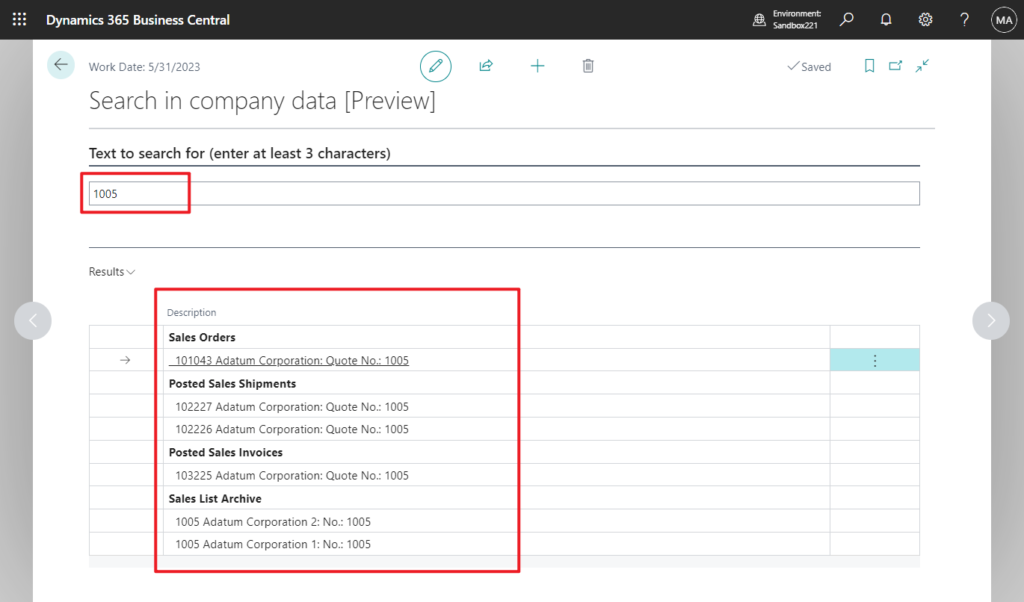
With this wave (Business Central 2023 wave 2), Microsoft has enhanced this feature one more time. You can start a search directly from the Tell Me dialog by using the Alt+Q shortcut key combination from anywhere in Business Central. To search for data, enter one or more keywords in Tell Me.
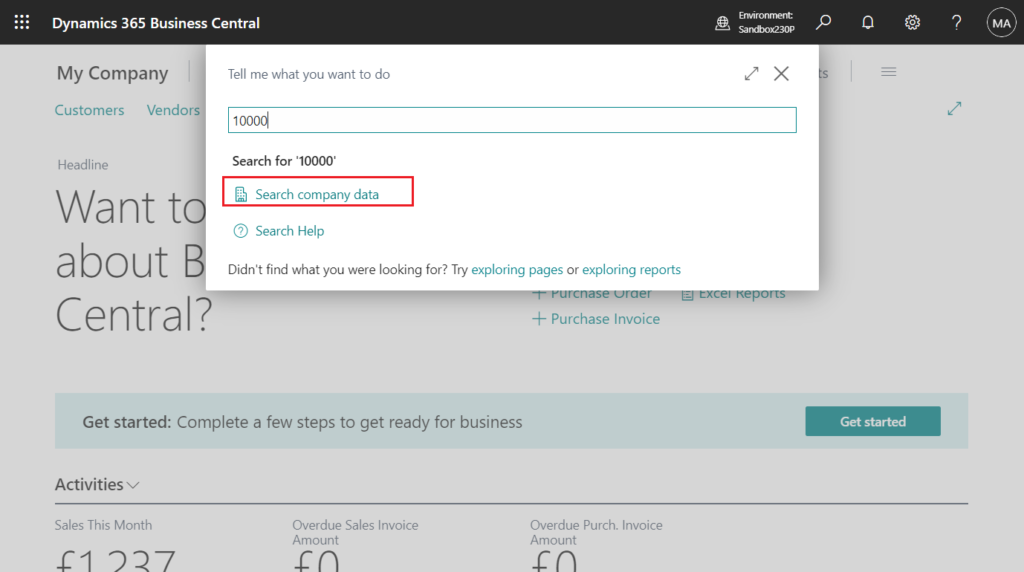
This will automatically open the Search in company data page and add the content you entered into Tell Me to the search.
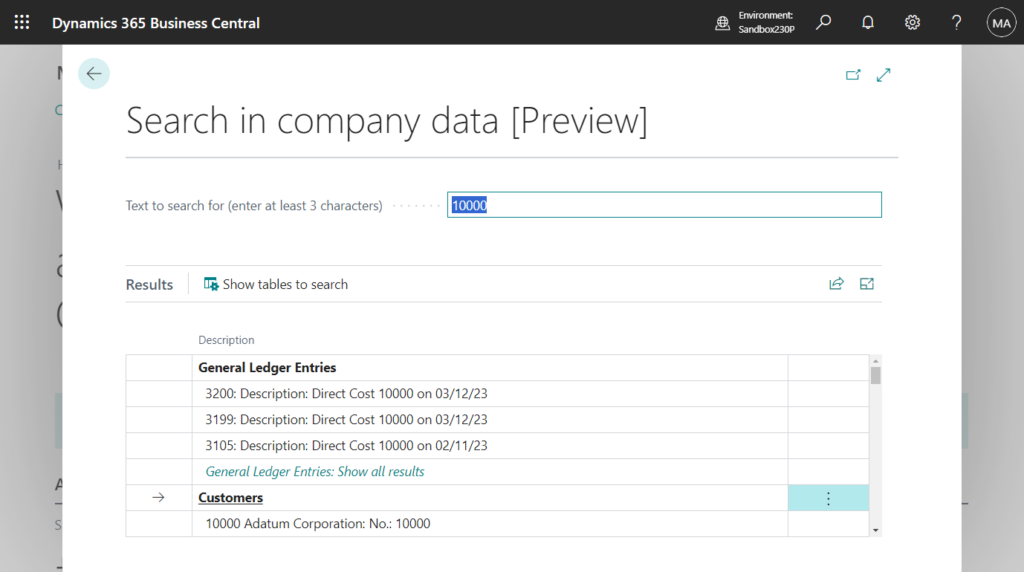
Test video:
More details: Business Central 2023 wave 2 (BC23): Get to data search from anywhere (Search data in Tell Me)
I was recently asked if we could hide this feature or use permissions to manage it.
First of all, the Data Search extension is preinstalled in Business Central. If you prefer to use a third-party app to search your company data or you don’t need this feature at all, you can uninstall Data Search extension. On the Extension Management page, search for Data Search, and then choose Uninstall.


App ID: ac14293f-1eb7-4a7b-9936-b280da31970b


This feature has been removed.

PS: If you want to install this extension again after uninstalling it, you need to use the direct URL.
To install AppSource Extension do following: In address bar, append following to the base business central URL
?aid= FIN&page=2503&filter=%27ID%27%20IS%20%27<App ID>%27&signInRedirected=1
More details: How to install AppSource Extension in Dynamics 365 Business Central SaaS
?aid= FIN&page=2503&filter=%27ID%27%20IS%20%27ac14293f-1eb7-4a7b-9936-b280da31970b%27&signInRedirected=1


Okay, let’s look at permissions next. Data Search extension contains two permissionsetextension object, respectively for “D365 BASIC” and “D365 Bus Full Access”. So anyone with these two permission sets can use this feature (There are some subtle differences in modifying and deleting).
permissionsetextension 2681 “Data Search” extends “D365 BASIC”

permissionsetextension 2680 “Data Search Setup” extends “D365 Bus Full Access”

As you might know, for general pages, if Table and Table Data are missing one when setting permissions, the page cannot be opened in the UI. For example,
But Data Search (2680, ListPlus) page does not have a source table.

And the source table of Data Search lines (2681, ListPart) page is temporary.

So we can’t restrict user access through Table and Table Data.
PS: If the TableType of the table is set to Temporary (or using a temporary record variable), you can read, insert, modify and delete data without additionally setting Table Data permission. More details: Difference between Table Data and Table in Permissions

So what we can use is Data Search (2680, ListPlus) page. For example,


Sorry, the current permissions prevented the action. (Page 2680 Data Search Search in company data [Preview] Execute: Data Search)

Another question, can the data be searched out when the user doesn’t have table access? For example, if a user doesn’t have table data access to the Customer(18) table, can they search for Customer related information?
With full permissions:

Excluding Table Data Customer (18).
PS: Permission Exclusion (Exclude in Permission Set)

Data in the Customer (18) table will not be retrieved, but other data such as Customer Ledger Entries will still be displayed because the user contains access permissions.

So the search results are associated with user access permissions.
Great, give it a try!!!😁
PS: By default, search is scoped to data that’s available in your Role Center and the tables you can access. However, you can customize the search scope by selecting Show tables to search on the Search in company data page. Limiting the scope can make search results show even faster.


END
Hope this will help.
Thanks for reading.
ZHU


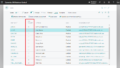

コメント