Hi, Readers.
The public preview for Dynamics 365 Business Central 2023 release wave 1 (BC22) is available. Learn more: Link.
I will continue to test and share some new features that I hope will be helpful.
Get unblocked using actionable error messages in select application areas:
Business value:
https://learn.microsoft.com/en-us/dynamics365/release-plan/2023wave1/smb/dynamics365-business-central/get-unblocked-using-actionable-error-messages-select-application-areas
To help you resolve issues when working with Business Central, we’ve added actions to error messages. Making error messages more user friendly helps build trust in Business Central and saves time by making it easier to correct issues.
Error messages can get in the way of completing a task. For example, if the task you’re performing requires a setting that’s missing on another page. Sometimes the fix is easy, but not obvious. To help you get unblocked and back to work, Microsoft have updated messages for typical issues:
- Improved the information and guidance that error messages provide so that it’s easier to understand what went wrong.
- Replaced expandable advanced troubleshooting information with a Copy details link to make error dialogs less alarming to end users while maintaining the level of detail needed for advanced troubleshooting.
In this post I would like to discuss this point in detail. Last week I submitted a question in Twitter, I thought it was a bug in BC 22, today I found out it wasn’t, it was a new update.
Let’s see more details.
In BC 21.4: You can see How to report this issue in the error message.
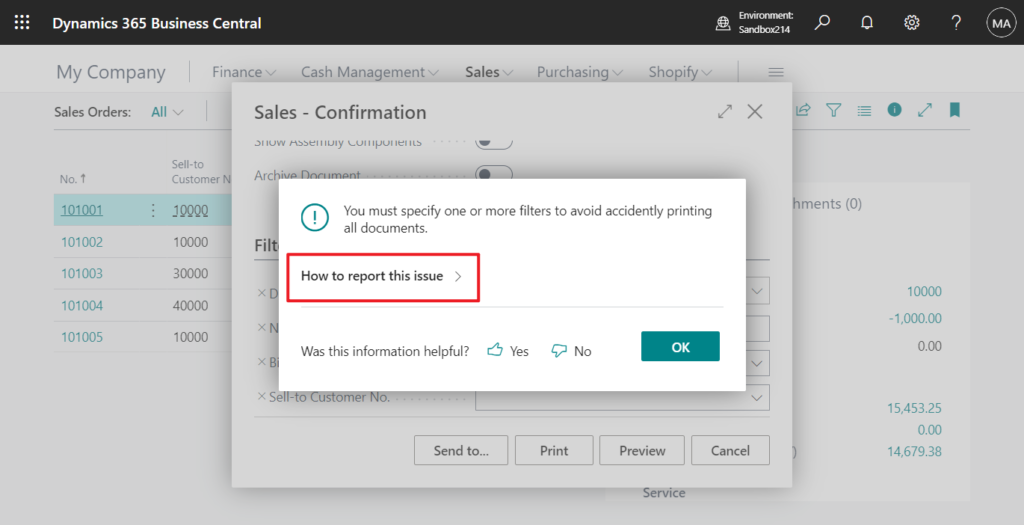
When you click on it, you will see the information that can be provided to technical support. This is one of Business Central 2021 wave 2 (BC19) new features, Error dialogs with detailed messages for better troubleshooting.
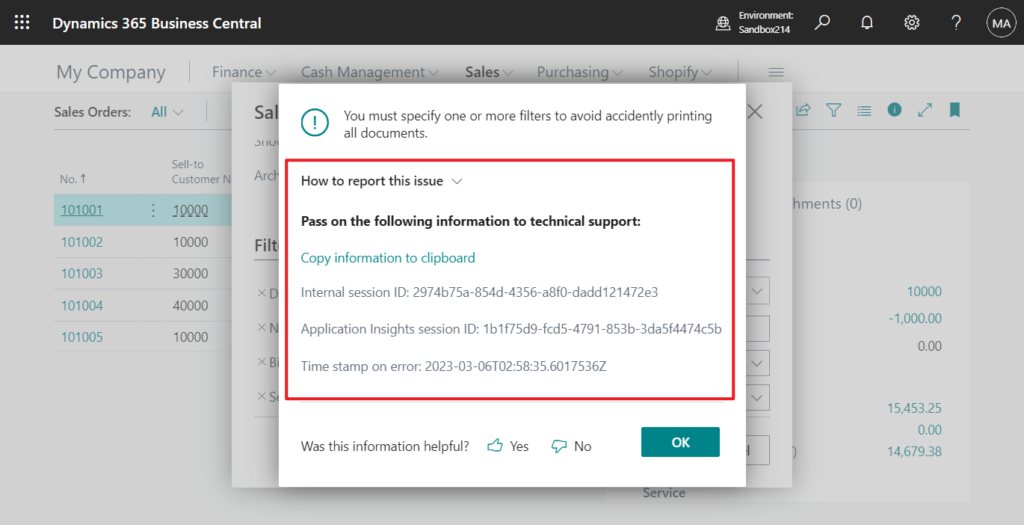
Copy information to clipboard:
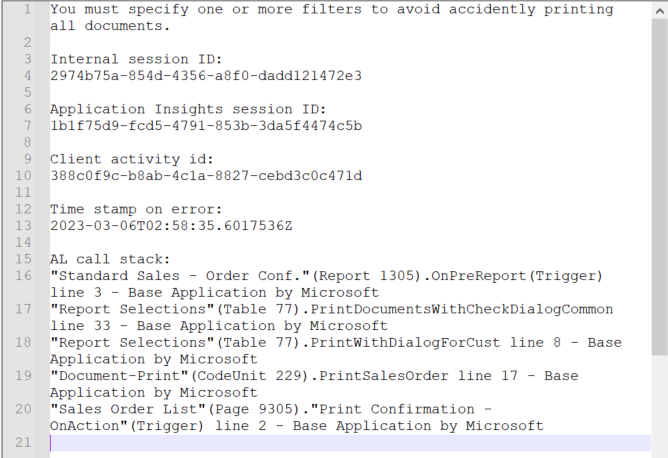
With this update, that has changed.
In BC 22.0: How to report this issue is replaced by Copy details. We cannot directly view the details on the page.
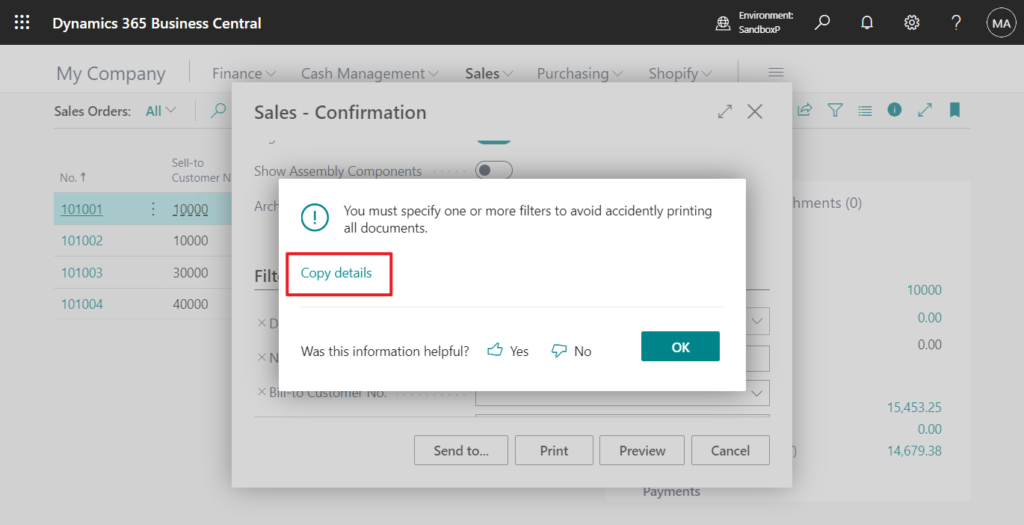
Copy details:
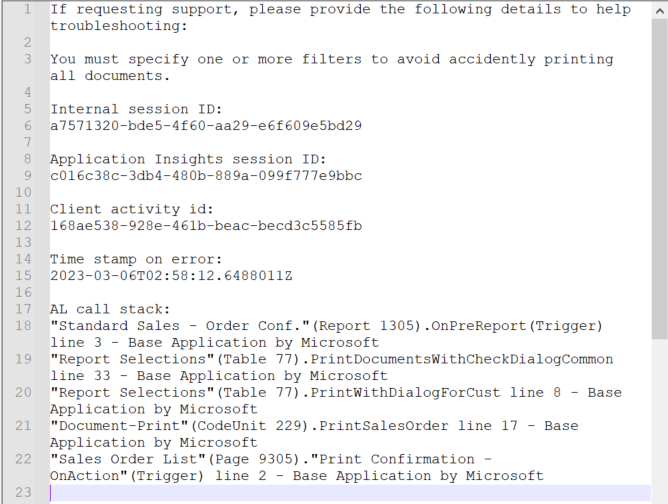
Generally, this would not be a problem, but in BC21, Microsoft has introduced the new Collectable errors feature.
For example,
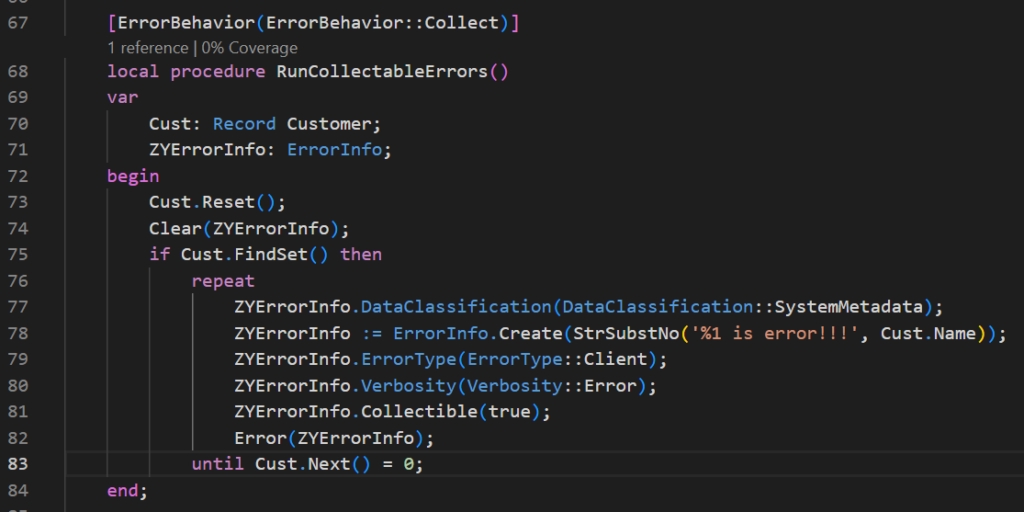

In BC 21.4, we can see all errors in BC UI.
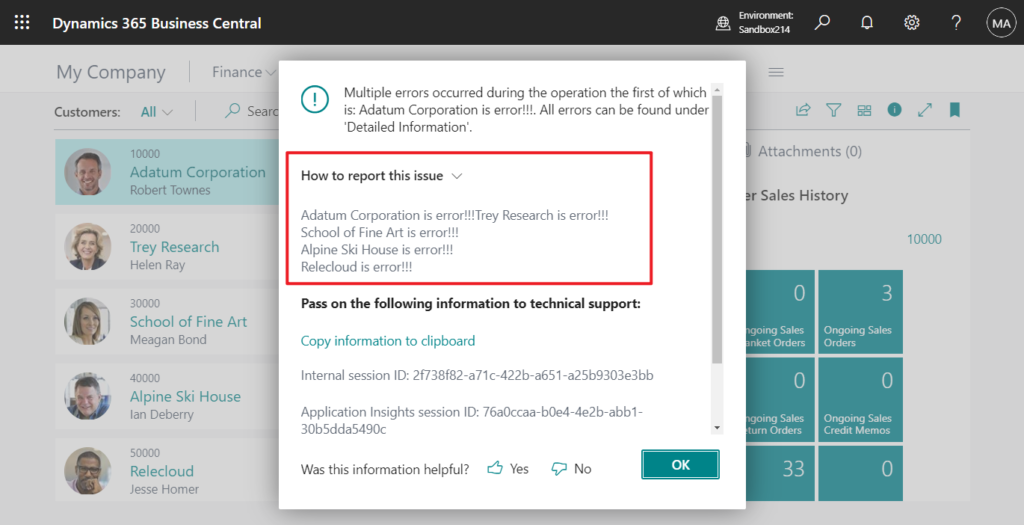
But in BC 22.0, we need to copy the text elsewhere to see all errors.😑
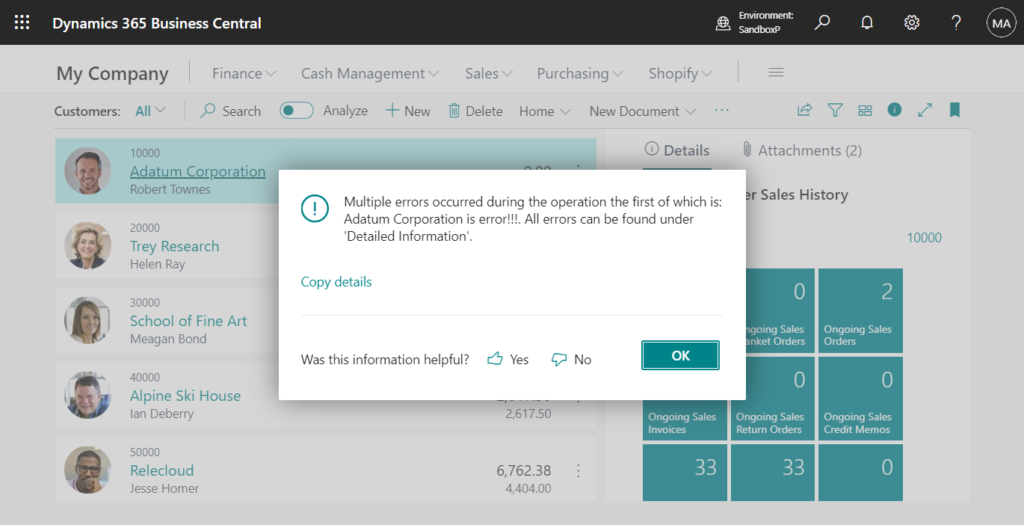
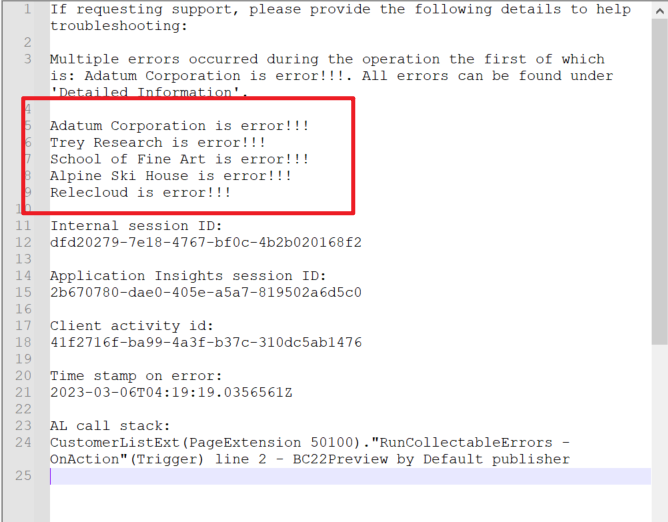
- Added actions that can make it easy to go to the problem and fix it yourself.
We discussed this last week, please refer to the link below.
Business Central Launch Event (2023 release wave 1)
Session: What’s new in VS Code and AL (It is recommended to check out the Business Central Launch Event directly to learn more about new features)
Update 2024.03.05: Business Central 2024 wave 1 (BC24): Share error details to get help from another user
END
Hope this will help.
Thanks for reading.
ZHU

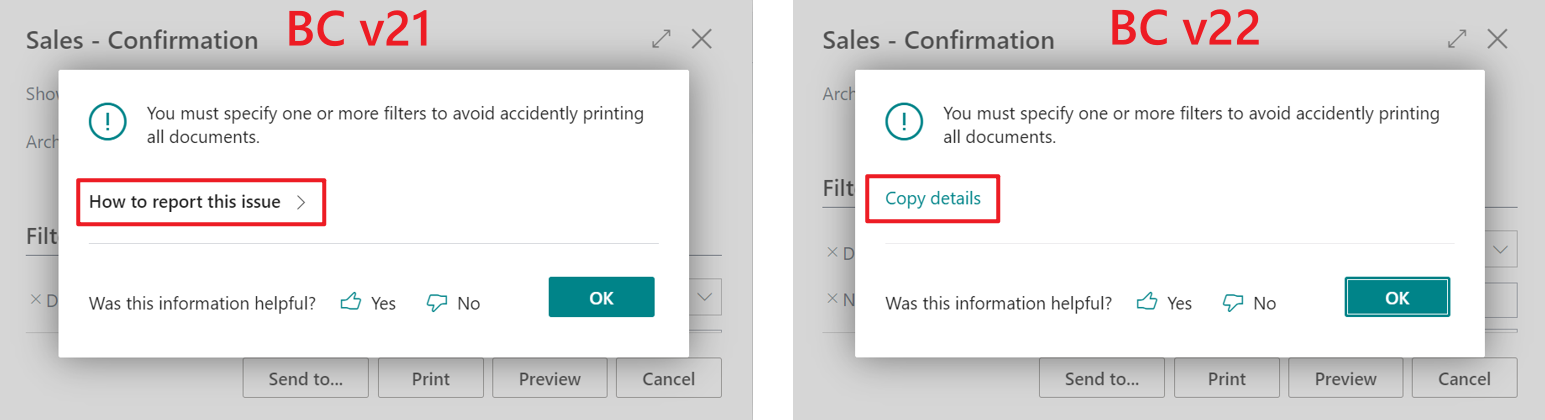
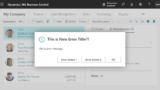
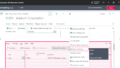
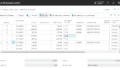
コメント