Hi, Readers.
The preview environment for Dynamics 365 Business Central 2022 release wave 2 (BC21) is available. Learn more: Link.
I will continue to test and share some new features that I hope will be helpful.
Legacy list views will be hidden:
Business value:
The April 2019 release of Business Central introduced a new way to implement filtered list views that makes them available across form factors, and empowers business users to easily create, modify, hide, show, reorder, and remove views from the web client. Customers benefit from all of these capabilities when using views created using this newer model.
Feature details:
Legacy views are list views that were created by developers in previous versions of Business Central by placing them on the role center page. Business Central displays legacy views side by side with modern views directly on the list page, but these offer a degraded experience and fewer options compared to modern views.
https://learn.microsoft.com/en-us/dynamics365-release-plan/2022wave2/smb/dynamics365-business-central/legacy-list-views-are-hidden
You can already experience this change in 2022 release wave 2 (version 21.0) by enabling Legacy list views are hidden in the Feature Management page in Business Central.
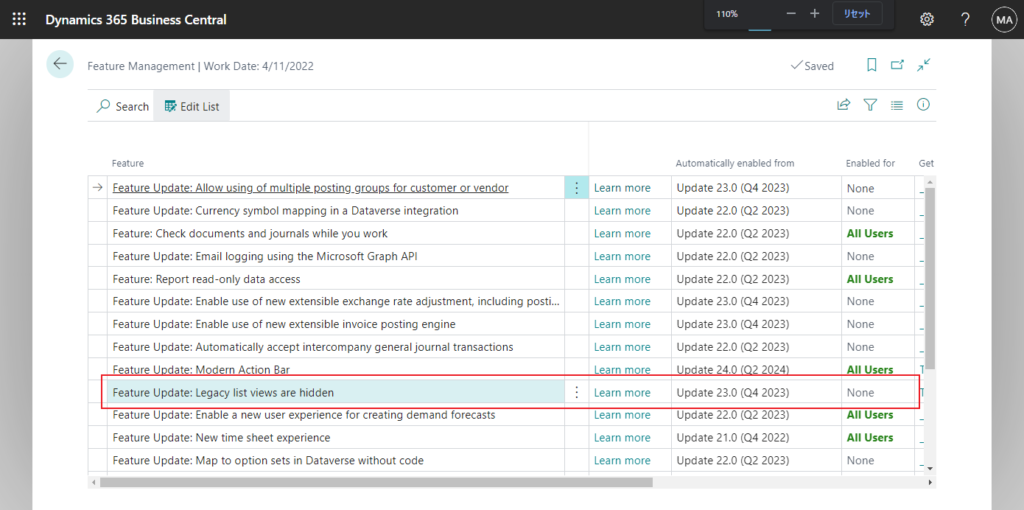
Legacy views is not being used as of 2019 release wave 2 (BC 15), but Microsoft still retains this compatibility unitl now. In this post I mainly share some information about Legacy views, hope it can give you some help.
In Frequently asked questions about views, there are two questions about Legacy list views.
Why do some views provide fewer options?
Some views only provide the option to save a copy of the view, while others don’t allow saving changes to the view. How the view was created determines the options available to that view. Views can be created in multiple ways:
- Personal views that you saved
- System views that are a standard part of the business application, or added by extensions or role-specific views. Unlike personal views, you can’t save changes to filters back to that system view.
- Legacy system views that are a standard part of the business application but were created using older versions of Business Central. These views offer fewer options. You can only save them as a new view and can’t hide or reorder them either. Legacy system views will be discontinued in a future update to Business Central.
How do I convert legacy system views?
Legacy system views are list views that were created by developers in older versions of Business Central by placing them on the Role Center page. These views are now displayed directly on the list page but offer a degraded experience and fewer options. You can convert a legacy system view to a personal view that is fully customizable, simply by saving that legacy view as a new view. Similarly, administrators can choose to convert role-specific legacy system views by customizing the user role and saving the legacy view as a new role-specific view.
And some info in Save and personalize list views (new feature of 2019 release wave 2).
Upgrading from an earlier version of Business Central
With this release, the way personal views are defined, stored, and customized has undergone a major overhaul to unlock these capabilities for the cloud and for the modern clients. Notice the following important changes:
- The AL language is now the underlying syntax used to consistently describe list views, whether they were authored by a developer in Visual Studio Code or saved in the client for a specific user or role. Through this technical change, the top five shortcomings of the legacy model have been eliminated. For example, your personal views are always available on the list that they apply filters to, whether you access that list from the navigation menu or through the Tell Me window.
- The legacy model used to define list views on a Role Center object is still available to developers for backward compatibility and will become obsolete in a future release.
- When upgrading your database, any legacy views for a specific user or role are discarded. Views created using earlier versions are not compatible with Business Central 2019 release wave 2 and later. Any personal views must be recreated manually.
PS: In the User Settings page you can determine the personalization was made in the Windows client or the Web client by Legacy Personalization field.
Legacy Personalization
Specifies if the personalization was made in the Windows client or the Web client.
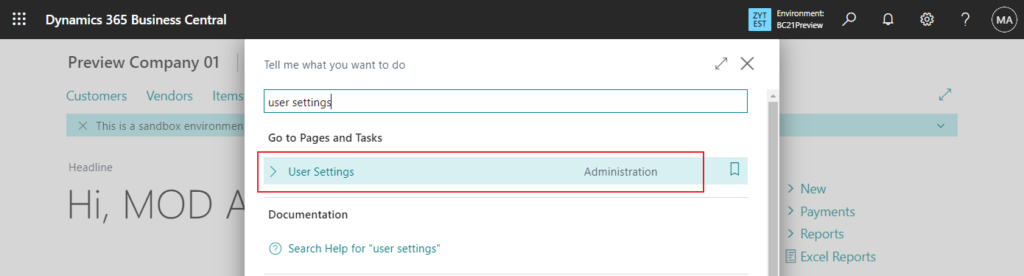
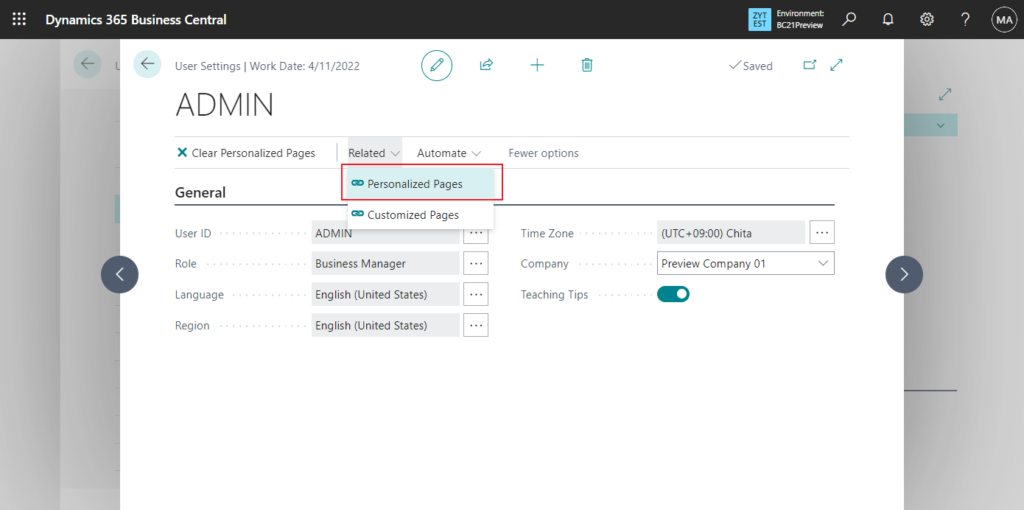
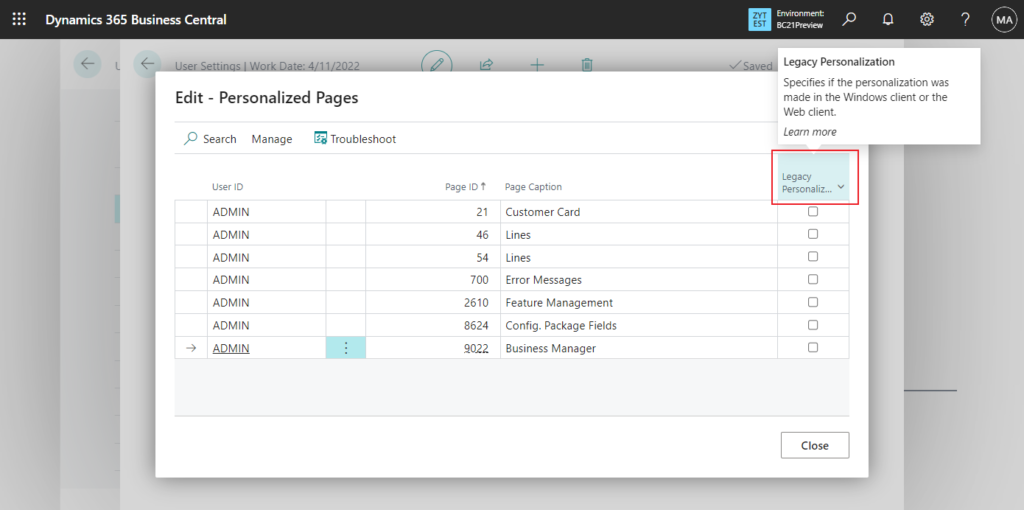
More details:
Update from Business Central Launch Event (2022 release wave 2)
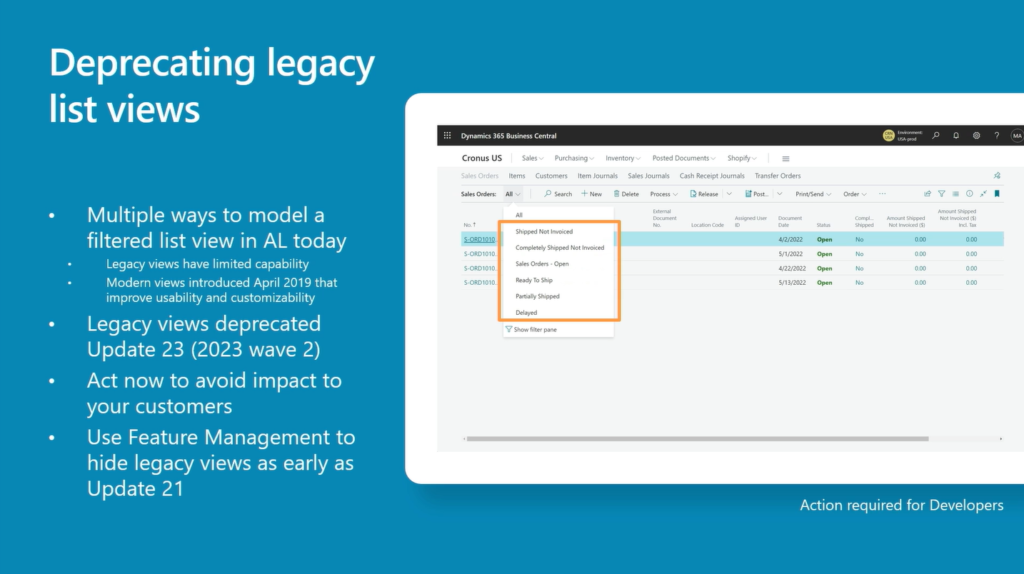
END
Hope this will help.
Thanks for reading.
ZHU

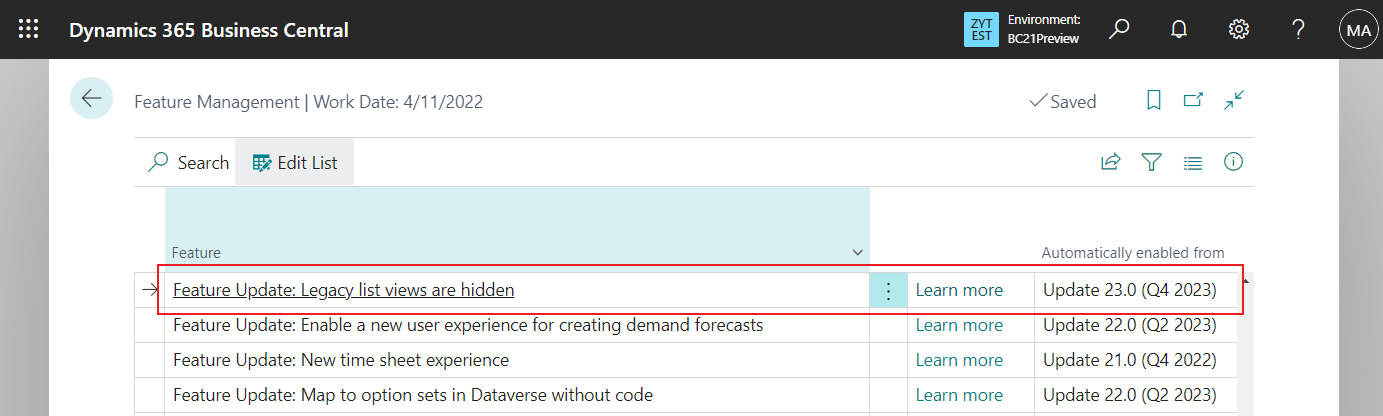
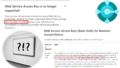
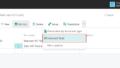
コメント