Hi, Readers.
Dynamics 365 Business Central 2021 release wave 2 (BC19) is generally available now. Learn more: https://yzhums.com/18526/
Today the Copying environments of different types feature is finally released.
Copying environments of different types:
Business value:
Improved flexibility in how you manage the environments.
Feature details:
At the different stages of implementation, testing, support, and maintenance of a Business Central tenant, Business Central online now provides admins with more flexibility when they work with multiple environments.In earlier versions, you could copy a production environnment to a sandbox environment in the Business Central admin center.
This release wave adds support for copying the environments within and across different environment types as shown in this list:
・Production to production
・Sandbox to sandbox
・Sandbox to production
Before update:
You need to click New, and then choose whether to copy environment when creating a new environment.
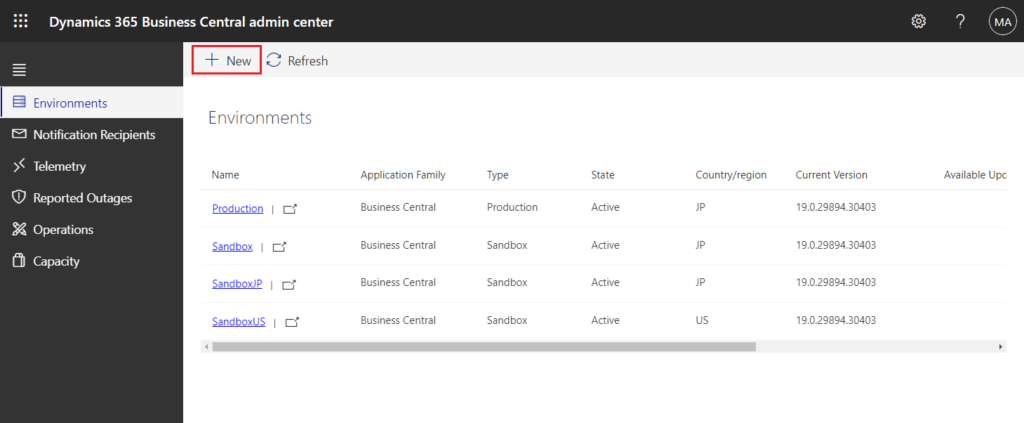
And Copy Environment can only be selected when creating a Sandbox environment.
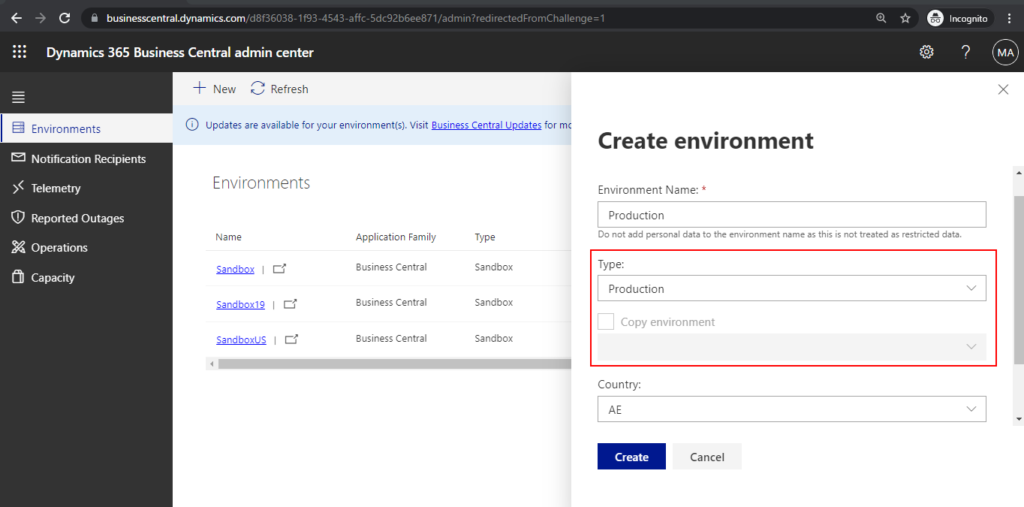
The copied environment can only be the Production.
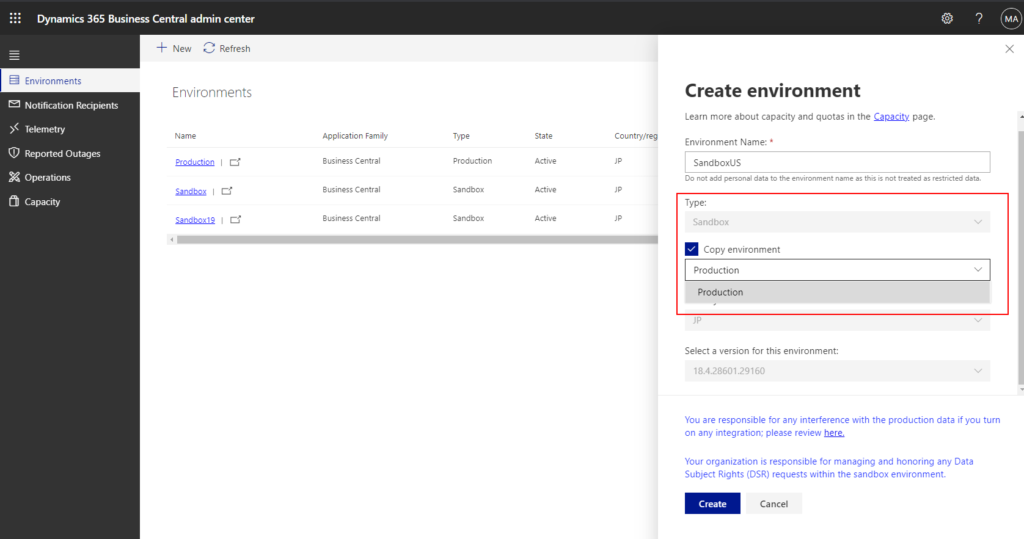
Now, a new Copy button has been added on the Environment Details page.
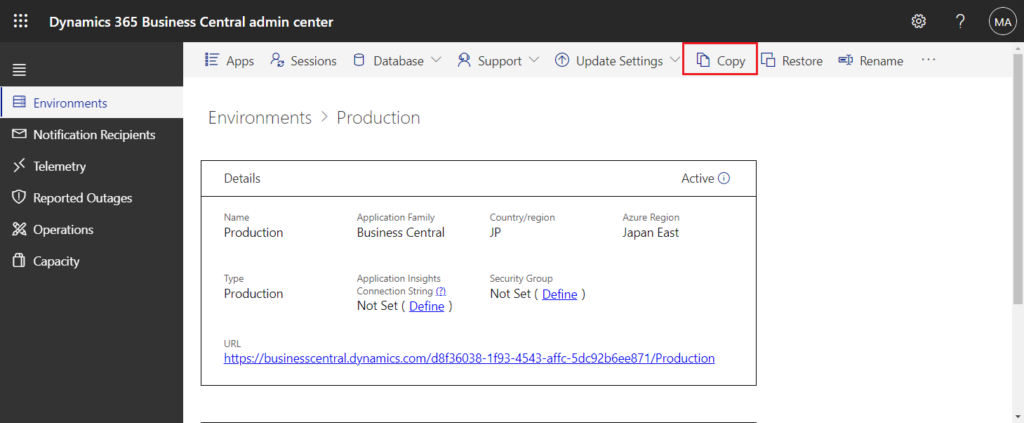
Note:
1. Production environments that are version 19.0 or earlier can only be copied to sandbox environments.
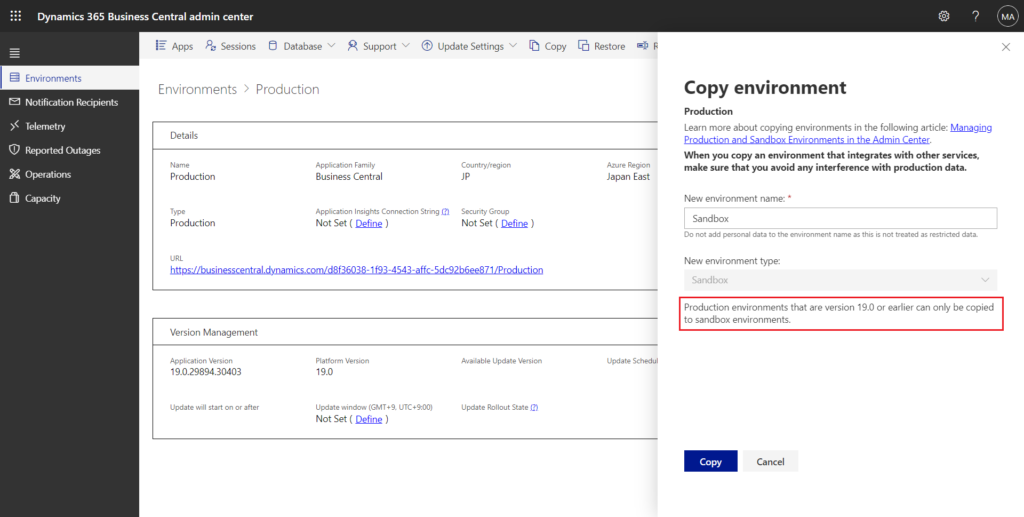
2. The Copy button in sandbox environments that are version 19.0 or earlier is grey out.
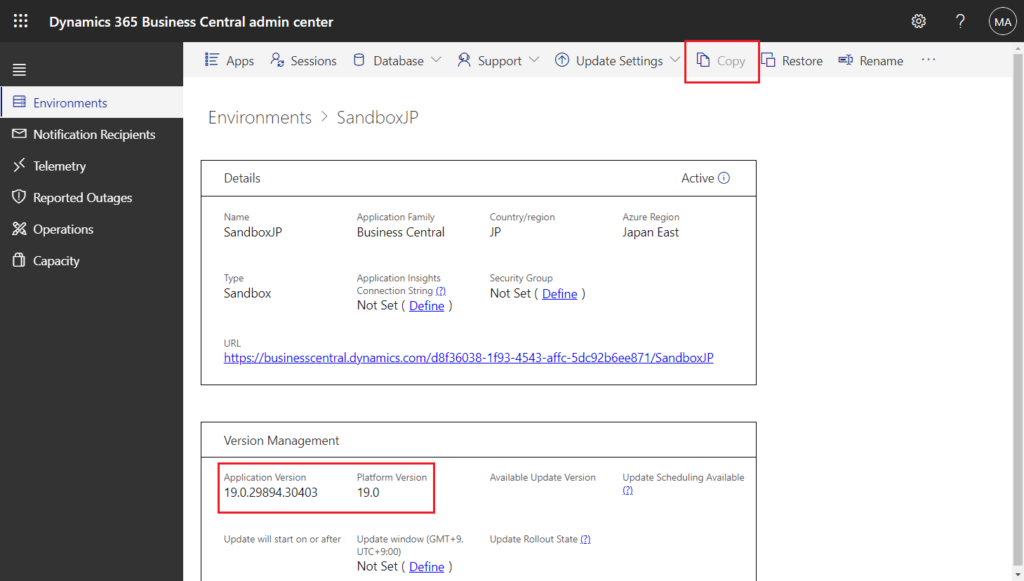
Since BC19.1 is postponed, let’s take a look at some information from Business Central Launch Event.
You can select new environment type, Sandbox or Production.
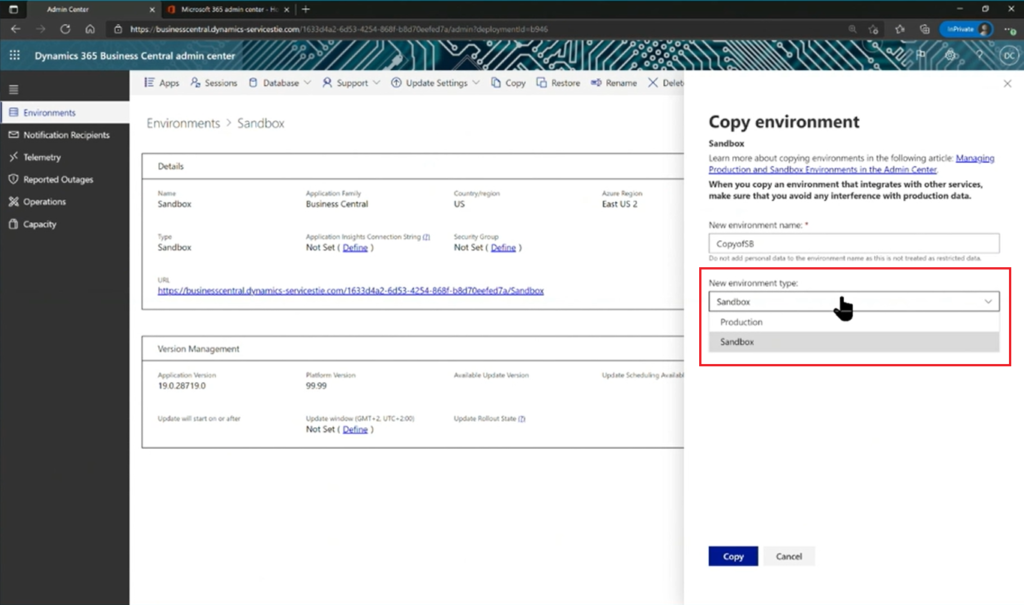
Choose Yes, the copy operation will start.
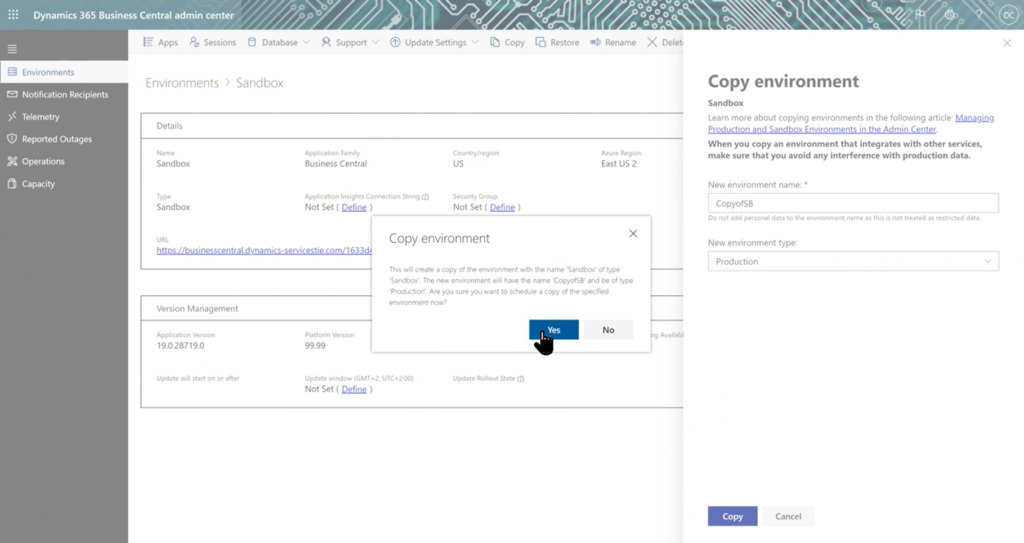
Copy Scheduled…
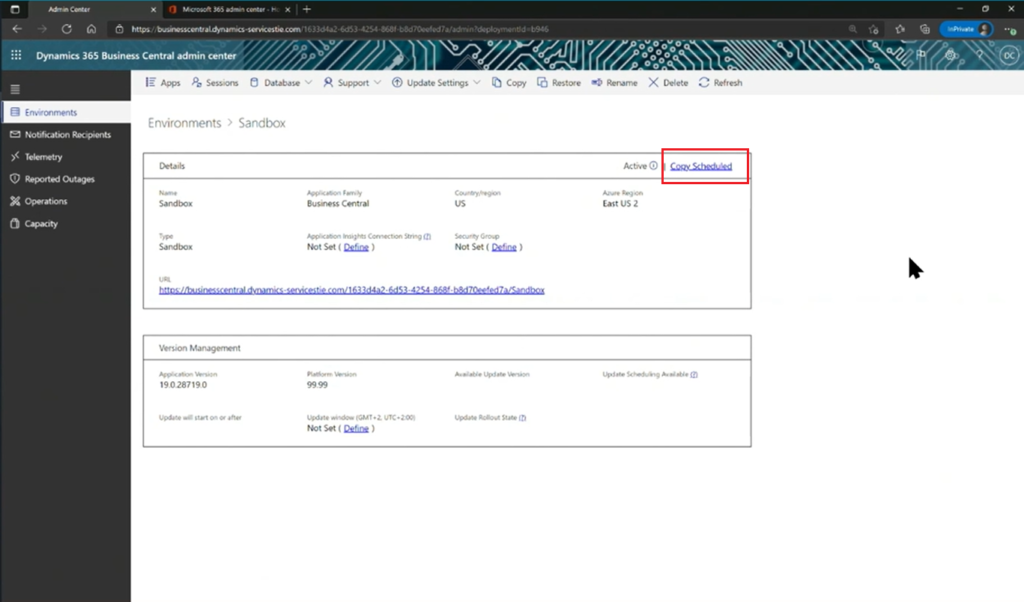
Copying…
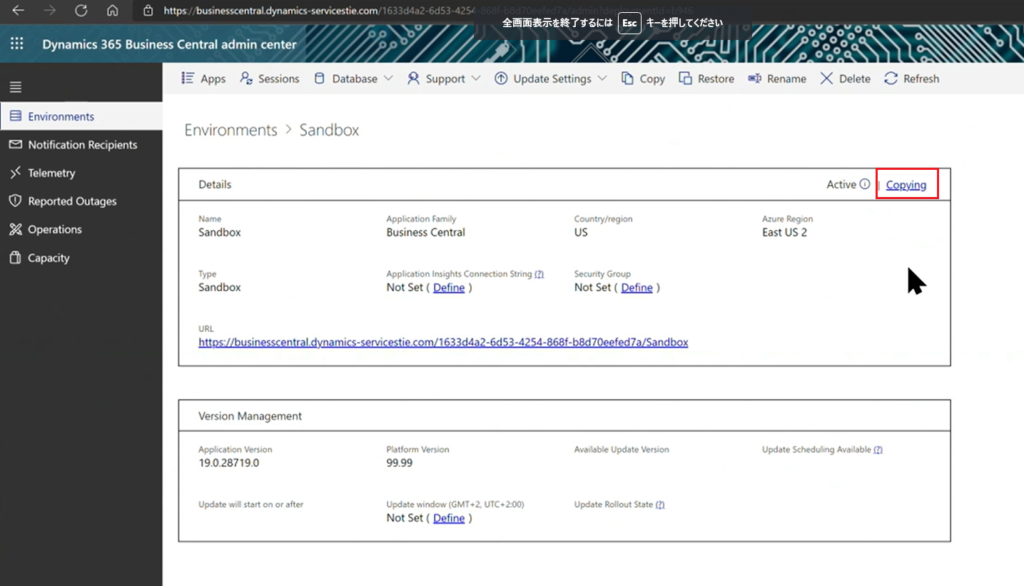
When you click this Copying action, you can see some of the operation details.
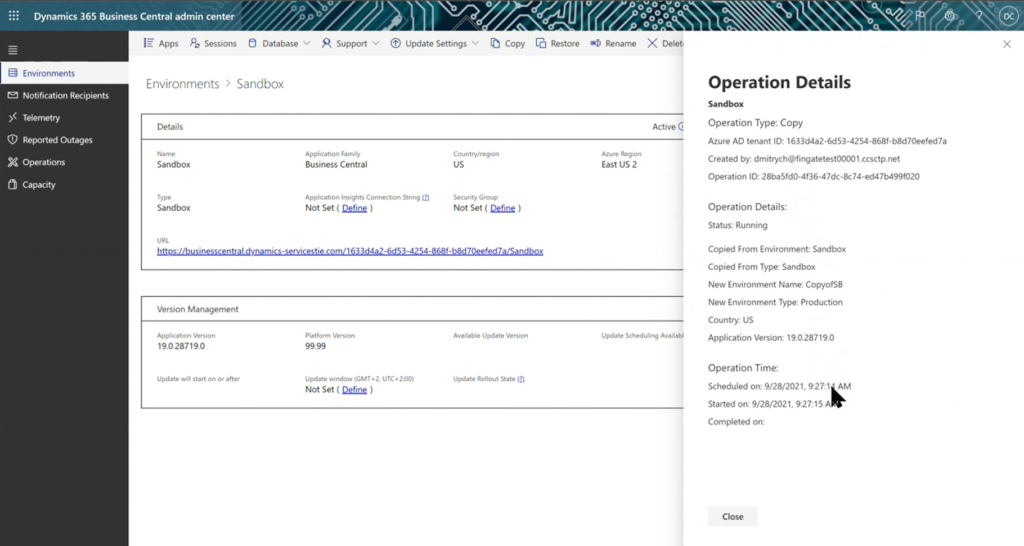
PS: MS Docs has been updated -> Copy an environment
Copy an environment
INTRODUCED IN: Business Central 2021 release wave 2
You can create an environment that is a copy of an existing environment, such as a sandbox that is based on production for troubleshooting, or a production environment that is based on a sandbox, for example. When you create an environment as a copy of another environment, the new environment is created on the same application version as the environment that you are copying. The new environment will contain all per-tenant extensions and AppSource extensions that are installed and published in the original environment that is being copied.
To copy an environment
- Select Environments, then select the environment that you want to copy.
- On the Environment Details page, choose the Copy action.
- In the Copy environment pane, specify the type of environment that you want to create based on the current environment.
- Specify a name for the new environment.
- Choose the Create action.
When the process starts, you can go to the list of your environments and see the status of the new environment. At first, you’ll see the new environment with the state Preparing, and then Active once the new environment is fully up and running. Further status details of the copy operation can be found on the Operations page. The original environment that the new environment is based on remains active.
Give it a try!!!
END
Hope this will help.
Thanks for reading.
ZHU

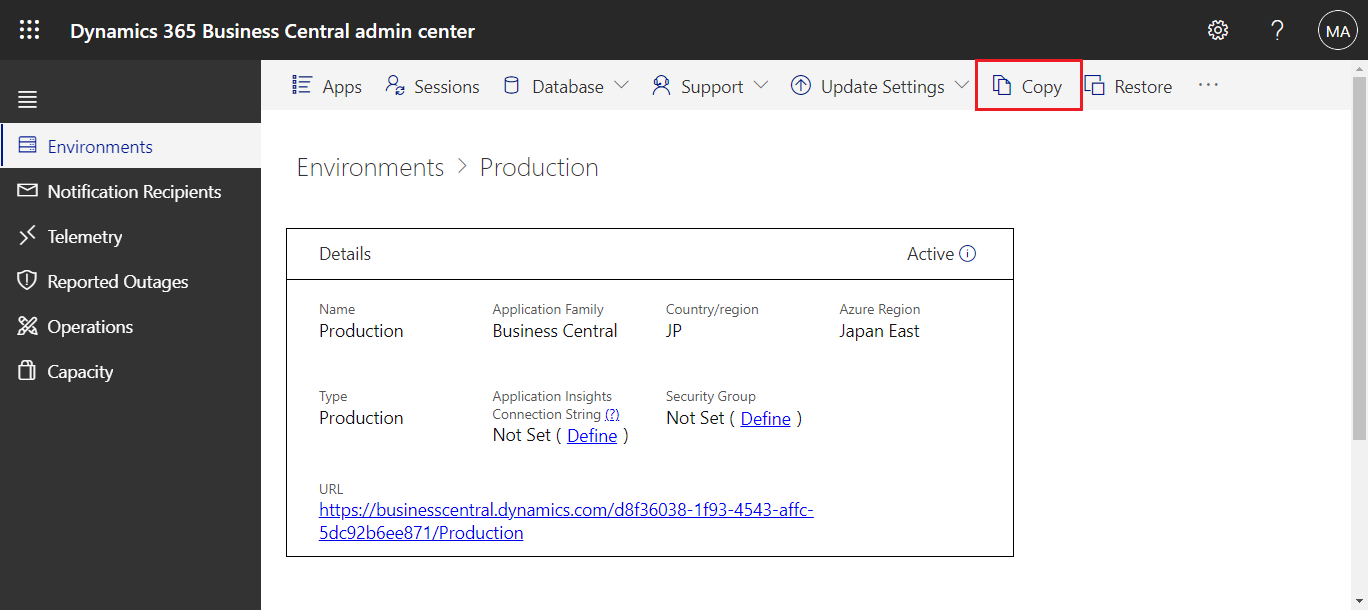
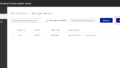
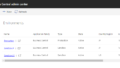
コメント