Hi, Readers.
Today I would like to talk about how to test the speed of Dynamics 365 Business Central from your location.
Each Azure AD tenant that buys a Business Central online license automatically gets some environments. Each environment is tied to a specific country and localization. Administrators can create the additional environments in the Business Central administration center. The environments can be created and used in any country or region where Business Central is available, including the countries or regions where the customer’s existing environments are running. More details: Environments and companies
For Example,
Country/region: JP
Azure Region: Japan East
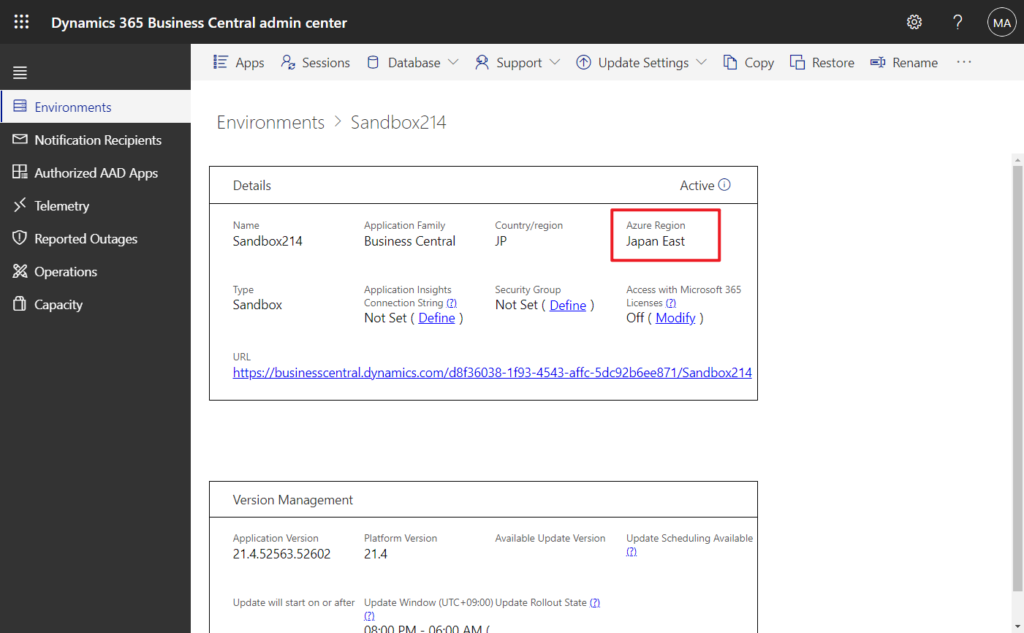
For information about how to find out which Azure region a Business Central environment is deployed to, see the overview at Country/regional availability and supported languages.
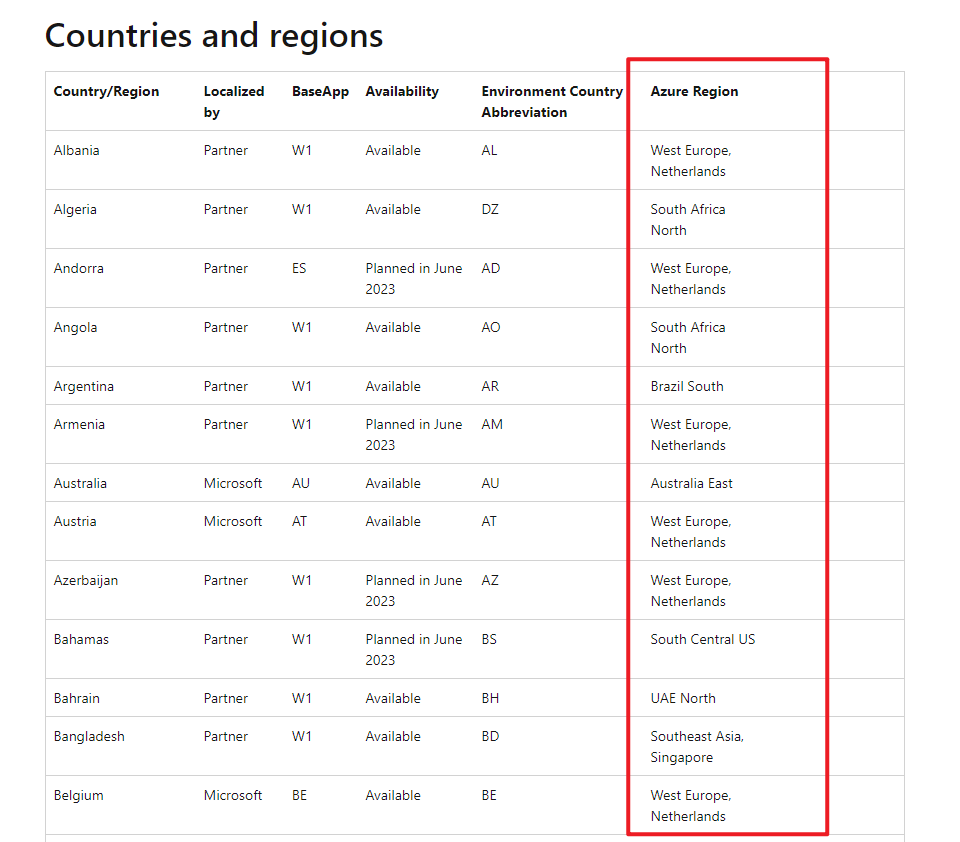
We’ve also discussed Where is cloud(SaaS) data actually stored? (Using Azure geographies) and Where is cloud(SaaS) data actually stored (Get BC public IP address, City, Region, Country, Location etc.) before. In this post, let’s briefly discuss the speed test of Business Central.
The following information is from MS Learn (Docs).
Choosing a network connection: Microsoft recommends a tool in the text.
If a choice of networks is available, consider connecting to a secure network that has lower latency. In general, the user interface performs better when latency is low.
Business Central is designed for networks that have a latency of 250–300 milliseconds (ms) or less. This latency is the latency from a browser client to the Microsoft Azure datacenter that hosts the app. We recommend that you test network latency at AzureSpeed.com or similar services.
Performance Tips for Business Users – Business Central | Microsoft Learn
Let’s see more details.
AzureSpeed.com: This tool runs latency test from your IP location to Azure datacenters around the world.
- For latency test between Azure regions via Azure backbone network, please checkout Azure Region to Region Latency.
- For latency test between Azure availability zones, please check out Network latency between and within zones
- For AWS region latency test, please checkout AWS Speed Test
In Latency Test tab, select the Azure Regions (Where your Business Central environment is located) you want to test.
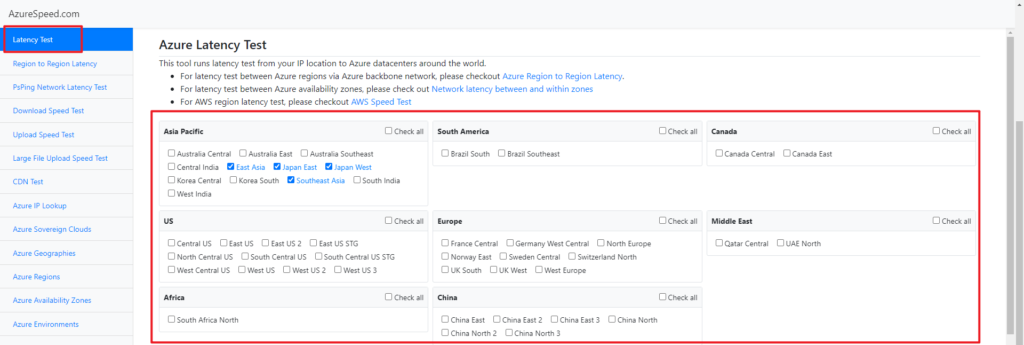
Then you can see the test results at the bottom of the page. (very convenient😁).
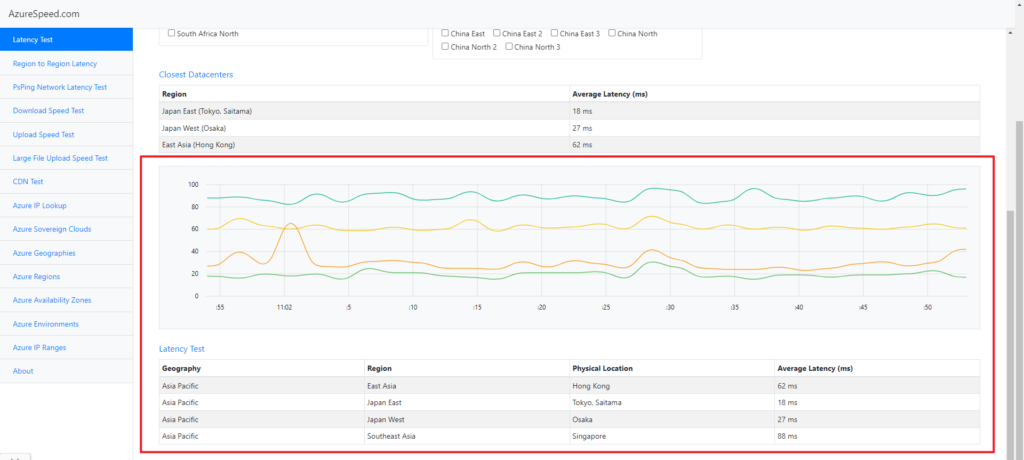
You can try to use other functions.
For example,
Region to Region Latency:
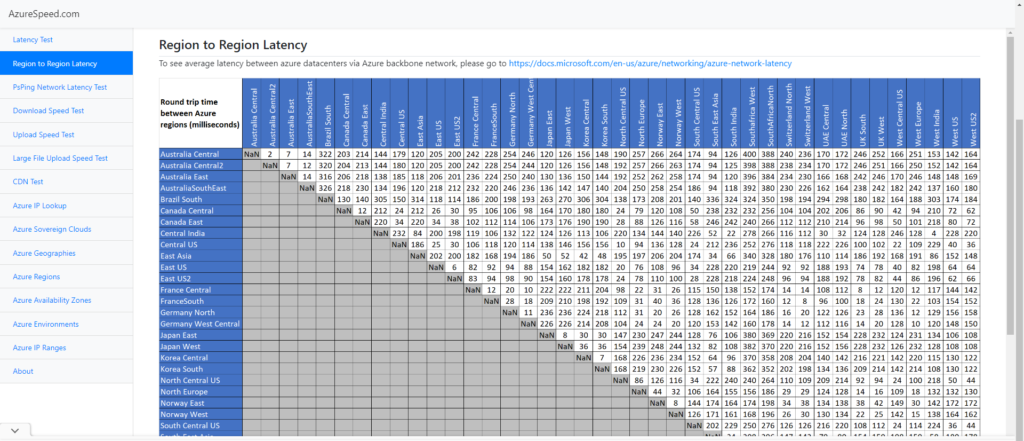
Download Speed Test:
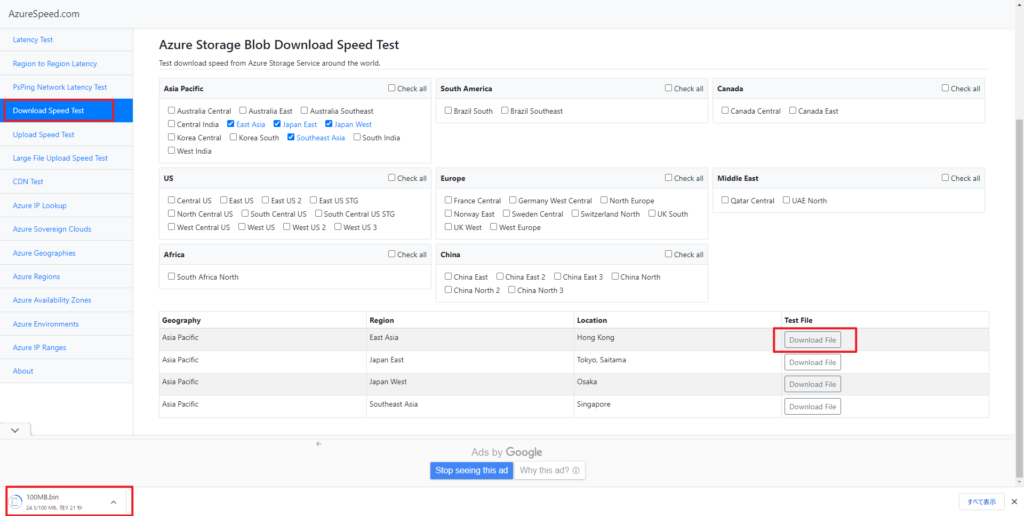
Azure Geographies:
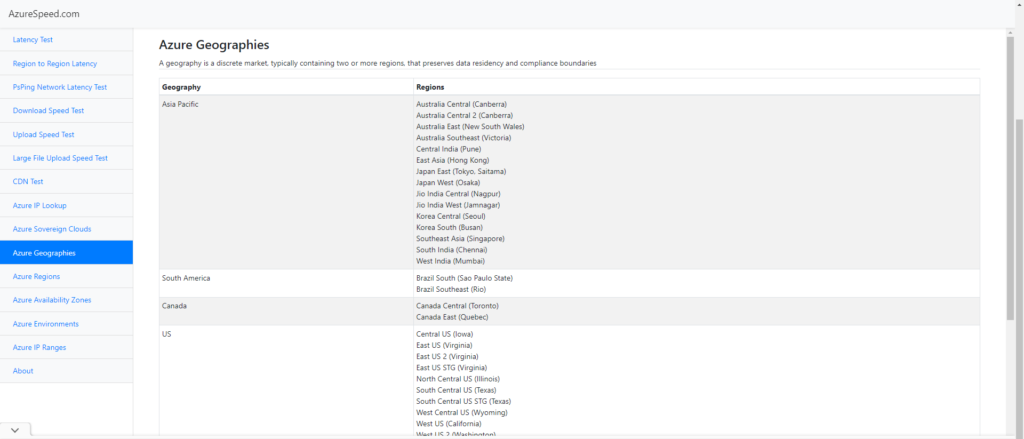
Azure Regions:
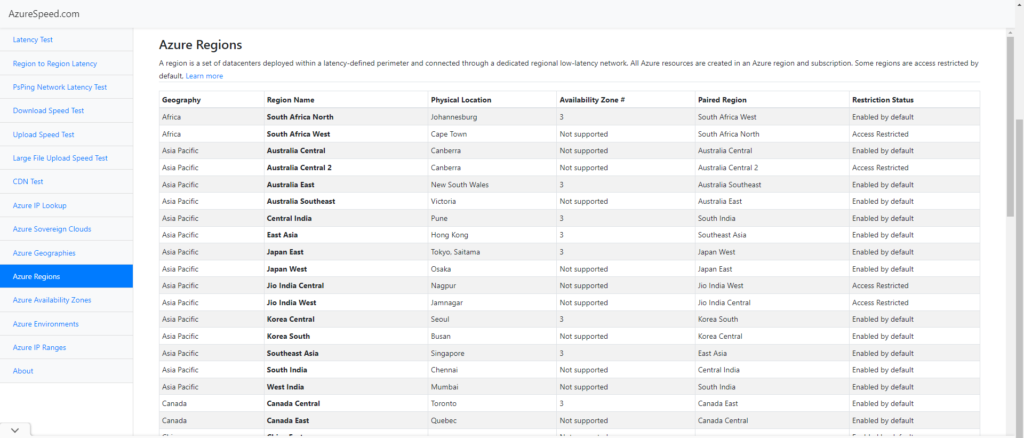
Very convenient😁. Give it a try!!!
PS: You may also consider using other services.
Azure Speed Test 2.0: Measuring the latency from your web browser to the Blob Storage Service in each of the Microsoft Azure Data Centers.
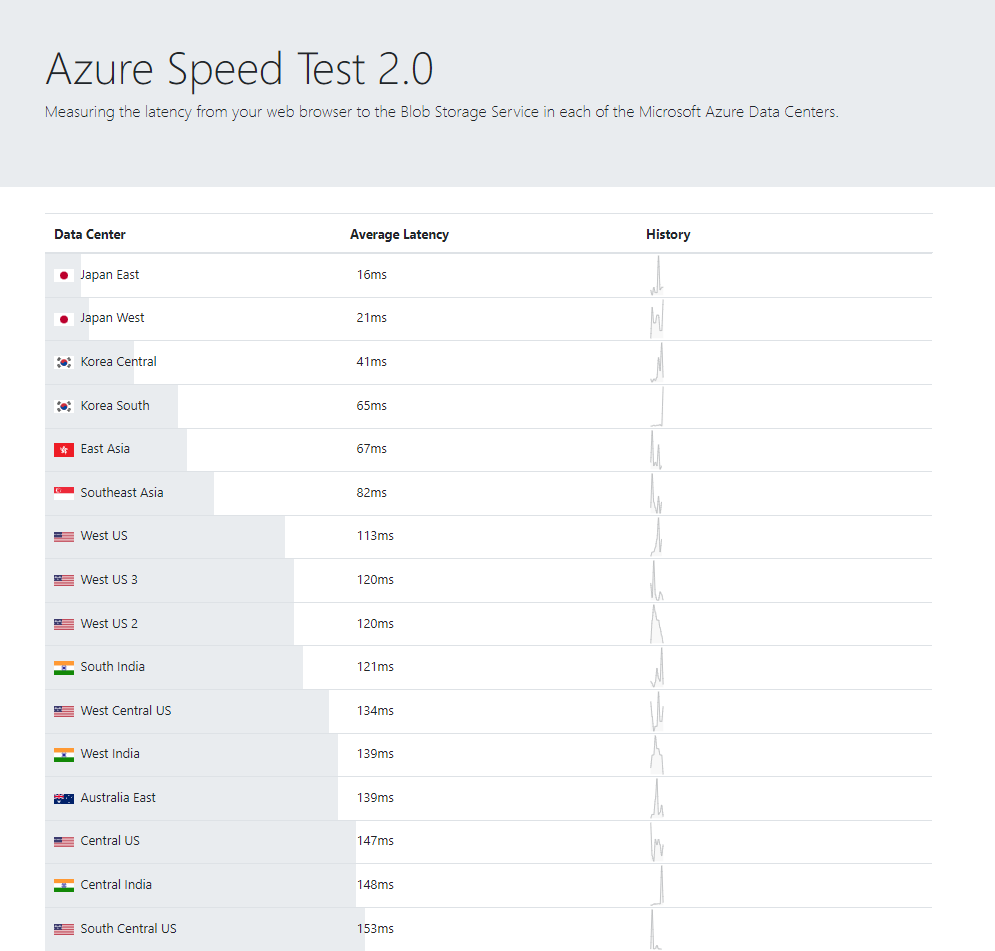
END
Hope this will help.
Thanks for reading.
ZHU

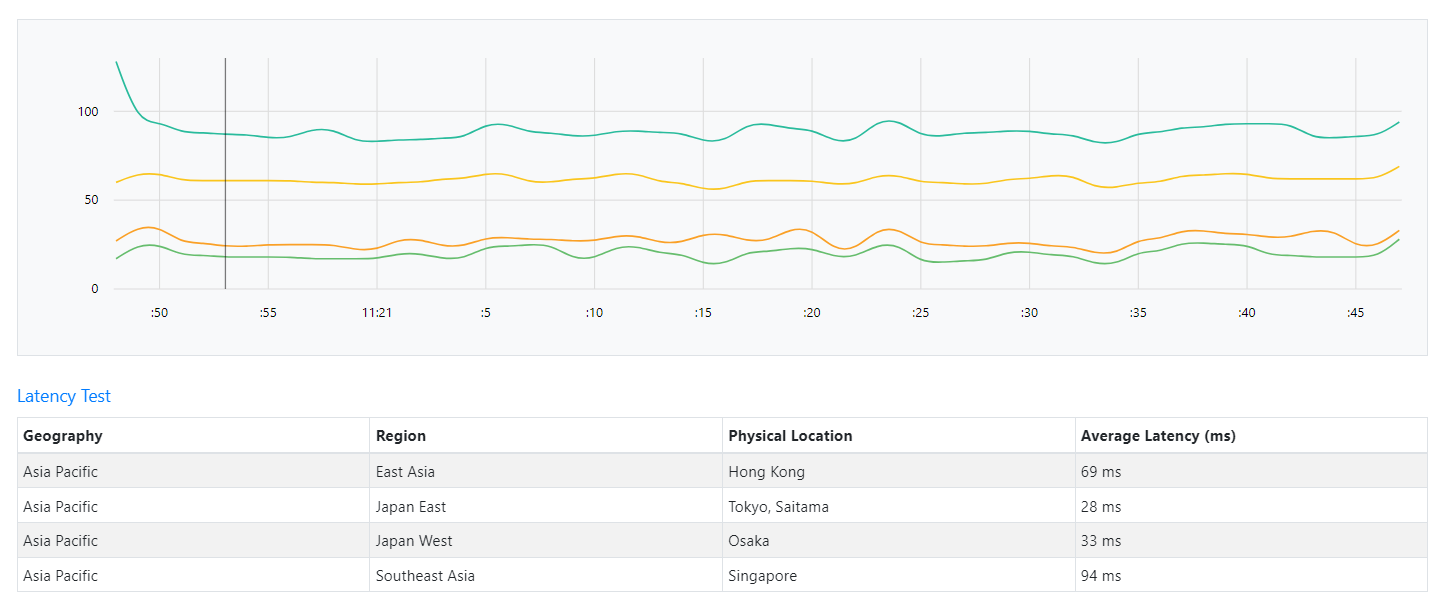
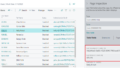

コメント