Hi, Readers.
Dynamics 365 Business Central 2023 wave 1 (BC22) is generally available last week. More details: Dynamics 365 Business Central 2023 release wave 1 (BC22)
I will continue to test and share some new features that I hope will be helpful.
Select a Dataverse environment used for actions based on Power Automate flows:
Business value:
Power Automate instant flows for actions in Business Central in the Automate group are becoming more and more useful. For customers who operate on multiple Dataverse environments, or those who develop new solutions and want to easily switch between production and sandbox environments, it’s essential to be agile and flexible.Feature details:
Until now, Power Automate flows that show up in the Automate group in Business Central were always sourced from the default (or first) Dataverse environment. In this release, we’ve introduced a setting to allow users to pick a Dataverse environment in the context of the Automate group and access flows stored in that Dataverse environment.
This feature also unblocks partners that rely on the developer license for Power Platform (Power Apps developer plan). It gives them a special developer Dataverse environment with access to premium connectors. This includes the Business Central connector.
https://learn.microsoft.com/en-us/dynamics365/release-plan/2023wave1/smb/dynamics365-business-central/select-dataverse-environment-used-actions-based-power-automate-flows
As you might know, in recent releases, Microsoft has enhanced the integration of Power Automate each time. I really like these updates and we have also discussed many times before, you can check the link below if interested.
More details: https://yzhums.com/category/powerautomate/
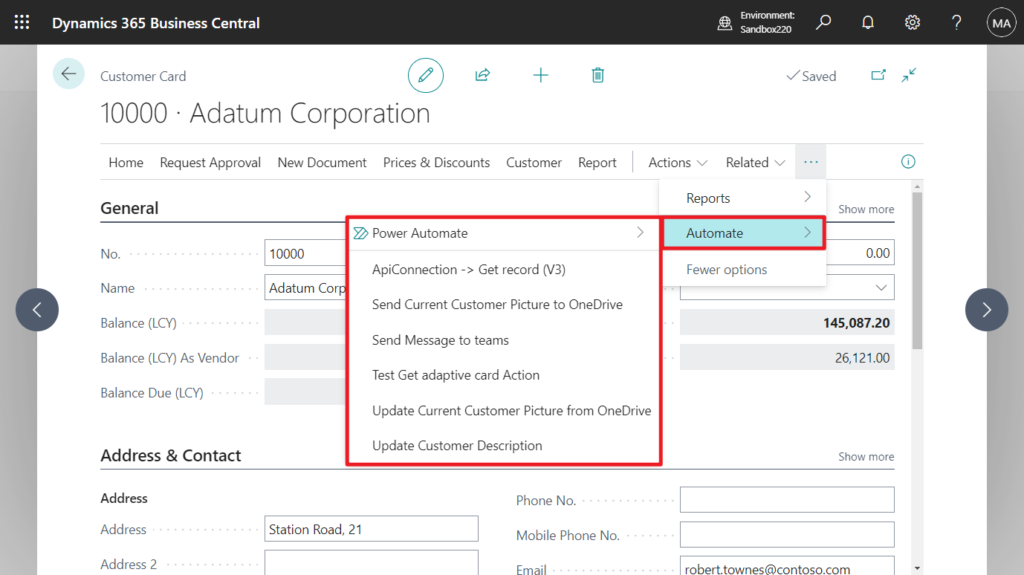
With this release (BC22), there is a new setting in Assisted Setup.
Let’s see more details.
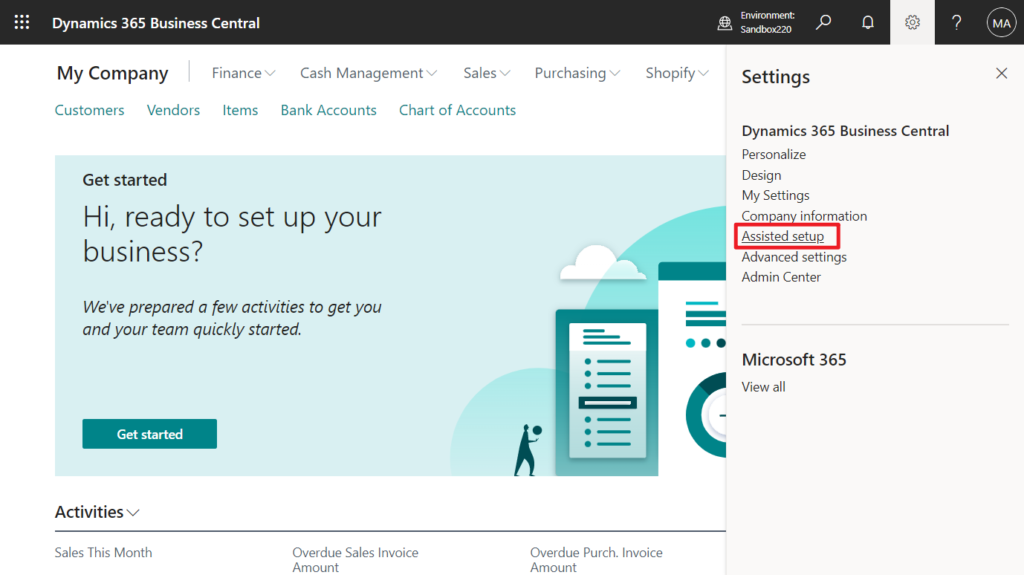
Power Automate Environment
Override the default setting and choose a specific Power Automate environment to be used by Business Central.
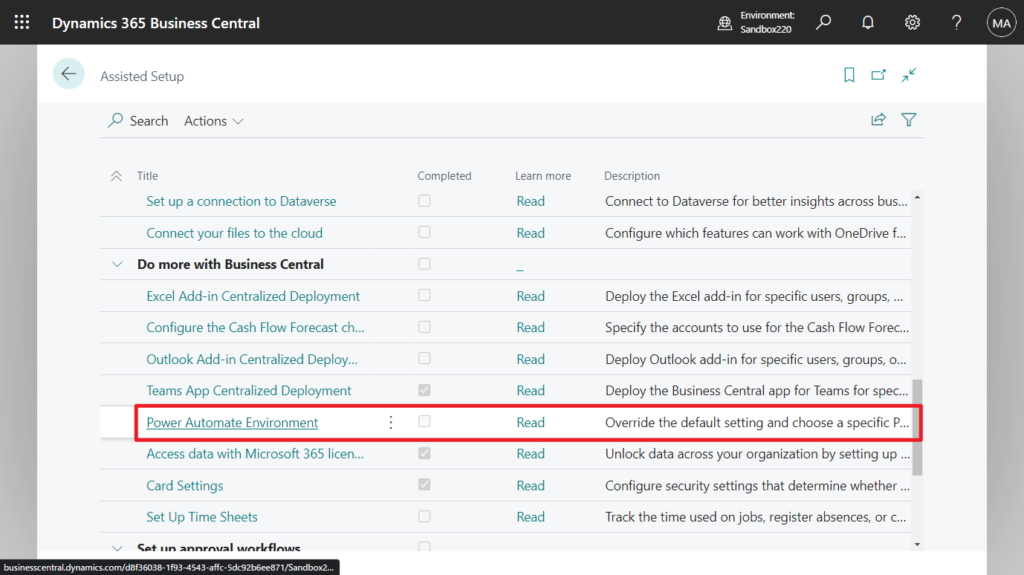
Click Next.
Power Automate Environment picker
Business Central allows to build Power Automate flows that are shown as actions in “Automate” group on various pages or that are related to approval workflows.
This wizard allows you to explicitly choose which Dataverse environment to use for such features, providing all the flexibility you need as a user or maker.
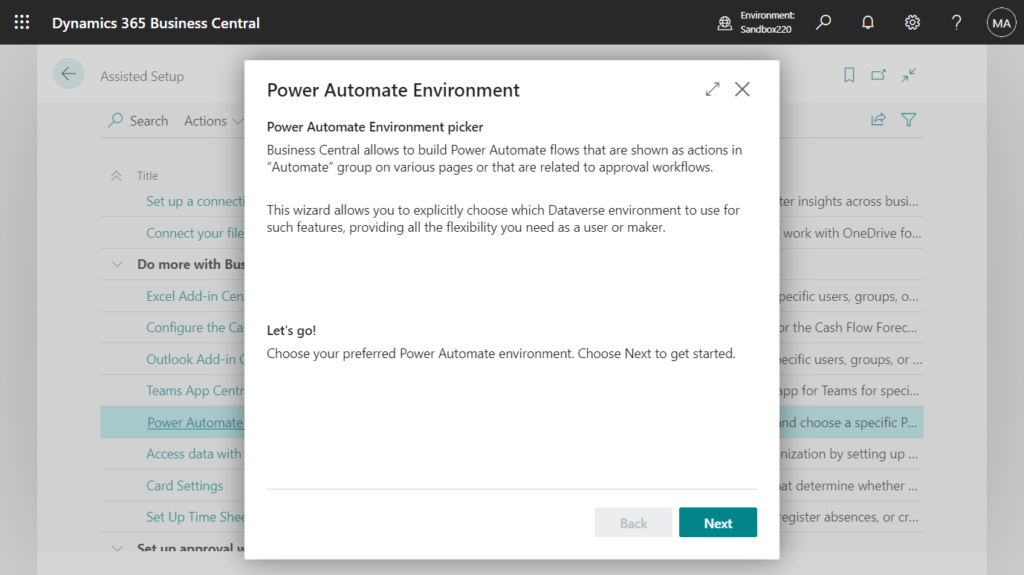
Click Next.
Your privacy is important to us
This feature utilizes Power Automate. By continuing you are affirming that you understand that the data handling and compliance standards of Power Automate may not be the same as those provided by Microsoft Dynamics 365 Business Central. If you want to use Power Automate, you need to agree to its Privacy Notice. Otherwise, the change of environment has no effect.
Open Privacy Notice Page
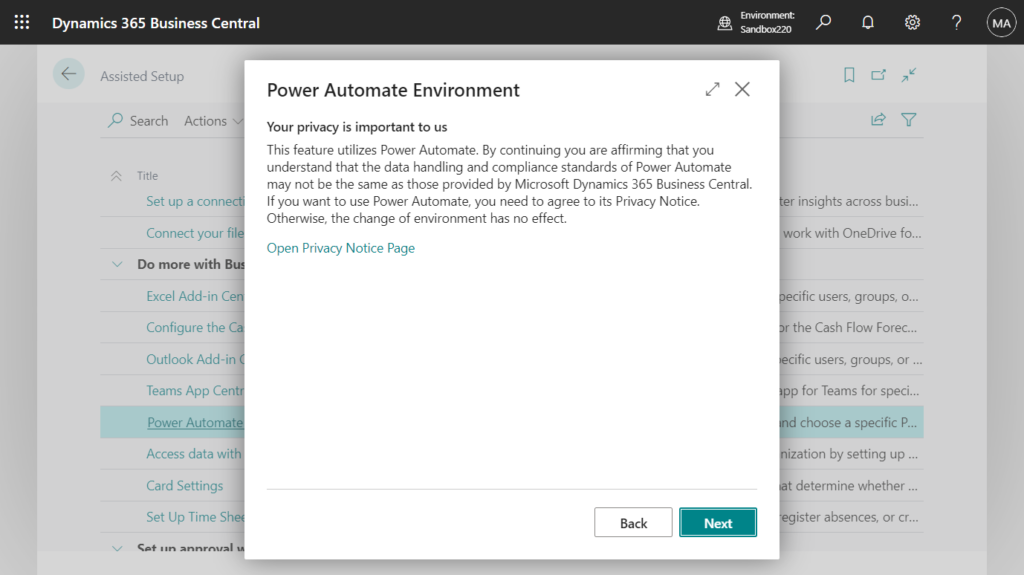
PS: click Open Privacy Notice Page, more details: Privacy Notices Status page
On that page, you’ll find a table with approval options for each of the services mentioned above.
| Column | Description |
|---|---|
| Integration Name | Name of the service, such as Microsoft OneDrive. |
| Agree for All | An admin approves the privacy notice for all users. |
| Disagree for All | An admin does not approve the privacy notice for all users. |
| Let User Decide | Users decide to approve the privacy notice for the service or not. |
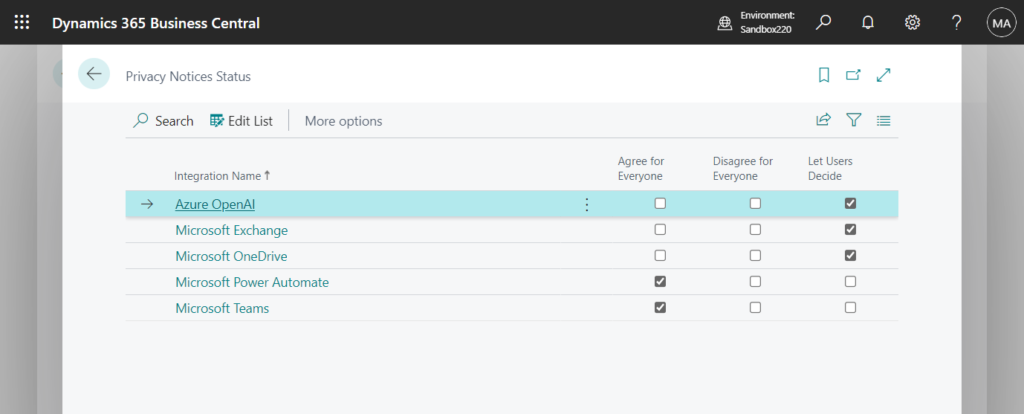
You can choose the environment you want to connect now, and then click Choose.
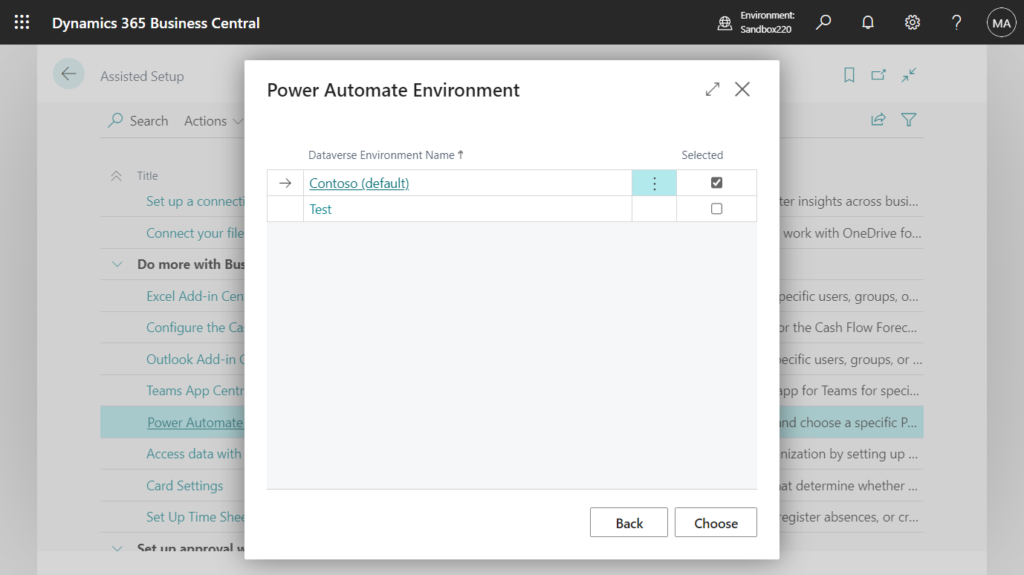
PS: These environments are managed in the Power Platform admin center.
You can open Power Platform admin center from Microsoft 365 admin center.
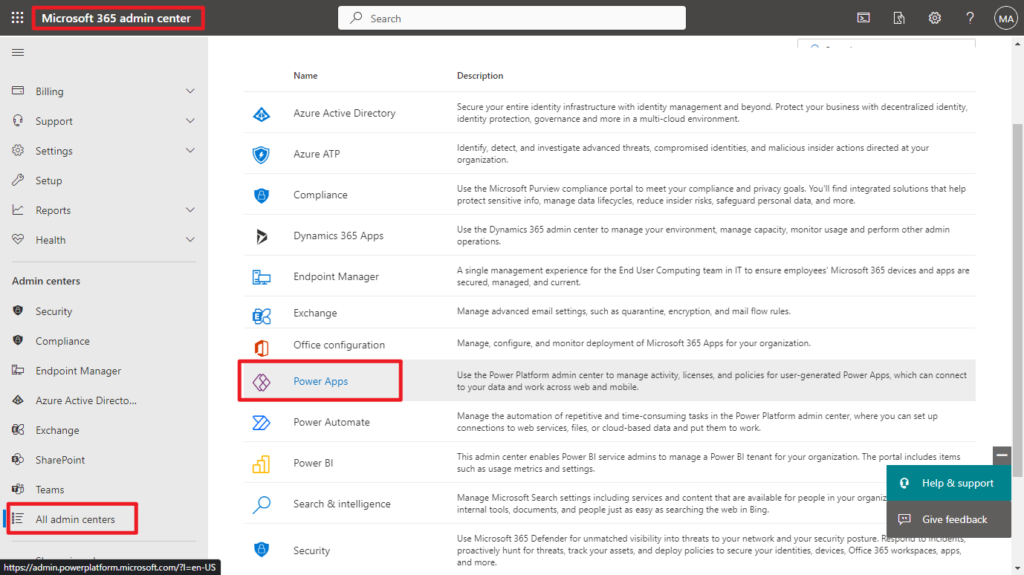
Or open the site directly.
https://admin.powerplatform.microsoft.com/
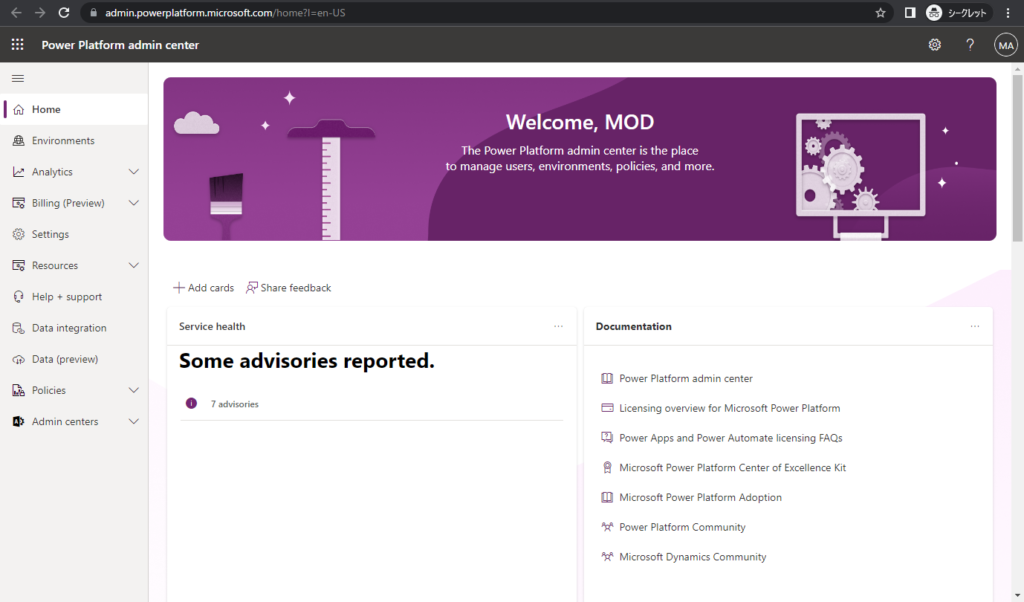
More details: Using environments within Power Automate
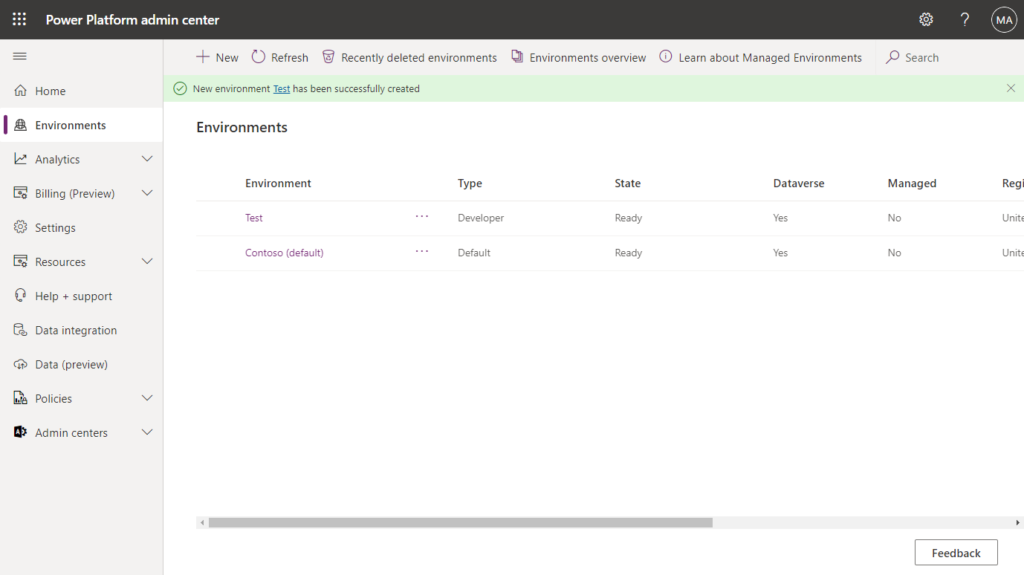
All done!
You selected:
Contoso (default)
This Power Automate environment will be now used for flows shown as actions in the “Automate” group and when you are adding new or managing already created workflows.
This change applies only to you; other users will still use their preferred Dataverse environment, or the default one if they didn’t make a decision.
We will now refresh the browser for the changes to take effect.
To learn more about integrating Business Central and Power Automate, visit:
https://aka.ms/bcautomate
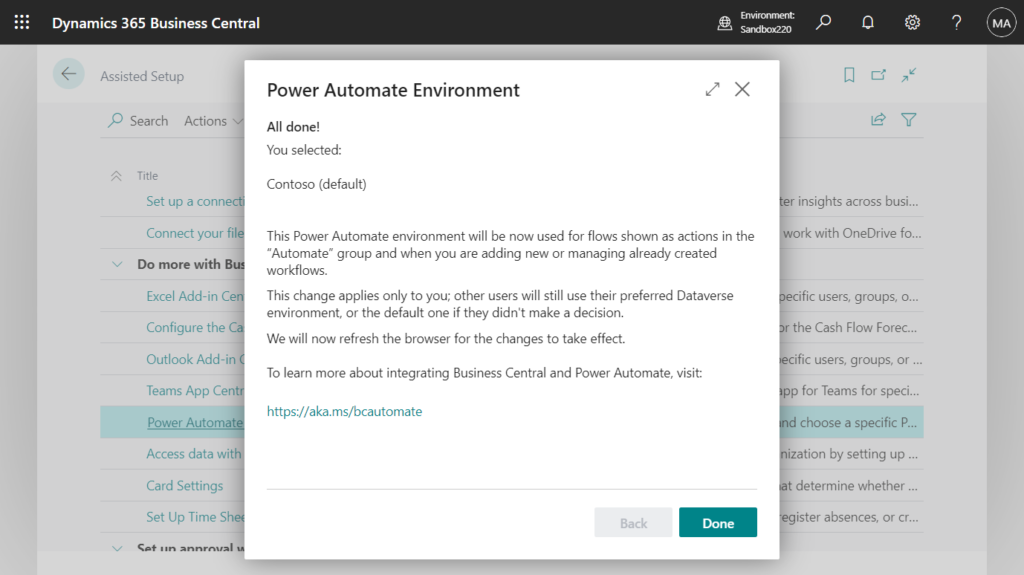
Completed.
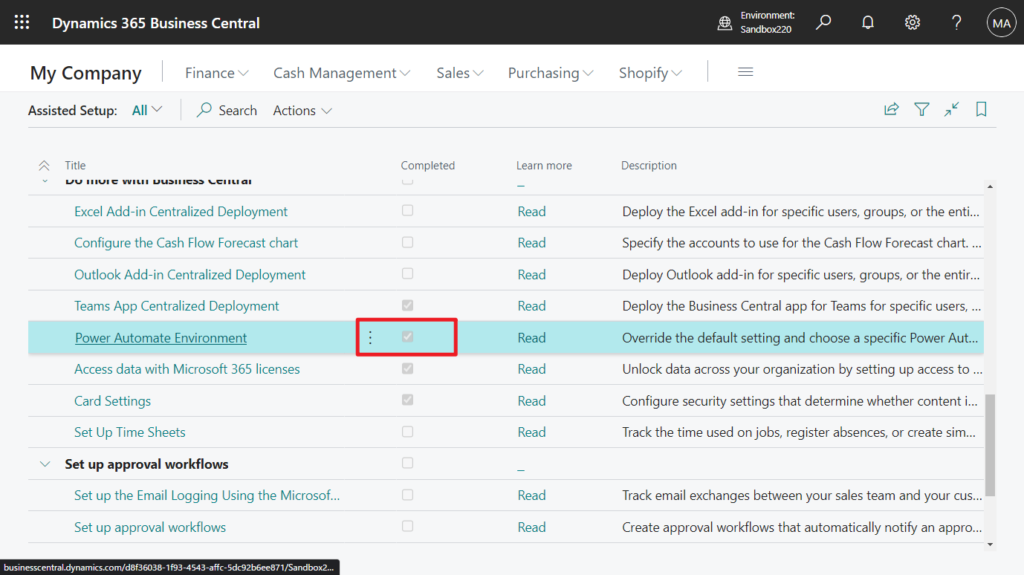
Give it a try!!!😁
PS: In Power Automate, you can click on the environment name in the upper right corner to change the environment.
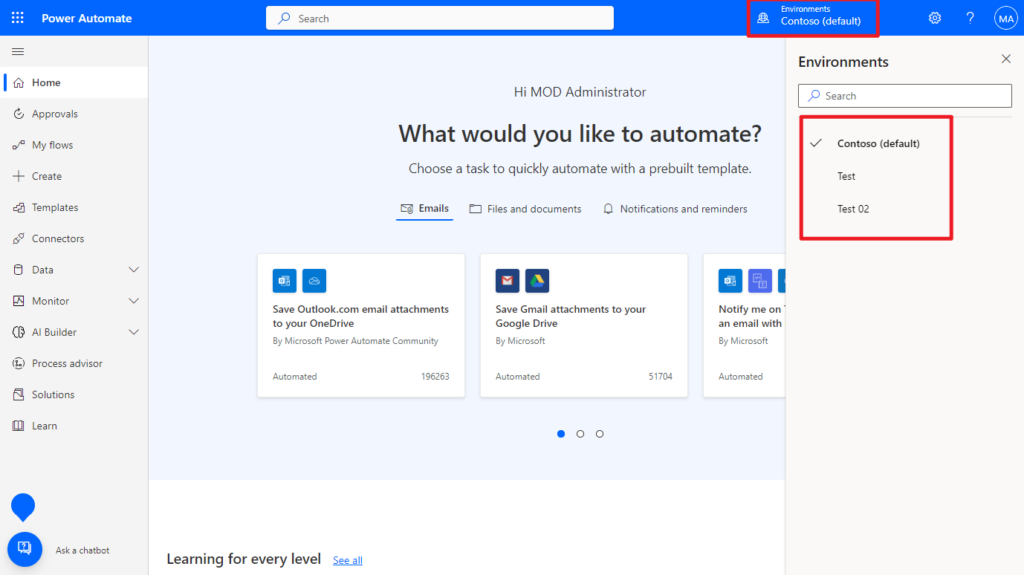
END
Hope this will help.
Thanks for reading.
ZHU

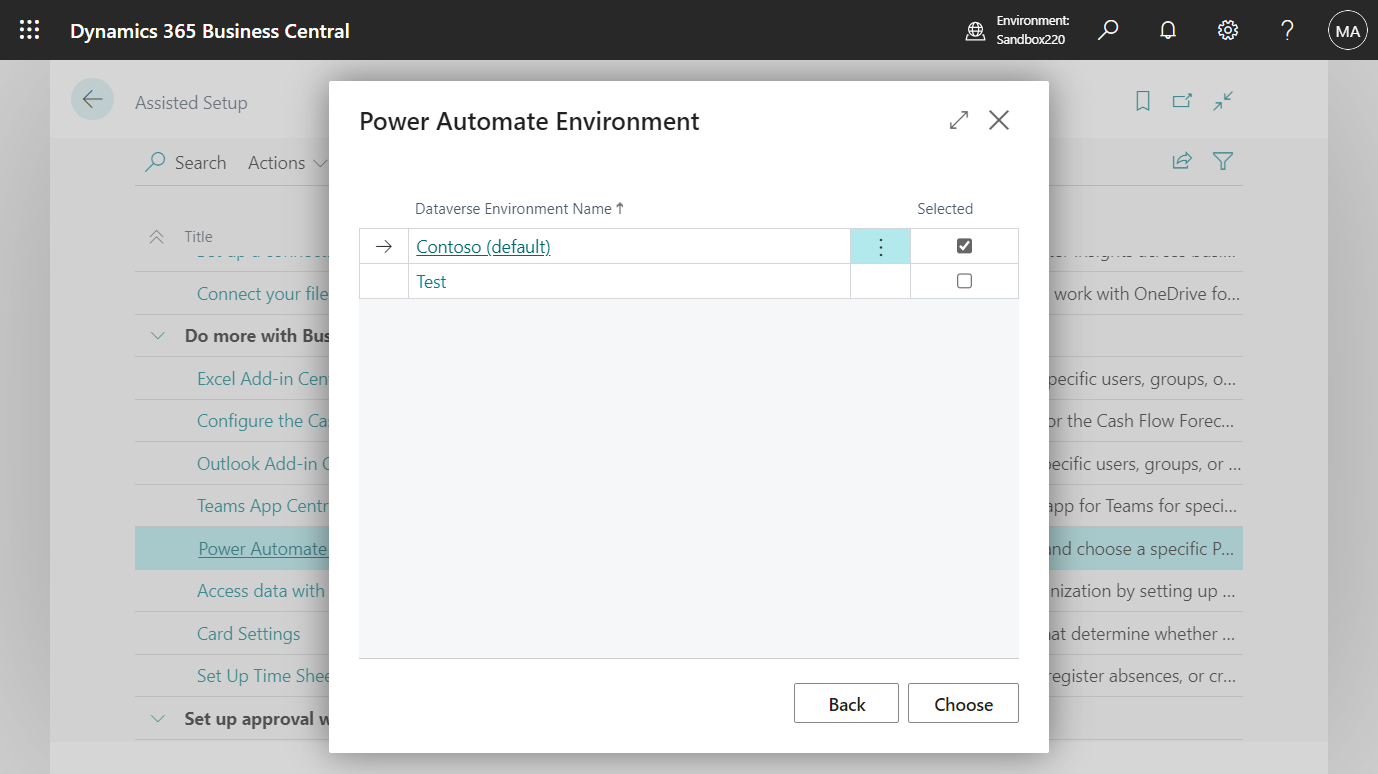
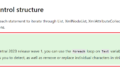
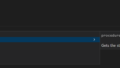
コメント