Hi, Readers.
Since the first half of this year, we have discussed the Word Templates feature and the Contact by Email feature one after another.
More details:
Using Word Templates (Enablement of Word merge)
Add Word Templates to any pages
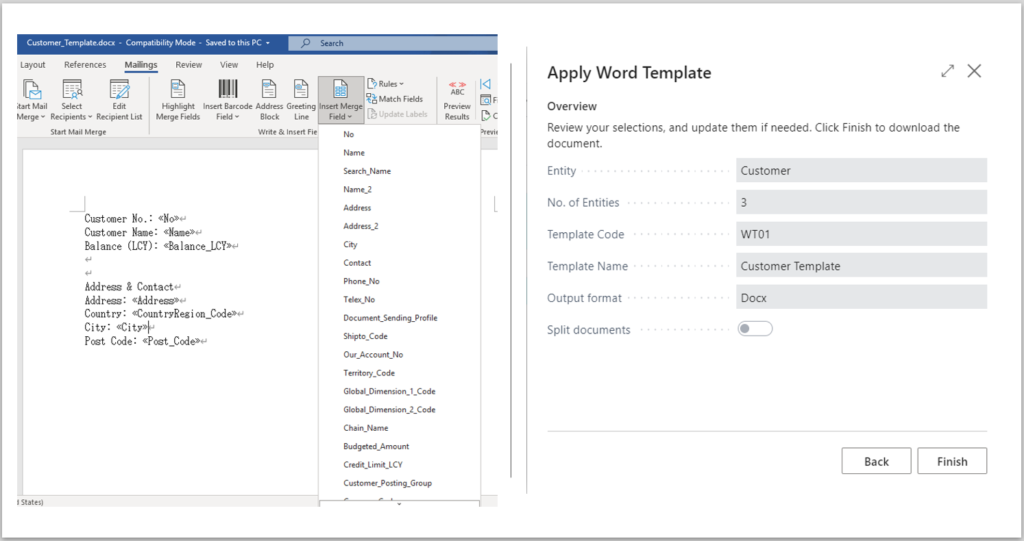
“Contact by Email” and “Sent Emails” on a Contact, Customer, and Vendor
“Contact by Email” in fields with ExtendedDatatype “EMail”
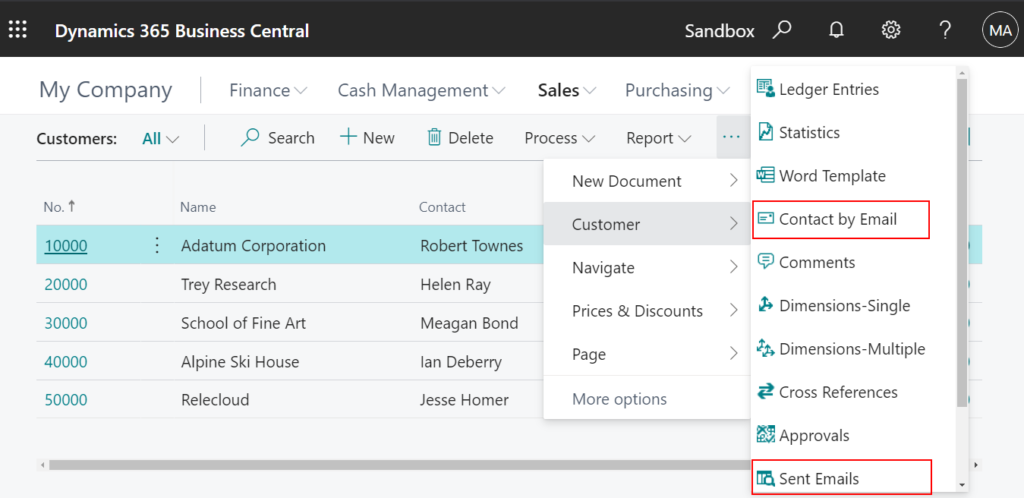
Now Microsoft has brought us new improvement to Word Templates: Connect with mail system.
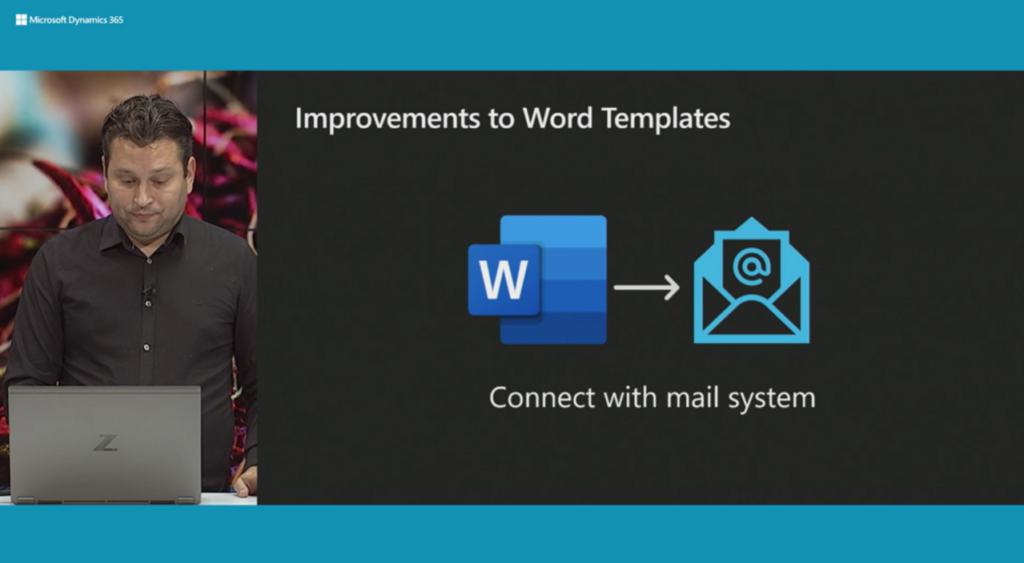
Let’s take a brief look at how to use it.
First you need to add at least one Email Account.
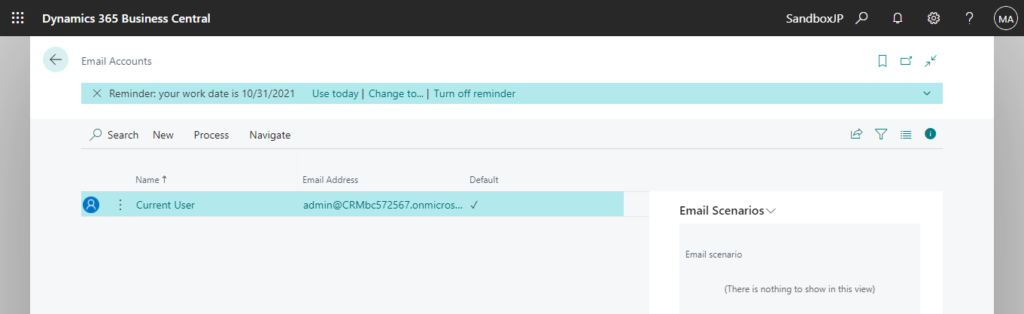
And one Word Template.
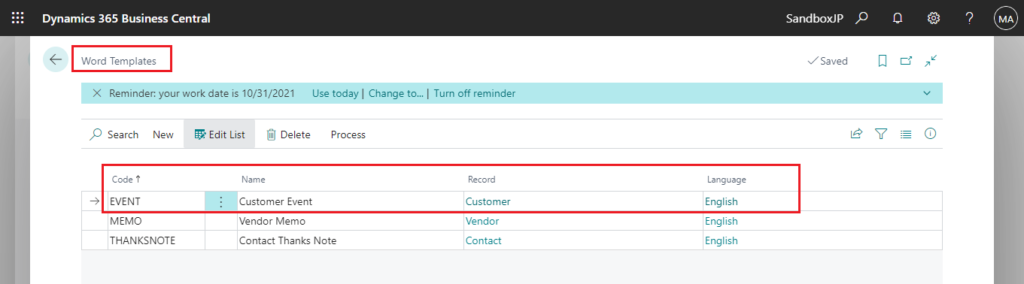
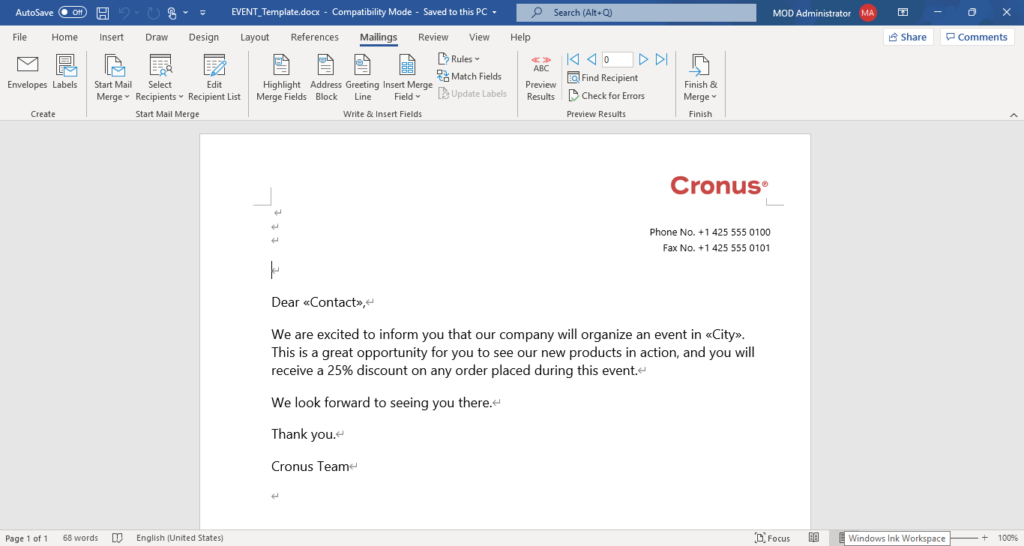
Then go to Send Email page, for example, choose Send Email on the Customer list page.
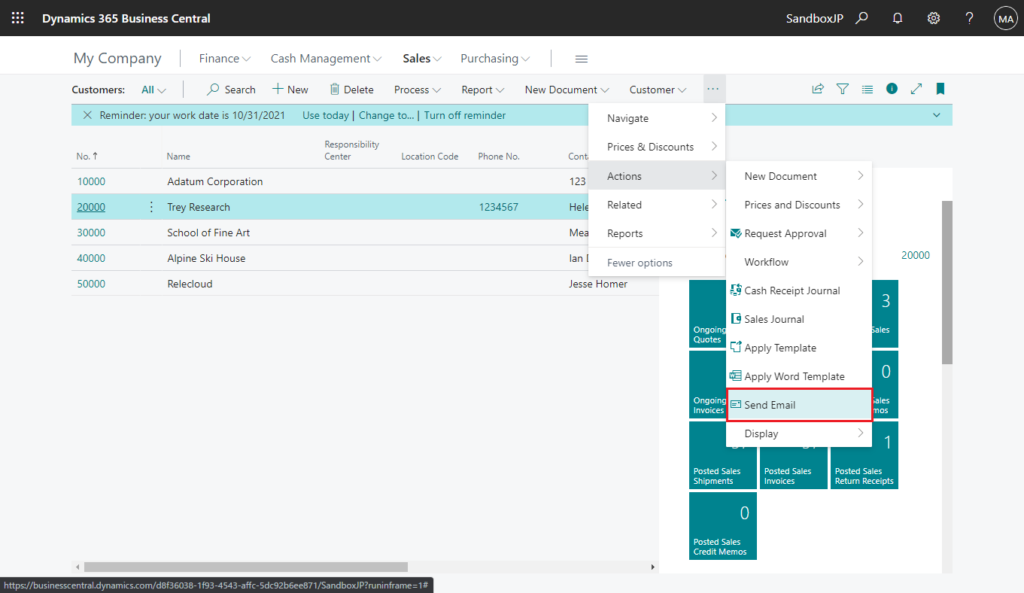
Two new actions have been added here.
1. Use Word Template: You can use Word templates to add content to email messages.
Choose Use Word Template.
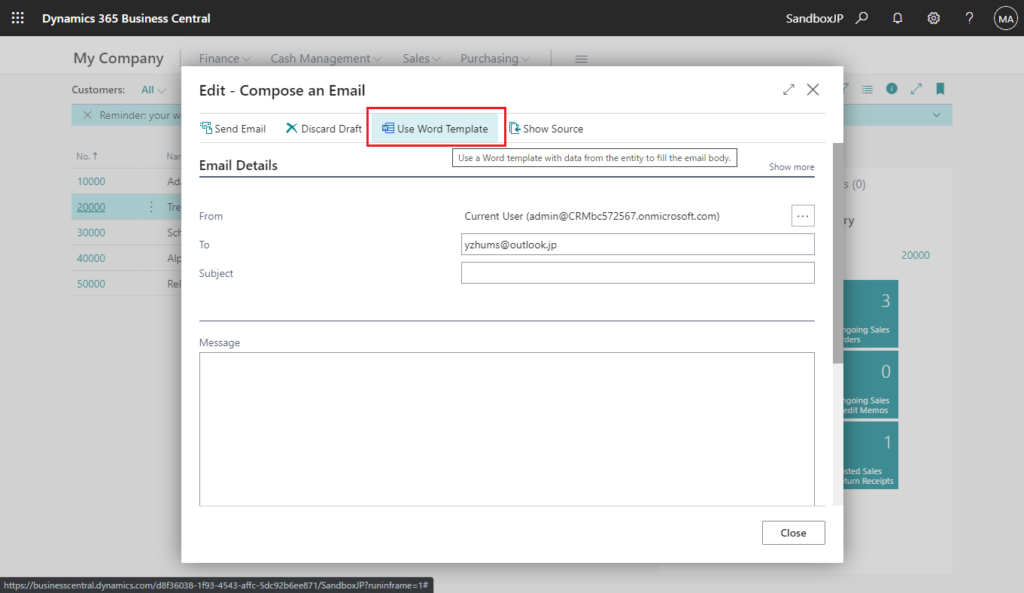
Select a word template you want to use, if it does not exist, please choose New Template to create a new one.
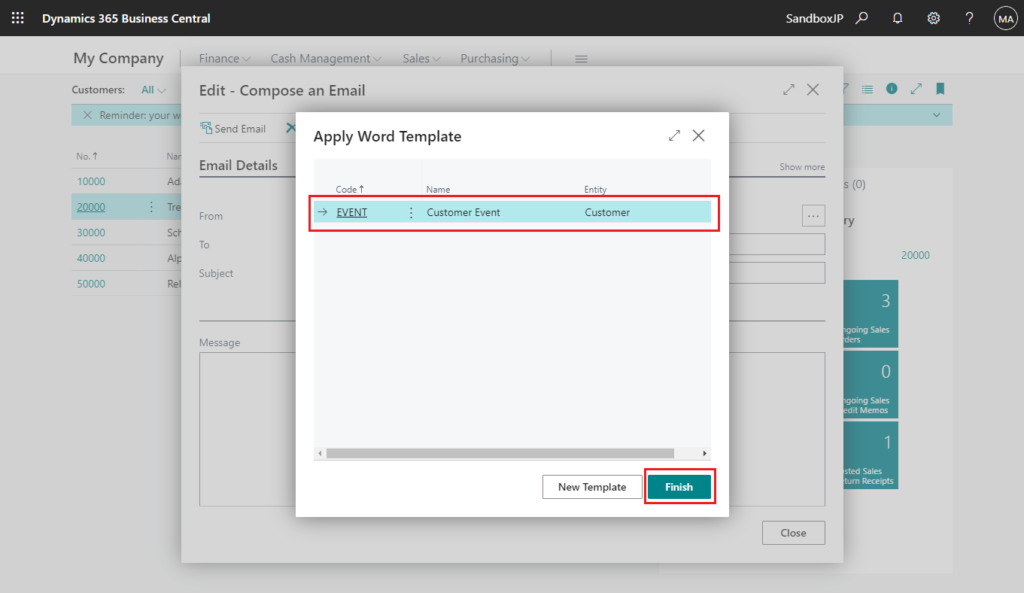
Then the email body will filled by the word template.
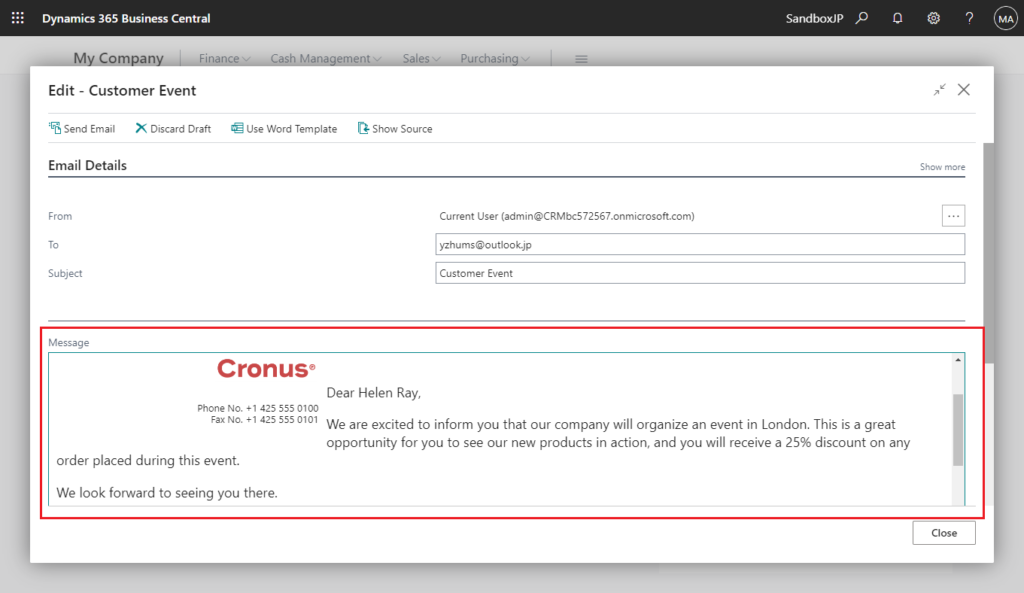
Test Video:
2. Add File from Word Template: You can attach the content of the template to the email as a file.
Choose Add File from Word Template in the Attachments tab.
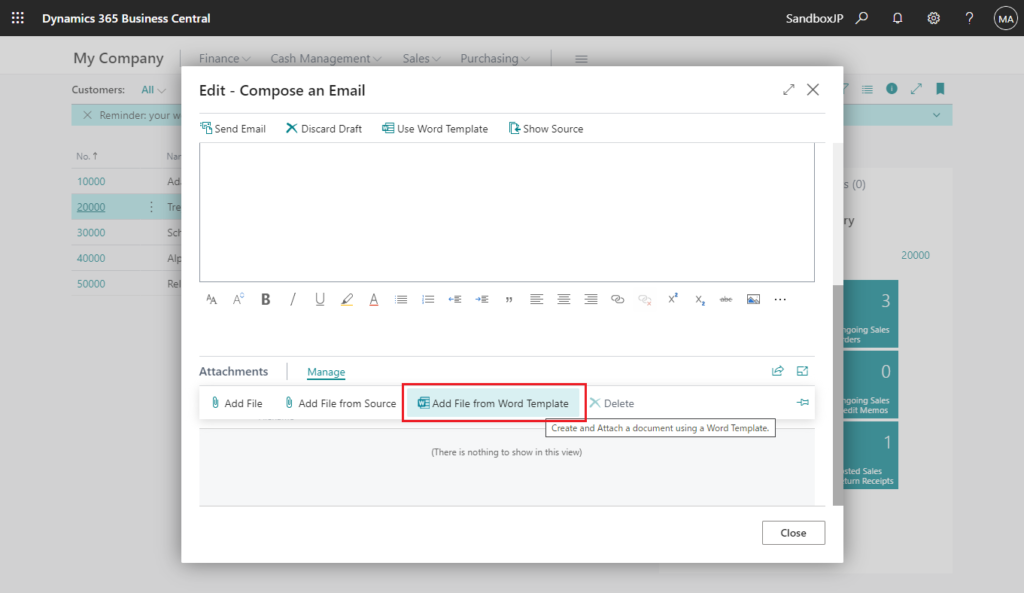
Select a word template you want to use, then choose Next. If it does not exist, please choose New Template to create a new one.
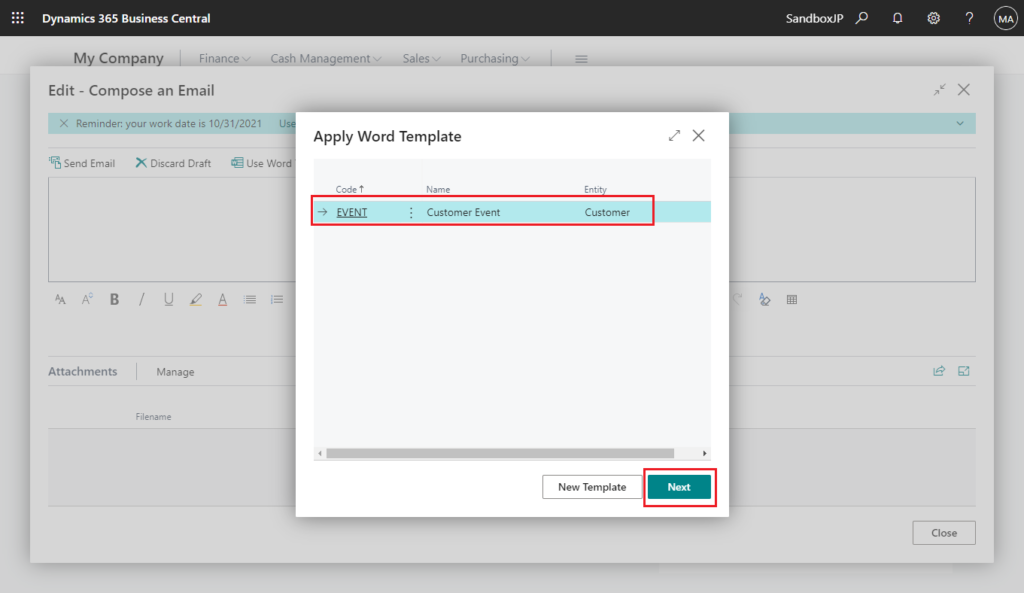
Select the output format
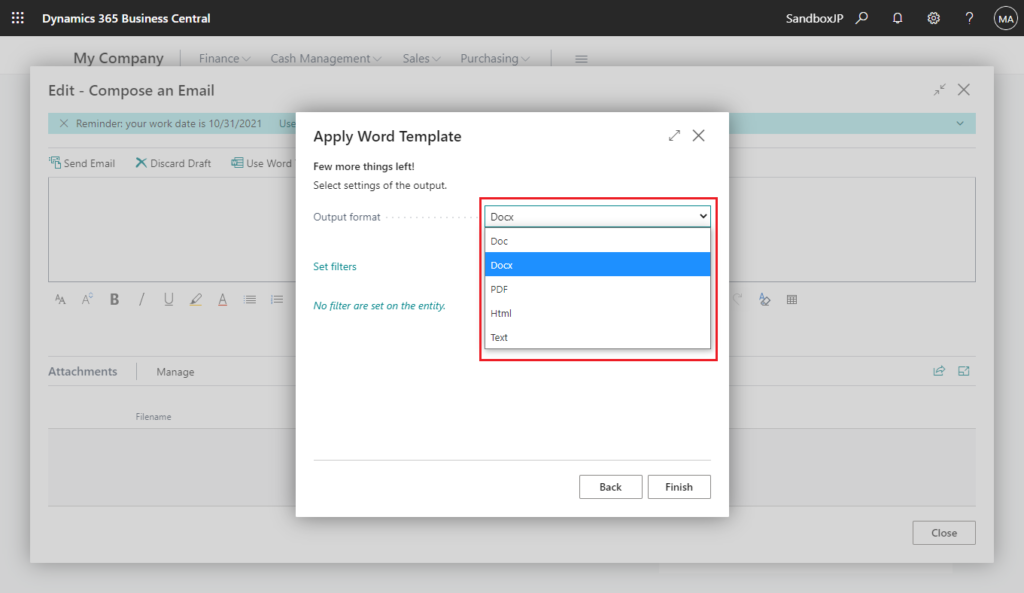
For example, PDF, then choose Finish.
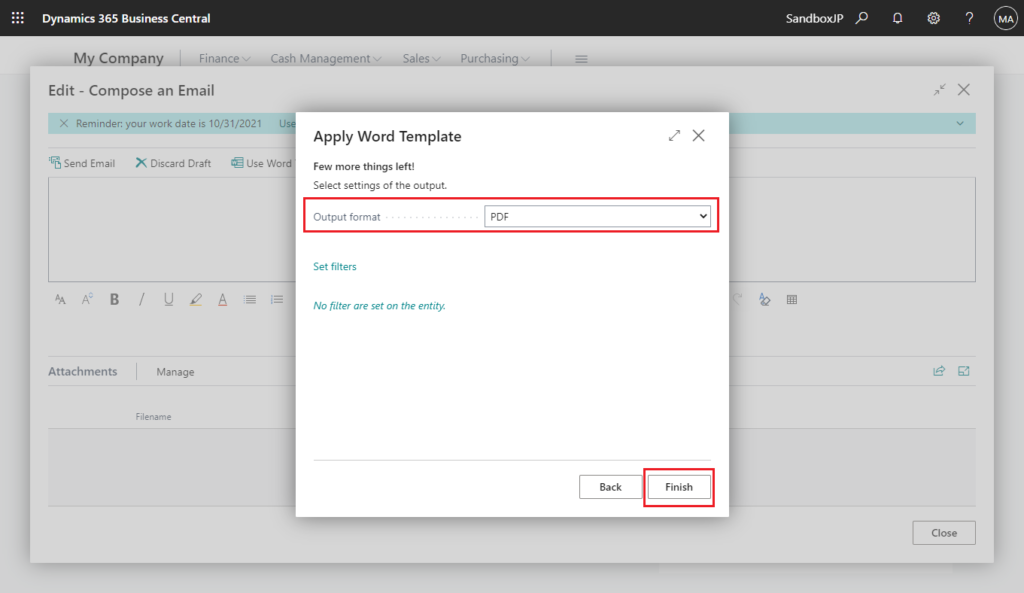
The attachment will be added automatically.
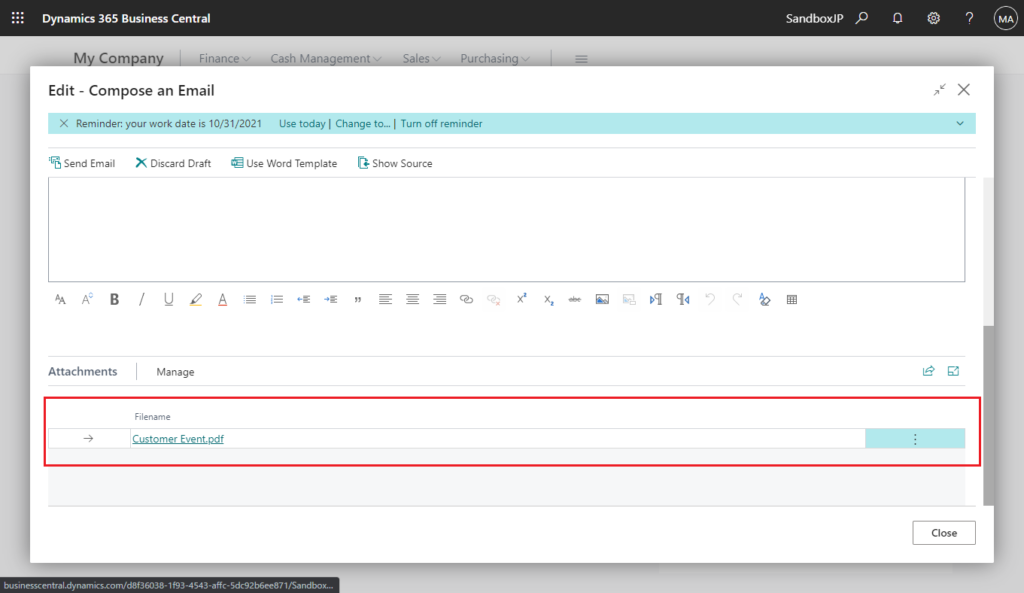
Test video:
Find out more about Using Word Templates with Email from Microsoft Docs.
END
Hope this will help.
Thanks for reading.
ZHU

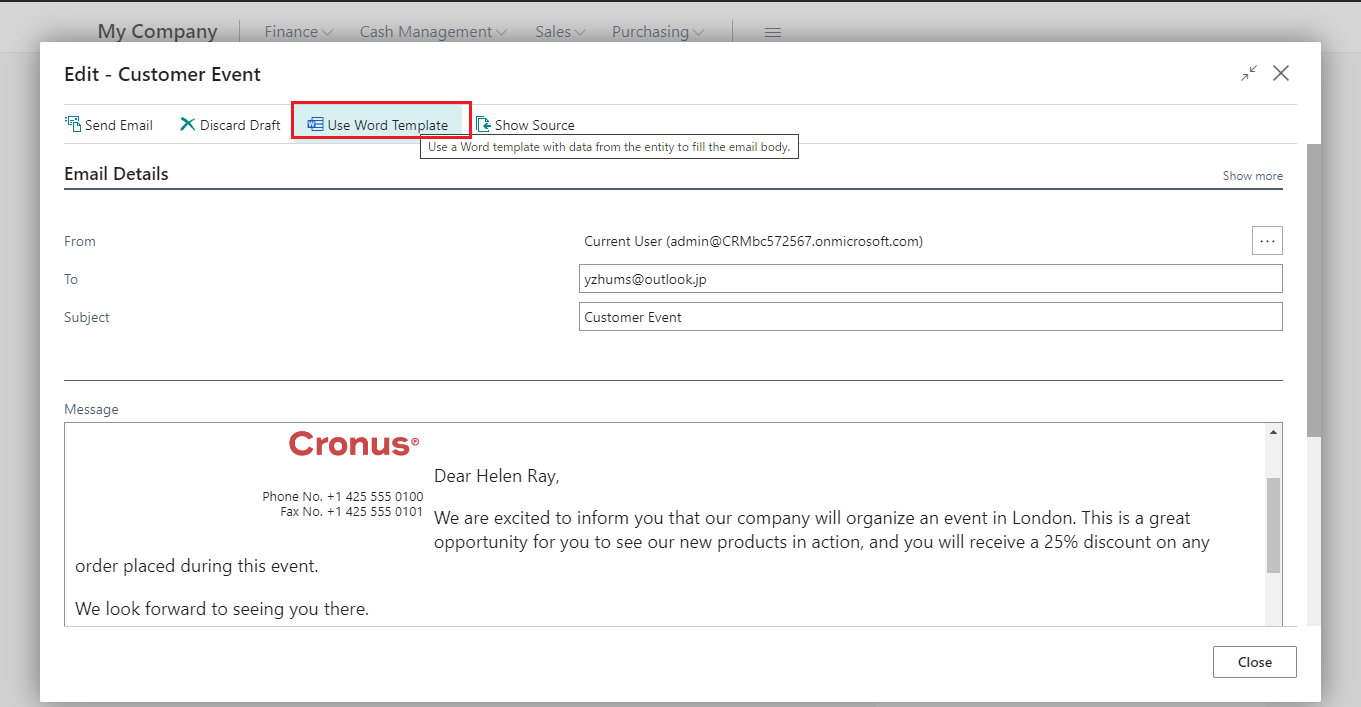
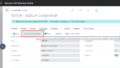
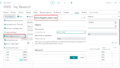
コメント