Hi, Readers.
Today I would like to briefly talk about how to block items in Business Central.
In Business Central we have three ways to block an item, we can block an item from being entered on lines in sales or purchase documents, and we can block it from being posted in any transaction.
Let’s see some details.
First, choose the Tell Me icon, enter Items, and then choose the related link.

1. Blocked on the General FastTab:
Blocked
Specifies that the related record is blocked from being posted in transactions, for example an item that is placed in quarantine.

If the Item has been set to Blocked, it will not be visible when selecting the item.

If you enter it directly, the following error will occur.
Validation Results
Blocked must be equal to ‘No’ in Item: No.=1896-S. Current value is ‘Yes’.

For existing orders, if the blocked item has been added, an error will occur during posting.

2. Sales Blocked on the Invoicing FastTab:
Sales Blocked
Specifies that the item cannot be entered on sales documents, except return orders and credit memos, and journals.

Similar to Blocked, but it only affects the Sales document, not the Purchase document.

3. Purchasing Blocked on the Replenishment FastTab:
Purchasing Blocked
Specifies that the item cannot be entered on purchase documents, except return orders and credit memos, and journals.

Purchasing Blocked is exactly the opposite of Sales Blocked.

Purchasing Blocked also prevents you from using Drop Shipment and Special Order to create orders.


The following table describes what occurs when items are blocked.
| Option | Description |
|---|---|
| Blocked | You cannot use the item for any item transaction. |
| Sales Blocked | You cannot enter the item in a sales document or in a sales item journal. |
| Purchasing Blocked | You cannot enter the item in a purchase document, in a purchase item journal, or in purchase planning processes. |
There are two special cases.
1. When reversing the invoice:
Sales Blocked and Purchasing Blocked items can be returned. This means that none of the above settings apply when the item is used on return orders and credit memos.
For example:

But Blocked items can not be returned. (Blocked on the General FastTab)

You can find info for this part in the standard code:

IF (Type = CONST(Item), "Document Type" = FILTER(<> "Credit Memo" & <> "Return Order")) Item WHERE(Blocked = CONST(false), "Sales Blocked" = CONST(false))
ELSE
IF (Type = CONST(Item), "Document Type" = FILTER("Credit Memo" | "Return Order")) Item WHERE(Blocked = CONST(false));2. Using Copy Document
When you use the Copy from Document function to create new documents based on existing documents, you are notified if any items on the source document lines are blocked. The blocked document lines are excluded from the new document, and a notification shows an overview of all document lines that are blocked in the source document.
But the notification information of Sales Blocked and Blocked is slightly different.

Sales Blocked
You cannot sell item 1896-S because the Sales Blocked check box is selected on the item card.

Blocked
Item 1896-S is blocked.



PS: There is no Sales Blocked and Purchase Blocked features in NAV, the screenshot below is from NAV 2018.


You can find more about Block Items from Sales or Purchasing in MS Docs.
END
Hope this will help.
Thanks for reading.
ZHU

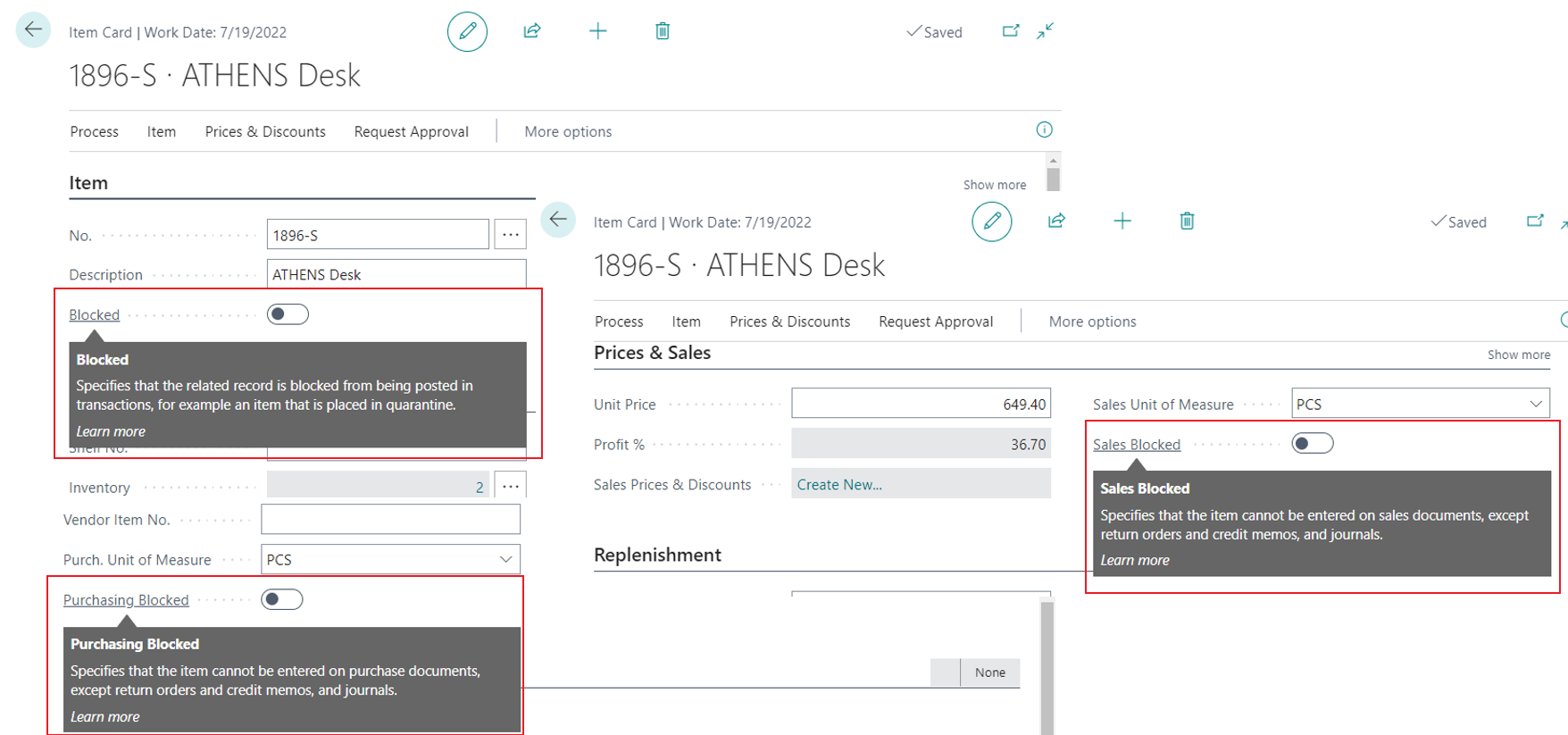
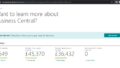
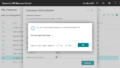
コメント