Hi, Readers.
Today I would like to briefly talk about how to use Move Negative Lines feature in Sales Order and Purchase Order. This is a quick way to create a Return Order or Credit Memo from an order. Microsoft has very little to say about this feature, and there aren’t any Docs. But it is a handy feature.
Move Negative Lines… in Sales Order: Prepare to create a replacement sales order in a sales return process.
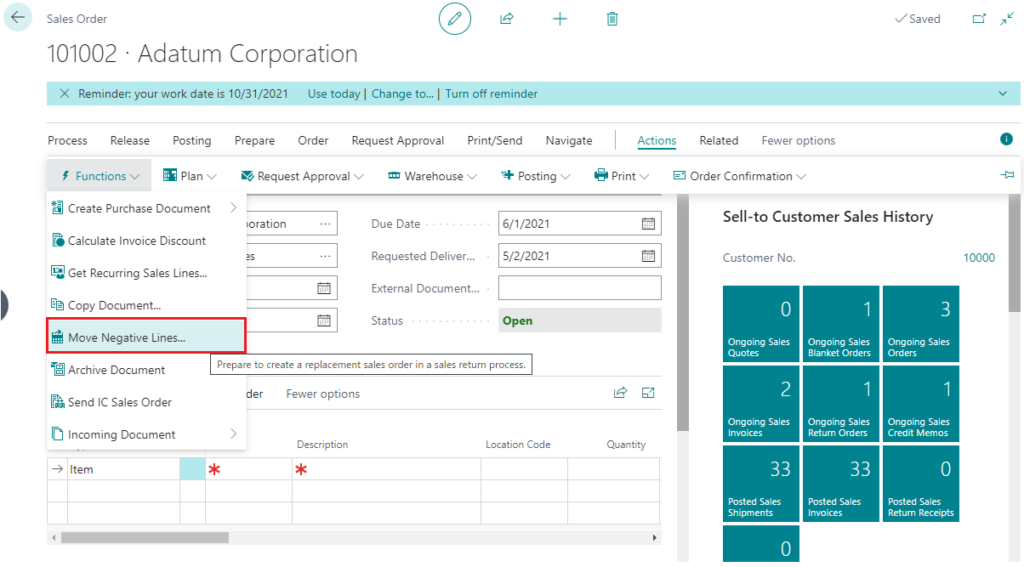
Move Negative Lines… in Purchase Order: Prepare to create a replacement purchase order in a purchase return process.

First I would like to clarify that it is actually possible to add negative lines to the sales order line and the purchase order line in Business Central. (PS: The following descriptions are based on sales orders, and the same is true for purchases)
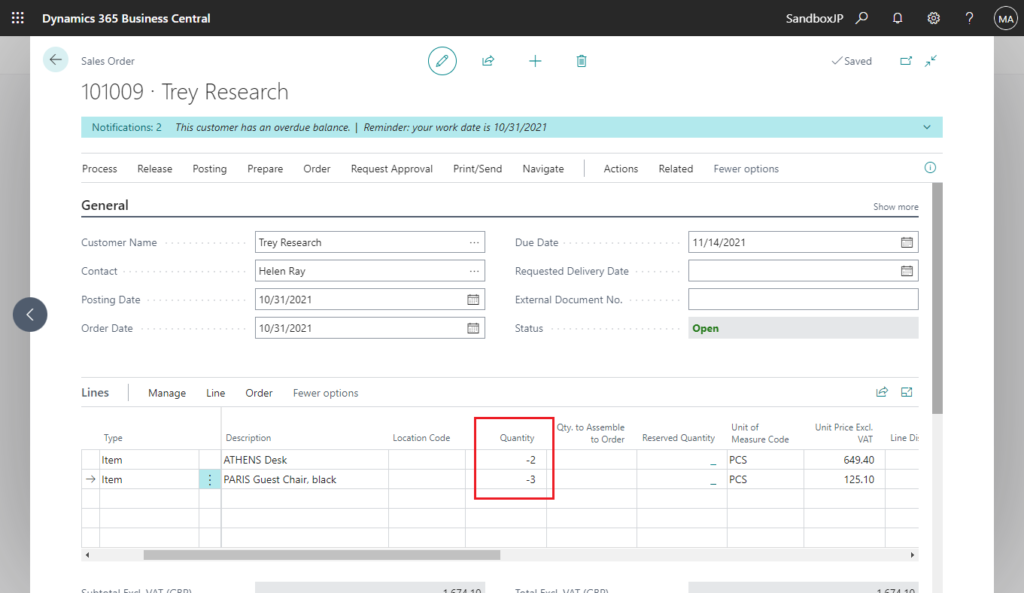
But if the total amount is negative, it cannot be posted.
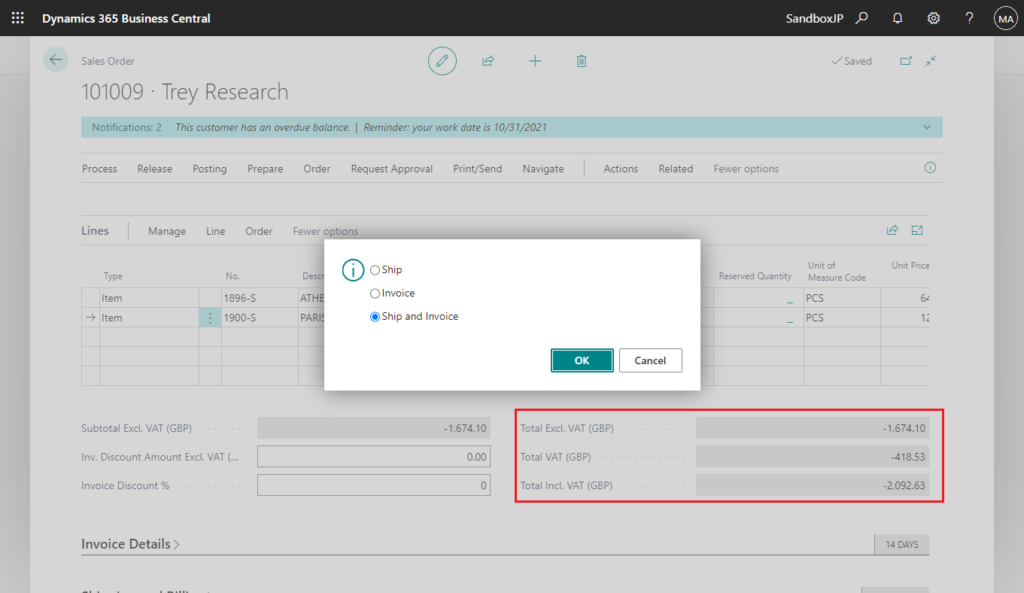
Error: The total amount for the invoice must be 0 or greater.
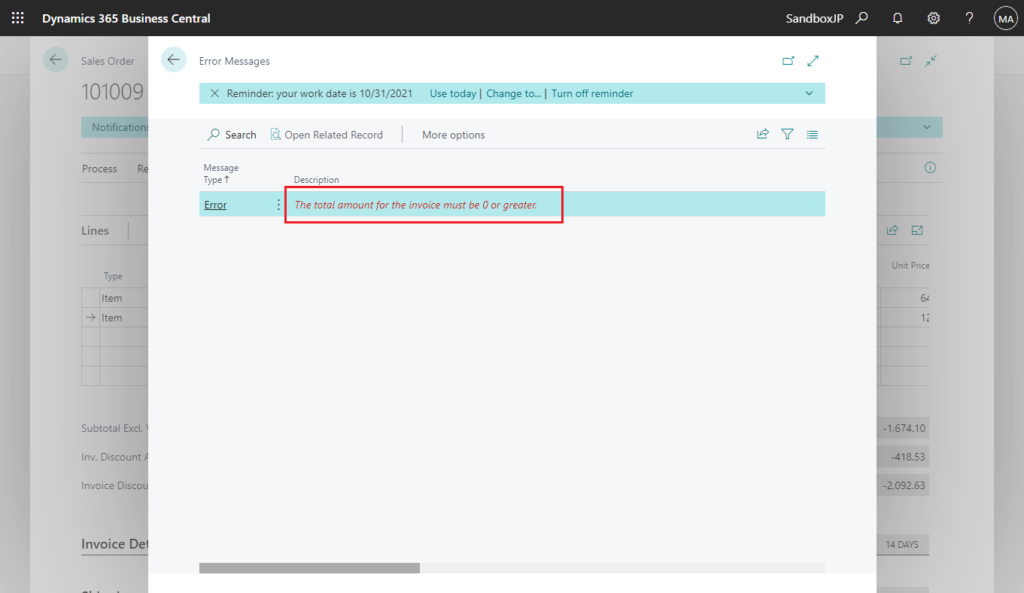
In other words, as long as the total amount is not negative, you can post whether you have negative lines or not.
Test Video:
But this is not the best practice. When you need to post with a negative lines, you should use Return Order or Credit Memo.
Move Negative Lines feature is prepared for this case.
Choose Action -> Functions -> Move Negative Lines… when you have negative lines.
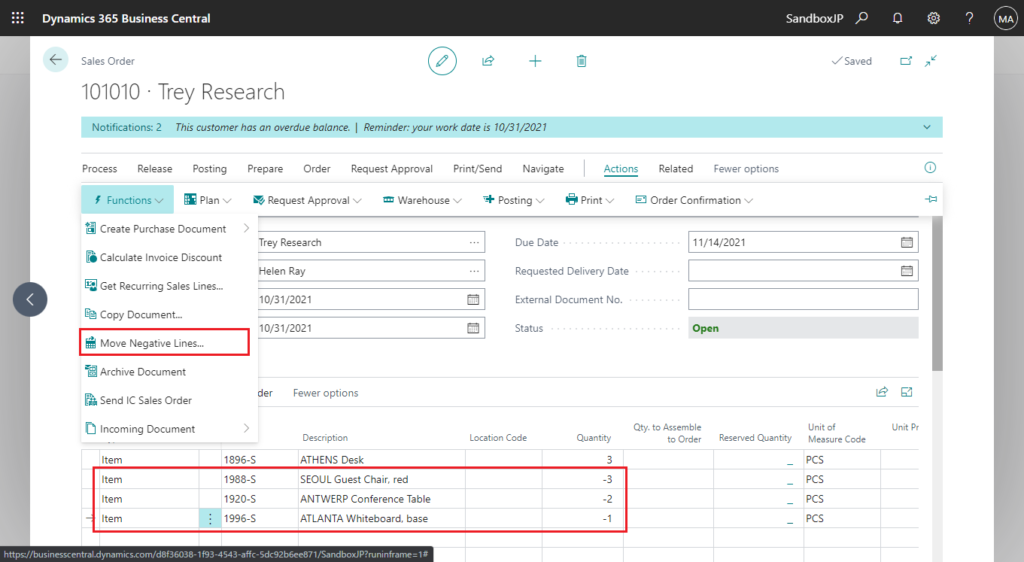
When you move a negative sales line to your selected document type, the quantity of the line on the selected document becomes positive
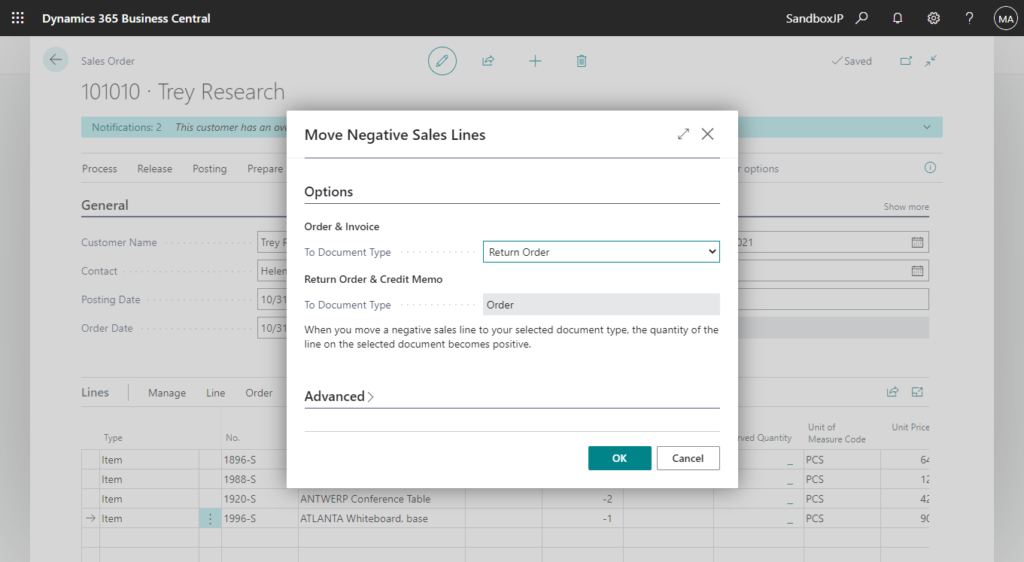
Select To Document Type, Return Order or Credit Memo, then choose OK.
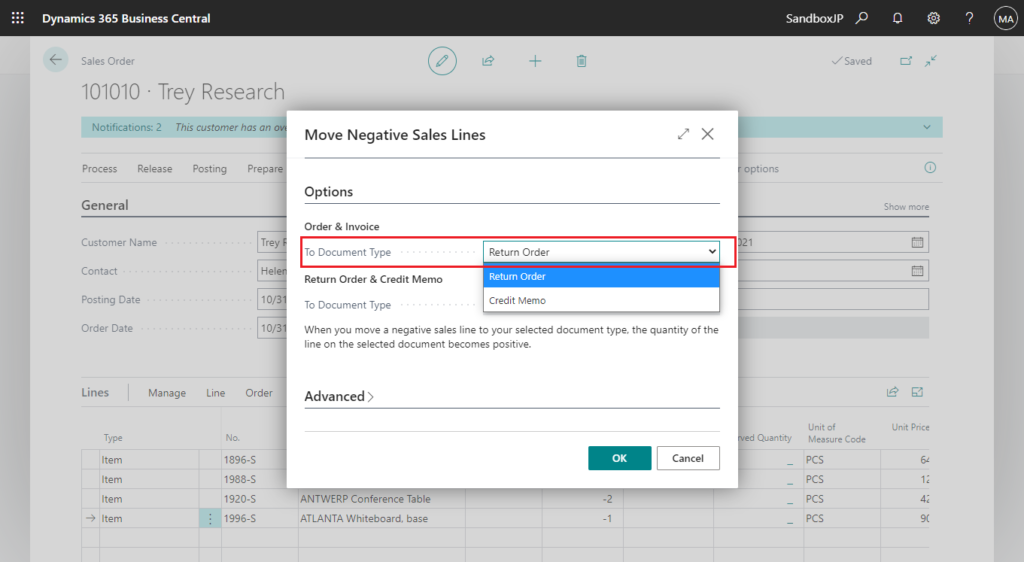
Working on it…
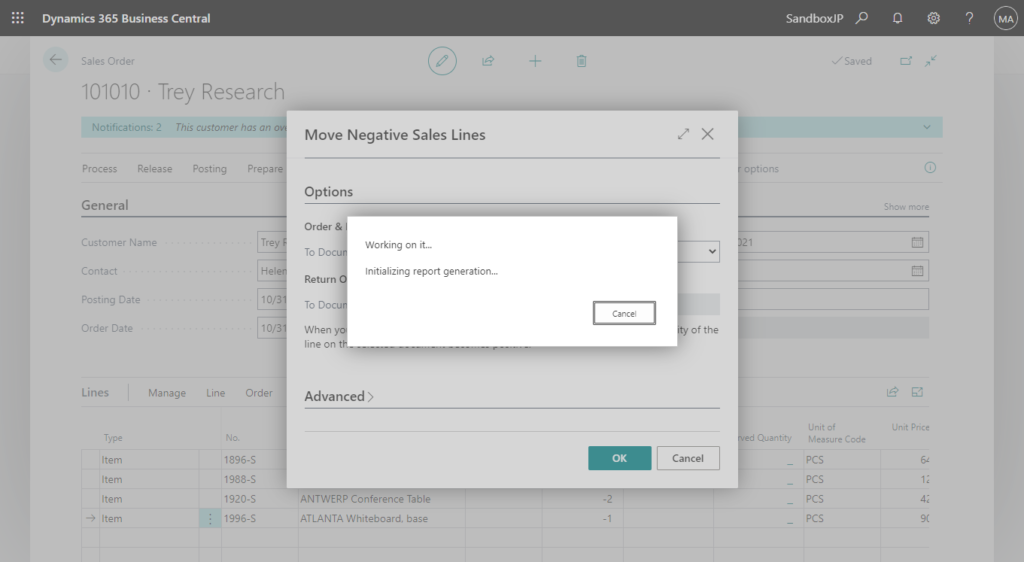
Return Order 1003 has been created. Do you want to view the created document?
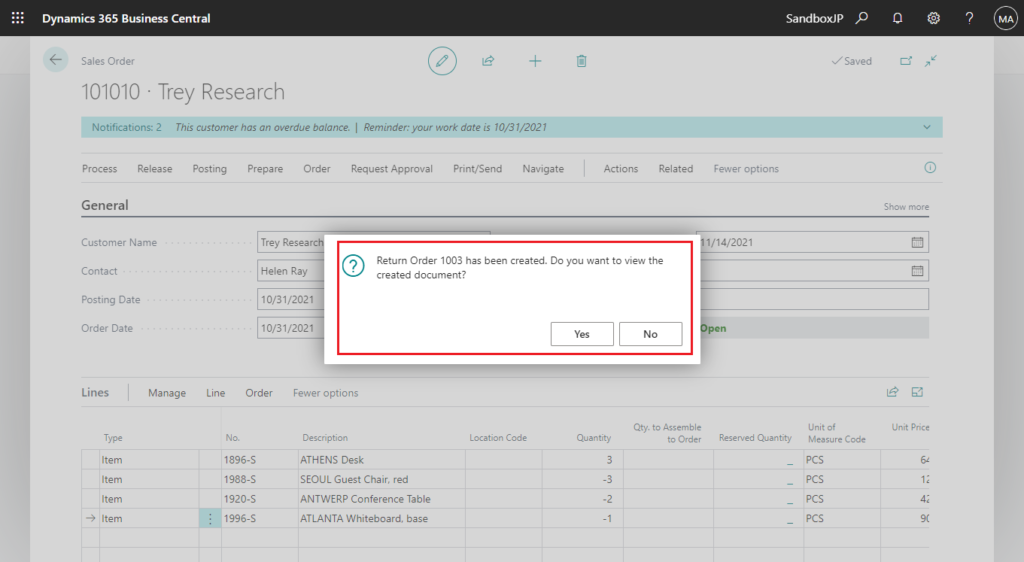
Sales Return Order Lines:
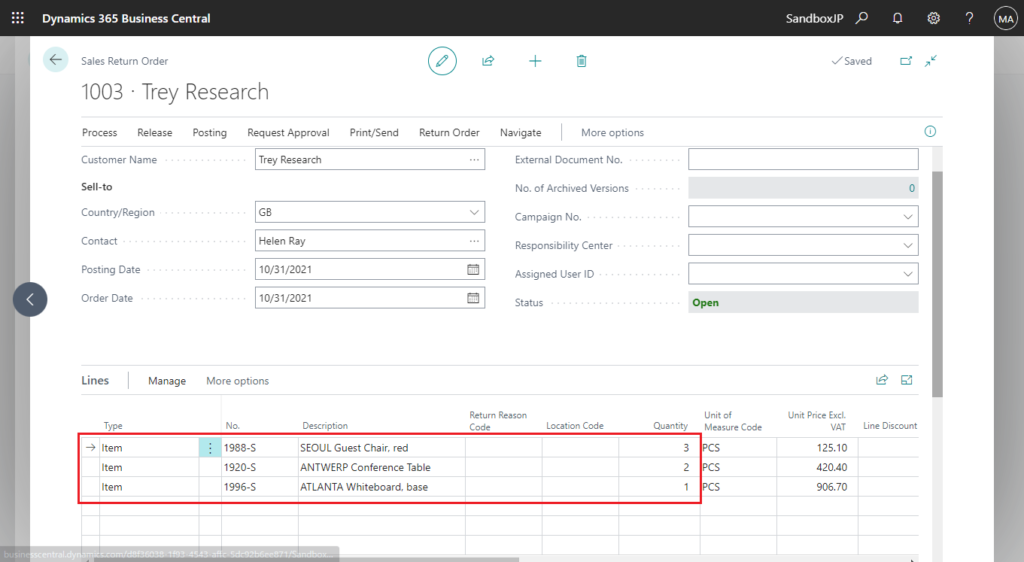
The negative lines on the sales order line will be automatically deleted. (Moved)
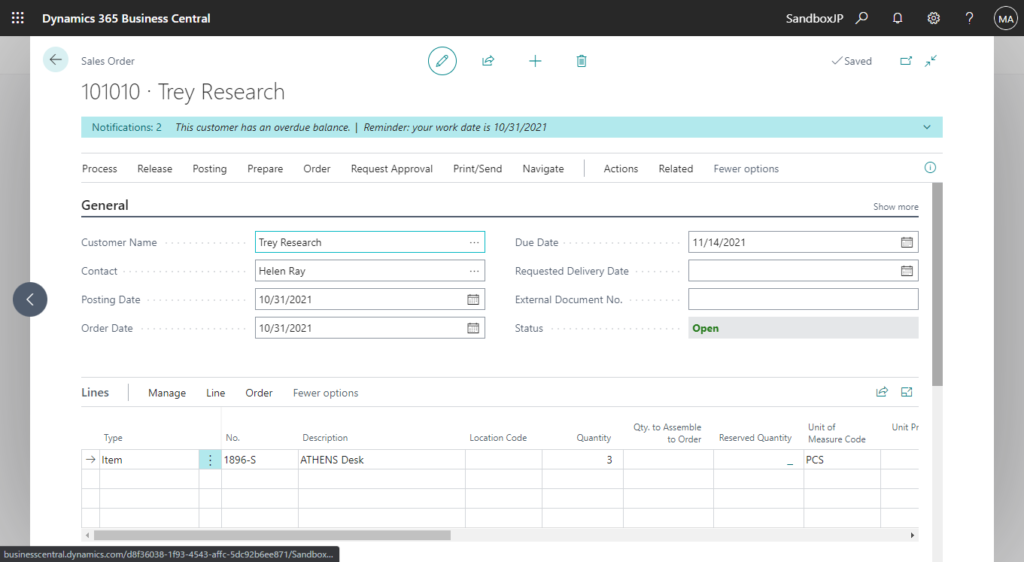
Test Video:
Isn’t it a fun feature?😁 Give it a try.
END
Hope this will help.
Thanks for reading.
ZHU

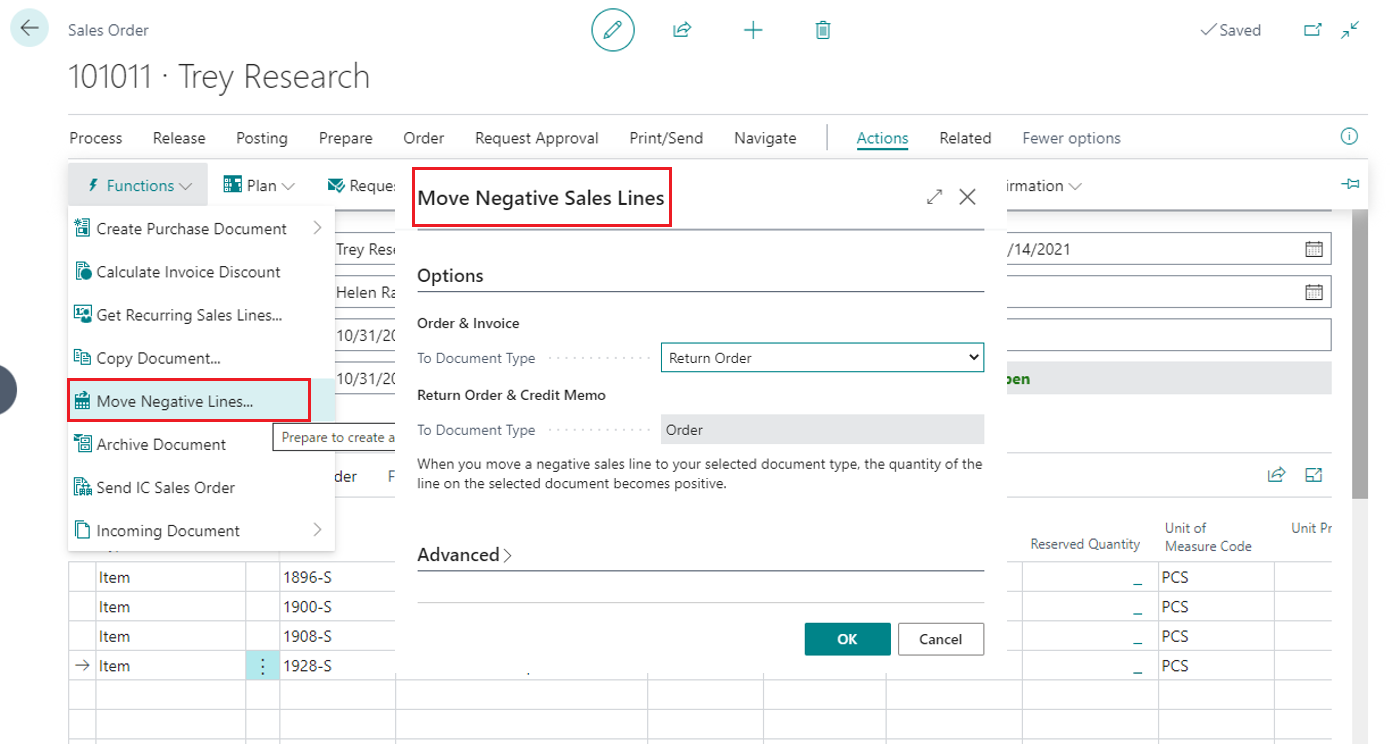
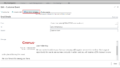
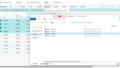
コメント