Hi, Readers.
The preview environment for Dynamics 365 Business Central 2021 release wave 2 (BC19) is available now. Learn more: https://yzhums.com/17638/
Update: Generally available: Dynamics 365 Business Central 2021 release wave 2 (BC19)
I will continue to test and share some new features that I hope will be helpful.
Add additional columns through personalization in various pages to gain more insight:
Business value:
Different businesses and users need different information to complete business processes. Personalization is a powerful tool that lets people tailor the information that pages contain by dragging fields or columns from a list to the page. Based on feedback from our community, we’ve added more fields and columns to choose from on several pages.
This feature made me wait for many years👏👏👏!
Let’s see some details.
Get Receipt Lines page
You can add the Order No., Vendor Order No., Vendor Shipment No., Vendor Item No., and Item Reference No. columns to the Get Receipt Lines page. (Already added automatically)
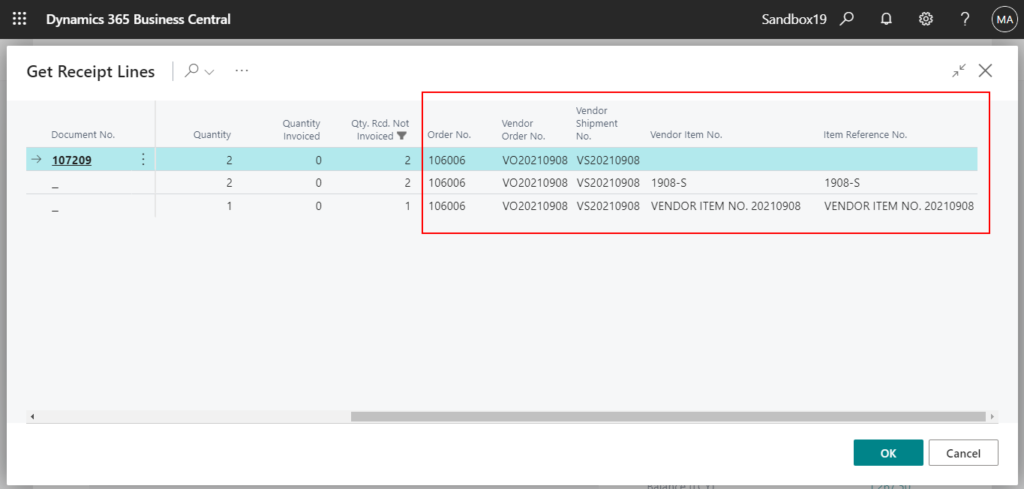
Get Shipment Lines page
You can add the Order No., External Document No., and Your Reference columns to the Get Shipment Lines page. (Need to be added manually)
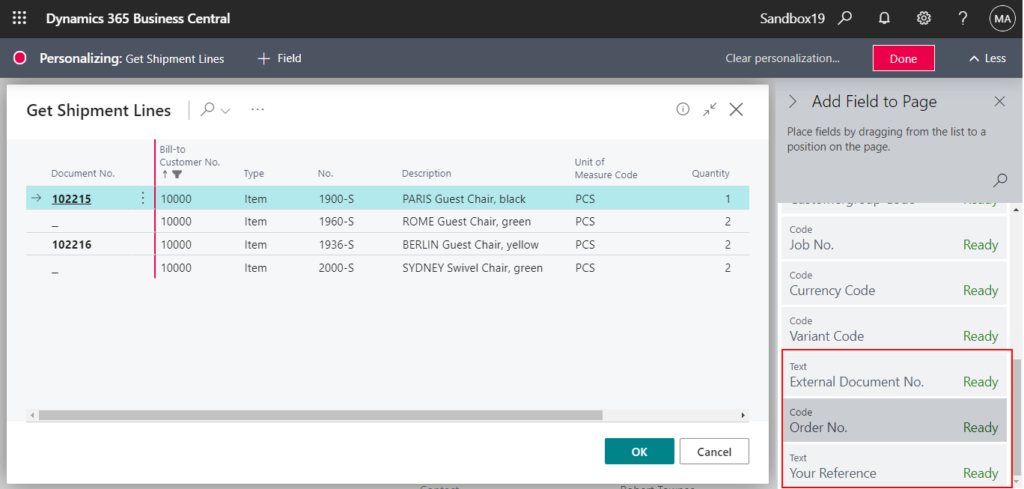
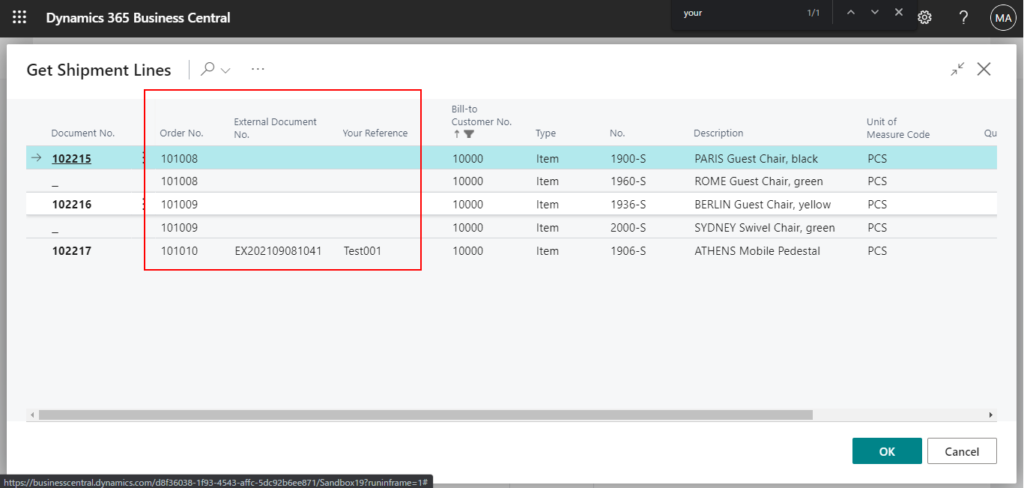
Bank Accounts page
The Bank Accounts page contains the Balance at Date and Balance at Date (LCY) columns. (Need to be added manually)
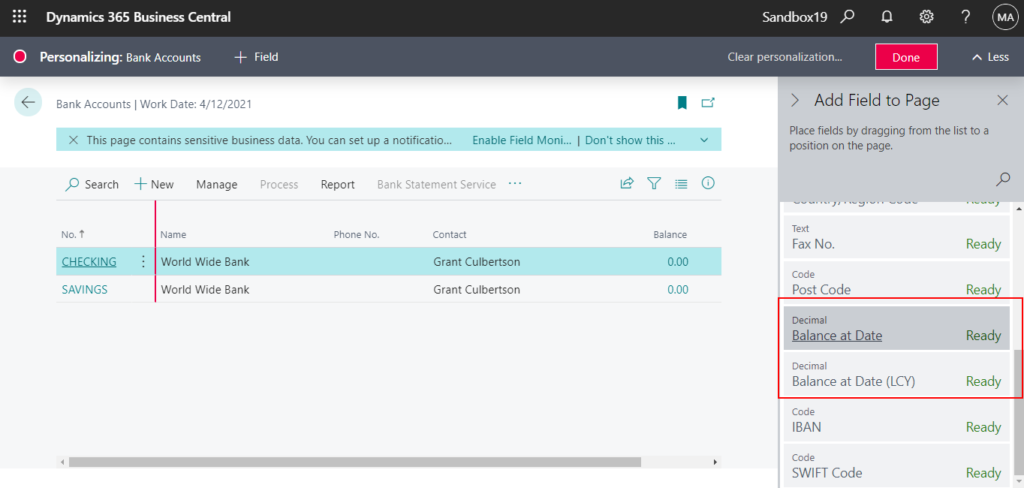
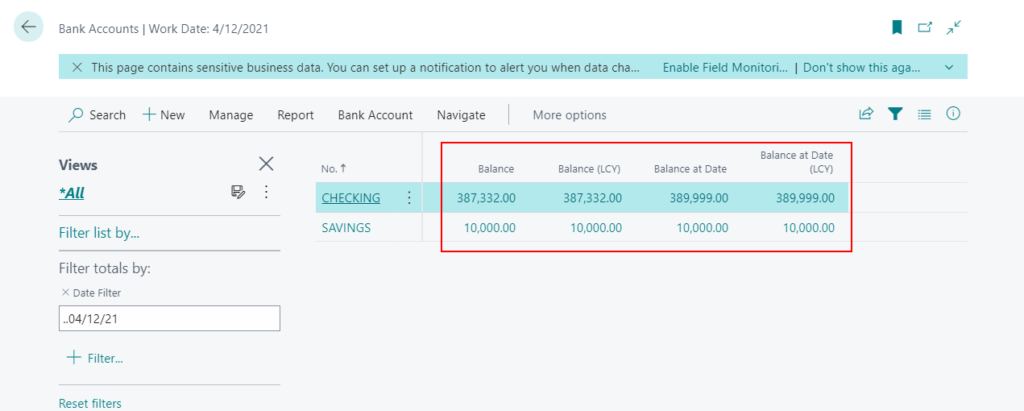
Chart of Accounts and G/L Account Card pages
You can add the No. 2 column for alternative accounts to the Chart of Accounts page, and as a field on the G/L Account Card page. (Need to be added manually)

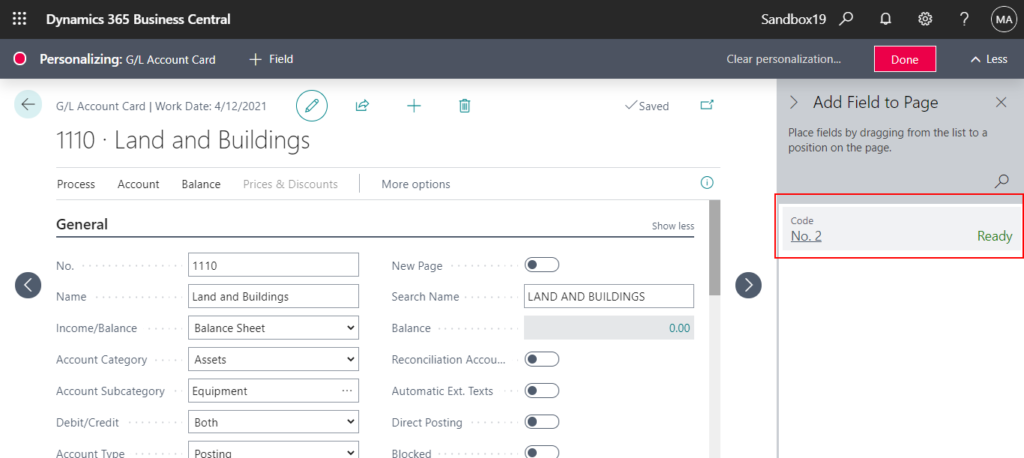
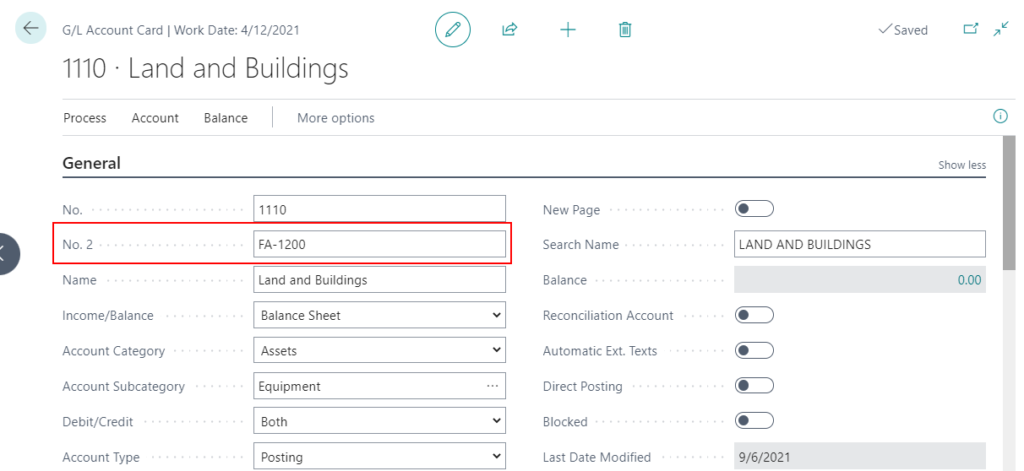
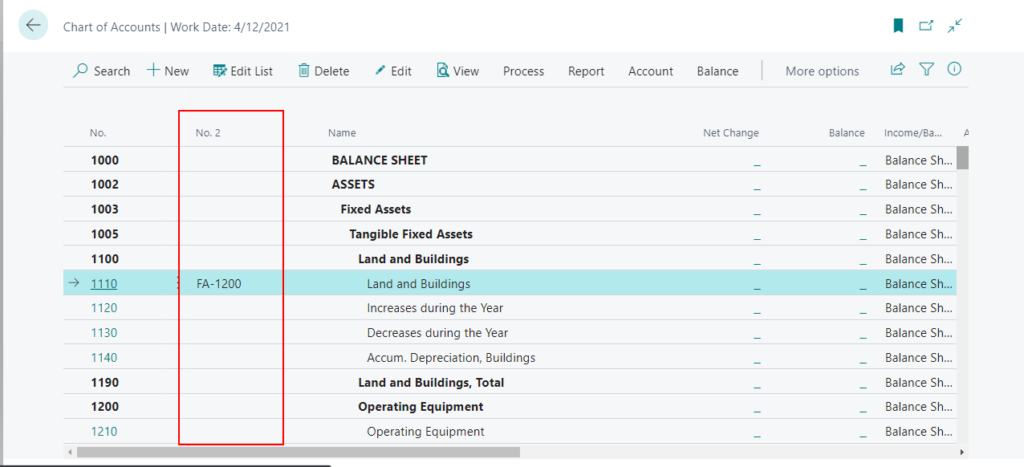
General Journals and Recurring General Journal pages
You can add the External Document No. column to the General Journals and Recurring General Journals pages. (Need to be added manually)
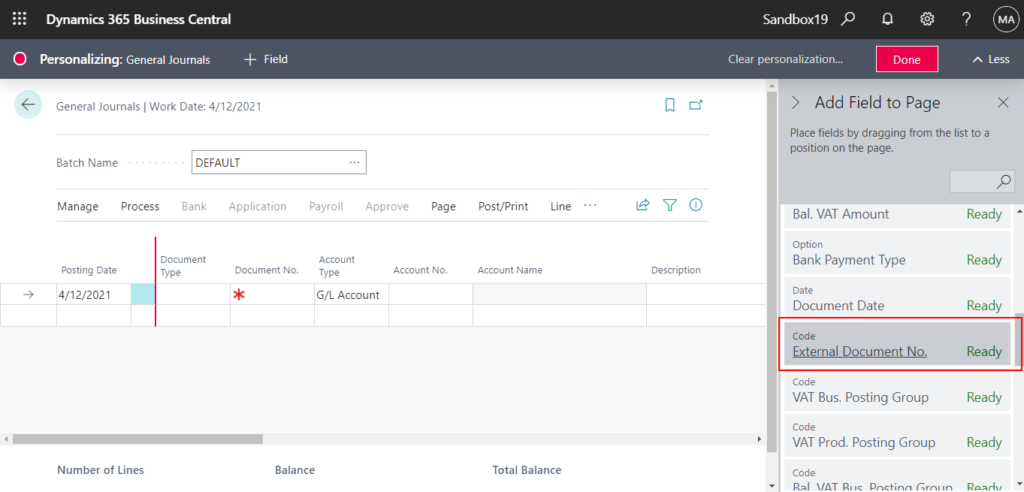
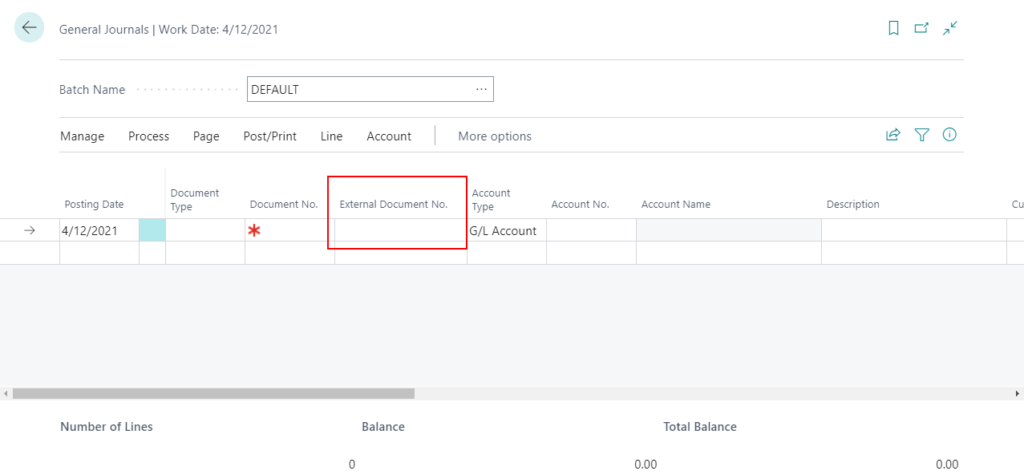
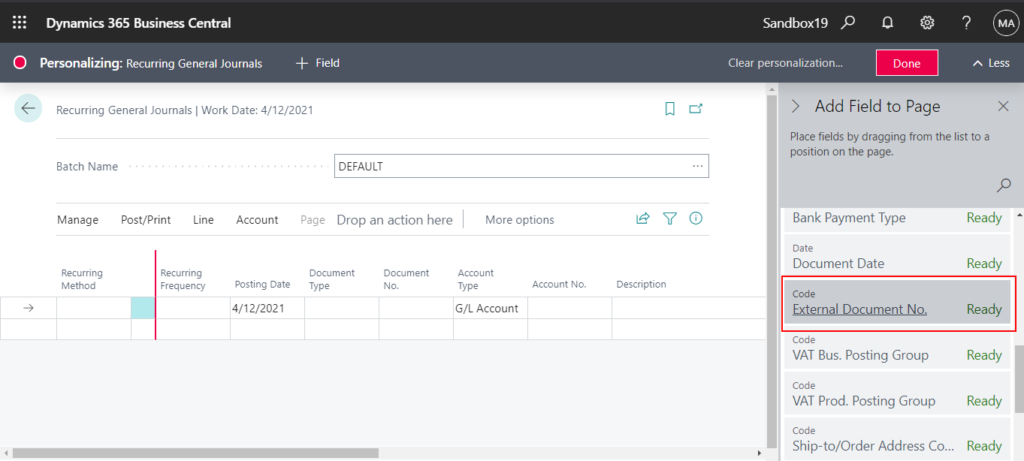
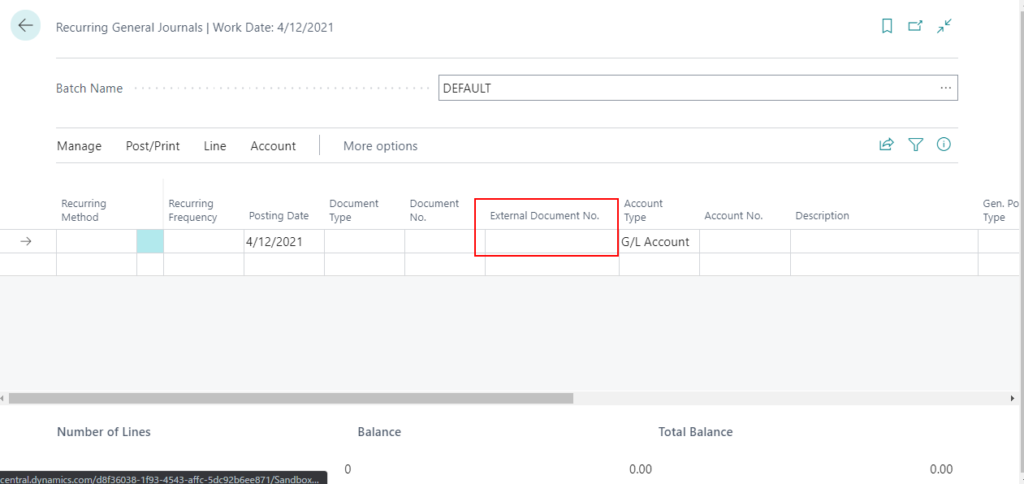
Sales, purchase, and archive documents
You can add the Unit Gross Weight, Unit Net Weight, Unit Volume, and Units per Parcel columns to pages for the following documents: (Need to be added manually)
- Sales documents and sales archive documents such as blanket orders, quotes, orders, return orders, and more.
- Purchase documents and purchase archive documents such as blanket orders, quotes, orders, return orders, and more.
- Sales shipment report data set.
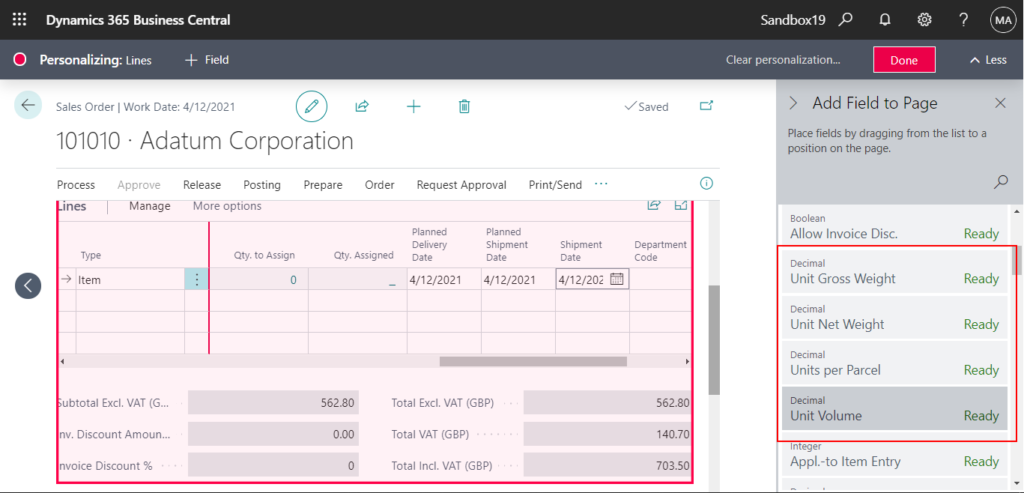
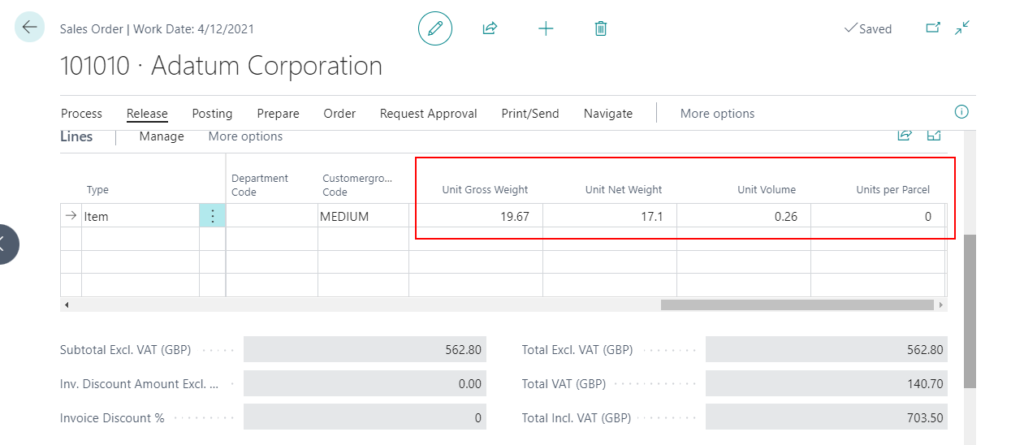
Purchase documents
You can add the Expected Receipt Date field to the Purchase Quotes, Purchase Quote Archives, and Purchase Orders pages. (Need to be added manually in Purchase Quotes and Purchase Quote Archives, already added automatically in Purchase Orders)
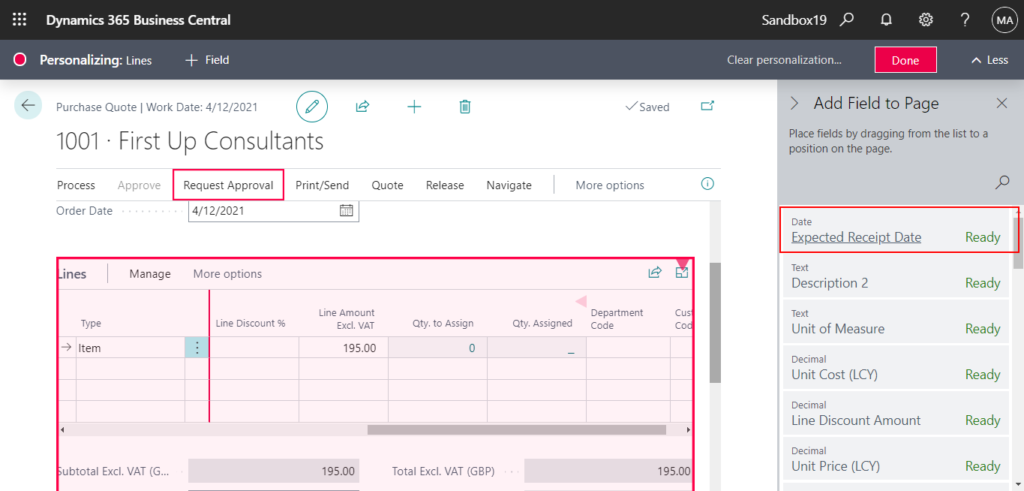
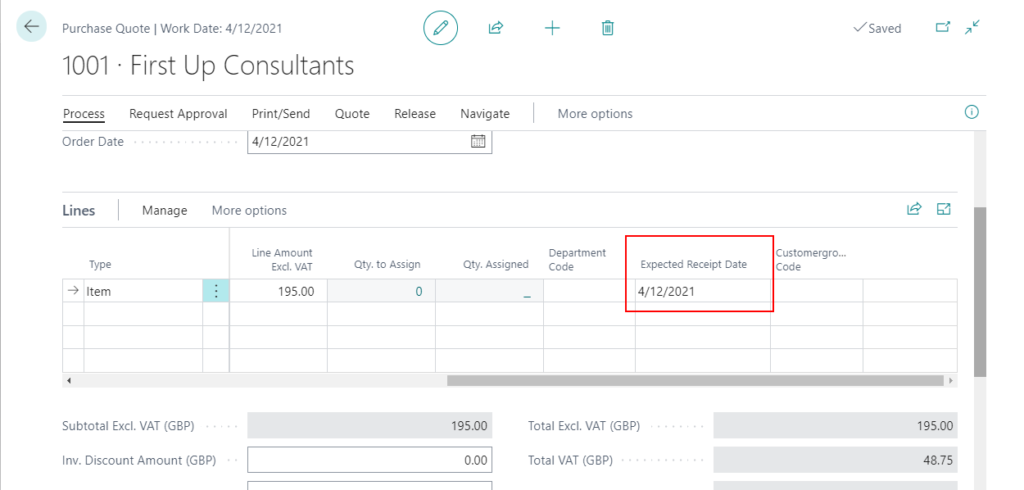
Additionally, you can add fields related to jobs, such as Job No., Job Task No., Job Planning Line No., and more.
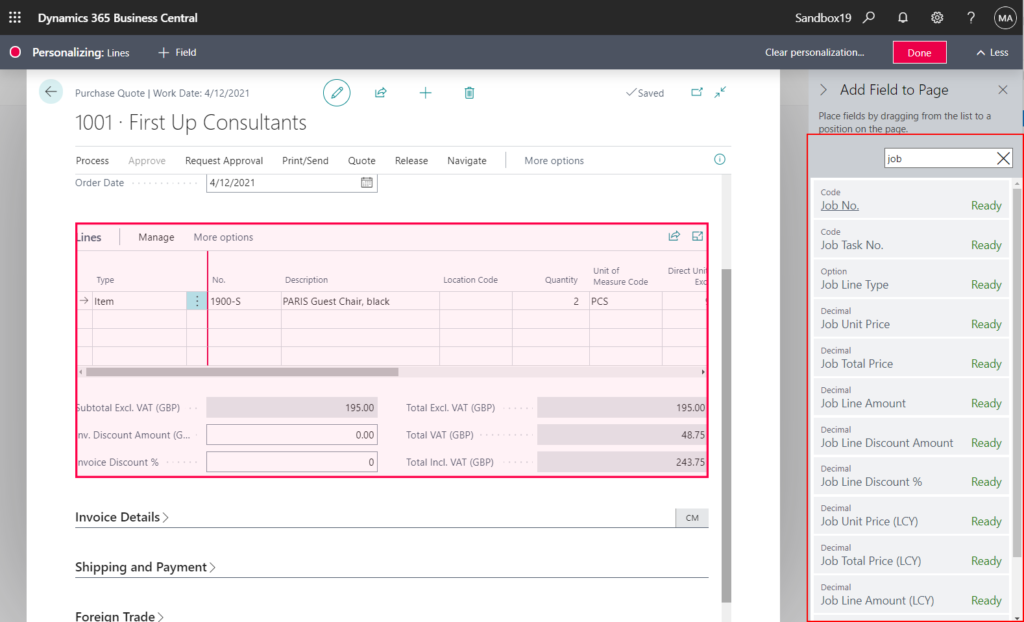
Item Card page
You can add the Transfer Order Receipt and Shipment Quantities fields to the Item Card page. (Need to be added manually)
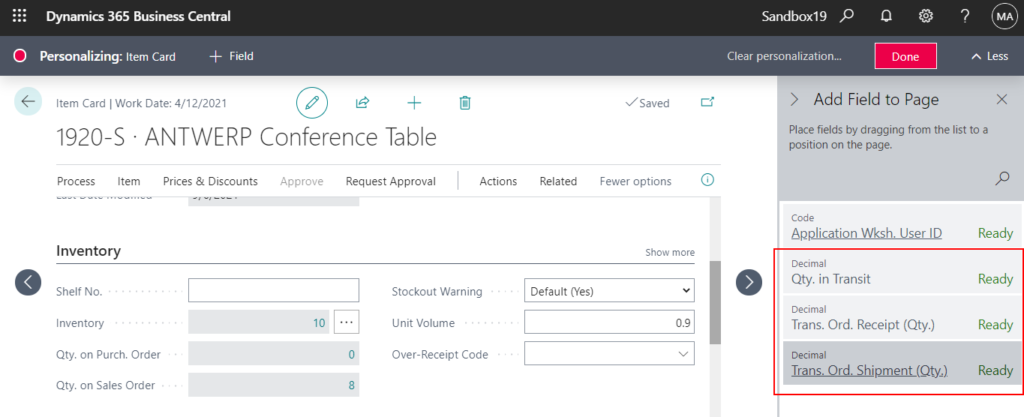
Trans. Ord. Receipt (Qty.)
Specifies the quantity of the items that remains to be received but are not yet shipped as the difference between the Quantity and the Quantity Shipped fields.
Trans. Ord. Shipment (Qty.)
Specifies the quantity of the items that remains to be shipped as the difference between the Quantity and the Quantity Shipped fields.
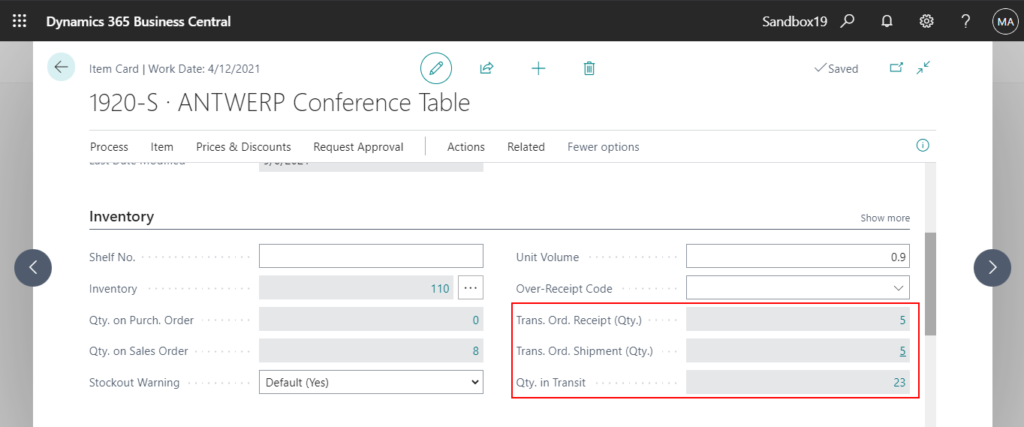
Description 2 fields
You can add the Description 2 field to all sales, service, purchase drafts, and posted and archived document lines. (Need to be added manually)
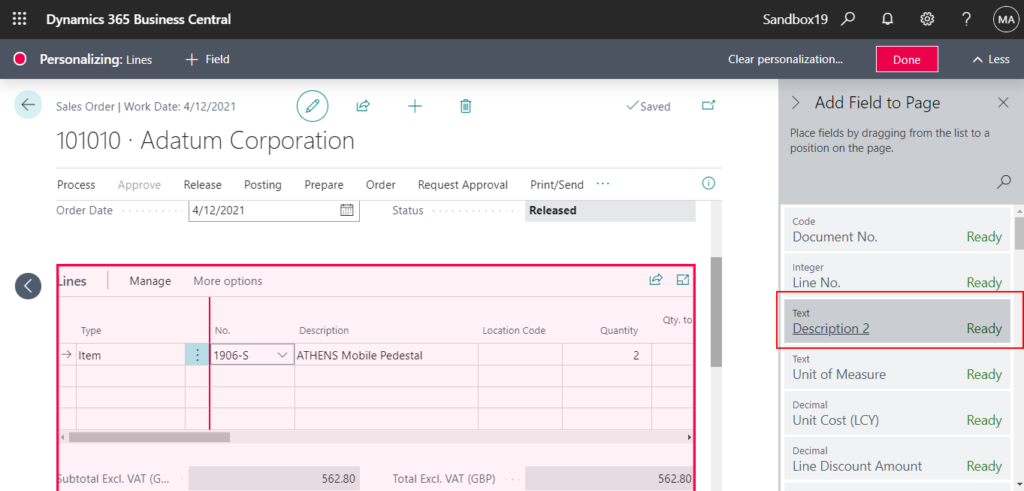
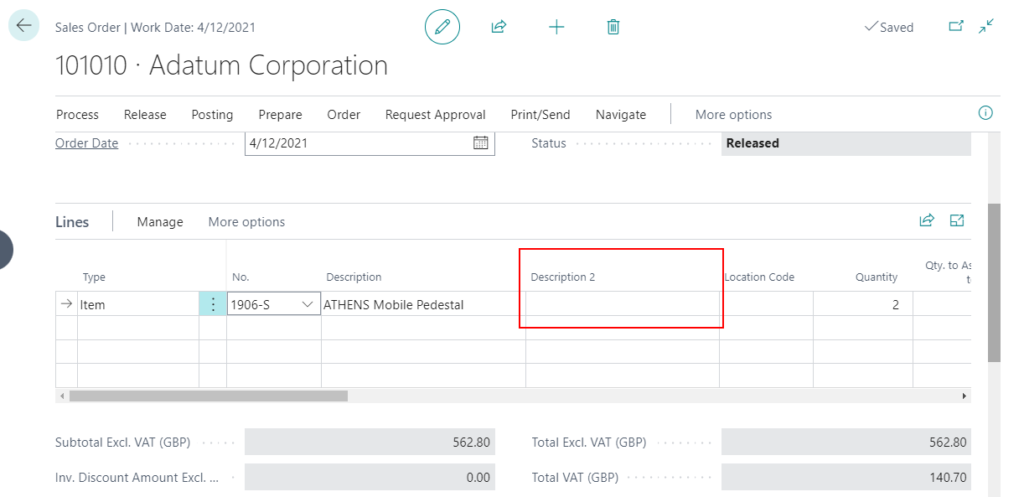
Name 2 fields
You can add the Name 2 field to the Contact Card and list pages, Contact Company Details page, and the Resource Card and list pages. (Need to be added manually)
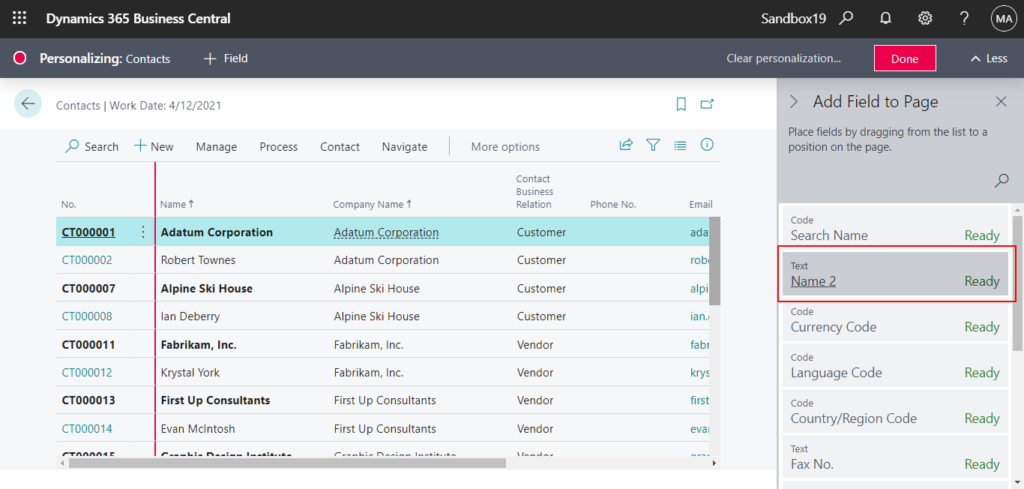
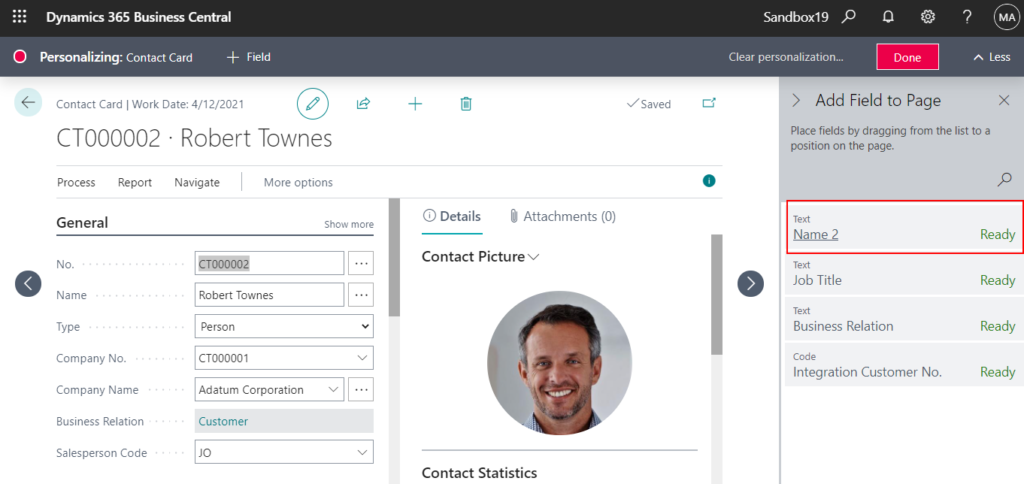

External Document No. field
You can now add External Document No. field to the Aged Accounts Receivable report’s Word layout. (Need to be added manually)
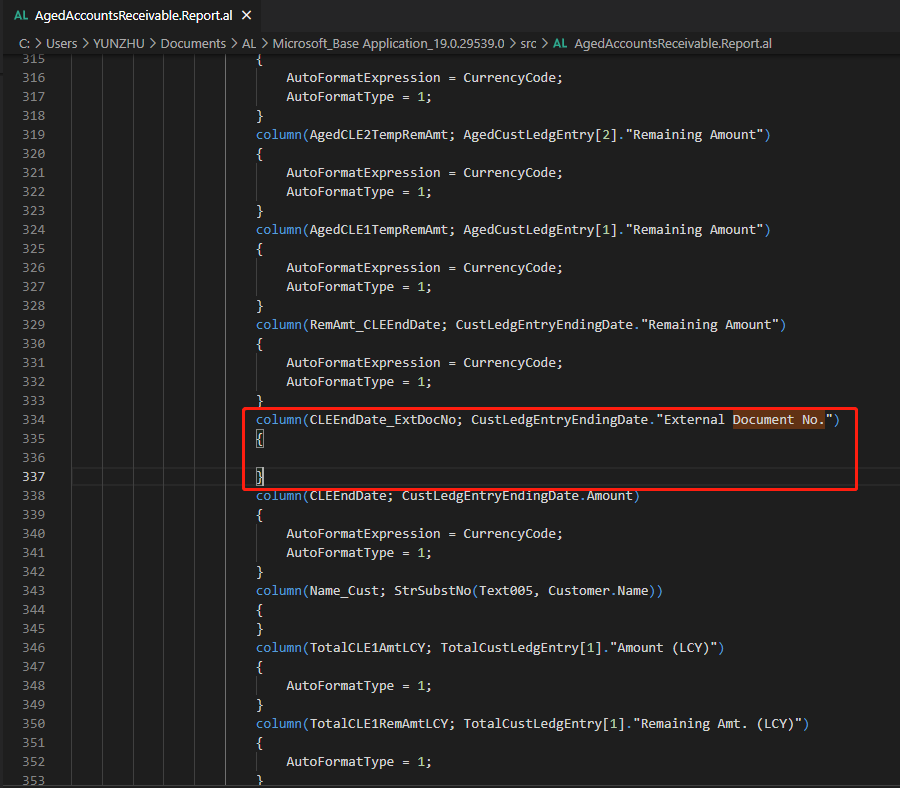
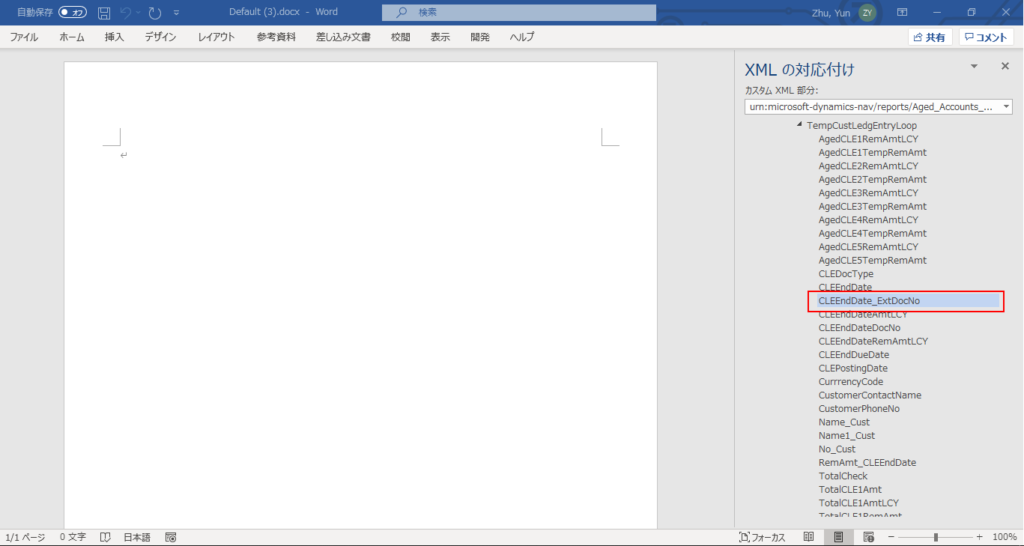
Contact Job Title
You can add the Contact Job Title field to the Contact Card and list pages, Contact Company Details page, and the Resource Card and list pages. (Need to be added manually)
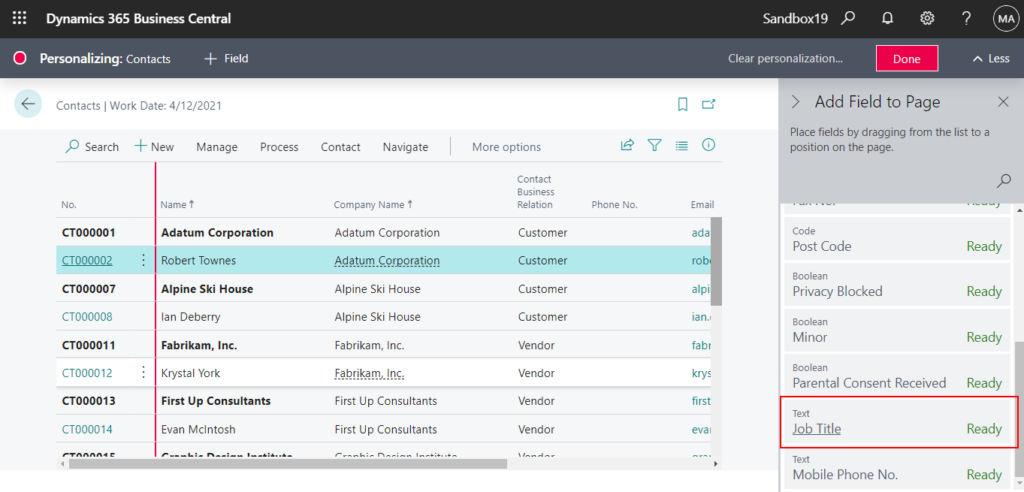
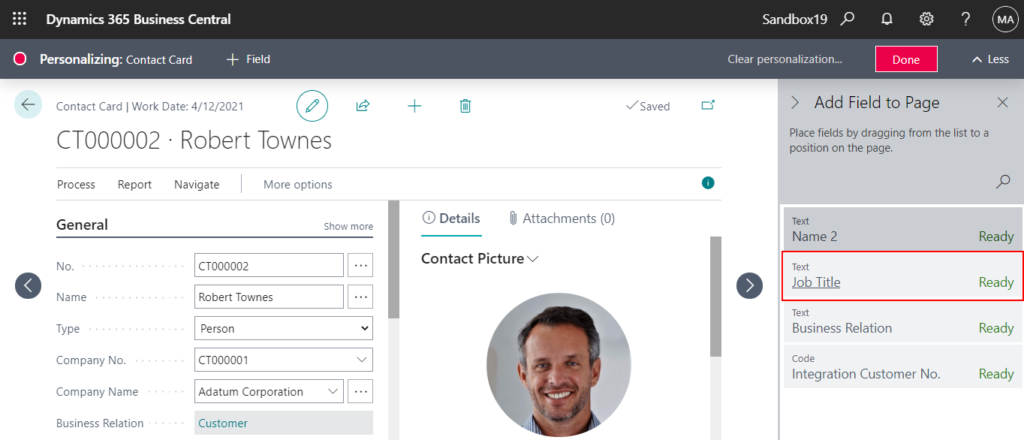
Source Type and Source No.
You can add the Source Type and Source No. fields to the General Ledger Entries page. Filtering General Ledger Entries by, for example, Source Type Vendor and specific Vendor No. in the Source No. field, gives you a list of entries to be used in expenses by vendor analysis. (Need to be added manually)
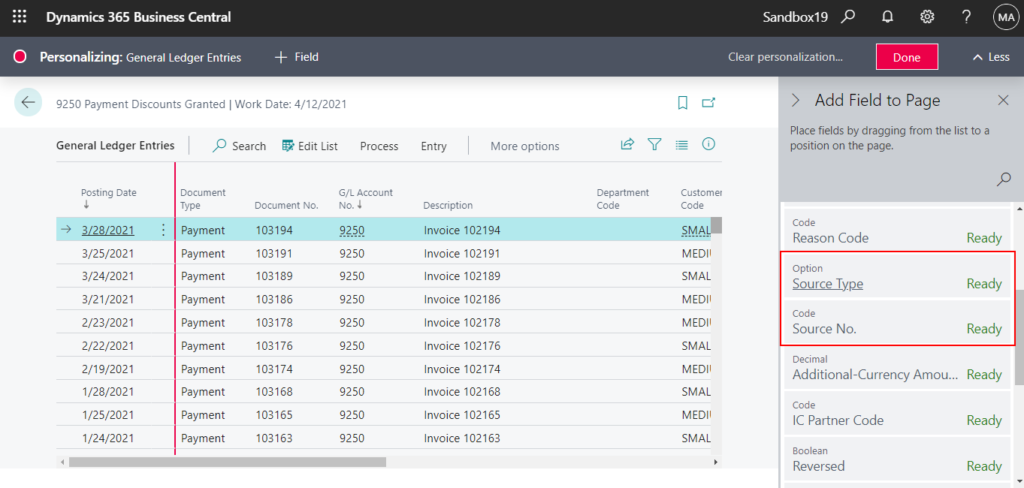
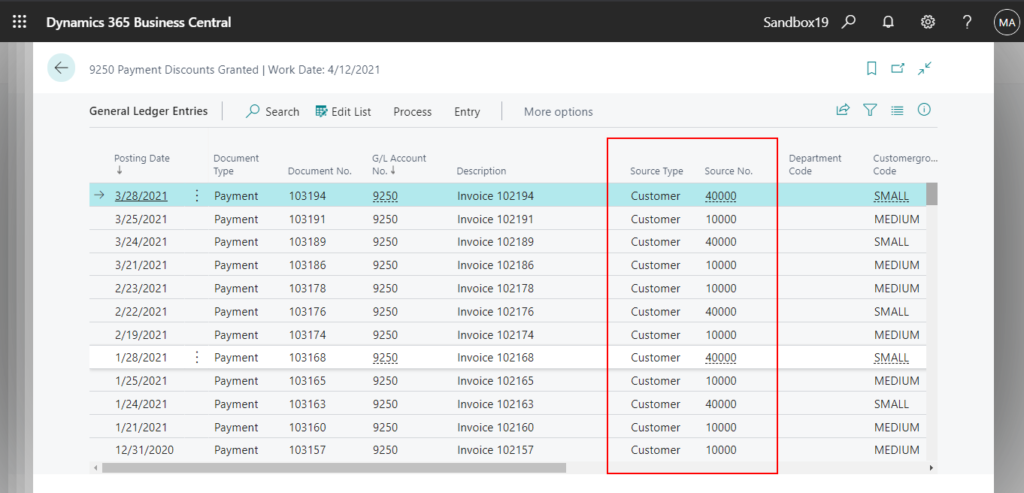
END
Hope this will help.
Thanks for reading.
ZHU

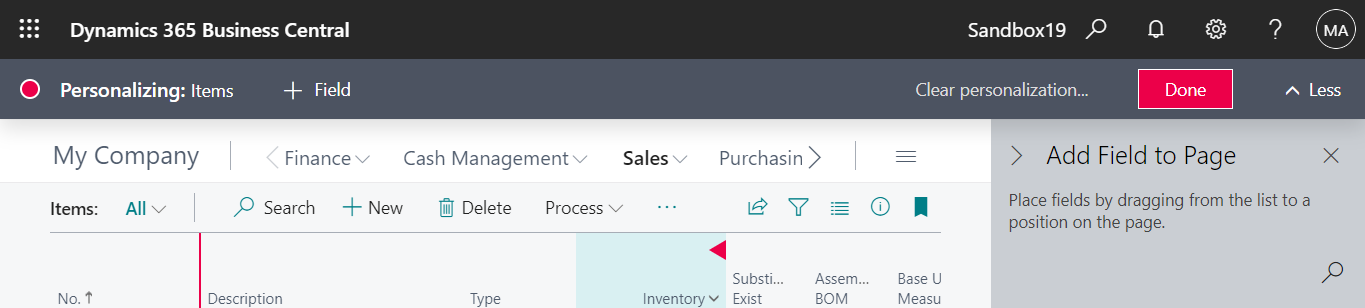
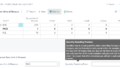
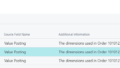
コメント