Hi, Readers.
The preview environment for Dynamics 365 Business Central 2021 release wave 2 (BC19) is available now. Learn more: https://yzhums.com/17638/
Update: Generally available: Dynamics 365 Business Central 2021 release wave 2 (BC19)
I will continue to test and share some new features that I hope will be helpful.
Rounding for base unit of measure:
Business value:
You can assign a base unit of measure to items, but sometimes items serve more than one purpose and are sold, received, or consumed in different measures in sales, purchase, and production processes. That means it’s important to be able to handle items in alternate units of measure, depending on the process, and accurately convert those measures to the base unit of measure.
Feature details:
You can specify a rounding precision for base units of measure to guide users on what to enter for a given business process, and reduce rounding issues when using alternate units of measure.
When an item serves different purposes, you can set up alternate units of measure for it. The base unit of measure for the item defines how you store it, and the alternate units of measure define how you handle it in purchase, production, or sales documents. For example, you may buy the item on pallets and only use single pieces in production.
When you use alternate units of measure, the value in the Qty. per Unit of Measure field helps calculate the quantity in base unit of measure, which can lead to rounding issues.
For example, you’re receiving 1 box that contains 6 items from your supplier. When the items arrive at the warehouse, you discover that 1 of the 6 items is missing. You decide not to post the receipt of 1 box, but to change quantity to 5/6 pieces instead. That will be converted to a receipt of 4.99998 pieces. To receive a whole number, the Quantity Rounding Precision field lets you specify a value that will, for example, convert the quantity to 5 pieces.
Let’s see some details.
Choose Related -> Item -> Units of Measure on the Item Card page.
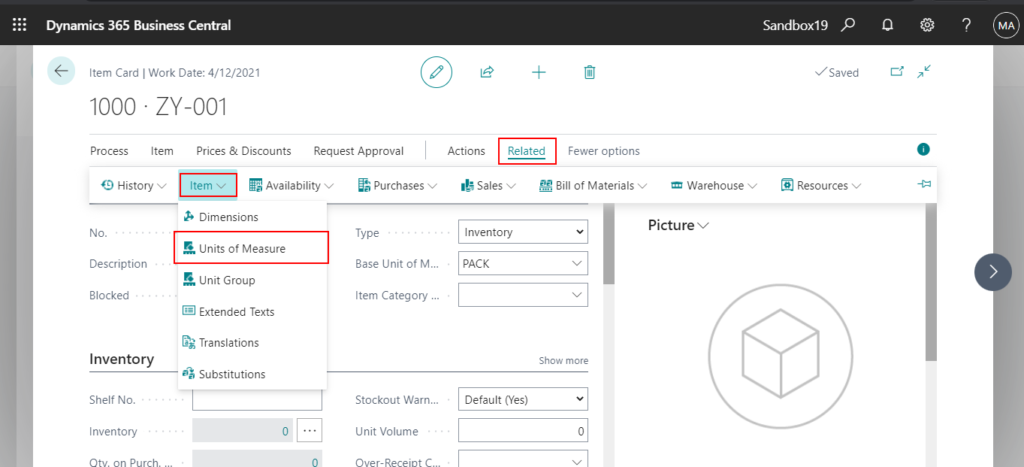
There is a new field on the Item Units of Measure page.
Quantity Rounding Precision
Specifies how to round quantities when converting the base unit of measure, such as from Box to Each, on an order. For example, Each is the base unit of measure but you also sell the item in a Box of 6. If you only have five of the items available and you must sell in boxes, enter 1 to ensure that after conversion you will get 5 each and not 4.99998.
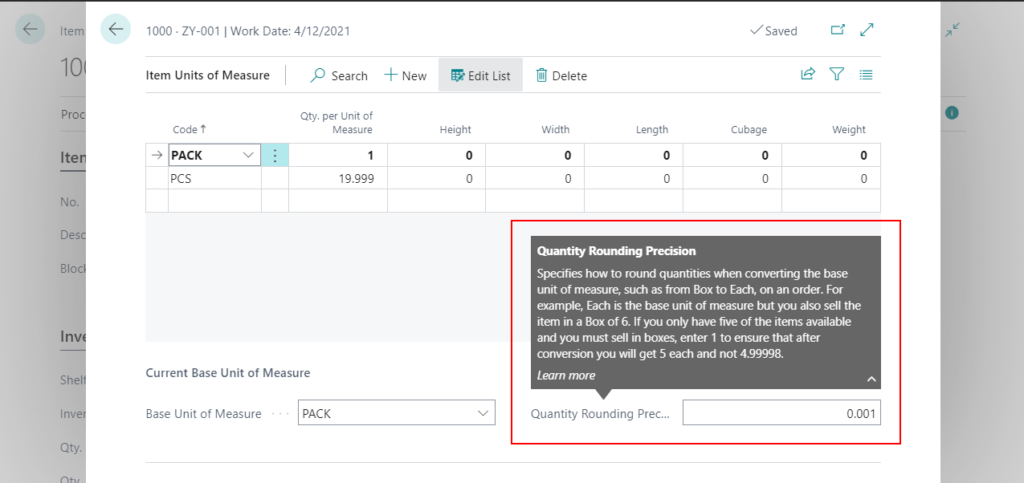
PS: In BC18.4
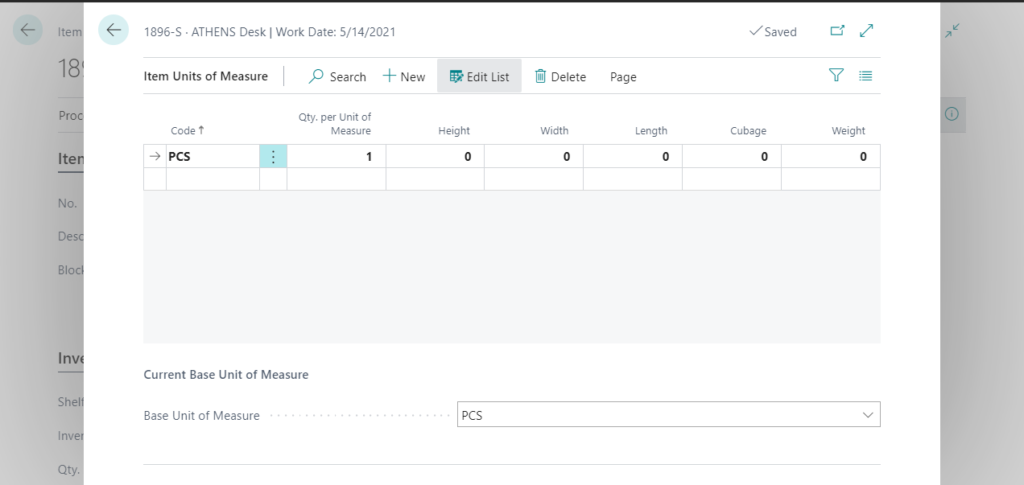
Note:
1. The value cannot be greater than 1.
The value must be less than or equal to 1. Value: 10.
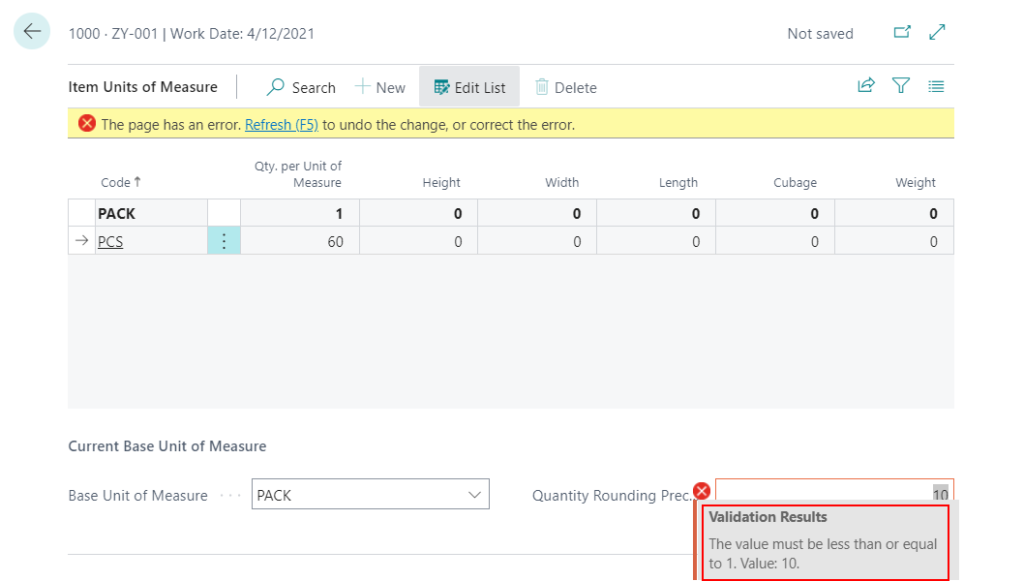
2. The number of decimal points set in Quantity Rounding Precision must be greater than that set in Qty. per Unit of Measure.
For example, if you set 19.999 in Qty. per Unit of Measure, you can only set 0.001, 0.0001, etc., not 0.01, 1.
The quantity per unit of measure 19.999 for item PCS does not align with the quantity rounding precision 0.01 for the current base unit of measure.
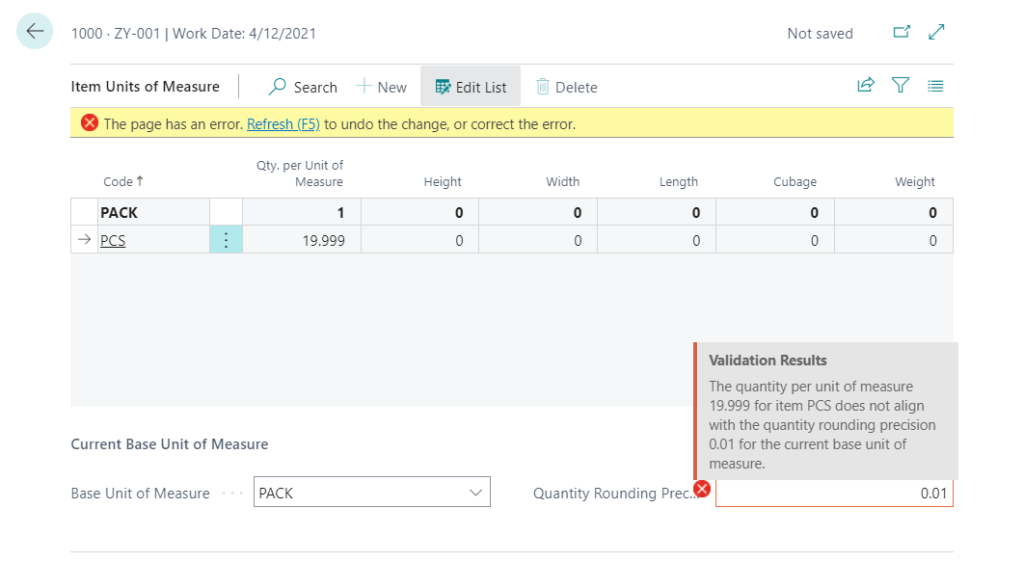
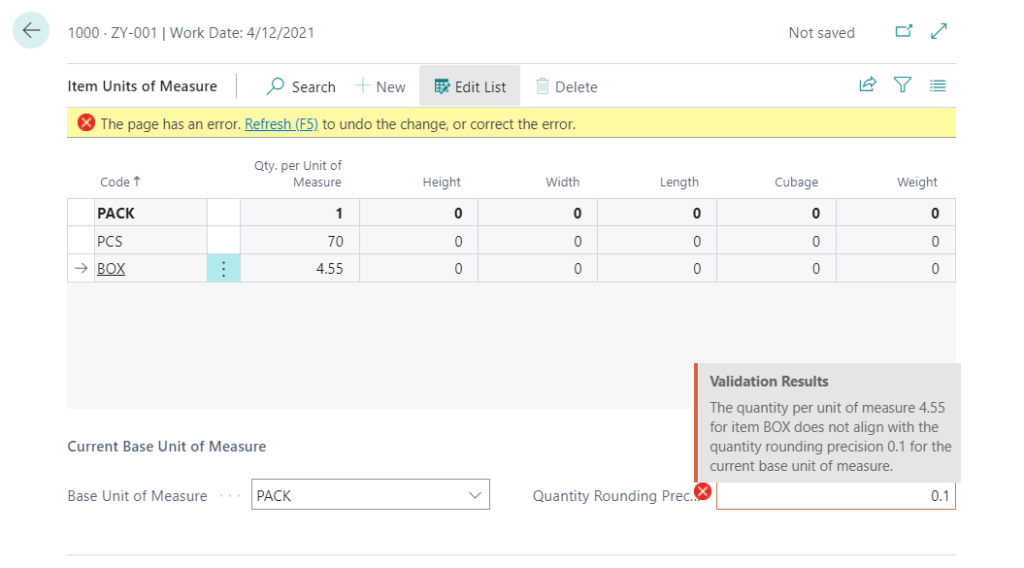
Source Code:
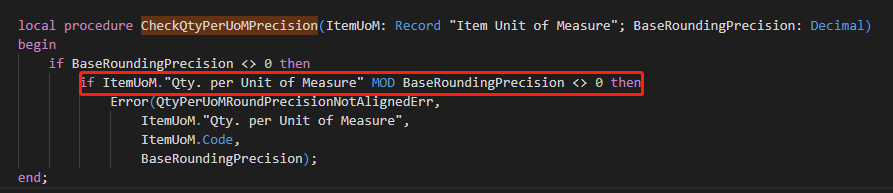
3. The following table displays some additional Round examples.
| Number | Precision | Rounded number |
|---|---|---|
| 1234.56789 | 1 | 1235 |
| 1234.56789 | 0.1 | 1234.6 |
| 1234.56789 | 0.01 | 1234.57 |
| 1234.56789 | 0.001 | 1234.569 |
END
Hope this will help.
Thanks for reading.
ZHU

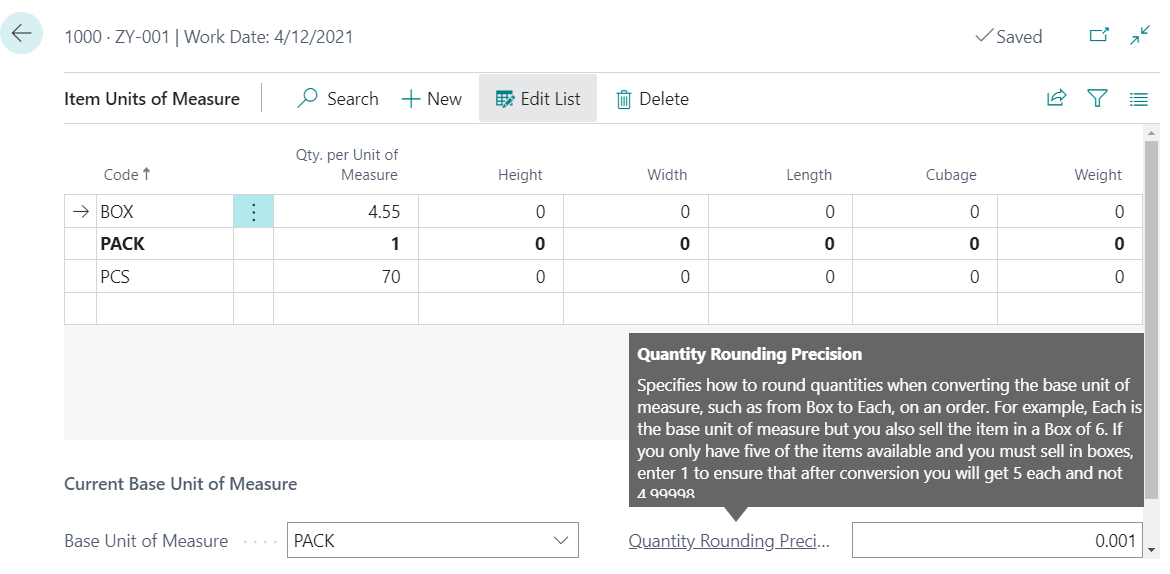

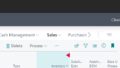
コメント