Hi, Readers.
Last week, the preview environment for Dynamics 365 Business Central 2021 release wave 1 (BC18) is available. Learn more: https://yzhums.com/10601/.
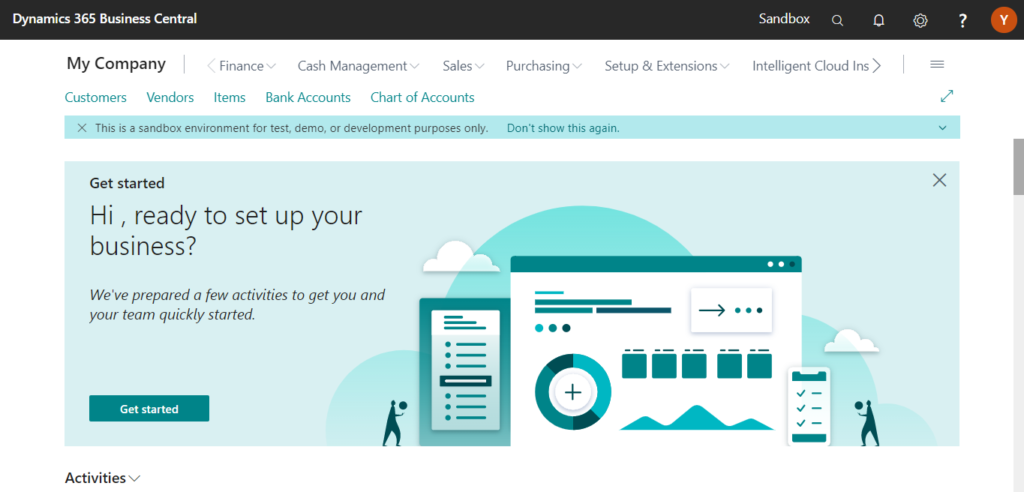
I will continue to test and share some new features that I hope will help.
Simplified bank statement file import:
Business value:
For most businesses, it is important to keep an updated ledger to reflect your business bank account. In this update, we simplify the bank statement import capability, so that users can take a regular flat file (.csv, .txt), and map the file’s columns to fields in Business Central.
Feature details:
Users can often download various transaction file formats from their bank. With the new capability, users can configure the import of flat file and comma- or semicolon-separated transaction formats, so that they can more easily import files they have produced or manipulated to fit with the mapping that they have configured.
In BC18, Microsoft has added a new standard extension, “Simplified Bank Statement Import“.
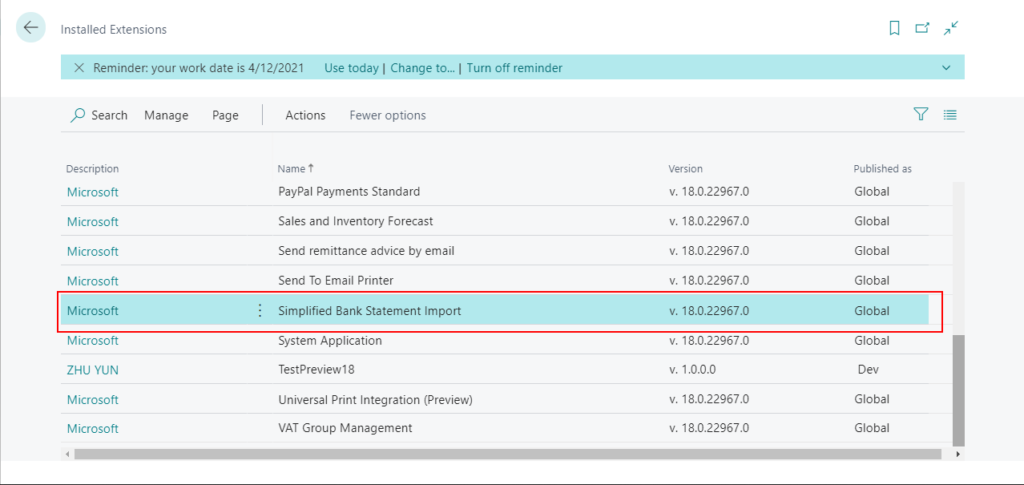
If you extract the source file, in addition to the PermissionsetExtension file, you can find that it contains one table, two pages, two page extensions and one codeunit.
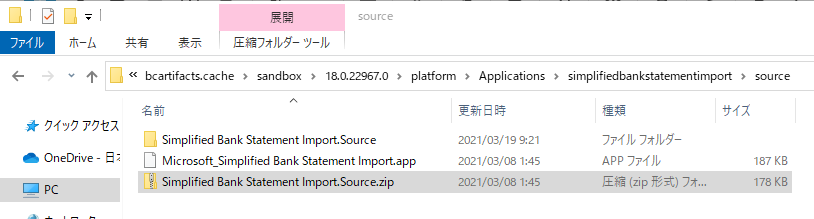
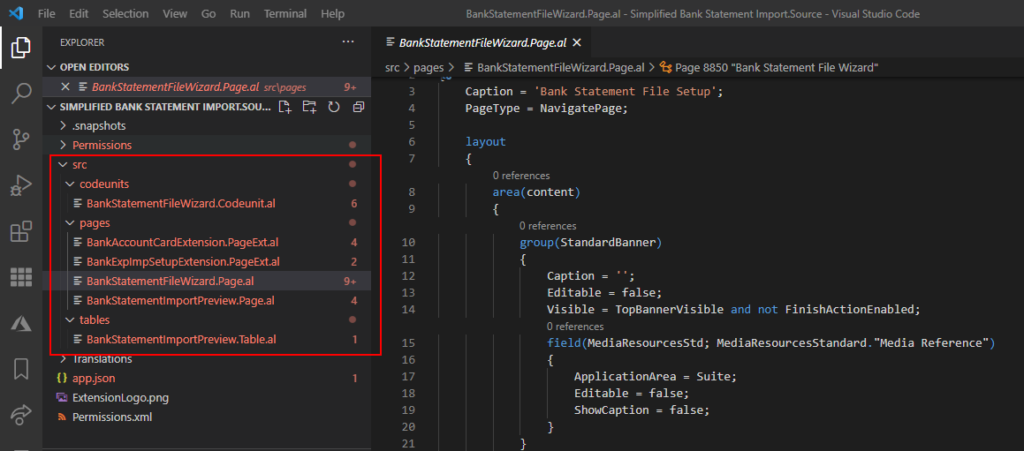
As there is no MS document available at the time (2021/03/19), the following is an overview of the use I tested, hope this will help.
On the Bank Export/Import Setup page, now you can choose Actions -> Bank Statement File Format Wizard to start the Bank Statement File Setup wizard to set up a bank statement file import format.
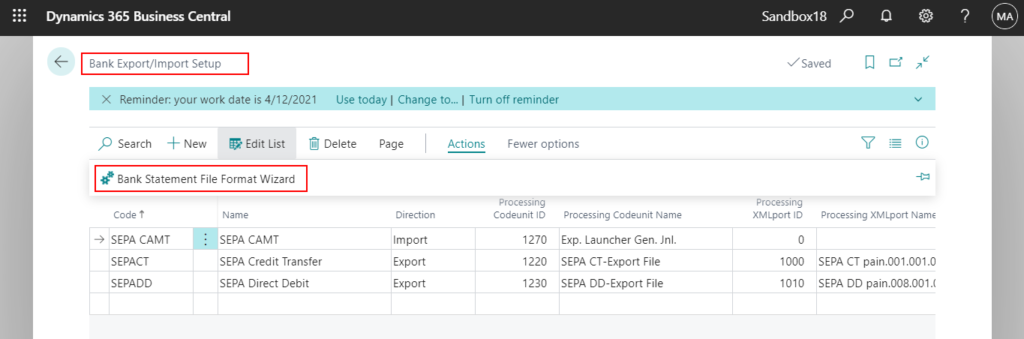
Page Inspection of the Bank Statement File Setup page.
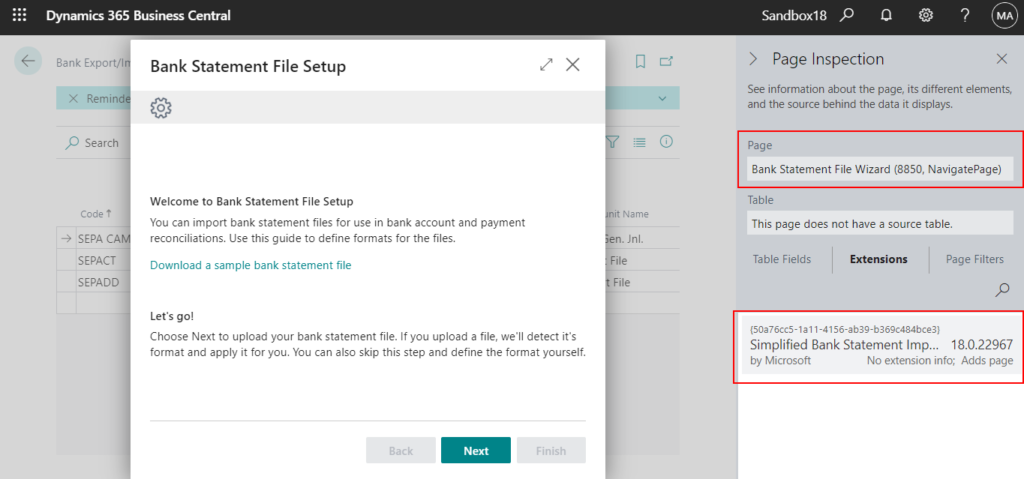
You can choose Download a sample bank statement file to download a standard import format.
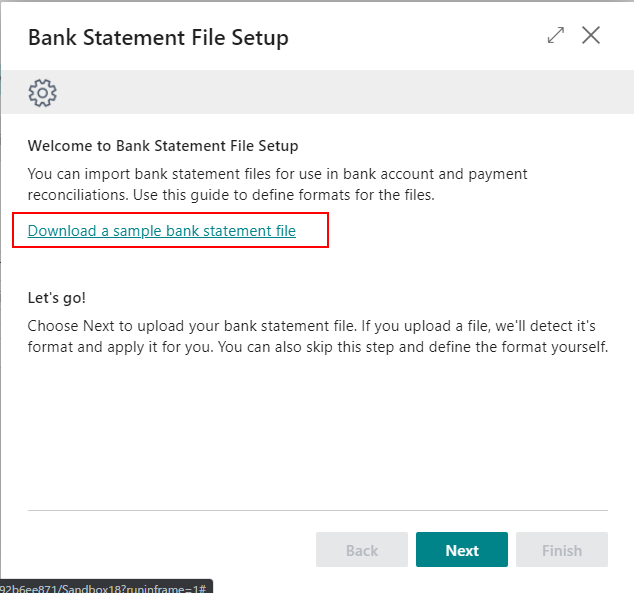
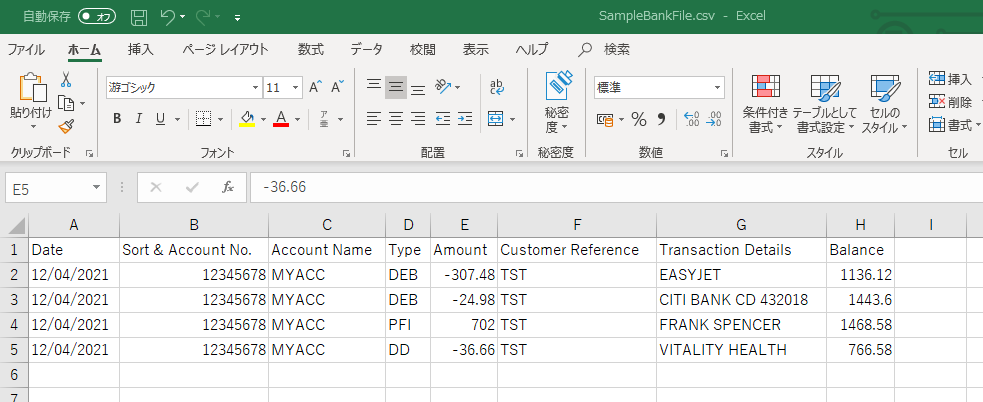
After choosing Next.
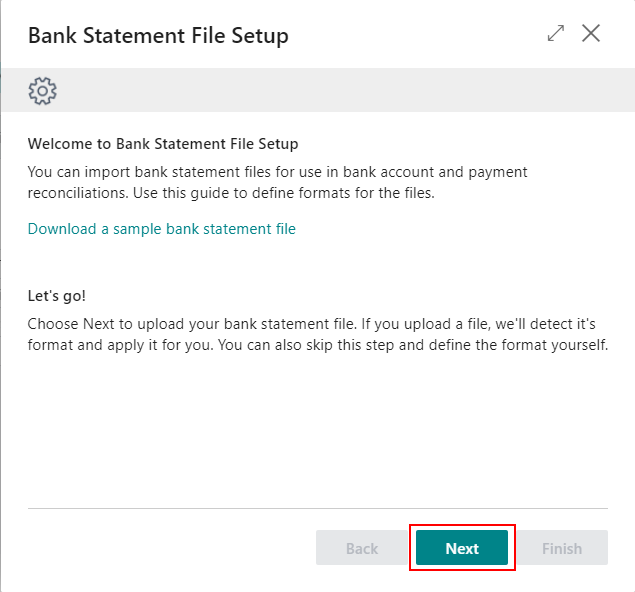
You can choose Upload a bank statement file to import file.
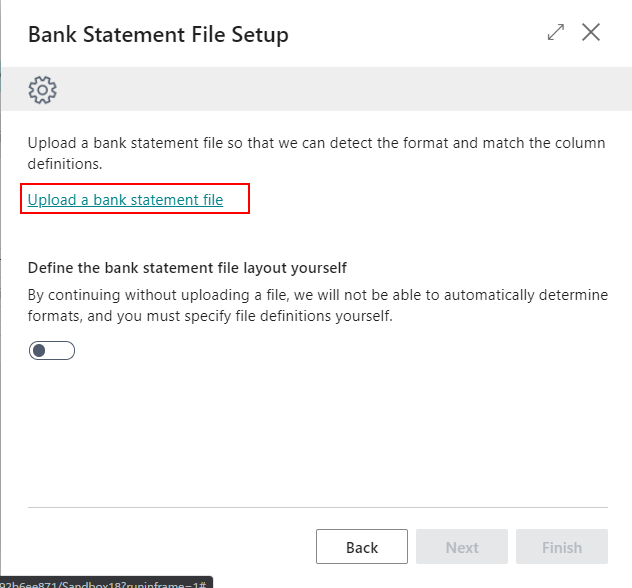
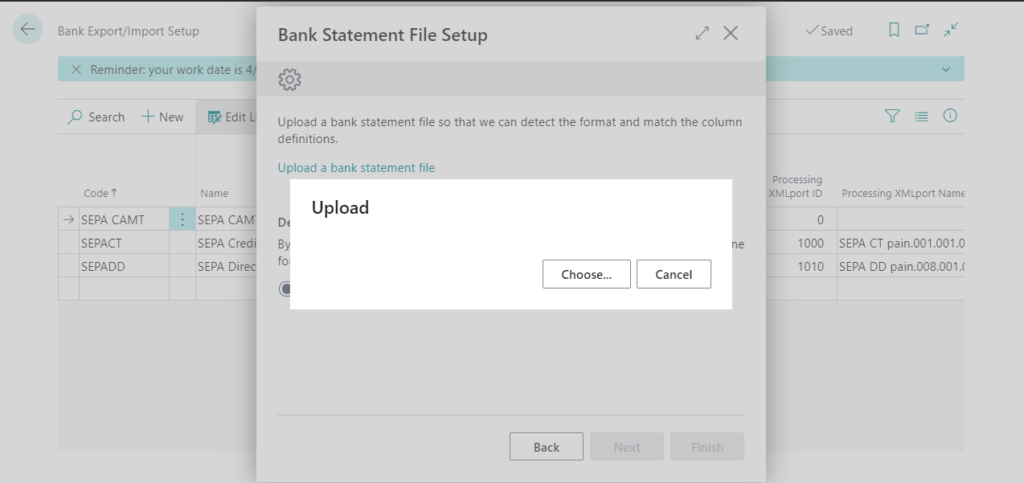
If you select Define the bank statement file layout yourself, you can choose Next.
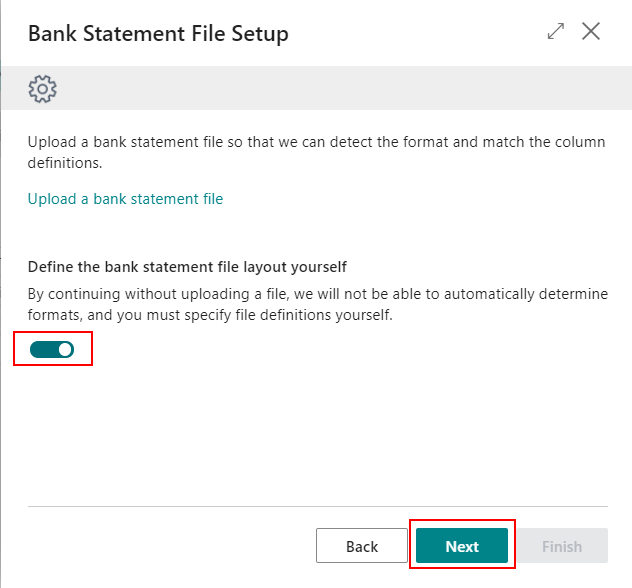
Specify the number of header lines in your bank statement file.
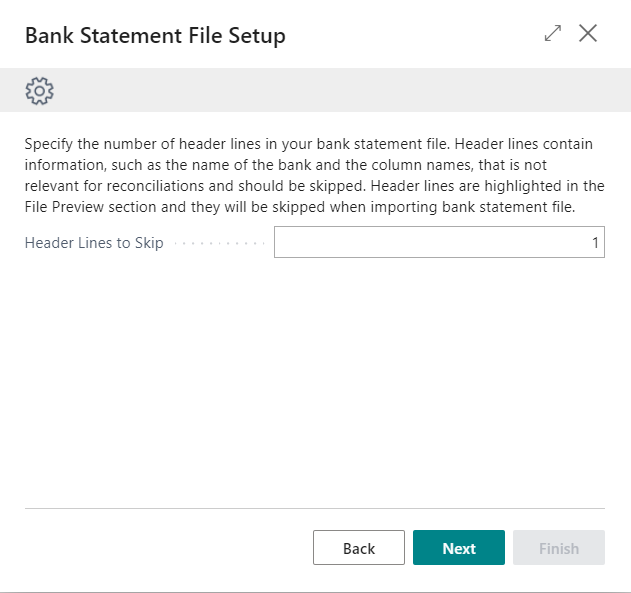
Specify the column separator and column count
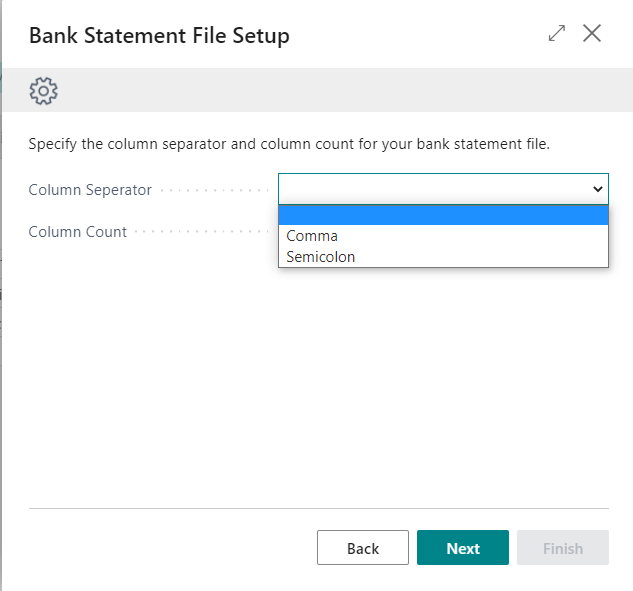
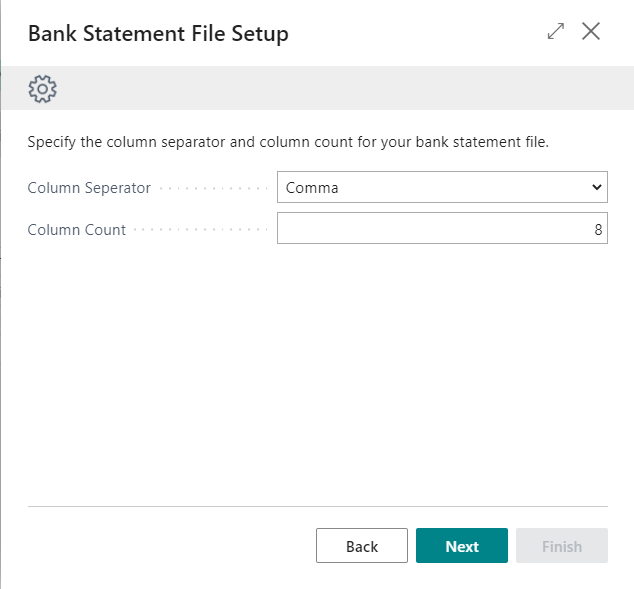
Review and define the column definitions of your bank statement file.
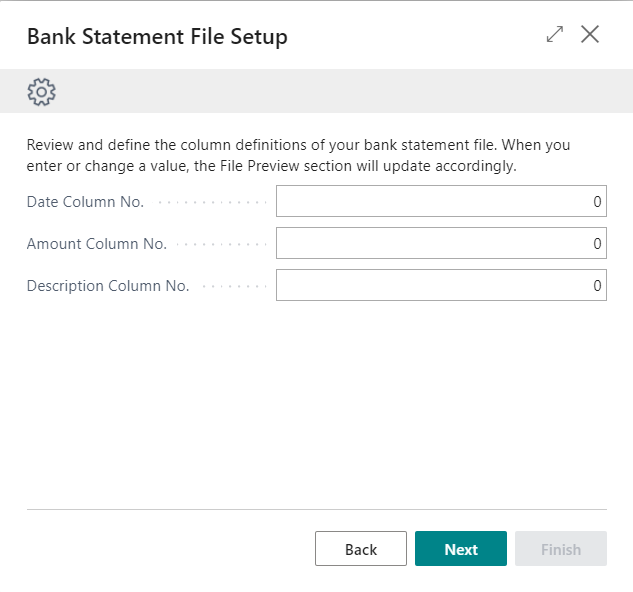
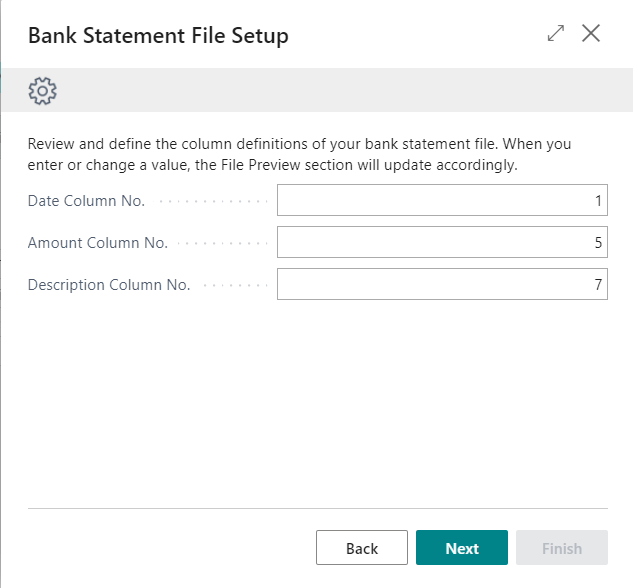
Review and define the local formats that are used in your bank statement file.
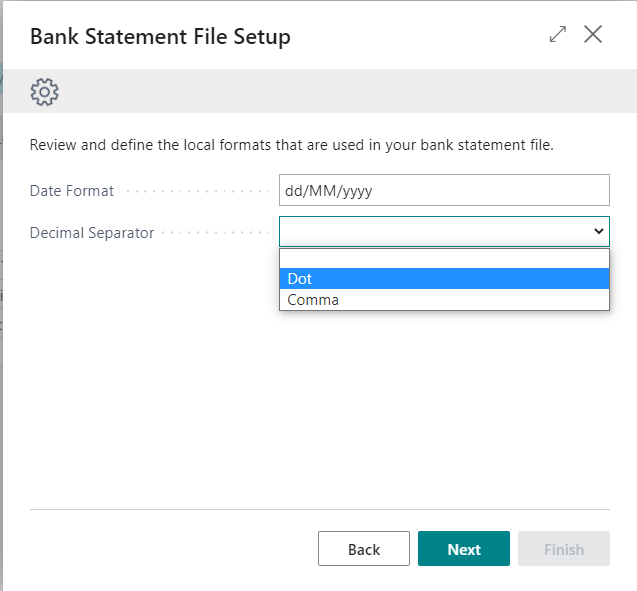
Choose Test the bank statement file format to test your new format.
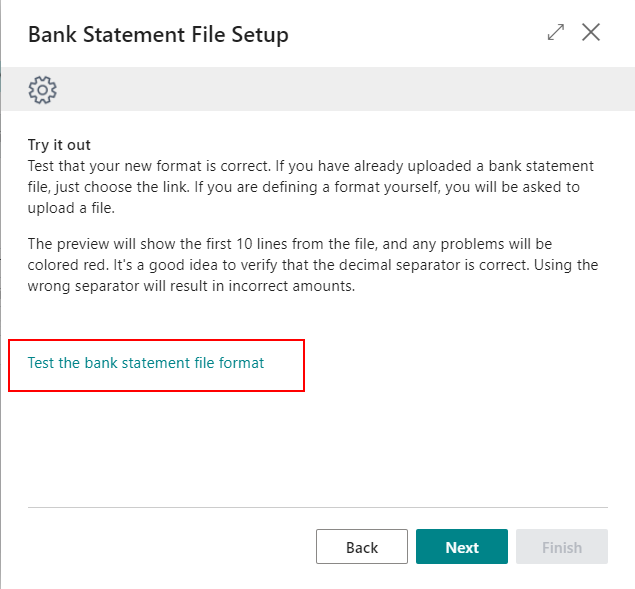
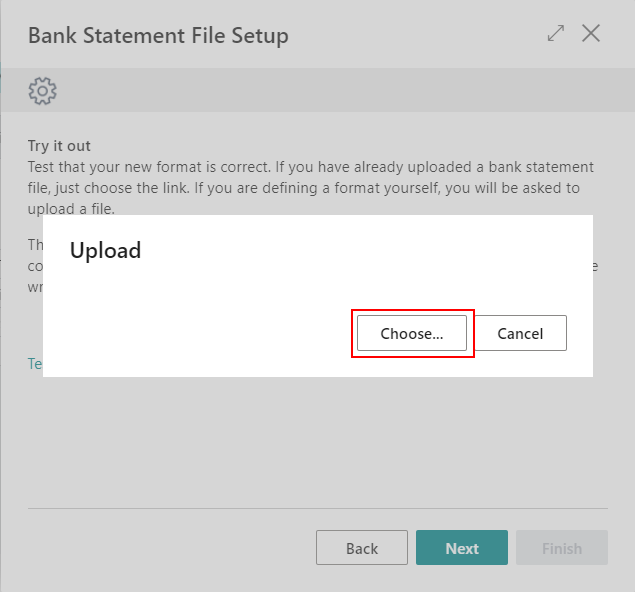
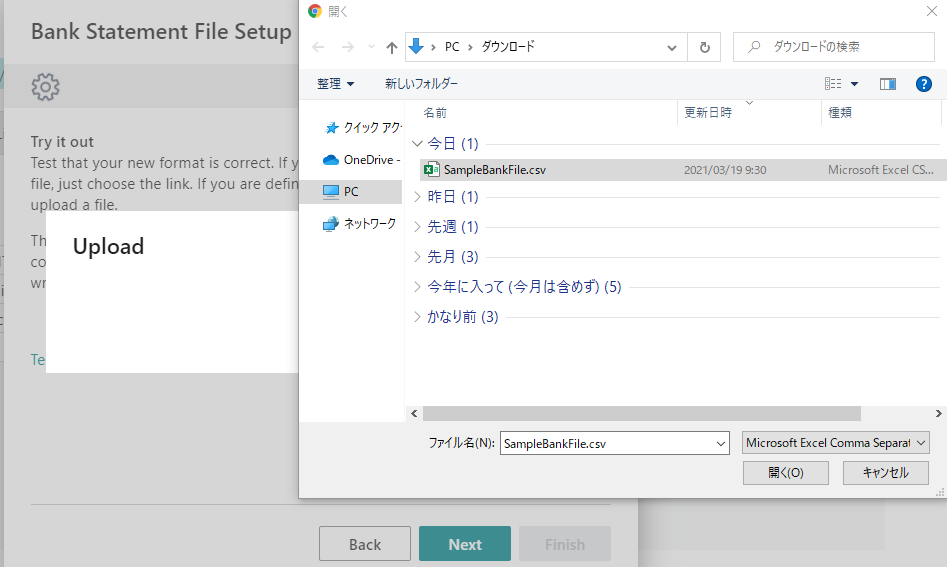
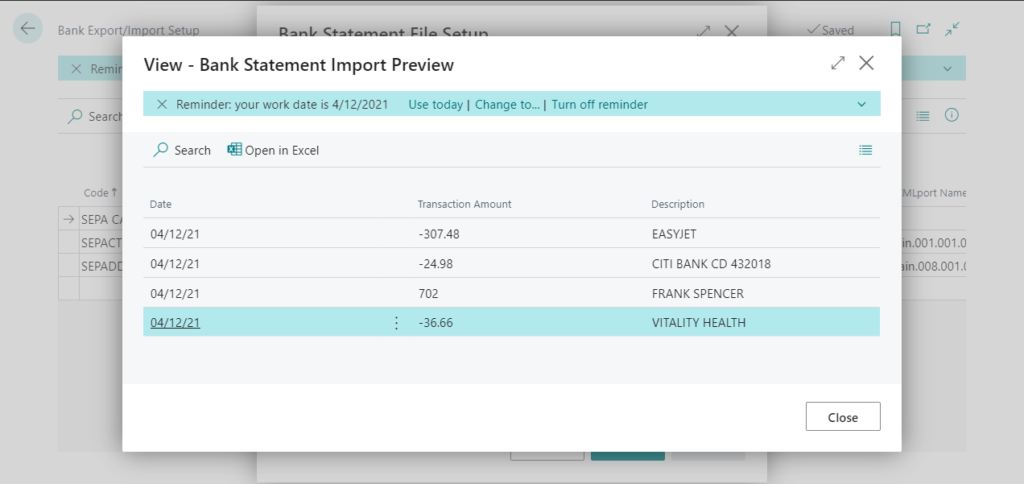
Bank Statement File Setup is complete.
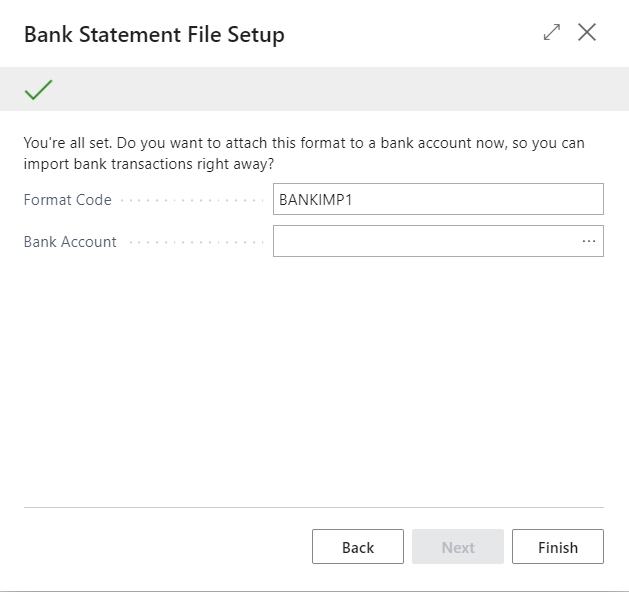
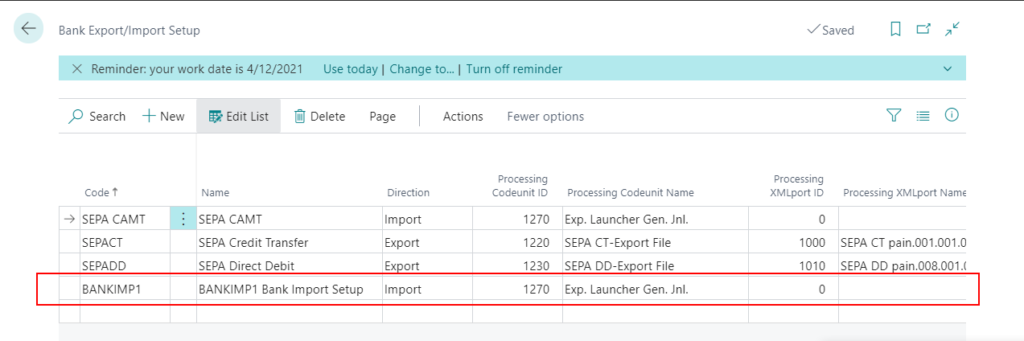
You can set Bank Statement Import Format to the format you created.
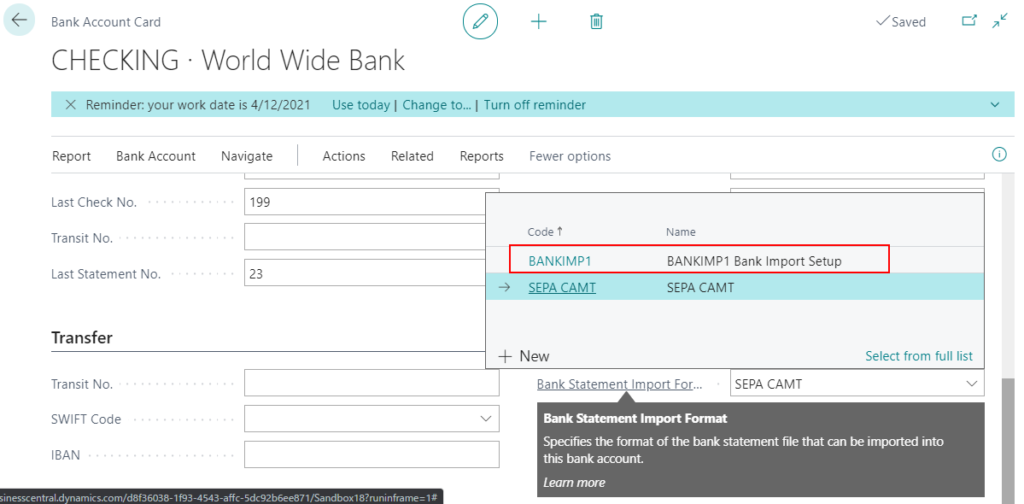
END
Hope this will help.
Thanks for reading.
ZHU

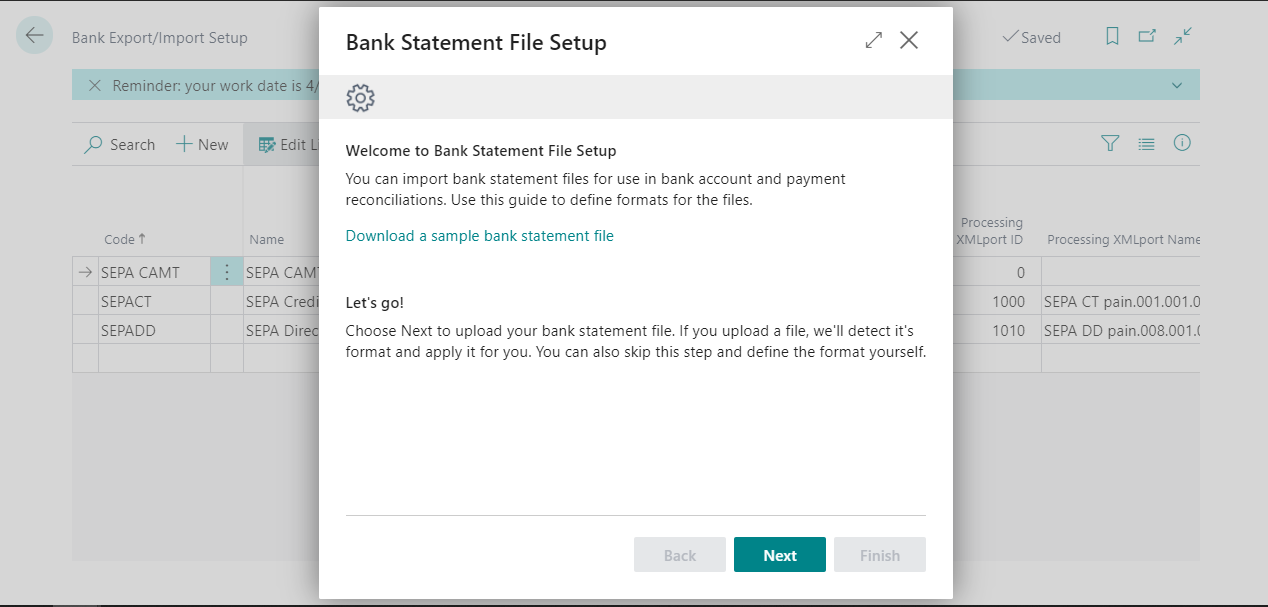
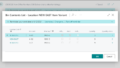
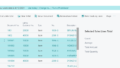
コメント