Hi, Readers.
As you might know, in Business Central and NAV windows client, we can view and save the report dataset from the preview page, similar to the page inspector. For the development of complex reports, it is very important to be able to analyze the data before print. This would be very useful for creating and debugging RDLC reports.
For example:
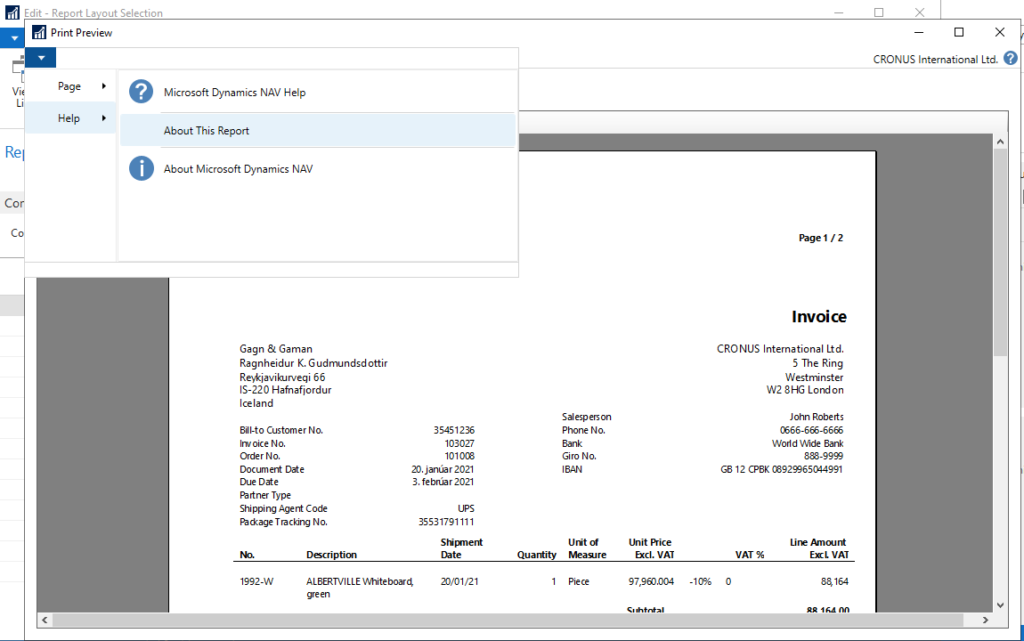
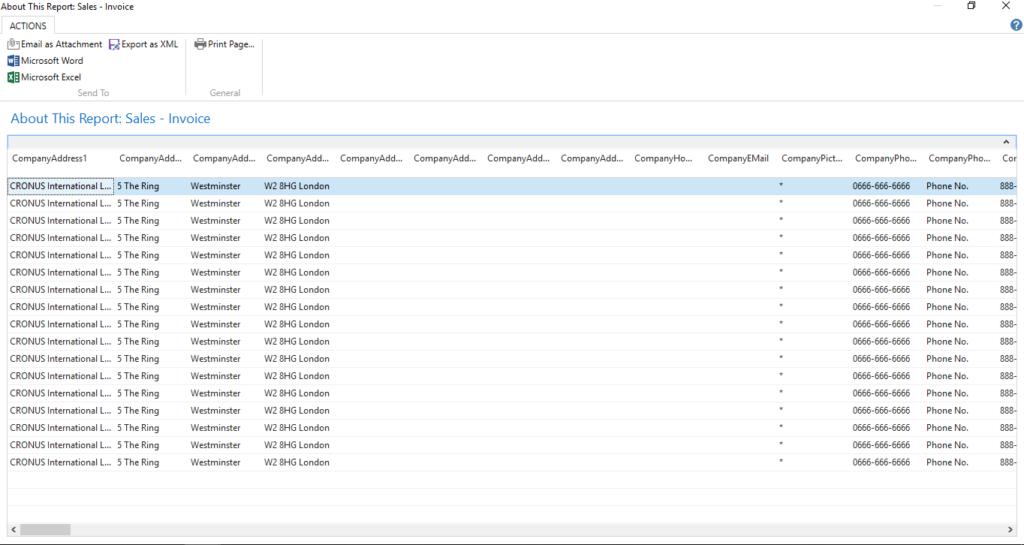
At long last, Microsoft released the new feature “Report data in Excel” in Dynamics 365 Business Central 2021 Release Wave 1 CU3 (V18.3).
Can’t wait to test it.
Test Environment:
Version: W1 18.3 (Platform 18.0.27224.27469 + Application 18.3.27240.27480)
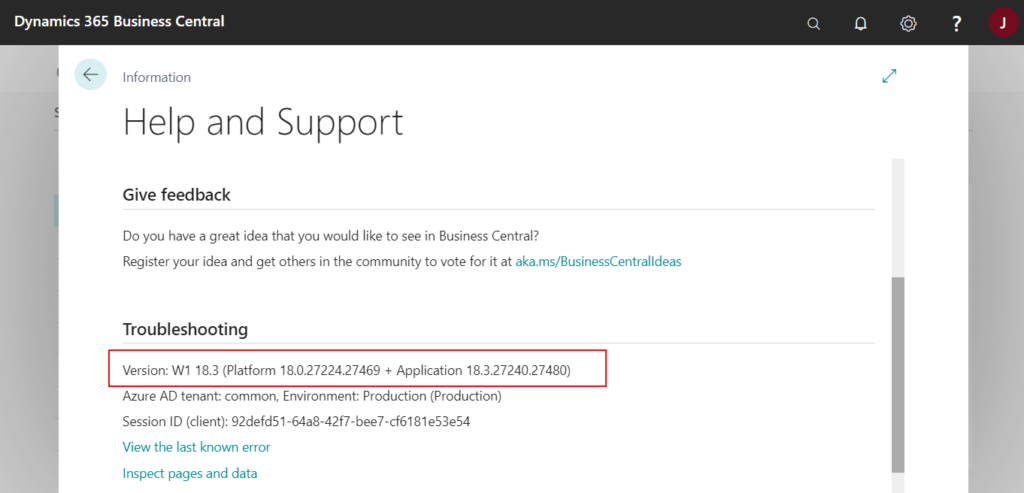
Test Report:
Standard Sales – Order Conf. (1305, Report Request)
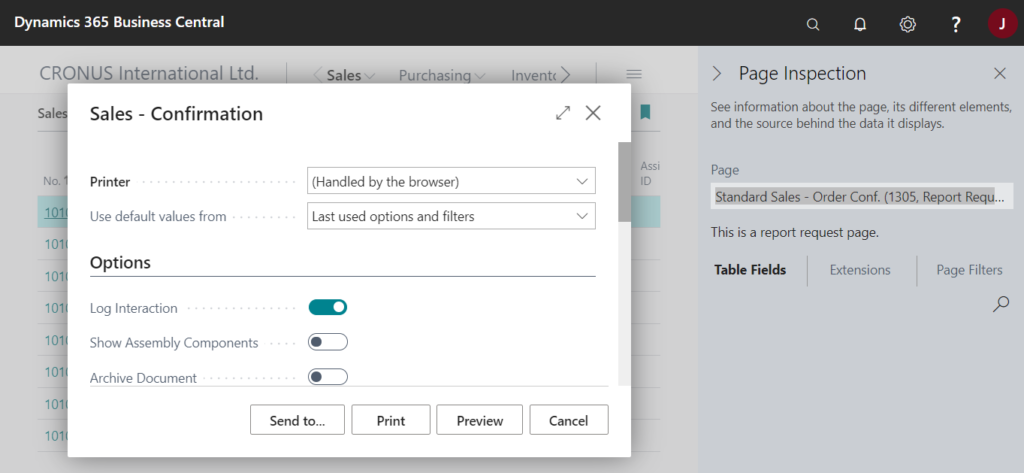
Choose Send to… on the request page of the report.
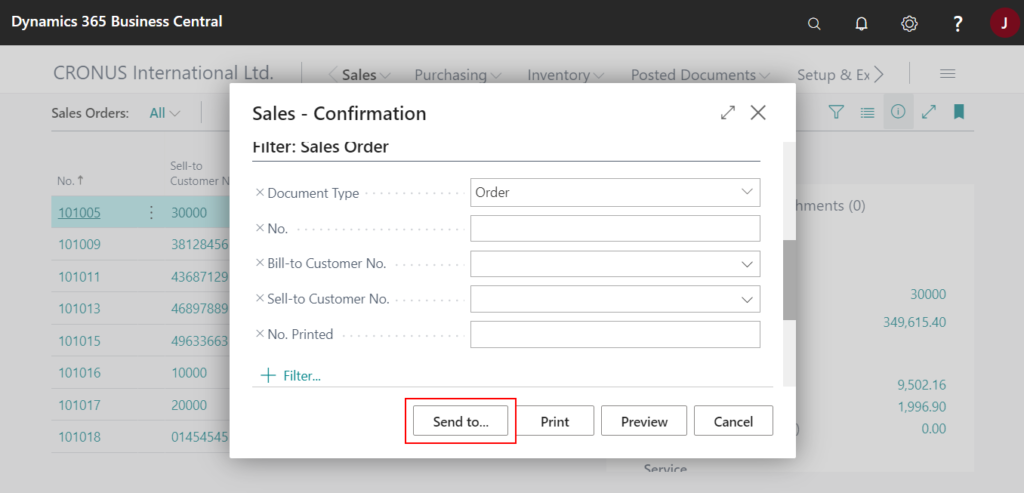
You can now choose Microsoft Excel Document (data only).
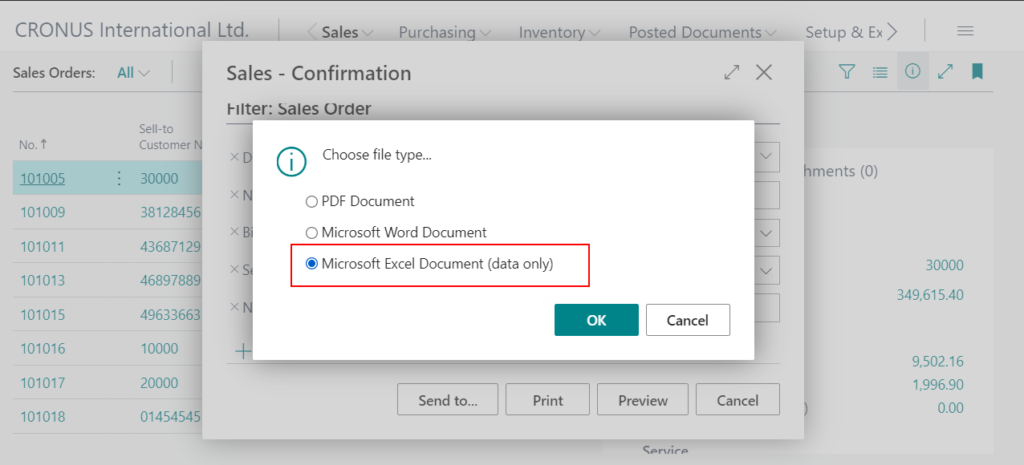
Rows generating: The report will be rendered to include data only with no layout
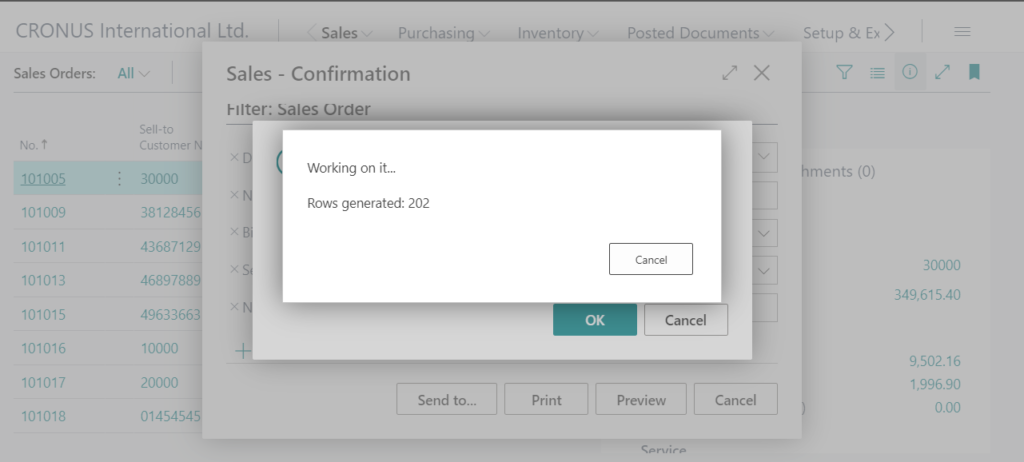
Then a excel file will be downloaded.
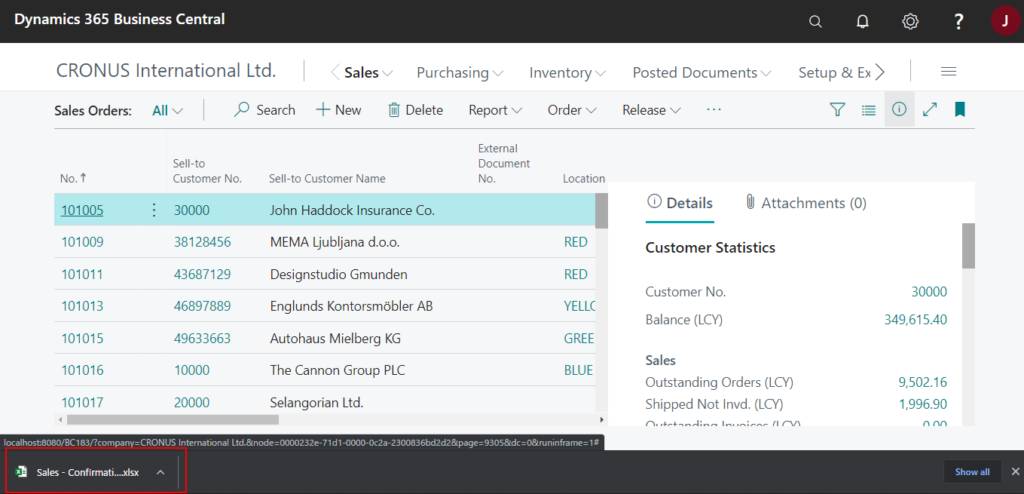
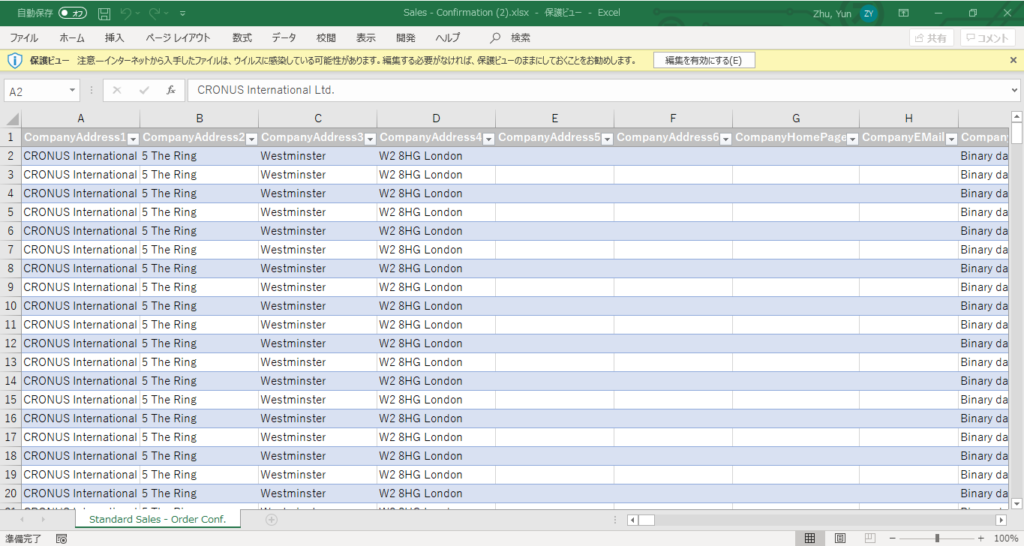
Test video:
Note: As I tested, this operation requires EXPORT REPORT EXCEL permission set.
You can find it in EXCEL EXPORT ACTION User group by default.
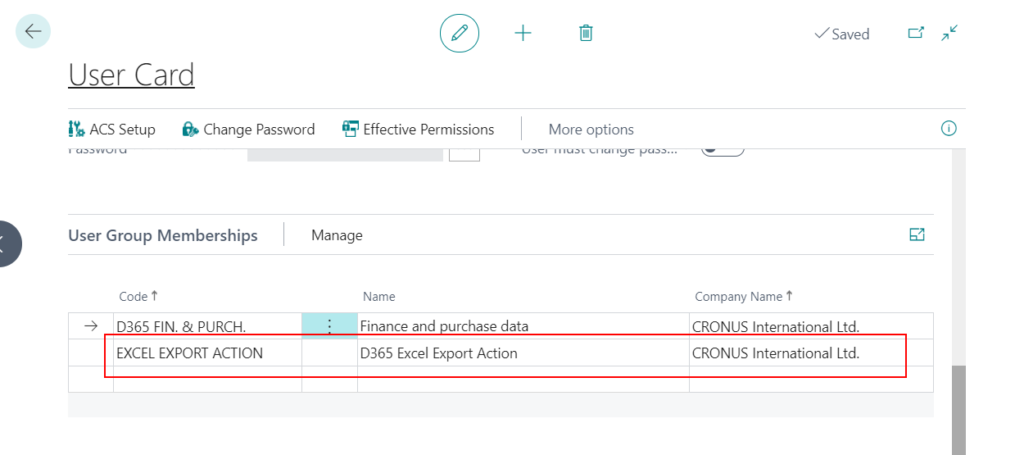
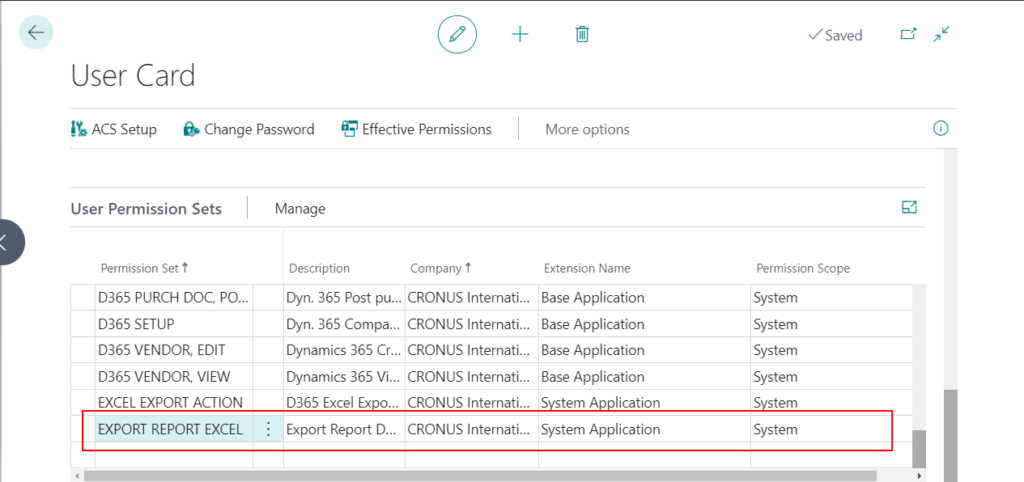
Users without this permission group cannot see the new options.
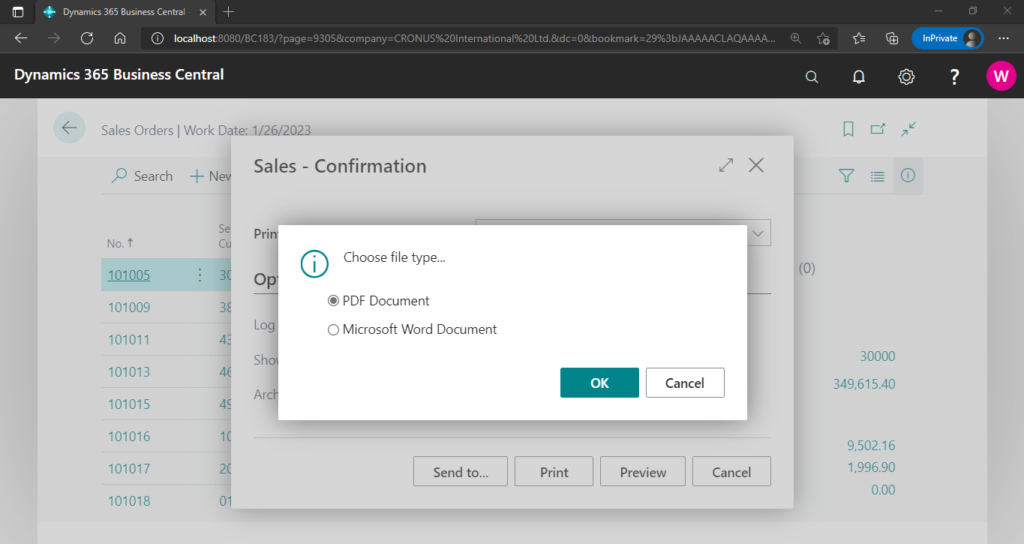
Information from Microsoft:
What’s new update 18.3:
https://docs.microsoft.com/en-us/dynamics365/business-central/dev-itpro/whatsnew/whatsnew-update-18-3
Save report dataset to Excel from the request page:
Business value:
When you create new reports or modify existing ones, a common requirement is the ability to inspect the data that is generated for a given report dataset. This is especially needed for filtering RDLC reports and optimizing dataset performance, by omitting redundant data. In the past, the Windows client included the About this Report feature, which let you rerun a report and view the dataset. With this new feature, developers and power users can now export a report dataset to Excel to investigate the resulting dataset as part of creating report layouts.
Feature details:
The 2021 release wave 2 includes a feature that lets you save a report dataset to an Excel file. This feature is useful for developers, consultants, or power users as part of developing report layouts. It’s similar to the “About this Report” feature in the legacy Windows client, but in Excel instead. It’s also useful for end users, so they can export report data to Excel for further processing, like filtering or pivoting. You can try out this feature in the insider build artifacts that are already available for the next version (v19). To try this feature in the insider build, select the Save as Microsoft Excel (data only) action on the report request page.
However, because of demand and usefulness, we plan to include this as an opt-in feature in a minor update of 2021 release wave 1—currently targeting update 18.3. In the target release, the Send to menu on the request page will include the Microsoft Excel Document (data only) action. When you choose this action, the report will be rendered to include data only—that is, with no layout. The raw dataset will be presented in an Excel file.
Get report (raw) data in Excel from the request page:
Business value:
Reports provide a view of structured business data, but often you want access to the data behind the report for analysis and fact finding. The data is the raw dataset from the report, filtered based on your selection in the request page. The data includes all calculations and aggregations in the report, but it is presented without any layouts on top. It’s ready for your analysis or a user-defined presentation in Excel.
Feature details:
From the Send to menu on the request page, users can now choose Microsoft Excel Document (data only).
When you choose this option, Business Central generates the report without a layout and presents the raw dataset in an Excel file.
END
Hope this will help.
Thanks for reading.
ZHU

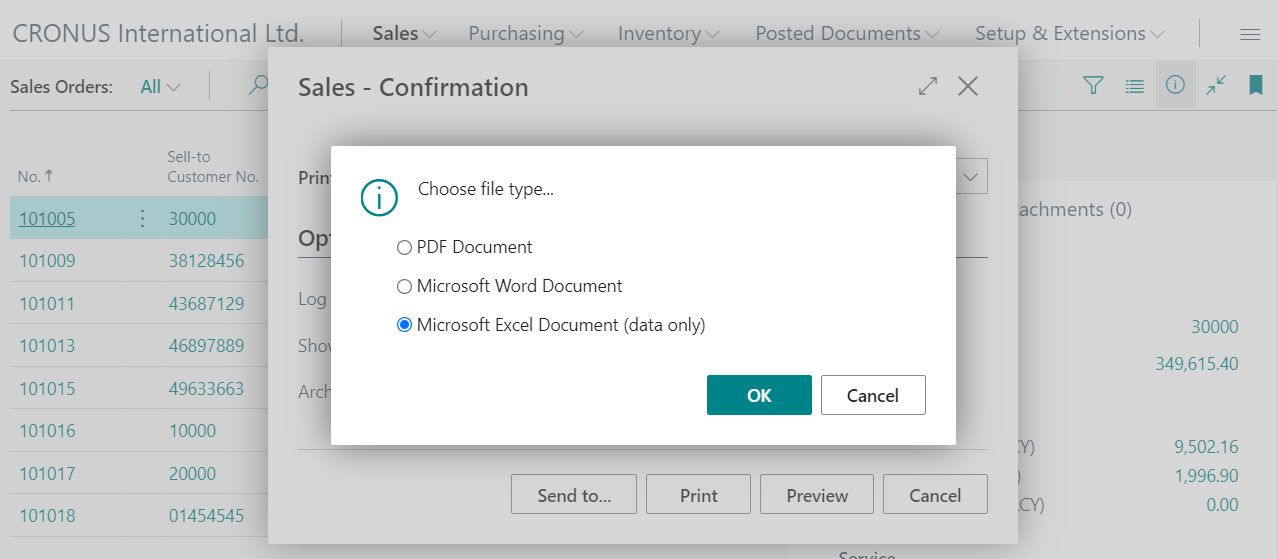
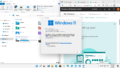
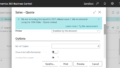
コメント