Hello Everyone.
This time I want to summarize the installation method of AppSource Extension in Business Central.
First, let us look at the difference between PTE and AppSource.
Per Tenant Extensions (PTE):Customization for each customer (Object ID: 50.000-99.999)
This range is for per tenant/customer customizations. Partners can develop an extension tailored to the individual tenant as the customer needs.
AppSource Extensions: Customization for AppSource (Object ID: 1,000,000-69,999,999, 70.000.000-74.999.999)
Partners can obtain ranges for extension development that runs in Dynamics 365 Business Central in the cloud. This range is only available for extension development and only in Dynamics 365 Business Central. These extensions are obtained as apps from appsource.microsoft.com.
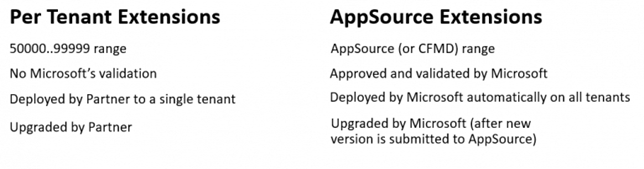
As you know, we can use “Upload Extension” on “Extension Management” to install PTE.
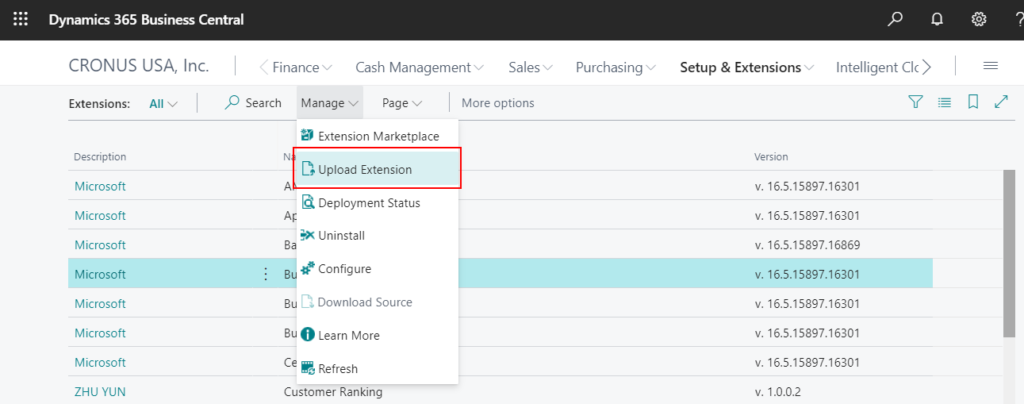
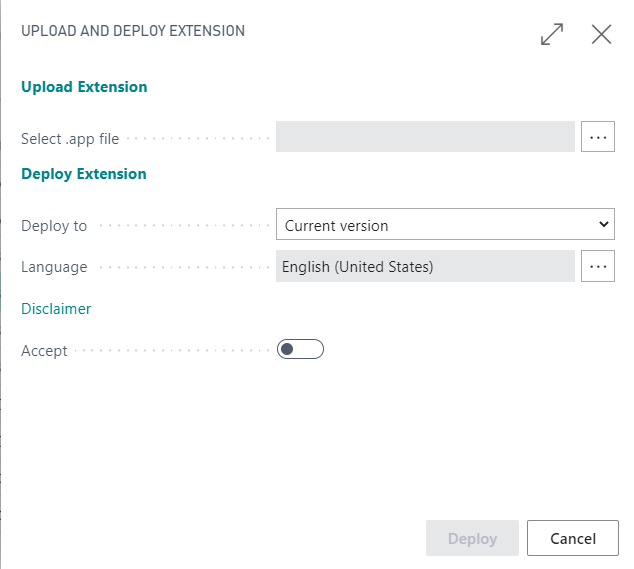
But you can’t do it for AppSource Extension. If you try to do it, there will be the following error message.
Deploy Operation rejected. Error: An Extension with same app Id ‘XXXX’ already exists. Please use the Extension marketplace to install the extension or use a new app id for the current extension.; – Job Id : 39287fbb-b1c7-6667-a6dc-7dd0e4ac1a0f
So how to install AppSource Extension.
First of all, there are three types for partners to release Extension in AppSource.
・Get it now (Free)
・Free trial
・Contact me
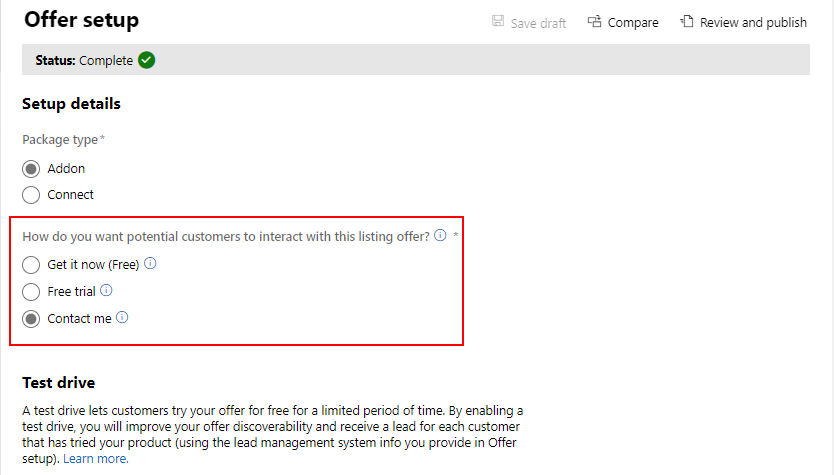
It will also be displayed on AppSource page.
https://appsource.microsoft.com/en/marketplace/apps?product=dynamics-365-business-central
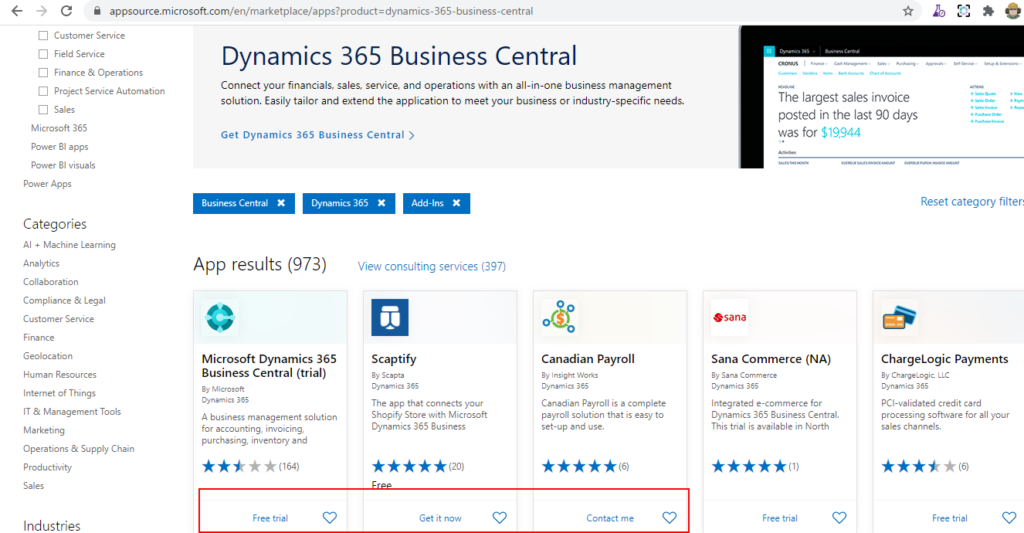
For
・Get it now (Free)
・Free trial
Click “Manage -> Extension Marketplace” on “Extension Management” page.
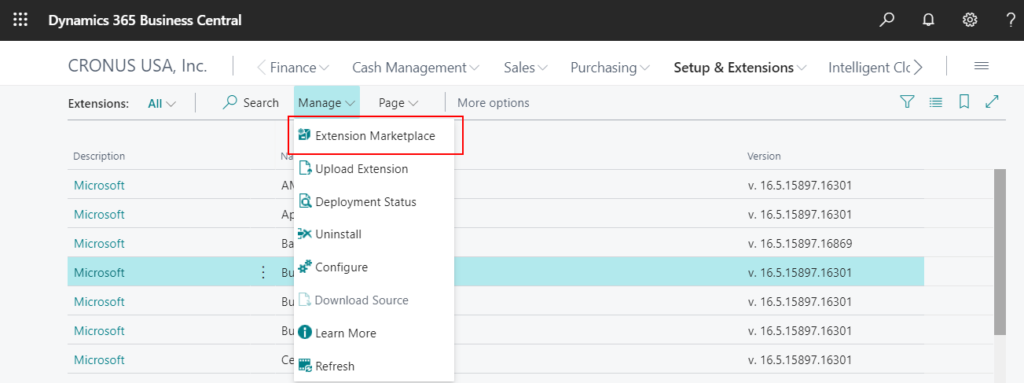
“Apps for Business Central” page will open.
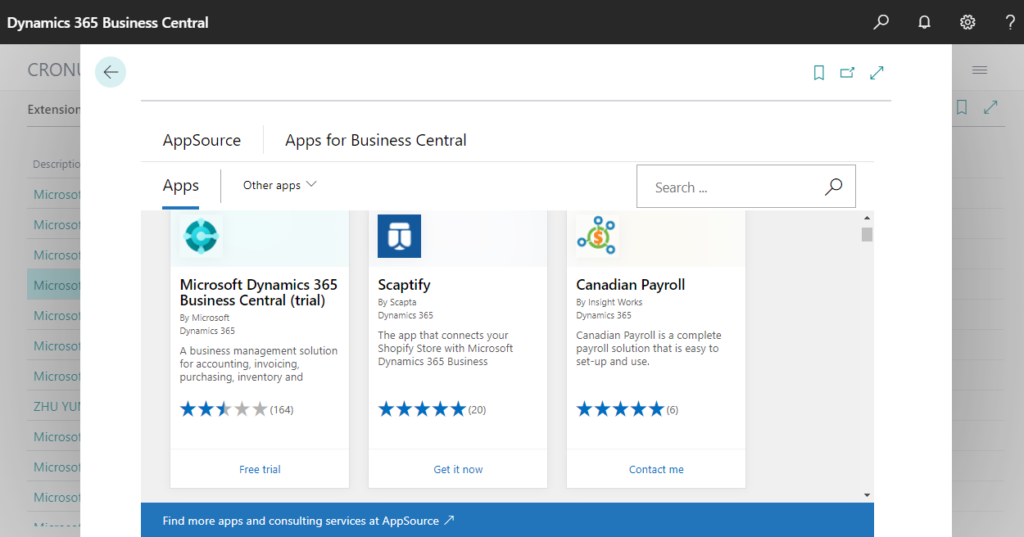
Next, find the Extension you want to install, then click “Get it now”.
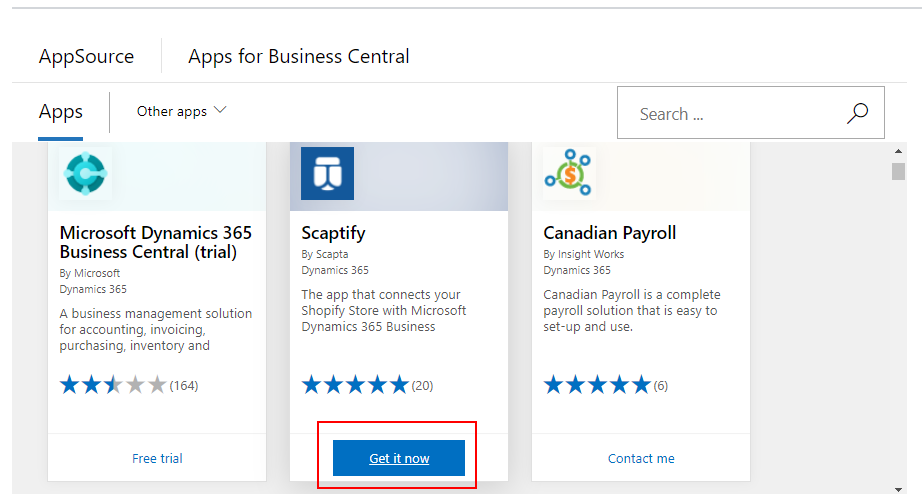
Check the terms and privacy, then Click “Continue”. (It’s easier than before. You have to enter your email and company information before.)
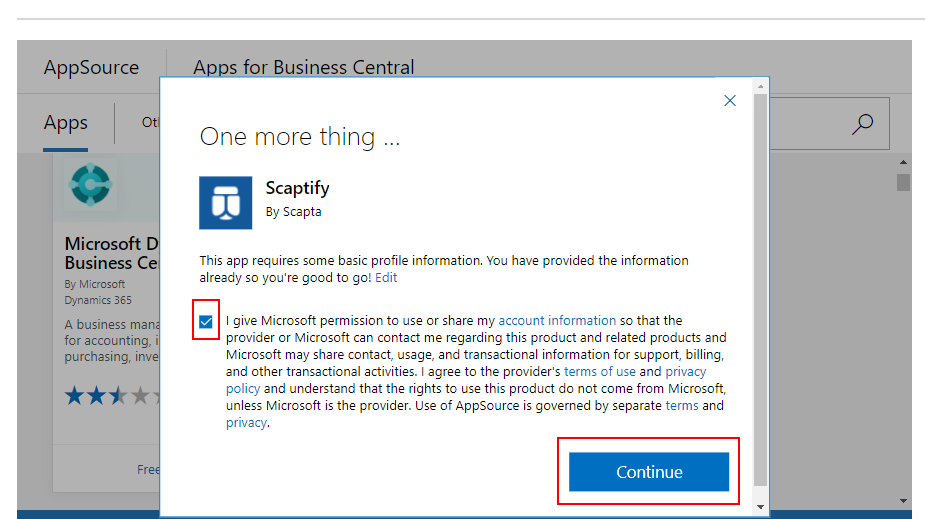
“Extension Installation” window will be opened, click “Install”.
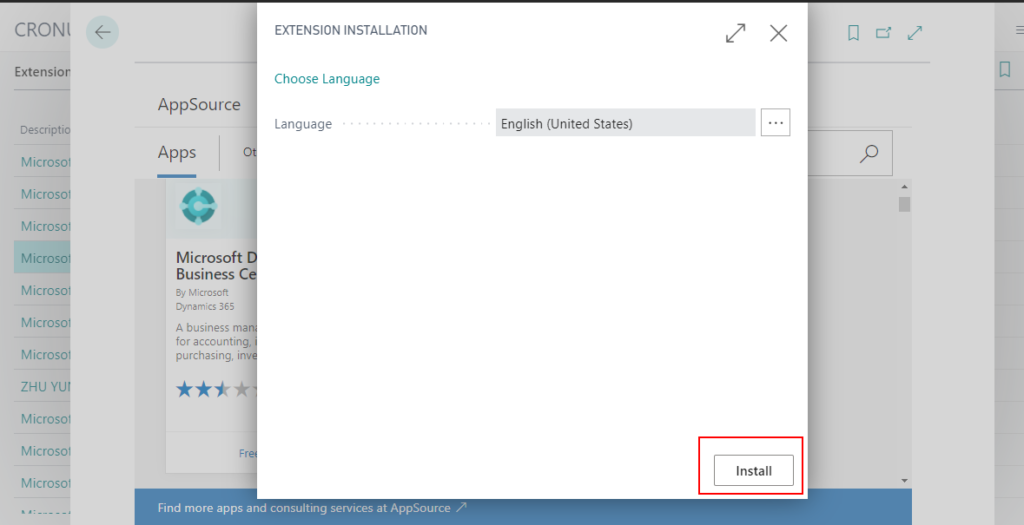
Installation starts.
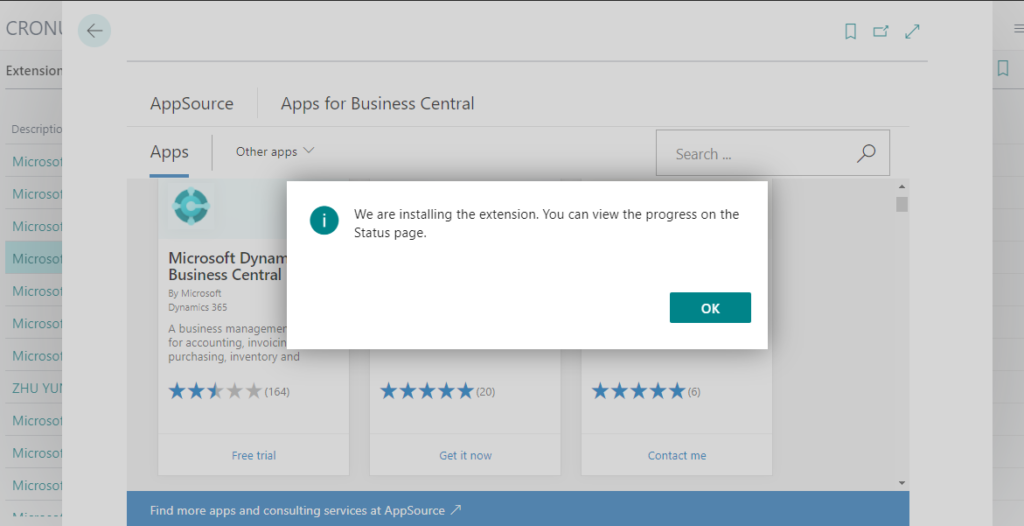
During the installation, you can click “Manage -> Deployment Status” to check the installation status.
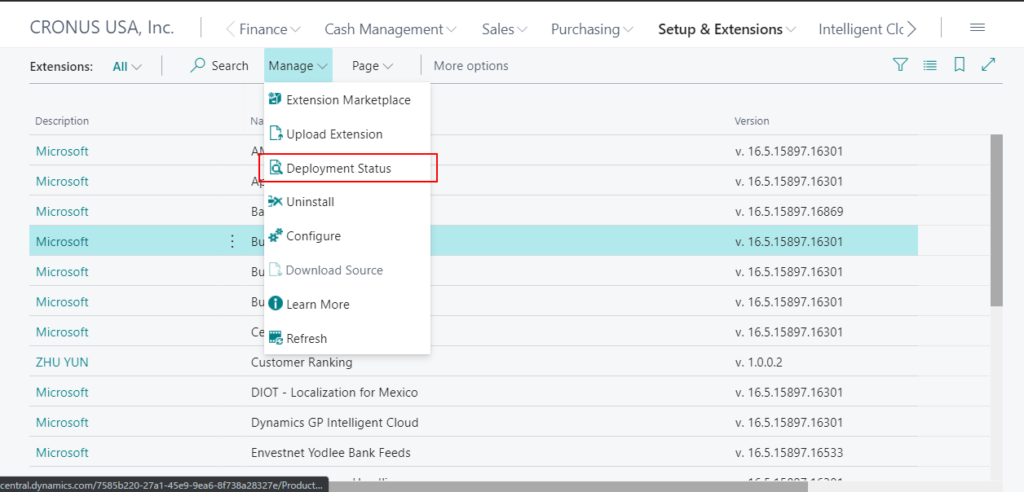
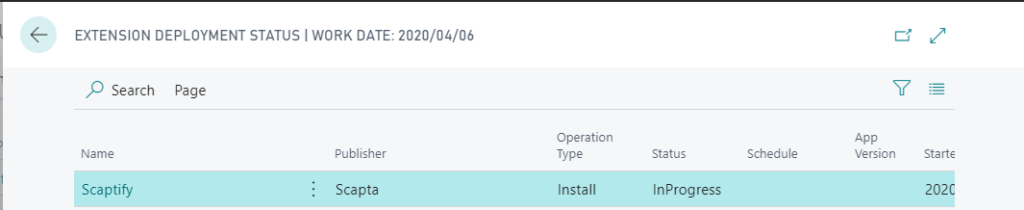
Details:
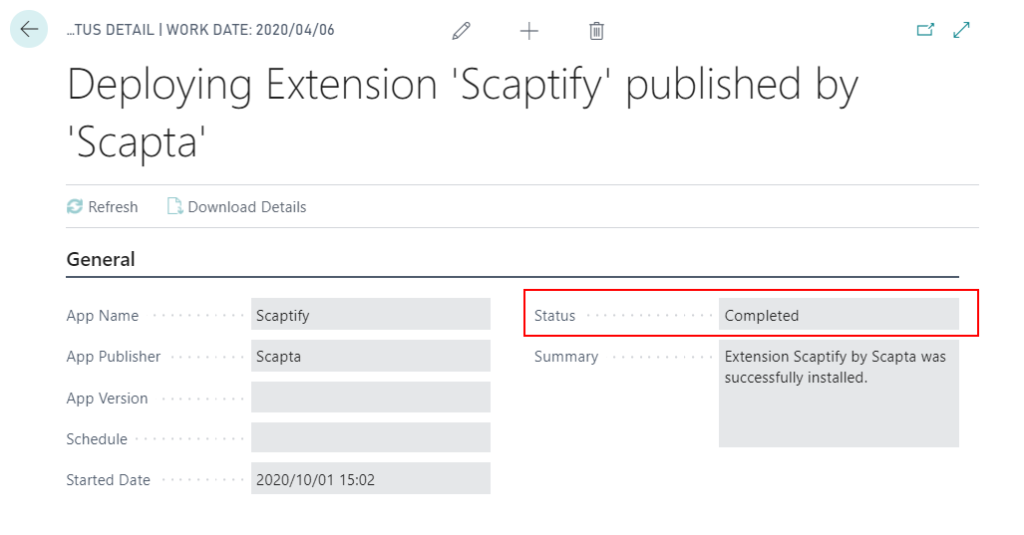
When the status becomes complete, the AppSource Extension is successfully installed.
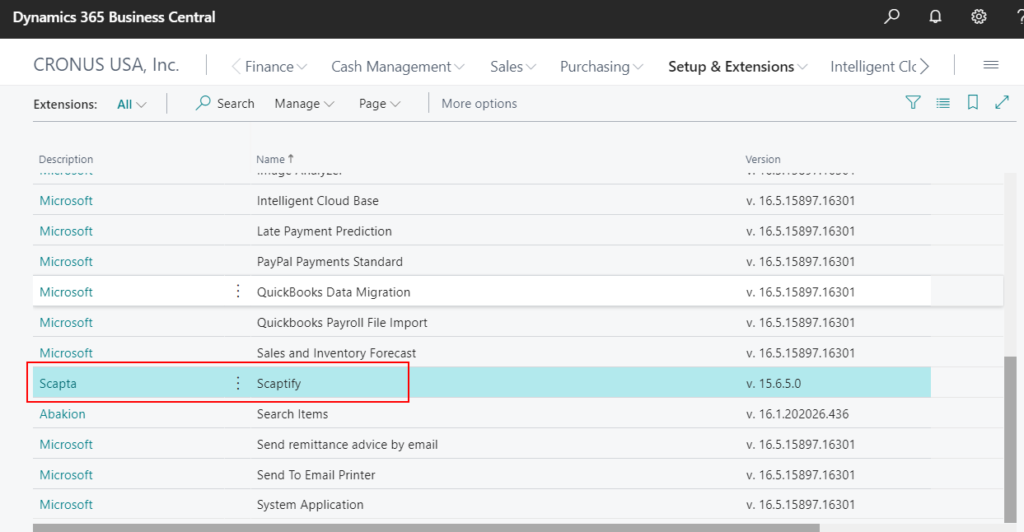
For
・Contact me
If you click “Contact me” on the Apps for Business Central page, you cannot see the “Continue” button like “Get it now” and “Free trial”.
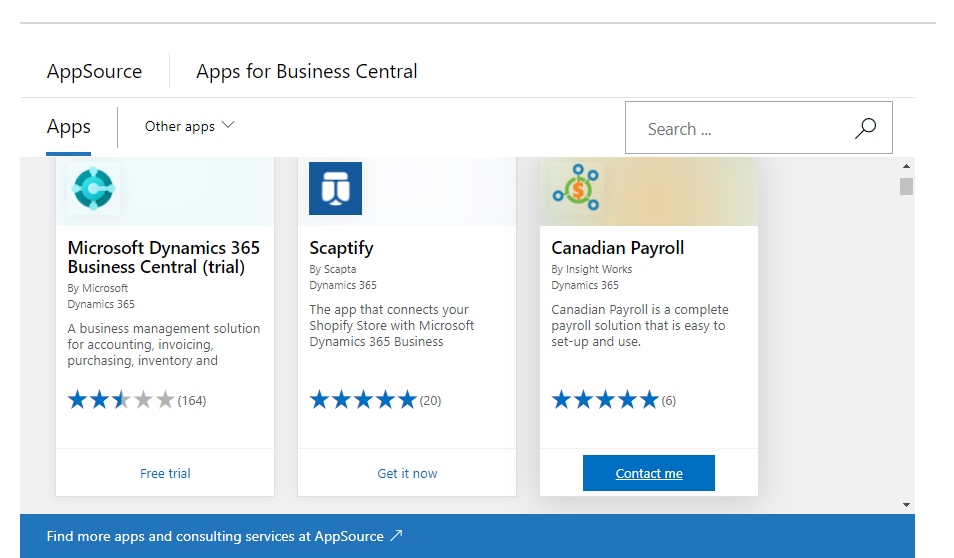
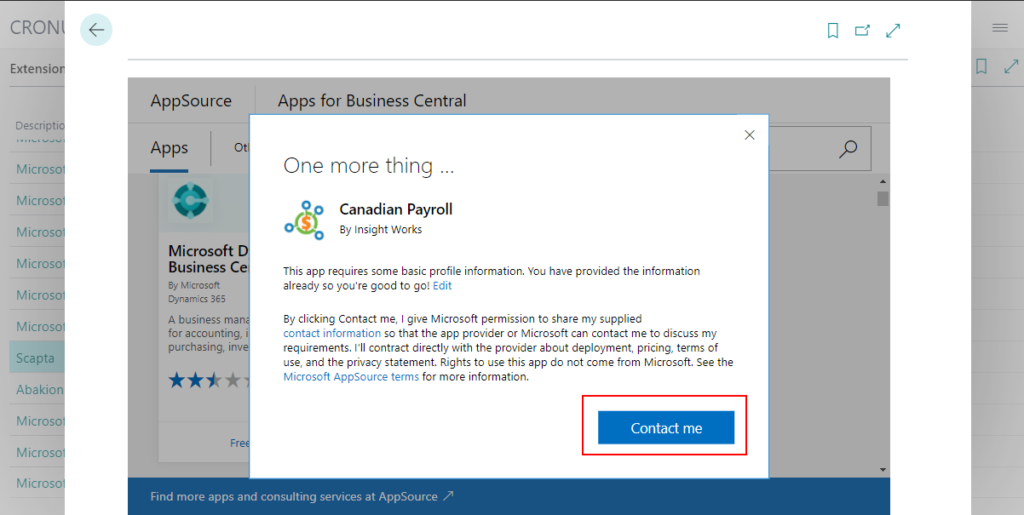
So, if you are a customer, you need to wait for the partner to contact you to assist you in installing it in your environment.
If you are a partner, inside Business Central you need the link to add the apps. It consists of the App ID.
To install AppSource Extension do following: In address bar, append following to the base business central URL
?aid= FIN&page=2503&filter=%27ID%27%20IS%20%27<App ID>%27&signInRedirected=1
Then replace part with the AppSource Extension’s App Id.
So you have to use the direct URL to install it. (I never think this is a good way)
Let’s test it with the App we just installed.
You can confirm the App ID on “Extension Uninstallation” page, or if you have source code, you can confirm it directly in the app.json file .
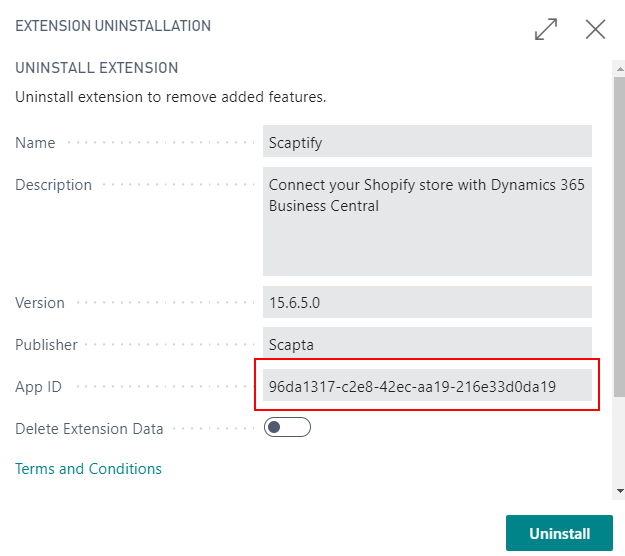
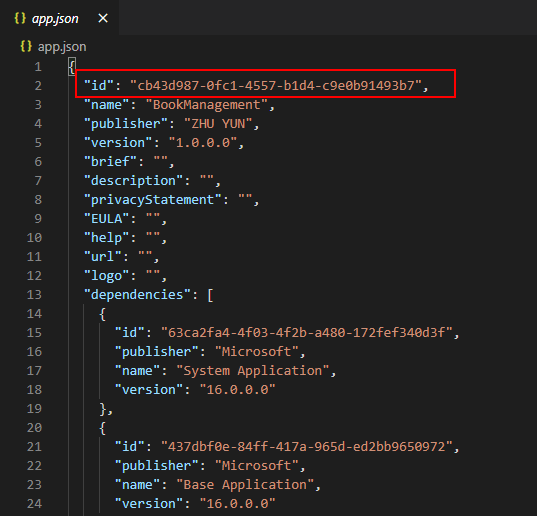
Modify that direct URL by appending the following to it:
?aid= FIN&page=2503&filter=%27ID%27%20IS%20%2796da1317-c2e8-42ec-aa19-216e33d0da19%27&signInRedirected=1
Then paste it after the base URL.
Once you have added that additional information to the URL and pressed the Enter key, the installation process will be started.
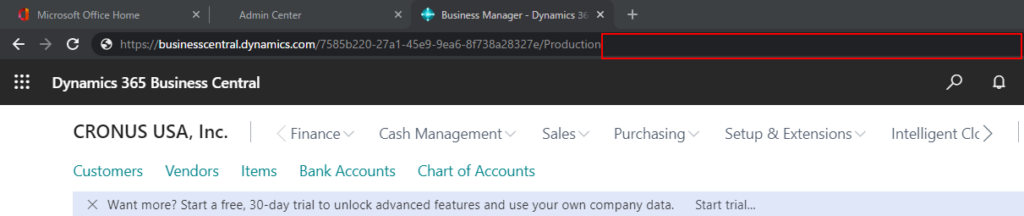

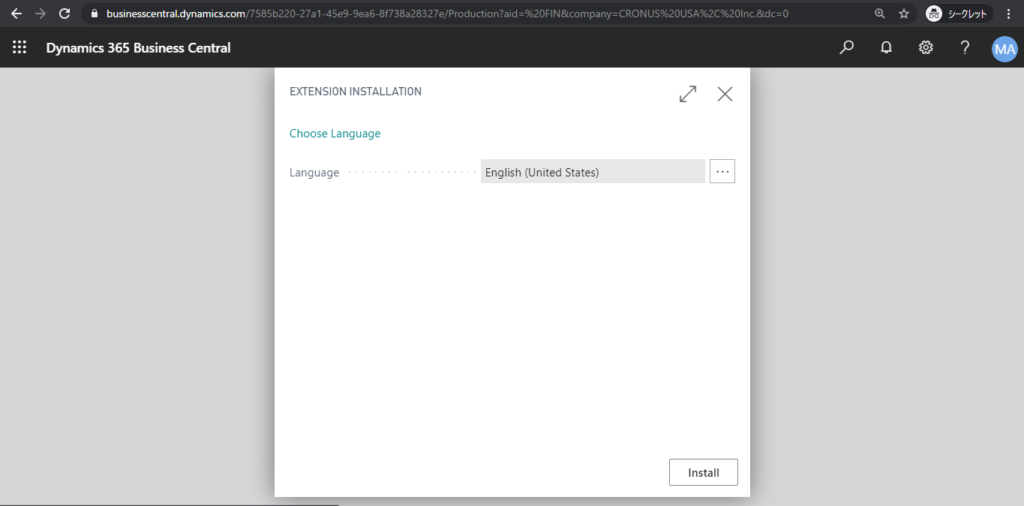
So if you are a customer and you want to install the AppSource Extension yourself, you can ask the Partner if they can share the App ID.
PS:
1. All Extensions published on AppSource has Supported countries.
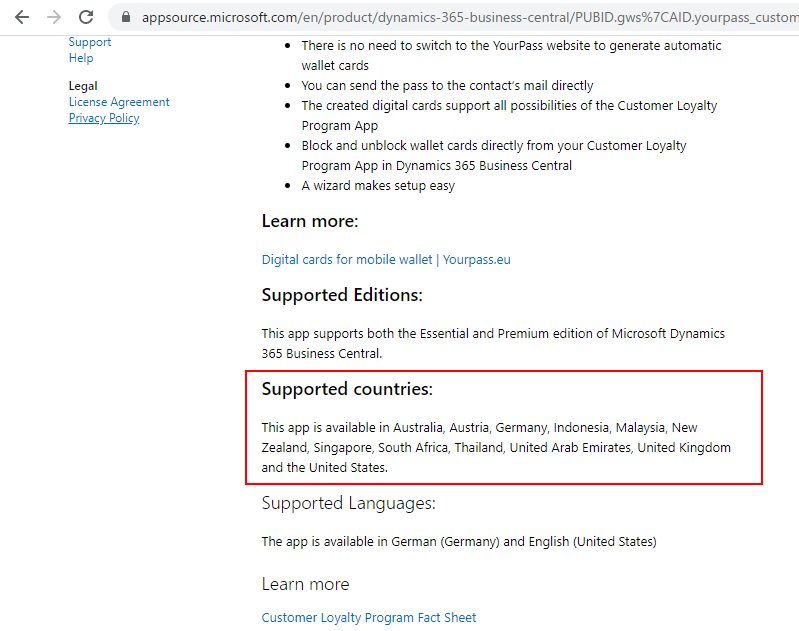
If you install it in an unsupported country, an error will be reported.
Deployment failed. Errors: App ID : 74c12a7d-6722-451b-82f1-9cc4a844d174 Message : { The extension is not available for your release. Check the country and version availability in the extension marketplace. } – Job Id : d91e5b59-3b0a-47e4-a334-3a0b1eef99ef
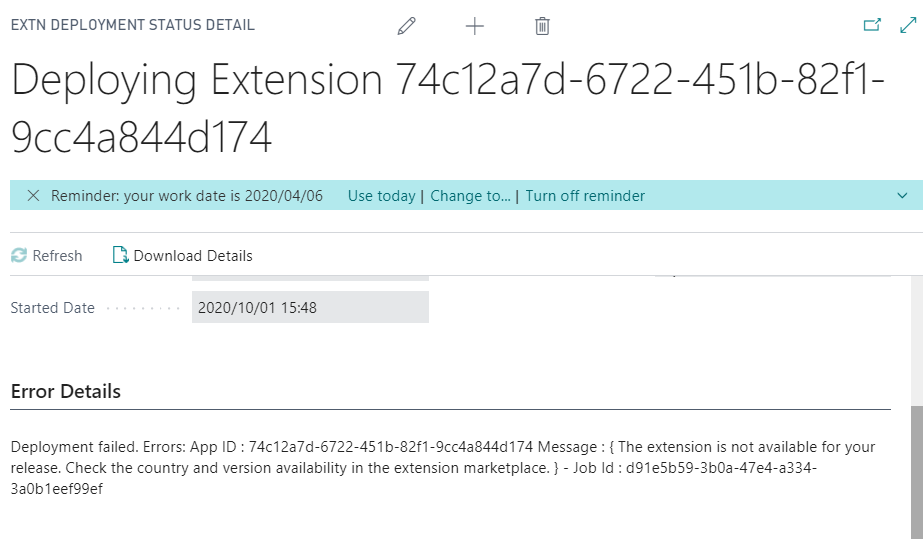
If you are a Partner, you can contact Microsoft validation team to add a new support country. (You need to modify the description, test it in this country, and then submitted to Microsoft)
2. I also mentioned in the following blog. Please don’t use Visual Studio Code to publish AppSource Extension to Sandbox for testing before submitting it to Microsoft.
Precautions for using Sandbox Environment in Dynamics 365 Business Central
This is a problem I actually encountered last year. If version number you publish to SaaS Sandbox is the same as that validated to AppSource. Then the Production Environment will not able to be copied if this Extension is installed.
The following is from Microsoft:
In a sandbox environment it is impossible for the same extension to be used simultaneously as a dev extension (VS Code) and as a PTE (upload).
The extension is already in use here as a dev extension (different tenant). The conflict must be handled by changing the version of the extension used in a non-dev context.
Recommendation:
• Change the version number of the extension and upload the new version to production
• Do the sandbox copy
• Going forward, try to always use a distinct version number for dev versus what is used for production/PTEs
3. You can manage the upgrade of AppSource Extension in Admin Center.
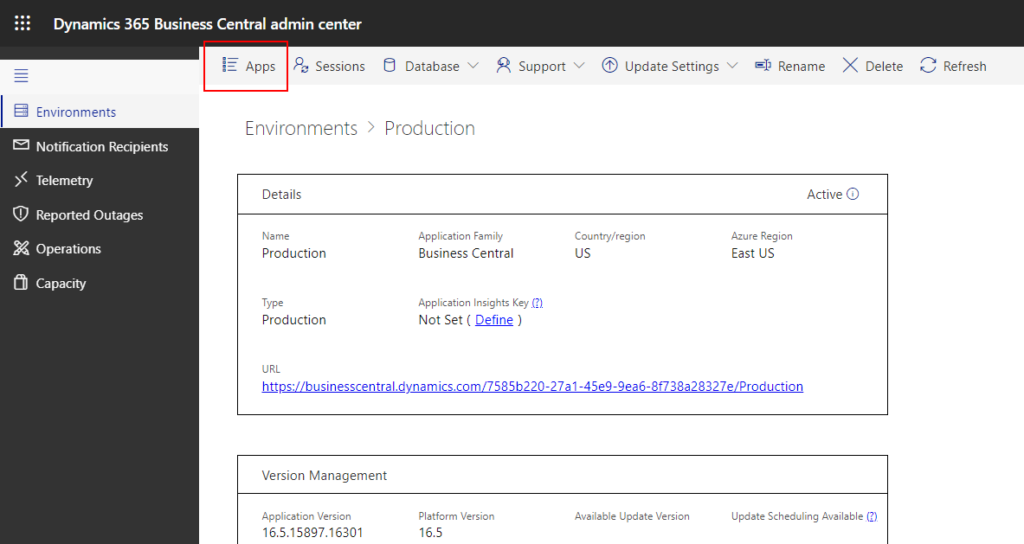
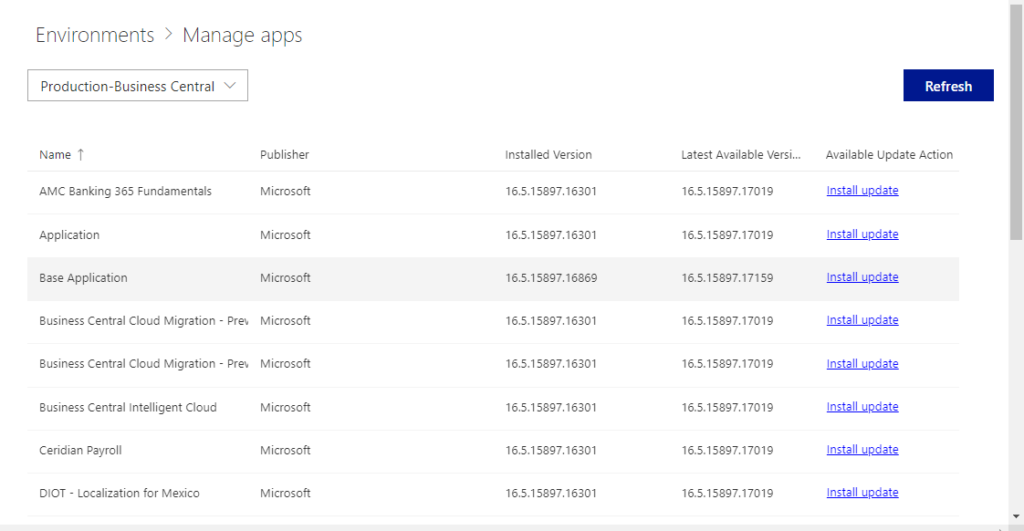
Update:
Install AppSource Apps via Admin Center API
How to install AppSource extension/app via AL
END
Hope this will help.
Thanks for reading.
ZHU

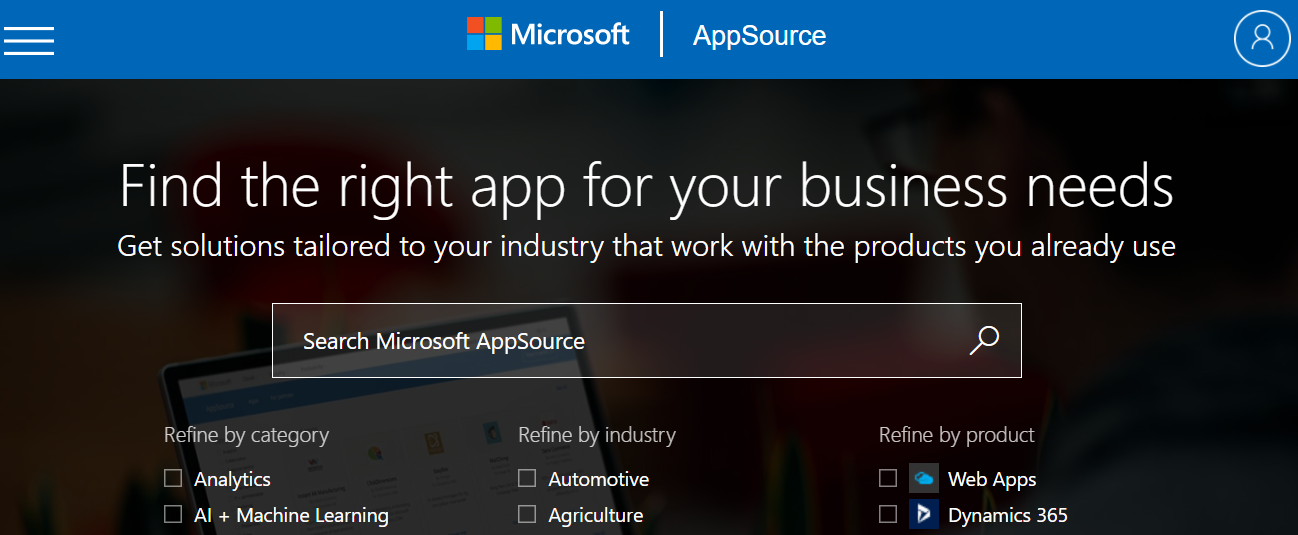
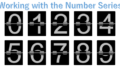
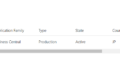
コメント
Thank you for this useful sharing.
I tested the installation using our apps at AppSource and it worked. I tested this because Microsoft said that “CONTACT ME” at AppSource was meant to be for apps that require consulting service by the publisher but user companies still could install the apps.But I could not find any official document describing what you do here.
Sorry for the late reply, this information was sent directly to Partner from Microsoft. For example, you can find a similar installation manual on the website of Jet Report.
https://support.jetglobal.com/hc/en-us/articles/360012413193-Installing-the-Jet-Reports-BC-Extension-in-Partner-Supported-Countries
Thank you for the information.
I actually found the official document with the explanation of App URL
https://docs.microsoft.com/en-us/dynamics365/business-central/dev-itpro/developer/readiness/readiness-checklist-e-industries-categories-apptype
So the App publisher might have to inform whoever presses “CONTACT ME” of the App URL offering the consulting services to subscribe to the app.