Hi, Readers.
Dynamics 365 Business Central 2022 wave 2 (BC21) is generally available last week. More details: Generally available: Dynamics 365 Business Central 2022 wave 2 (BC21)
Today I would like to share a new feature that is not included in the 2022 release wave 2 plan, Search for Specific Data – Business Central | Microsoft Learn.
Starting with Business Central 2022 wave 2 (BC21), when you want to find a particular record or value, use the Search for Data feature to look for it. Start a search on your Role Center in the following ways:
- Use the Search in Data action
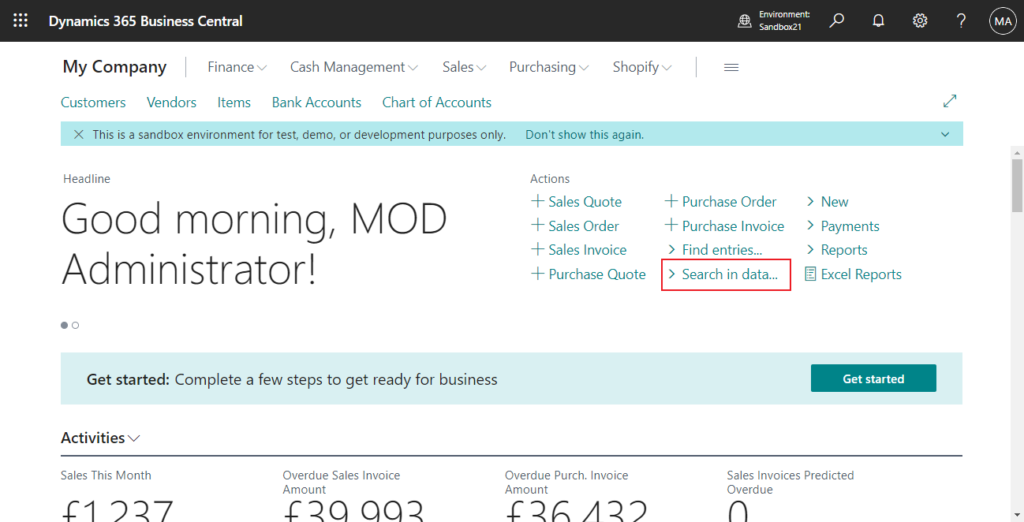
- Use the Ctrl+Alt+F shortcut key combination.
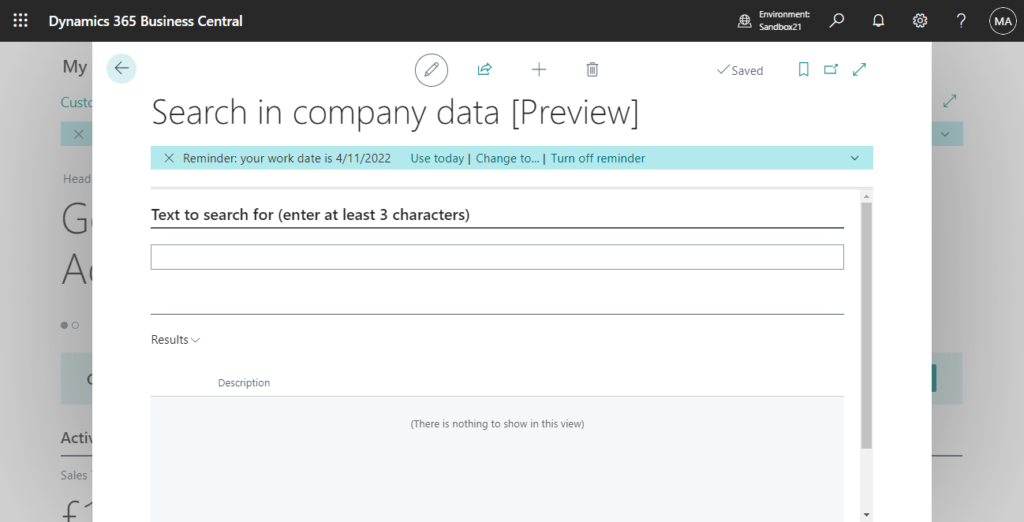
Alternatively, Enter Search in company data in Tell Me, and then choose the related link.
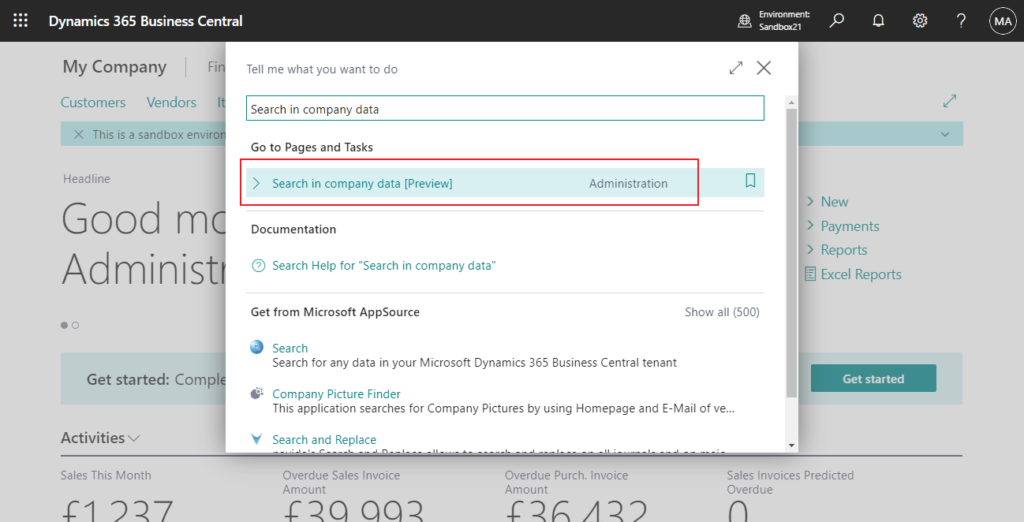
PS: This feature is not available in BC 20.5.
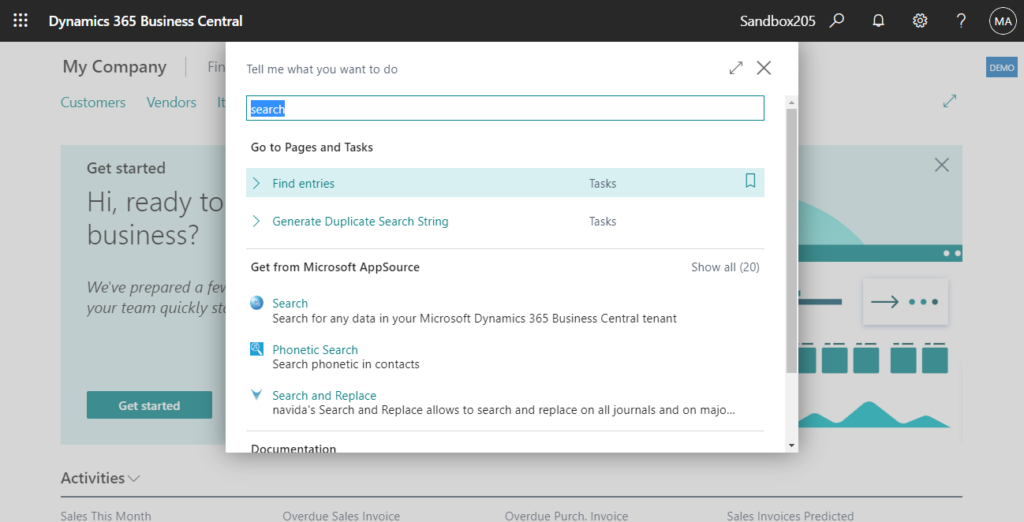
Data Search (2680, ListPlus):
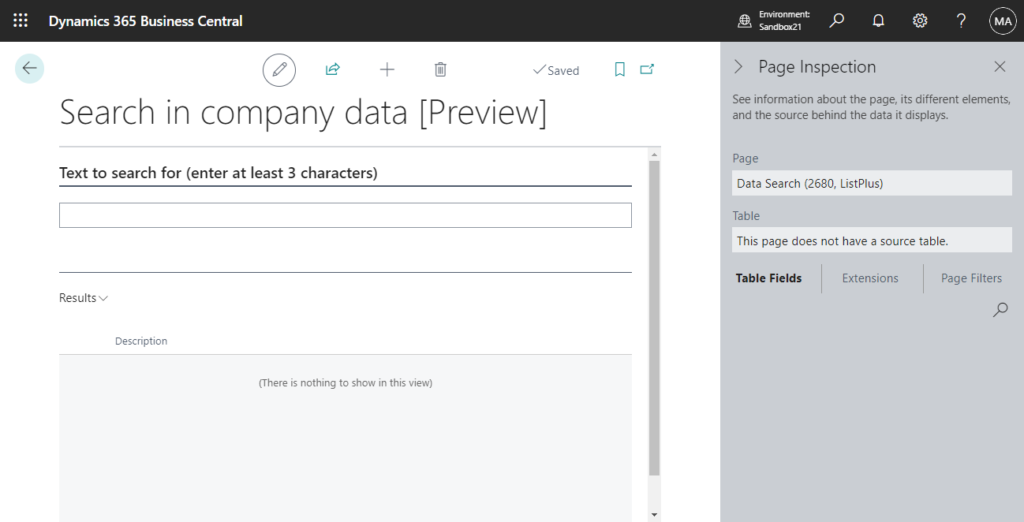
Data Search lines (2681, ListPart):
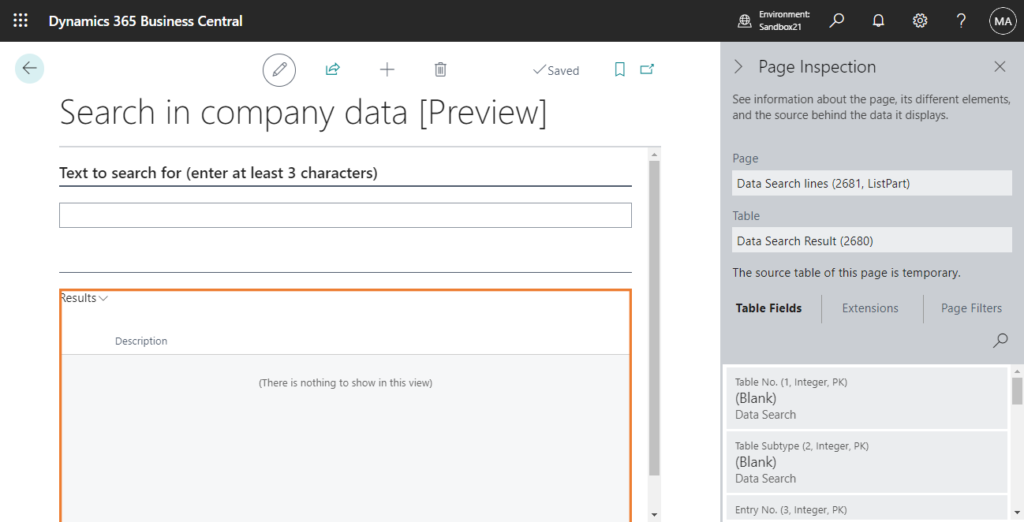
After you enter your keywords, Business Central starts your search in the background and goes through each table one at a time. Search results begin to appear after it finished each table.
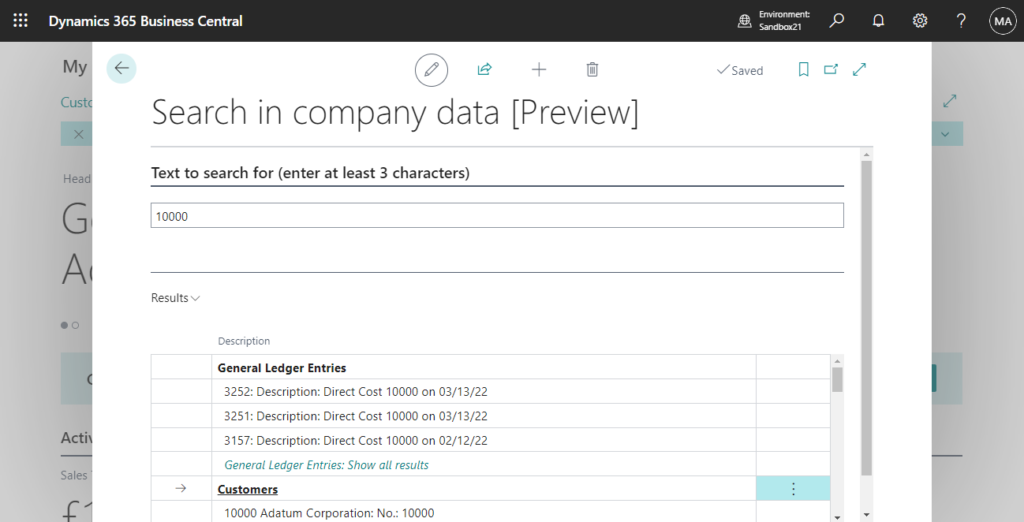
If you enter more than one keyword, the results will include only records that have all of the words in any of the selected fields.
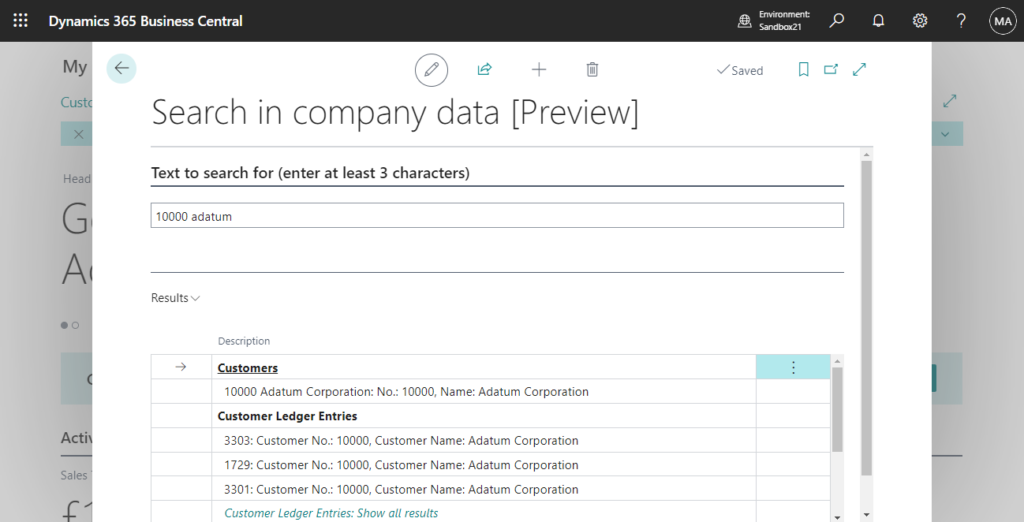
The results page shows the three most recently updated records. If there are more than three, you can choose Show All to display them.
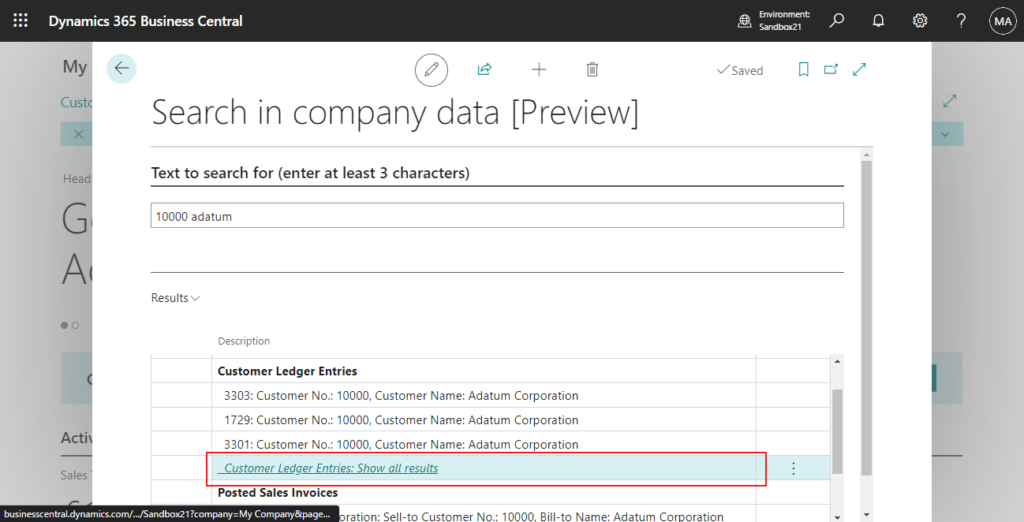
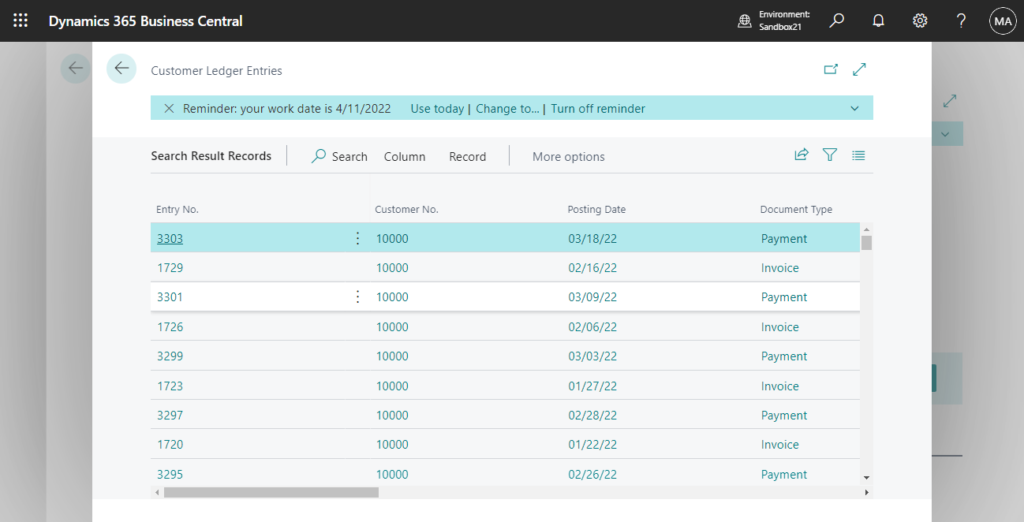
Each time you choose a search result you increase the popularity of the table, and it will appear higher in the results. Additionally, the record will be found more quickly if you search for it in the future.
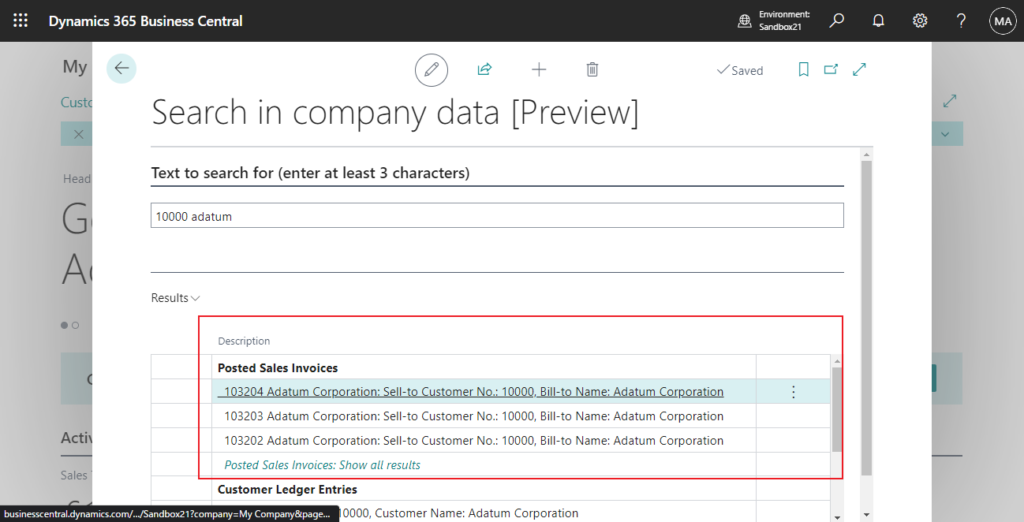
Note:
Headers on sales, purchase, and service documents actually represent different document types, such as quotes, invoices, and orders. Headers are treated as if they were tables. If your keyword was found in a line on one of these documents, when you choose the search result the page for the document displays, and not just the line.
PS:
1. You can choose Show tables to search in Data Search lines to set whether the table is included in search.
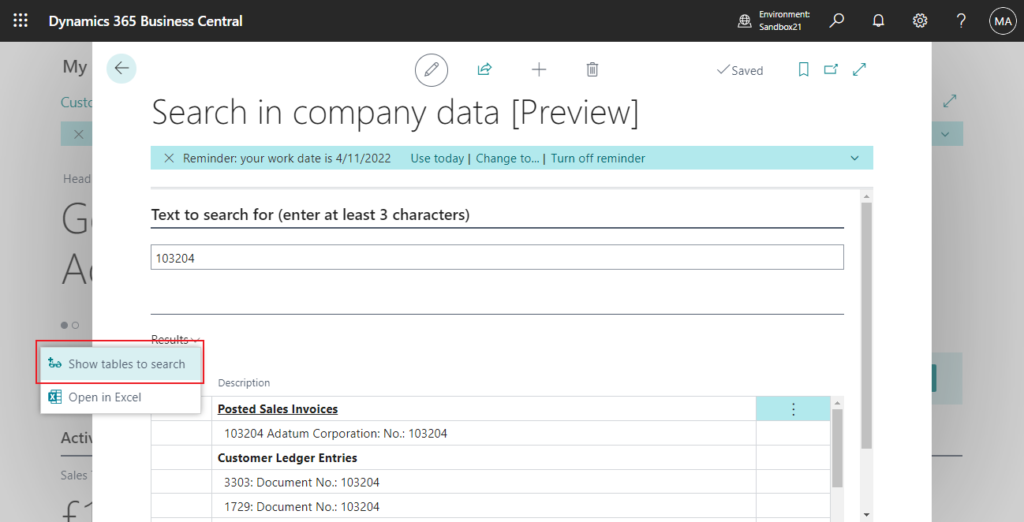
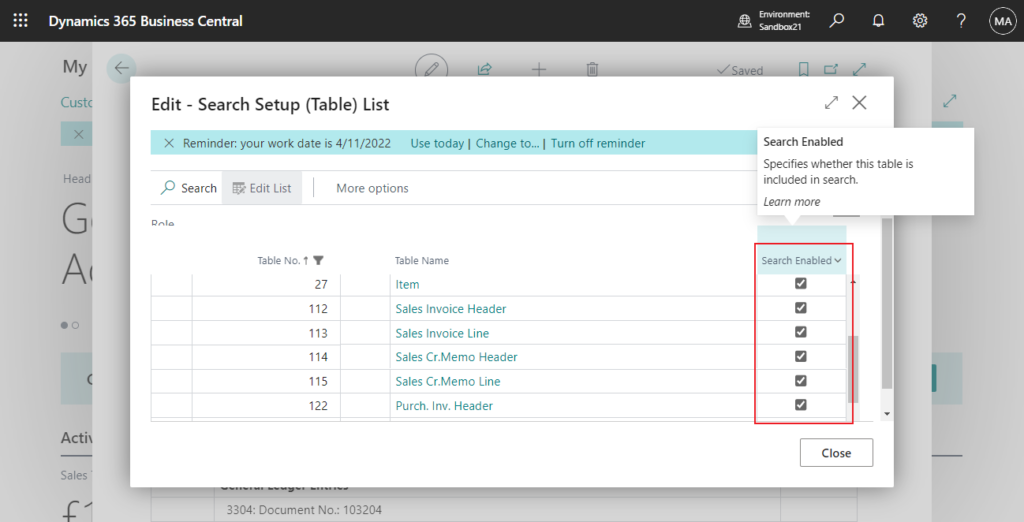
2. You can click the results to open the record.
For example, card page
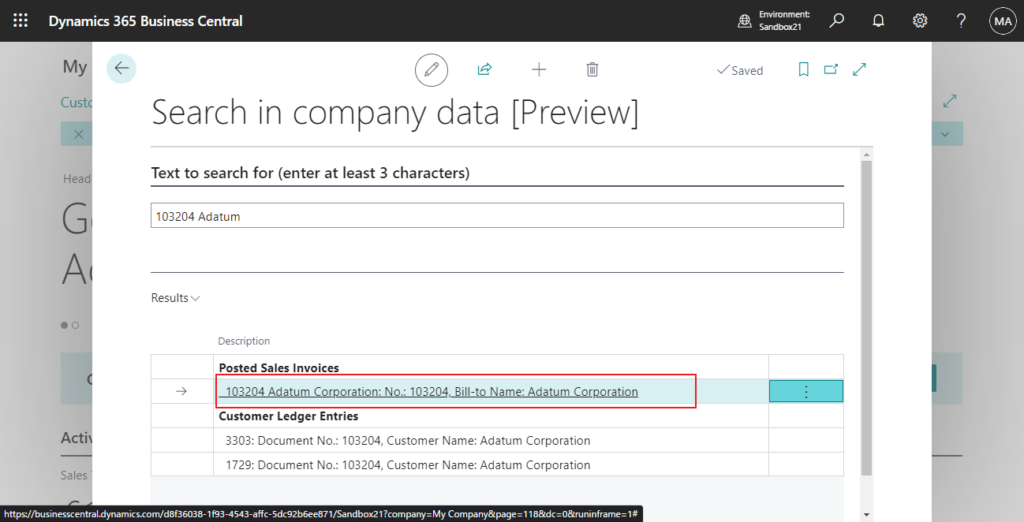
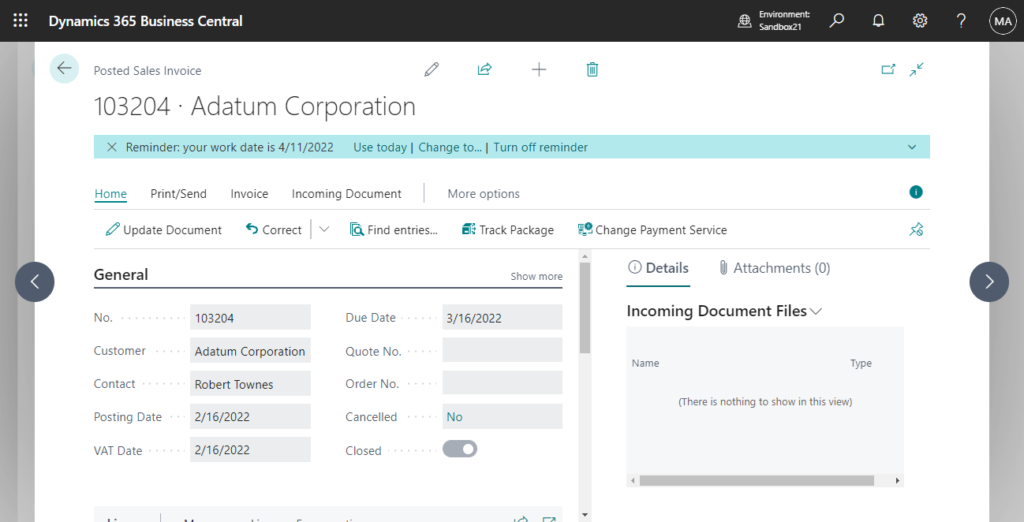
List page:
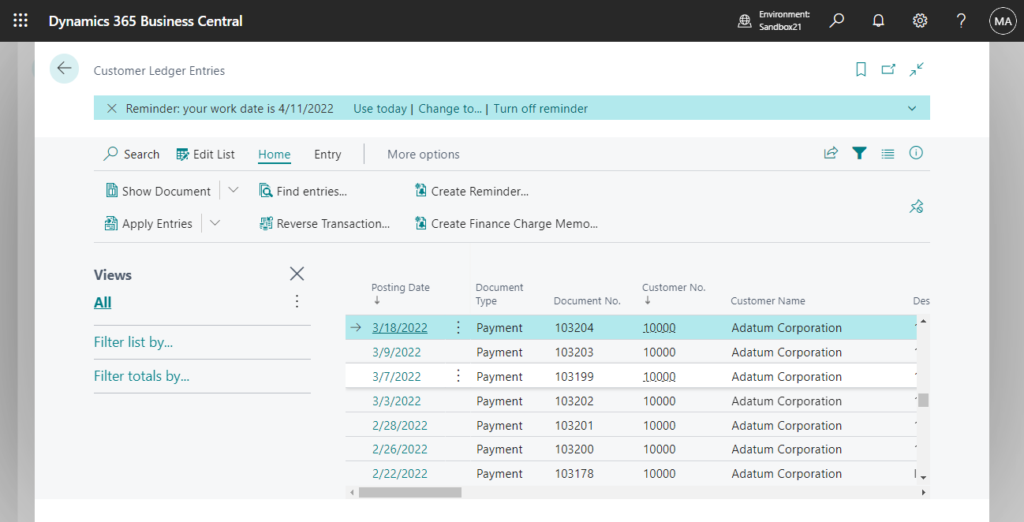
3. In Data Search Result Records (2682, List) page.
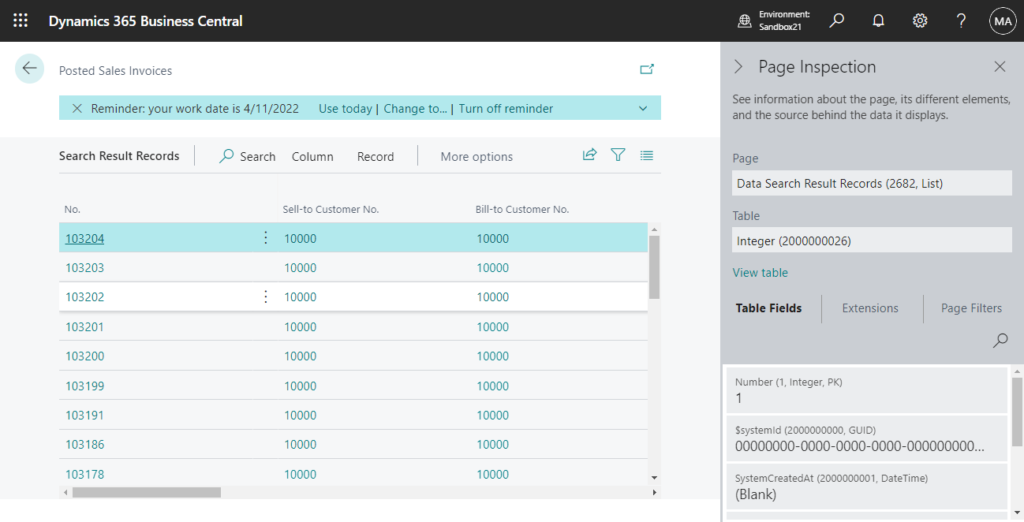
You can choose Show Record to open the record details page.
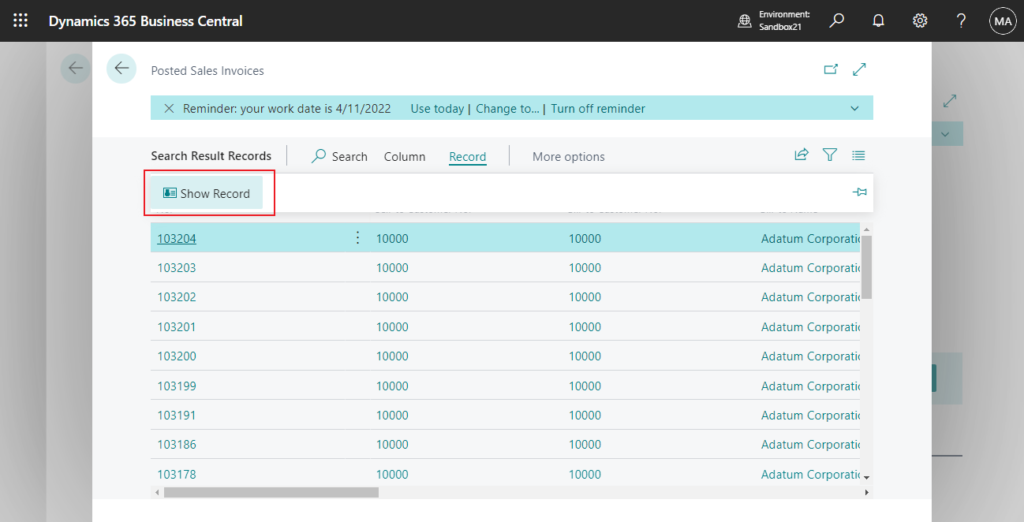
For example, Posted Sales Invoice:
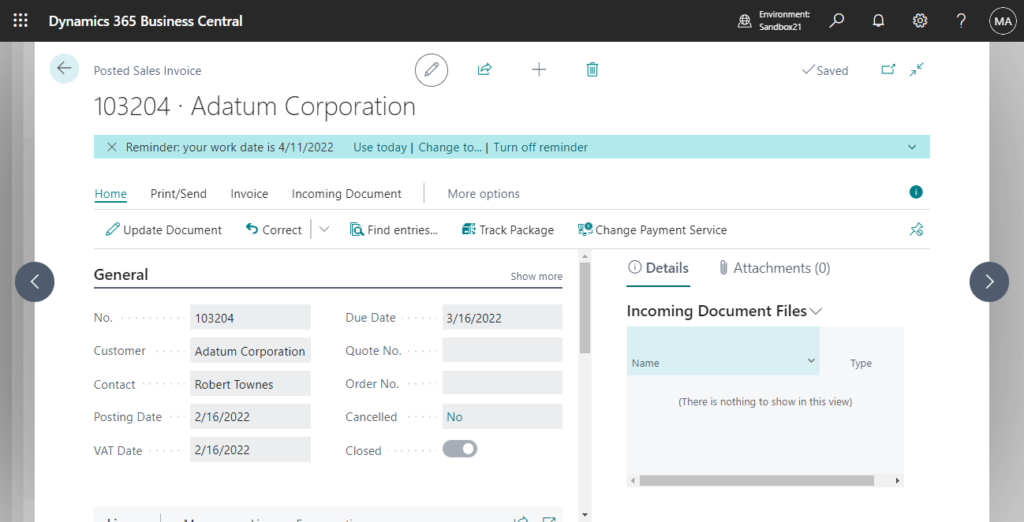
4. Choosing Open in Excel in Data Search lines to export the results to Excel.
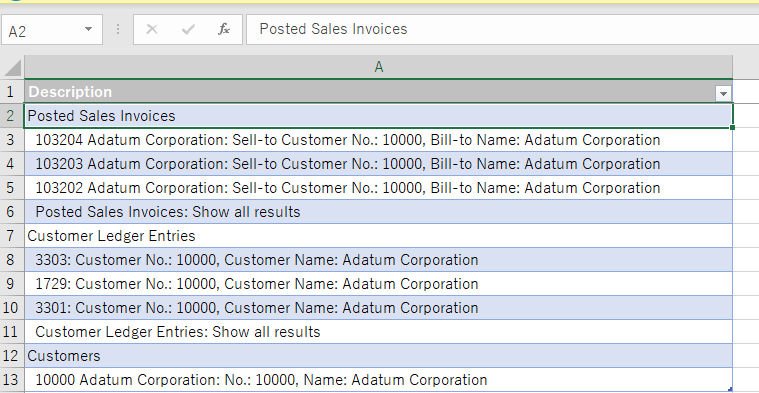
Awesome feature, give it a try!!!😁
More details about this feature:
Search for Specific Data – Business Central | Microsoft Learn
Business Central – Search in company data (preview) – Roberto Stefanetti BLOG (robertostefanettinavblog.com)
Data Search Feature of D365BC | IT長のネタ帳 (d3654.be)
END
Hope this will help.
Thanks for reading.
ZHU

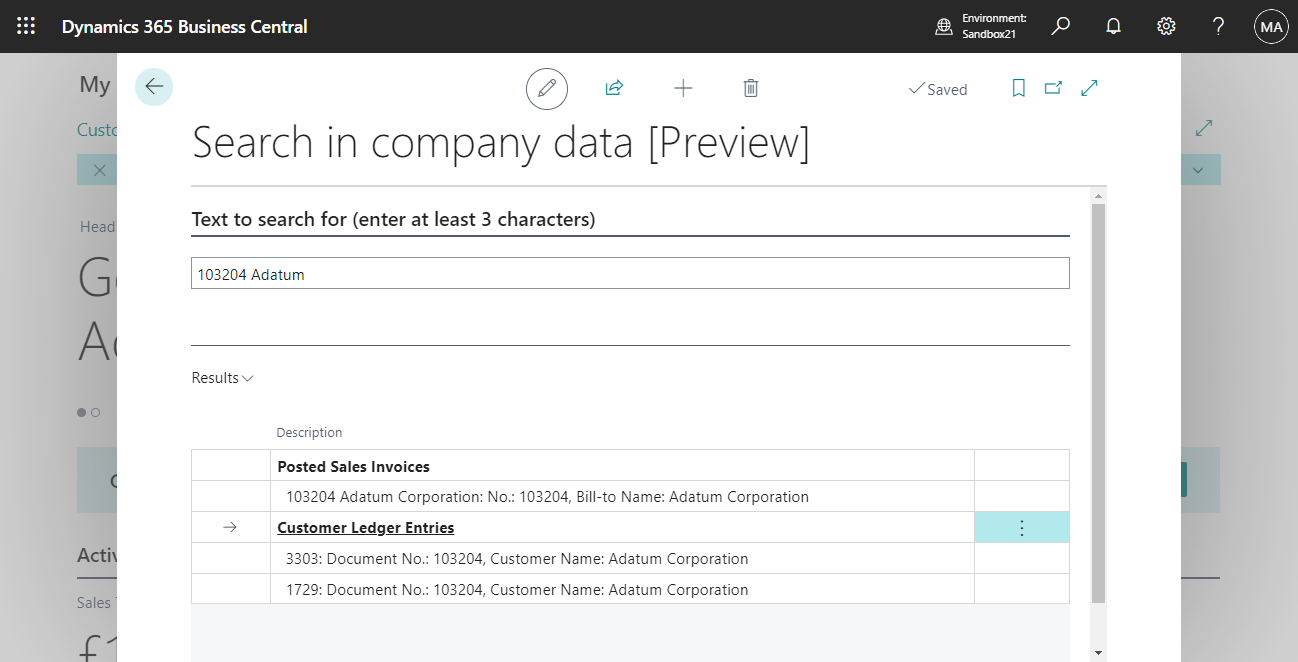
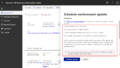

コメント