Hi, Readers.
Today I would like to talk about how to set up default reports to use to print documents (Report Selection for standard documents) in Business Central.
Recently, when I was checking the code of some upgrade projects, I found that some partners added some new actions to the page when printing customized reports, such as pinrt orders, quotes, and invoices. Most of these are not necessary, as they just don’t use standard reports, use customized reports. So in this post, I will briefly talk about this problem.
Although there are default reports and layouts in Business Central, in fact, the default print button does not only print fixed reports.
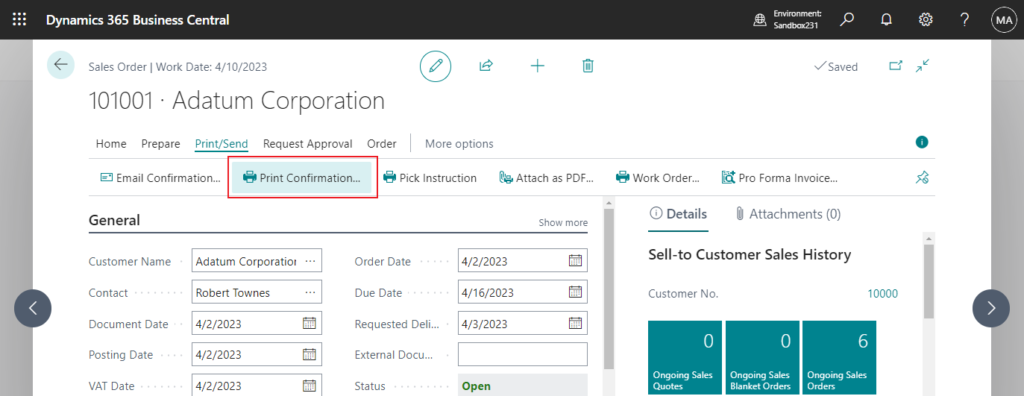
It is printing the report that is set up in the background.
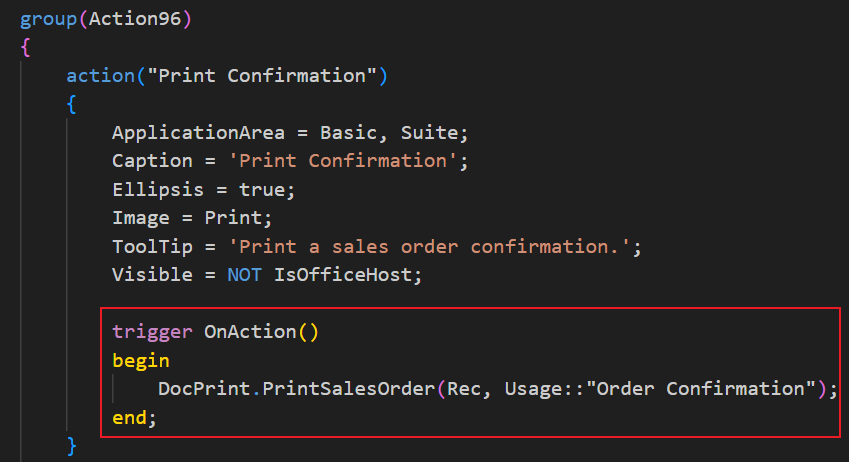
So where do we set it up? Let’s look at some details.
Report Selections pages
The Report Selections pages specify which report will be printed in different situations. Business Central provides default configurations, but you can change them if needed.
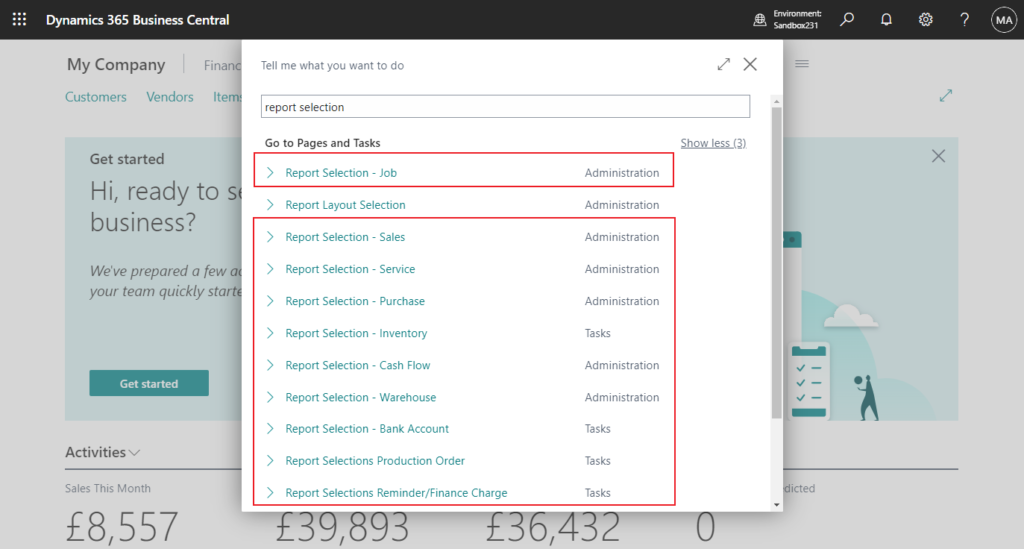
The default version of Business Central includes the following Report Selection pages:
- Report Selection – Sales
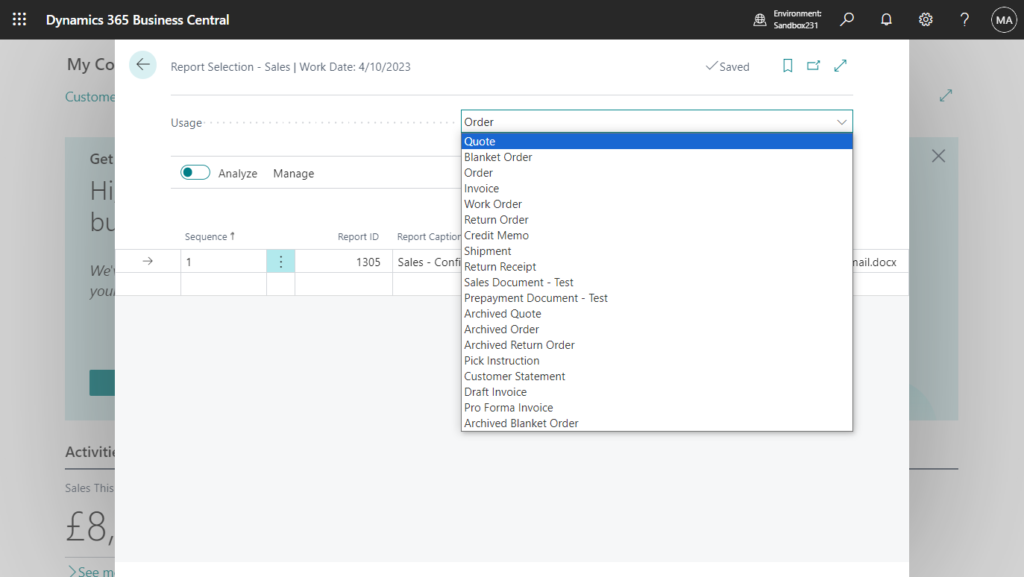
- Report Selection – Purchase
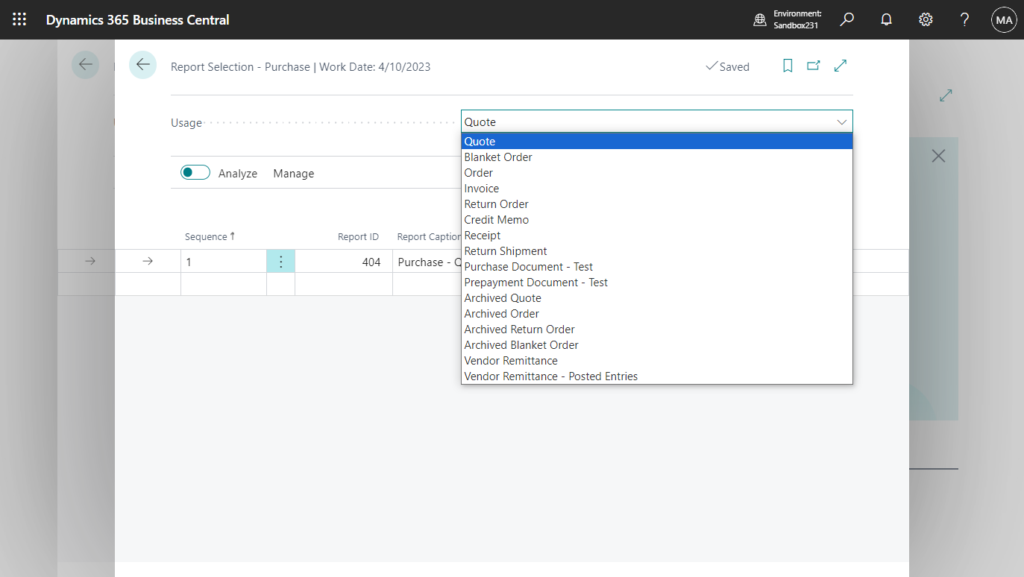
- Report Selection – Inventory
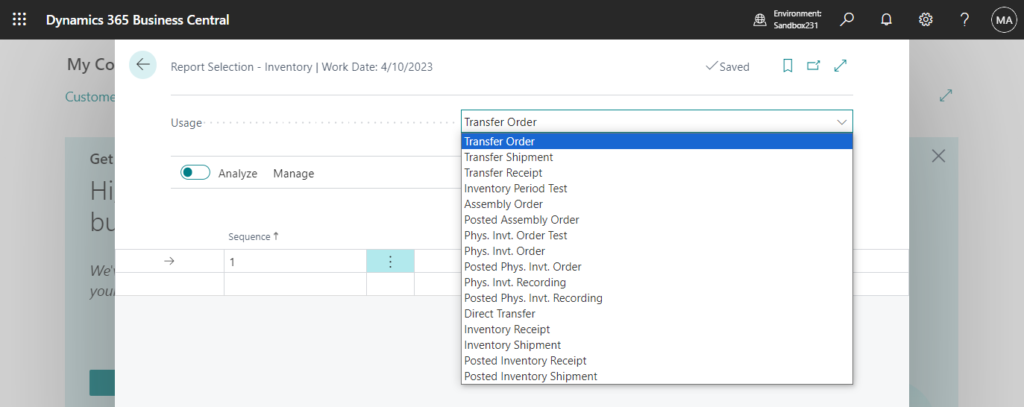
- Report Selection – Cash Flow
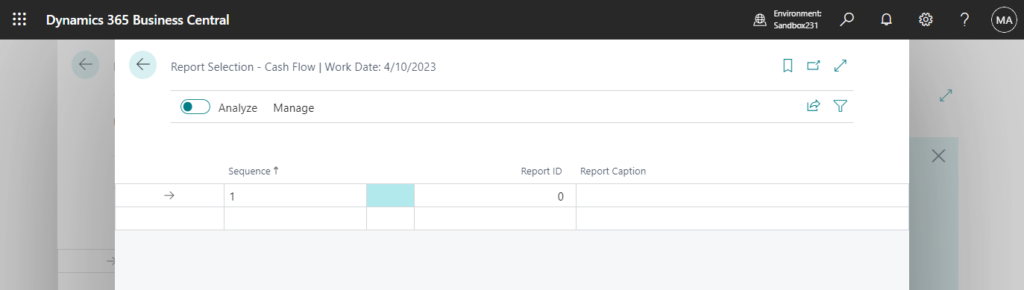
- Report Selection – Warehouse
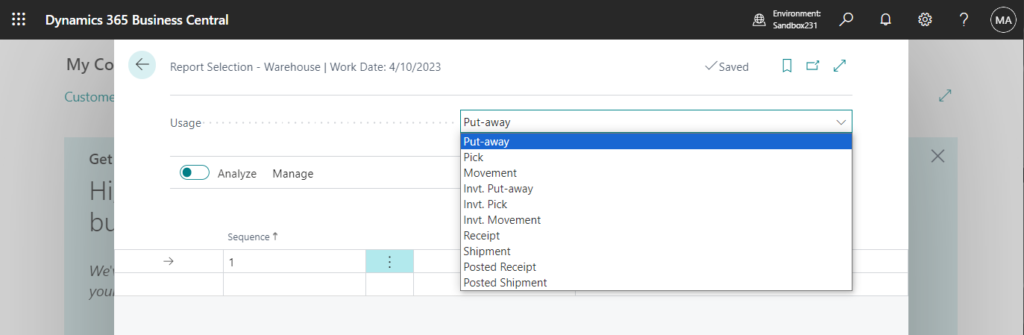
- Report Selection – Bank Account
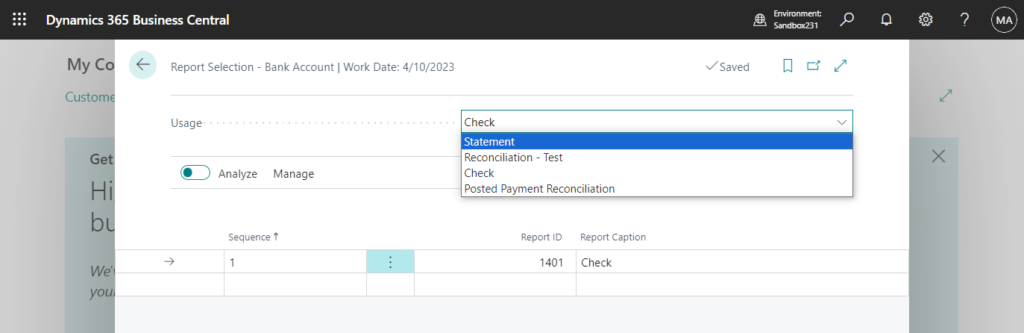
- Report Selection – Job
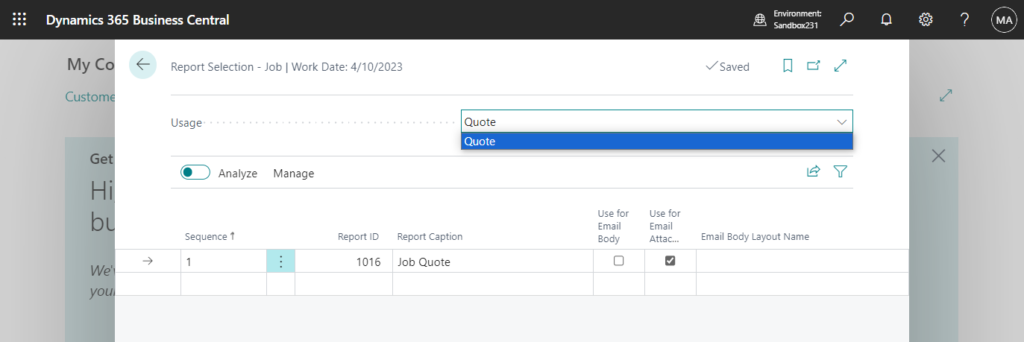
- Report Selection – Service
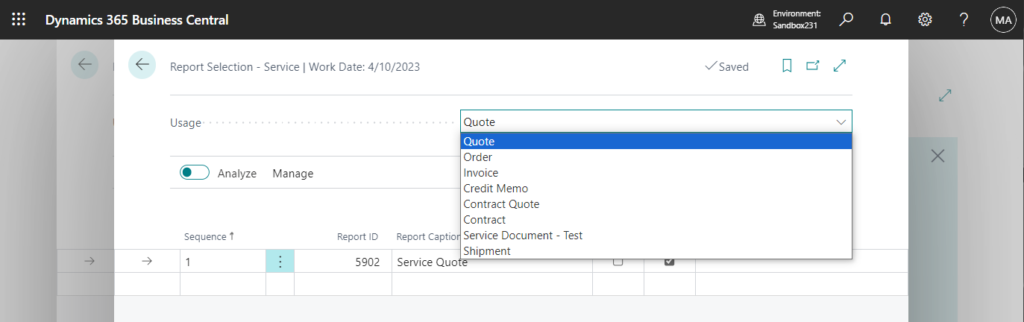
- Report Selections Production Order
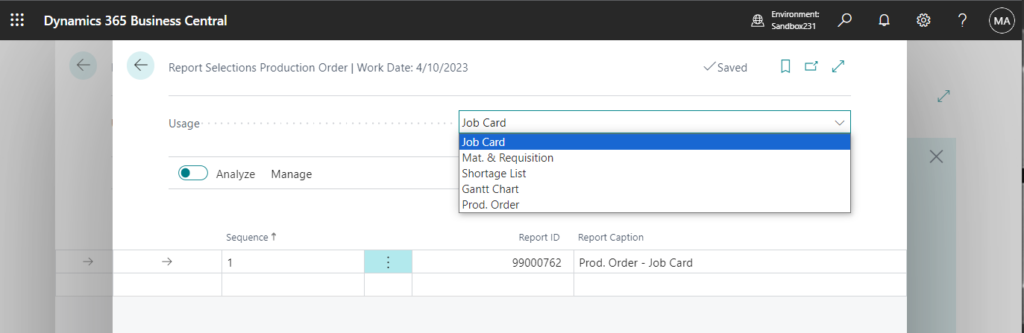
- Report Selections Reminder/Finance Charge
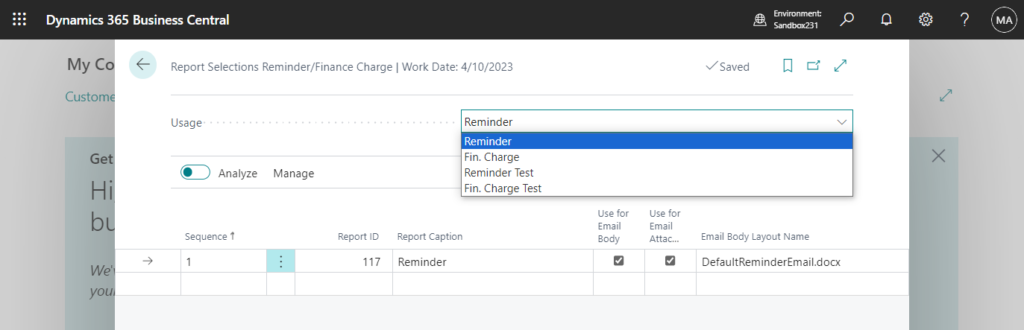
PS: Your Business Central can include additional Report Selection pages, depending on your location and industry, for example.
For example, the Report Selection – Sales page offers default reports to use in different scenarios for each related document type. Choose a document type in the Usage field, then add or review the report selection. This will change the report printed by the standard print button.
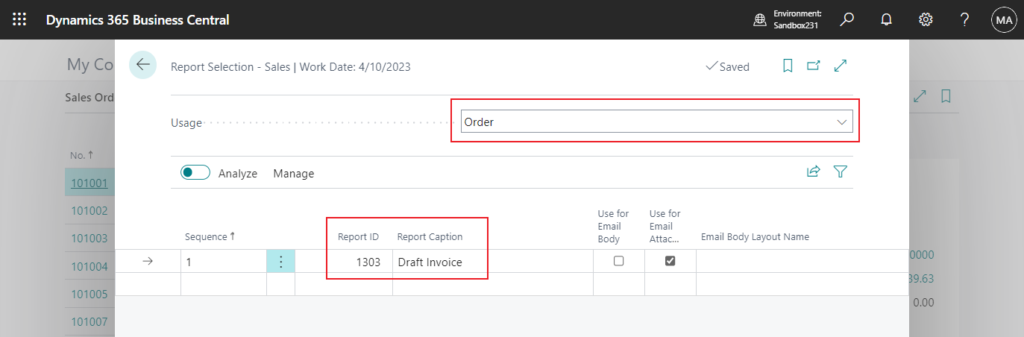
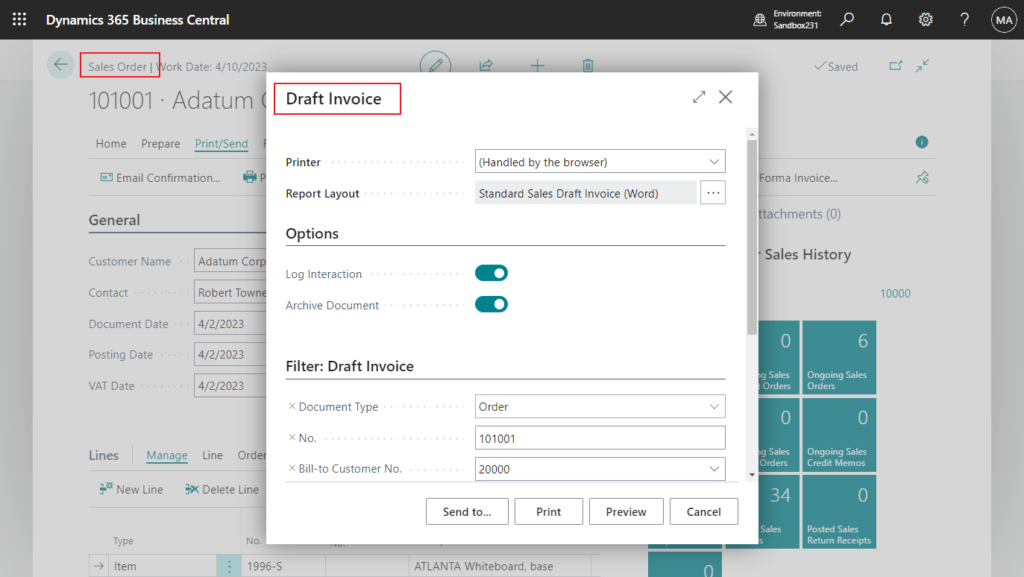
You can also add reports to the Report Selection pages if you want to print more than one report per document type. This will run in the order set in Sequence.
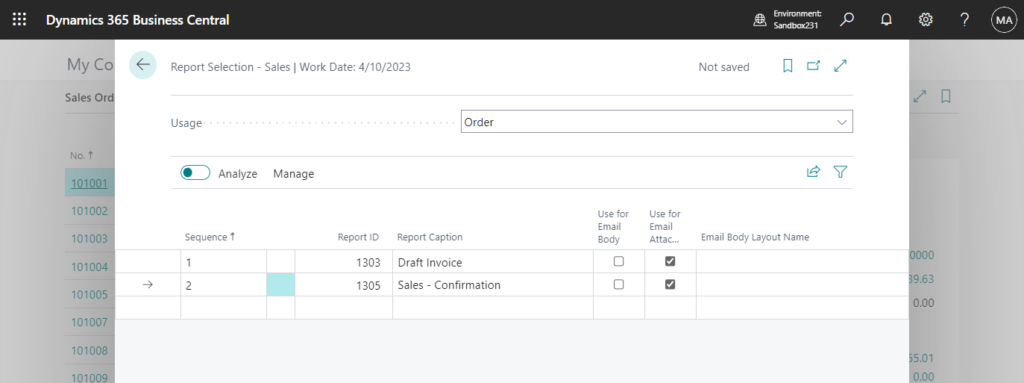
PS: On the Report Selection – Sales and Report Selection – Purchase pages, the following fields help you set up email:
| Field name | Description |
|---|---|
| Use for Email Body | Insert summarized information, such as the invoice number, due date, or a link to a payment service in an email. |
| Use for Email Attachment | Attach the related document to the email. |
| Email Body Layout Description | Specify the email body layout to use. Typically, it’s a custom report layout. |
More details: Report Selection for Documents in Business Central
Document Layouts
Document layouts use report layouts to define the look and feel of documents that you send to customers and vendors. Business Central provides standard layouts, but you can also tailor custom layouts for each of your business partners.
Customer Card -> Document Layouts:
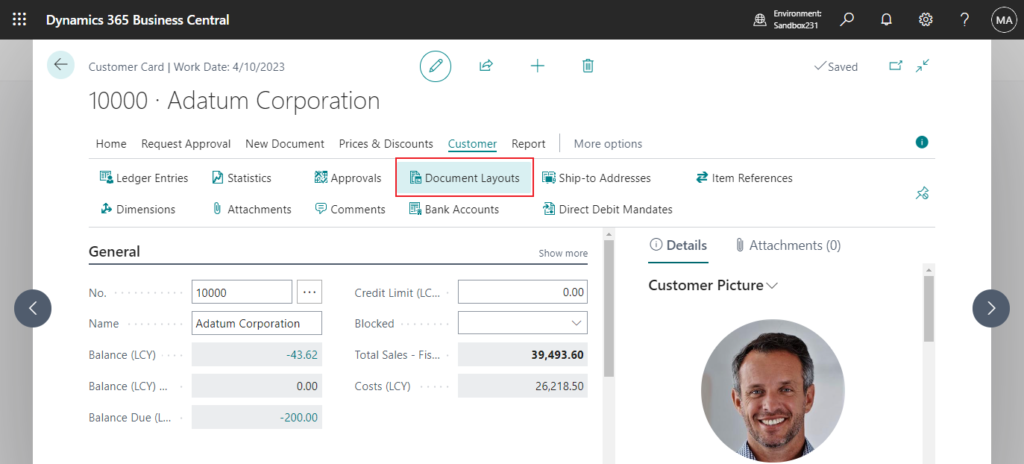
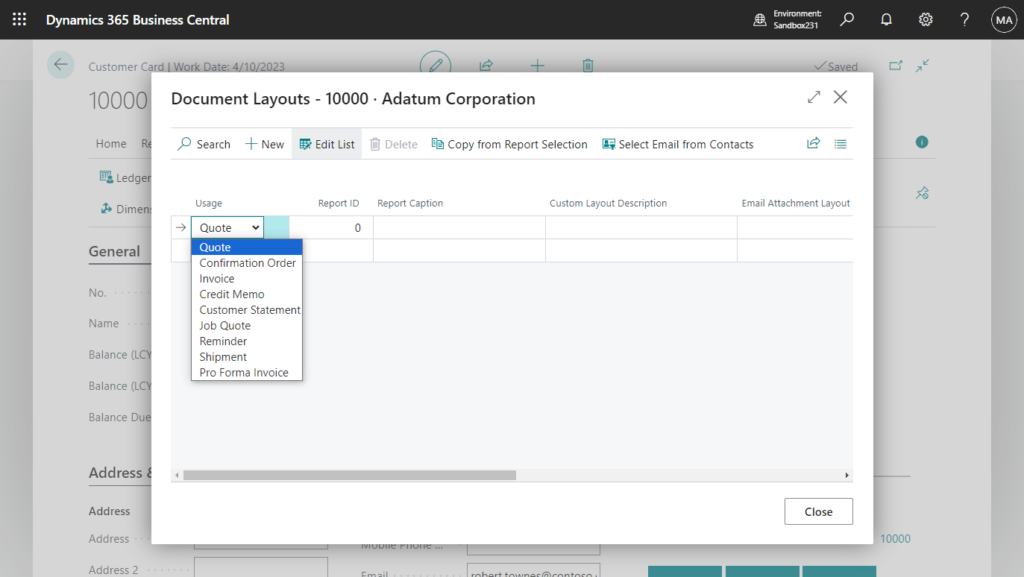
Vendor Card -> Document Layouts:
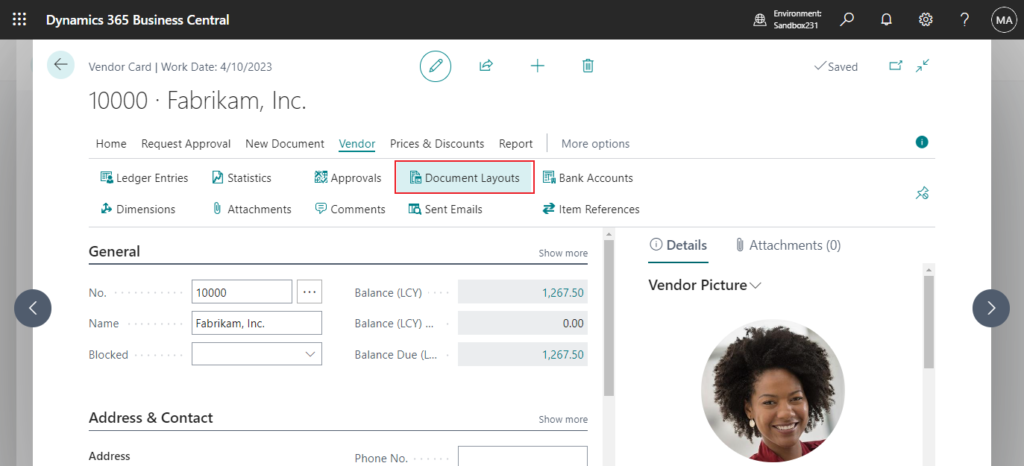
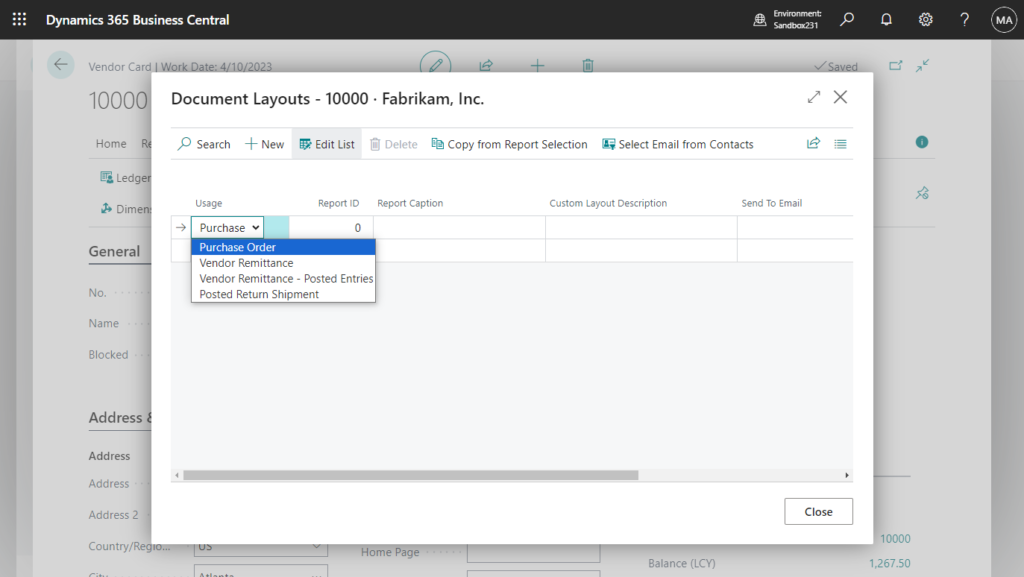
On the Document Layouts page, you can choose the Copy from Report Selection action to load the standard document layouts.
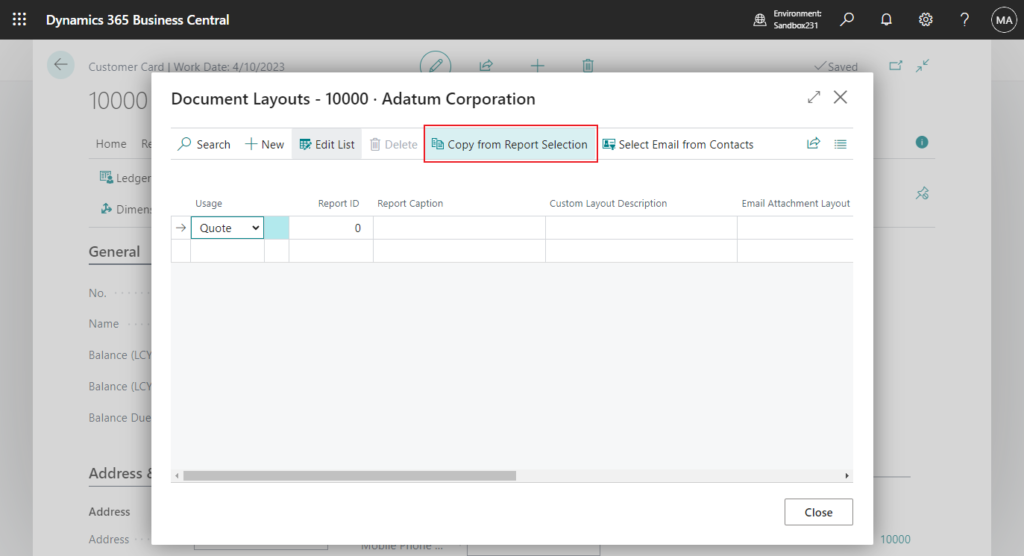
Then you can change the Report ID or Custom Layout only for this customer or vendor. And the priority of Document Layouts is greater than Report Selection.
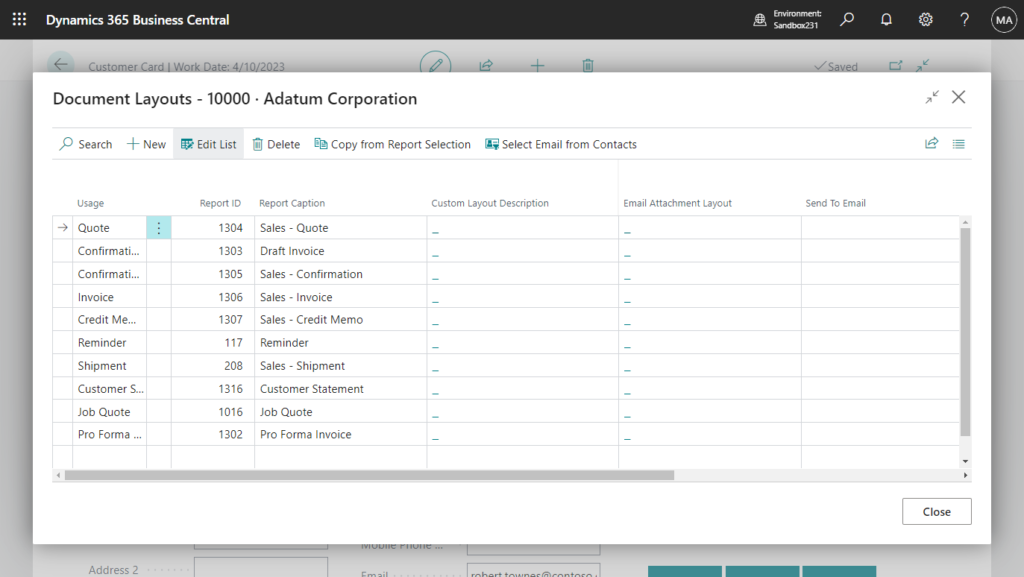
More details: Define Document Layouts for Customers and Vendors
PS: Please note that if the report you add does not use the current data (Record) as the DataItem, the following error will be prompted.
The Standard Sales – Invoice report does not have a DataItem that uses the table (Table 36 Sales Header) specified in the function SetTableView.
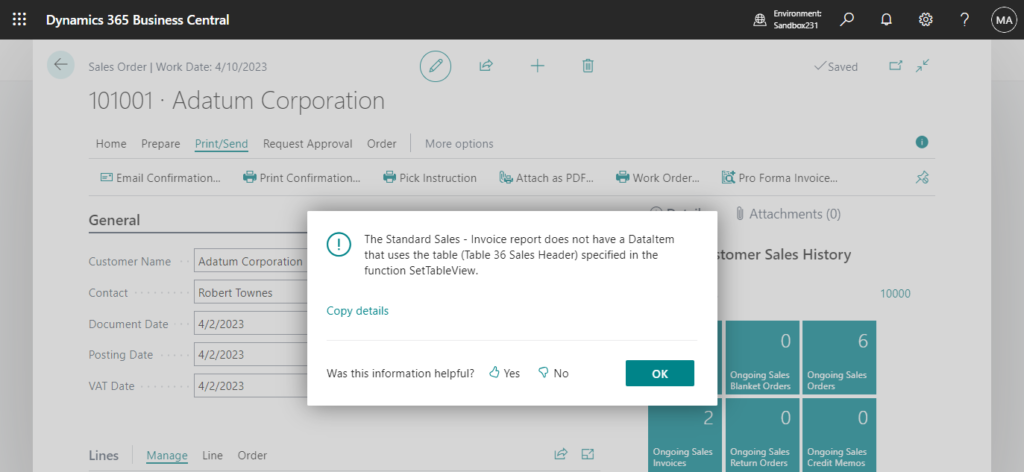
General Ledger Setup
If you want to change default Financial Report for Balance Sheet, Income Stmt., etc.
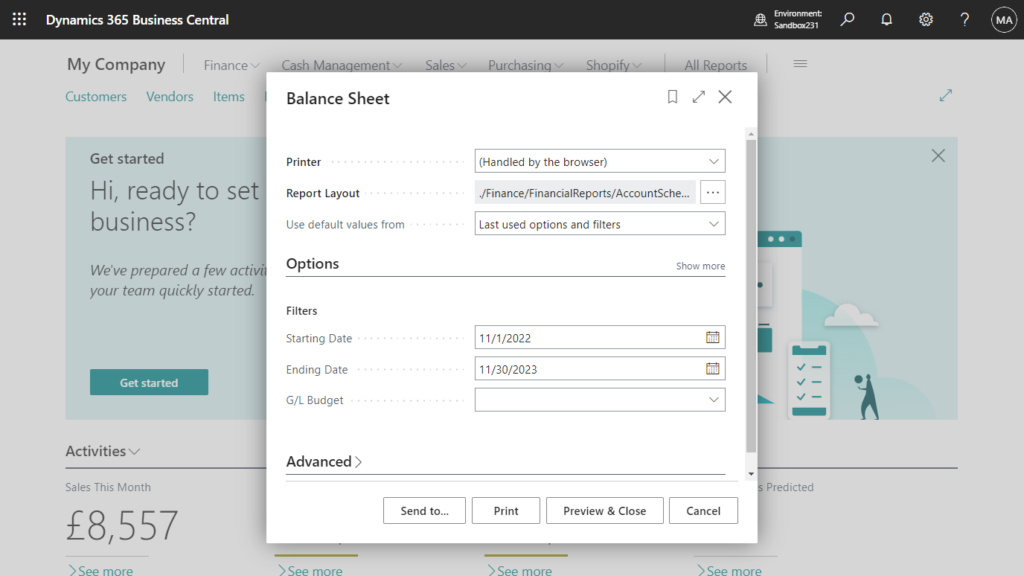
These are set on the General Ledger Setup page.
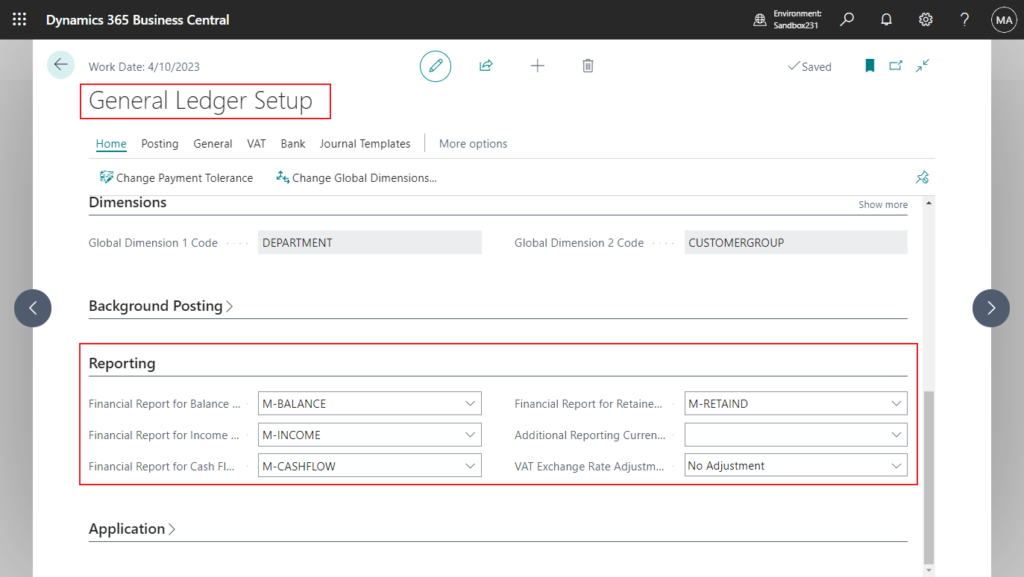

Different from the above, the default report can only be selected in Financial Reports (Account Schedules).
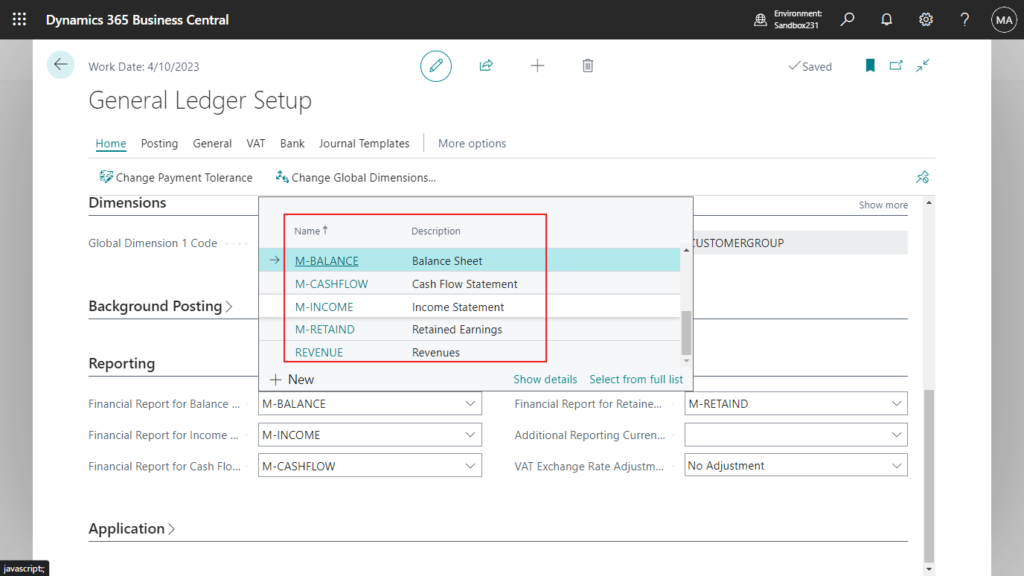
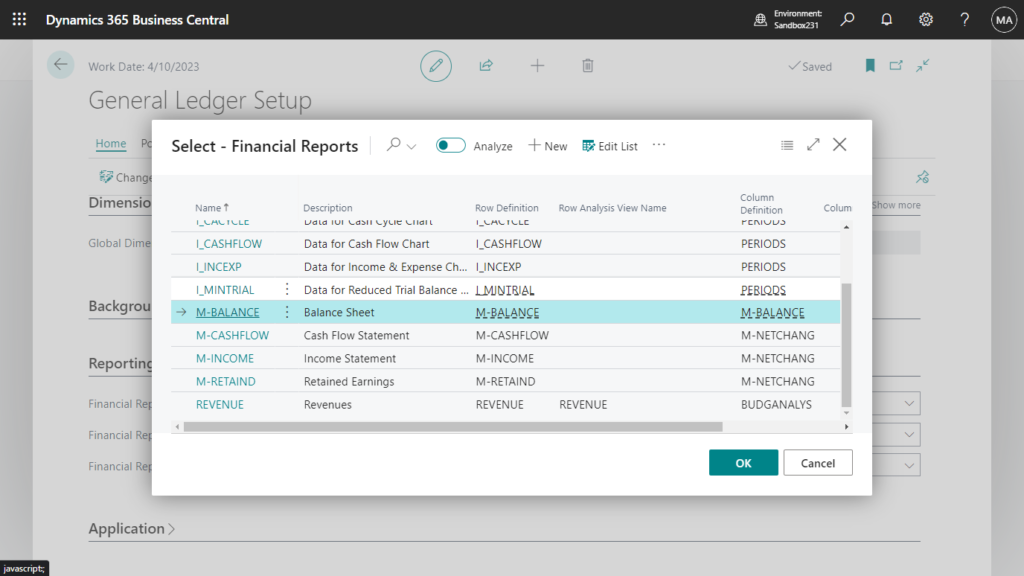
That’s all. So when you want to print non-standard reports or change standard reports, please first check whether it can be set. Many of them can be completed with simple settings. As of the current release (BC23.1), there are 111 Report Selection Usages.
Give it a try!!!😁
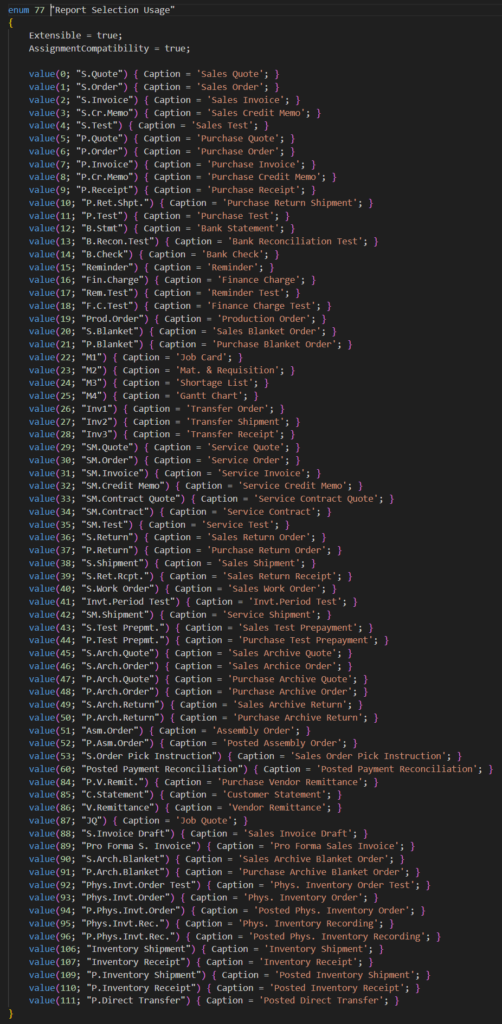
PS:
1. Set the layout from the Report Layouts page:
Business Central 2022 wave 1 (BC20) new features: New pages for report layout administration (page 9660 “Report Layouts”)
5. Dynamics 365 Business Central: Select a report layout before printing
END
Hope this will help.
Thanks for reading.
ZHU

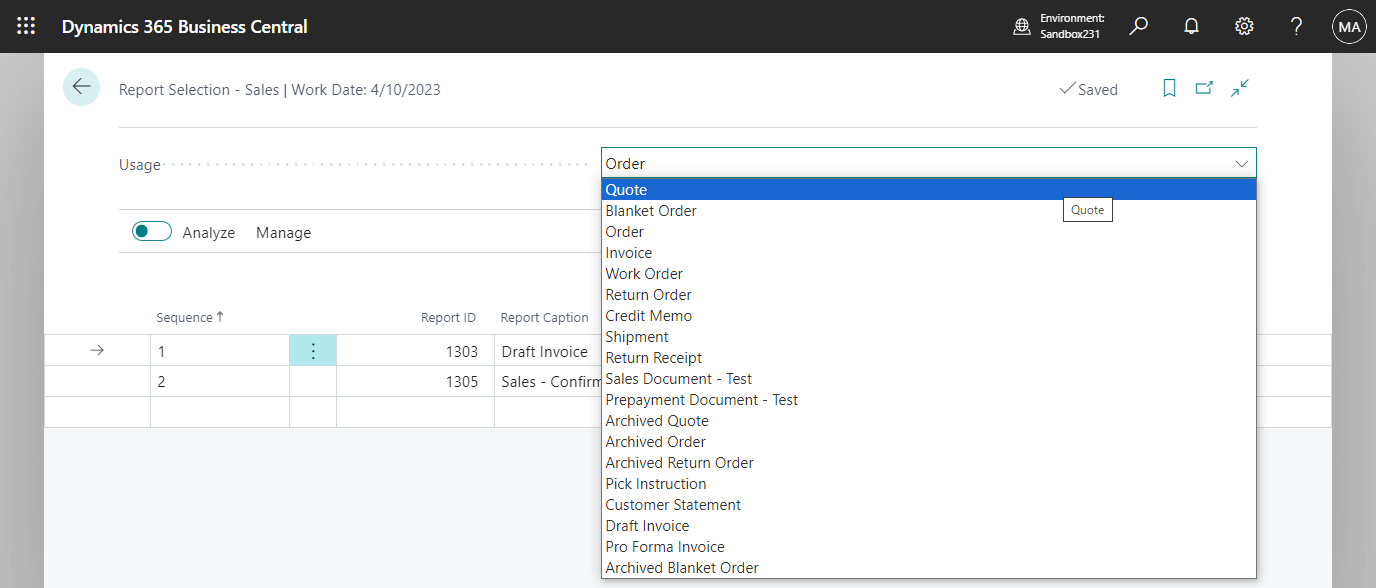

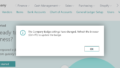
コメント