Hi, Readers.
Minor update 23.1 for Business Central 2023 release wave 2 has been released. More details: Cumulative Update Summary for Microsoft Dynamics 365 Business Central(November, 2023)
PS: What’s new and planned for update 23.1 for Microsoft Dynamics 365 Business Central 2023 release wave 2: Link.
With this minor update, Microsoft brings a new Copilot & AI management page, Copilot AI Capabilities (7775, Document). In Business Central, search for and open the Copilot & AI Capabilities page.
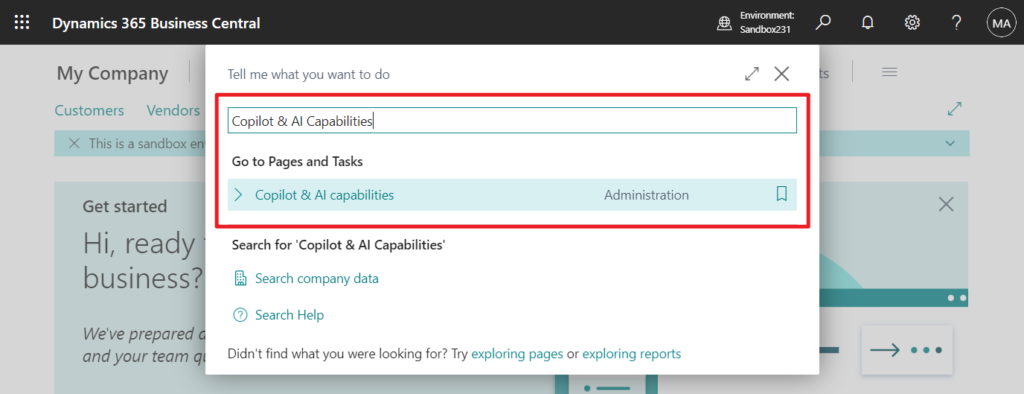
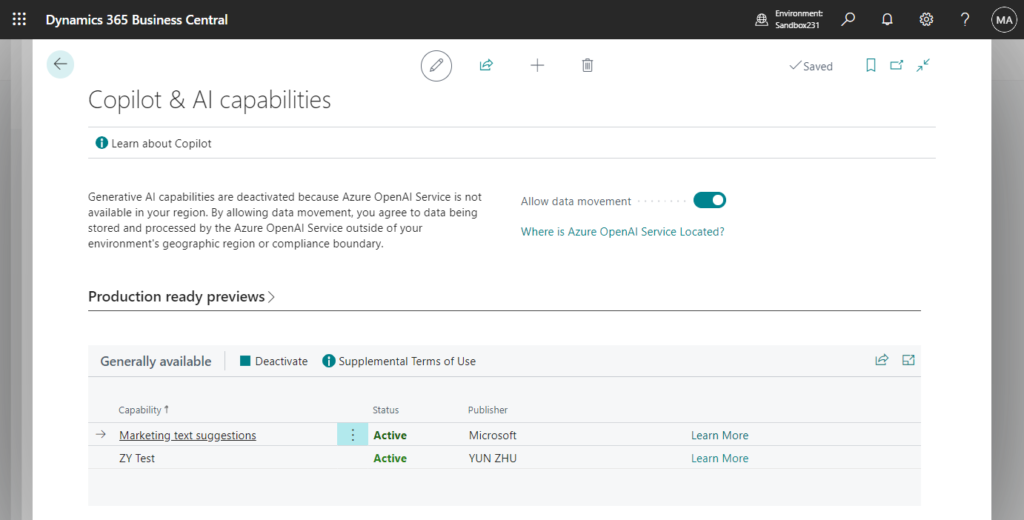
About Copilot
Copilot is the AI-powered assistant that helps people across your organization unlock their creativity and automate tedious tasks.
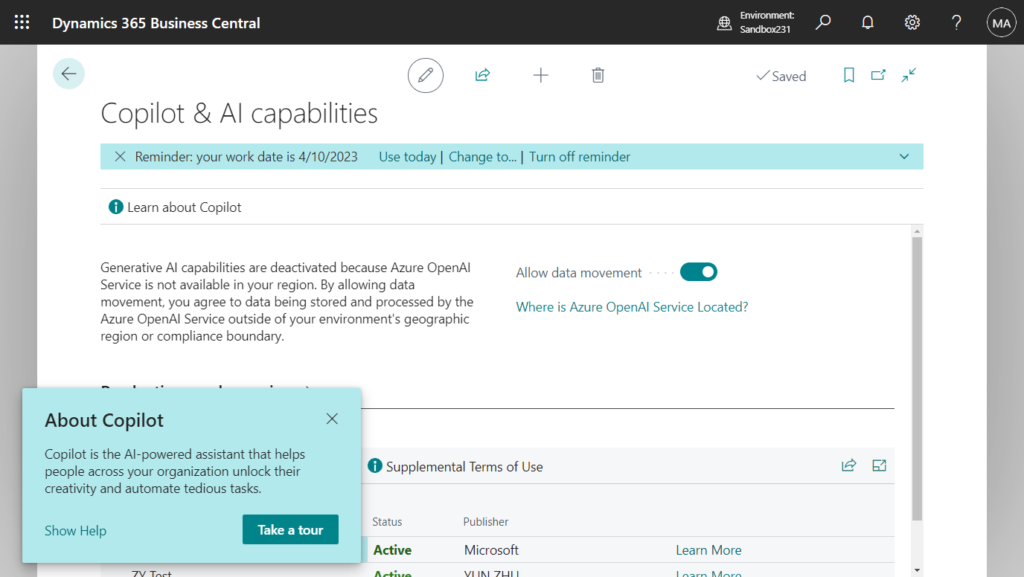
So from BC23.1, there are three levels of access control to Copolit and AI capabilities, depending on the feature:
Prerequisites:
- You’re using Business Central online, version 23.1 or later.
- You have admin or super permissions in Business Central.
Enable feature in Feature Management
Feature Management is used to turn on or off features that are in preview, like bank reconciliation, and some features that are generally available, like item marketing suggestion. Learn more about feature management.
- In Business Central, search for and open the Feature Management page.
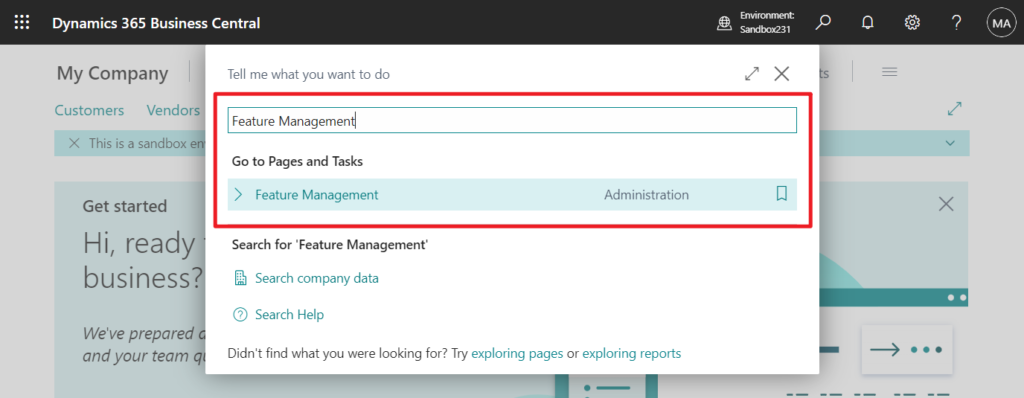
- To enable a feature, set the Enabled for column to All users. To disable a feature, set the Enabled for column to None. Use the following table to help you determine the switch that applies to the Copilot and AO capability you want to enable:
- Feature Preview: Bank account reconciliation with Copilot pertains to the bank account reconciliation assist feature.
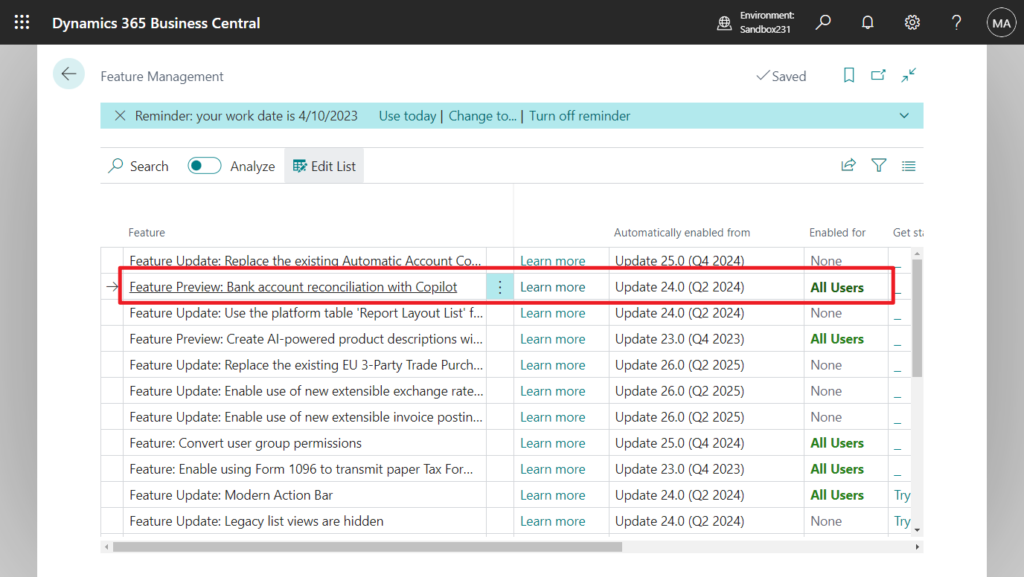
- Feature preview: Create AI-powered product descriptions with Copilot pertains to the marketing text suggestions feature.
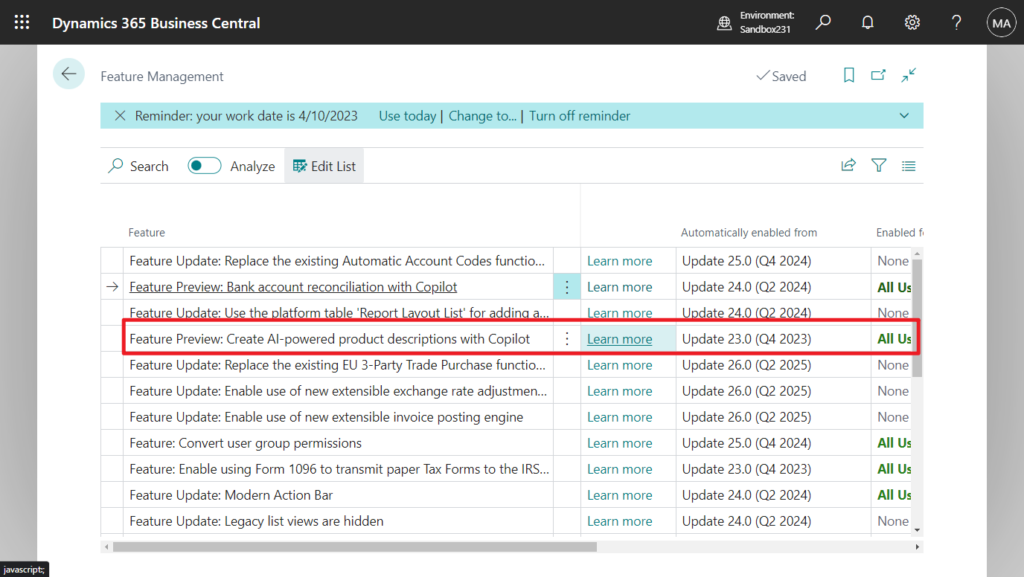
For more information about feature management in general, go to Feature Management.
Allow data movement across geographies
This task applies only if the Allow data movement switch appears near the top of the Copilot & AI Capabilities page. The Allow data movement switch indicates that your Business Central environment location—that is, the geography where data is processed and stored—isn’t the same as the Azure OpenAI Service geography used by Copilot. If you want to enable Copilot, you must allow data movement between geographies. To learn more about data movement, go to Copilot data movement across geographies.
To allow data movement outside of your geographical region, complete the following steps:
- In Business Central, search for and open the Copilot & AI Capabilities page.
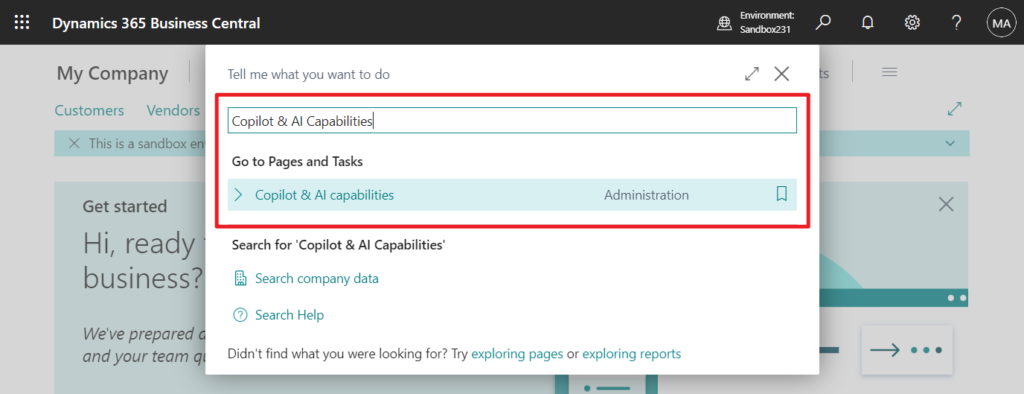
- Turn on the Allow data movement switch.
Generative AI capabilities are deactivated because Azure OpenAI Service is not available in your region. By allowing data movement, you agree to data being stored and processed by the Azure OpenAI Service outside of your environment’s geographic region or compliance boundary.
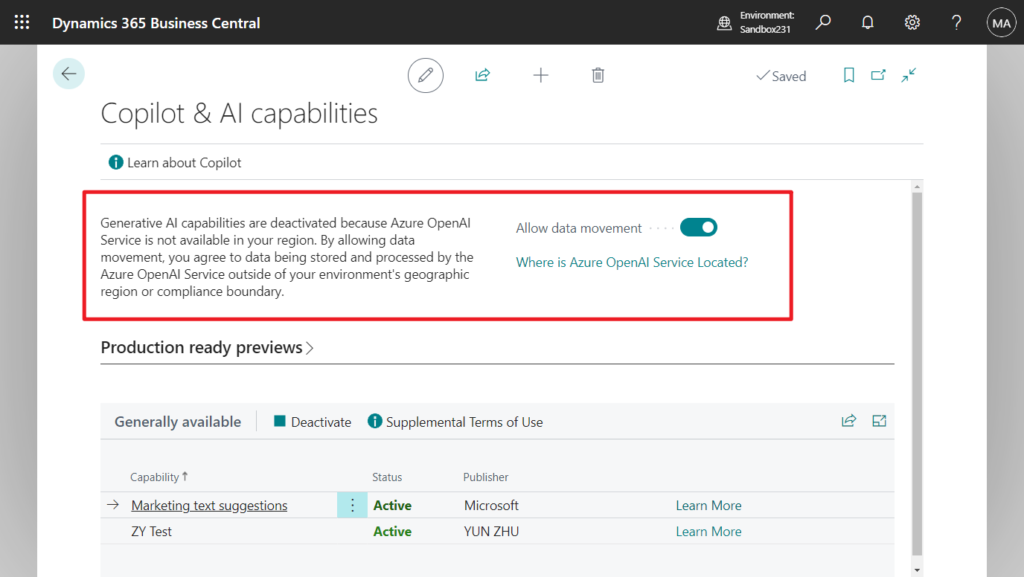
You can opt out by turning off the Allow data movement switch. Once an Azure OpenAI Service becomes available in your Business Central environment geography, your environment is automatically connected to it, and the switch is in no longer available.
Activate features
Using the Copilot & AI Capabilities page, you can turn individual features on or off for all users.
- In Business Central, search for and open the Copilot & AI Capabilities page.
- The page lists all available Copilot and AI related features and their current status, which can be either active or inactive. The features are divided into two sections—one section for features in preview and another for features that are generally available.
- To turn on a feature, select it in the list, then select the Activate in the ribbon.
- To turn off a feature, select it, and then select Deactivate in the ribbon.
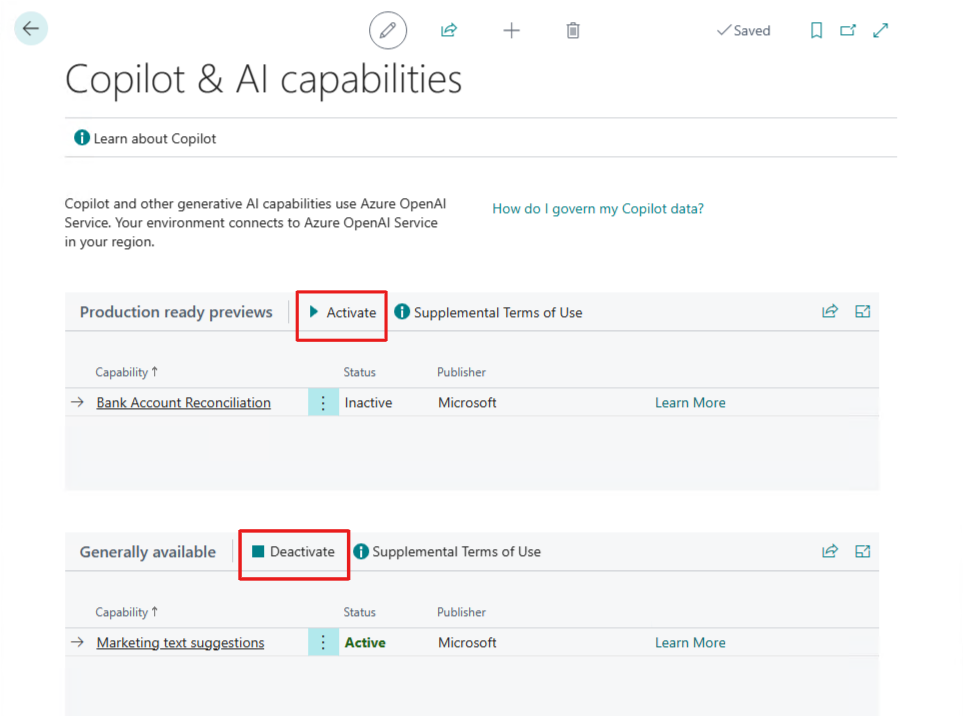
If it is not activated, the following prompt will appear.
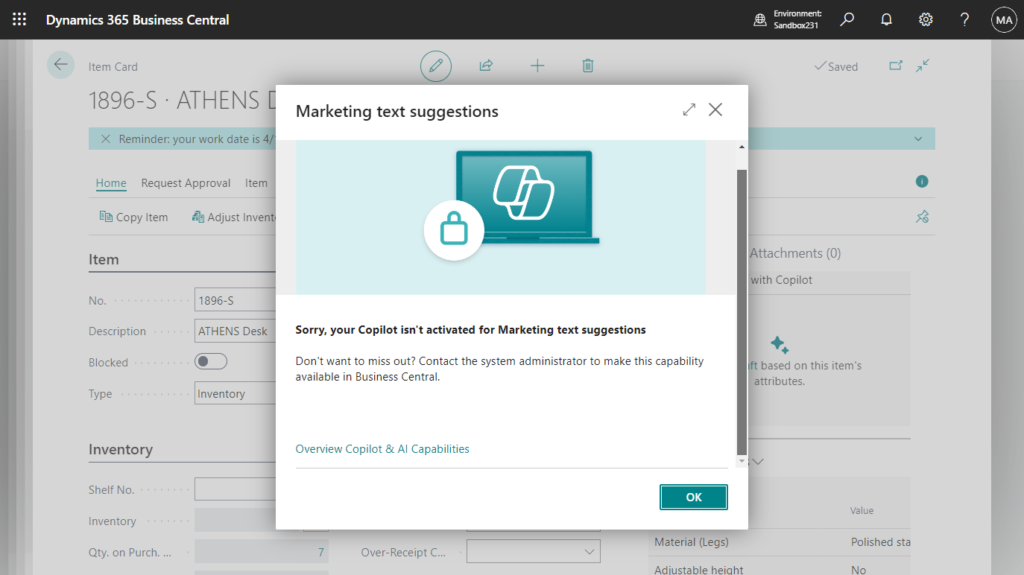
It is also possible to add new Copilot features. This will be mentioned in a later blog.
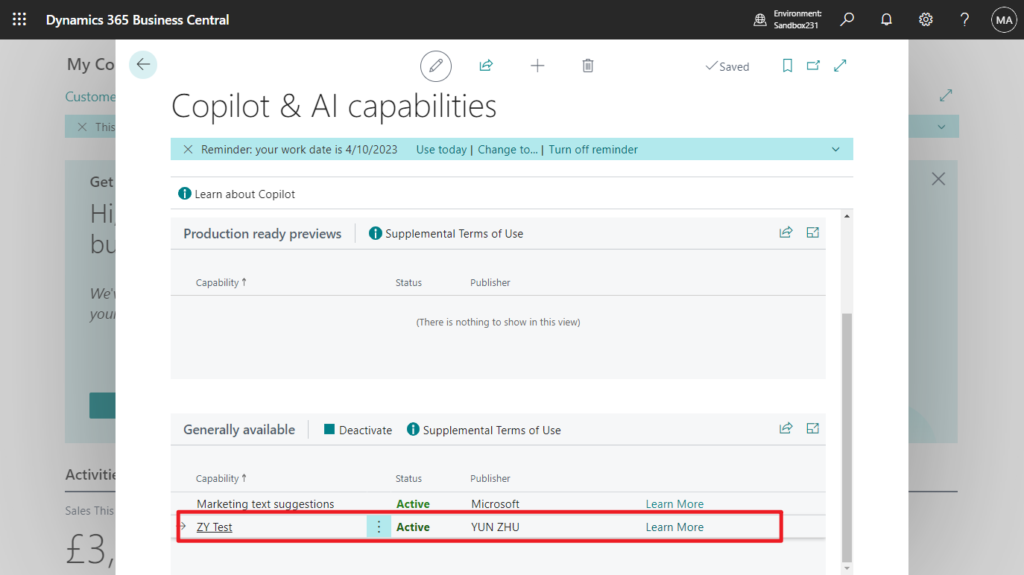
Great. Give it a try!!!😁 More details: Configure Copilot and AI capabilities
PS:
1. New Copilot content at the Business Central Launch Event
With more AI capabilities rolling out with Wave 2, Microsoft has published new, on-demand content covering three topics (note: you need to be logged in to the portal, before you can access the links below):
- What’s new: Marketing text suggestions (feature is generally available with Update 23.1)
- Introducing: Bank account reconciliation assistance (feature is in preview from Update 23.1)
- What’s new: Designing and developing generative AI experiences for your extensions (toolkit available with insider builds)
To access recordings on-demand from the Business Central Launch Event, register for free at: https://aka.ms/BCLE. There is a total of 35 what’s new sessions created by the Microsoft engineering team.
If the event has expired, the old topic can be found in Business Central Partner Portal or Microsoft Dynamics 365 Business Central YouTube Channel.
2. You can check preview and privacy terms (Not required)
You can check the terms and conditions of preview and Microsoft Privacy Statement on behalf of the organization.
- In Business Central, search for and open the Privacy Notices Status page.
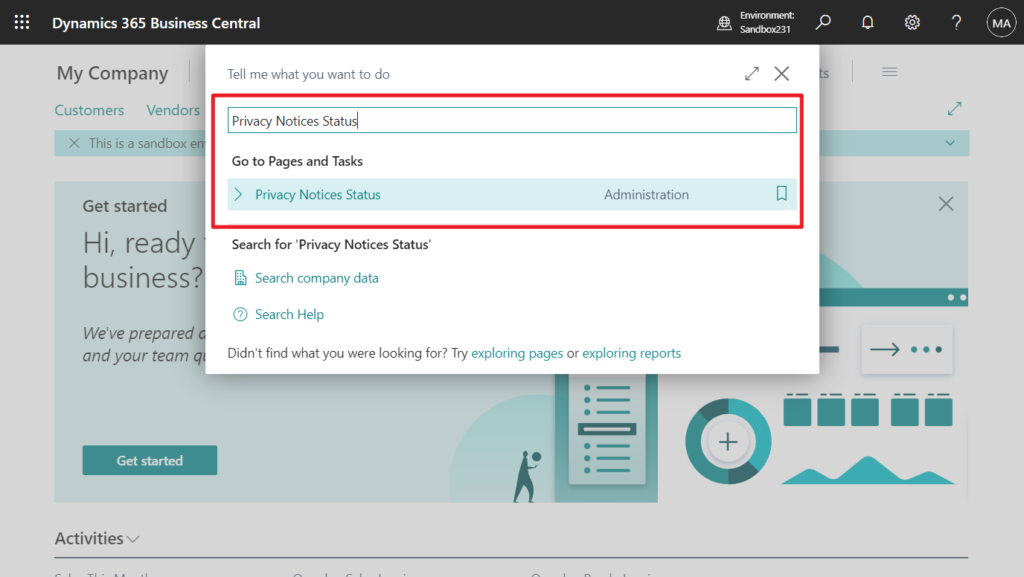
- In the Integration Name column, select Azure OpenAI, then read the terms and conditions that are presented to you.
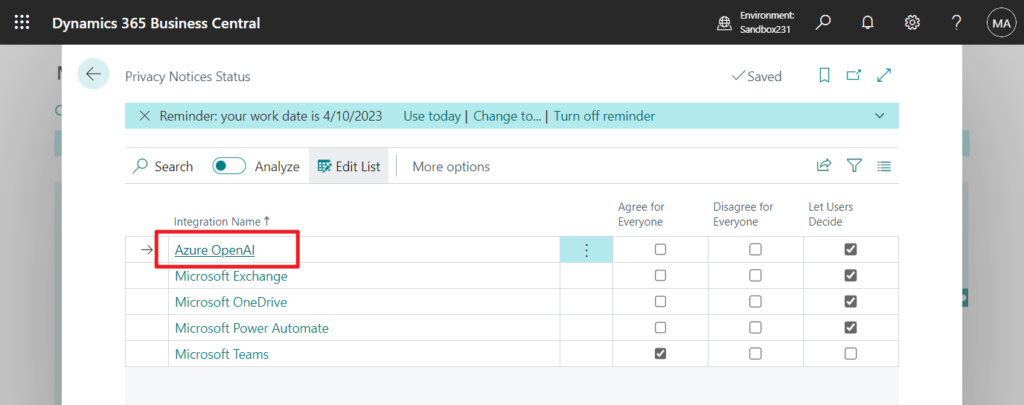
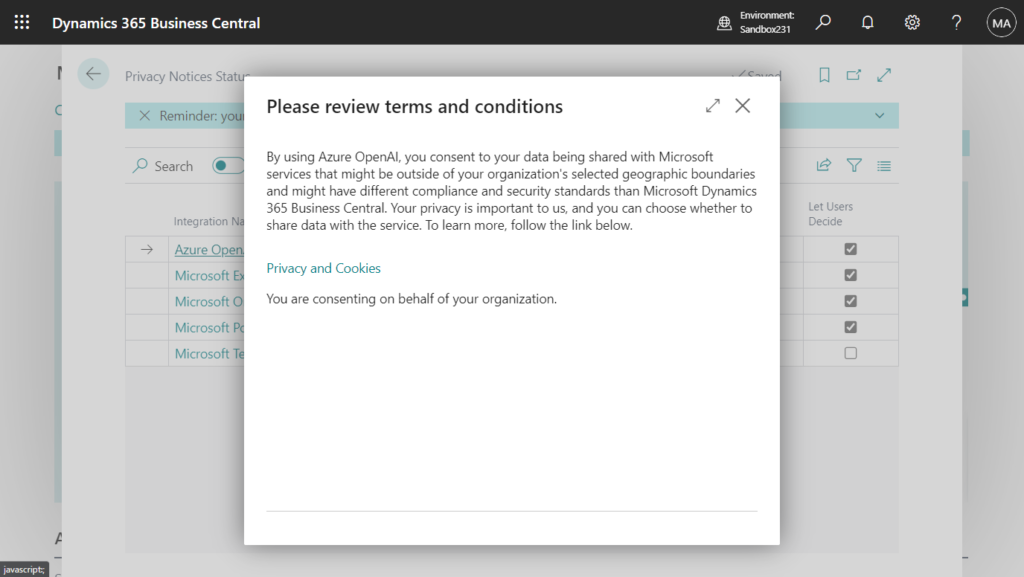
- In the Azure OpenAI row, select the Agree for everyone checkbox to consent or the Disagree for everyone checkbox to reject.
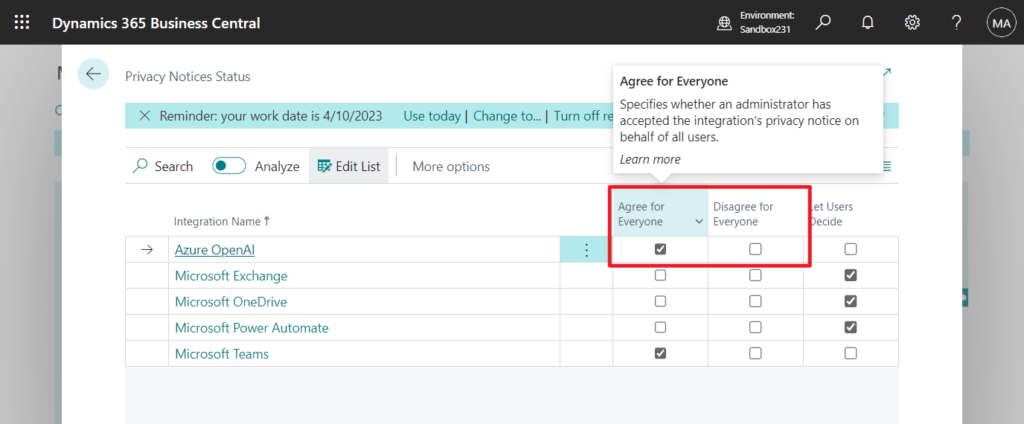
Update: PromptDialog page type (Integrate copilot capabilities)
END
Hope this will help.
Thanks for reading.
ZHU

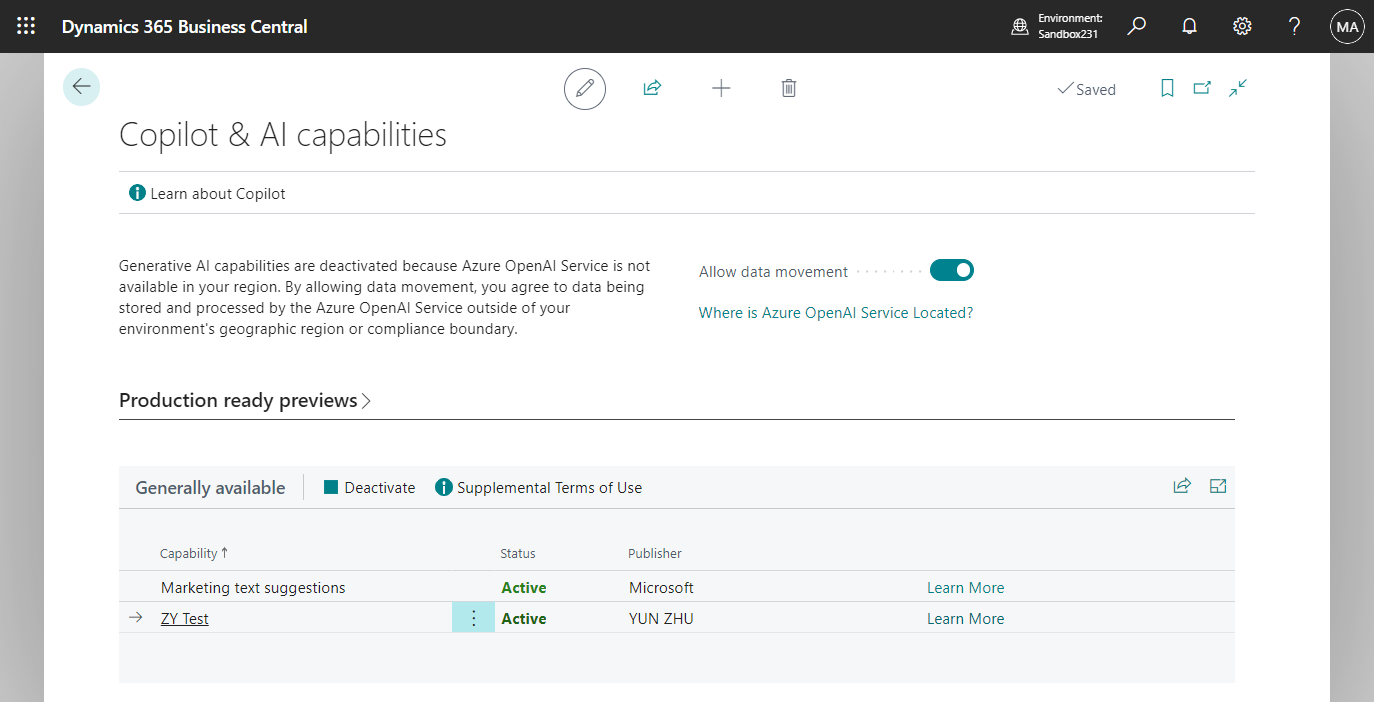
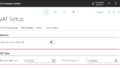
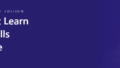
コメント