Hi, Readers.
The preview environment for Dynamics 365 Business Central 2022 release wave 1 (BC20) is available. Learn more: Link
I will continue to test and share some new features that I hope will be helpful.
New pages for report layout administration:
Business value:
Users can use new and improved pages for report layout administration.
Feature details:
A new page, Report layouts, provides users with an overview of the different available layouts for reports. Both built-in layouts and layouts that are uploaded by the user are listed here. On this page, the user can export layout files and upload new versions of report layouts.
https://docs.microsoft.com/en-us/dynamics365-release-plan/2022wave1/smb/dynamics365-business-central/new-improved-pages-report-layout-administration
I mentioned this new page in Excel layouts for BC Reports. Now that Microsoft has updated the Release Plan document for this new page, so let’s take a fresh look at it in detail.
As you might know, by default, a report will have a built-in report layout. You can’t modify built-in layouts. But you can create your own custom layouts that enable you to change the appearance of report when it’s viewed, printed, or saved. You can create multiple custom report layouts for the same report, and then switch the layout that is used by a report as needed. On the Custom Report Layouts page, you can manage custom layouts in BC. But this page cannot see standard built-in report layouts.
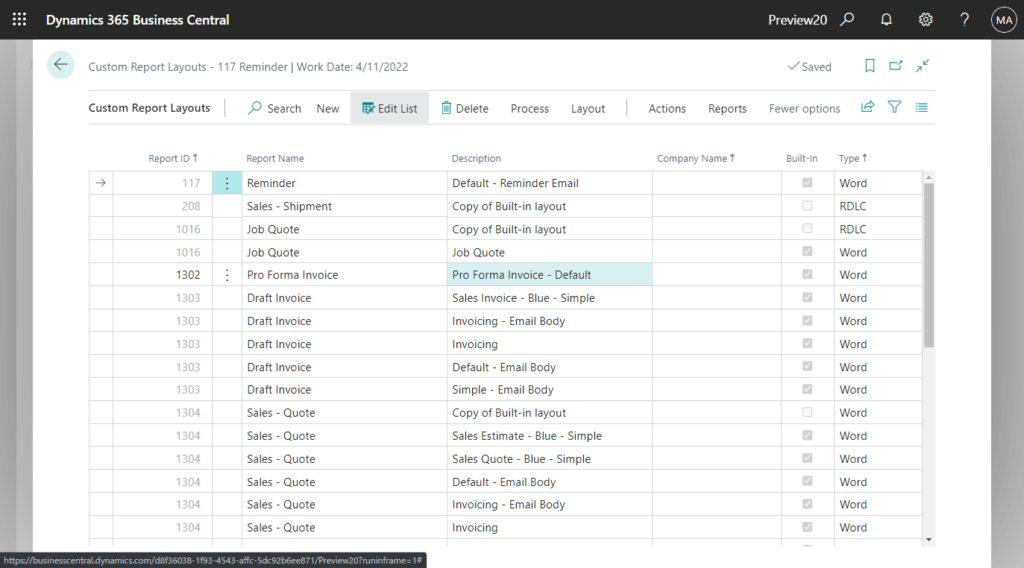
Now Microsoft has given us another user-friendly page, Report Layouts page.
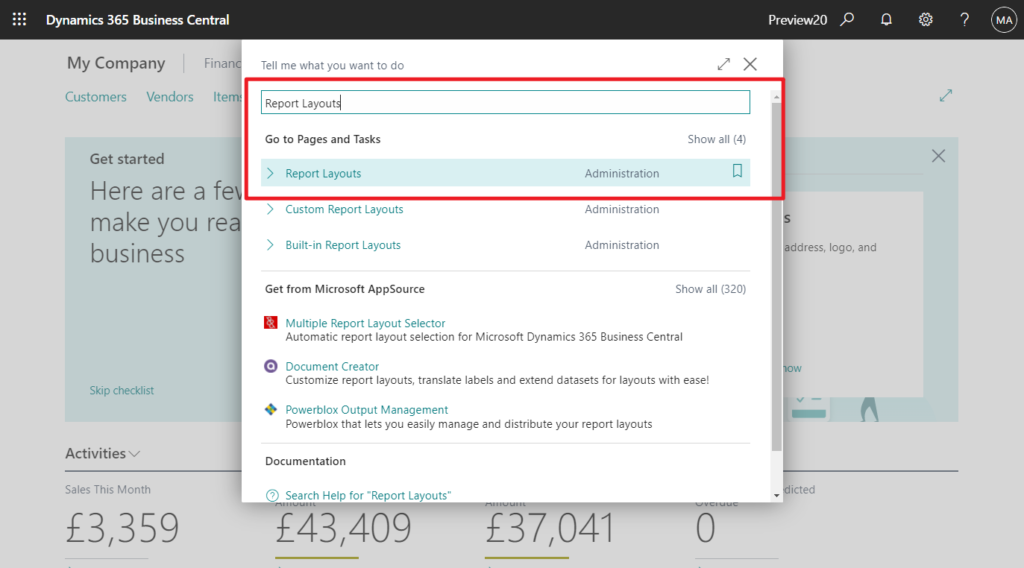
This page includes standard built-in report layouts and your own custom layouts.
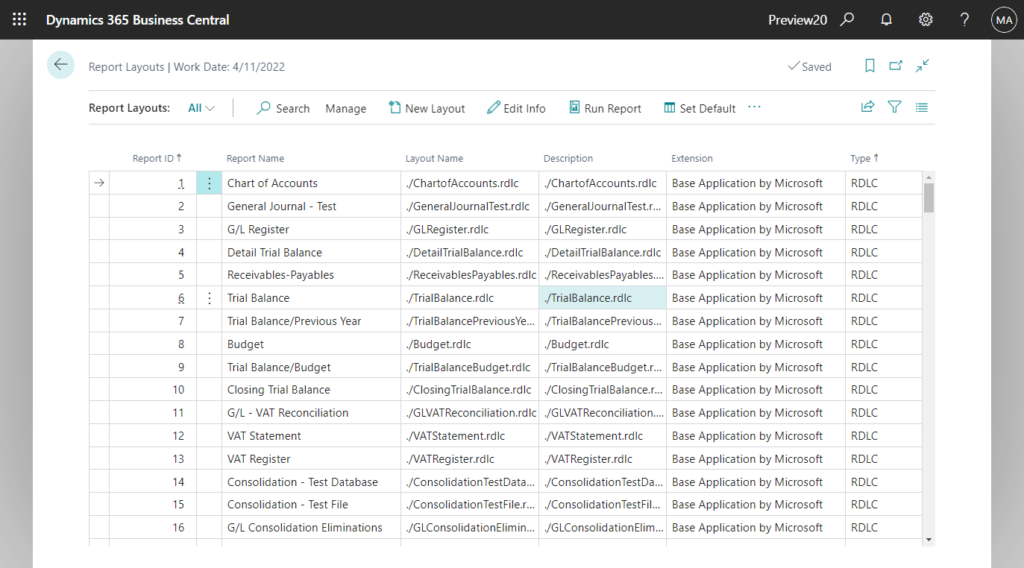
Page info:
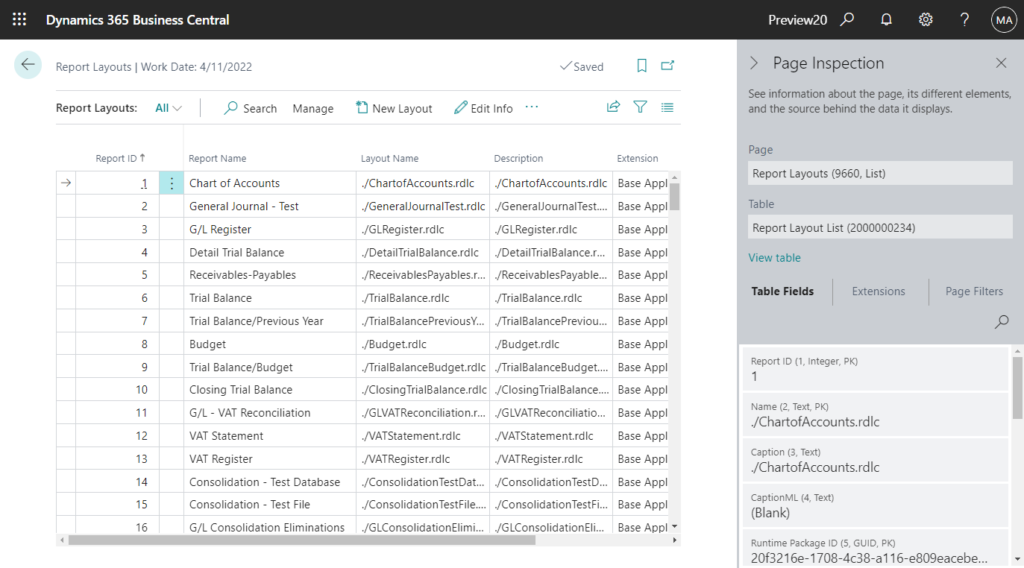
Table Info:
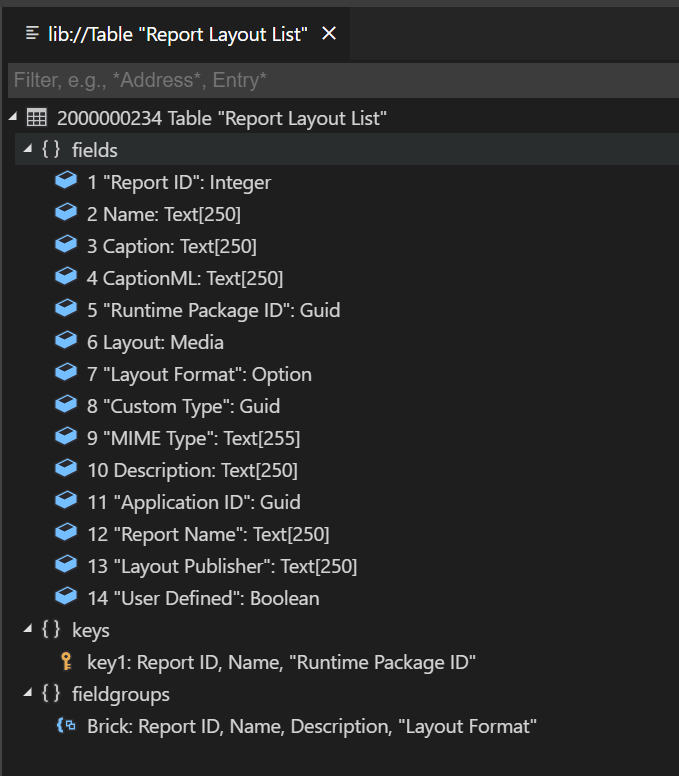
What can we do with this page? Let’s move on to the next.
1. Create a new layout.
Choose New Layout.
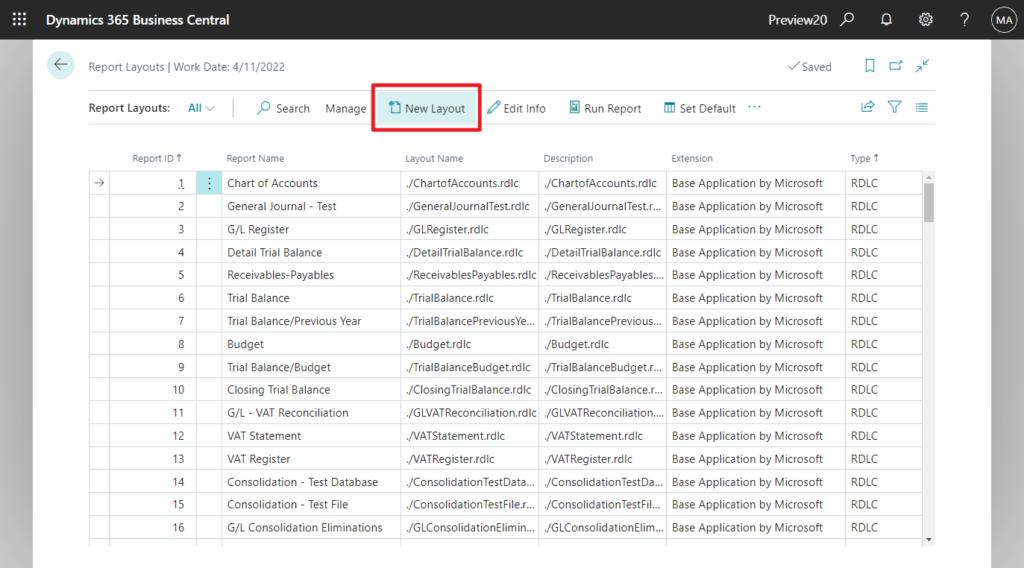
Select Report ID, Layout Type (Format Options), and then enter Layout Name and Description for the new layout. Choose OK.
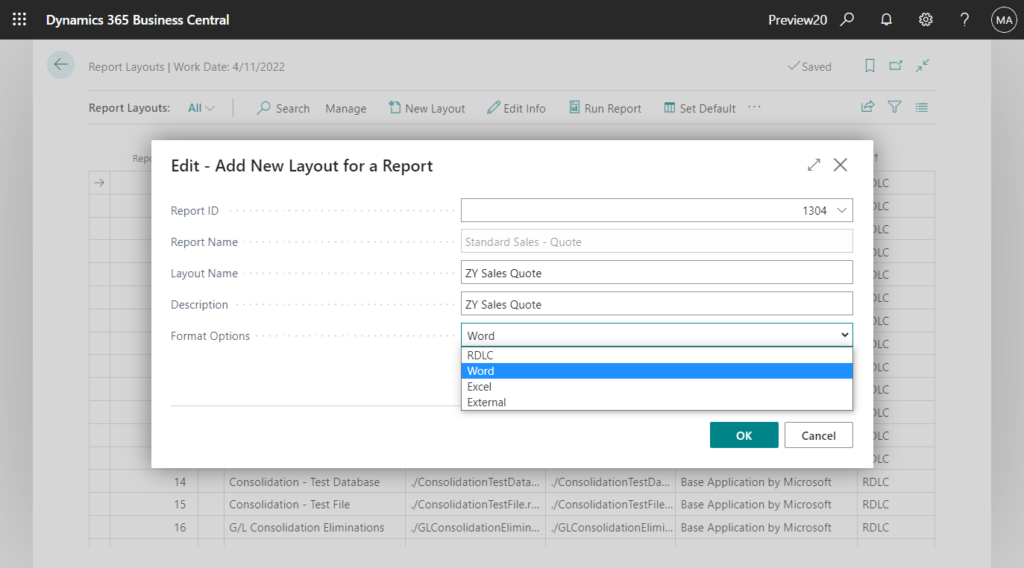
Choose your layout file.
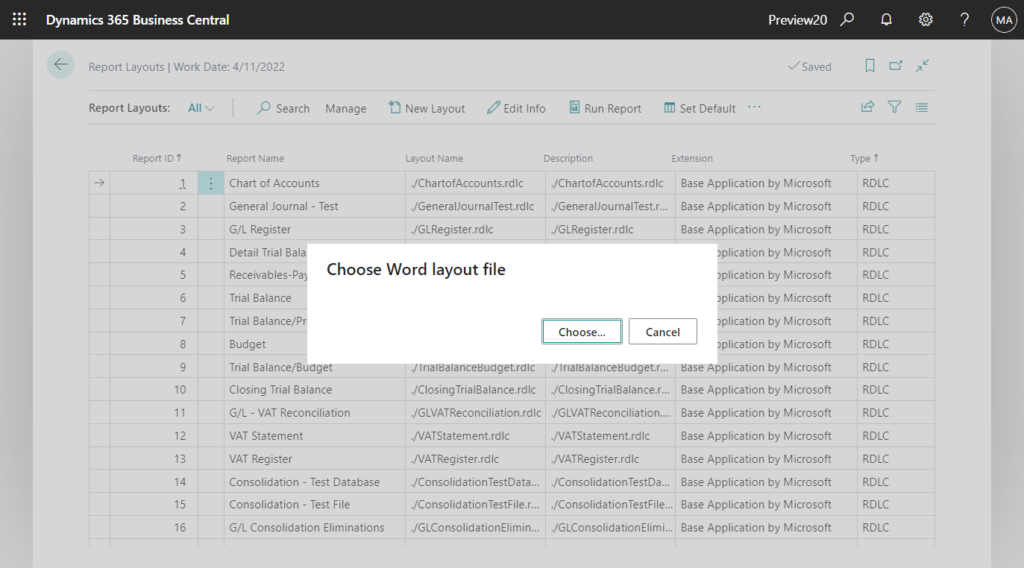
Created successfully.
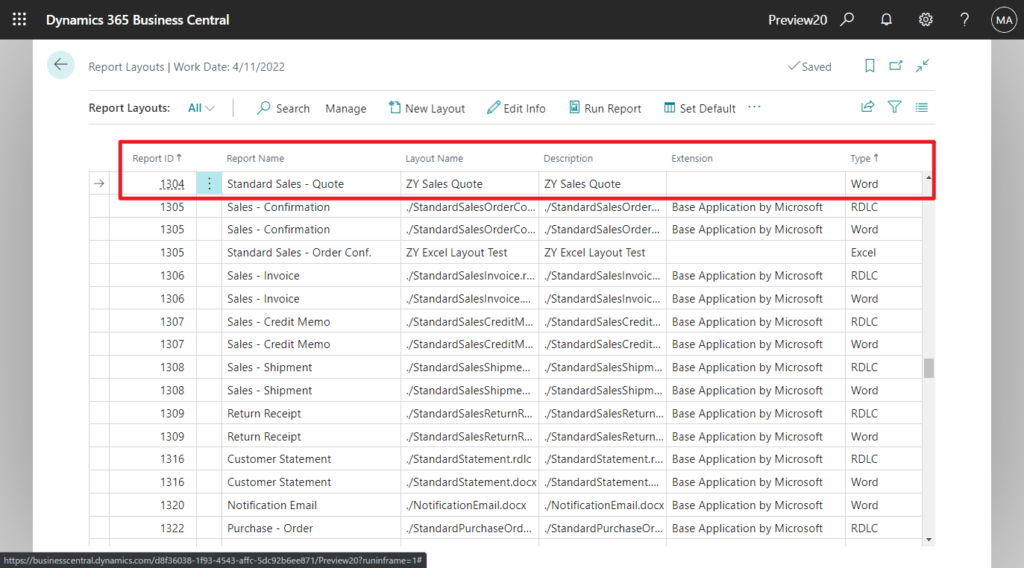
Note: The Layout created in Report Layouts page will not be displayed in Custom Report Layouts page.
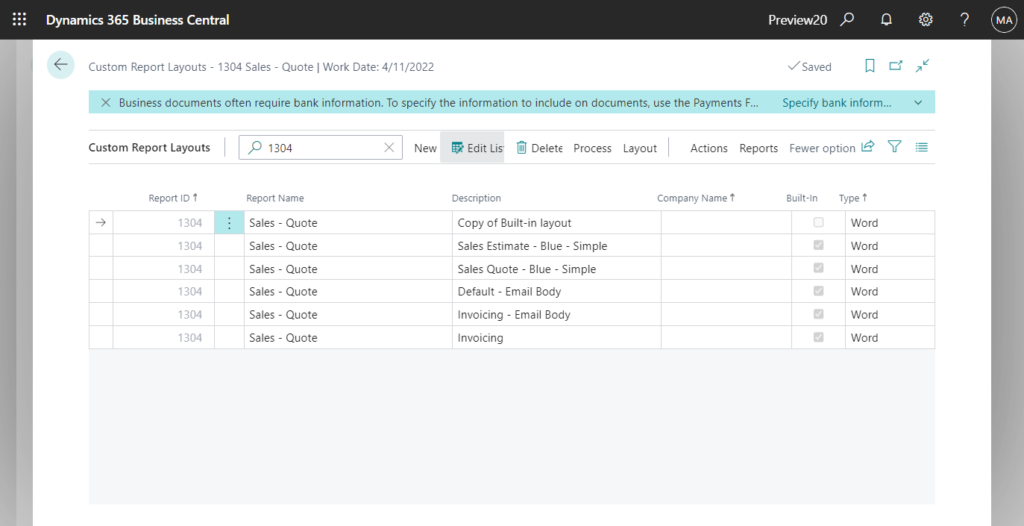
2. Edit layout information
Choose Edit info.
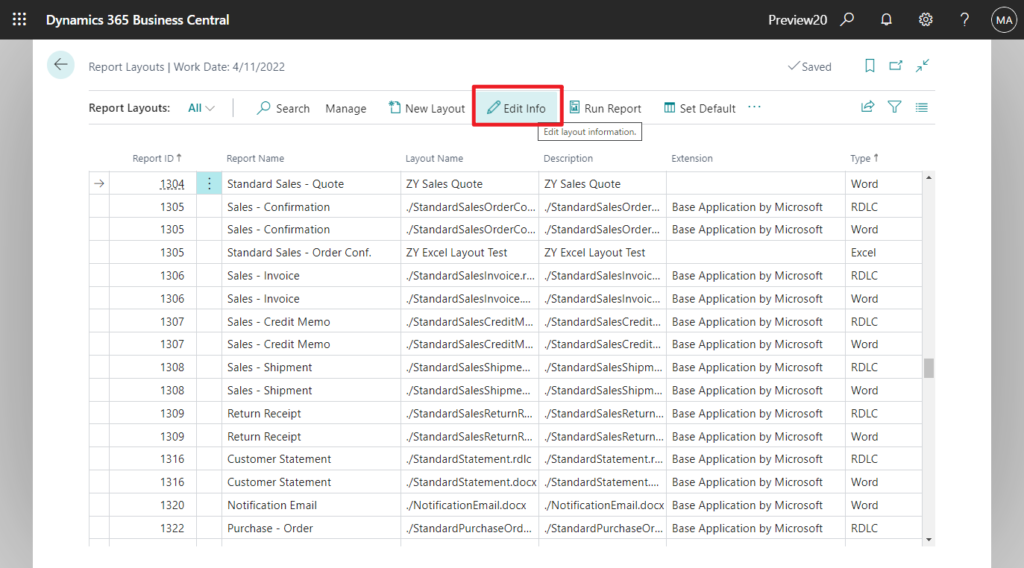
You can edit Layout Name and Description on the Edit Report Layout dialog page. You can also select Save Changes to a Copy.
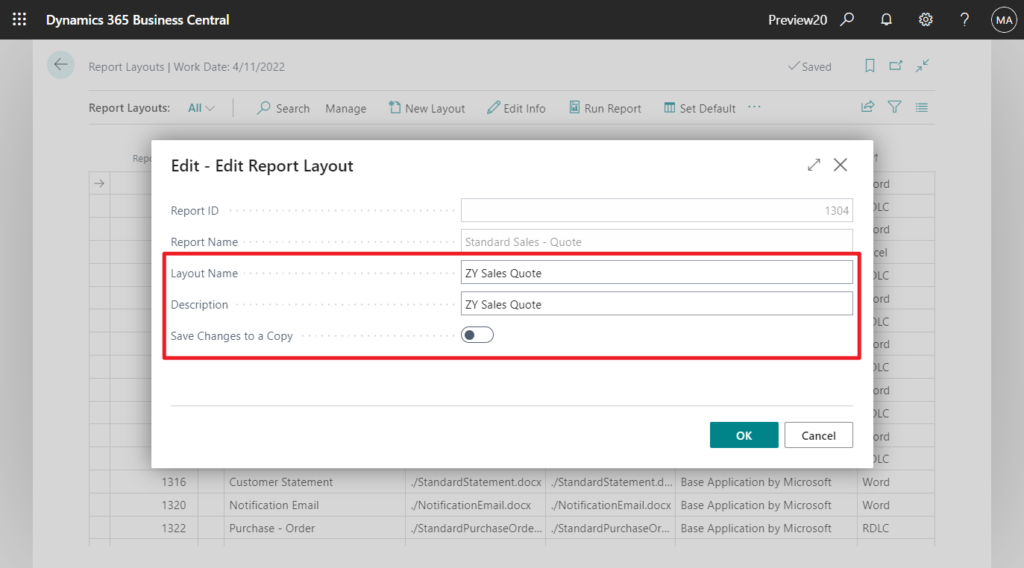
This will create a copy of the selected layout with the specified changes.
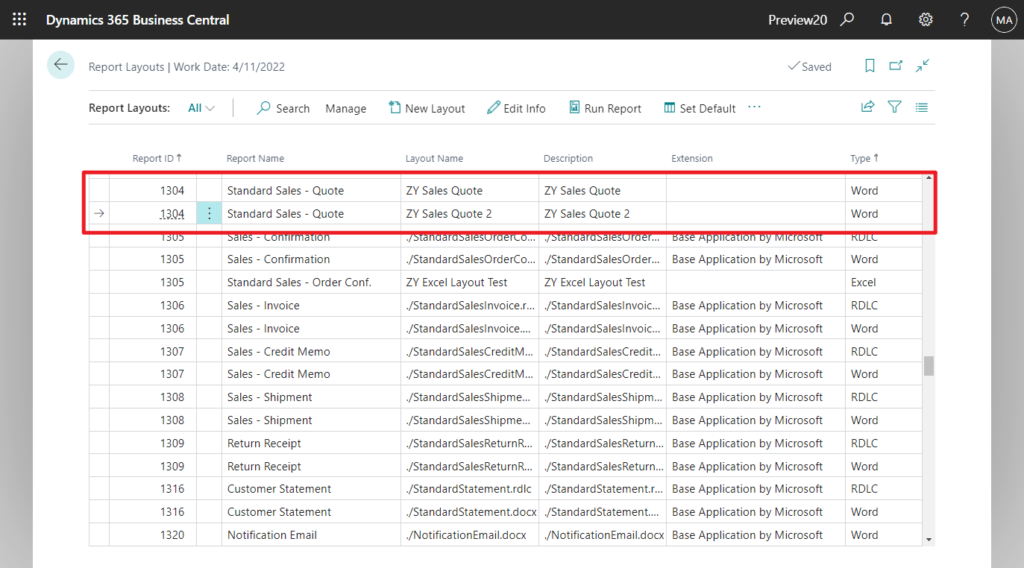
If you try to edit standard built-in report layout, the system will suggest creating a copy first.
Extension layouts info cannot be modified. Do you want to edit a copy of the layout instead ?
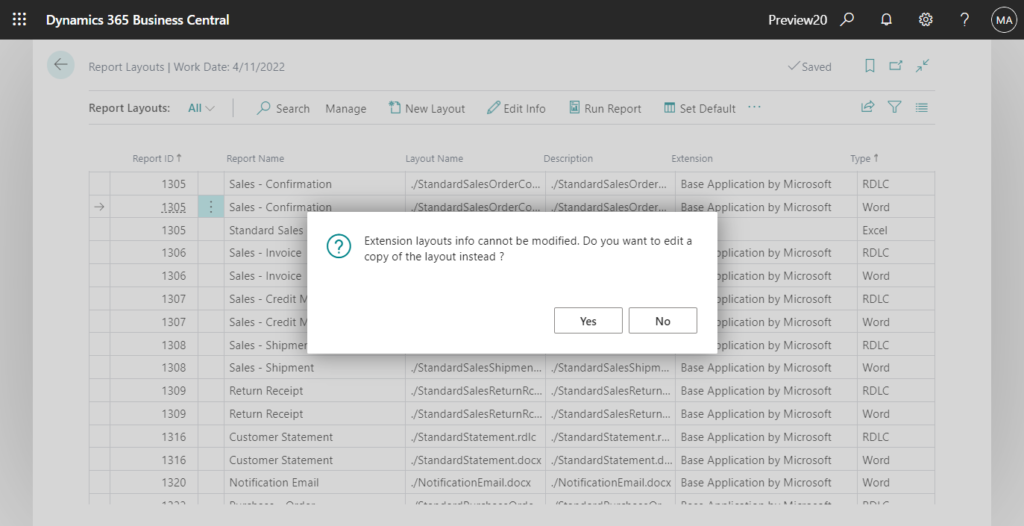
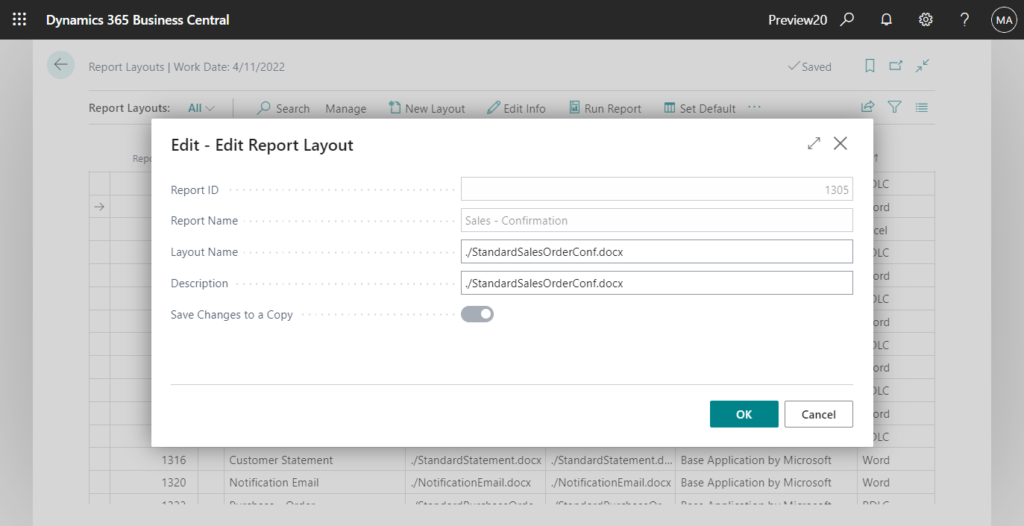
3. Run the report using the selected layout
Choose Run Report.
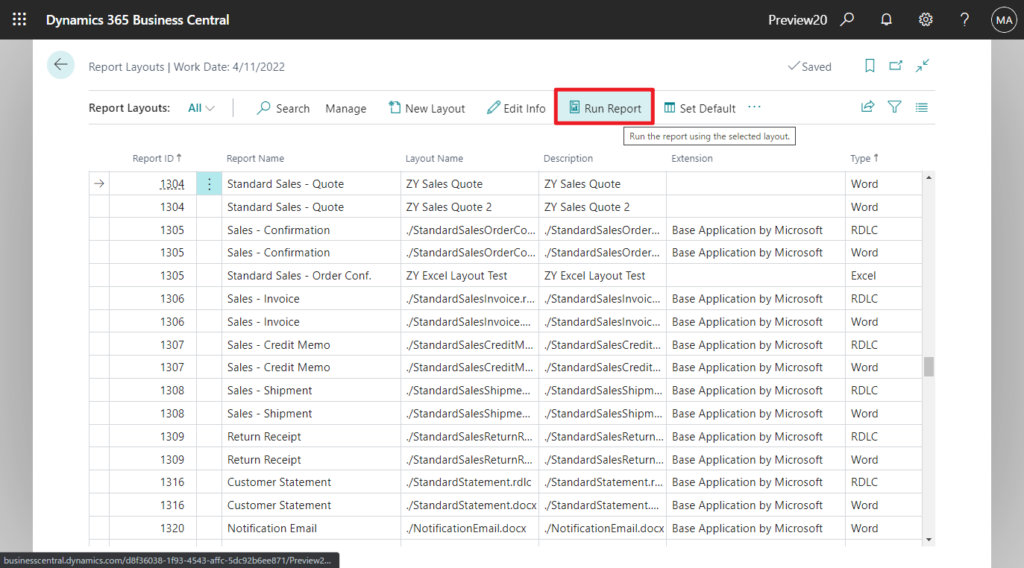
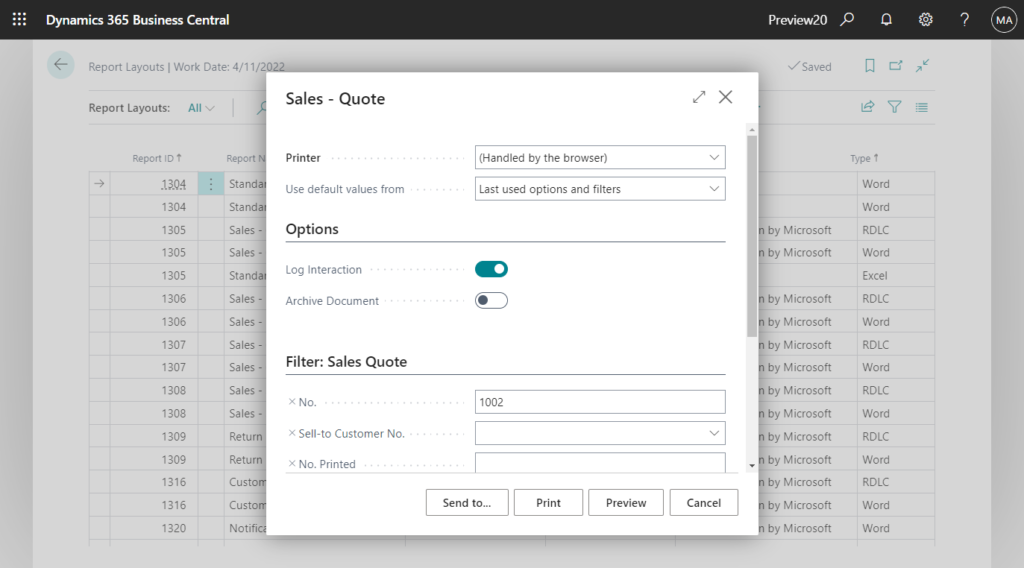
4. Set the current layout as the default layout for the specified report.
Choose Set Default.
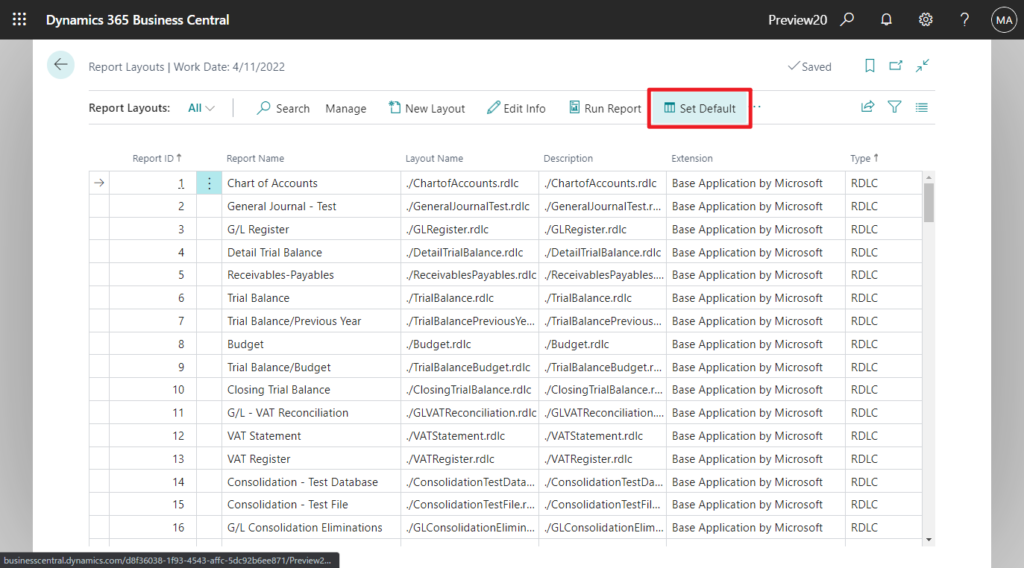
“ZY Sales Quote” has been set as the default layout for Report “Standard Sales – Quote”
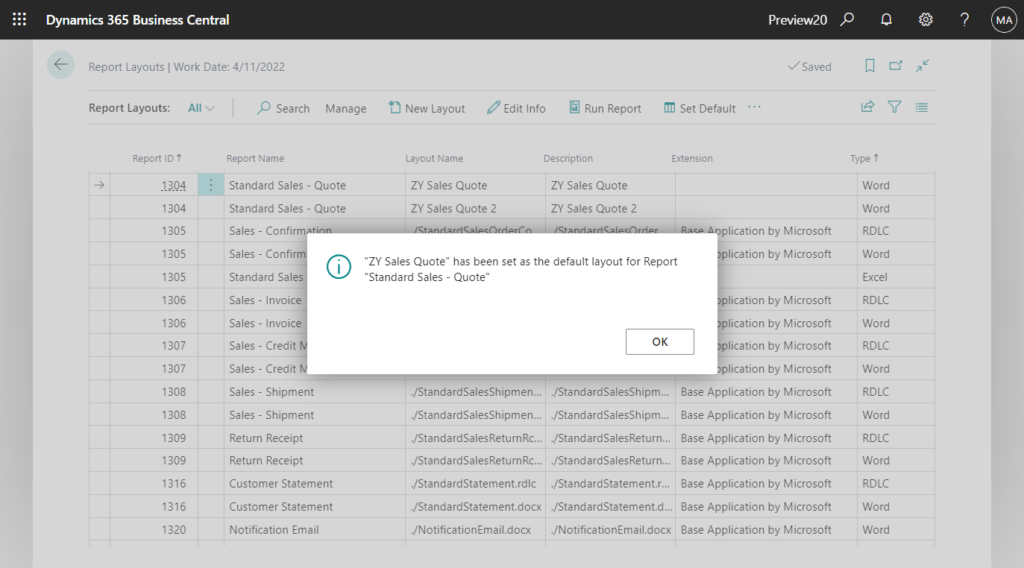
This action is directly reflected in the Report Layout Selection.
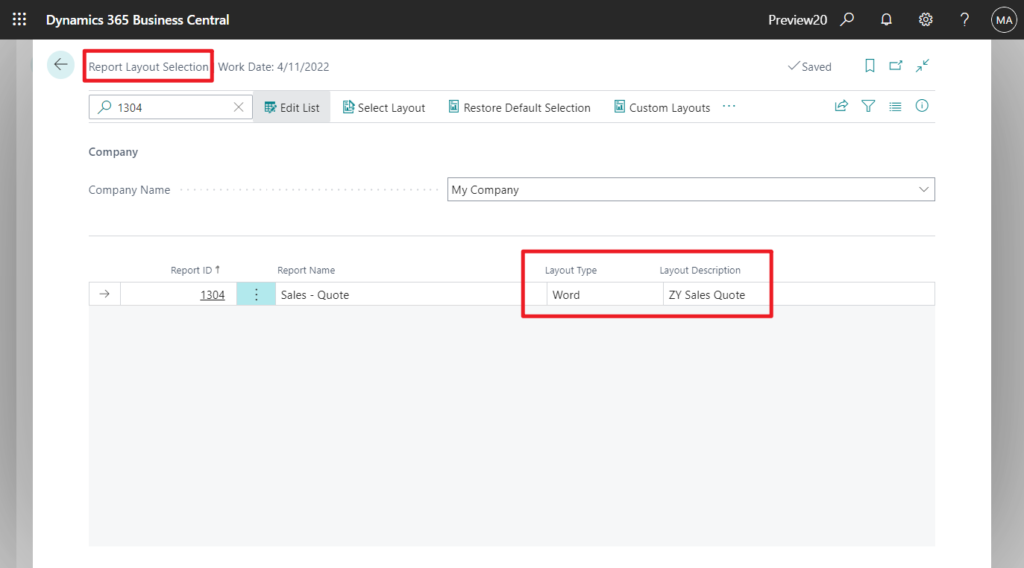
5. Export the selected layout file.
Choose Export Layout.
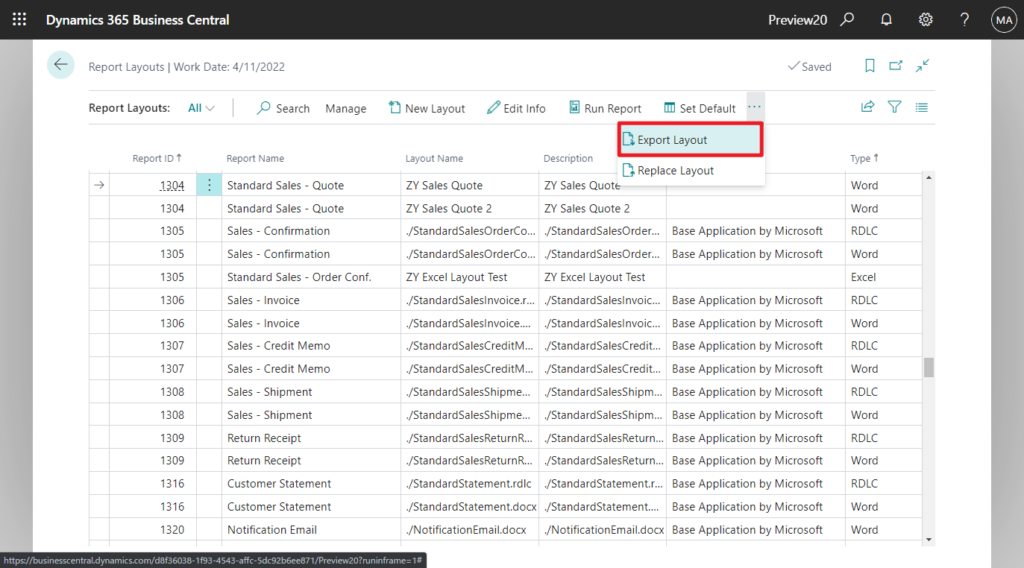
Unlike Export in the Custom Report Layouts page, the exported file name will keep the Layout Name. In the Custom Report Layouts page it will always be Default…..
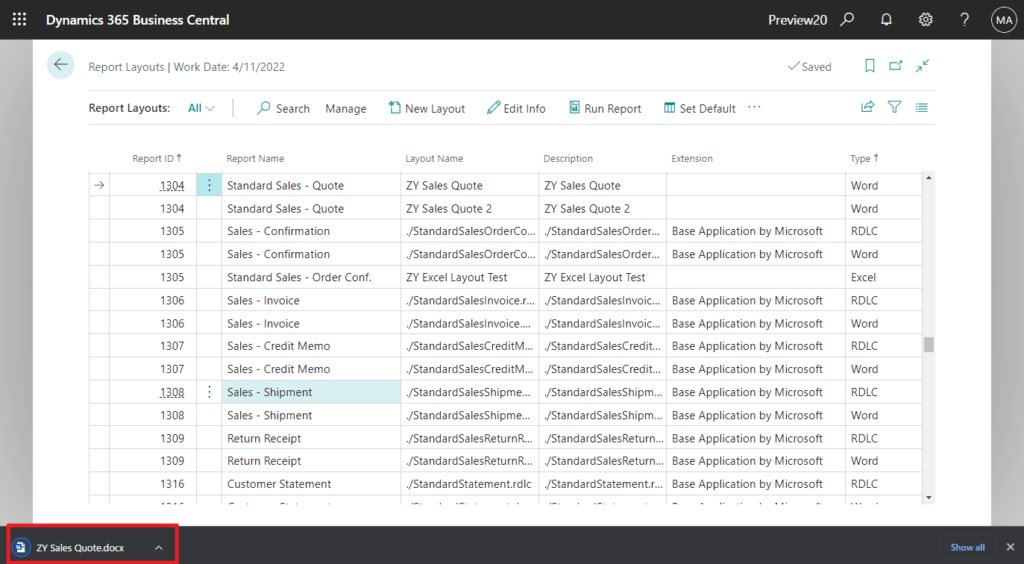
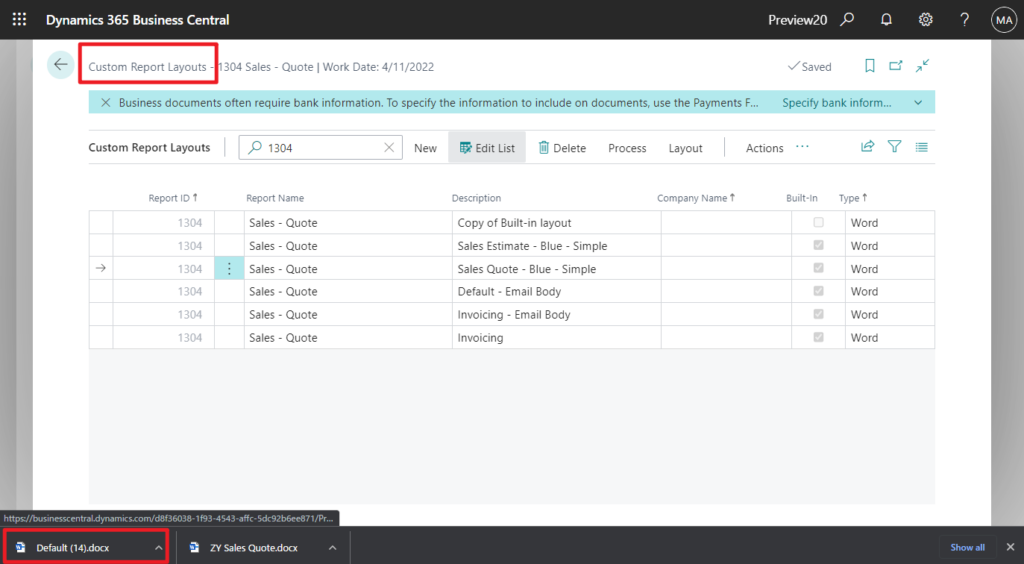
6. Replace the existing layout file.
Choose Replace Layout.
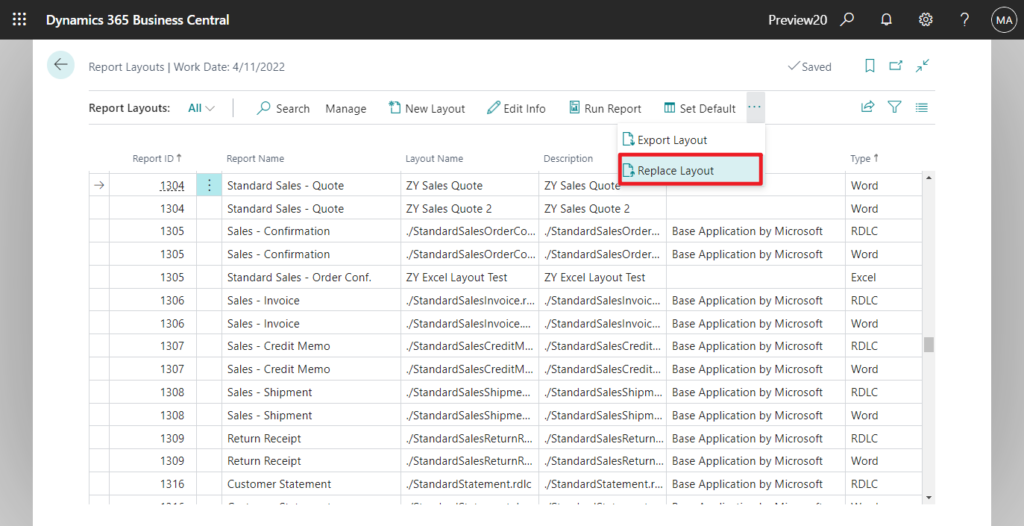
This action will replace the layout file of the currently selected layout. Do you want to continue ?
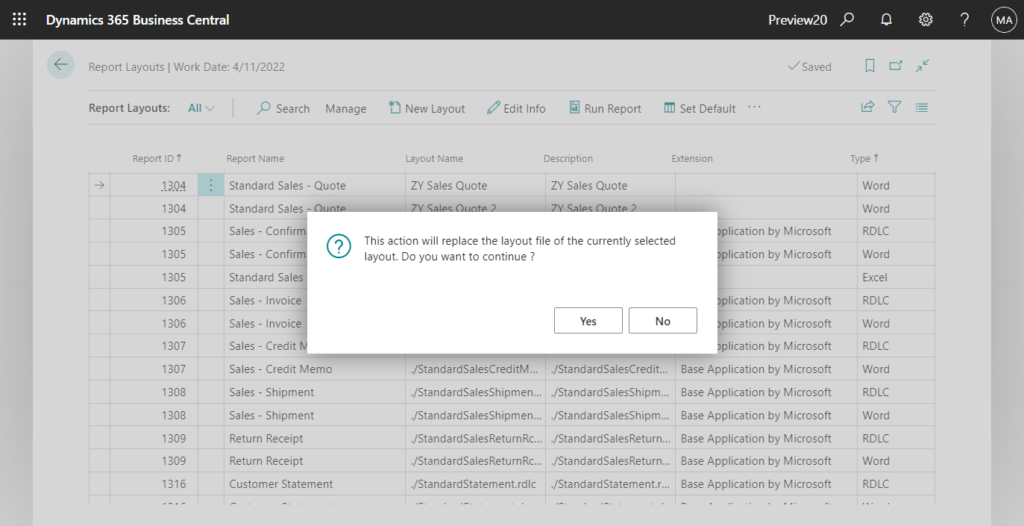
Choose a layout file to upload. This is similar to the Import on the Custom Report Layouts page.
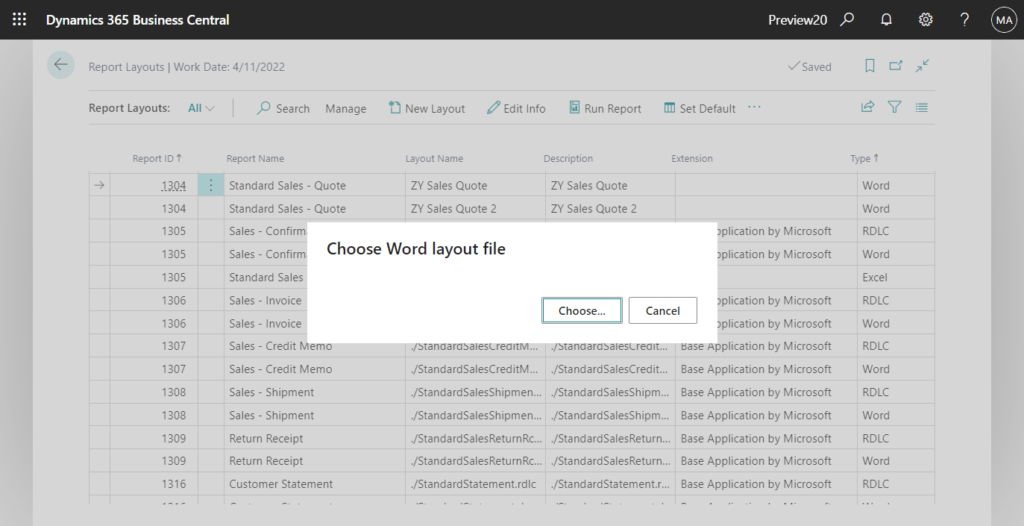
7. Delete the selected layout.
Choose Delete.
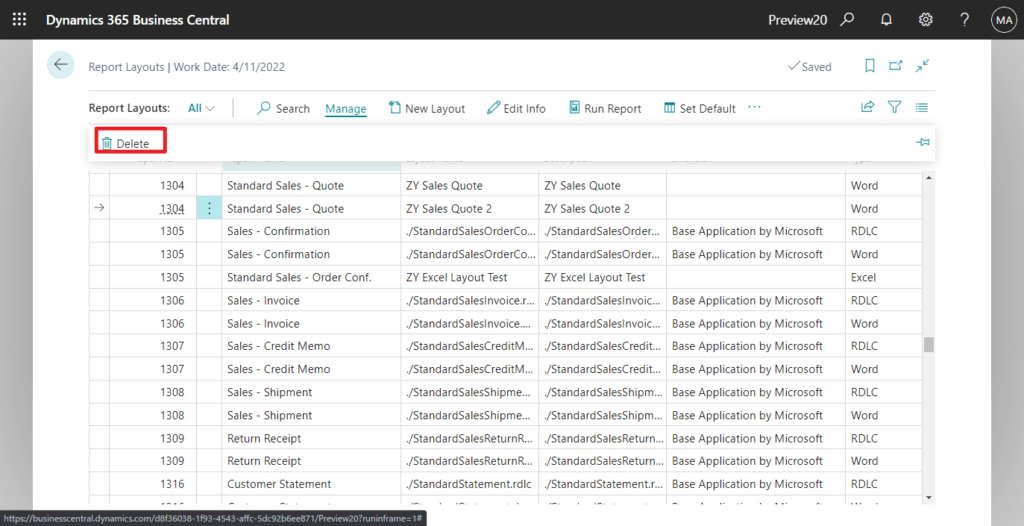
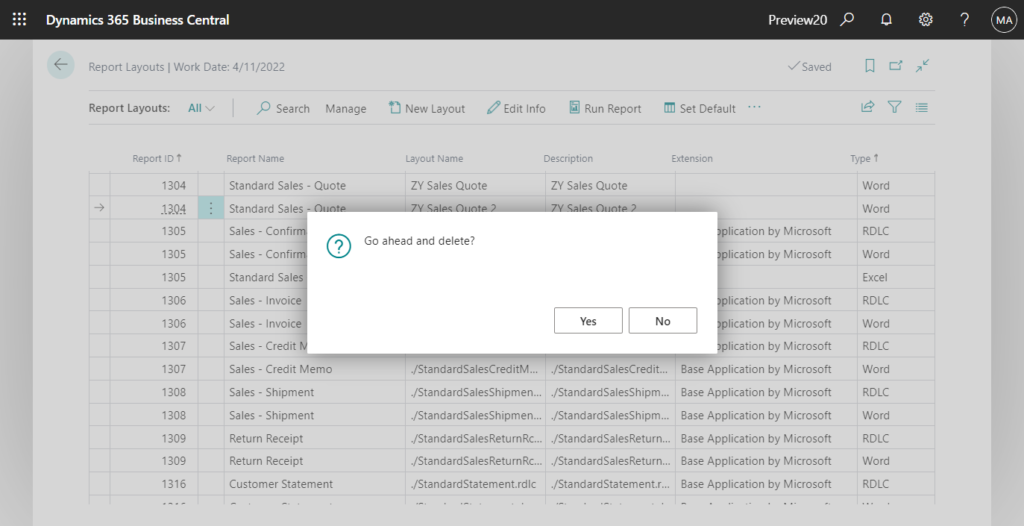
PS:
1. Errors in the layout will be verified during upload.
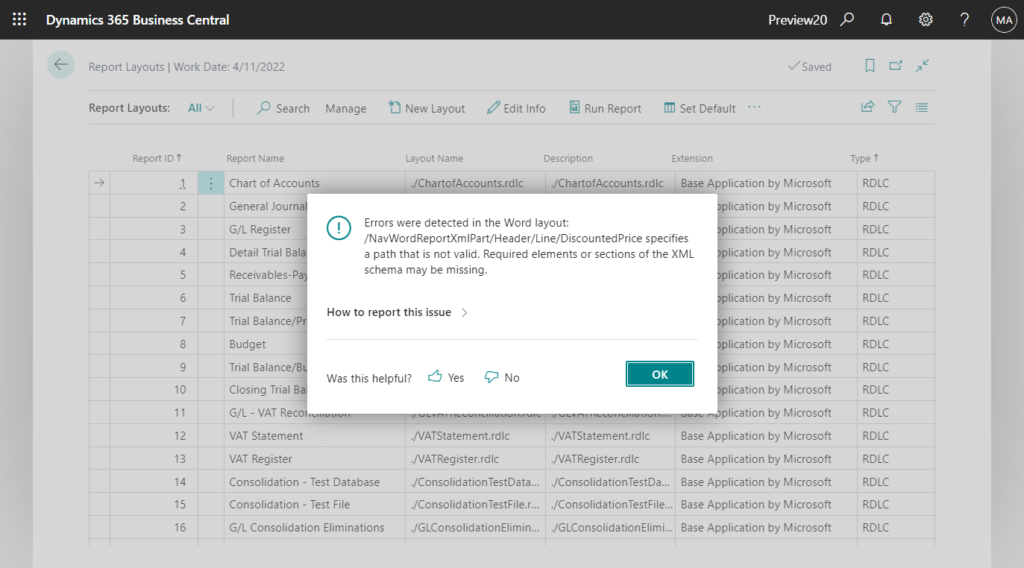
2. Only user-defined layouts can be modified or removed. (When you choose Delete or Replace Layout)
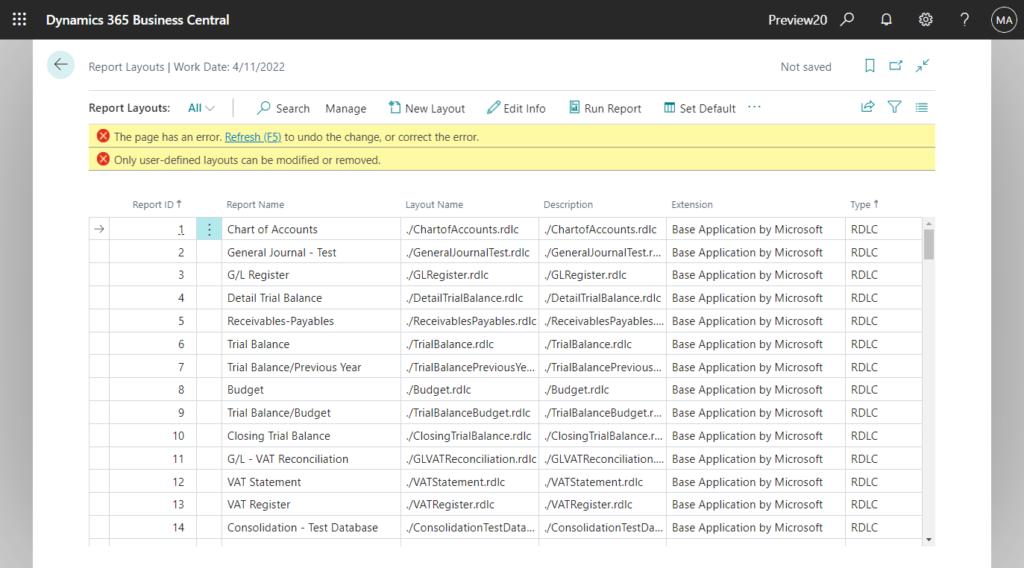
3. _Exclude_ReportLayouts.Source: The source code of Report Layouts is not placed in Base Application and System Application for the time being and needs to be downloaded separately.
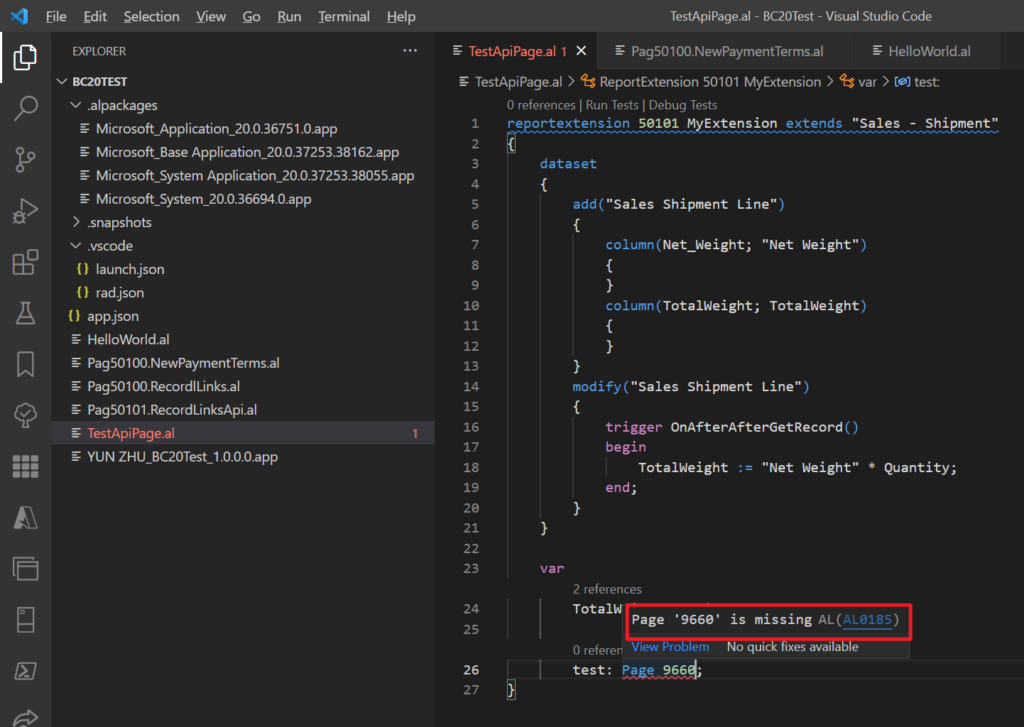
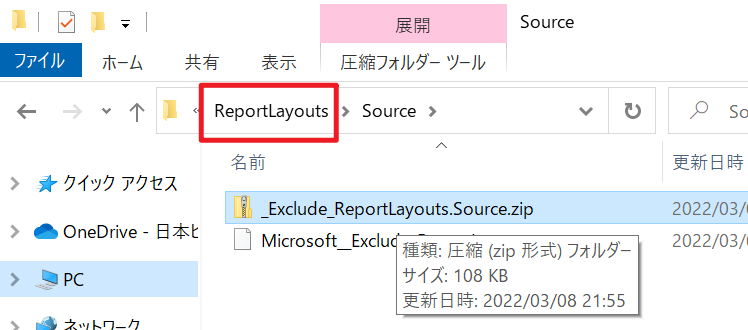
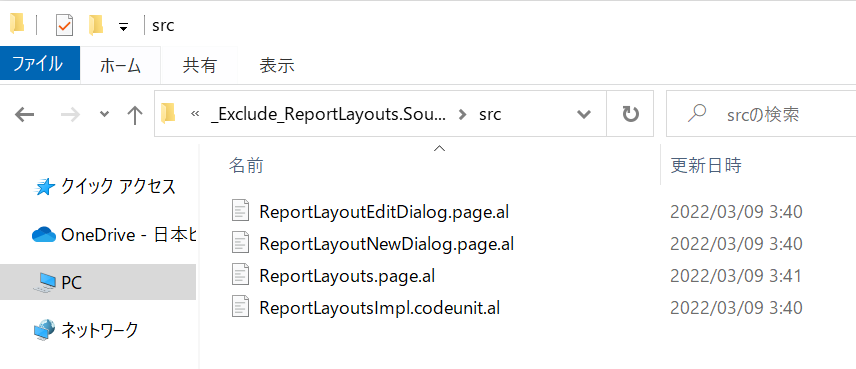
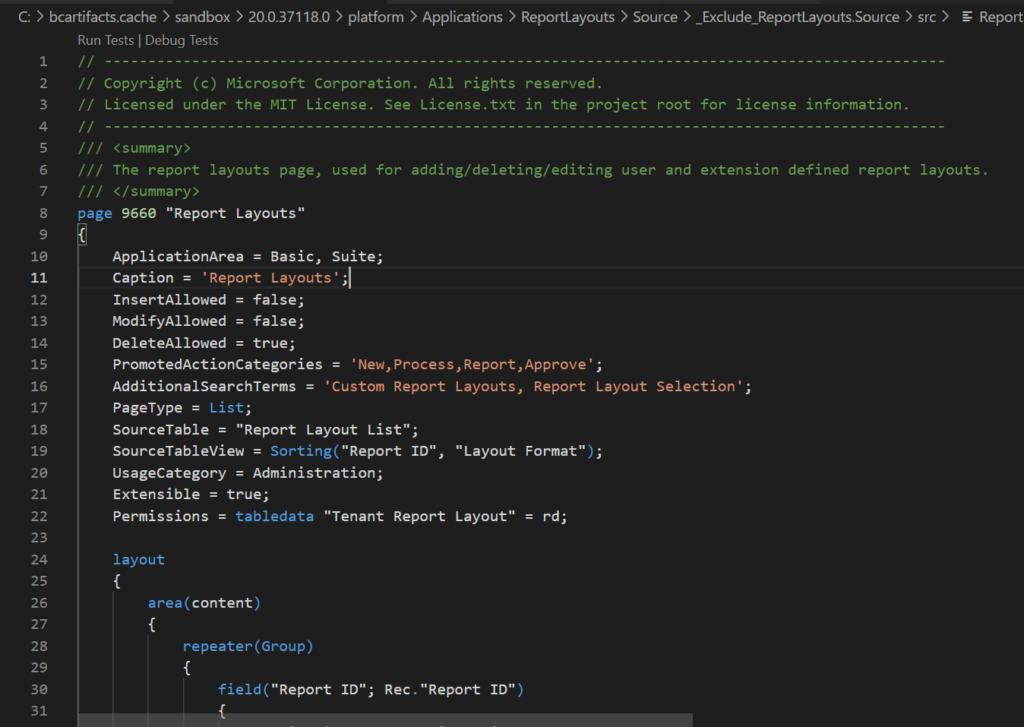
4. Since the Access property of codeunit 9660 “Report Layouts Impl.” is set to Internal, the method used on this page cannot be directly used in our customization.
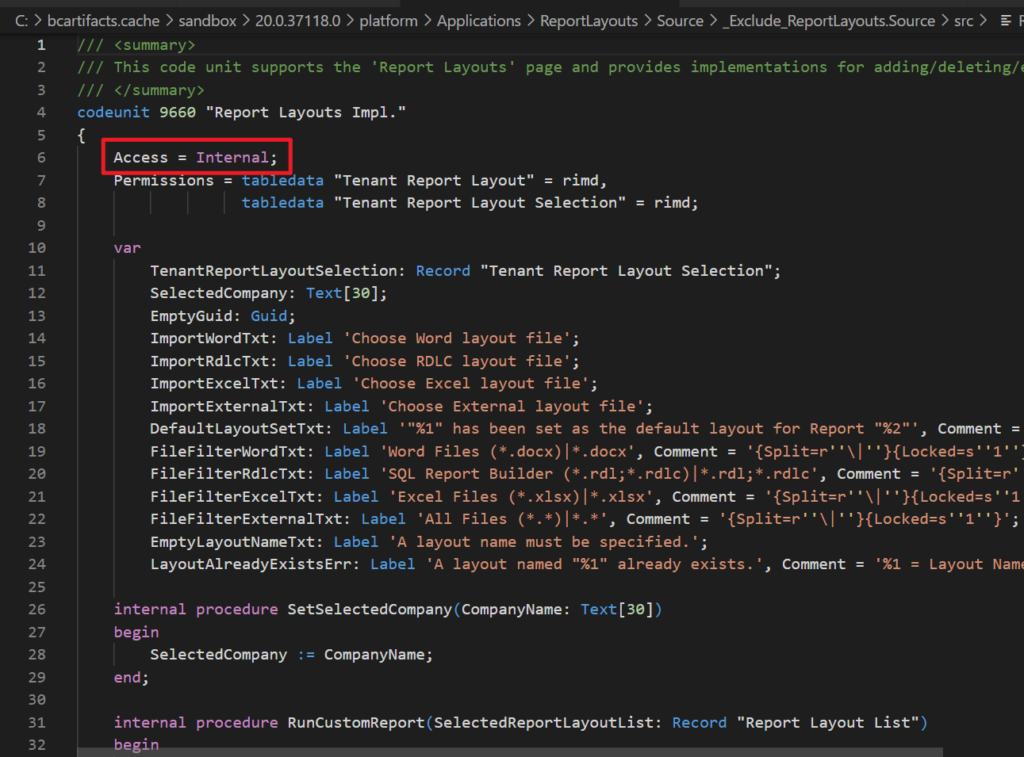
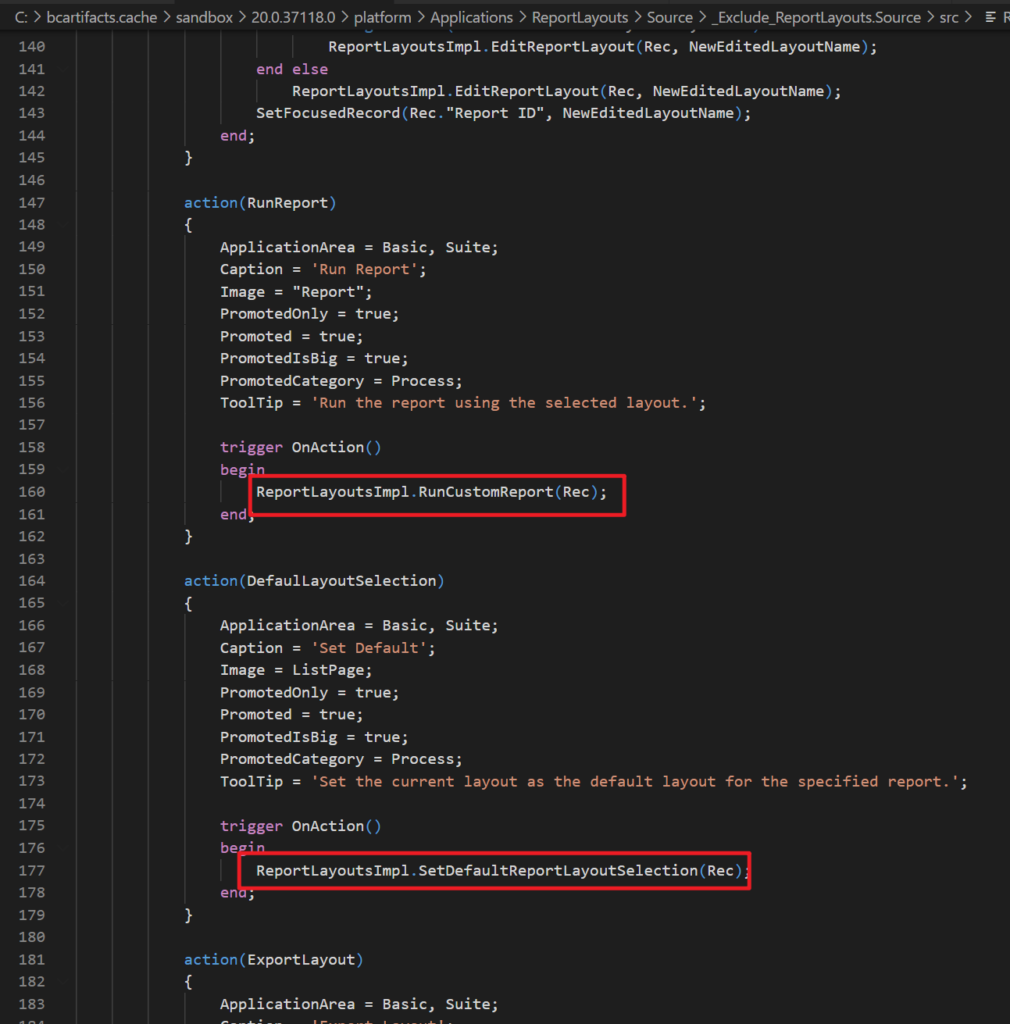
Update info from Dynamics 365 Business Central Launch Event 2022 Release Wave 1:
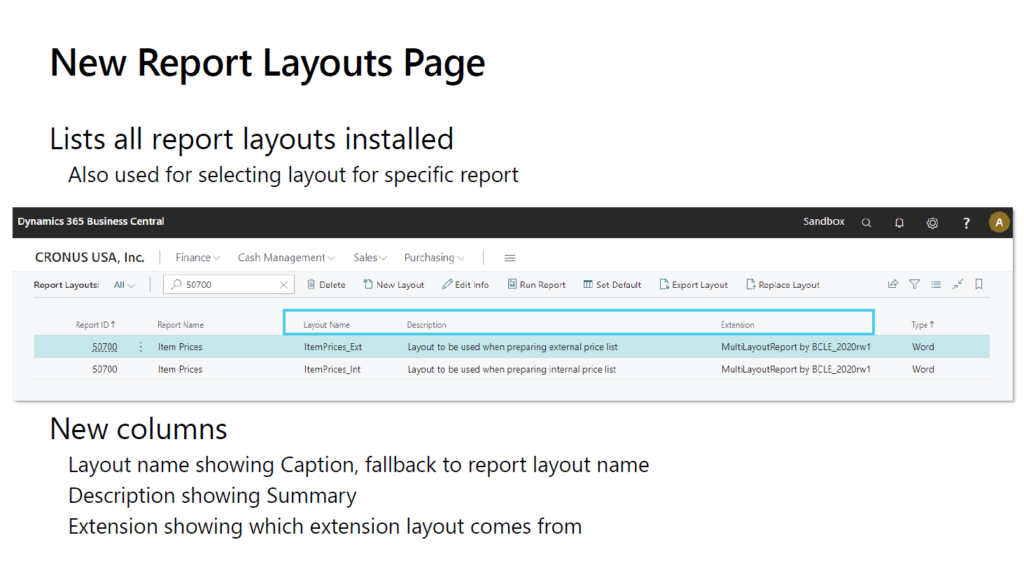
END
Hope this will help.
Thanks for reading.
ZHU

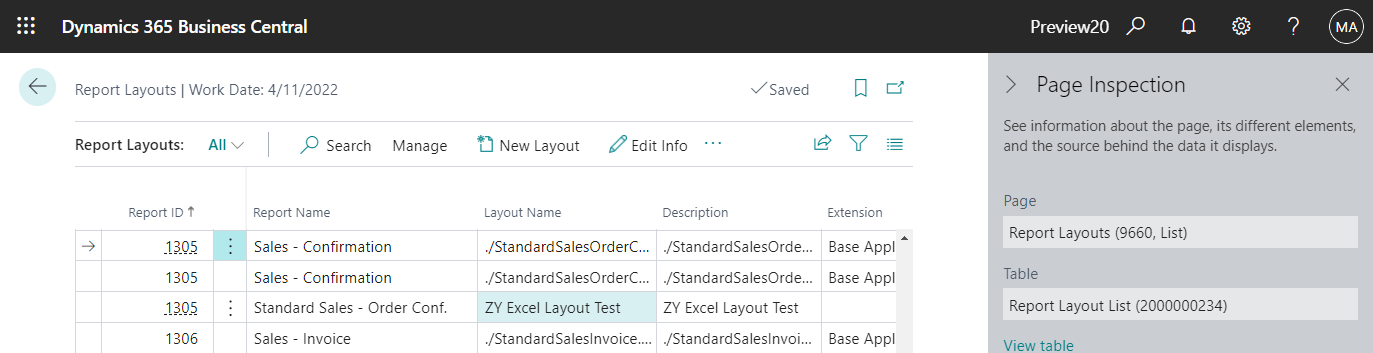
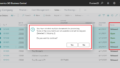
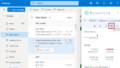
コメント