Hi, Readers.
Dynamics 365 Business Central 2023 wave 2 (BC23) is generally available. More details: General availability: Dynamics 365 Business Central 2023 release wave 2 (BC23).
I will continue to test and share some new features that I hope will be helpful.
Demo tool and data for service scenarios:
Business value:
To help partners demonstrate the advanced capabilities of Business Central, we’re making a demo tool that provides setup and data for service scenarios.Feature details:
https://learn.microsoft.com/en-us/dynamics365/release-plan/2023wave2/smb/dynamics365-business-central/demo-tool-data-service-scenarios
The Contoso Coffee app provides a demo tool and a related set of demo data for service scenarios. You can install the extension in any environment. Presales specialists can run the tool on Cronus or My Company and get the setup and demo data needed to demonstrate various scenarios. For Business Central on-premises, the demo tool and data are available on the product media as source code.
About a year and a half ago, to help partners demonstrate the premium capabilities of Business Central, Microsoft made the demo tool and demo data available for manufacturing scenarios.
More details: Business Central 2022 wave 1 (BC20) new features: Demo tool and demo data for manufacturing scenarios (Contoso Coffee Demo Dataset)
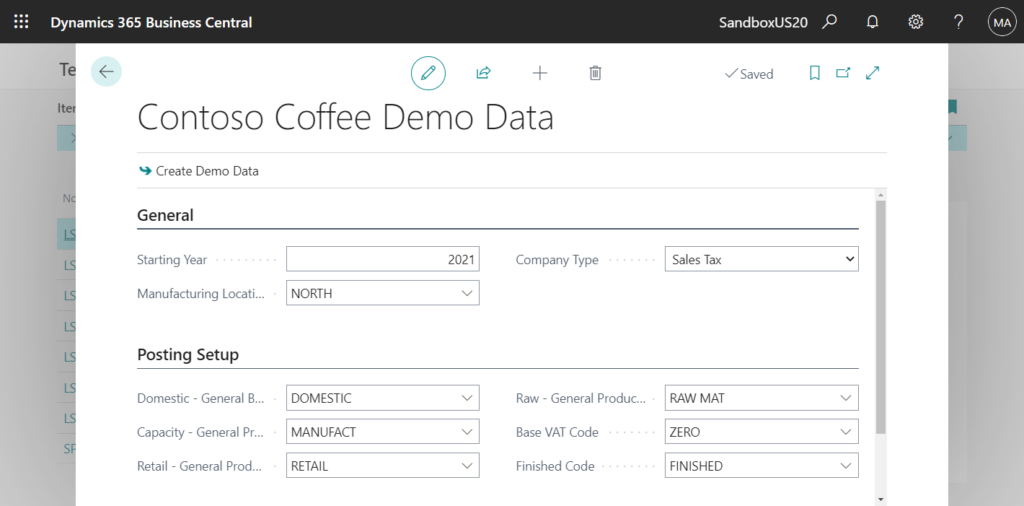
In the last major version (BC22), the Contoso Coffee app provided a demo tool and a related set of demo data for warehousing scenarios. More details: Business Central 2023 wave 1 (BC22) new features: Demo tool and data for warehouse and inventory scenarios (Contoso Coffee Whse Demo Data)
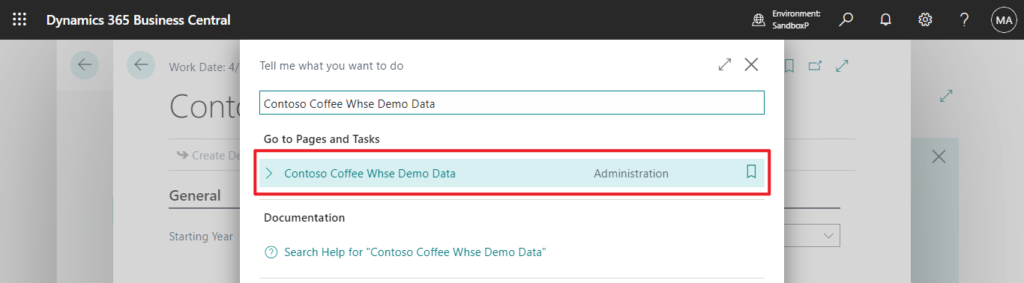
With this wave, the Contoso Coffee app provides a demo tool and a related set of demo data for service scenarios. And the demo tool itself was updated and simplified. Now, you’ll find all available demo packages and dependencies in one place.
Search for the Contoso Demo Tool and select modules you’re interested in.
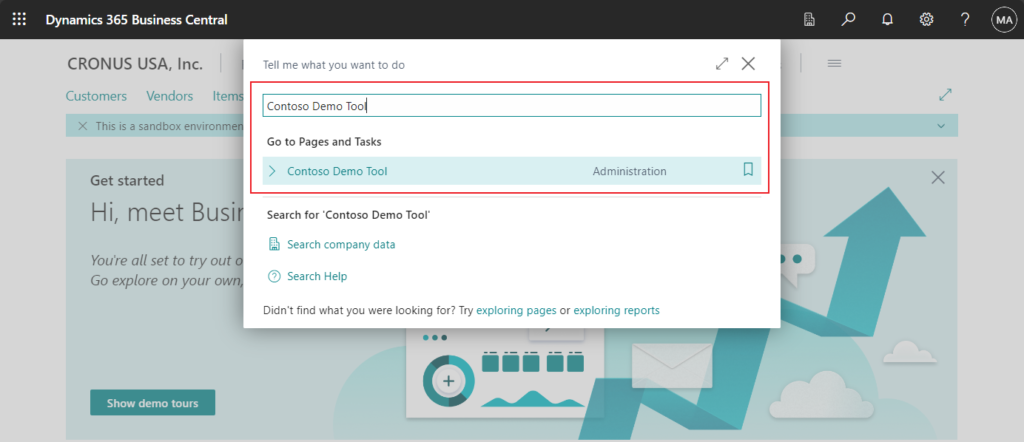
Review configurations per module. Notice that shared settings were moved to Common Module.
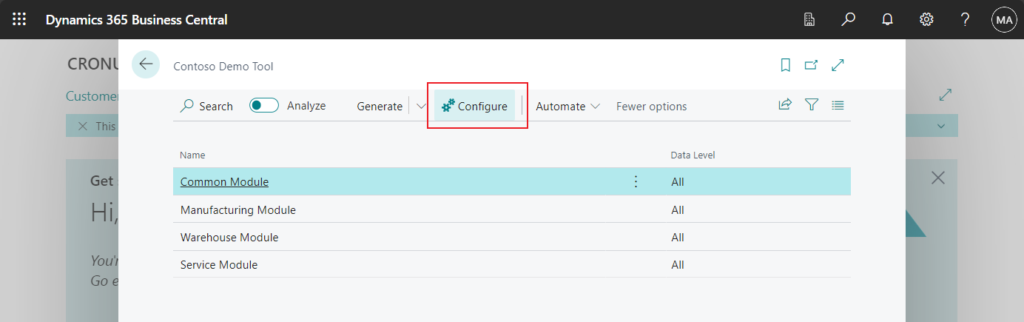
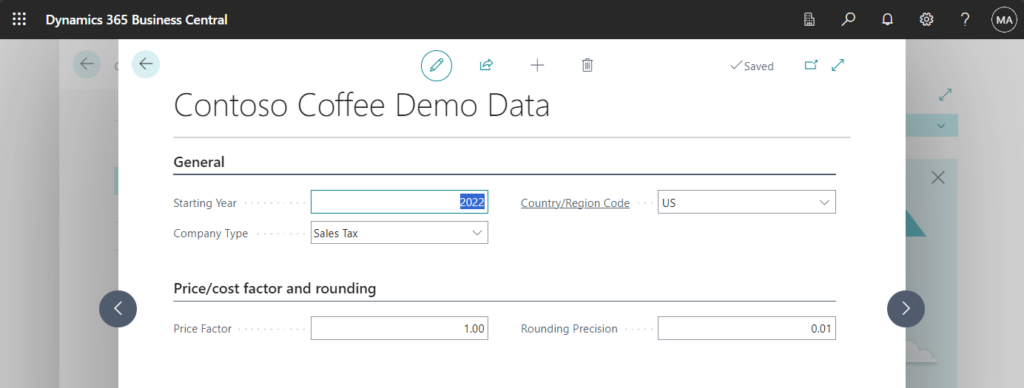
Then choose the Generate action. You can run the tool in two modes:
- Generate with produce settings, master data, and transactions.
- Generate Setup Data will stop after you create settings, such as number series or a posting setup.
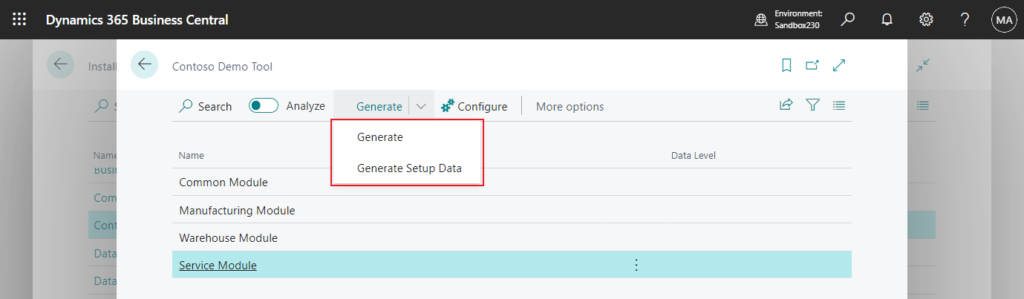
The tool identifies dependencies and runs them automatically.
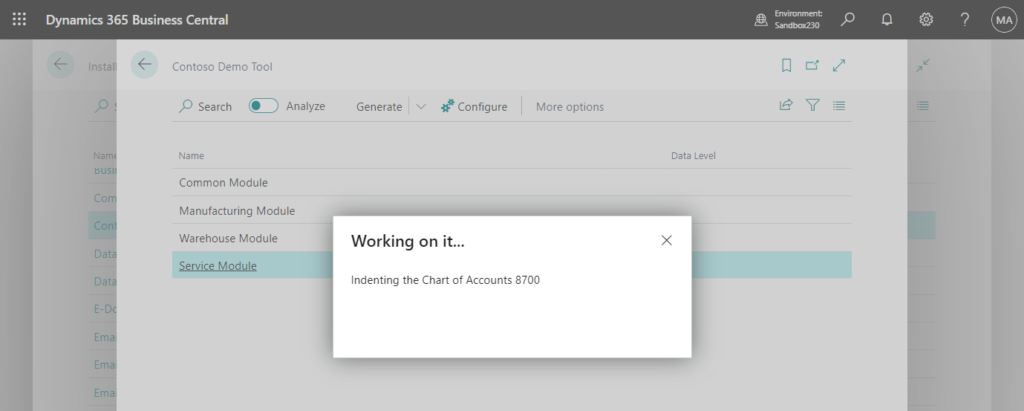
You can see All (Generate), Setup Data (Generate Setup Data), and blank in Data Level field.
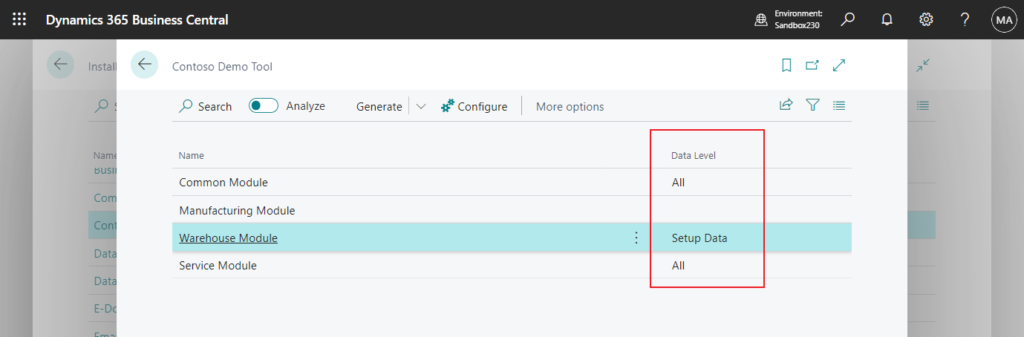
Cannot be generated again if already generated.
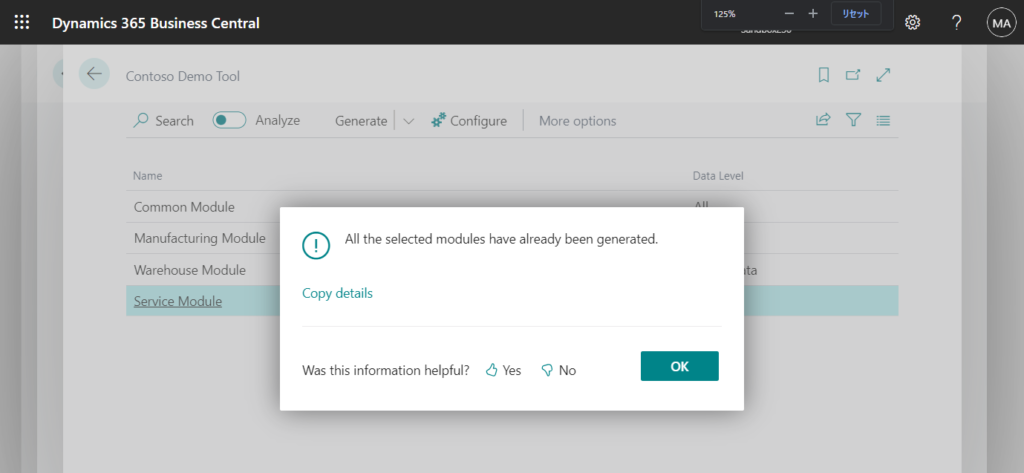
This app provides several elements that are used for the main walkthroughs:
- Resources with assigned skills
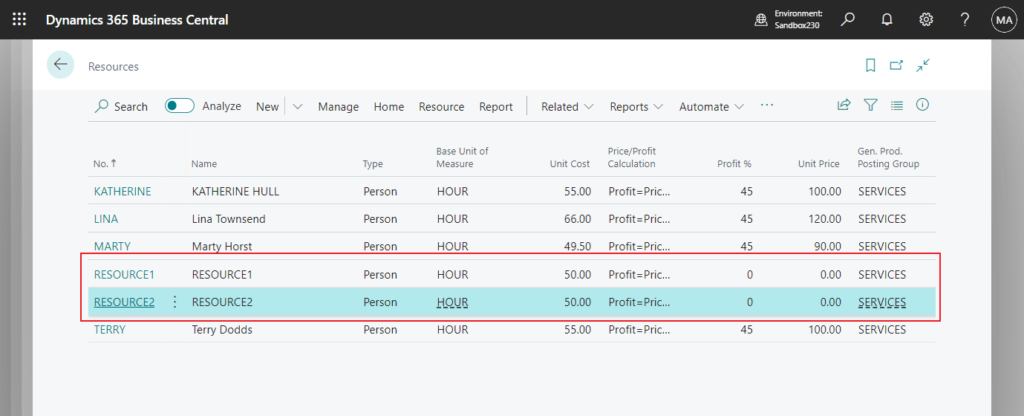
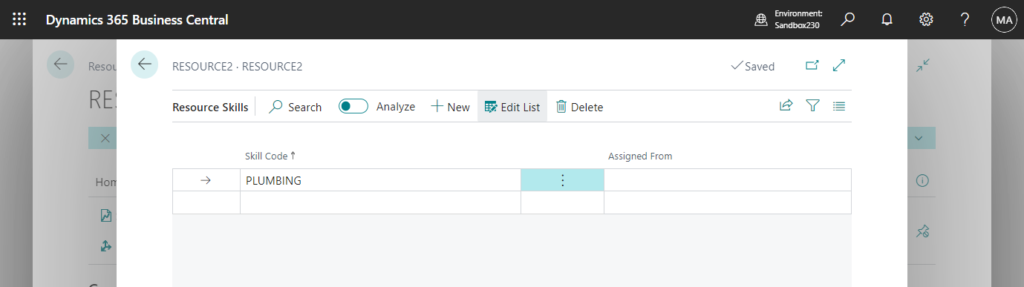
- Items configured to create service items
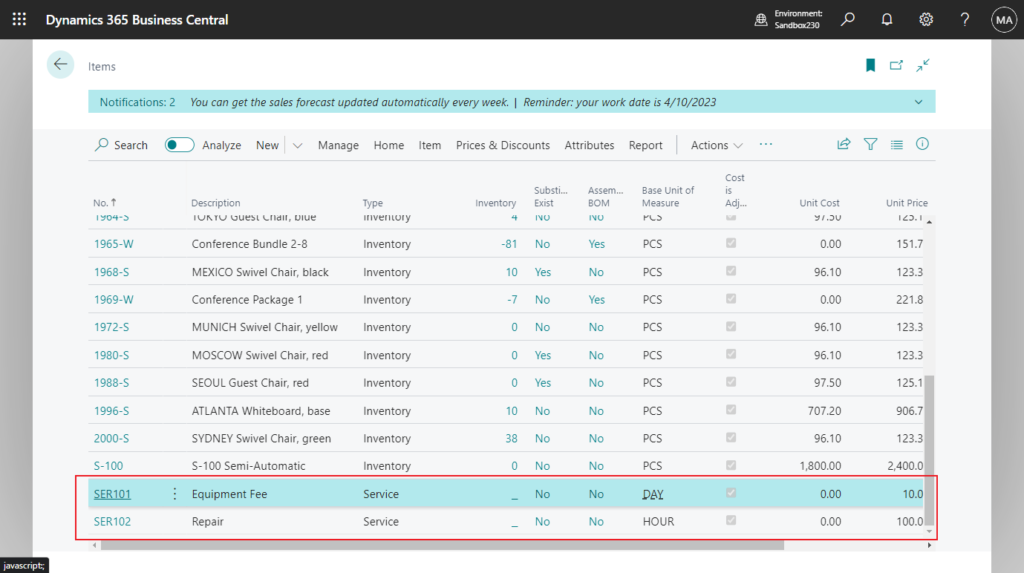
- Loaner items
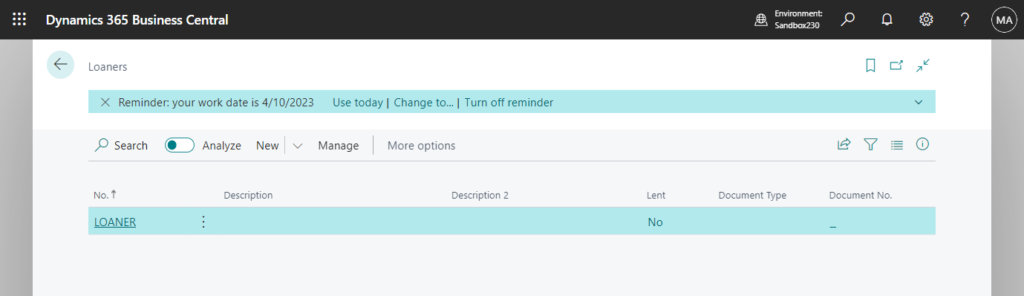
- Standard service codes
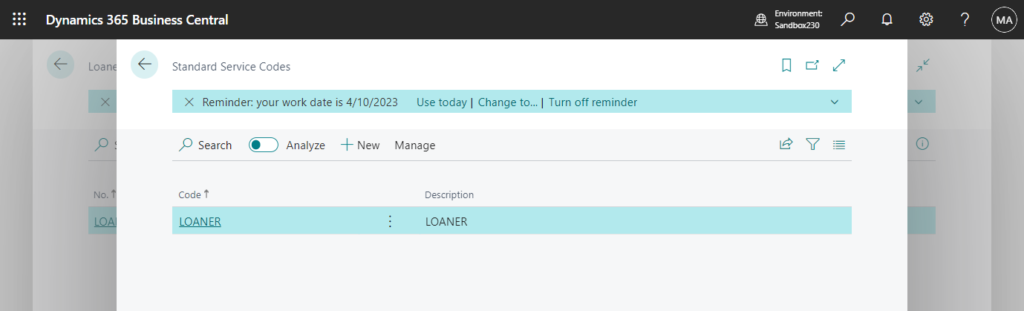
- Fault and resolution samples
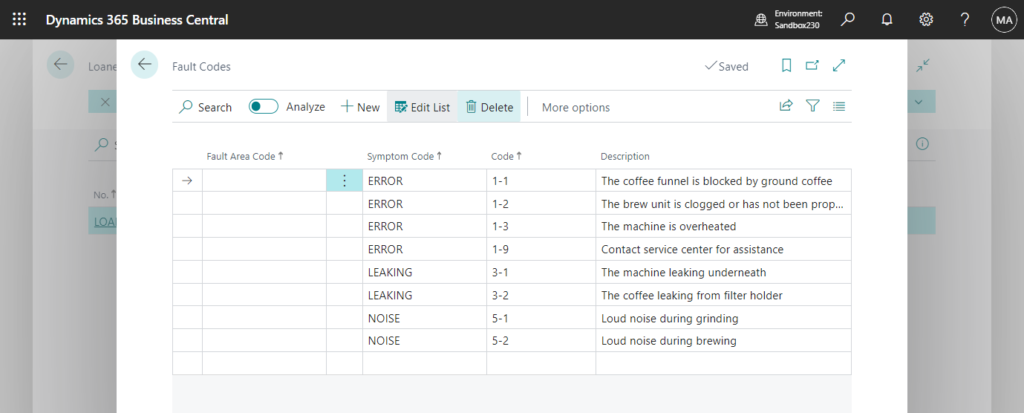
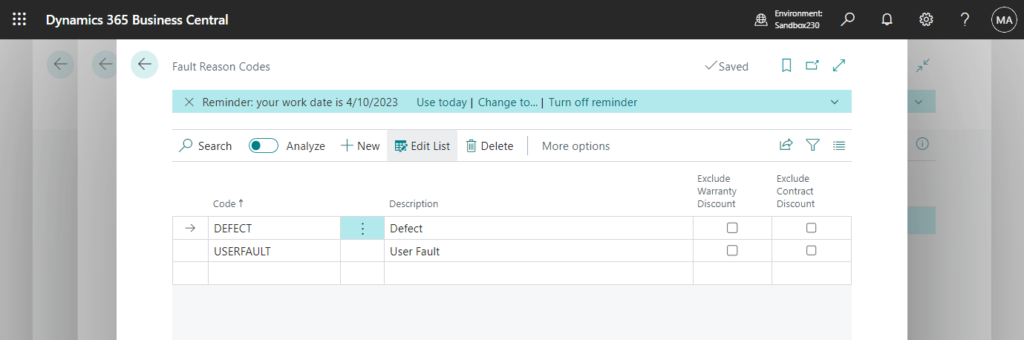
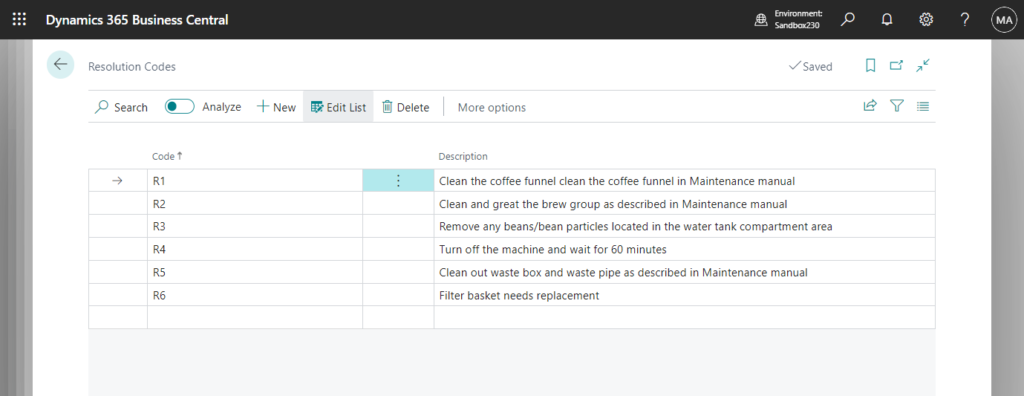
To learn more about the Contoso Coffee extension, go to Introduction to Contoso Coffee Demo Data.
One thing to note is that, as with the warehouse and inventory scenarios, this is also available in the W1 version, but the extension (Contoso Coffee Demo Dataset) is not installed by default and needs to be installed manually.
For example, Version: US Business Central 23.0 (Platform 23.0.12789.0 + Application 23.0.12034.12676):
App ID: 5a0b41e9-7a42-4123-d521-2265186cfb31
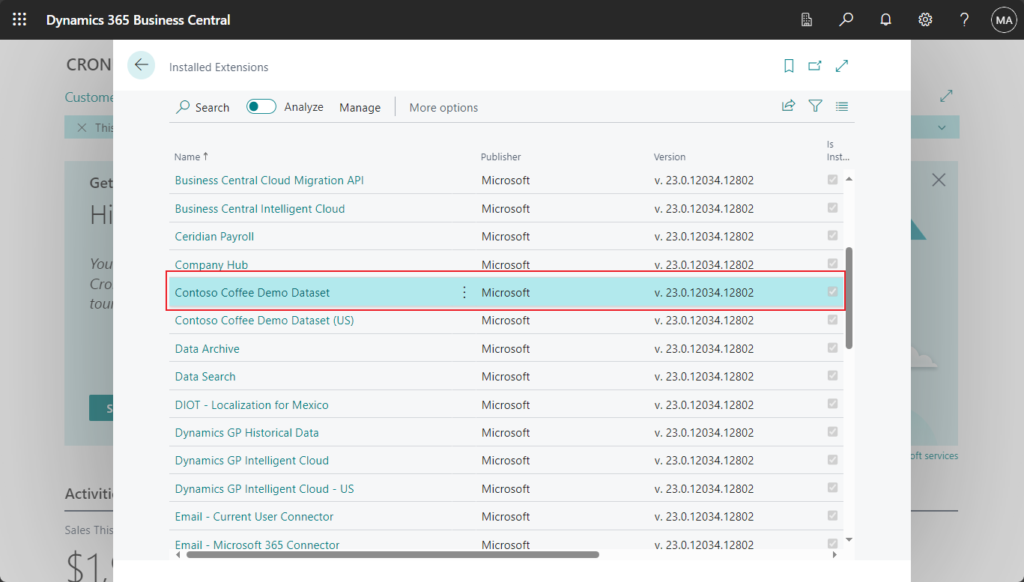
Version: W1 23.0 (Platform 23.0.12831.0 + Application 23.0.12034.12676):
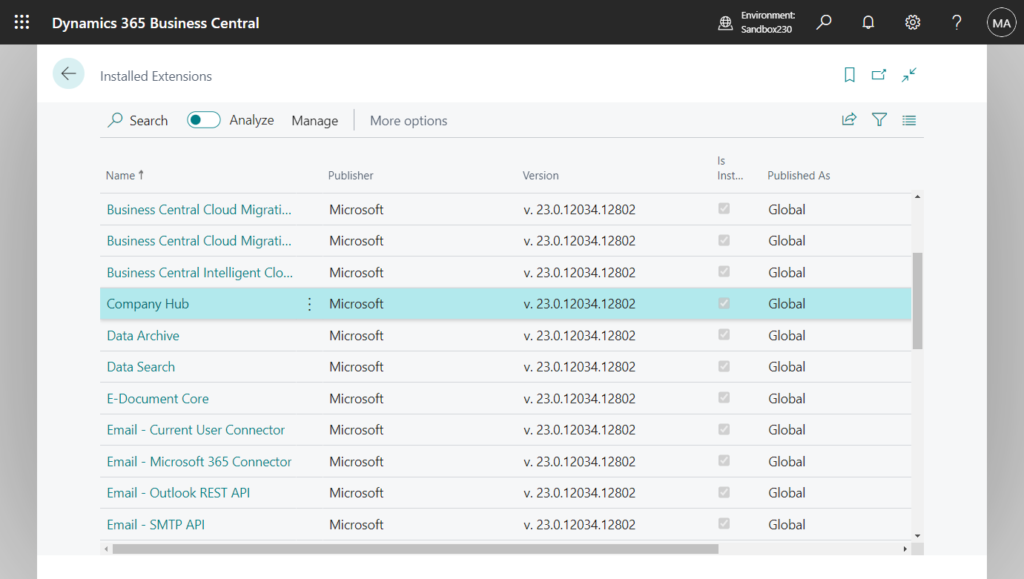
In AppSource we can find some country/region specific extensions, but these cannot be installed into the W1 version.
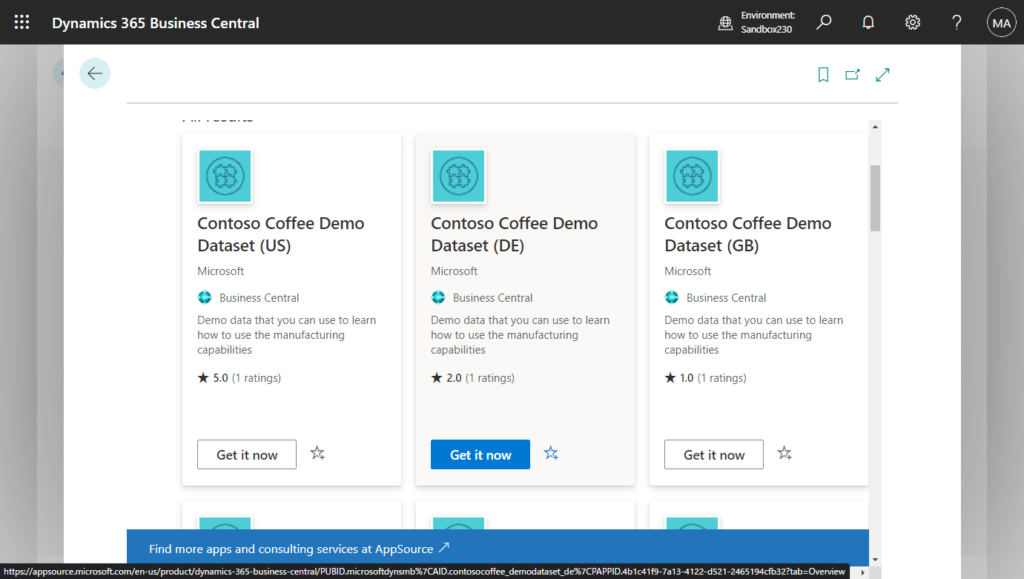
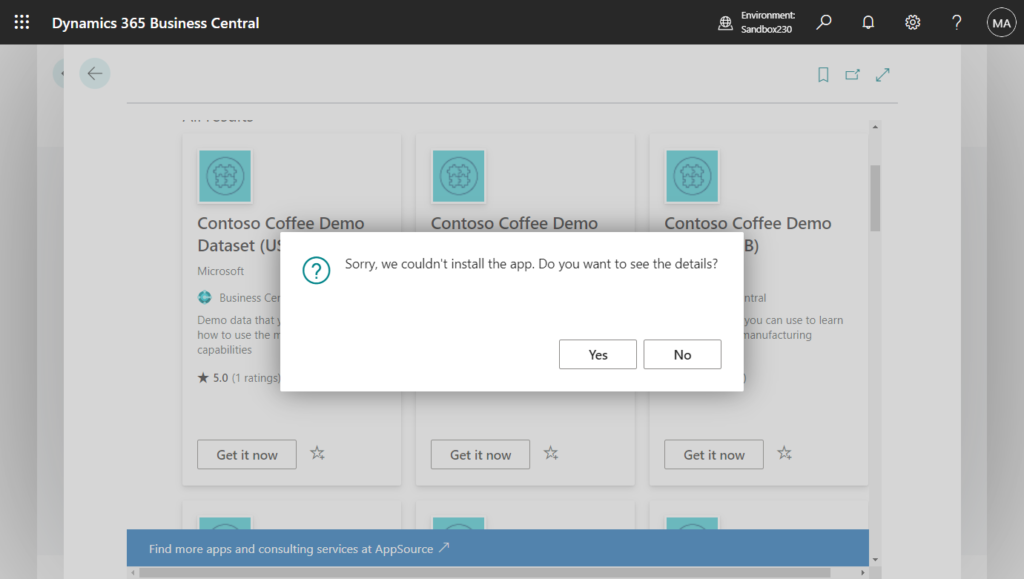
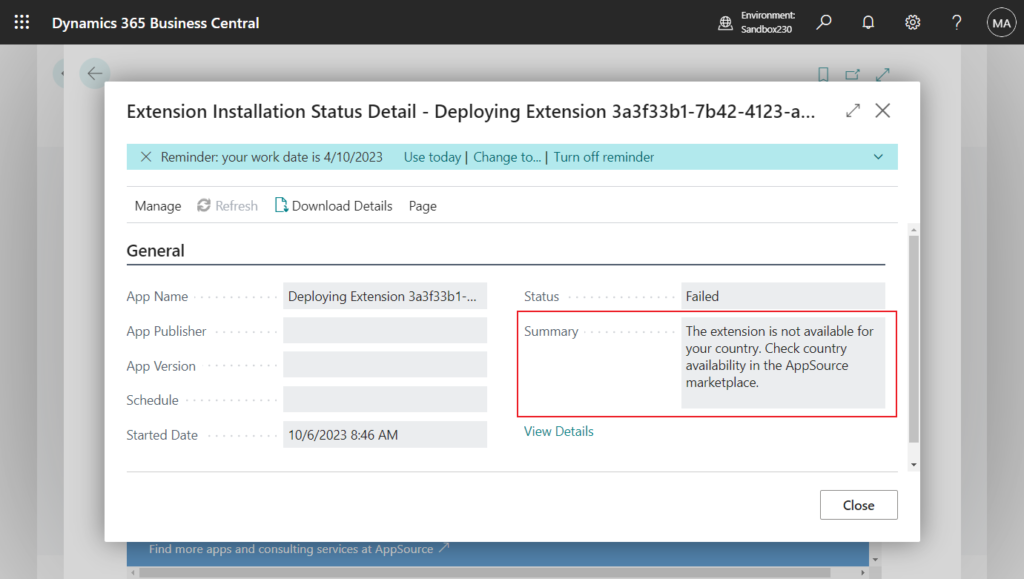
Fortunately, we can use the direct URL to install it in W1 version.
To install AppSource Extension do following: In address bar, append following to the base business central URL
?aid= FIN&page=2503&filter=%27ID%27%20IS%20%27<App ID>%27&signInRedirected=1
Then replace part with the AppSource Extension’s App Id.
For example,
?aid= FIN&page=2503&filter=%27ID%27%20IS%20%275a0b41e9-7a42-4123-d521-2265186cfb31%27&signInRedirected=1More details: How to install AppSource Extension in Dynamics 365 Business Central SaaS

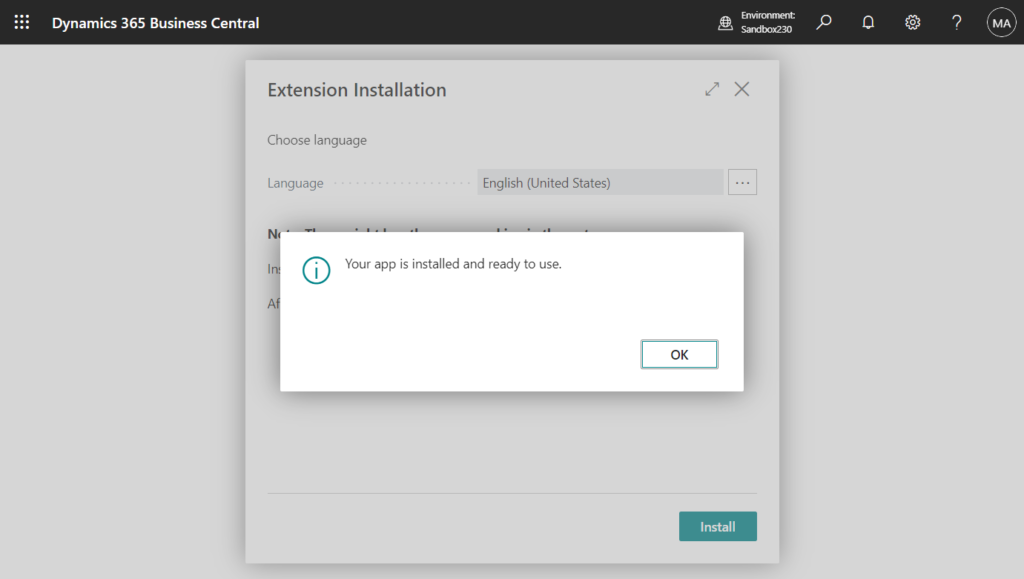
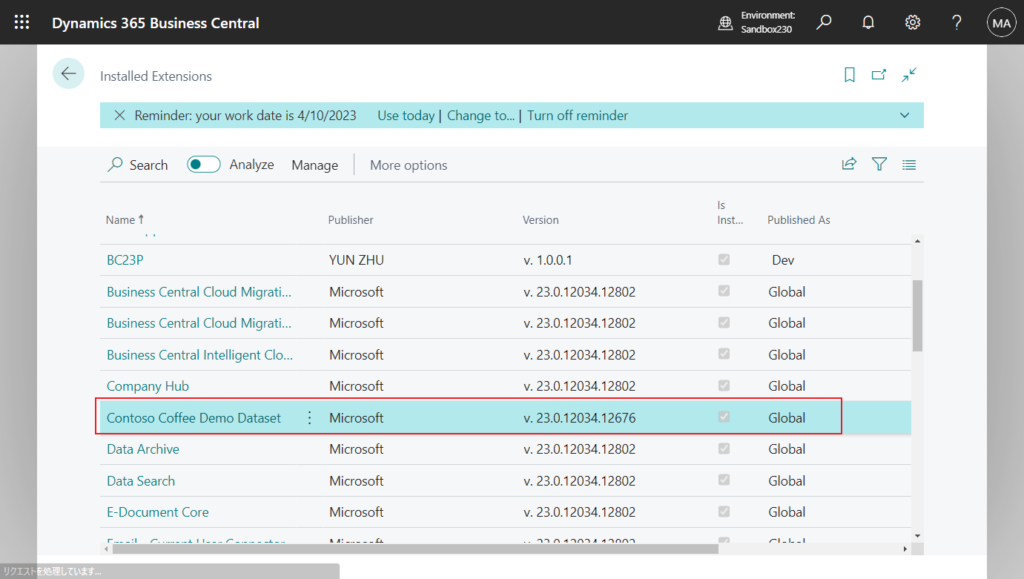
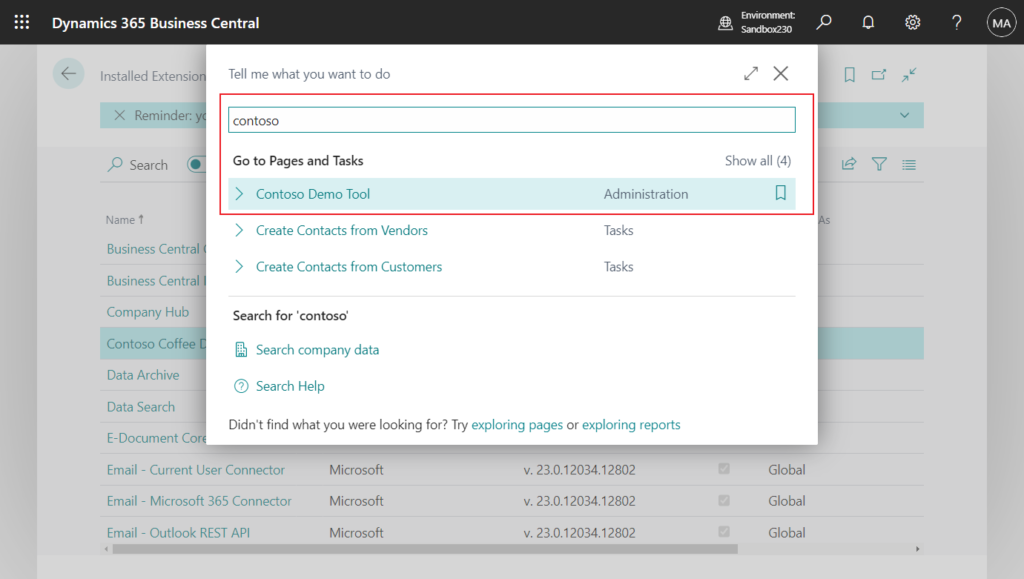
Great. Give it a try!!!😁
PS: You can also enable Install the Contoso Demo Data app on top of the default sample data when creating new company.
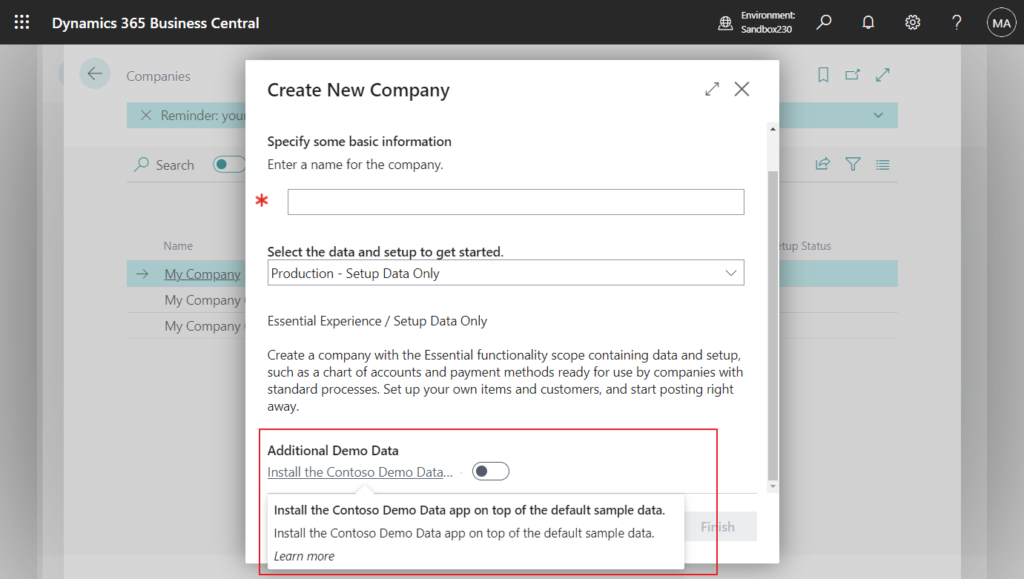
Update: Business Central 2024 wave 1 (BC24): More modules are now included in Contoso Demo Tool.
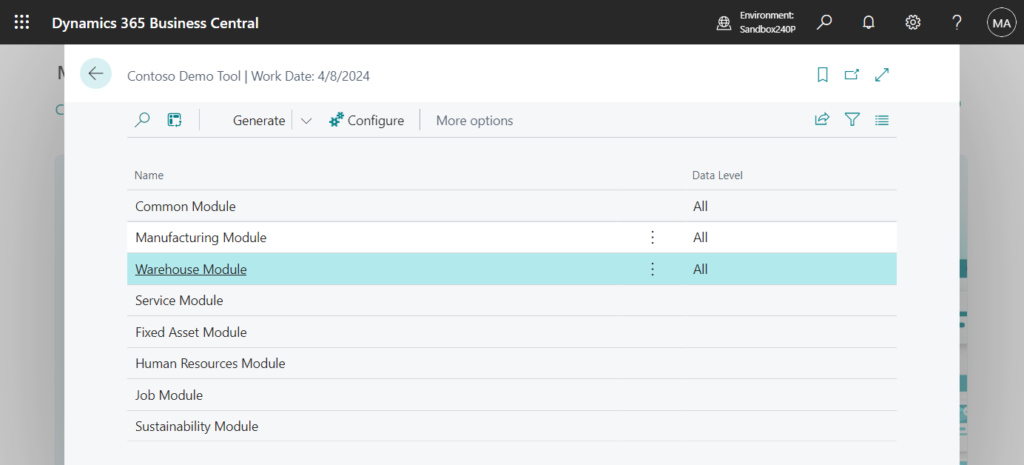
END
Hope this will help.
Thanks for reading.
ZHU

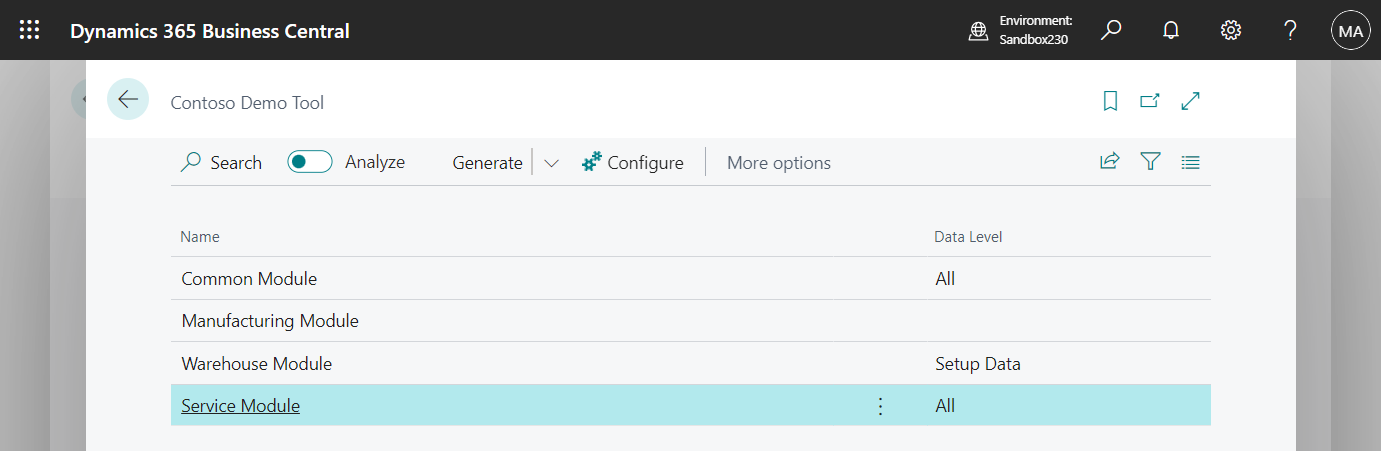
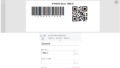

コメント