Hi, Readers.
The public preview for Dynamics 365 Business Central 2023 release wave 2 (BC23) is available. Learn more: Link.
I will continue to test and share some new features that I hope will be helpful.
Add existing table fields to optimize your pages:
Business value:
https://learn.microsoft.com/en-us/dynamics365/release-plan/2023wave2/smb/dynamics365-business-central/add-existing-table-fields-optimize-pages
The Microsoft Cloud empowers SMBs to adapt quickly to changing conditions. Each line of business often needs to optimize for data entry and data insights by customizing which fields are displayed and relevant for the organization. Business Central already provides a rich toolbox to hide, show, or move various UI elements. Now, we’re also unlocking table fields so that administrators, department owners, and partner consultants can easily and immediately add them to their pages without having to develop code extensions. By adding existing table fields to a page, customers can self-serve and reduce time to value while cutting implementation costs. Conversely, this frees up time for pro developers to focus on more rewarding implementations.
This feature was first included in the 2023 wave 1 (BC22) release plan, but was moved to this release wave on Jun 05, 2023.
Features removed from release plan:

With this wave, from the Business Central web client, you can:
- Get access to more fields.
The Add field pane is used to manage which fields are displayed on the page.

Apart from the recommended fields that are already shown or hidden on the page,

choose from additional fields that originate from the source table that powers that page, including fields from table extensions.

Search, filter, or use tooltips to learn more about each field before choosing to add it to the page.

- Add to all the right places.
Drag and drop fields from the Add field pane to a precise location on the page canvas.

Click to scroll a field into view or show the suggested place where it could be added on any type of page, such as card pages or lists. Adjust the content around them for an optimal experience.


- Customize per role.
Role-tailor Business Central by choosing which user profile to customize from the Profiles list page. Roll out minor customizations immediately in production, or start safely in a sandbox environment to get feedback from your users and roll out the change to production at the right time.

- Start using fields immediately.
Changes come into effect immediately once you finish customizing a user profile, and users assigned that profile will be able to view the field value.


- Govern your data and extensions
Administrators can choose precisely which persons are allowed to add table fields to pages using a new system permission. Developers can protect sensitive table fields by excluding them from UI customization using a new AL property.
System permission:
| Type | ID | Object Name | Object Subtype |
|---|---|---|---|
| System | 9026 | Add Table Field To Page | |

AllowInCustomizations: Option Always,Never

But how does it work? First of all, up to now, all fields can only be added in the customization of Profiles (Roles). Not available in Personalization.

At this point you may notice a new feature we discussed two weeks ago. Business Central 2023 wave 2 (BC23): Ability to define fields in page customizations (Add new fields in Page Customization Object)
Yes, we can add groups and page fields using a table field as source expression in page customizations. The changes made to Profiles (Roles) by this feature are implemented using the Page Customization object.

To try it out: According to my testing, this function is currently available in the US version, but W1 versions, such as JP Region, are not yet available (All fields (Preview) are grayed out)
1. Navigate to the Profiles (Roles) list and choose Customize Pages for your current profile.

2. When the new tab loads, navigate to the Item list or another page of your choice.

3. Expand the customization banner and choose +Field to display the pane. If the pane filter shows “All fields (Preview),” then you are ready to add your first table field by dragging it onto the list page.

Choose from any field on the page, table and extensions. Some fields may not be recommended: counsult the app developer to understand how this may impact your experience.

PS: This feature is initially in preview and subject to change. This feature isn’t intended for creating new fields on tables and will still require developer support when used to add complex, existing table fields.
Awesome feature. Give it a try!!!😁
END
Hope this will help.
Thanks for reading.
ZHU

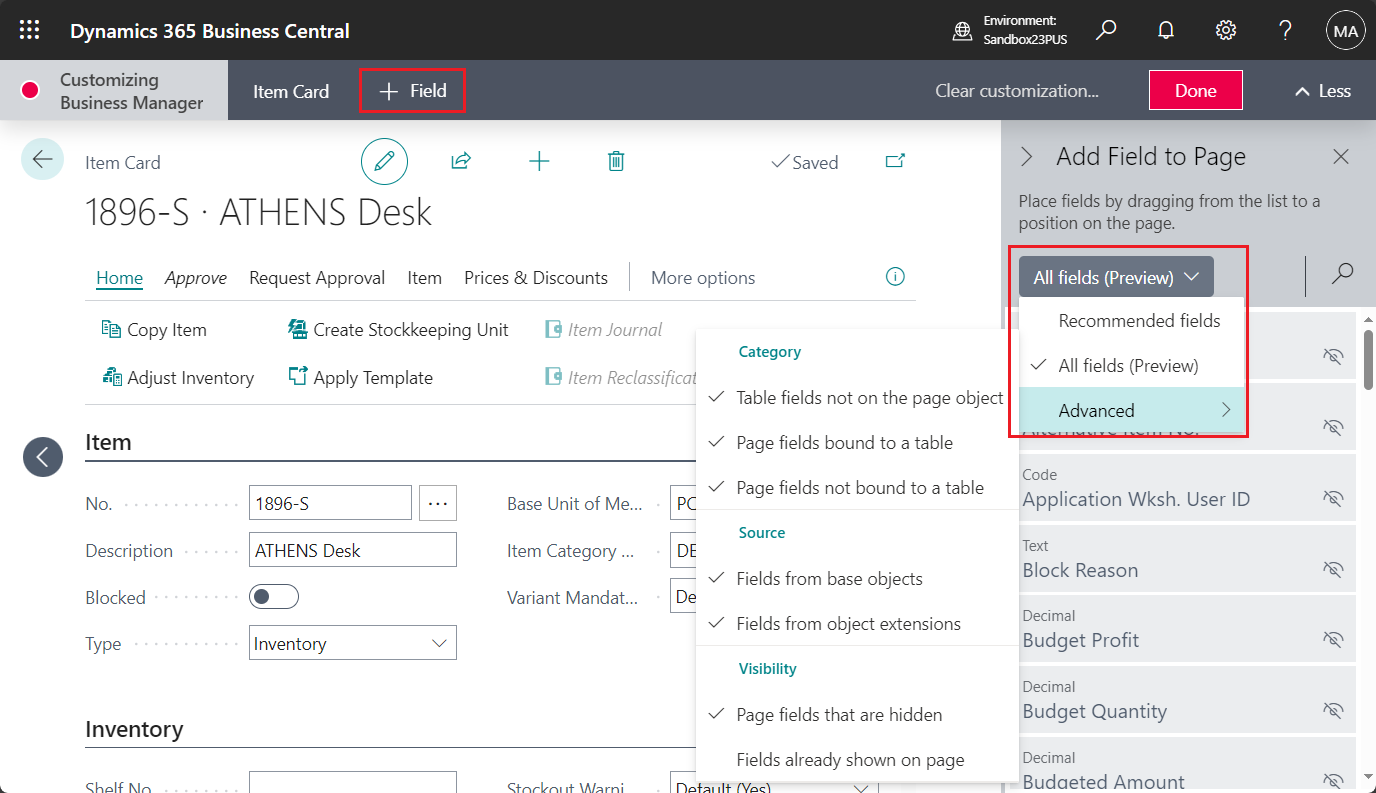

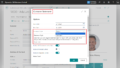
コメント