Hi, Readers.
Today, the preview environment for Dynamics 365 Business Central 2021 release wave 1 (BC18) is available. Learn more: https://yzhums.com/10601/.
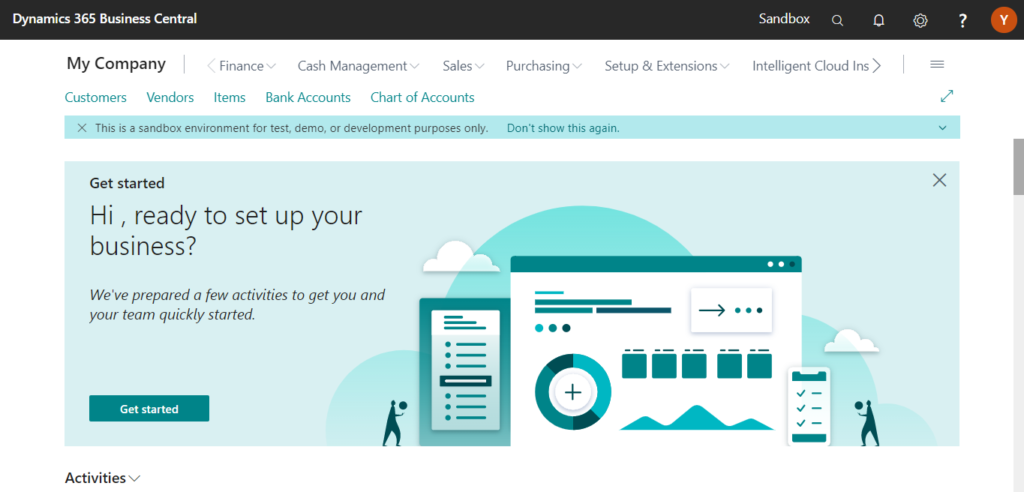
I will test and share some new features that I hope will help.
Dimension corrections (for G/L Entries):
Business value:
You can now correct dimensions for general ledger (G/L) entries to ensure your financial reporting gives you accurate insights without having to make notes of temporary data entry mistakes. For one or more G/L entries, you can change the dimension values, add dimensions, or remove them.
Feature details:
When a data entry mistake happens, either in journal entries, document posting, or data added through APIs, it distorts the picture of the business you get from financial analyses. Often, the data is used only for financial reporting, and doesn’t necessarily need to be corrected on the source document.
On the General Ledger Entries page, the Correct Dimensions action lets you correct dimensions on posted entries by editing the dimension value, adding new dimensions, or removing them. Administrators can also lock dimensions for corrections, specify that corrections must respect closed accounting periods, and view a change log for a given G/L entry in order to revert the entry to its original value.
This is a feature we have been waiting for for many years./(ㄒoㄒ)/~~
Good, let’s see some details.
Choose the Tell me icon, enter General Ledger Entries, and then choose the related link.
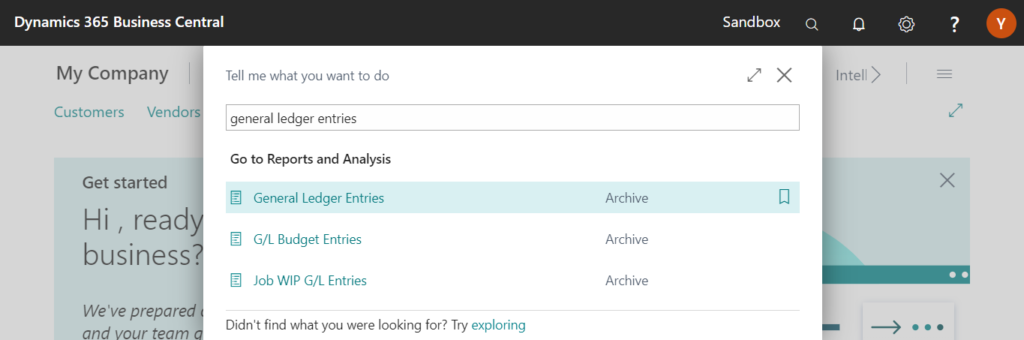
On the General Ledger Entries page, you can see two new actions have been added. Correct Dimensions and History of Dimension Corrections.
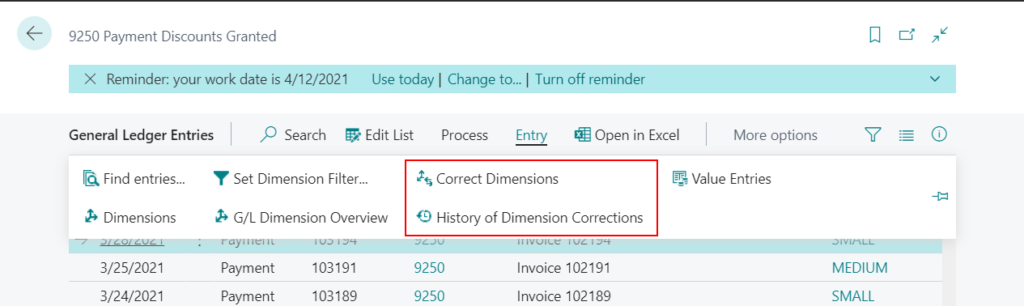
As described in the Release plan, the Correct Dimensions action lets you correct dimensions on posted entries by editing the dimension value, adding new dimensions, or removing them.
Select the general ledger entry lines you want to correct dimensions. Then choose Correct Dimensions. (You can select multi-lines at the same time)
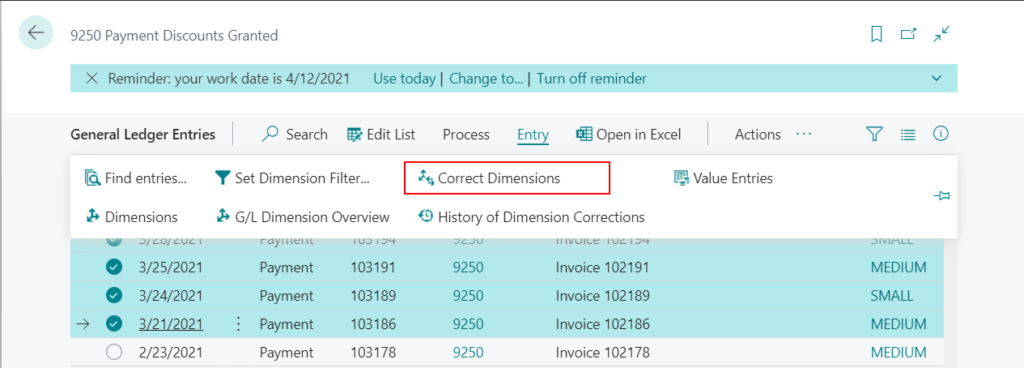
The Draft Dimension Correction page will open.
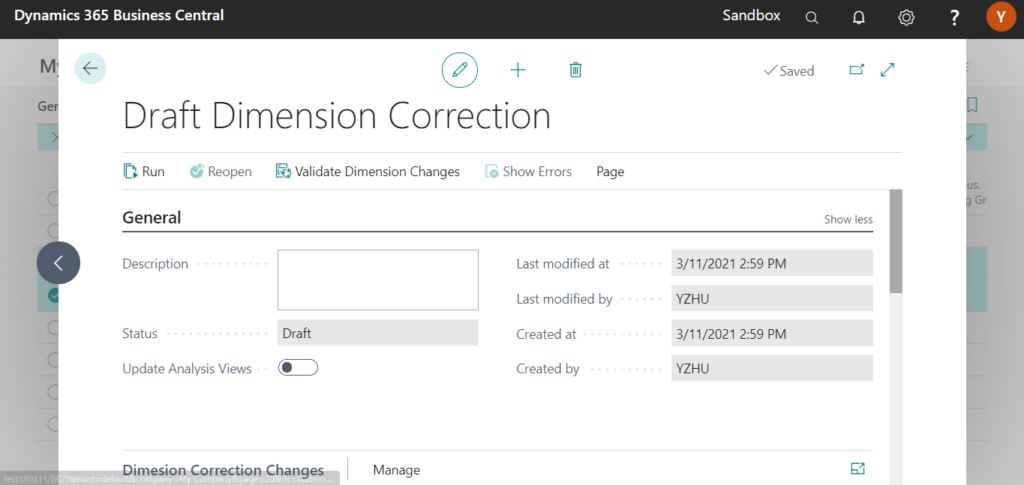
The Draft Dimension Correction Page has three groups.
General:
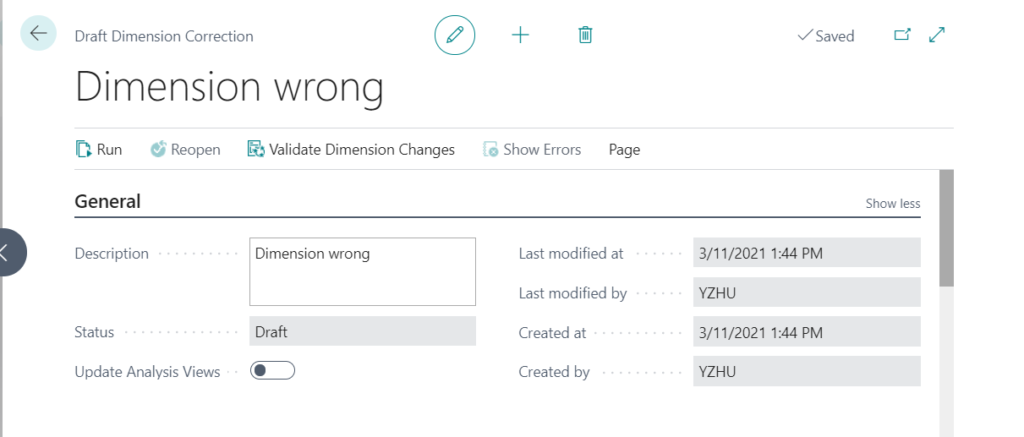
Dimension Correction Changes:
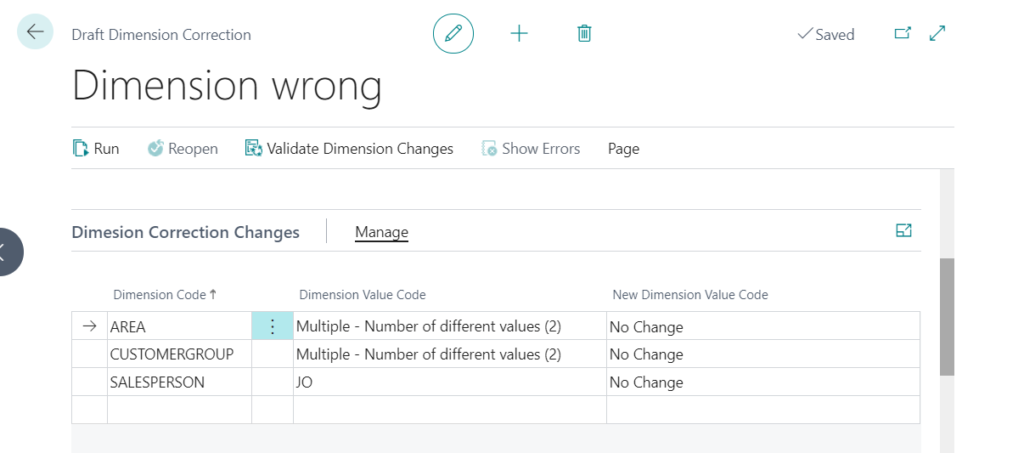
Selected Ledger Entries:
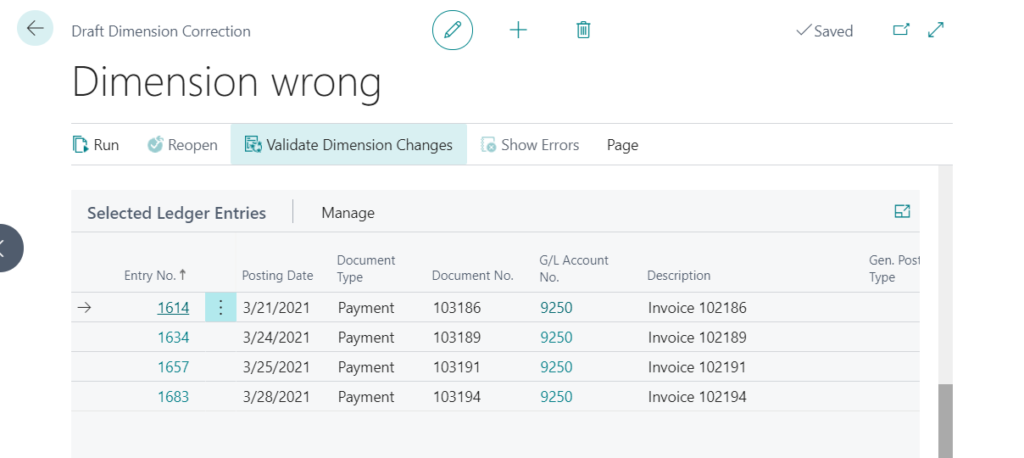
In the General group, you can manage the reason for the correction, and whether to update analysis views or not.
Description: Specifies information about the correction. For example, this might provide a reason for the correction.
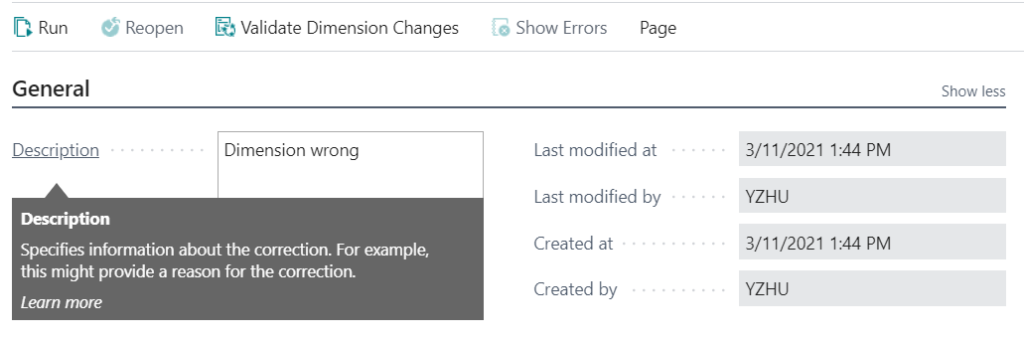
Update Analysis Views: Specifies if the Analysis views should be updated at the end of correction.
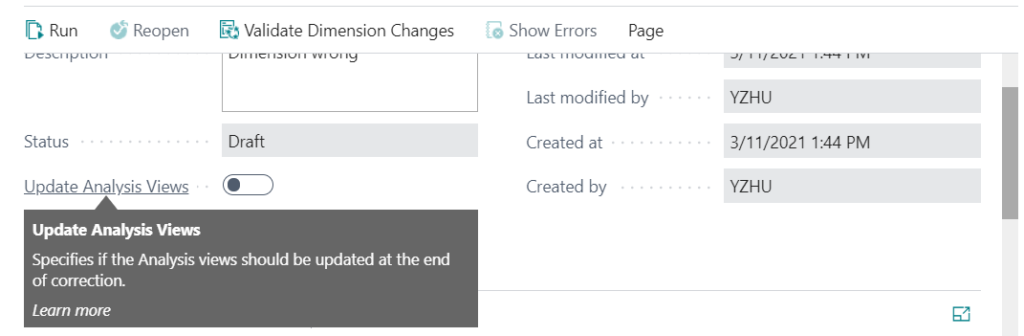
In the Dimension Correction Changes group, you can edit the dimension value, add new dimensions, or remove them.
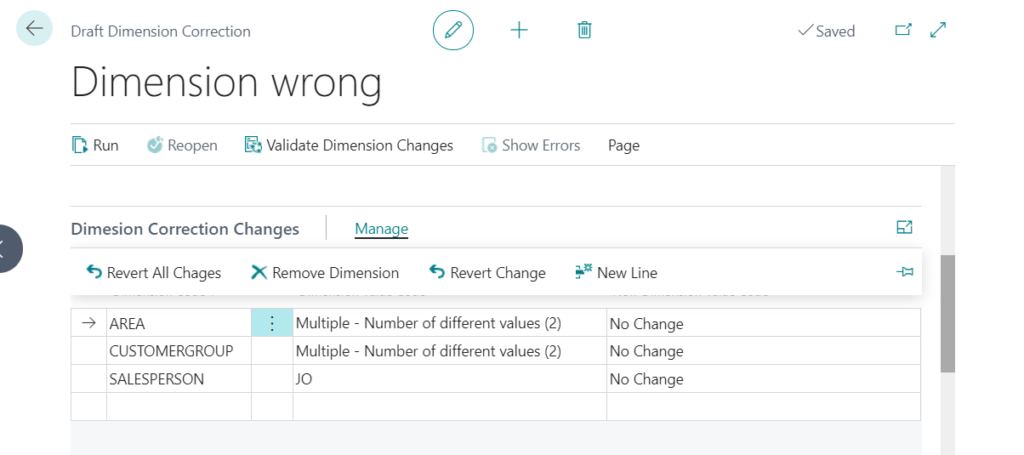
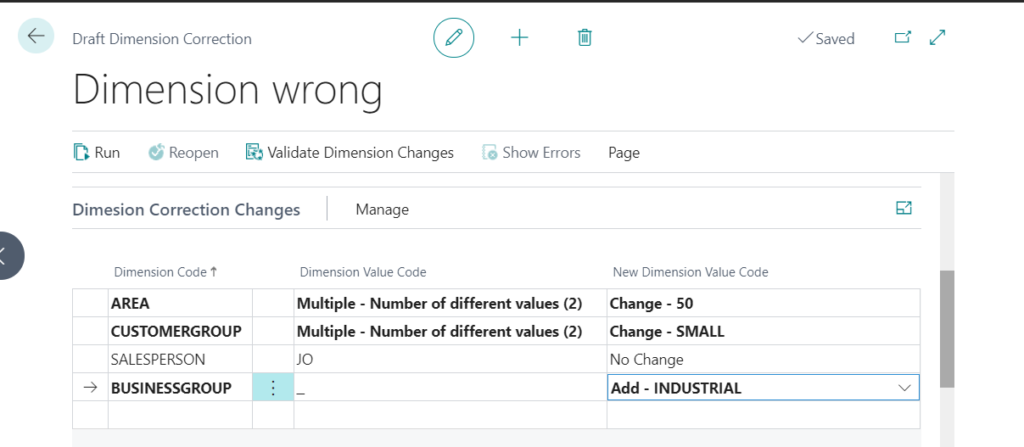
Finally, in the Selected Ledger Entries group, you can add or remove the general ledger entries that need to correct.
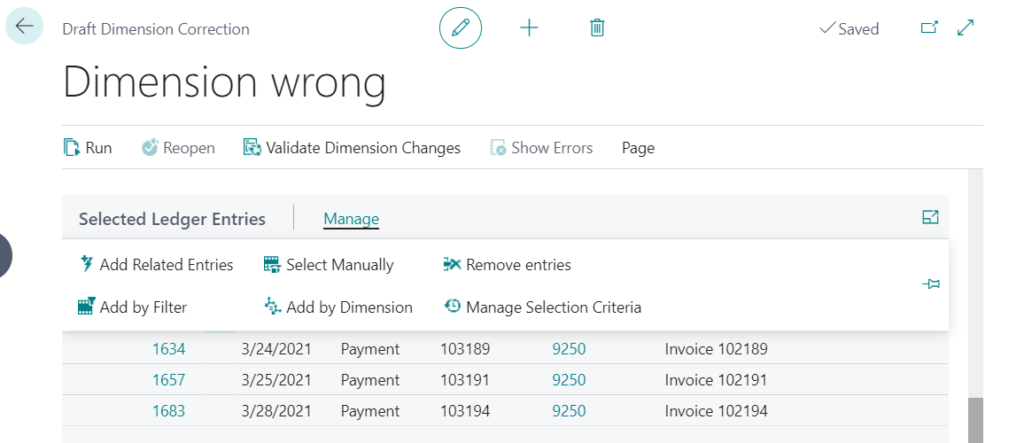
After completion, you can choose Run to schedule a job to update the selected dimensions.
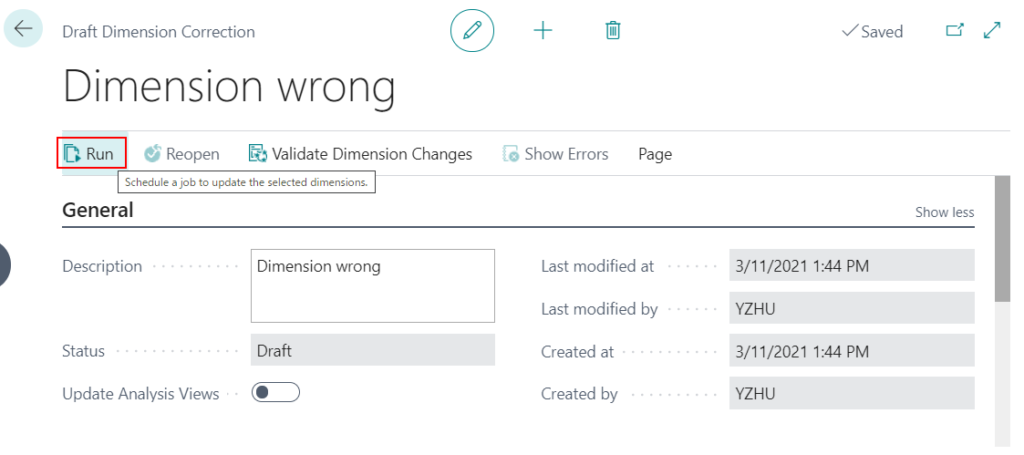
Or you can select Run immediately to run dimension correction immediately.
Run immediately:
Specifies whether to start the job as soon as possible. We recommend that you turn this on only when jobs have a small number of entries. For example, fewer than 1000. For large jobs, consider scheduling the run to happen outside working hours.
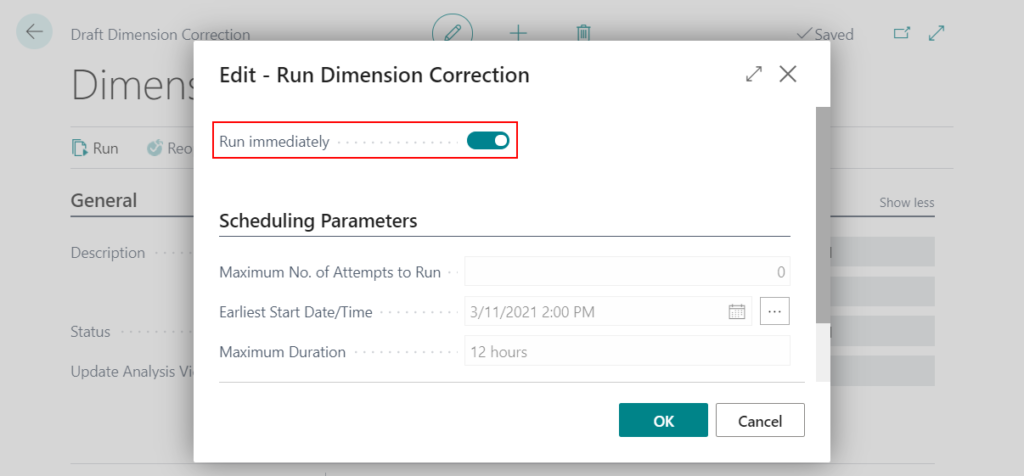
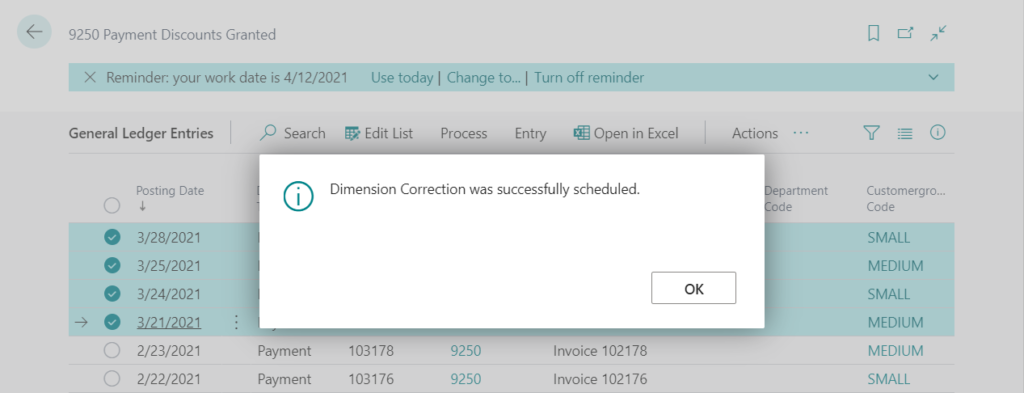
After a short wait, the dimension will be changed.
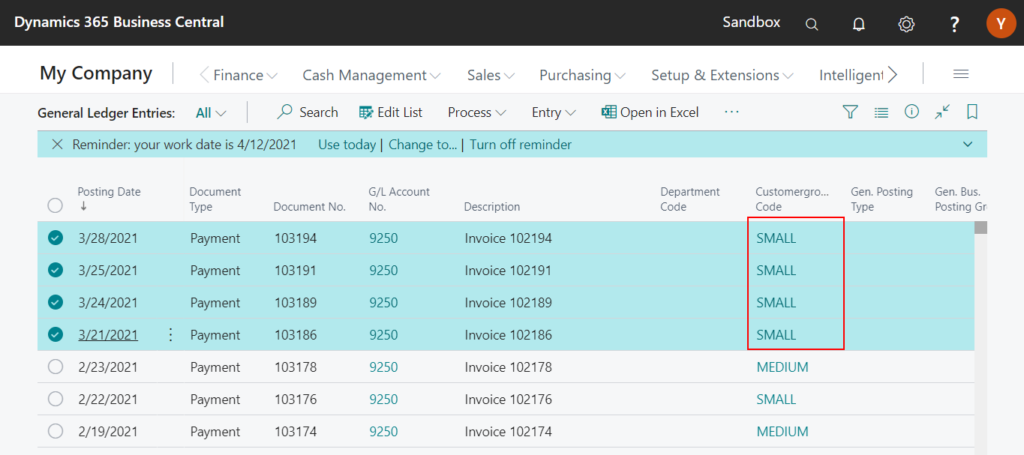
Select the ledger entries you have corrected, then choose History of Dimension Corrections.
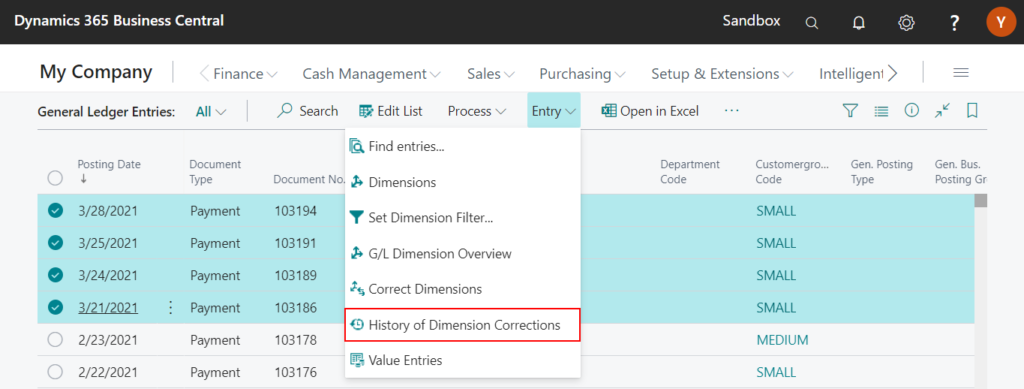
You can find the history of dimension corrections.
Note:
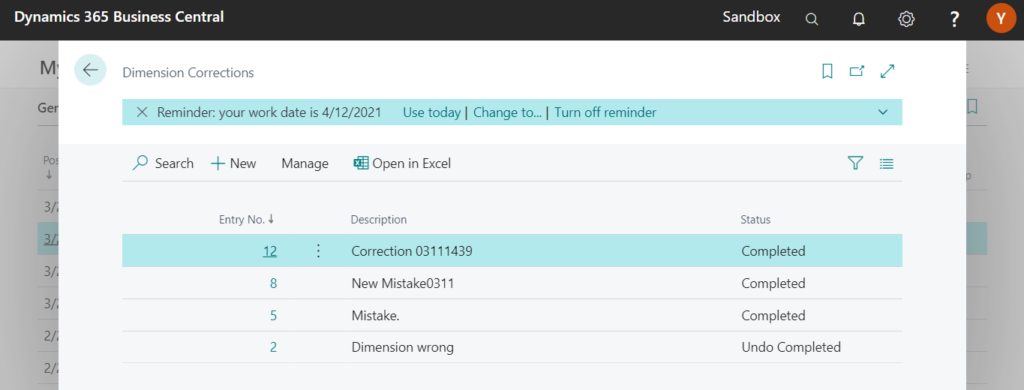
You can choose edit or view to show the details.
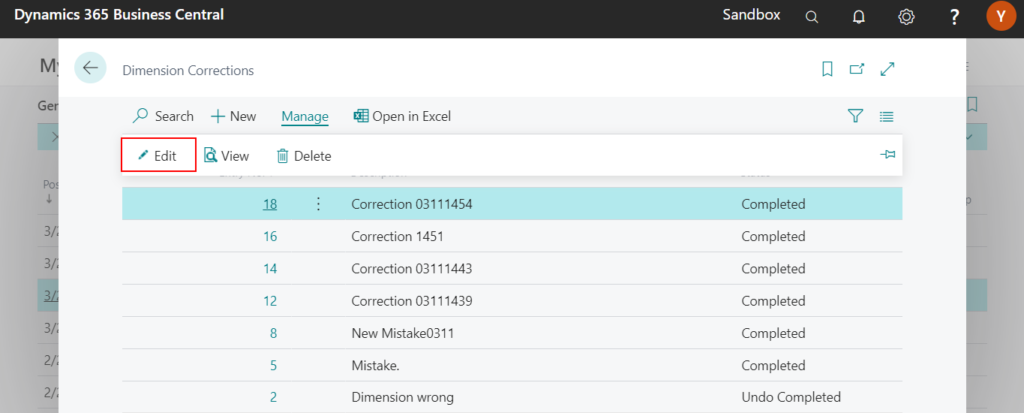
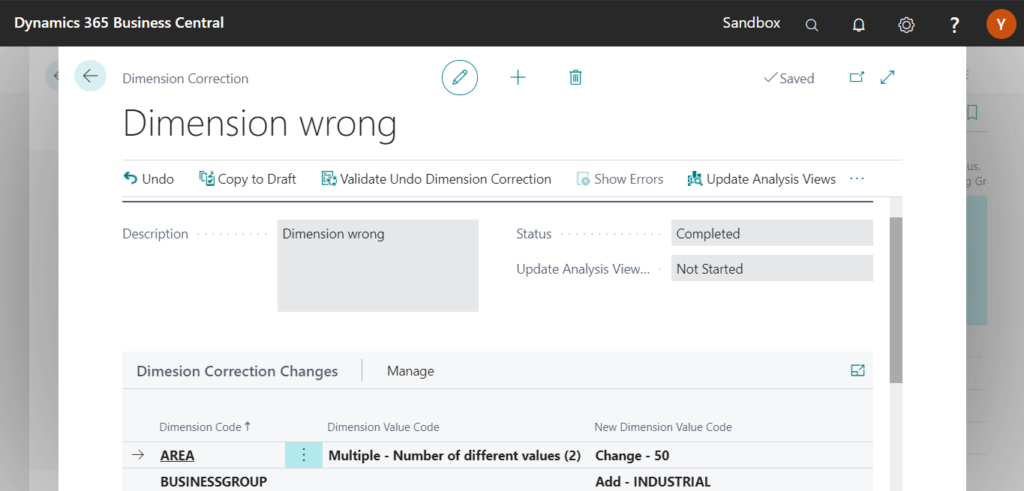
You can undo and copy this dimension correction to a new draft.
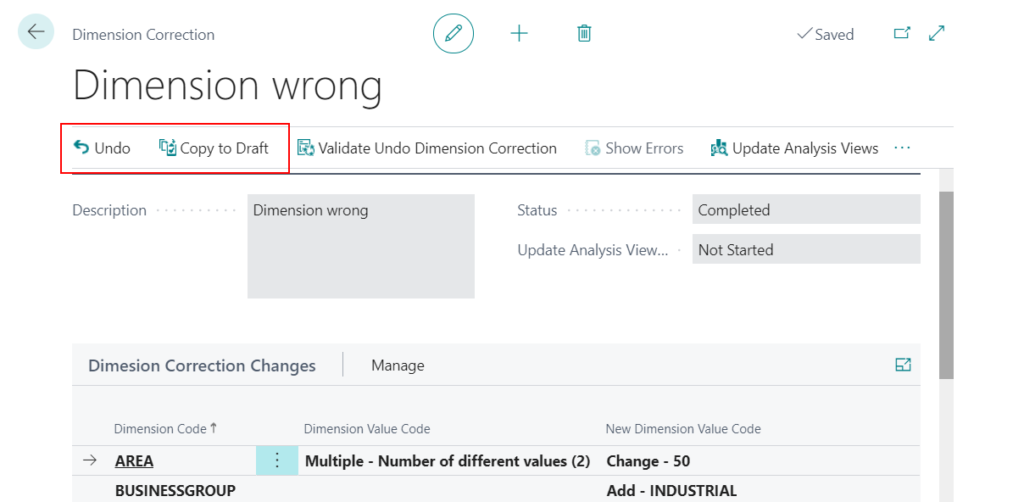
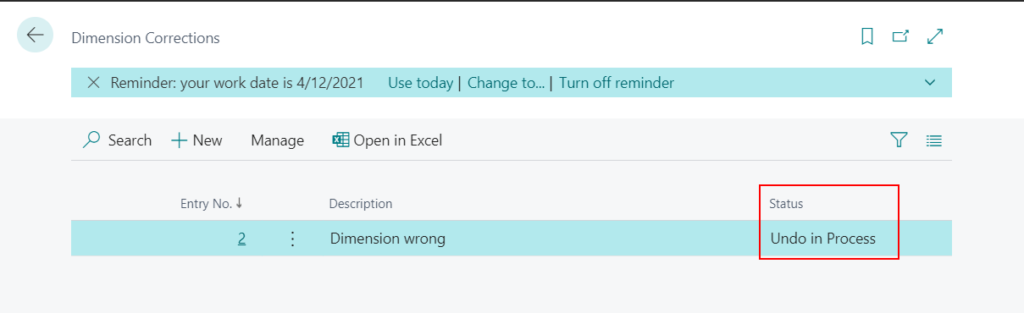
Test Video: I’m not sure if it’s a bug, but the first line selected each time can’t be corrected.
Update 2021/04/15: Information from Dynamics 365 Business Central Launch Event 2021 release wave 1
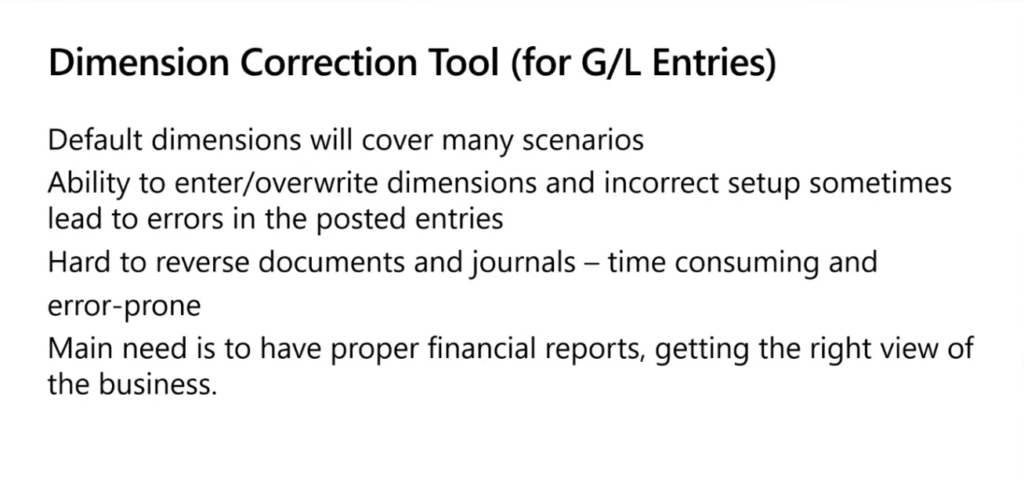
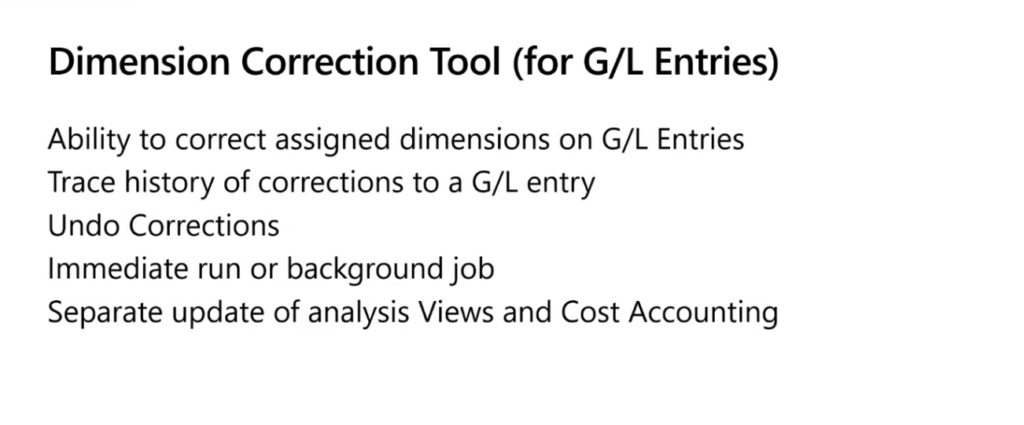
Notes on the Dimension corrections (for G/L Entries):
The features for correcting dimensions are intended only to help make financial reporting accurate. Dimension corrections apply only to the G/L entries. They do not change the dimensions assigned to the entries in other ledgers for the same transaction. There will be a mismatch between the dimensions assigned in the general ledger and the sub-ledgers.

END
Hope this will help.
Thanks for reading.
ZHU

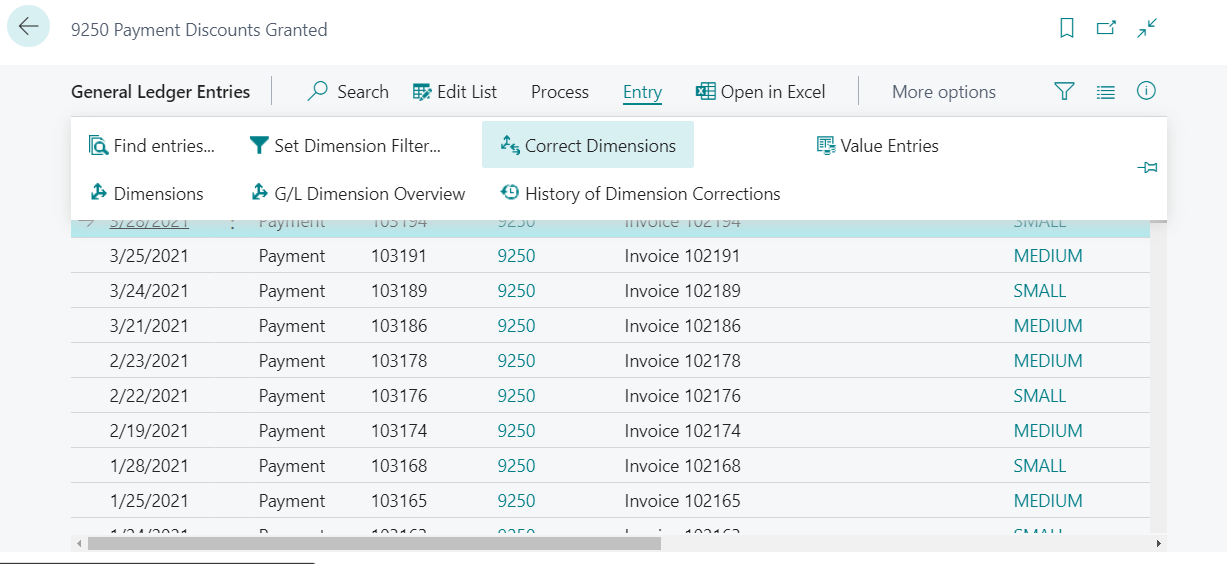
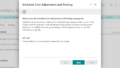
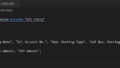
コメント