Hi, Readers.
Dynamics 365 Business Central 2023 wave 1 (BC22) is generally available this month. More details: Dynamics 365 Business Central 2023 release wave 1 (BC22)
I will continue to test and share some new features that I hope will be helpful.
New approval workflow experience with Power Automate templates (General availability: Jun 2023)
Business value
Advanced and flexible approval workflows don’t need to be complex. Business owners or decision makers can choose from multiple templates when they set up approval workflows in Business Central.
Feature details
Business Central online customers who use Power Automate to run document approval workflows are able to do so easily with this release. Several actions linked to workflow approvals and Power Automate have been improved with additional support for selecting one of many templates for each document type. Users and decisions makers can use Power Automate to run approval and take advantage of the rich experience:https://learn.microsoft.com/en-us/dynamics365/release-plan/2023wave1/smb/dynamics365-business-central/new-approval-workflow-experience-templates-power-automate
- Define workflows tied to a selected Business Central environment and company.
- Approve documents using mobile devices.
- Approve documents using Microsoft Teams.
- Support a chain of approvers and additional input.
PS: Existing customers with upgraded tenants can turn on Feature: New approval workflow experience with Power Automate templates on the Feature Management page to make the feature available.
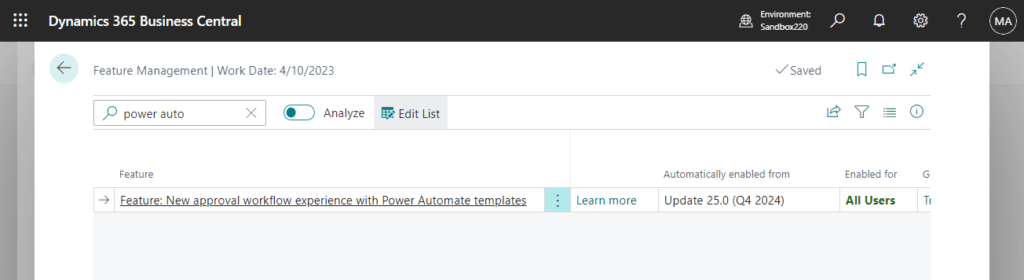
Let’s look at the differences from previous versions.
First of all, in the previous version, when you clicked Create a flow, it automatically jumped to the editing flow page of Power Automate.
For example, in Customer Card:
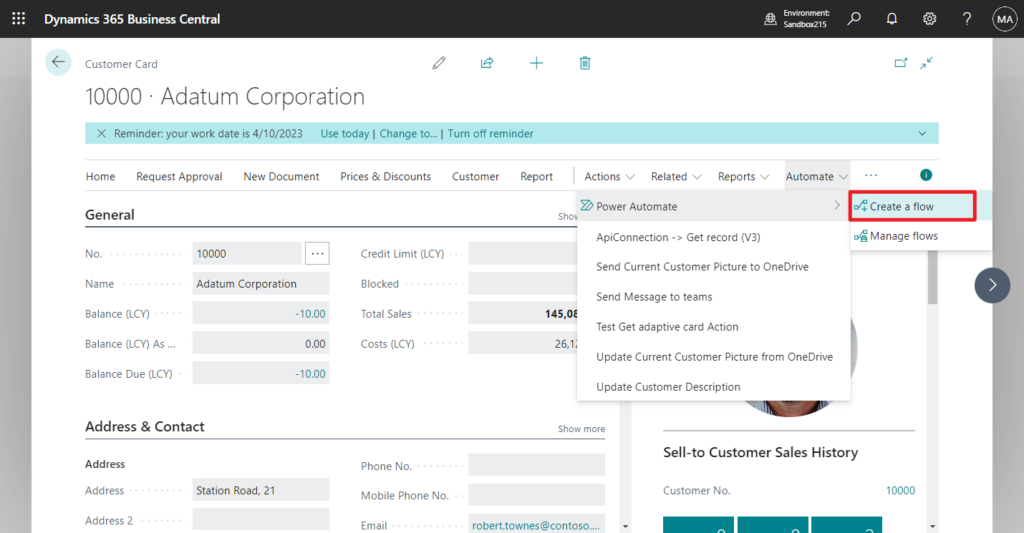
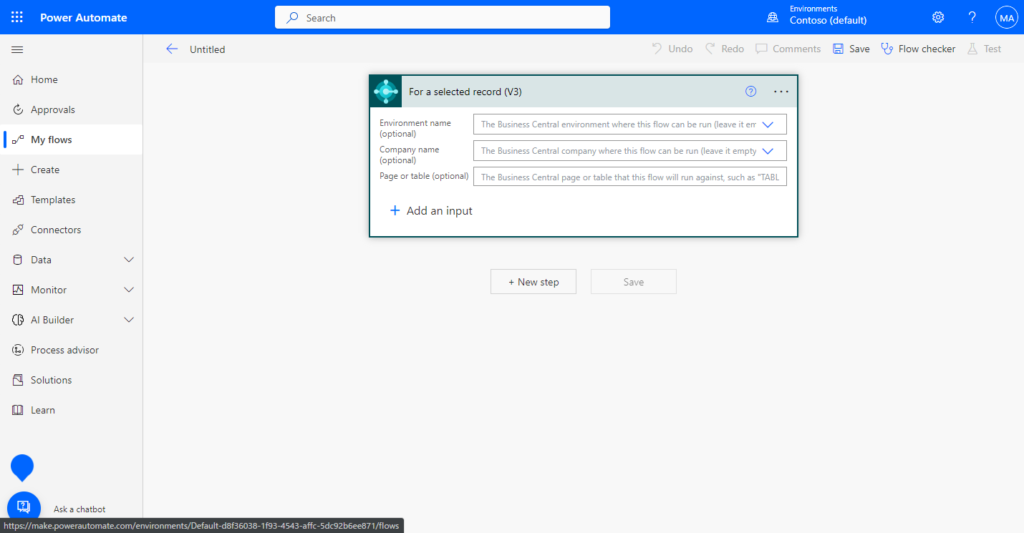
Of course, the Power Automate template for Business Central has always existed, but they all need to be edited in Power Automate.
More details: Dynamics 365 Business Central: Microsoft Power Automate template
In BC22, Microsoft has prepared an internal flow creation page (Create a flow page), which will display the standard templates supported by the current page.
Choose the Power Automate template (If you click Create from blank, it will jump to the editing page of Power Automate as in the previous version)
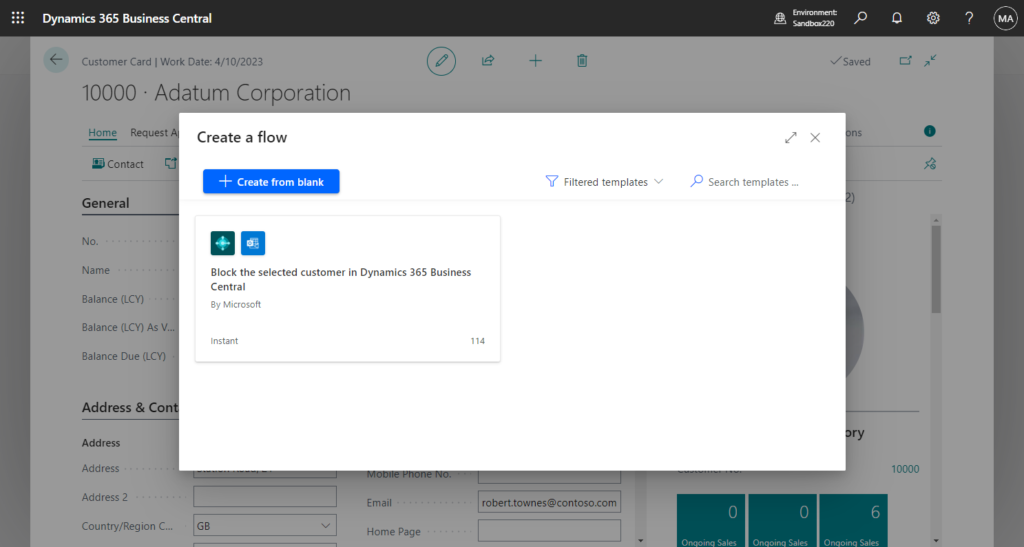
Choose Next.
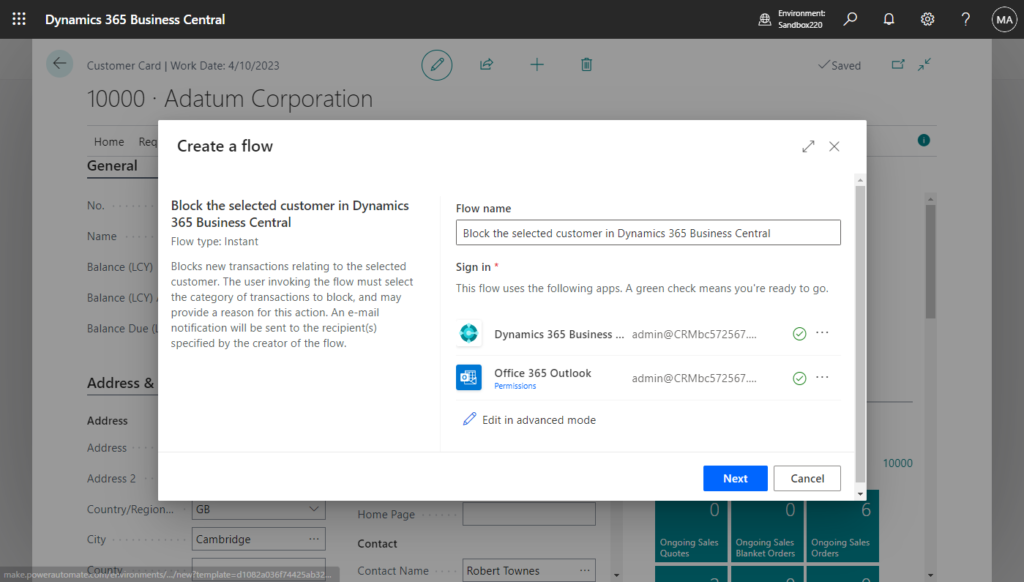
Enter Recipient(s) to notify.
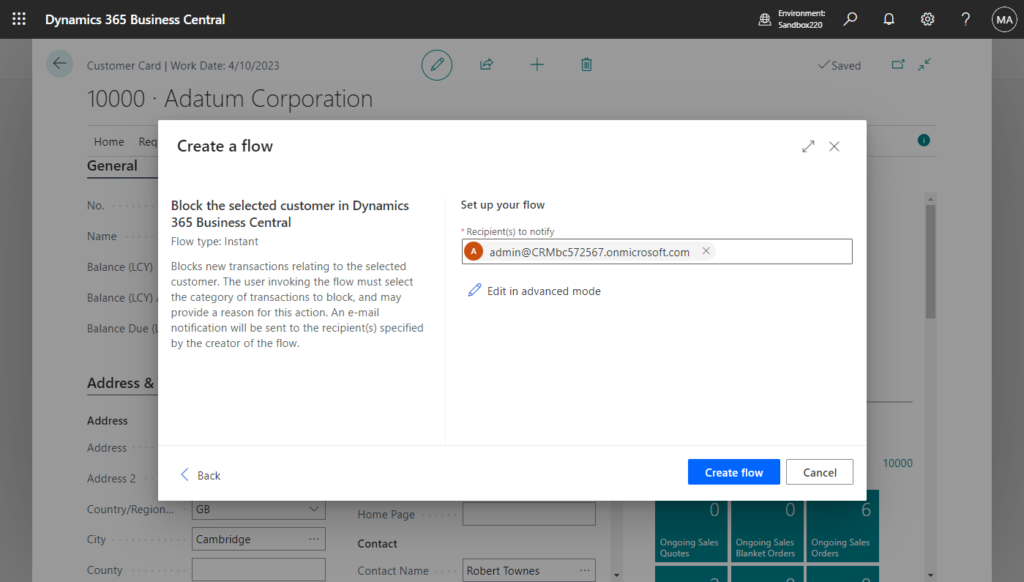
Workflow added successfully!
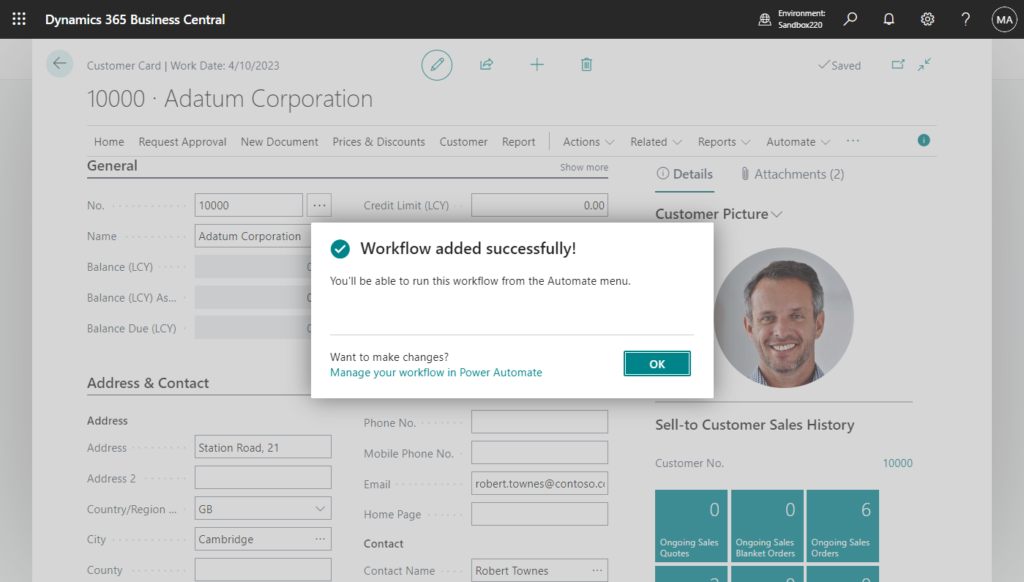
Yes, very simple.
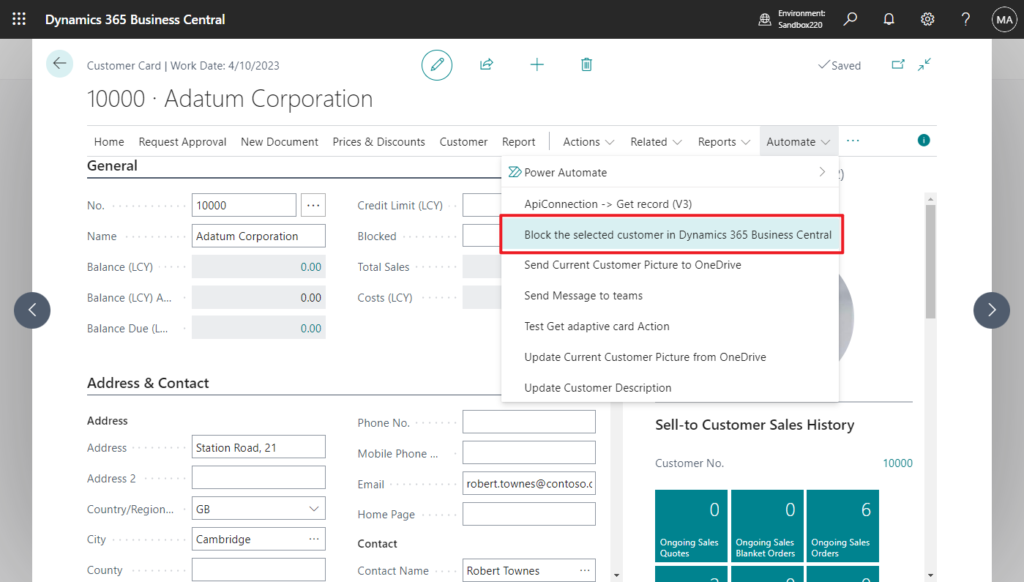
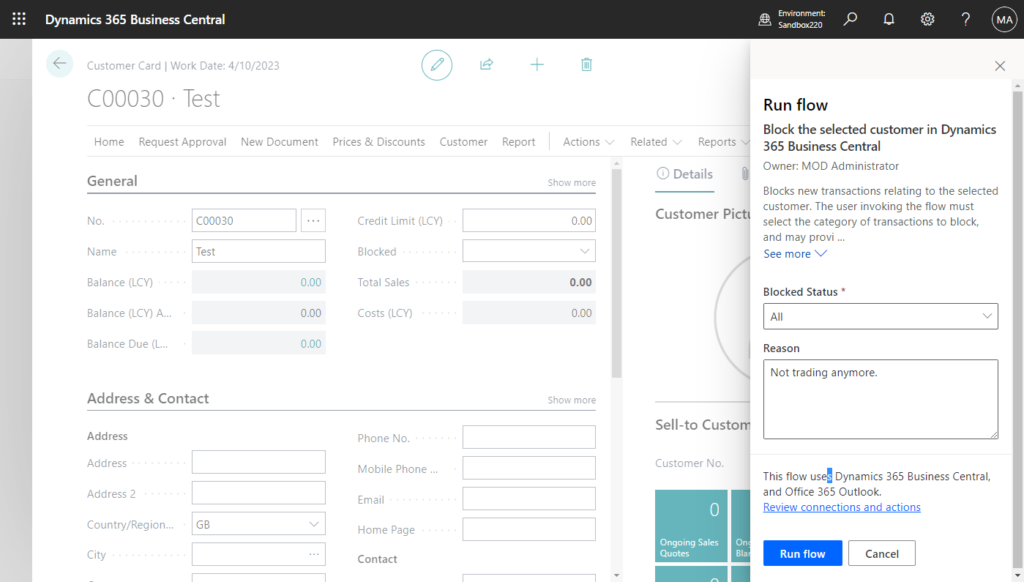
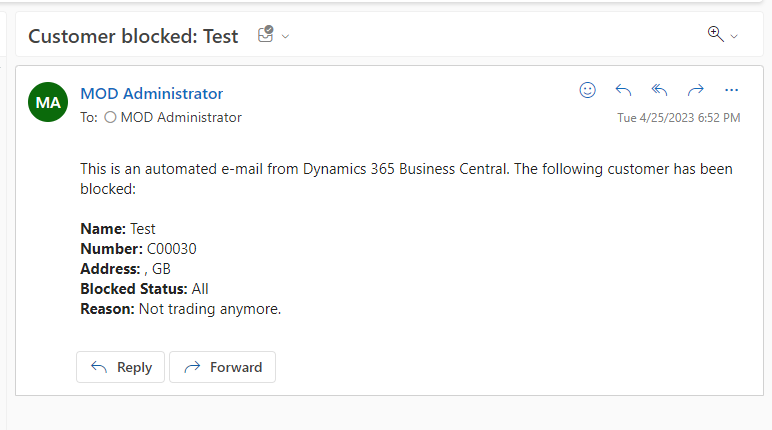
Let’s look at another example. Try the most commonly used sales order approval flow.
Choose Create a Power Automate approval flow on the Sales Order page.
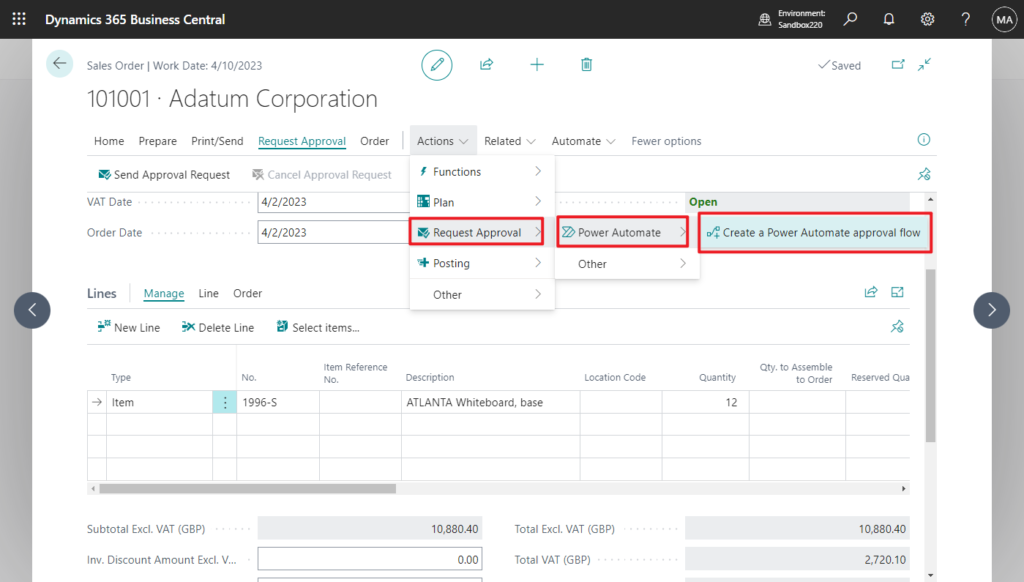
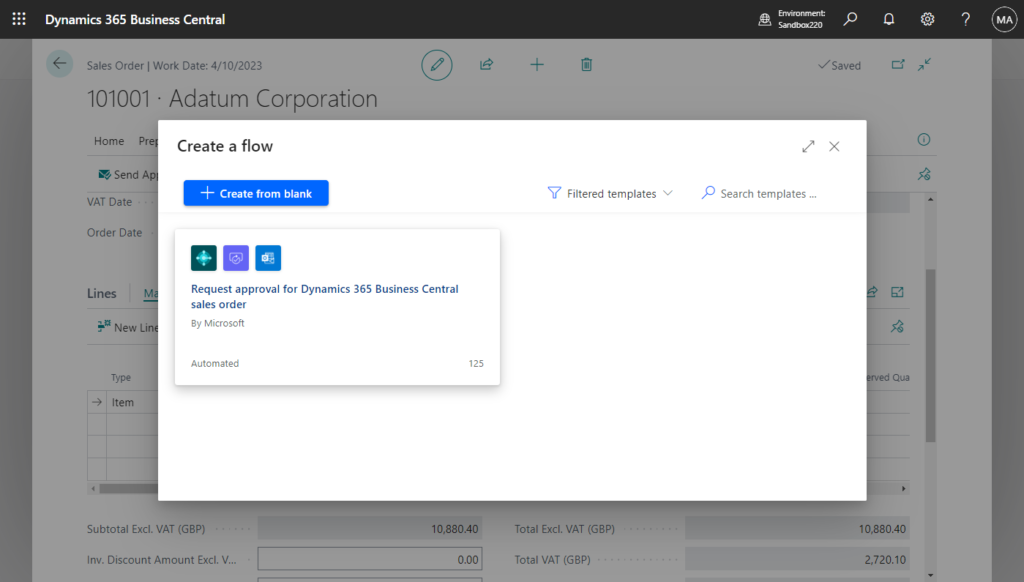
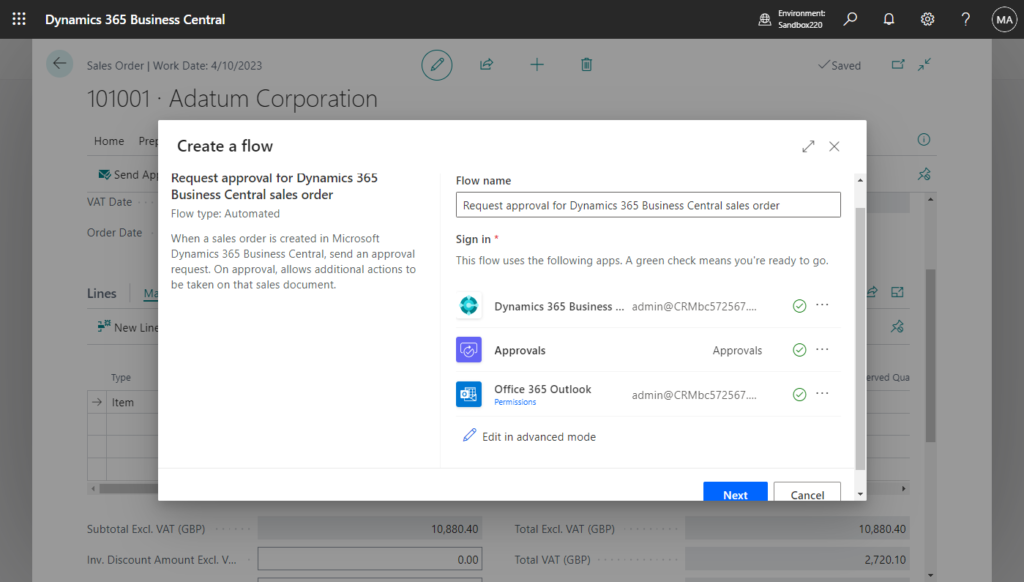
Set up your flow: select Dynamics 365 Business Central Environment and Dynamics 365 Business Central Company, and enter the Approvers.
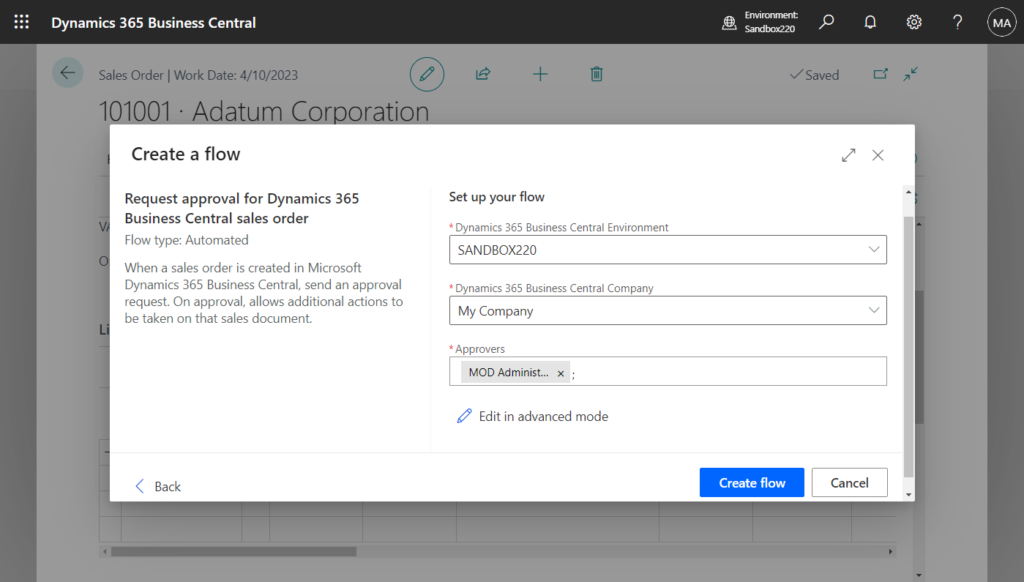
Workflow added successfully!
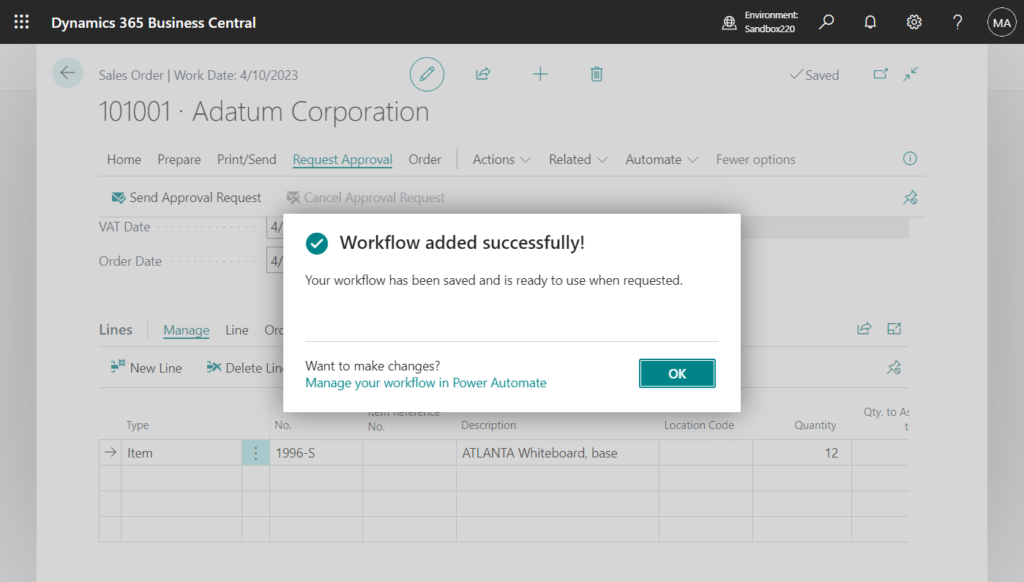
PS: It can be found in Workflows page after successful creation.
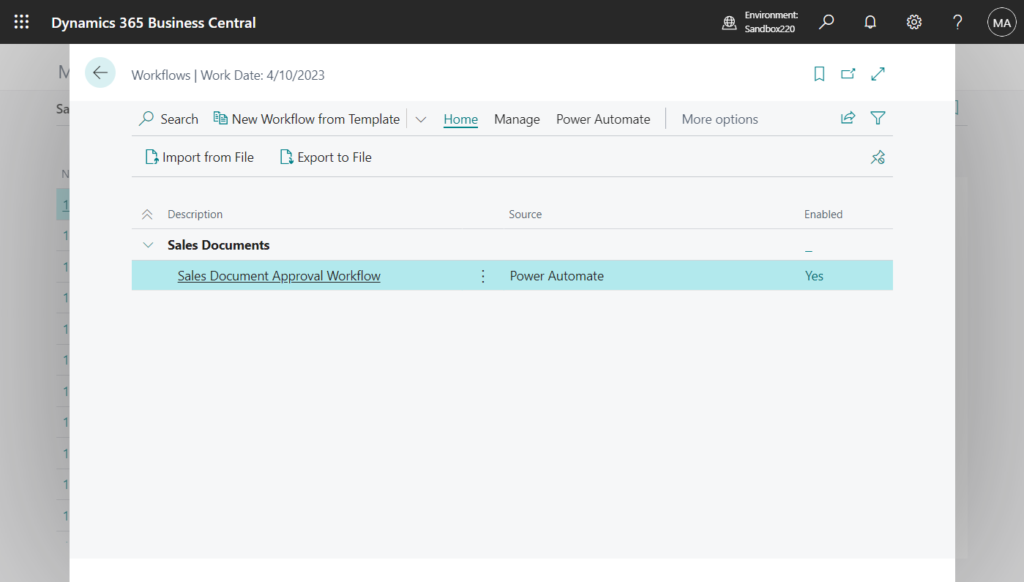
Let me test it out.
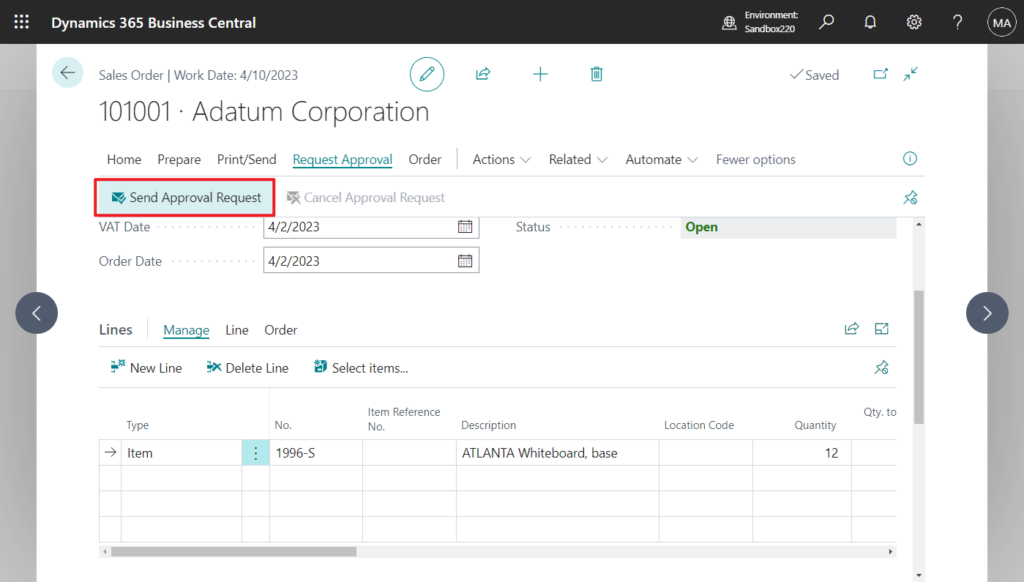
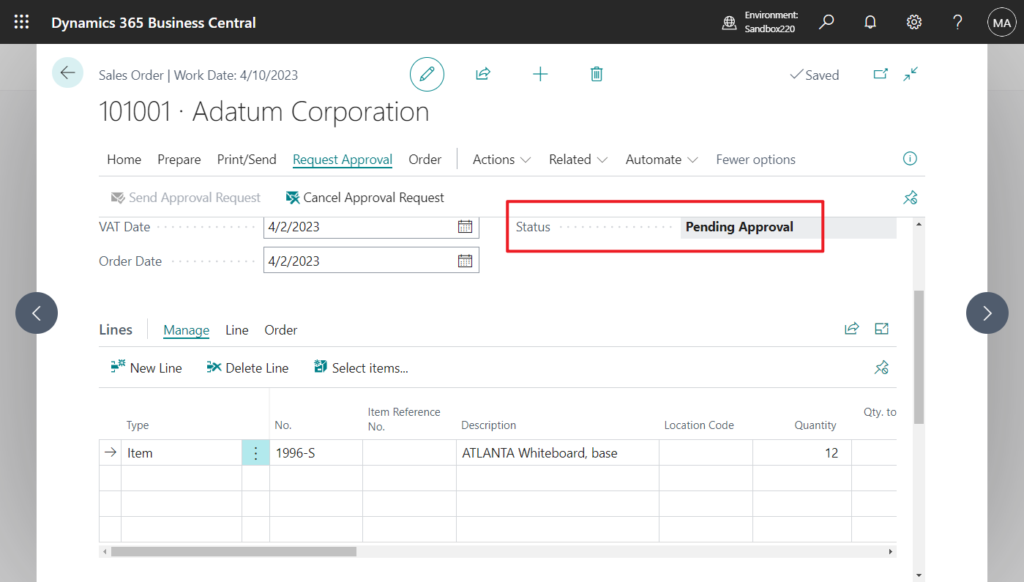
Approve documents using Microsoft Teams.
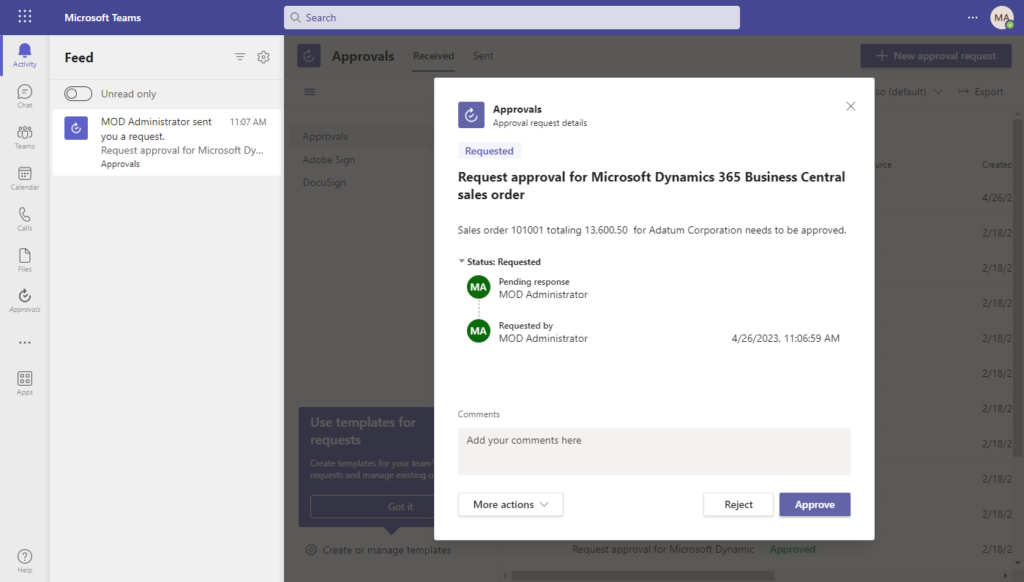
Choose Approve.
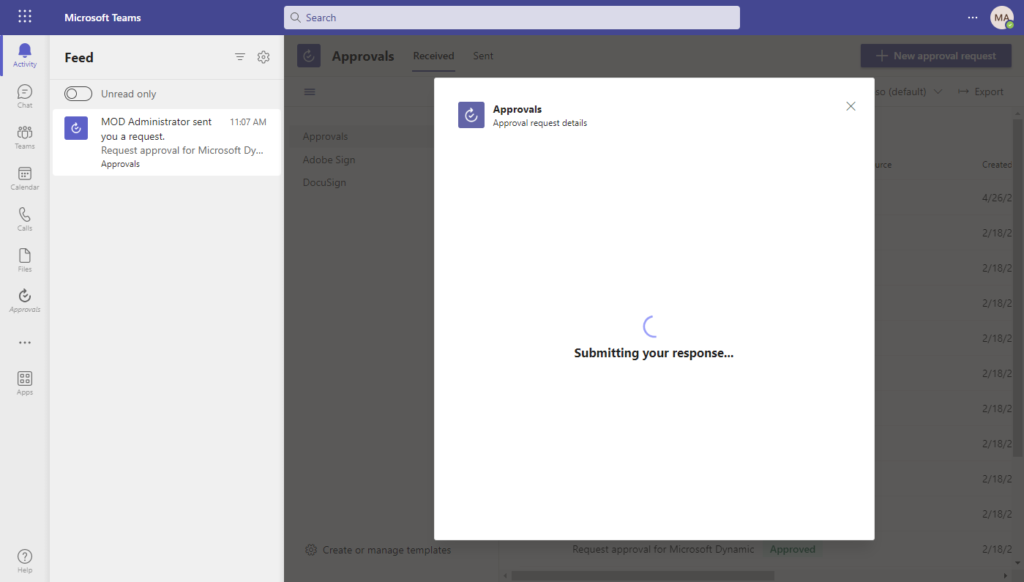
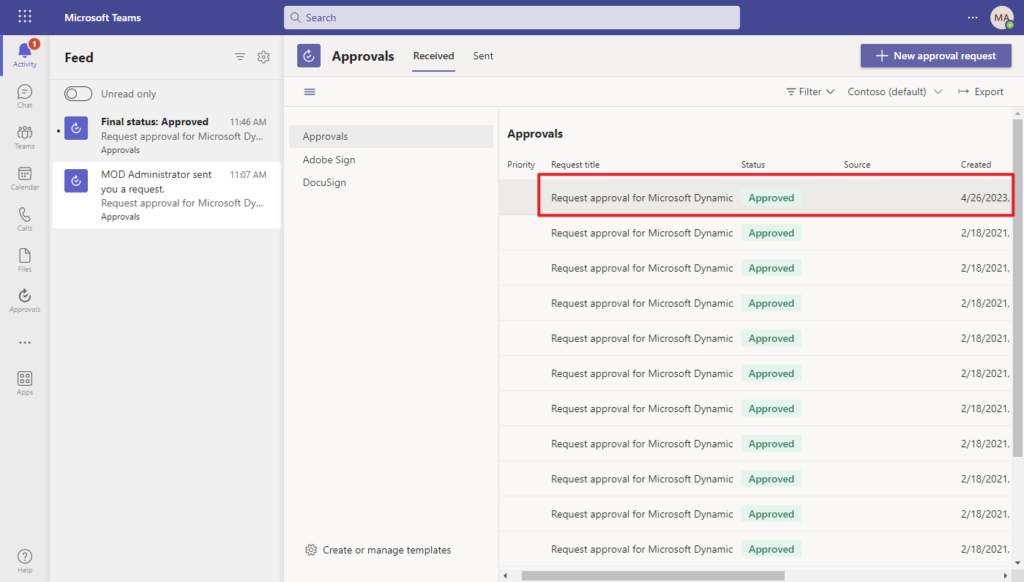
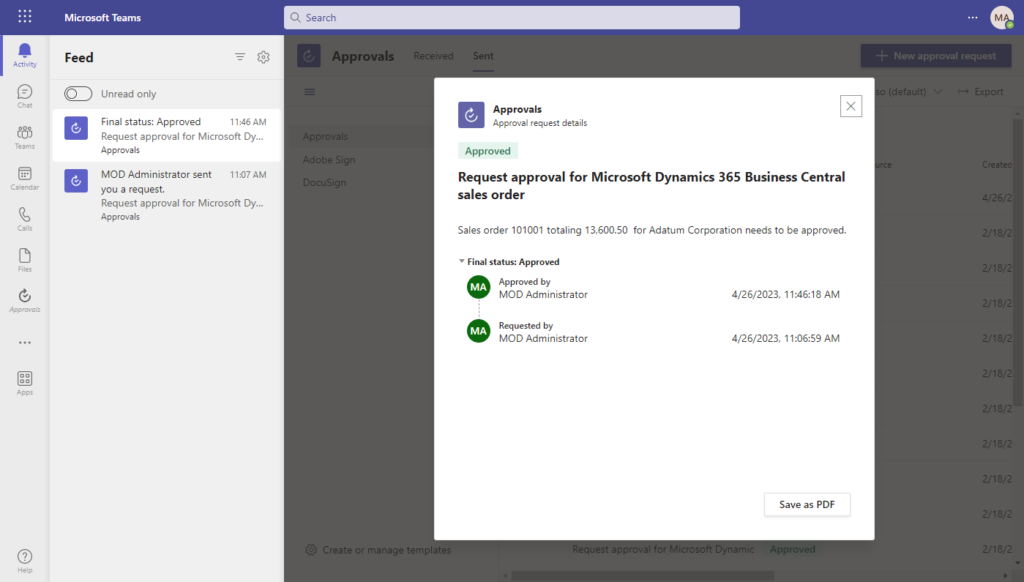
You can alos approve documents using Microsoft Outlook.
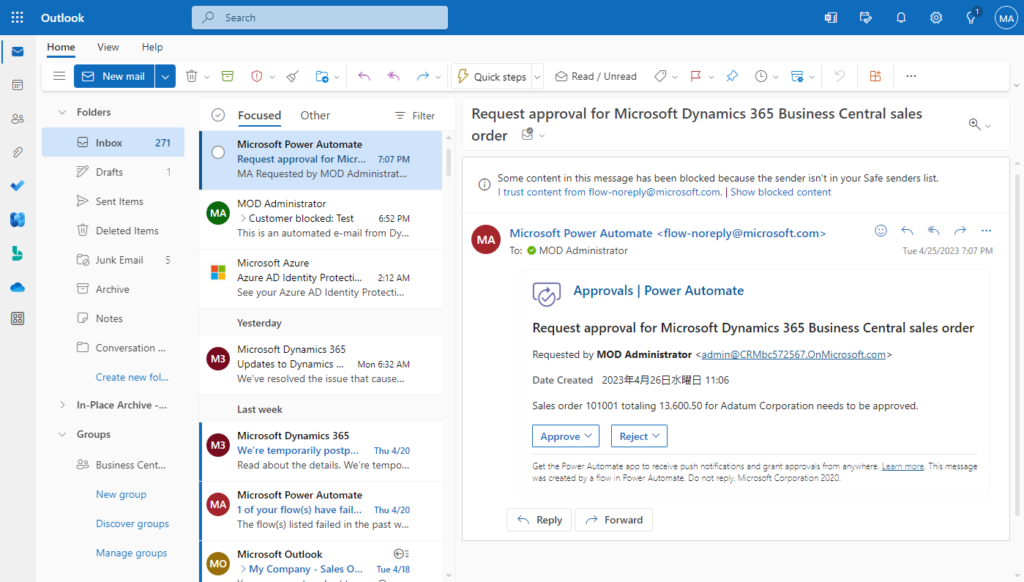
This is a very noce improvement for both creators and users of Power Automate in Business Central. Give it a try!!!😁
PS:
1. Click Edit in advanced mode on the Create a flow page to jump to Power Automate and edit the flow in detail.
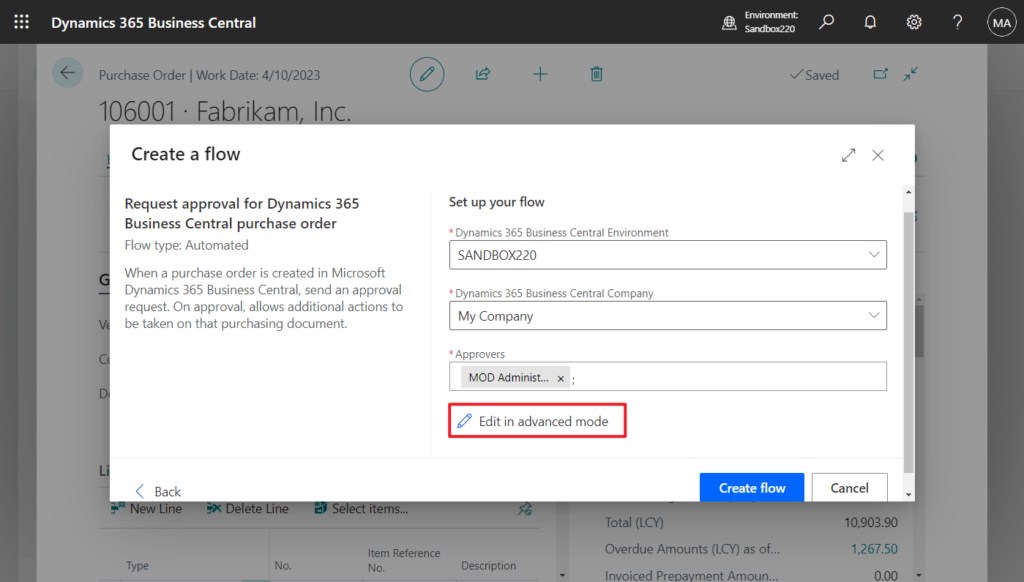
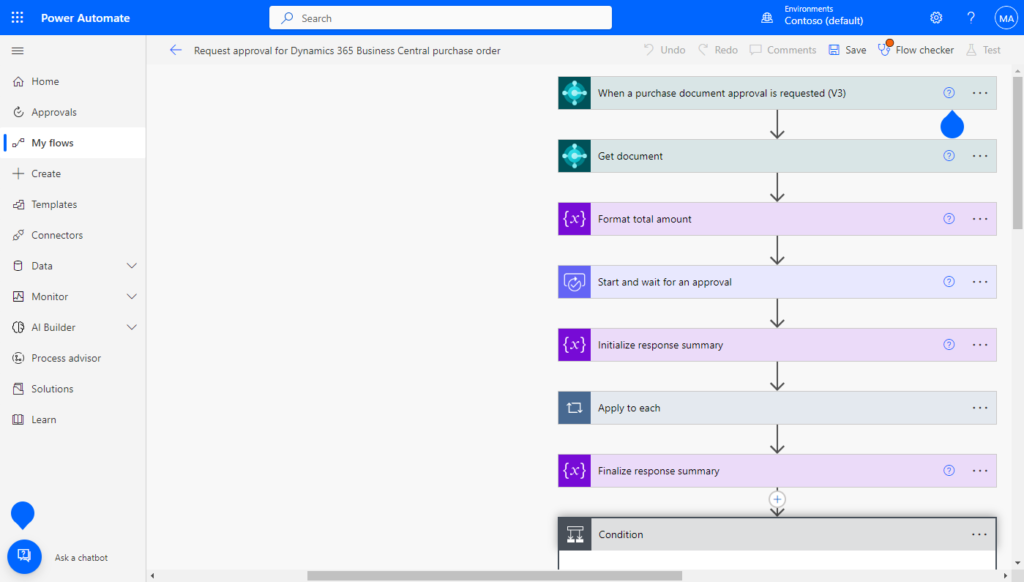
2. In Select an Existing Power Automate Template, you can find all supported Power Automate templates.
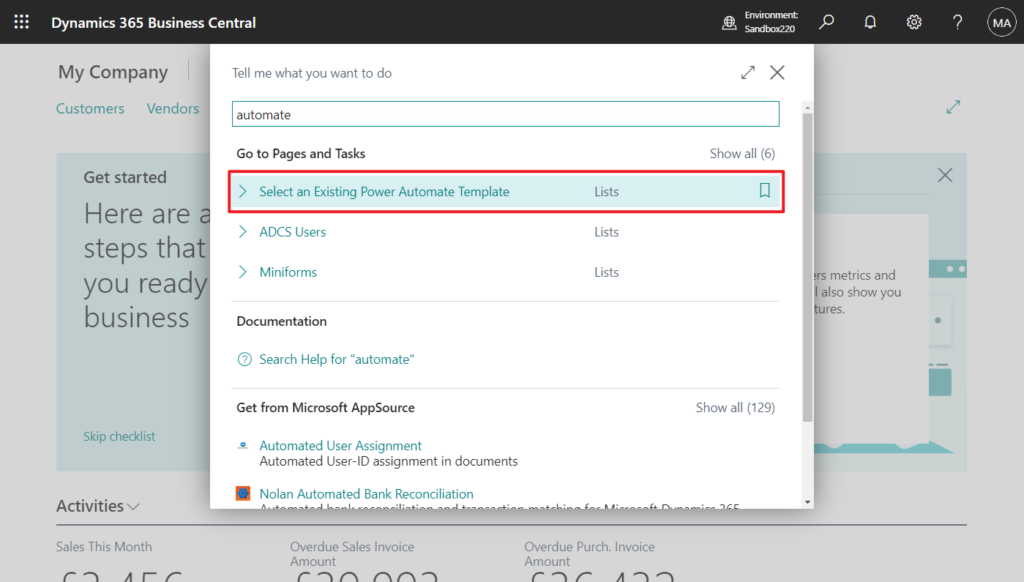
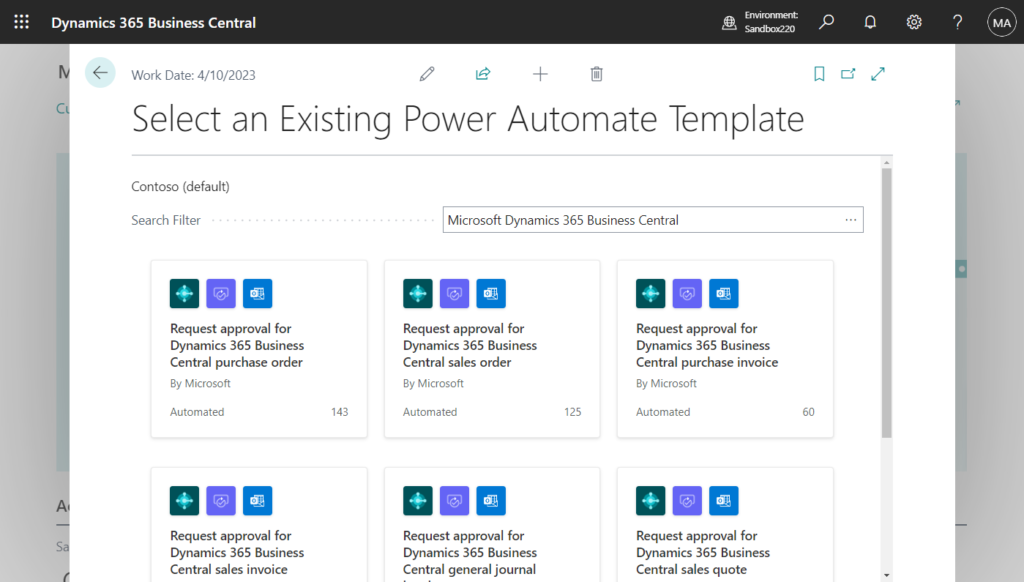
As well, these templates can be found directly in Power Automate.
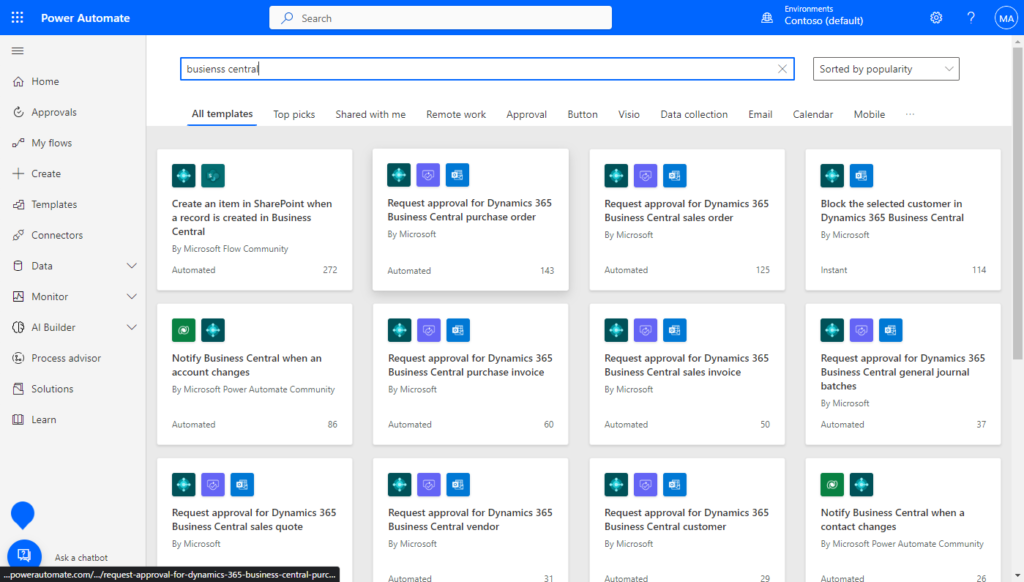
END
Hope this will help.
Thanks for reading.
ZHU

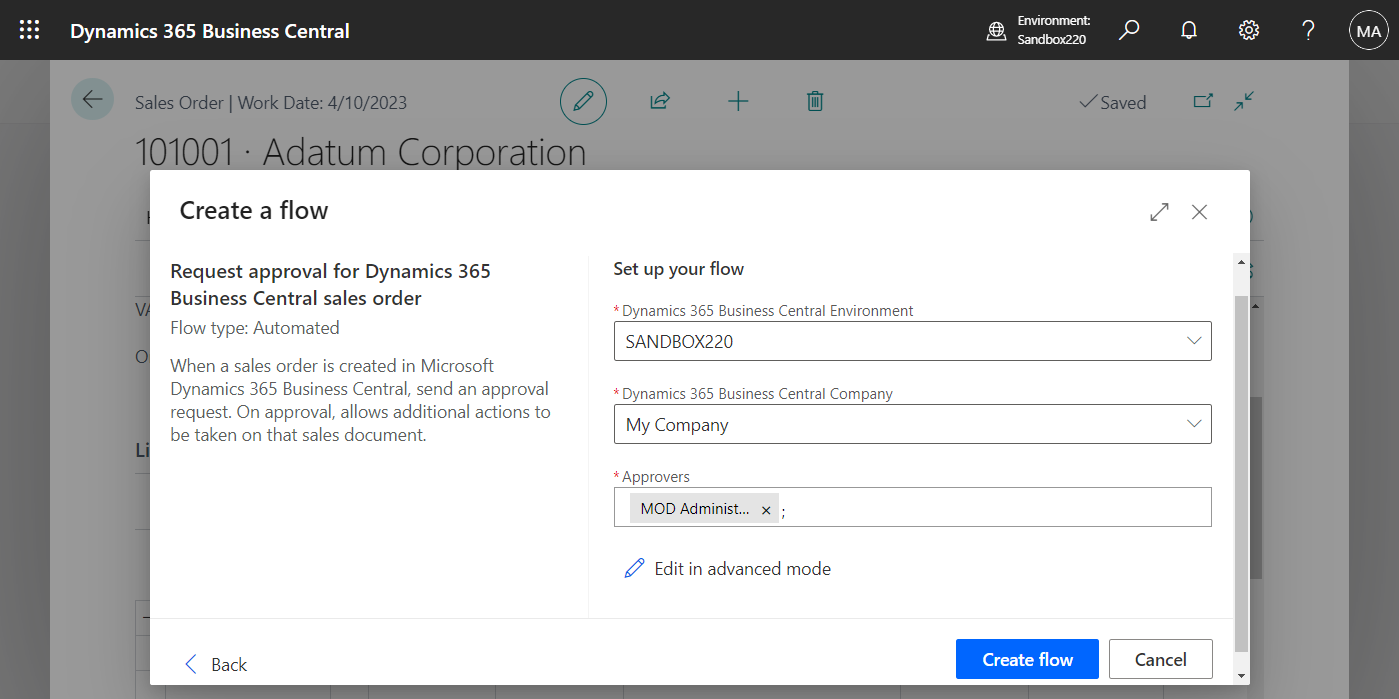
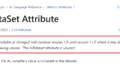
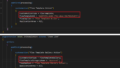
コメント