Hi, Readers.
Today I would like to share a new feature of Dynamics 365 Business Central. It was documented in What’s new and planned for update 21.4, but today I found out that it’s finally released.👏👏👏
Service releases in February (will be available to your environments without updating to 21.4)
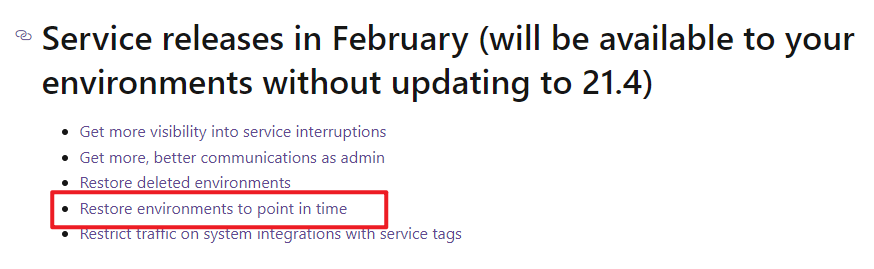
Restore environments to point in time:
Business value
You can always restore your environments to any point in the past 28 days, even after an environment update. New optional settings will let you opt out of extension reinstallation or data cleanup.Feature details
We’re bringing the point-in-time restore functionality for your Dynamics 365 Business Central environments to general availability by introducing a few restore scenarios that weren’t available during the public preview. Specifically, you’ll now always be able torestore your environment to any time within the last 28 days, even if your environment has been updated to a new minor or major version within that period. Additionally, new advanced settings on the restore operation will let you uninstall per-tenant extensions and/or AppSource apps, or let you skip the data cleanup that is normally executed during a restore.By uninstalling per-tenant extensions or AppSource apps as part of point-in-time restore, you can easily restore your environment even when extensions installed on the environment at the time you’re restoring to are having compilation errors. Extension data won’t be deleted even when you set extensions to be uninstalled as part of the restore. This behavior is useful if you’re restoring to verify or export historical data on the environment but don’t intend to use the environment for production purposes.
The default behavior of point-in-time restores will continue to include the execution of the data cleanup events OnClearCompanyConfig and OnClearDatabaseConfig. This cleanup disables setups with external systems and removes setup email accounts to avoid unwanted behavior. You can now change the default behavior to skip the data cleanup to restore the environment to the exact setup it had at the time you’re restoring to.
https://learn.microsoft.com/en-us/dynamics365-release-plan/2022wave2/smb/dynamics365-business-central/restore-environments-point-time–general-availability
Let’s see some details.
First, log in to your Dynamics 365 Business Central admin center. Click Environment name to open a environment. Then choose Restore. More details: Restore environment
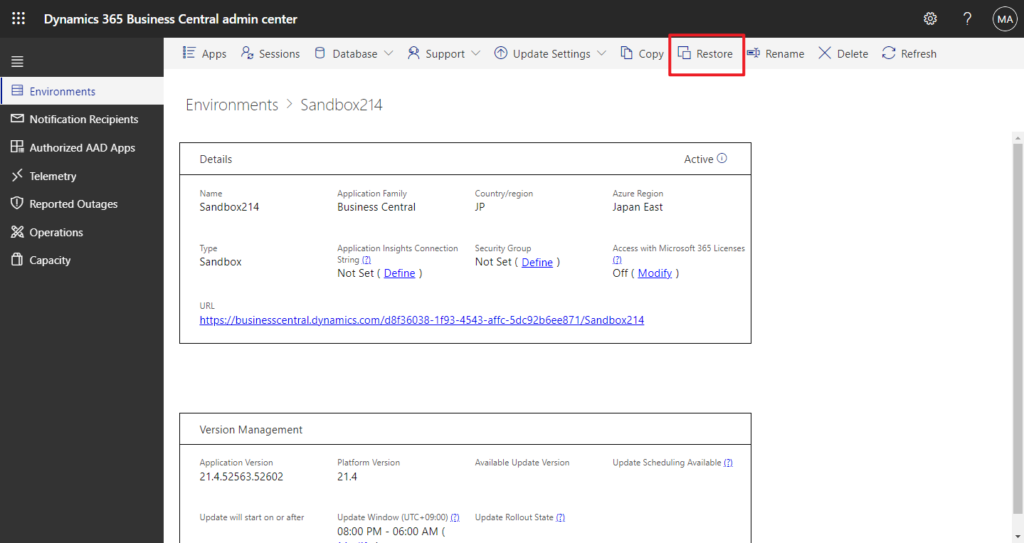
First, you can restore your environment to any time within the last 28 days, even if your environment has been updated to a new minor or major version within that period.
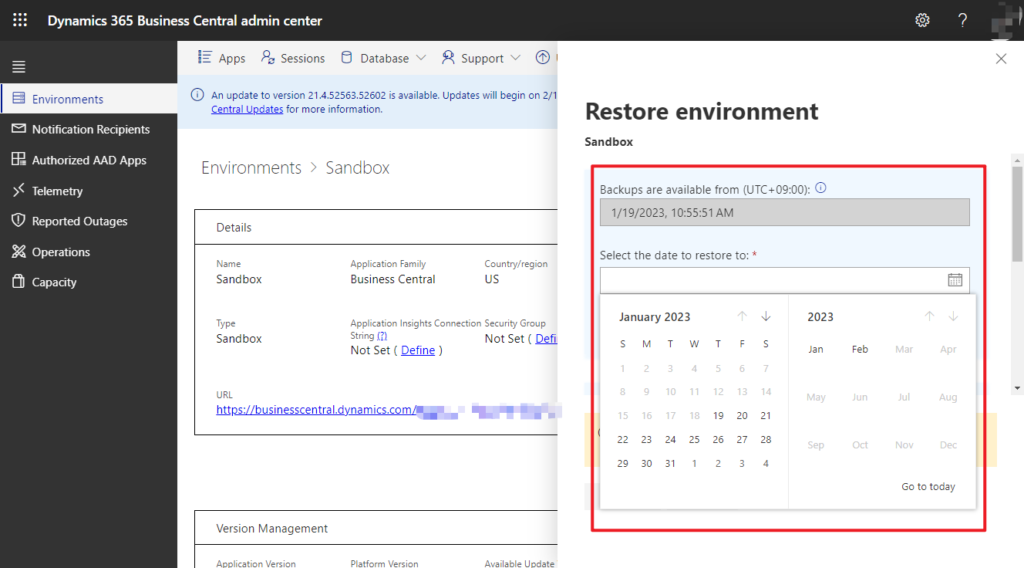
And you can see a new content in Resotre environment, Advanced options.
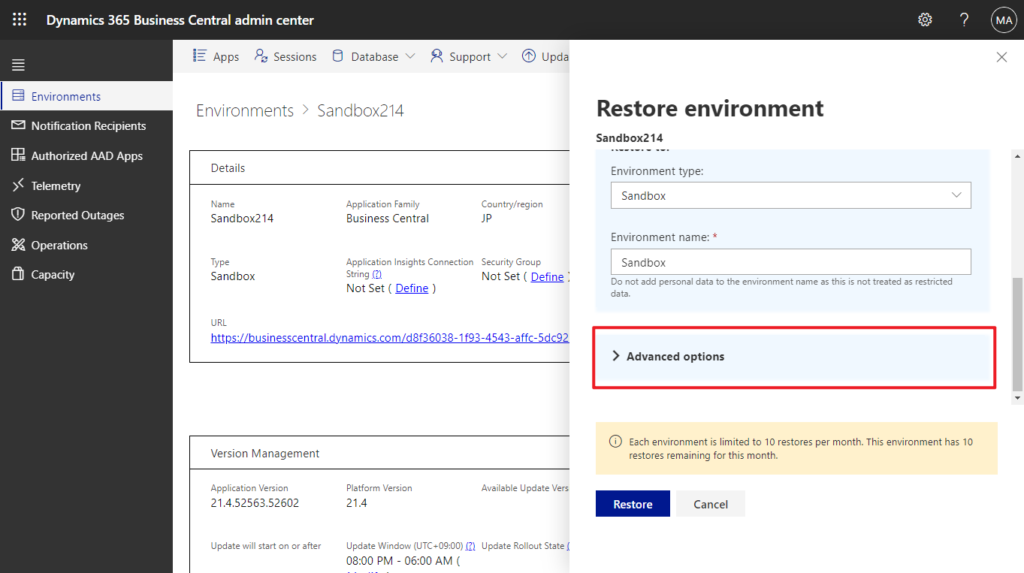
This has three new advanced options.
Uninstall per-tenant extensions: App/extension data will be retained.
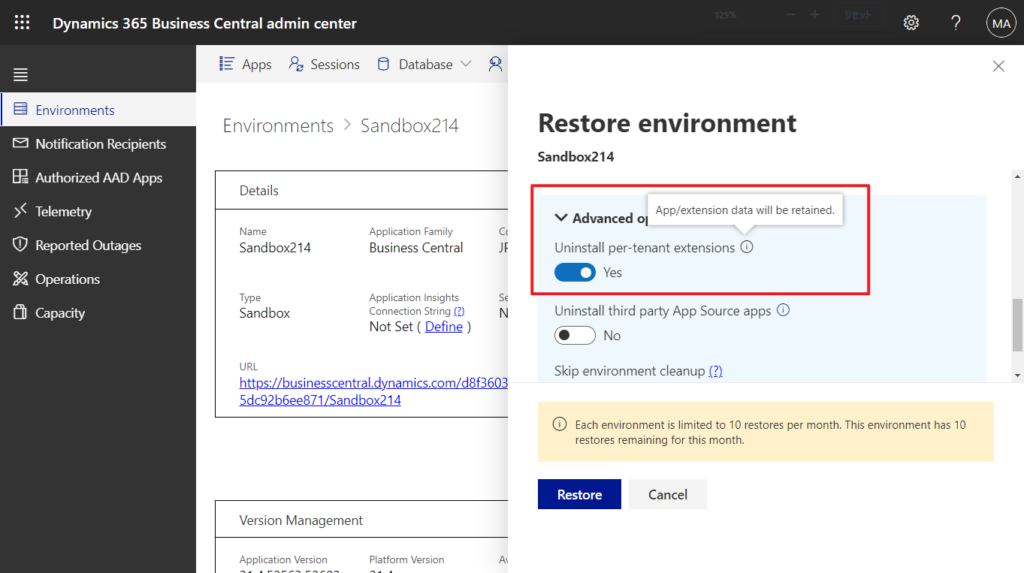
Uninstall third party App Source apps: App/extension data will be retained.
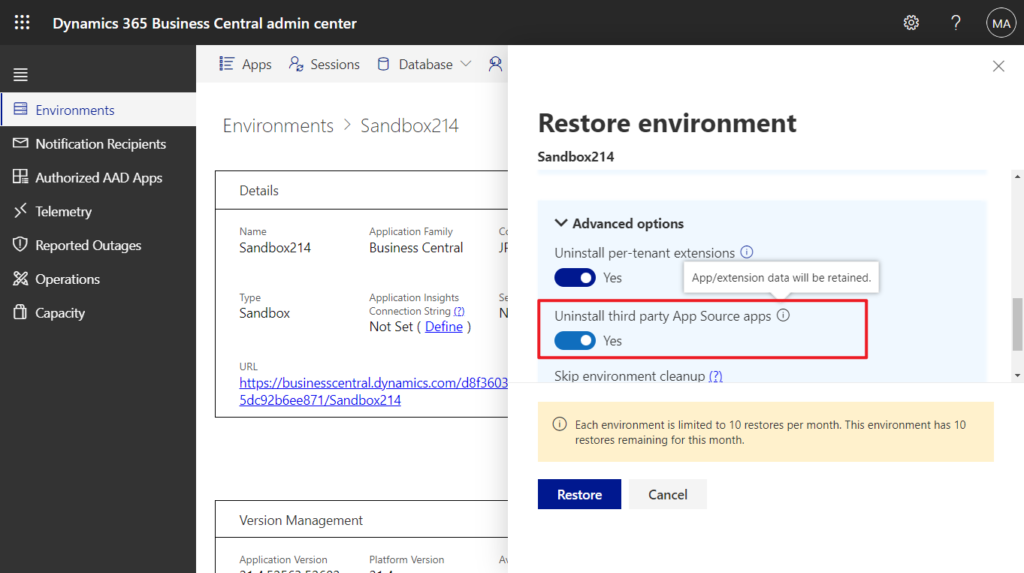
Skip environment cleanup: Environment cleanup
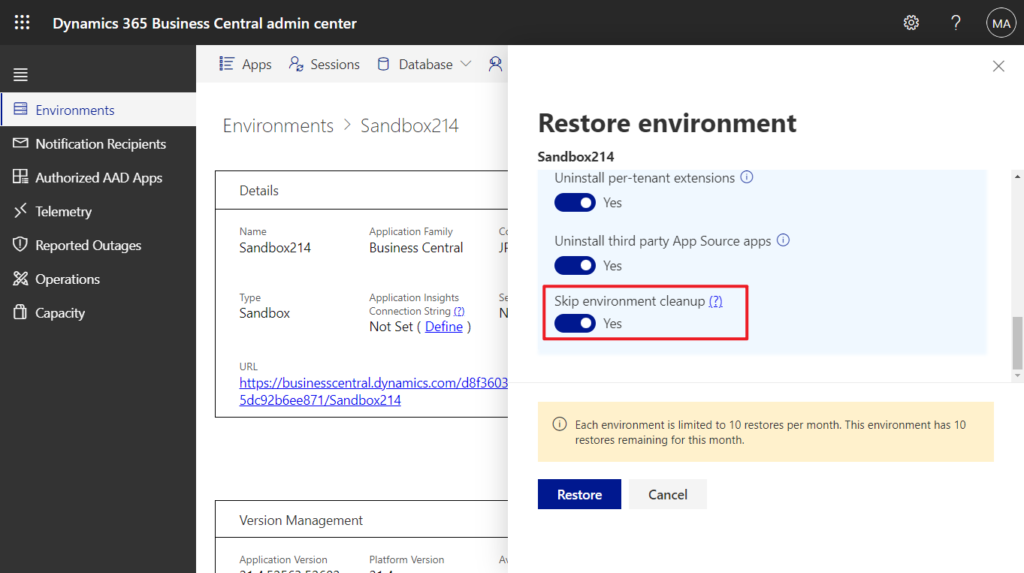
For details, you can refer to the function description above. Give it a try!!!😁
PS: Environments can only be restored if the customer has a paid Business Central subscription.
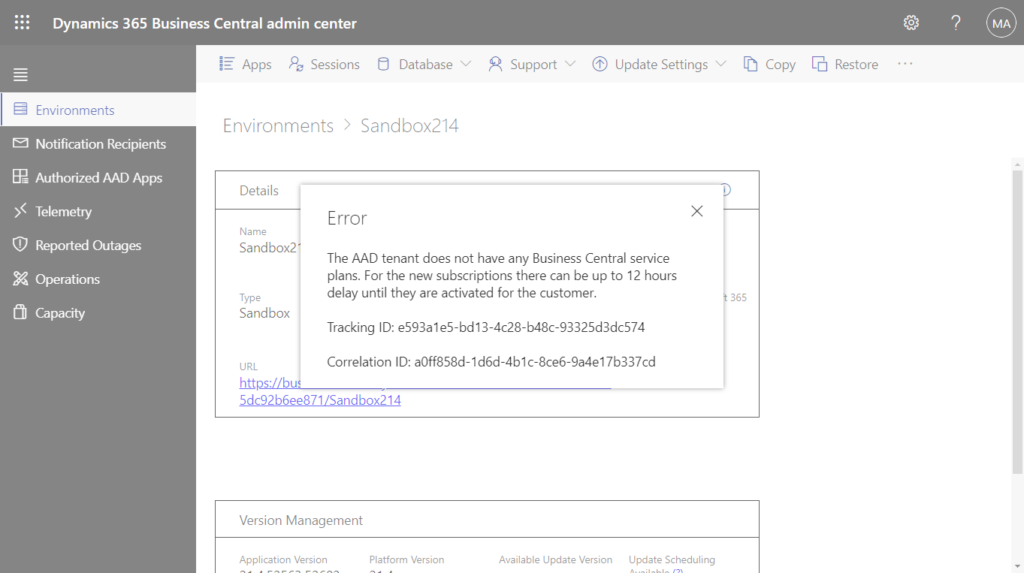
Update info from Business Central Launch Event (2023 release wave 1)
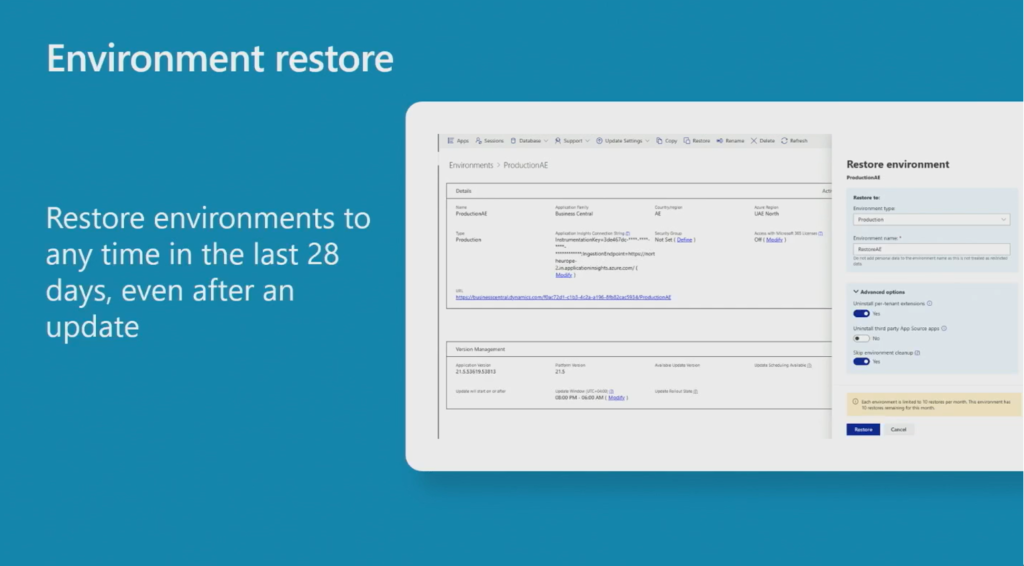
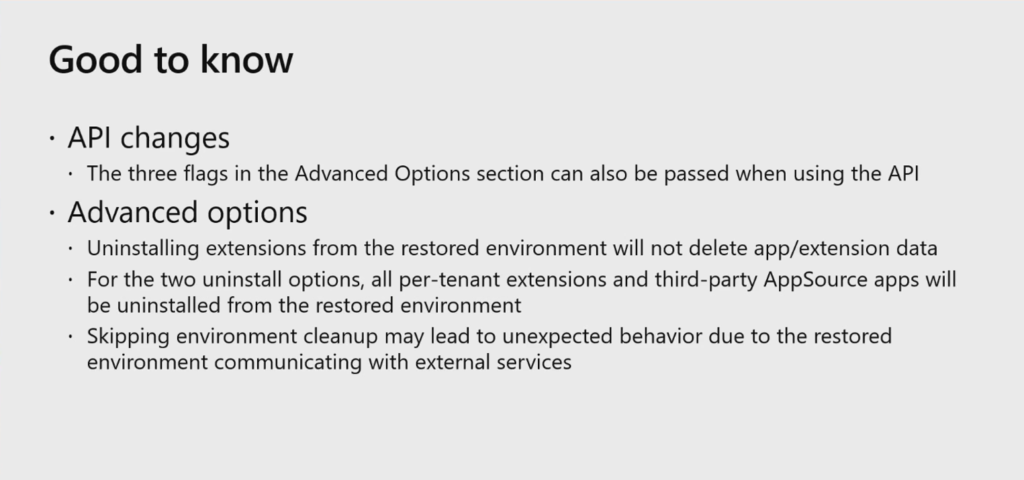
END
Hope this will help.
Thanks for reading.
ZHU

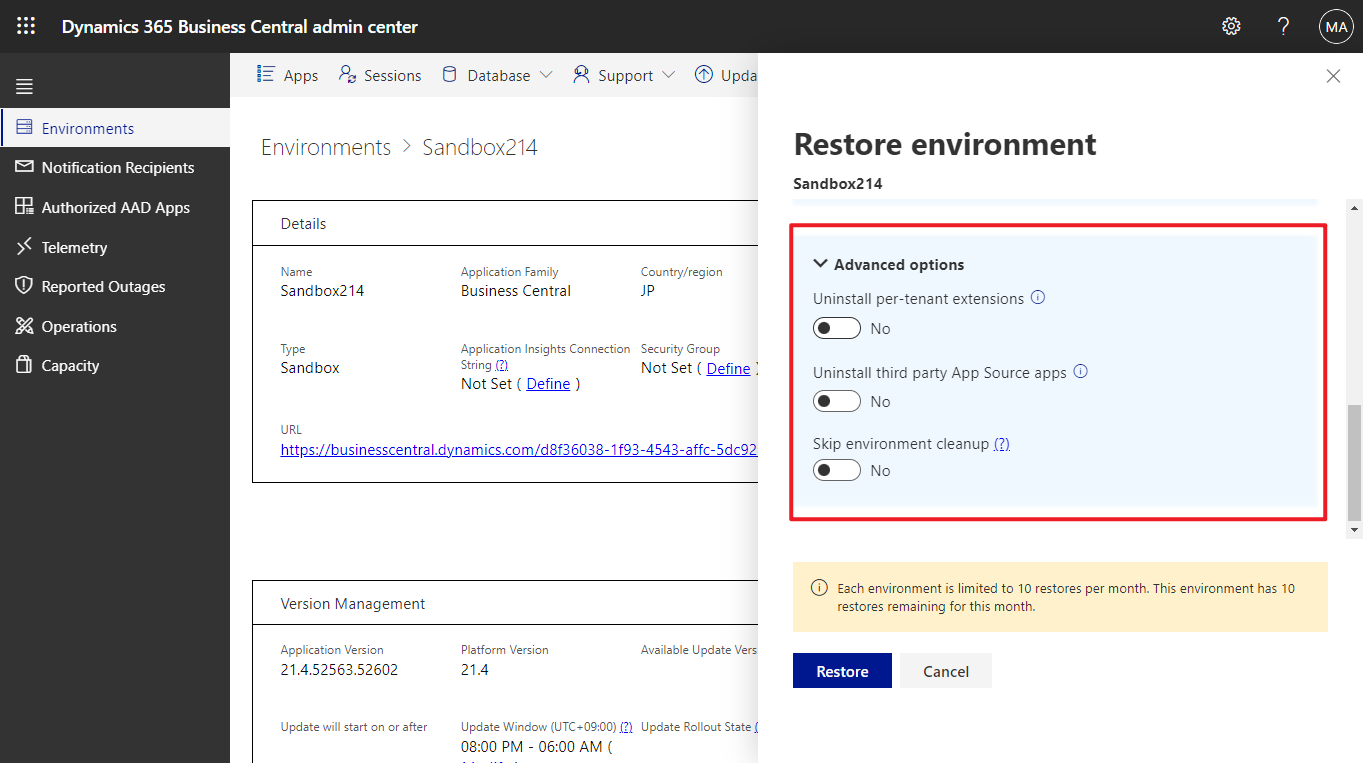
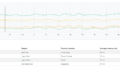
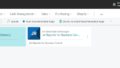
コメント