Hi, Readers.
Yesterday, Minor update 17.3 for Microsoft Dynamics 365 Business Central was available.
And another exciting news, Microsoft have just shipped the top requested Tenant Administration feature from https://aka.ms/bcideas – ability to restore an environment to a point in time in the past.
For details: Restoring an environment
I can’t wait to try it. Let’s start.
First, log in to your Dynamics 365 Business Central admin center.
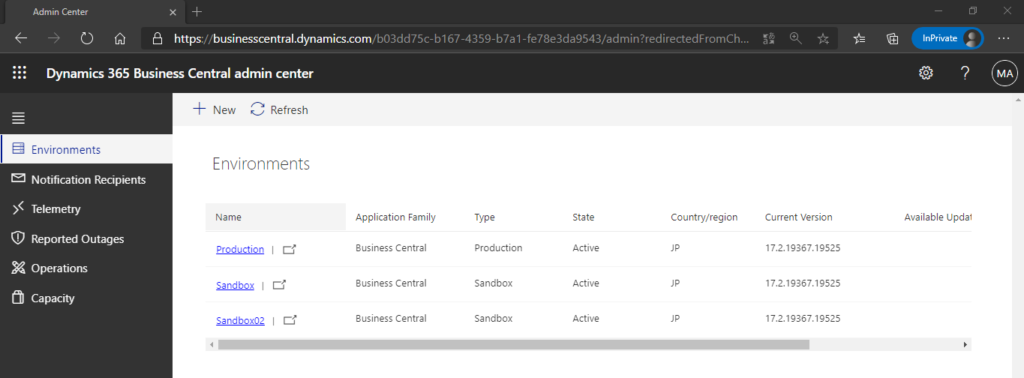
Click Environment name to open a environment. Then you can find a new button Restore.
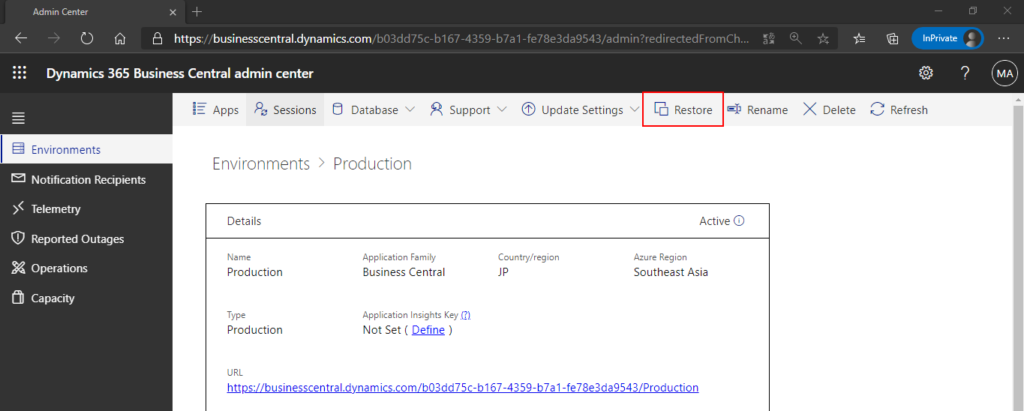
Restore environment (Preview): Restore can only be done within the same country/Azure region and within the same minor and major version.
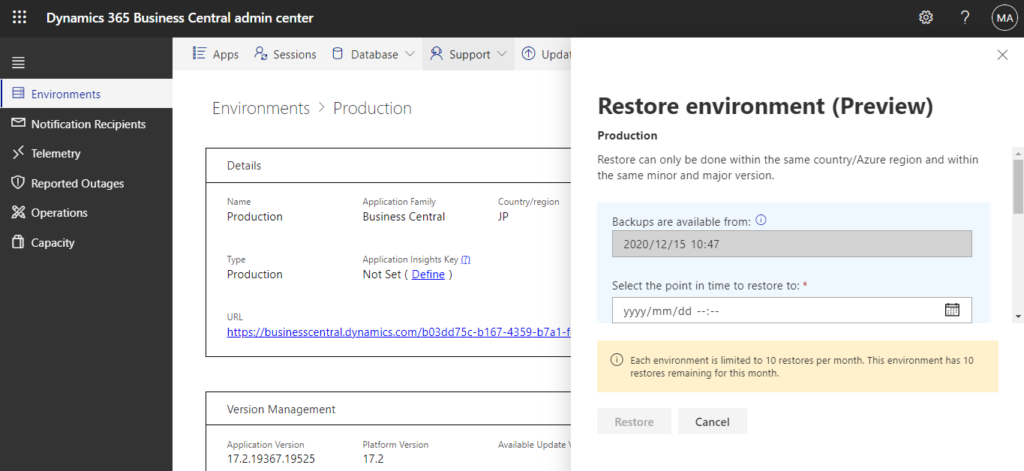
The backup retention period for Business Central databases is set to 30 days for both production and sandbox environments. (Accurate to the minute)
For example: 2020/12/15..2021/01/14
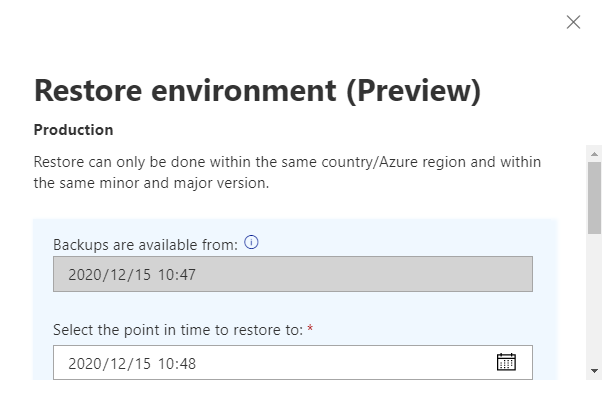
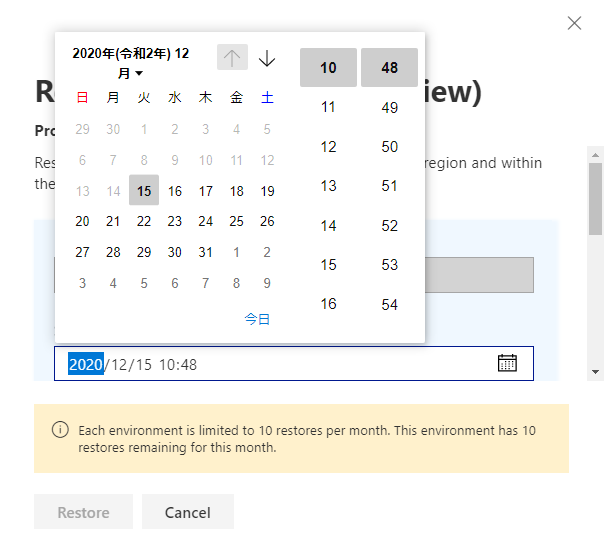
Different from the Copyfeature when creating a new environment, a production environment can be restored to either a Production or Sandbox type environment. A sandbox environment can only be restored a Sandbox type environment.
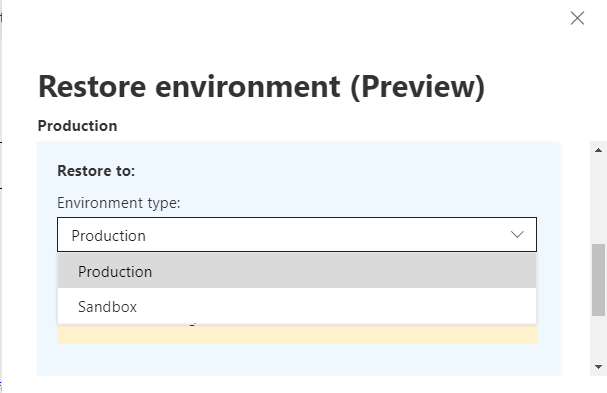
You must have the remaining Production environment or Sandbox environment available. Otherwise you will not be able to enter the environment name.
So, Restore in Business Central is not to restore the original environment to the Backup data, but to create a new environment that the database backup will be restored to. Yes, this is relatively safe.
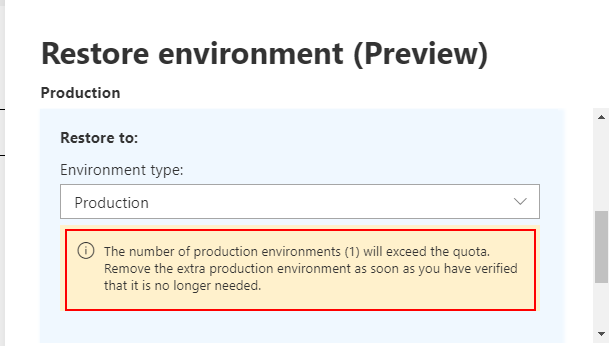
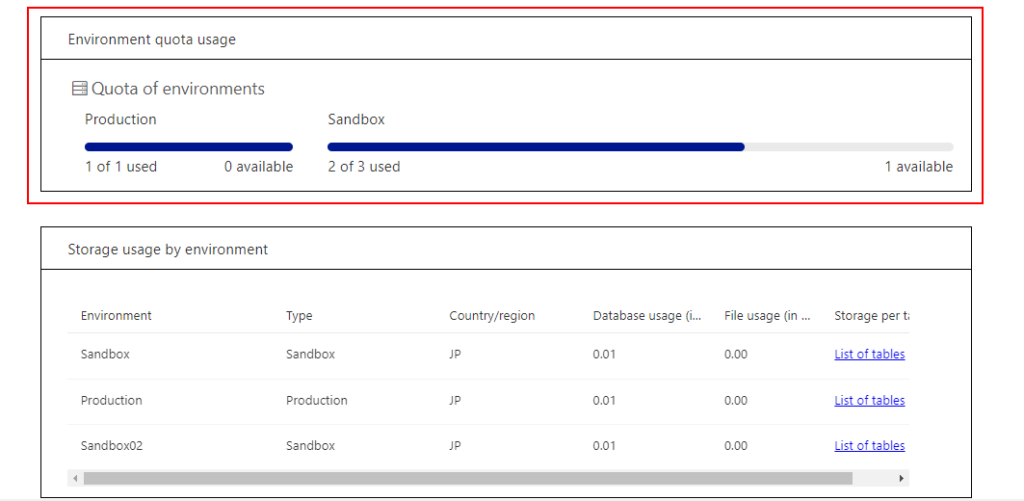
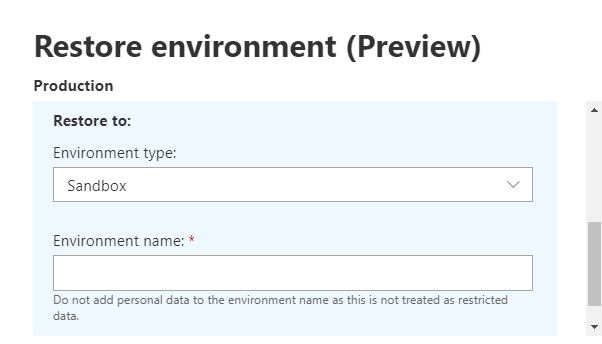
Enter a new Environment name.
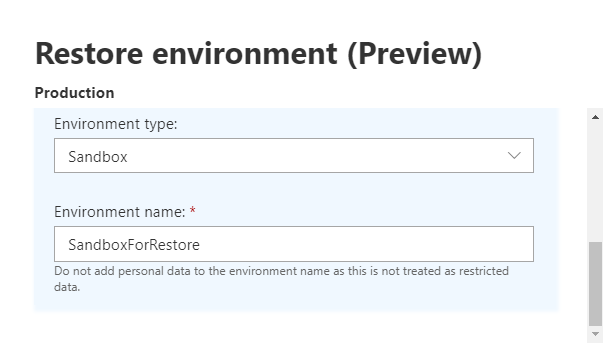
If environment name already exists, the following error will be shown.
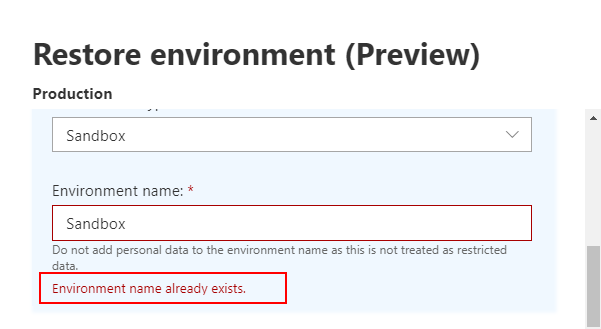
Same as Create database export feature, each environment is limited to 10 restores per month. This environment has 10 restores remaining for this month.
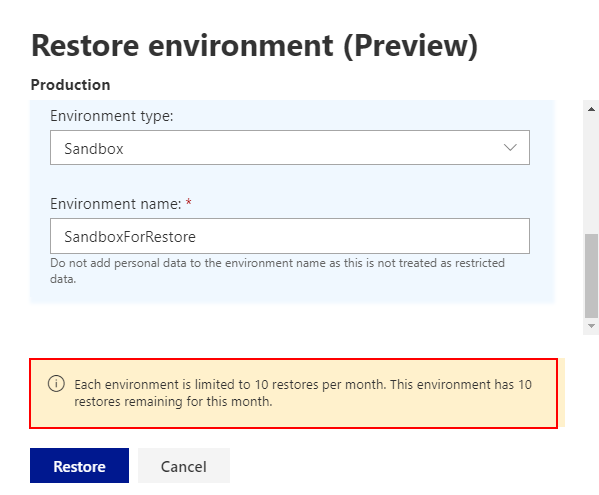
Finally, click Restore and the new environment will start to be created from backup.
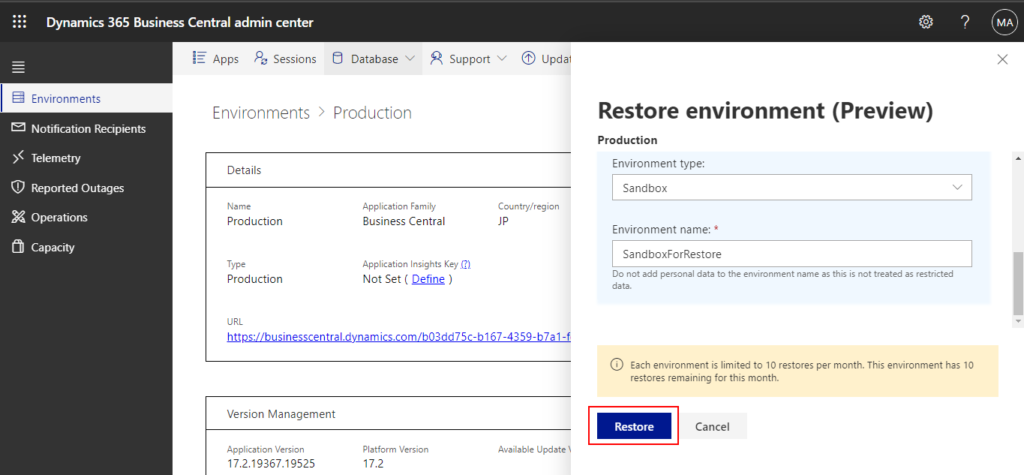
OK…Environments can only be restored if the customer has a paid Business Central subscription.
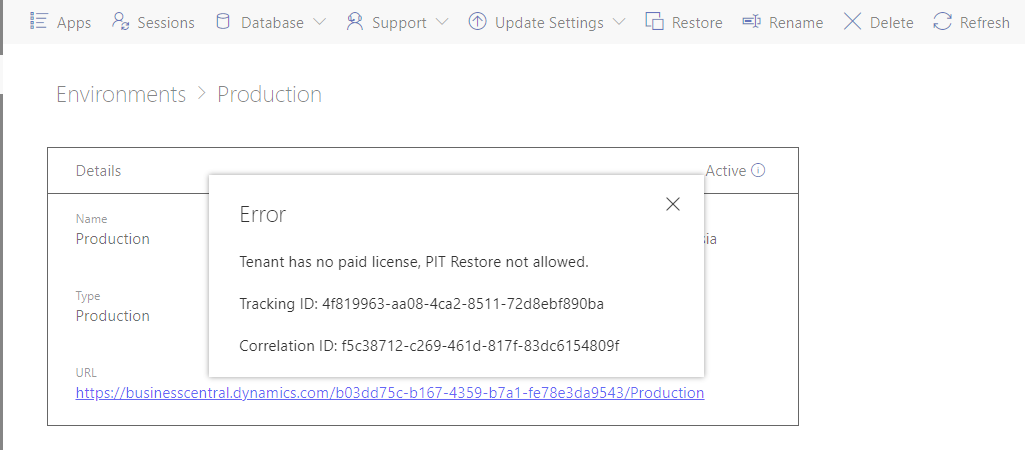
When the process starts, you can go to the list of your environments and see the status of the restored environment. At first, you’ll see the new environment with state Preparing. The original environment state remains as Active.
The restore operation duration is affected by several factors. For large or highly active databases, the restore might take several hours. You can find more details about the factors that affect the recovery time at Recovery time.
Once the restore is completed, the environment state will change to Active. If the restore operation fails, you can find the failure details on the Operations page. In this case, delete the failed environment, and then try to restore again. Contact Microsoft Support if the issue persists.
Considerations and limitations:
- Environments can only be restored if the customer has a paid Business Central subscription.
- Each environment can be restored up to 10 times in a calendar month.
- It’s not possible to use the Business Central administration center to restore an environment that was previously deleted.If you end up in the situation where you need to restore a deleted environment, contact Microsoft Support for help. In such cases, Microsoft doesn’t guarantee a restore operation will succeed or all data and extensions will be available in the restored database. So before you decide to delete an environment, it’s important to ensure that the environment is no longer needed.
- An environment can only be restored within the same Azure region and country (Business Central localization) as the original environment.
- A production environment can be restored to either a Production or Sandbox type environment. A sandbox environment can only be restored a Sandbox type environment.
- When restoring a sandbox environment, all development extensions (that is, extensions published directly from Visual Studio Code) won’t be available in the restored environment—even if they were present at the point-in-time you’re restoring to). Additionally, any per-tenant extensions that depend on such development extensions will also not be available.
- Per-tenant extensions you may have uploaded that target the next version of the Business Central won’t be available in the restored environment—even if they were uploaded at the point-in-time you’re restoring to. Per-tenant extensions that were already installed will be available in the restored environment.
- Every AppSource and Business Central app in the restored environment will have the latest available hotfix installed automatically—even if the hotfix was introduced after the point-in-time you’re restoring to.
Update 2023.02.16: Restore environments to point in time and New advanced settings on the restore operation
END
Hope this will help.
Thanks for your reading.
ZHU

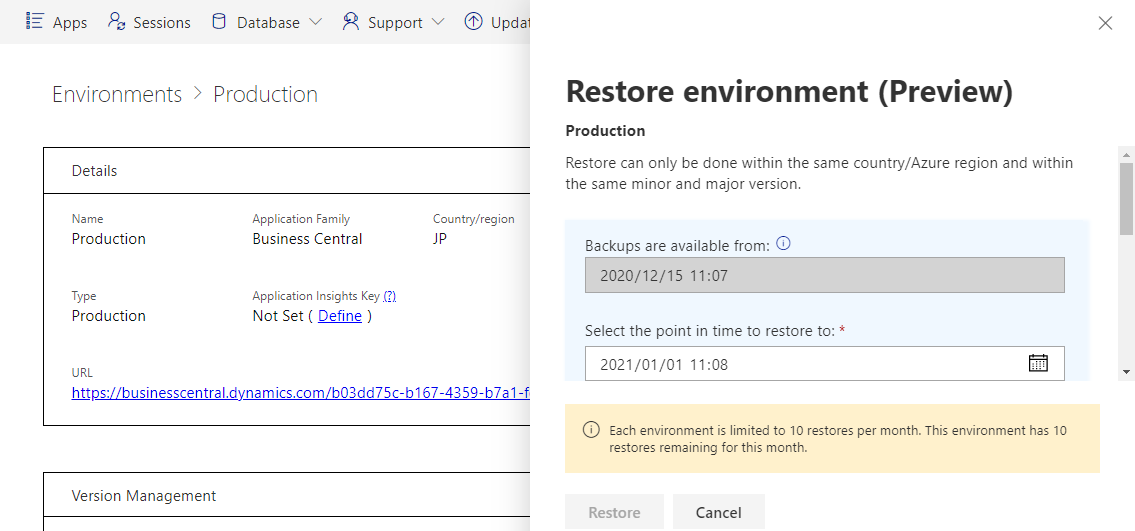
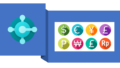
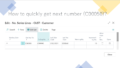
コメント