Hi, Readers.
The preview environment for Dynamics 365 Business Central 2022 release wave 2 (BC21) is available. Learn more: Link.
I will continue to test and share some new features that I hope will be helpful.
Promoted action groups and action references:
Business value:
Up until now, it has been possible to promote actions by setting a property in the action that pointed to predefined promoted action categories. This was not flexible, and the personalization story wasn’t optimal. In this release we are adding a new promoted action model to address these shortcomings, while retaining the old model for compatibility.
https://docs.microsoft.com/en-us/dynamics365-release-plan/2022wave2/smb/dynamics365-business-central/see-primary-key-table-fields-intellisense
When you open Business Central 2022 wave 2 (BC21) this time, you will definitely notice that the action is different from the previous version.
For example, page 42 “Sales Order”
BC20:
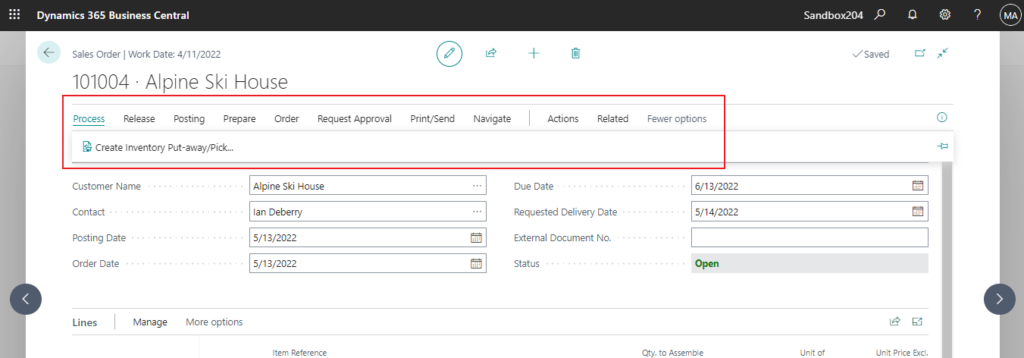
BC21:
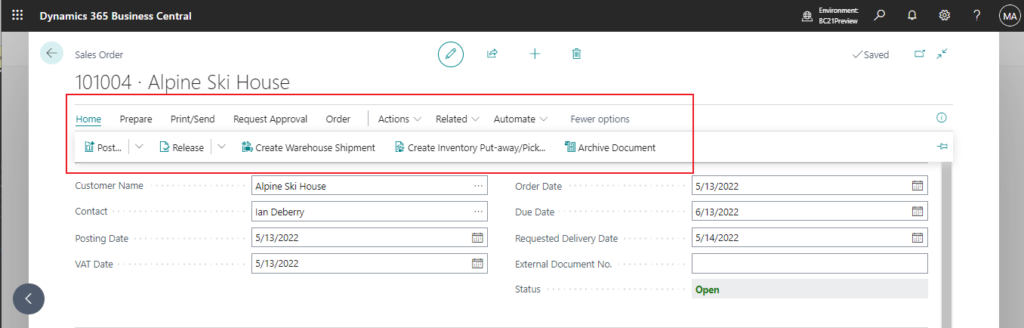
Action bar improvements first appeared on the roadmap for the 2022 release wave 1. I feel that this should be one of the bigger changes for developers this time.
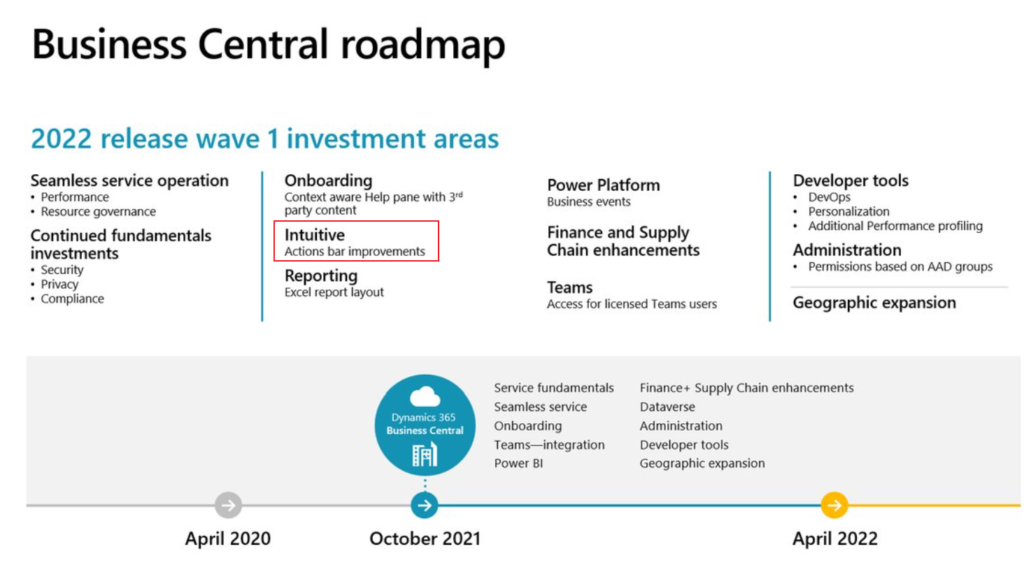
For old model, you can refer to what is Promoted action and How to Promote action?
In Business Central 2022 wave 2 (BC21), PromotedActionCategories property is not being used.
BC20:
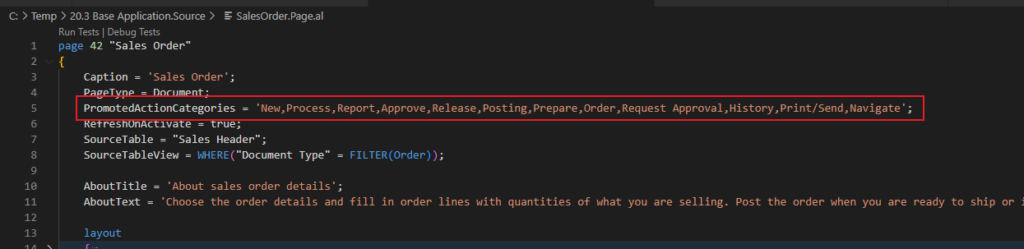
BC21:
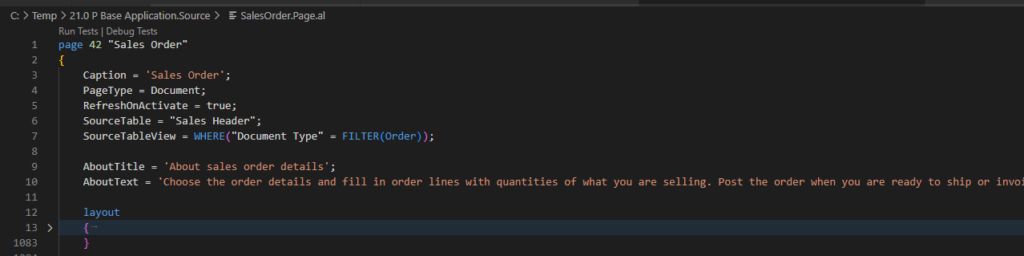
And Promoted Area and ActionRef is added to the AL.
So pages and page extensions can now contain a new action group for promoted actions.
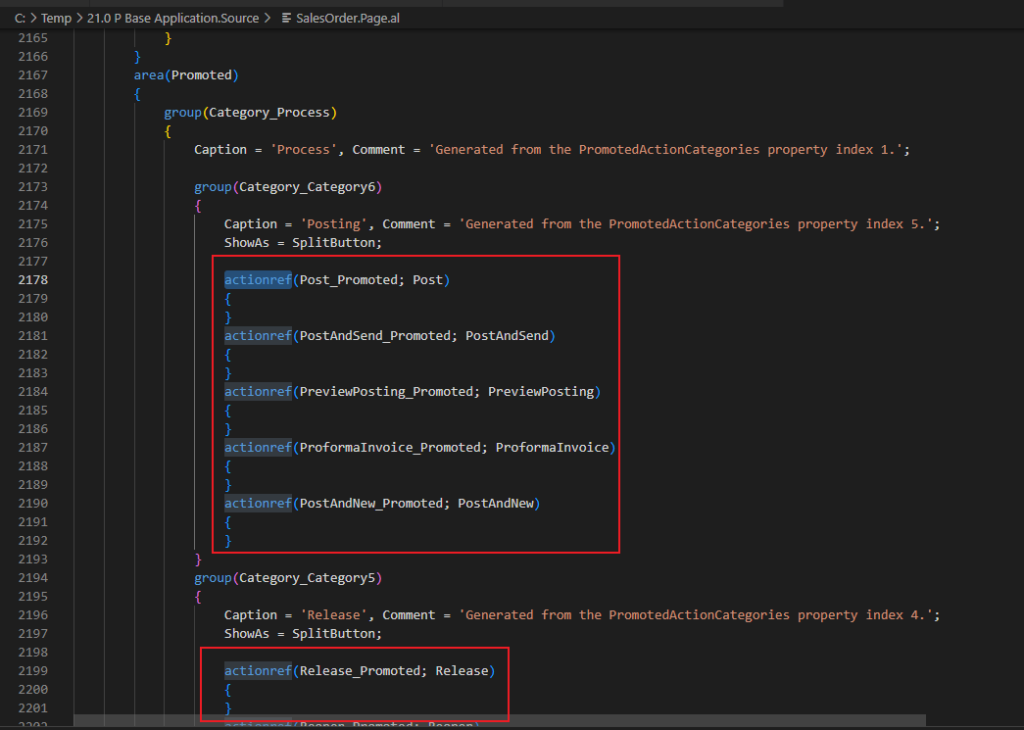
These groups can contain references to existing actions.
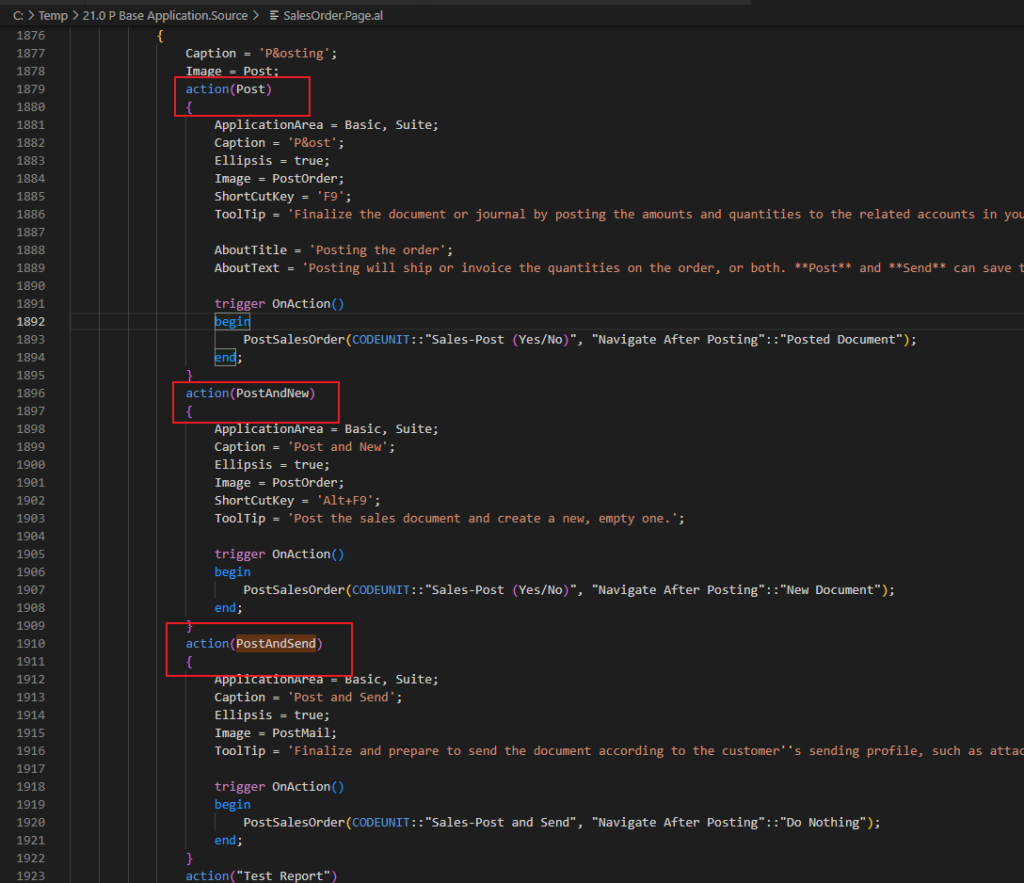
You can use snippet (tactionref) to add page action references.
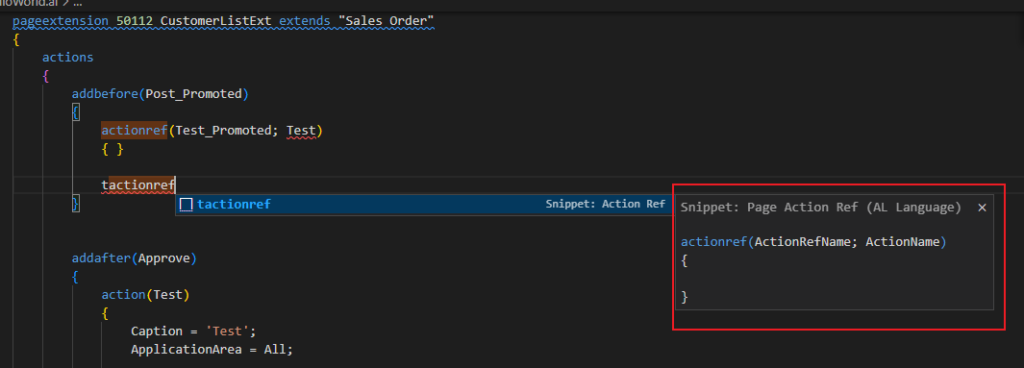
Let’s look at a simple comparison graph.
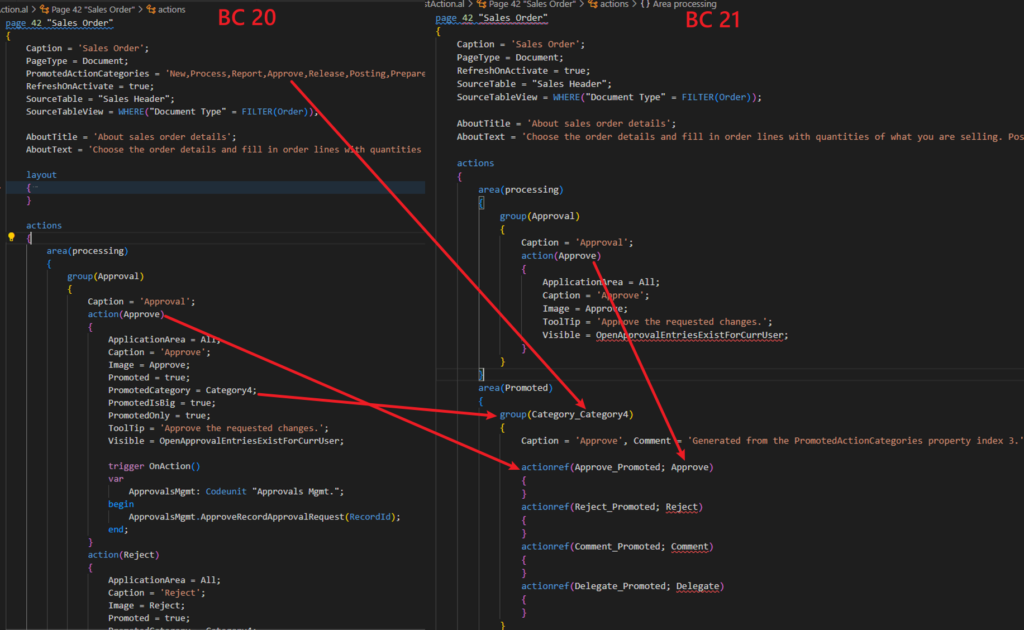
There will be a code action to convert from the old model to the new. More details about AL code actions.
For example, I copied the standard Sales Order page of BC 20 and created a new page.
When I click the light bulb next to PromotedActionCategories property (or presses Ctrl+.) , a list of available code actions is presented.
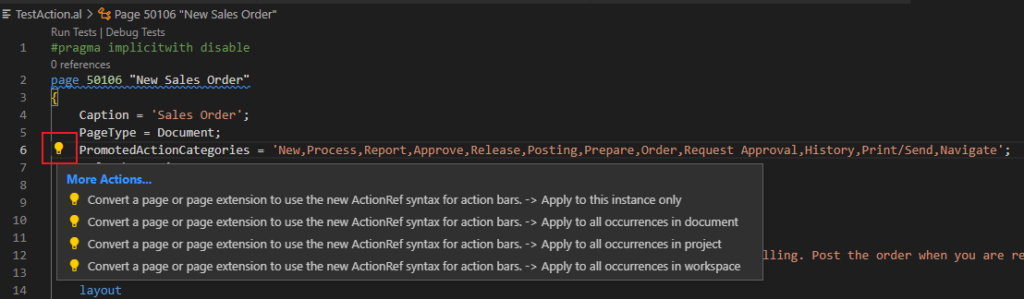
After I click Convert.
1. PromotedActionCategories property is removed
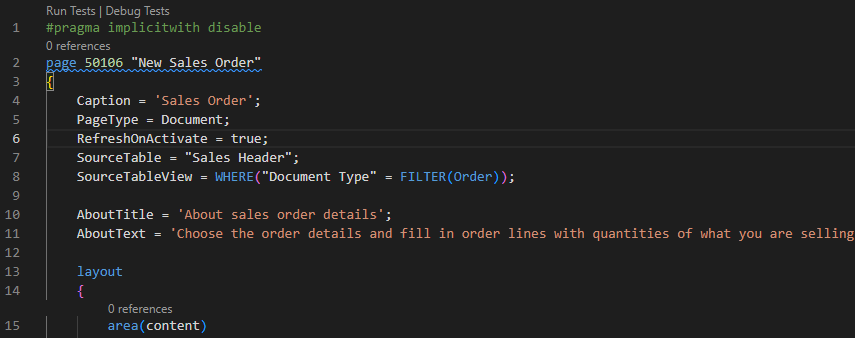
2. Promoted property, PromotedCategory property, PromotedIsBig property and PromotedOnly property on each action are removed.
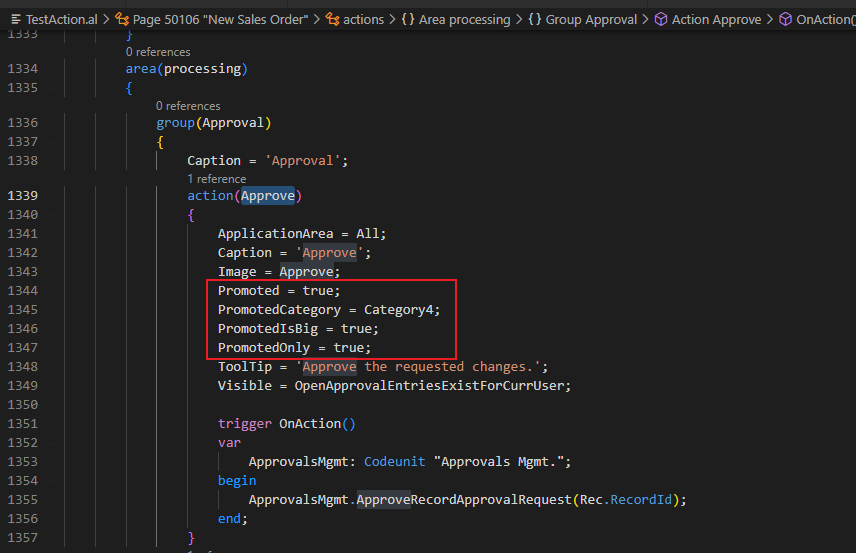
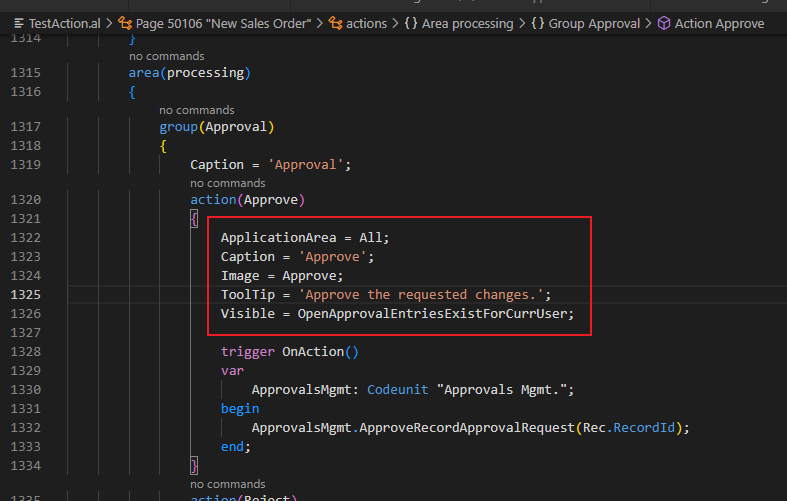
According to the PromotedActionCategories property of the page and the Promoted property, PromotedCategory property, PromotedIsBig property, PromotedOnly property on each action before conversion, the Promoted Area and ActionRef are automatically generated.
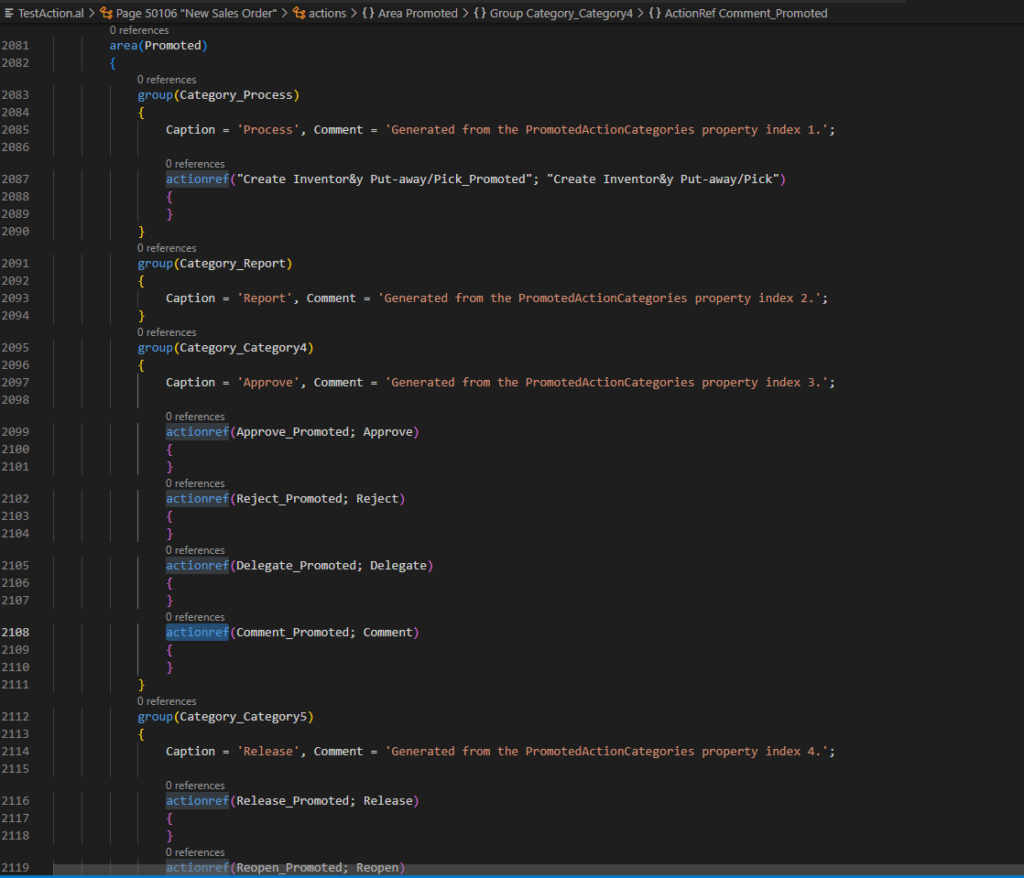
And it’s possible to add to already existing groups or add new groups in page extensions.
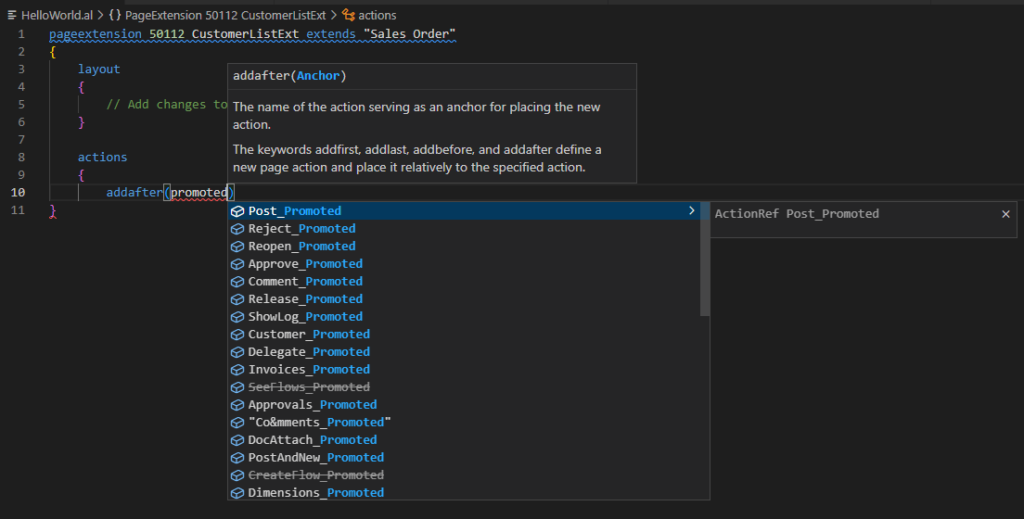
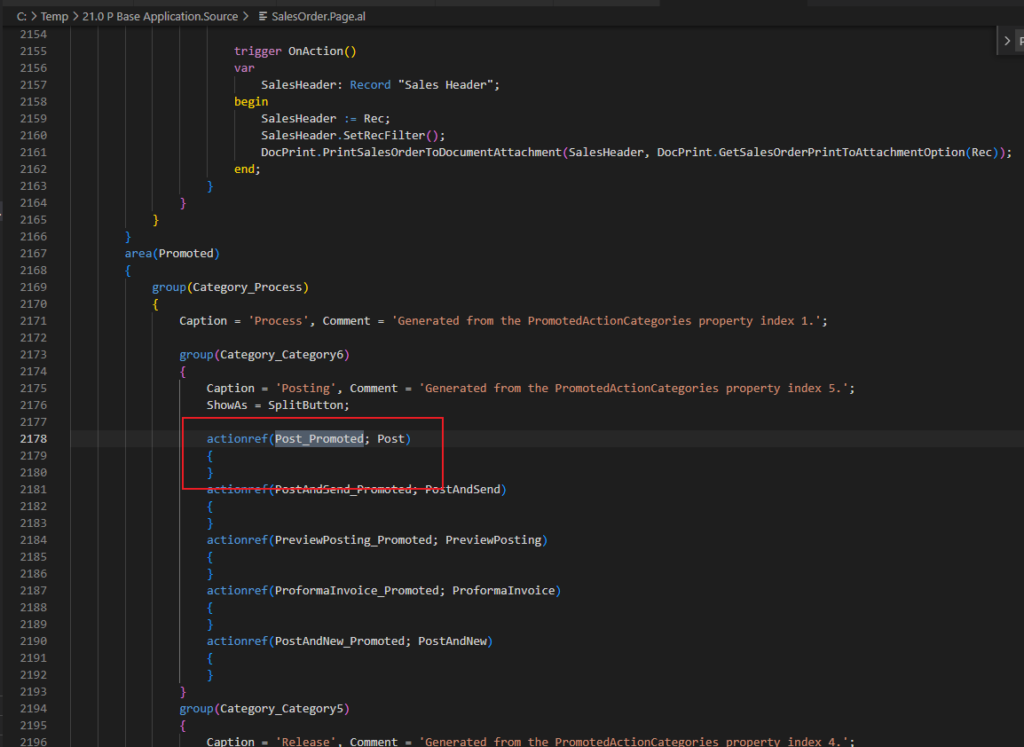
For example, adding a new action to Category_Category6 group, after Post_Promoted.
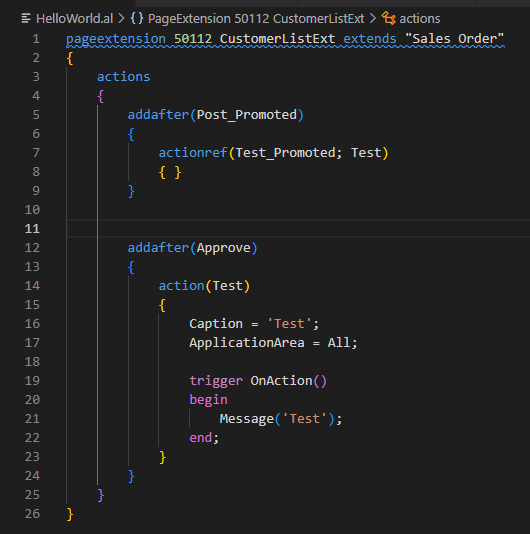
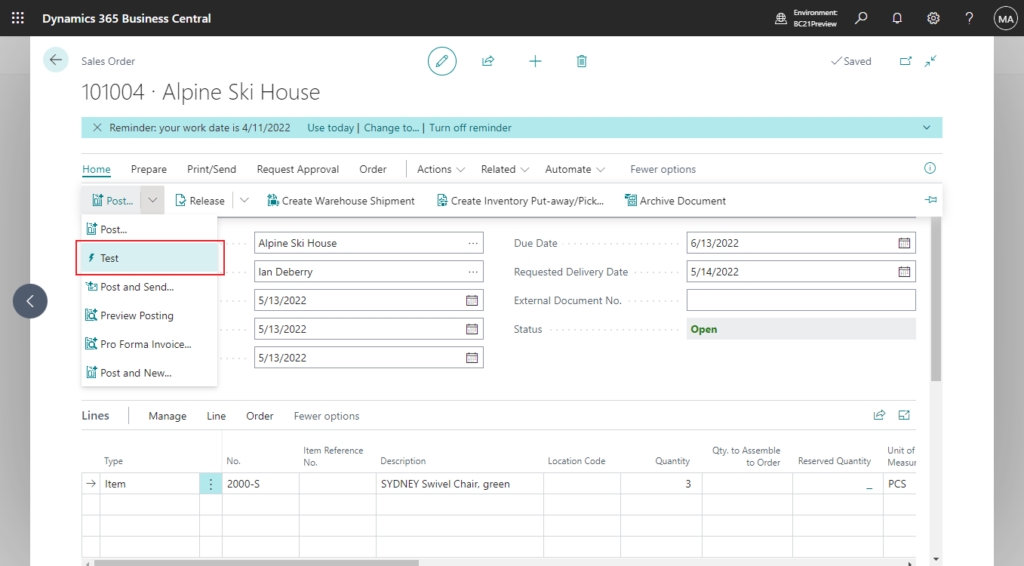
And we can also move actions.
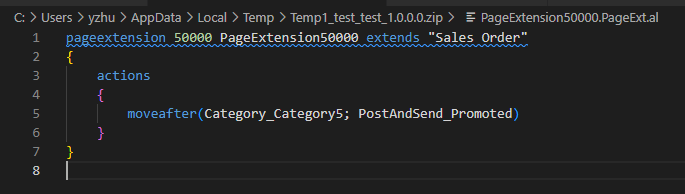
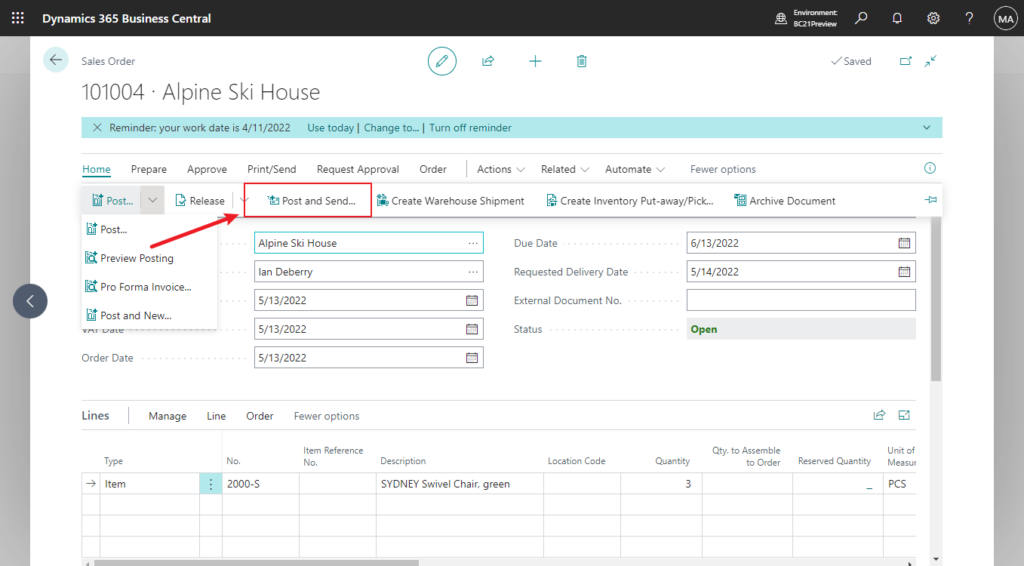
The platform and client will stay backward-compatible by keeping the existing promoted actions property, but a page or page extension must be consistent in using either the old or the new model.
The ActionRef ‘Post_Promoted’ cannot be referenced in PageExtension ‘CustomerListExt’ because ‘Post_Promoted’ is defined in the promoted part of the action part while ‘CustomerListExt’ uses promoted action properties.
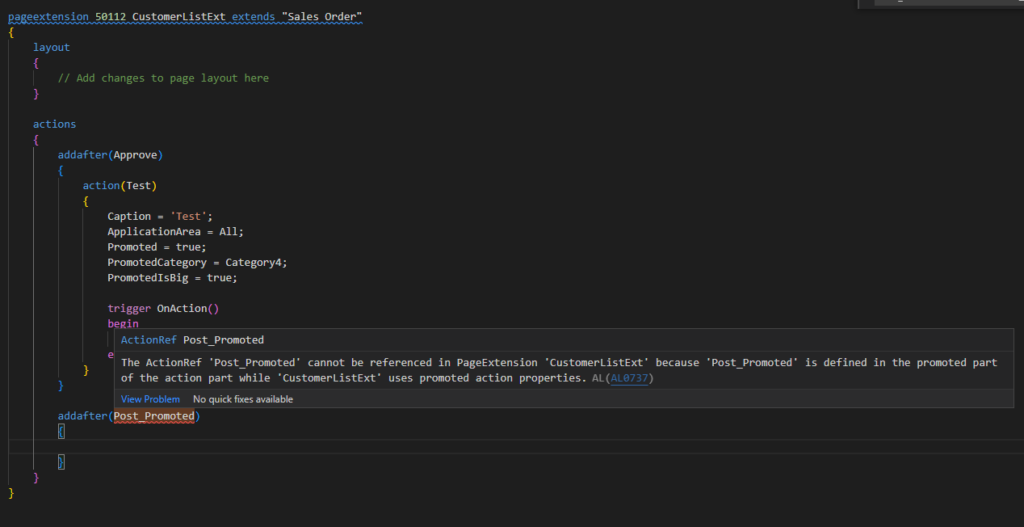
Another problem that may be encountered: Action and ActionRef must be added separately, you cannot add Action directly to ActionRef below.
The action type ‘Action’ is not allowed in area ‘Promoted’.
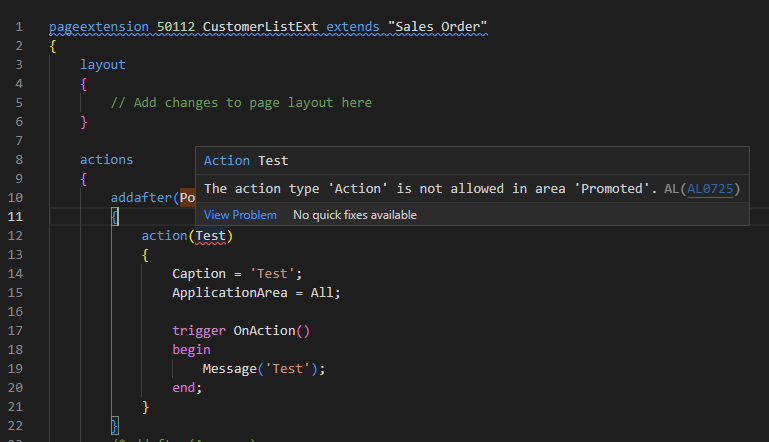
Users can personalize their experience by promoting actions themselves.
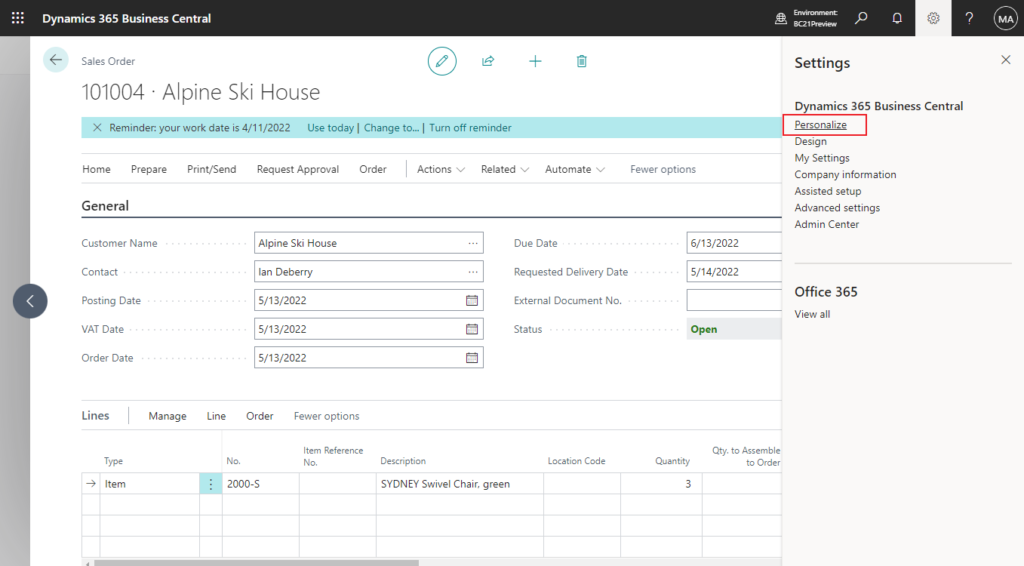
There is one more key property about Promoted Group, ShowAs Property. Fortunately, the Microsoft docs about it has been updated.
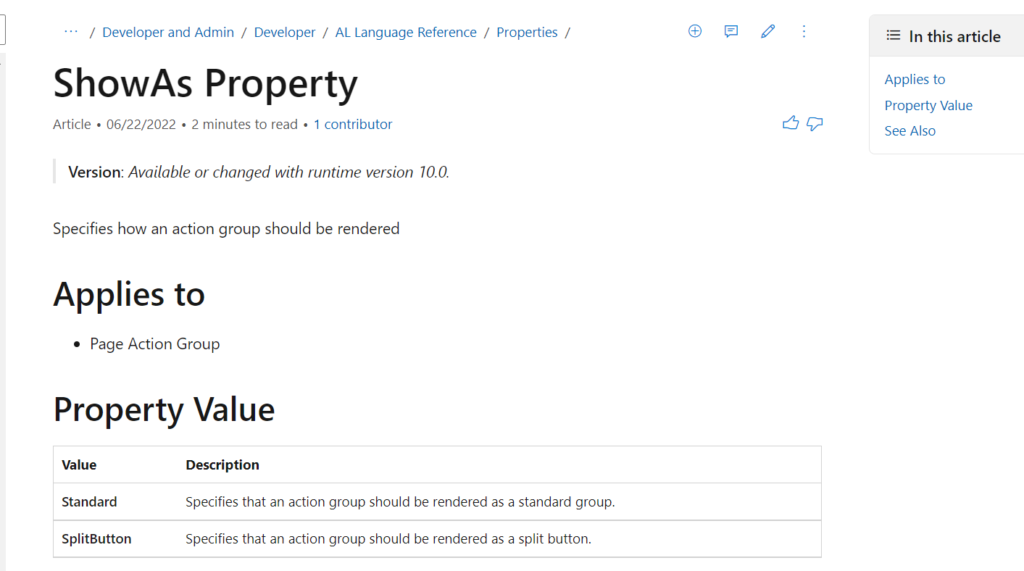
ShowAs Property: Specifies how an action group should be rendered
Version: Available or changed with runtime version 10.0.
Applies to: Page Action Group
Property Value
| Value | Description |
|---|---|
| Standard | Specifies that an action group should be rendered as a standard group. |
| SplitButton | Specifies that an action group should be rendered as a split button. |
What does it mean? Let’s see a standard example.
The ShowAs Property of Category_Category6 (Posting group) is SplitButton.
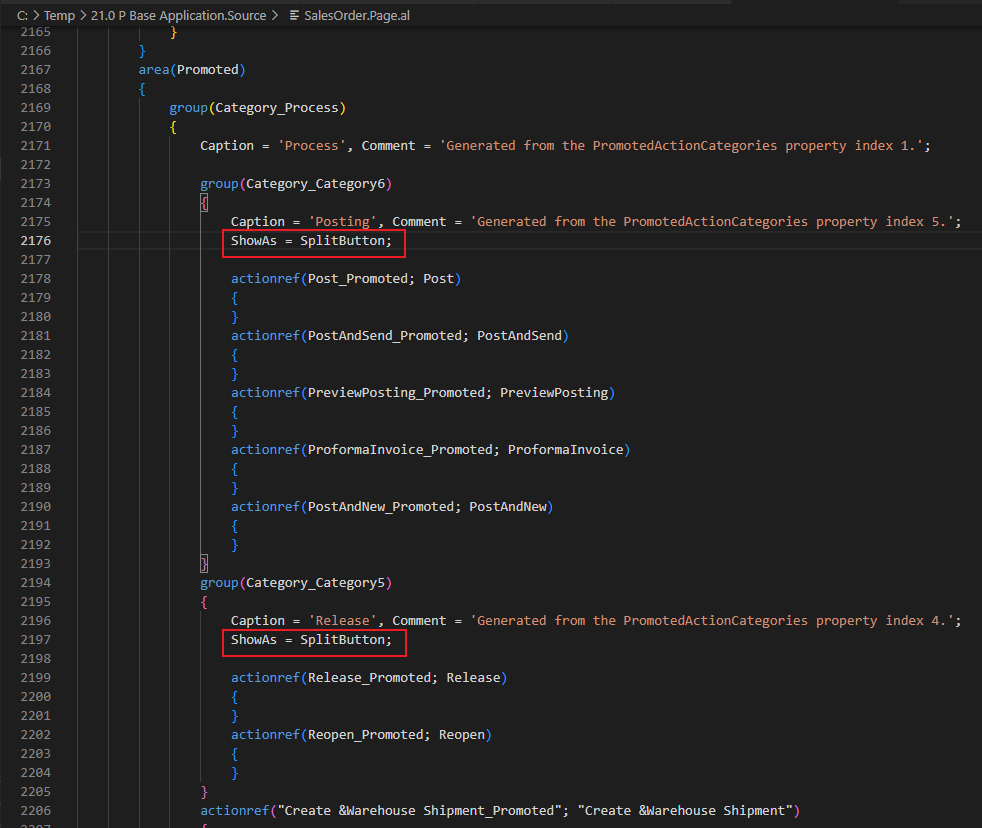
You will find that we can click this action directly on the menu without going to the next menu.
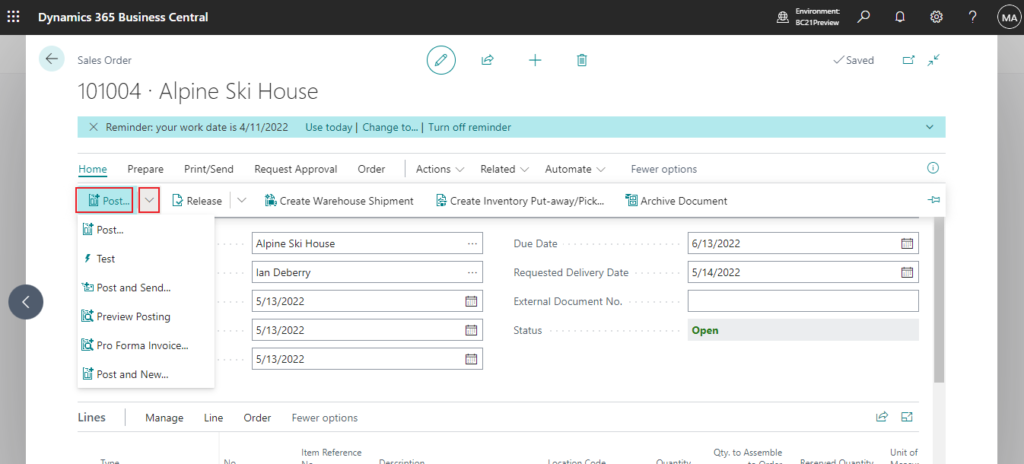
Release group is the same.
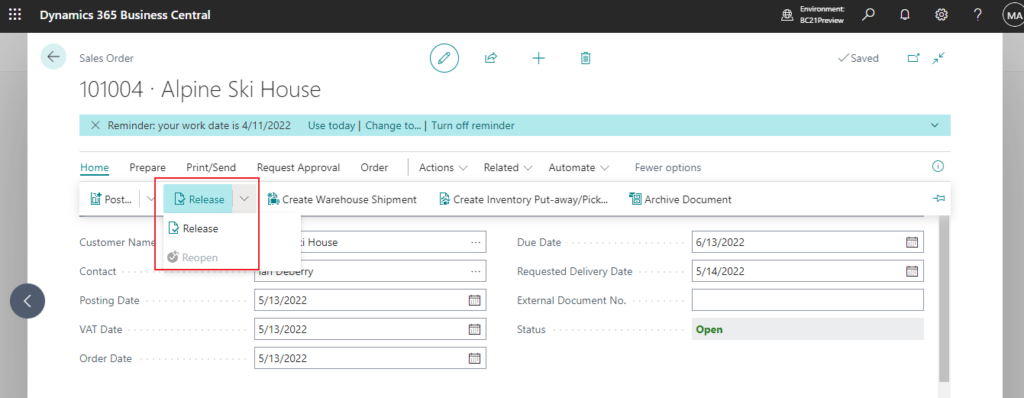
In the Incoming Document group, the ShowAs property is not set, so the system takes the default value, Standard.
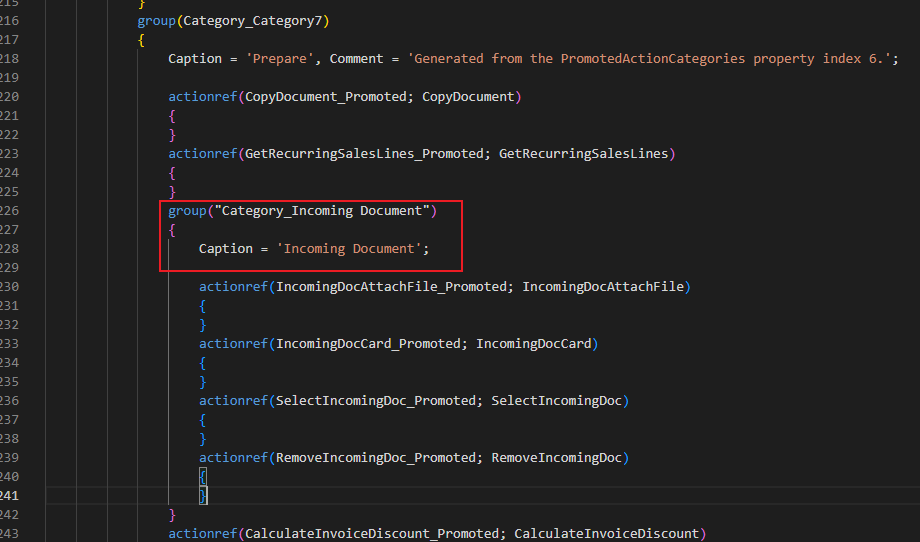
You will find this group is just a group and cannot be executed directly by clicking the group name.
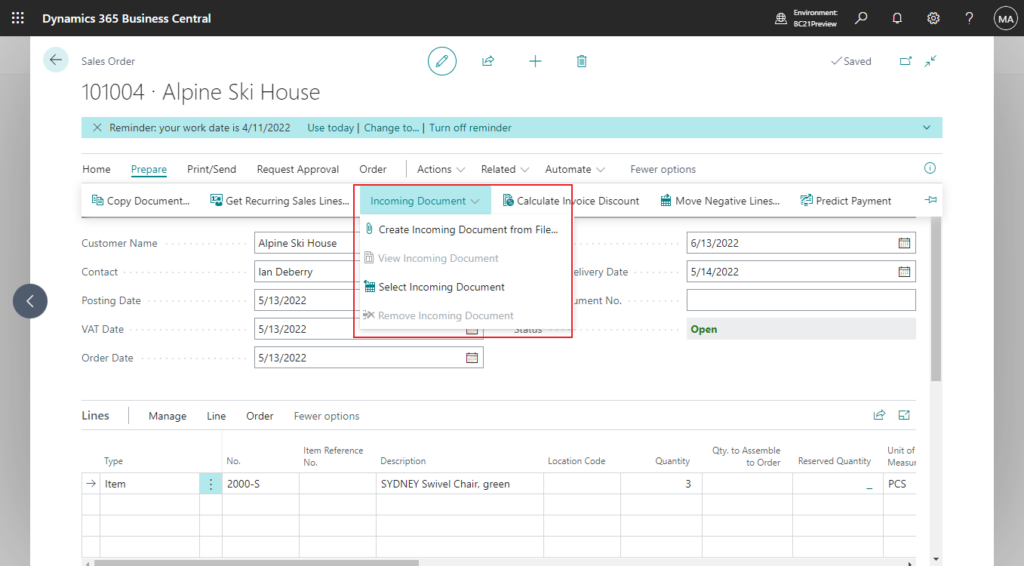
Test Video:
PS: A split button displays only the topmost action in the group.
For example,
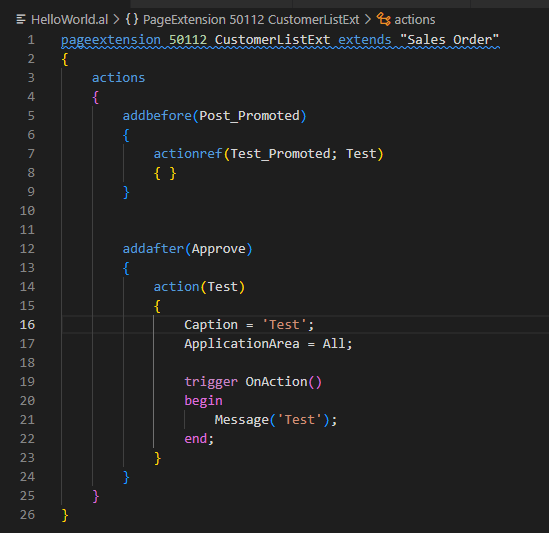
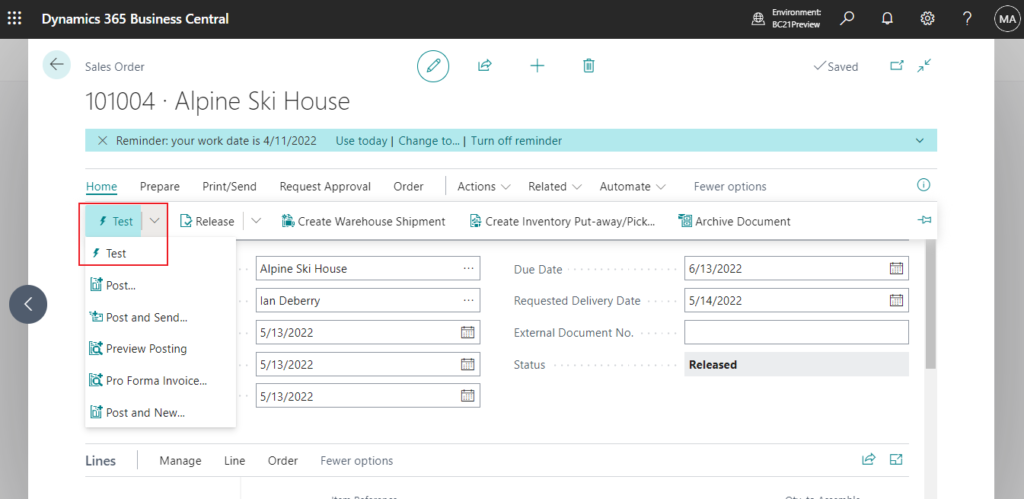
Okay, up to here I briefly explained the latest Promoted action groups and action references, I hope this helps you. I will add another update to you when Microsoft updates more information. Give it a try!!!😁
Info from MS Yammer: (Registration required)
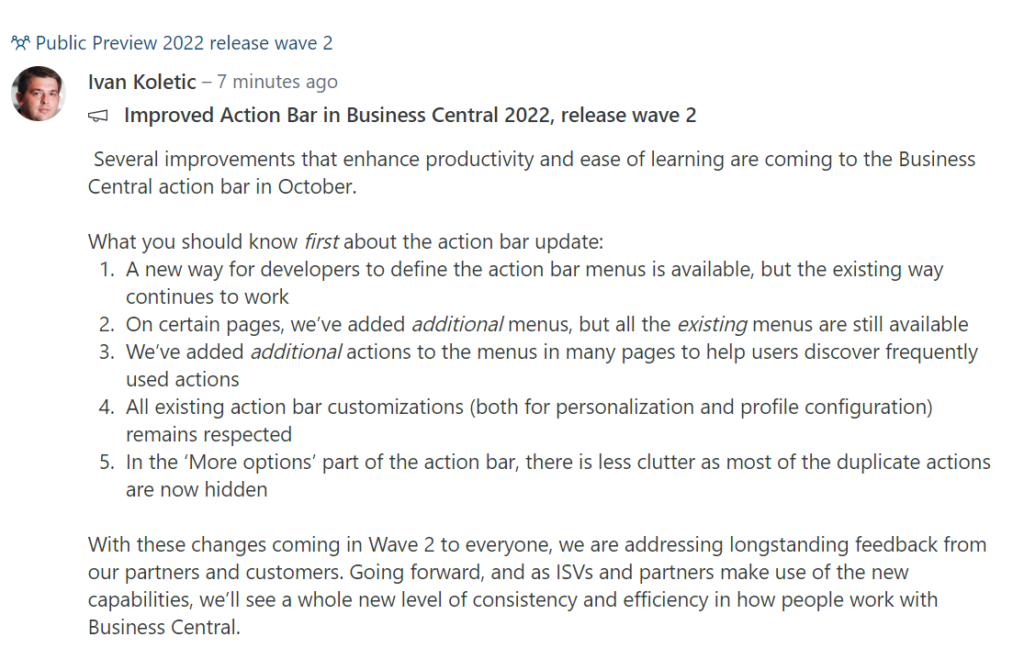
Improved Action Bar in Business Central 2022, release wave 2
“Several improvements that enhance productivity and ease of learning are coming to the Business Central action bar in October.
What you should know first about the action bar update:
- A new way for developers to define the action bar menus is available, but the existing way continues to work
- On certain pages, we’ve added additional menus, but all the existing menus are still available
- We’ve added additional actions to the menus in many pages to help users discover frequently used actions
- All existing action bar customizations (both for personalization and profile configuration) remains respected
- In the ‘More options’ part of the action bar, there is less clutter as most of the duplicate actions are now hidden
With these changes coming in Wave 2 to everyone, we are addressing longstanding feedback from our partners and customers. Going forward, and as ISVs and partners make use of the new capabilities, we’ll see a whole new level of consistency and efficiency in how people work with Business Central.
In addition to the above-mentioned changes that are available to every customer after upgrading to Business Central 2022 release wave 2, we are also shipping an optional feature (Modern Action Bar) providing even more action bar power! This includes a new type of control (split button) as well as optimizations to how the action bar works, easing learning and saving time. As the look and feel of the Modern Action Bar might require users to adjust their routines when using Business Central, this feature is not turned ON for customers upgrading from earlier versions. The Modern Action Bar is ON for customer signing up after October 1st.
Lastly, as you might have seen already, the preview environments for Business Central 2022 release wave 2 is available now. That is the perfect opportunity to try out the new action bar and provide feedback. You can submit feedback to the updated action bar directly on this dedicated channel: https://aka.ms/bcactionbarissueexternal
Release plans (https://aka.ms/BCReleasePlan) will be refreshed early this week where you can read more about Modern Action Bar in User Experience section.“
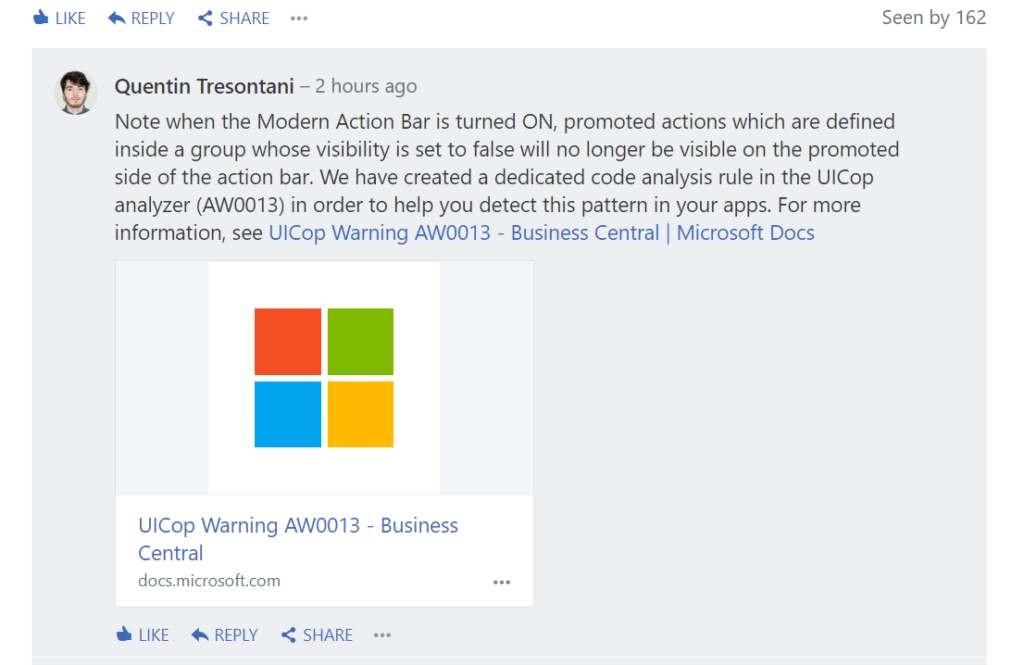
“Note when the Modern Action Bar is turned ON, promoted actions which are defined inside a group whose visibility is set to false will no longer be visible on the promoted side of the action bar. We have created a dedicated code analysis rule in the UICop analyzer (AW0013) in order to help you detect this pattern in your apps. For more information, see UICop Warning AW0013 – Business Central | Microsoft Docs“
Update 2022/09/09: Microsoft updated the release plan
Business value:
You can now use a promoted section of the action bar to help users learn the product. You can tailor it to fit the needs of your industry, company, or yourself. Add actions that you want to make available in an easily discoverable and consistent way across the product for new users to quickly learn the product, or tailor it to your business-specific needs for proficient users.
https://docs.microsoft.com/en-us/dynamics365-release-plan/2022wave2/smb/dynamics365-business-central/modern-action-bar
The action bar is updated with improvements for all existing customers as they are updated to 2022 release wave 2.
- The action bar is better at keeping related actions together and avoiding the same action being available in multiple menus. This helps reduce clutter and confusion, especially for users new to Business Central.
- The Navigate menu that was previously available in some pages has been retired, and its contents merged with the entity menu. The entity menu is the one bearing the name of the entity displayed on a page, such as Customer on Customer Card or Order on Sales Order, and it is now the primary menu for information related to the current record.
- You can now use split buttons in certain places. Split buttons are well known in other Microsoft products as a combination of a button and a menu. This type of control gives you quick one-click reach to the first action in a menu via the left button part and access to other related actions via the right dropdown part.
- Based on user feedback and our statistics of how pages are used, certain actions are in more prominent places in the action bar. This reduces the number of clicks to reach frequently used actions and makes relevant actions more discoverable.
- You now have more flexibility in the ways you can customize menus to suit your purpose and preference. That means previous limitations to which and where actions could be moved no longer apply. This greatly empowers users in personalizing pages and in configuring profiles.
Optional changes to the action bar in 2022 release wave 2
The following additional optimizations are available to all upgraded customers as well, but not enabled right away with the update. To activate the optionally available improvements to the action bar, choose the Try it out action in the Get started column, or have your admin choose All Users in the Enable for field in the Feature Management page.
- On documents, cards, worksheets, and listplus pages, the Process tab is renamed to Home to better align with the ribbon terminology that users see in other Microsoft products.
- On document pages that have Post and Release actions, the actions are now presented as split buttons in the Home tab. This provides better discoverability and one-click access to these frequently used actions. On several other pages, certain actions have been grouped into split buttons when the actions are strongly connected by the effect they have. For example, a new split button is created for the actions Correct, Cancel, and Create Corrective Credit Memo. This provides one-click access to Correct which is the most frequently used among the three.
- With documents, cards, worksheets, and listplus pages, the action bar is now presented in the pinned state when opened for the first time. This helps you to discover relevant actions in the action bar and provides one-click reach to actions, without first pinning the action bar yourself.
- With document pages that have a Lines subpage, or any other page having a subpage, the subpage’s actions are now visible right away, without requiring a click on “More options.”
Existing customers that are updated and new customers can choose to switch off the Modern Action Bar feature. For example, if an extension isn’t compatible, or if the optimization’s changes to the user interface require time to introduce to users.
Update from Business Central Launch Event (2022 release wave 2)
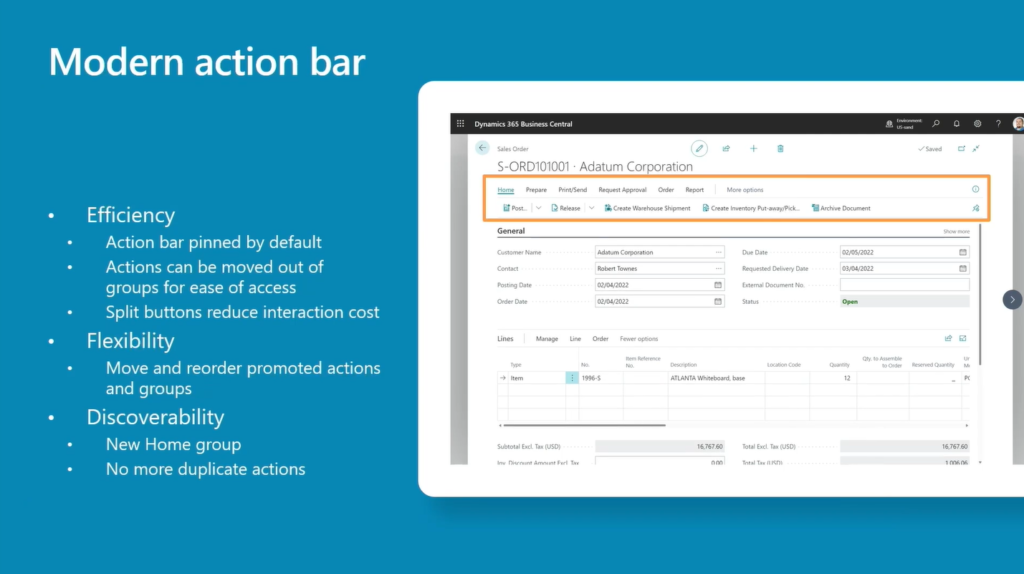
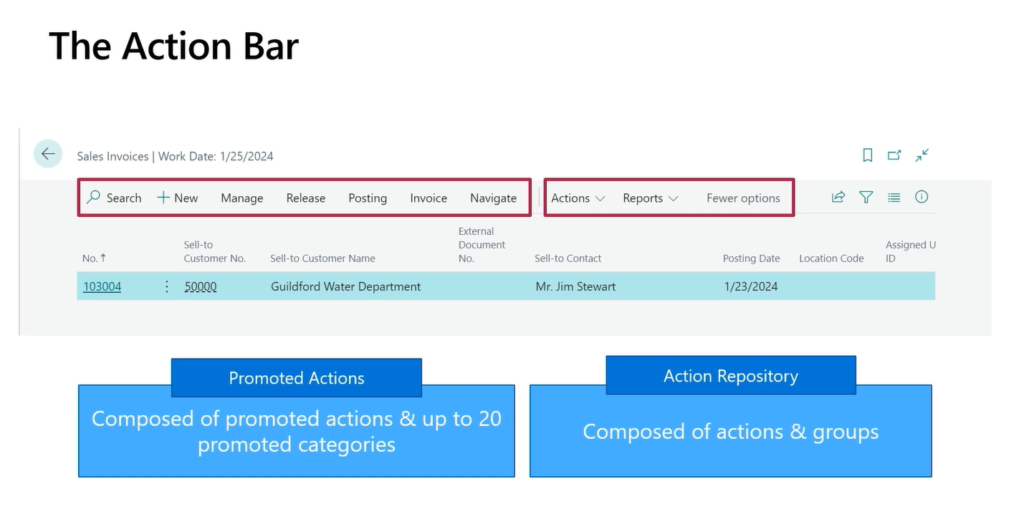
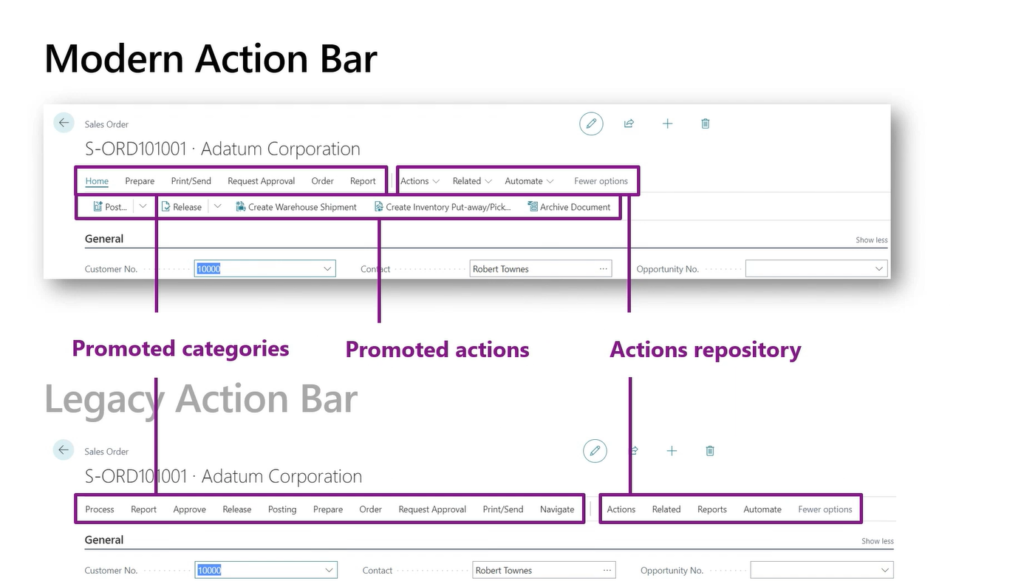
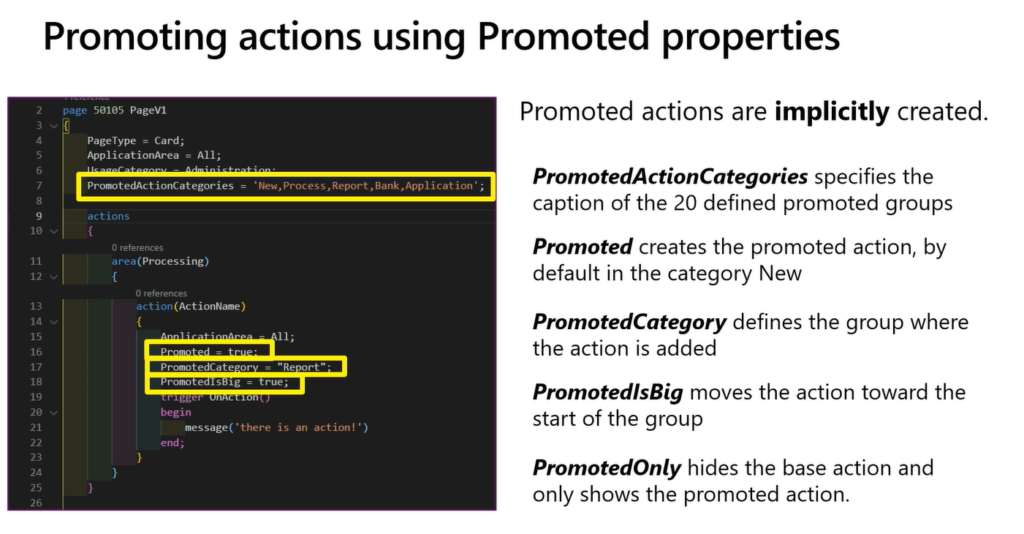
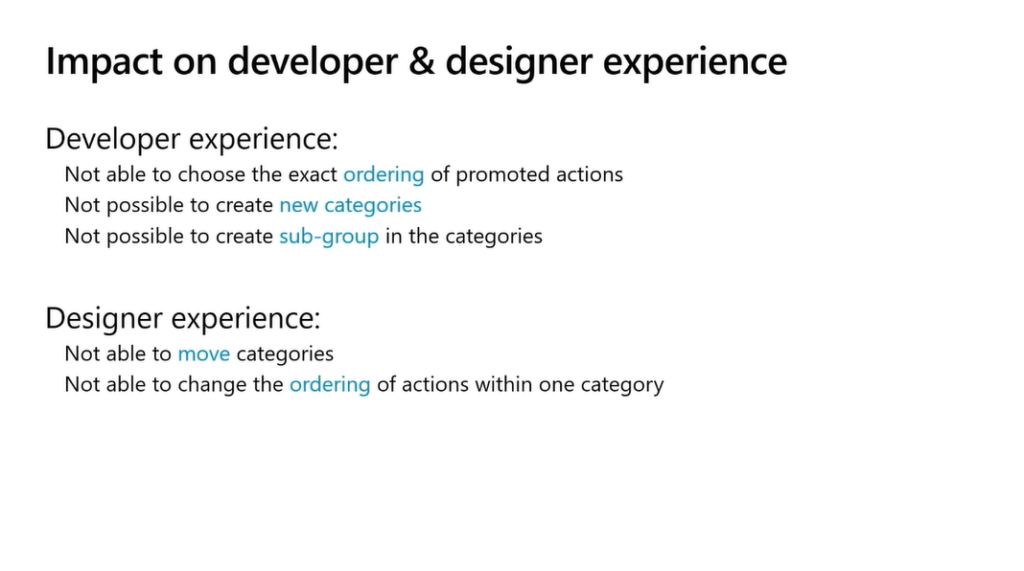
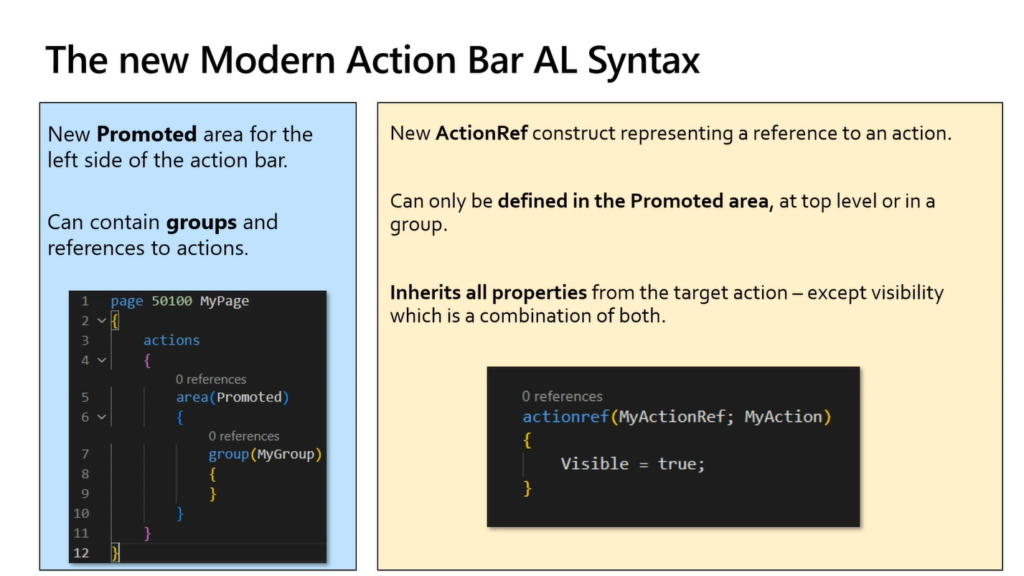
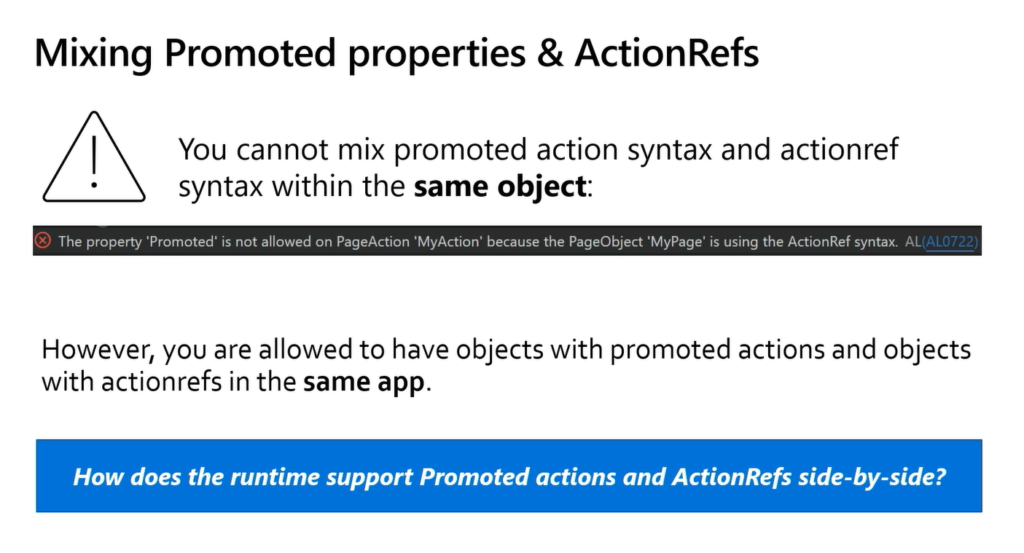
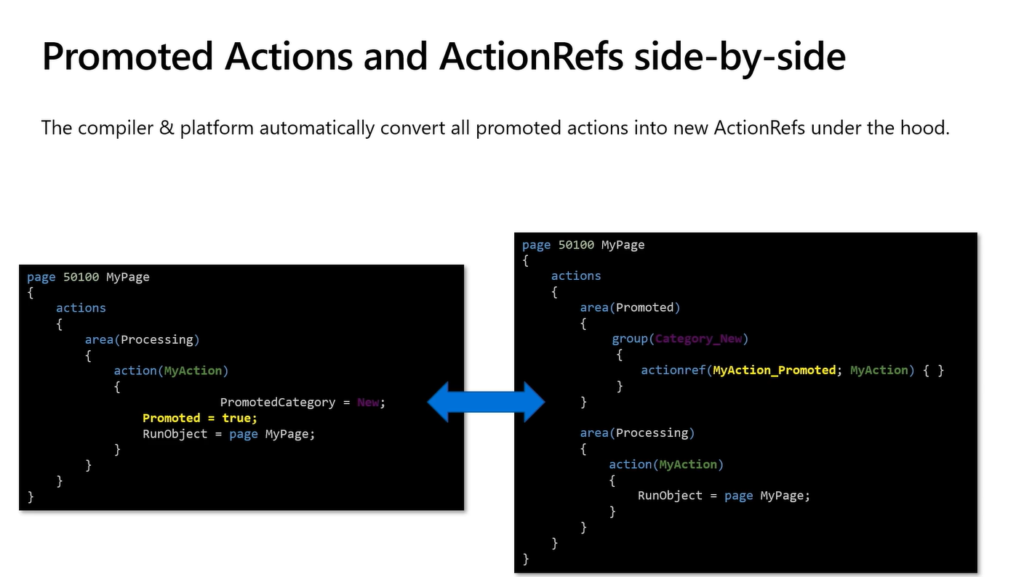
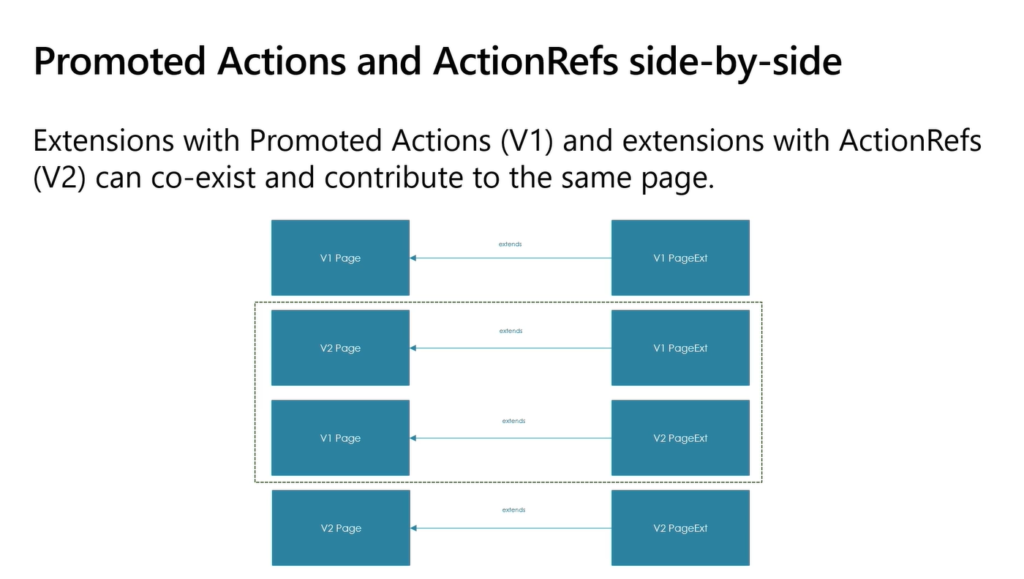
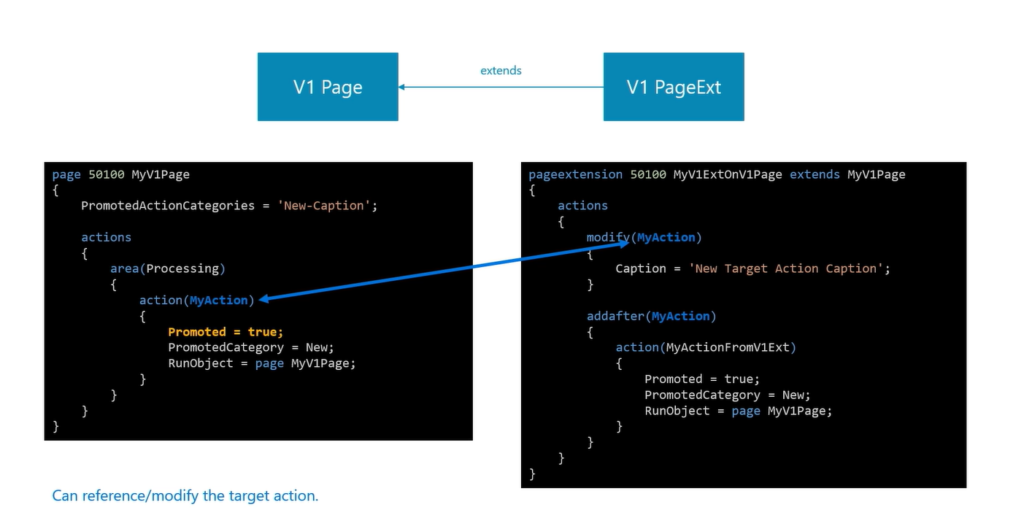
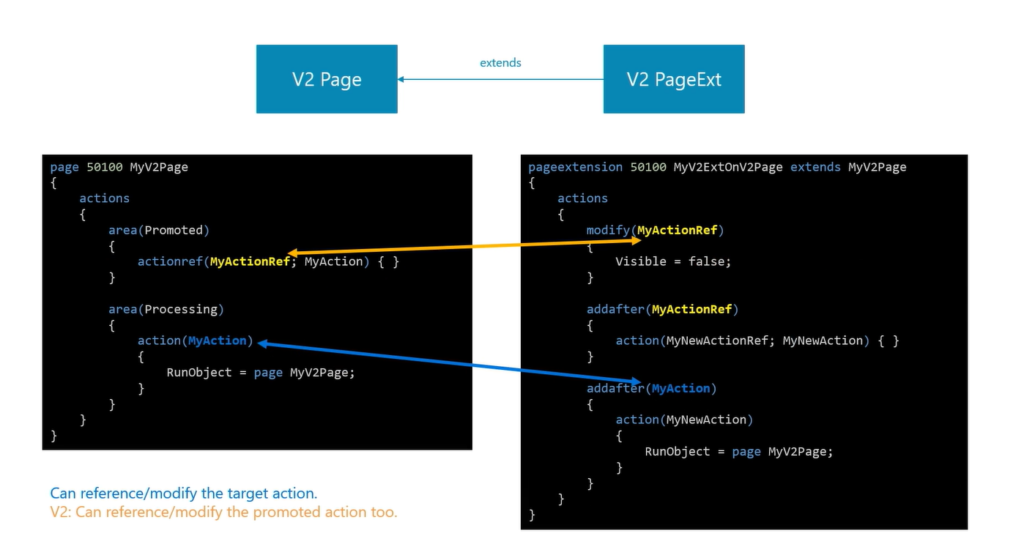
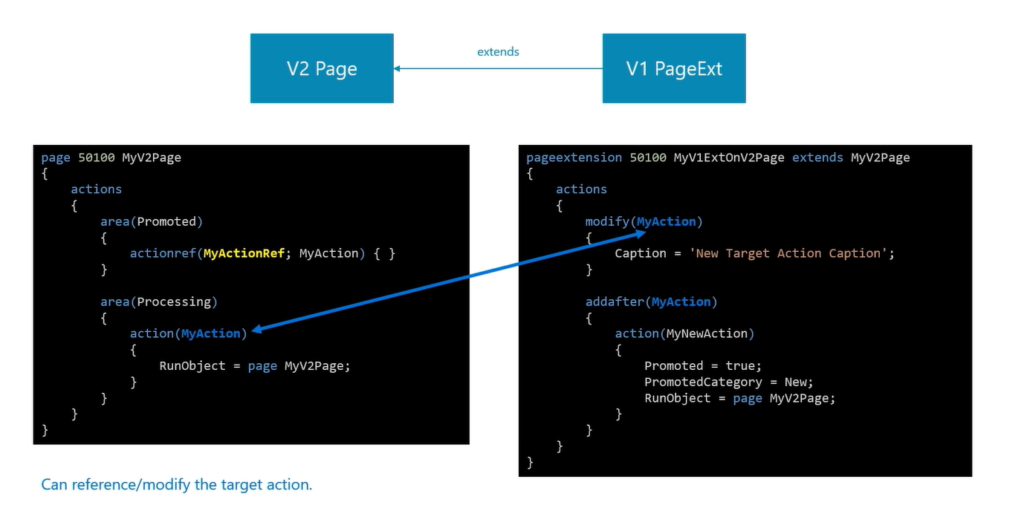
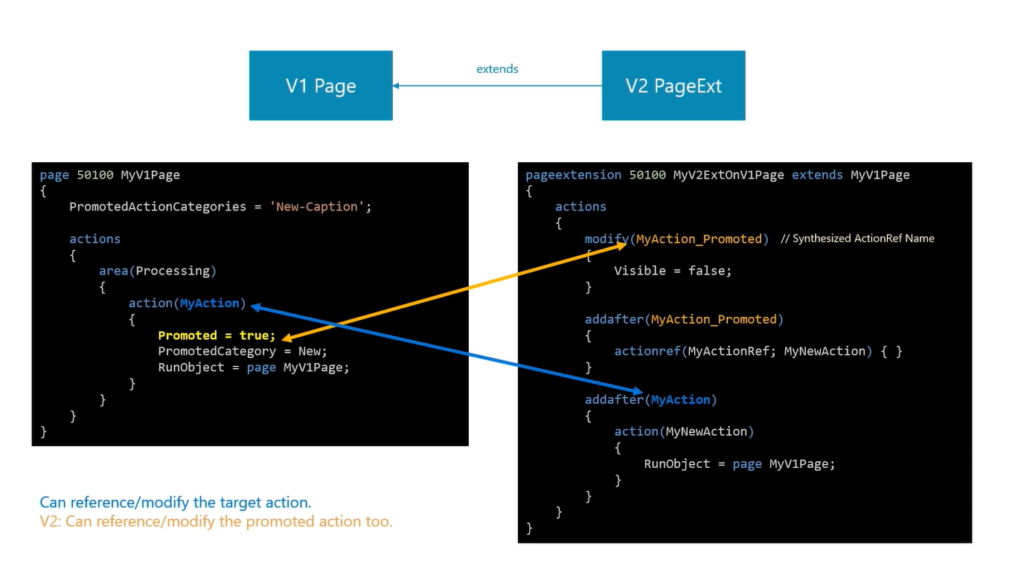
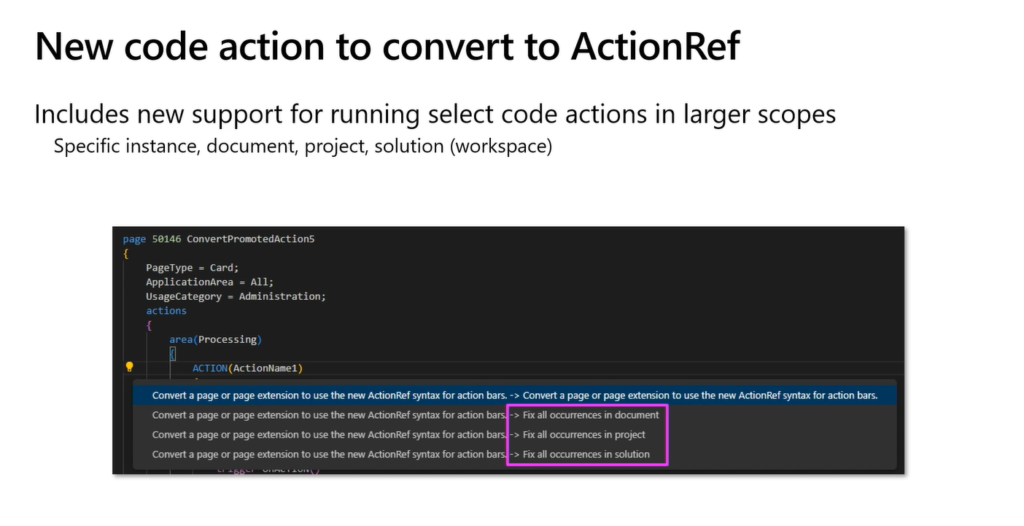
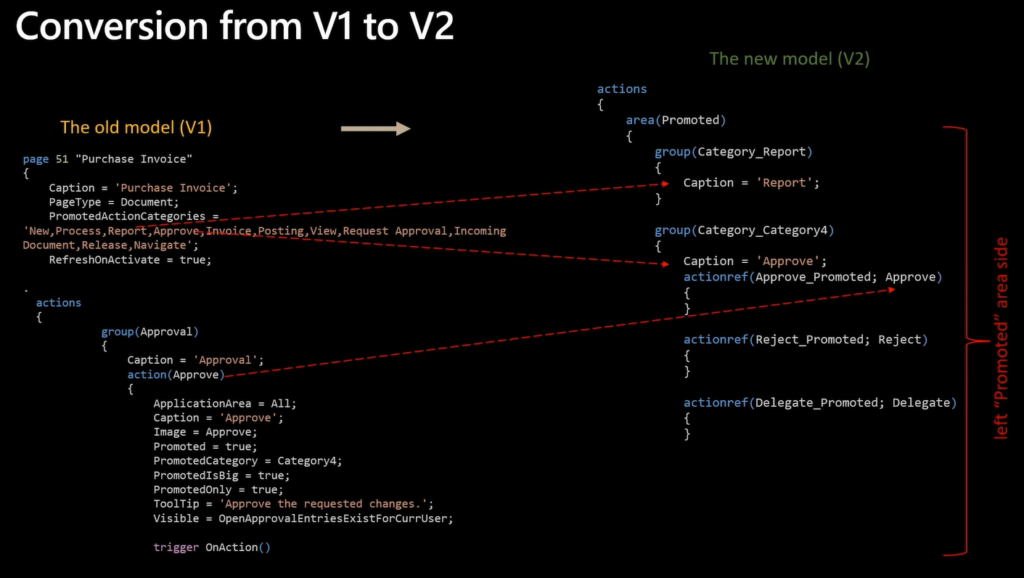
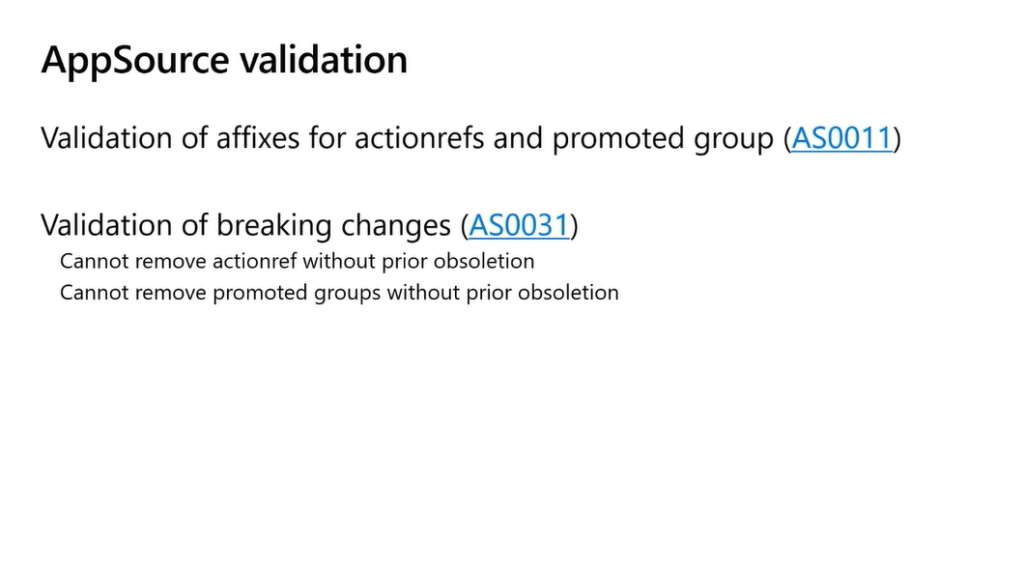
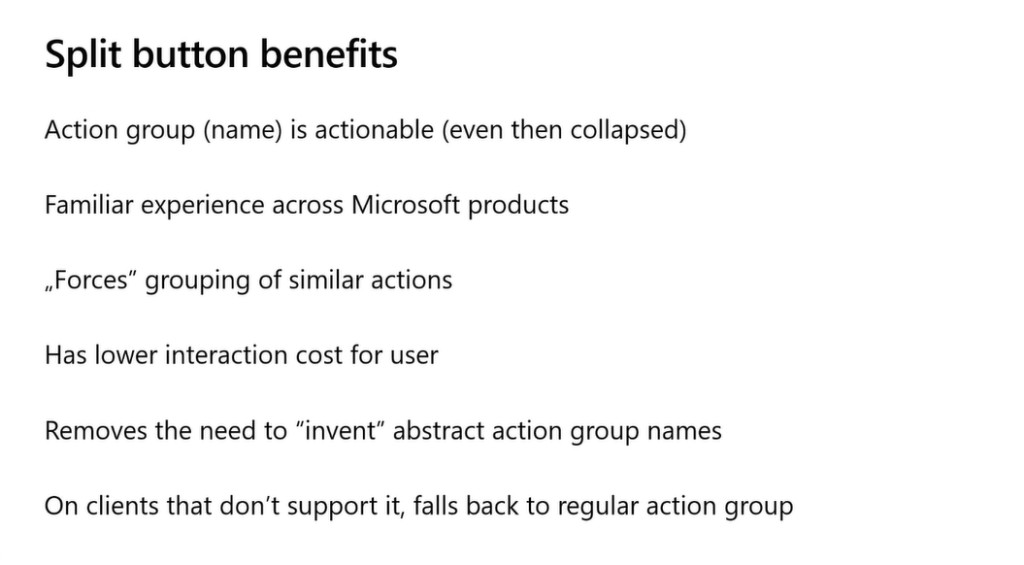
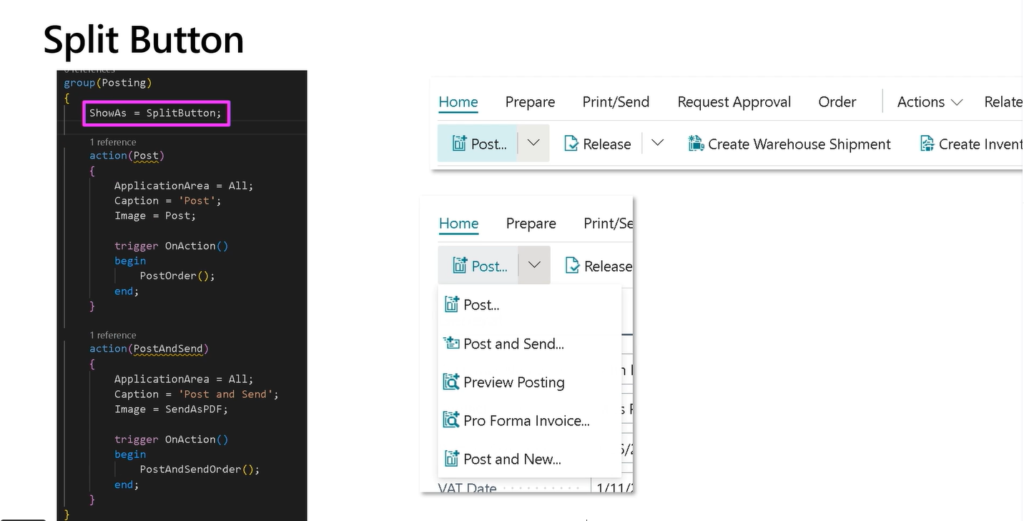
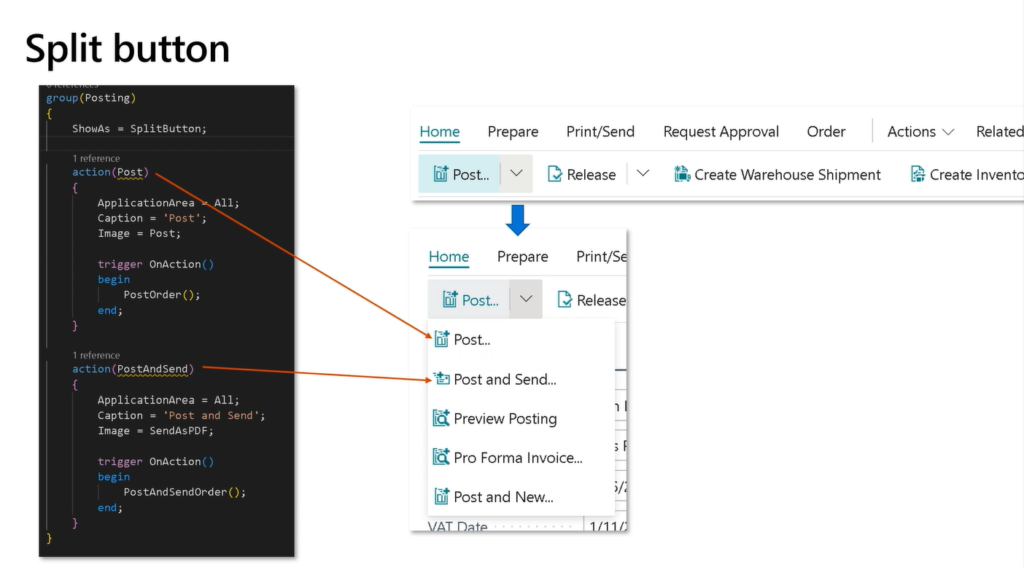
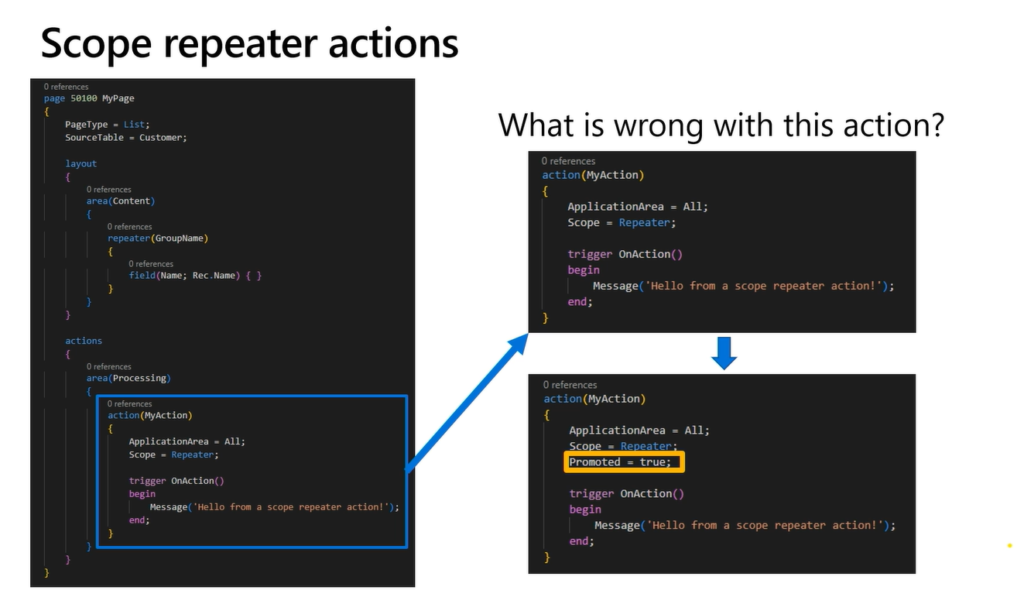
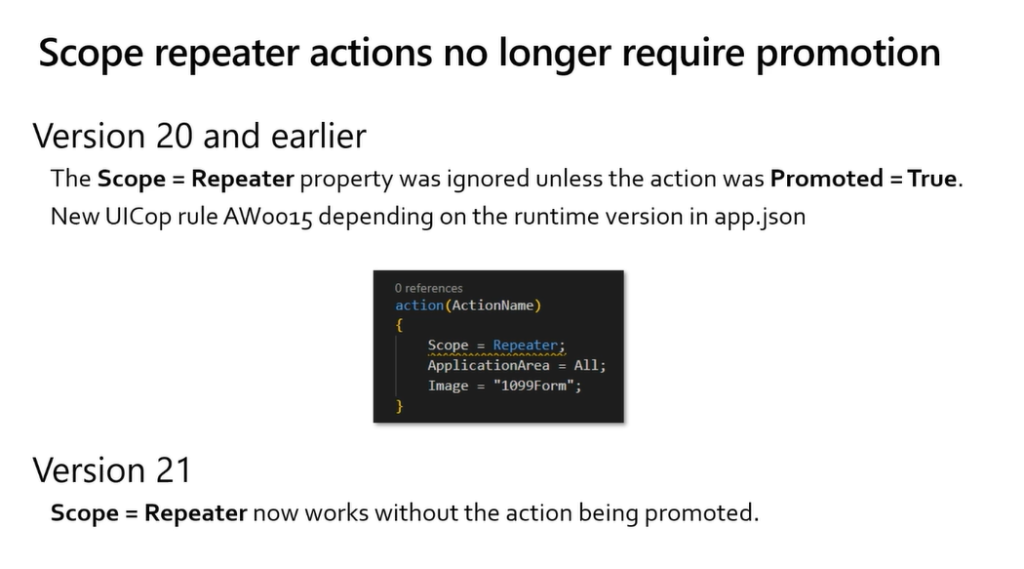
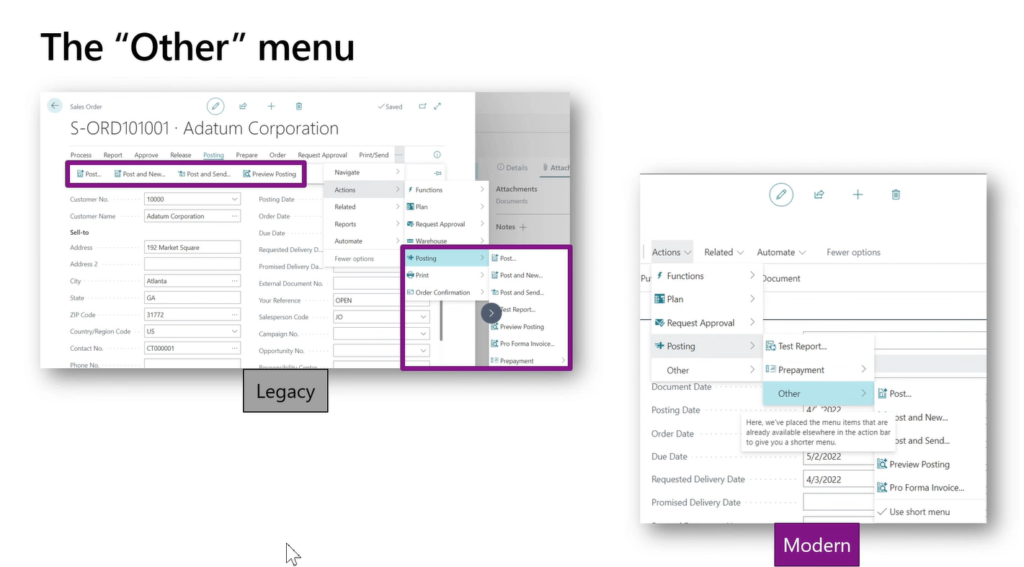
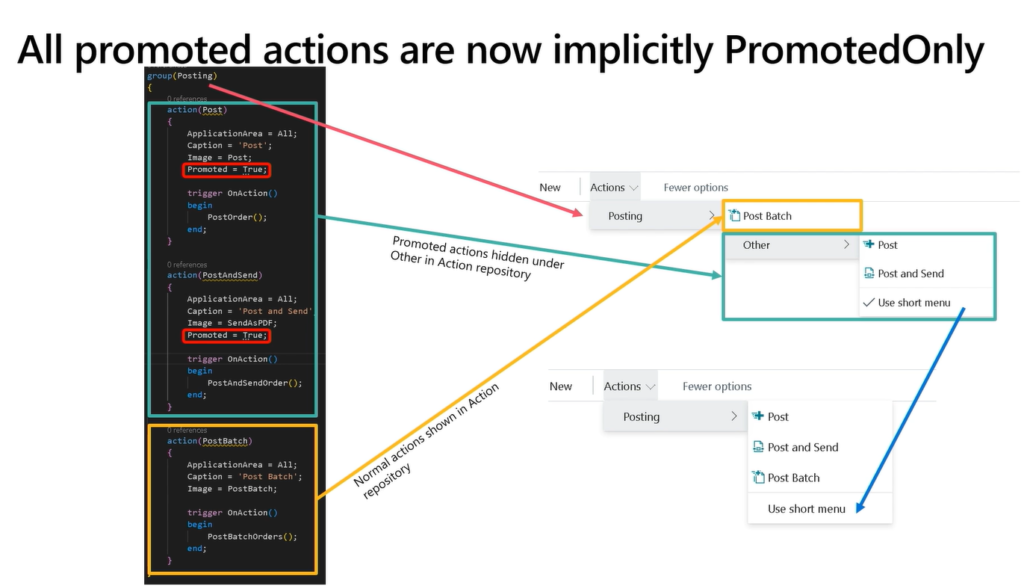
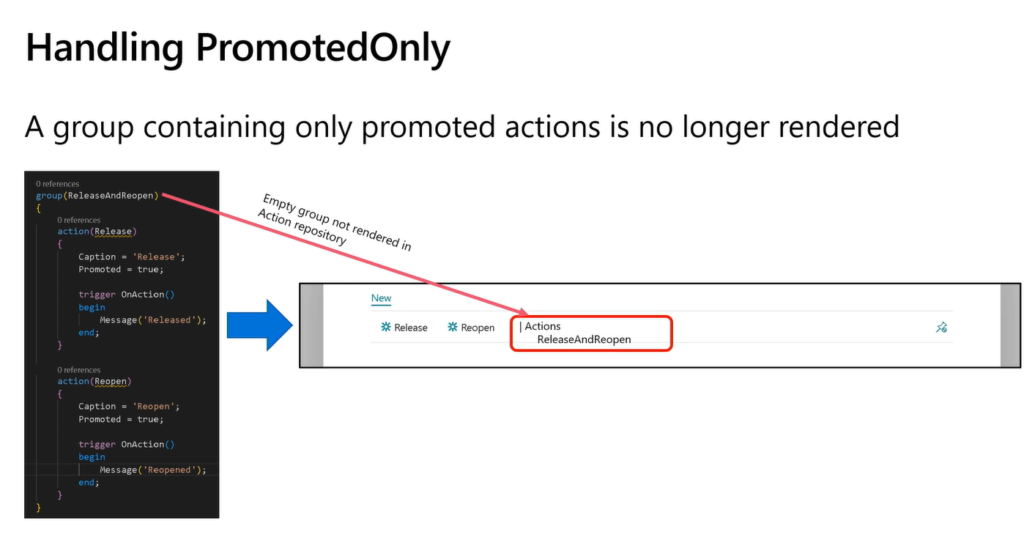
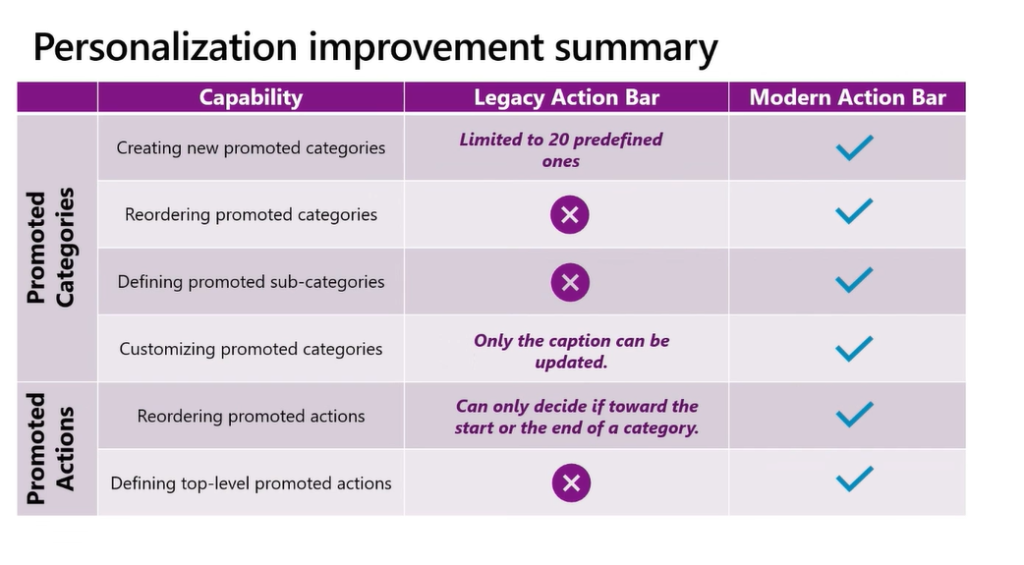
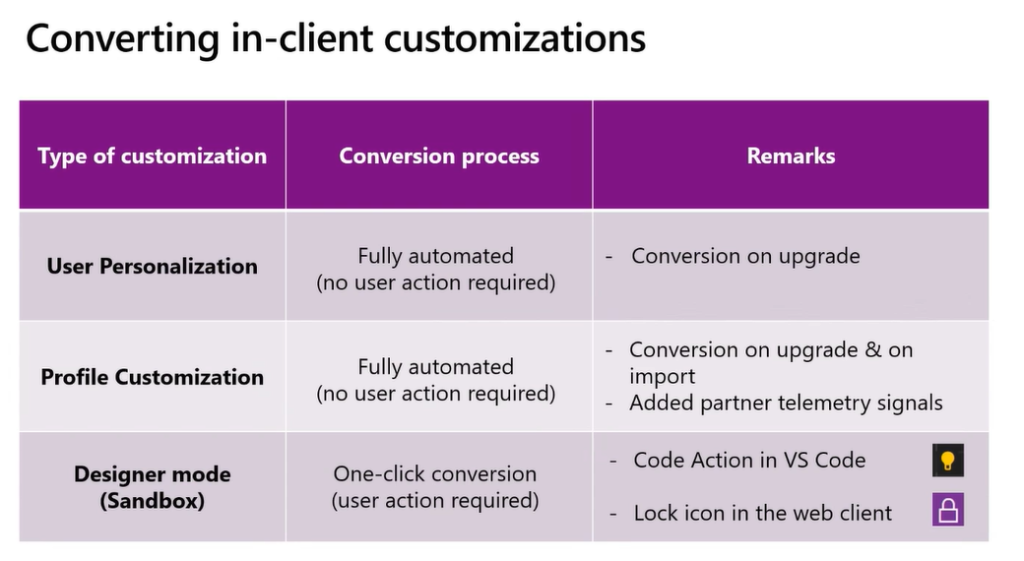
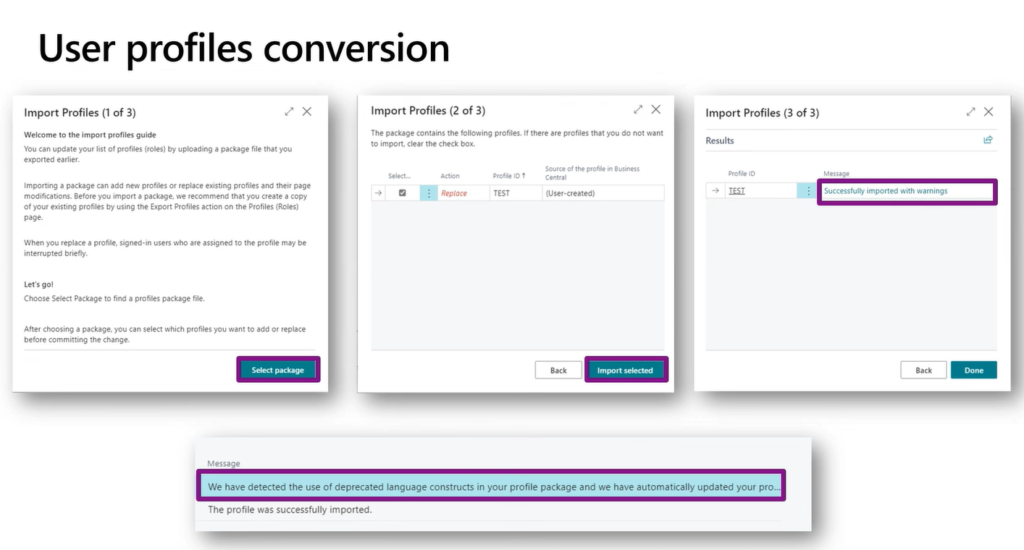
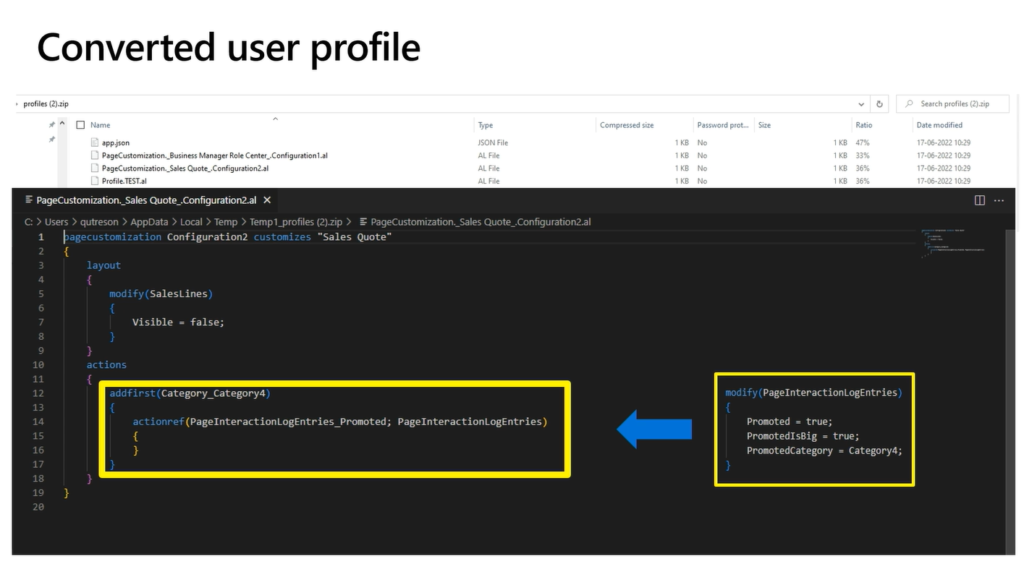
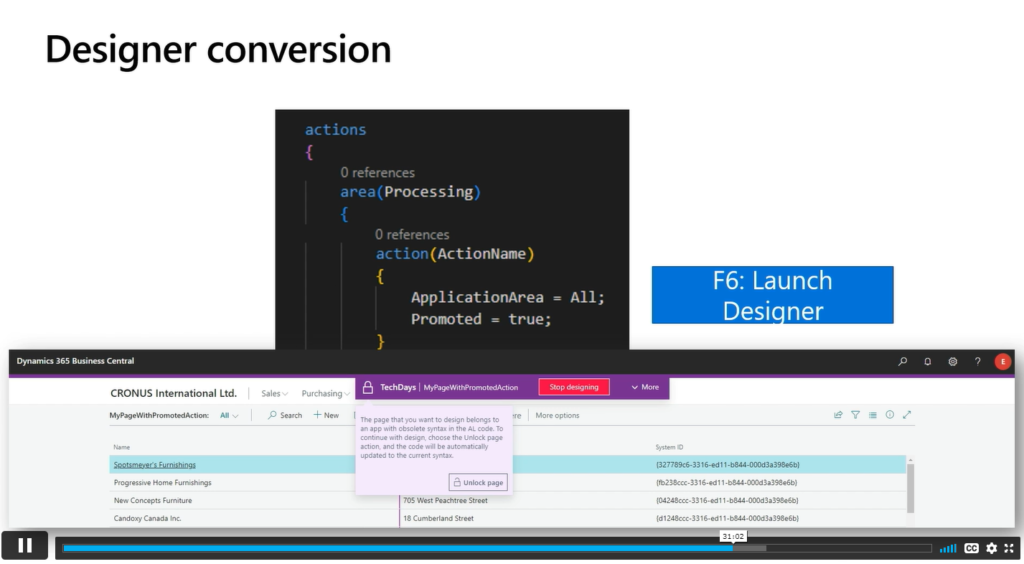
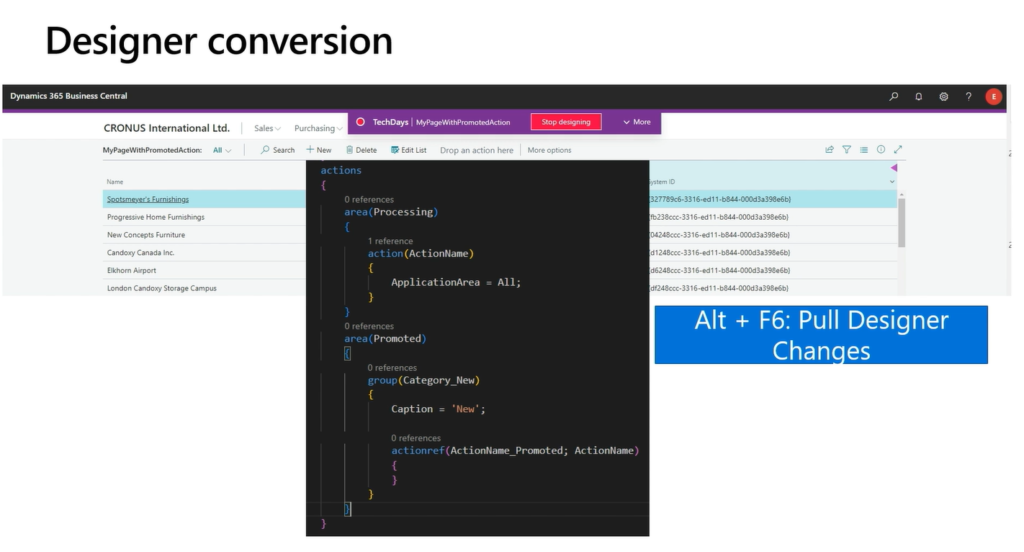
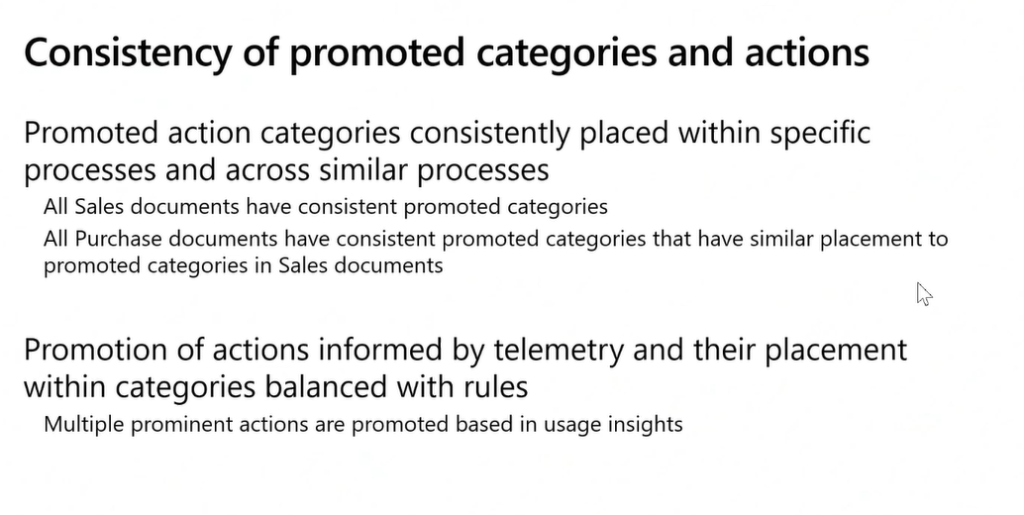
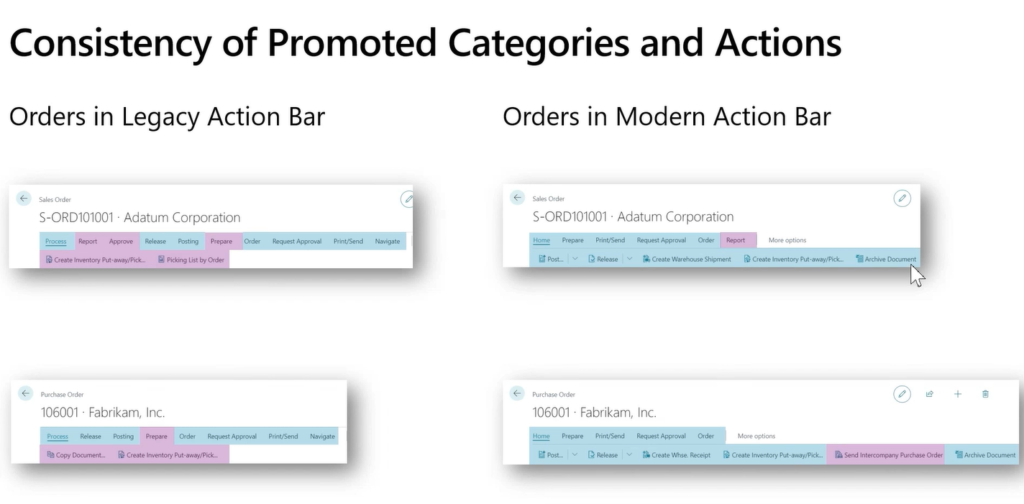
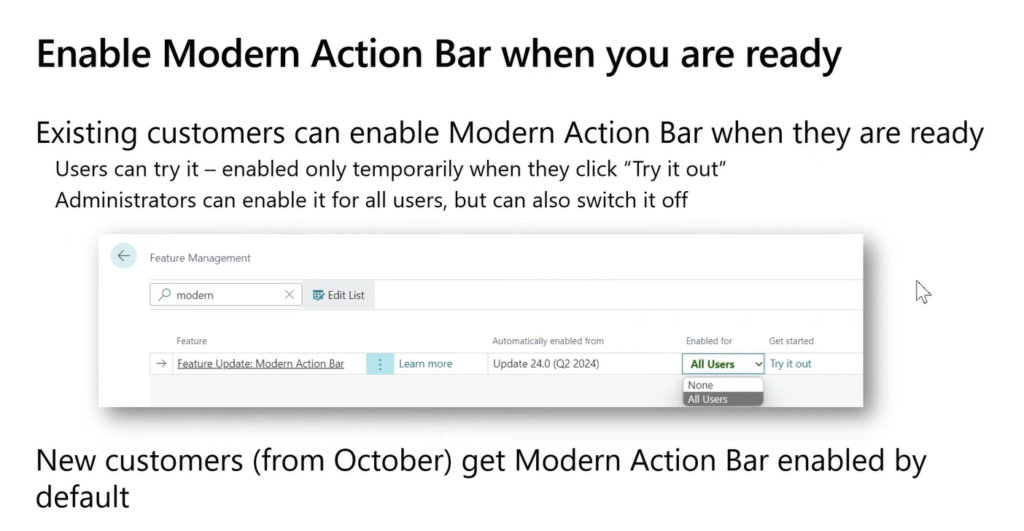
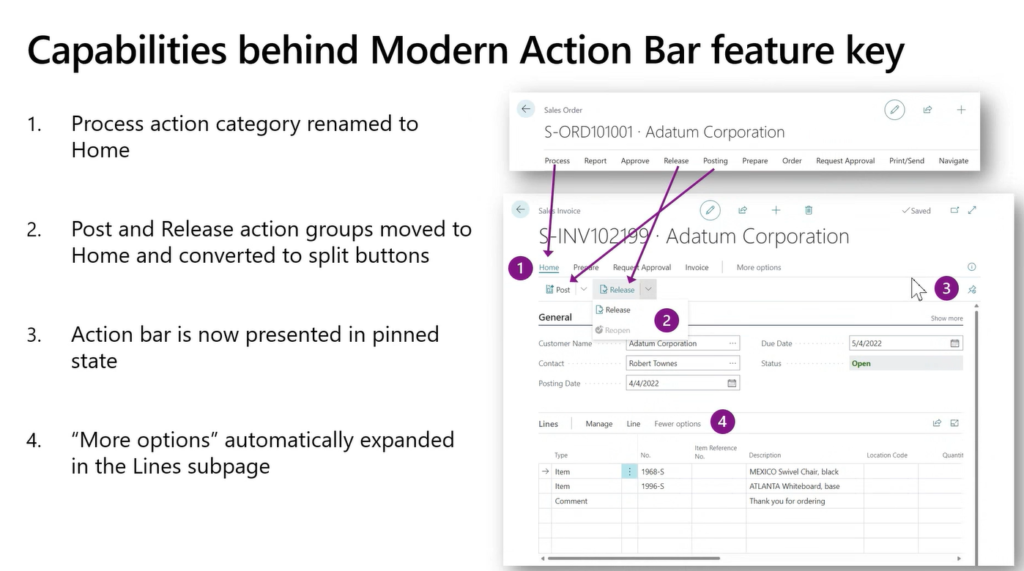
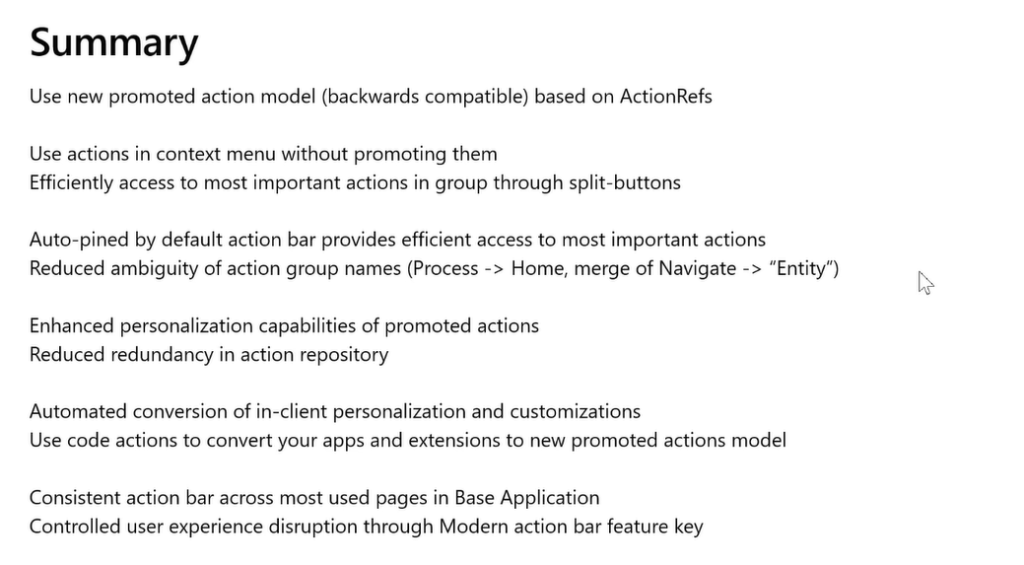
Update 2022.11.14: New feature “NoPromotedActionProperties” in the app.json
END
Hope this will help.
Thanks for reading.
ZHU

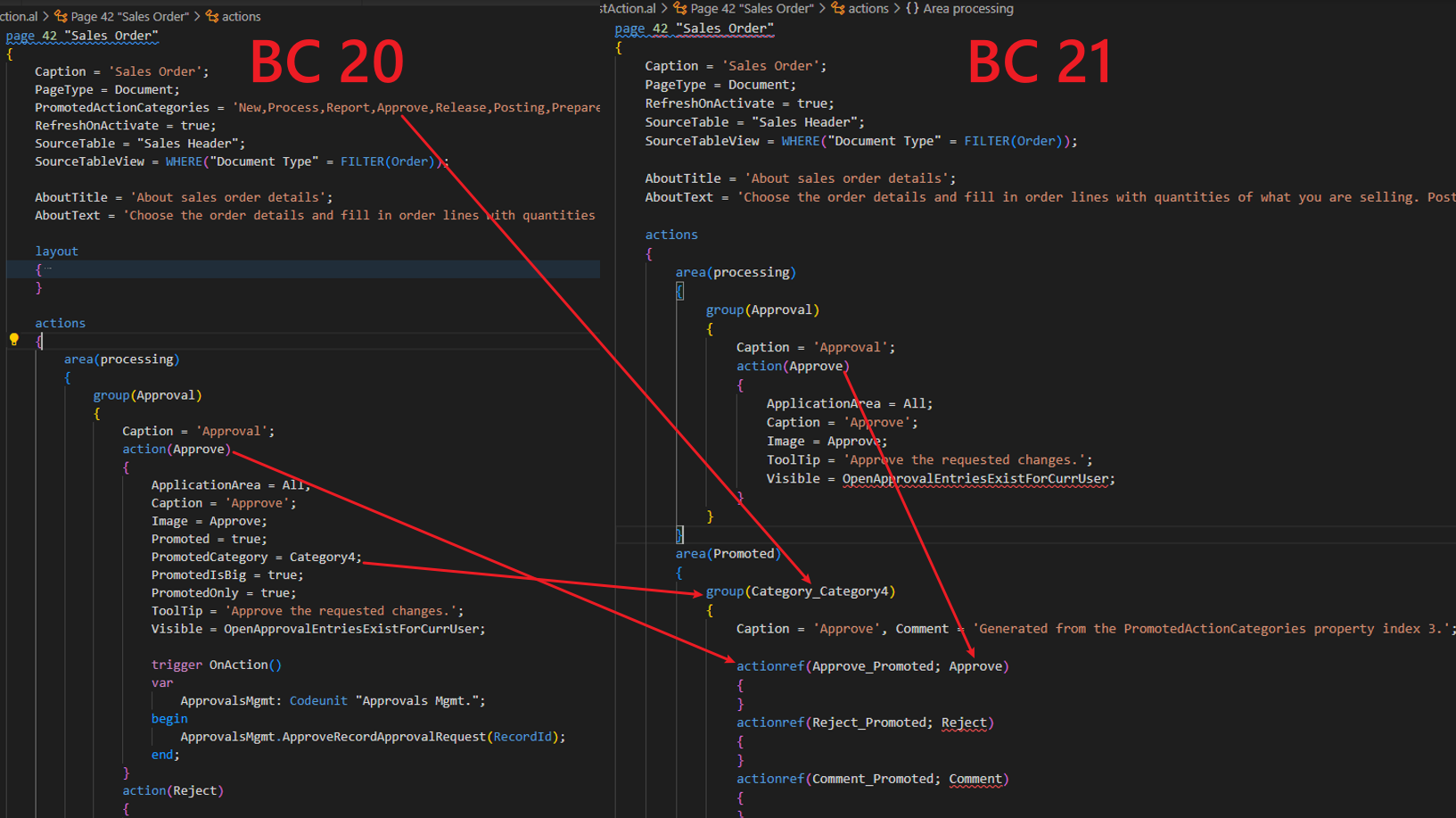
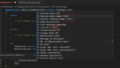
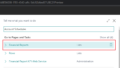
コメント