Hi, Readers.
The preview environment for Dynamics 365 Business Central 2022 release wave 2 (BC21) is available. Learn more: Link.
I will continue to test and share some new features that I hope will be helpful.
See the primary key for table fields in IntelliSense:
Business value:
When you work with table fields in code, it’s important to know if the fields are primary key members, as well as the sequence of the fields in the primary key. To provide contextual information, and avoid tedious steps on navigating to table definitions, primary key members are now marked with a
https://docs.microsoft.com/en-us/dynamics365-release-plan/2022wave2/smb/dynamics365-business-central/see-primary-key-table-fields-intellisense(PKx)in the IntelliSense list, wherexis a sequential number that indicates the order of the field in the key.
This new feature is similar to Record tooltip has new primary key indicator feature.
When you invoke IntelliSense for table fields, primary key members are now marked with (PKx) in the IntelliSense list, where x is a sequential number that indicates the order of the field in the key. The information makes it easier to identify the table fields that make up the primary key as well as the sequency of these fields in the key.
PS: VS Code IntelliSense features are powered by a language service. A language service provides intelligent code completions based on language semantics and an analysis of your source code. If a language service knows possible completions, the IntelliSense suggestions will pop up as you type. If you continue typing characters, the list of members (variables, methods, etc.) is filtered to only include members containing your typed characters. Pressing Tab or Enter will insert the selected member.
You can trigger IntelliSense in any editor window by typing Ctrl+Space or by typing a trigger character (such as the dot character (.) in AL language).
Let’s see two examples.
table 37 “Sales Line”:
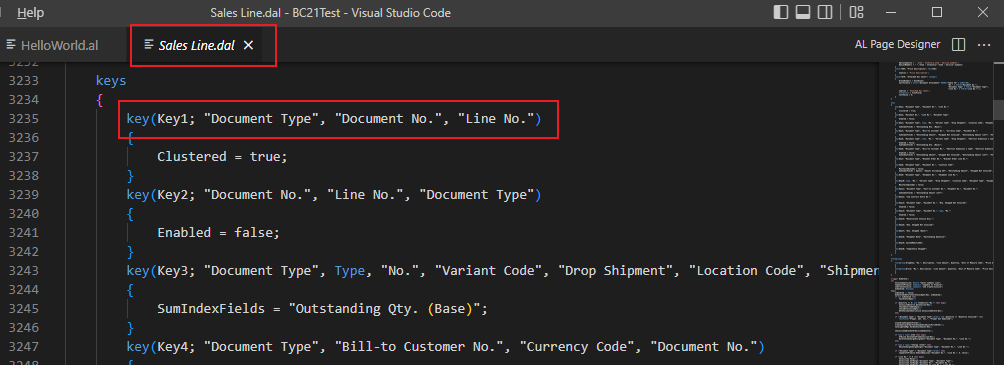
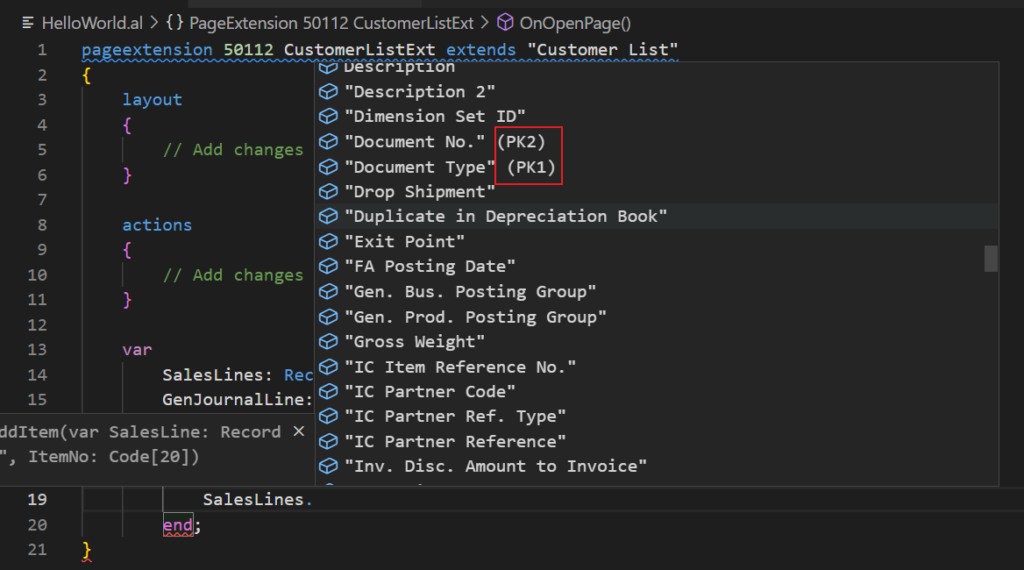
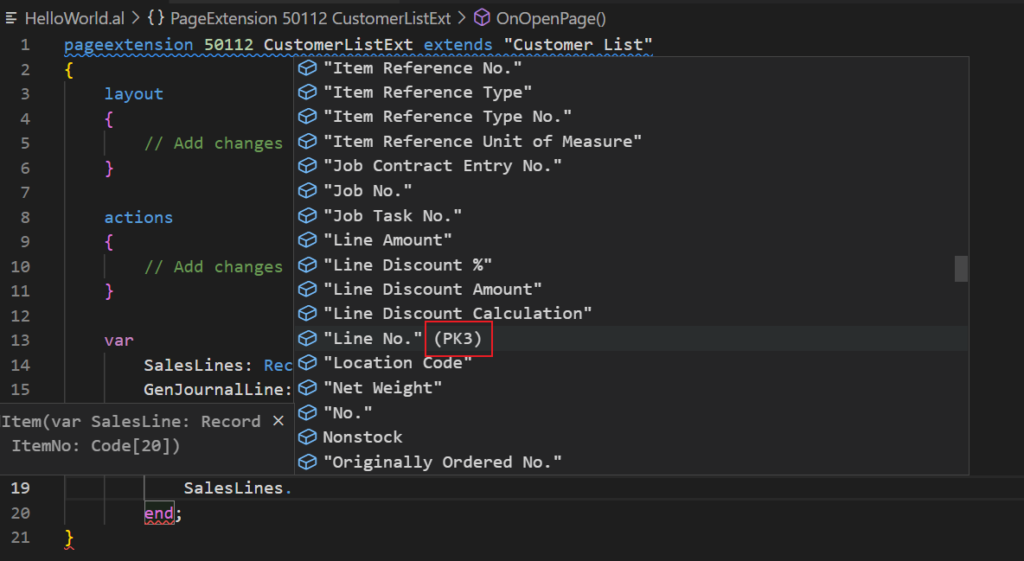
table 81 “Gen. Journal Line”:
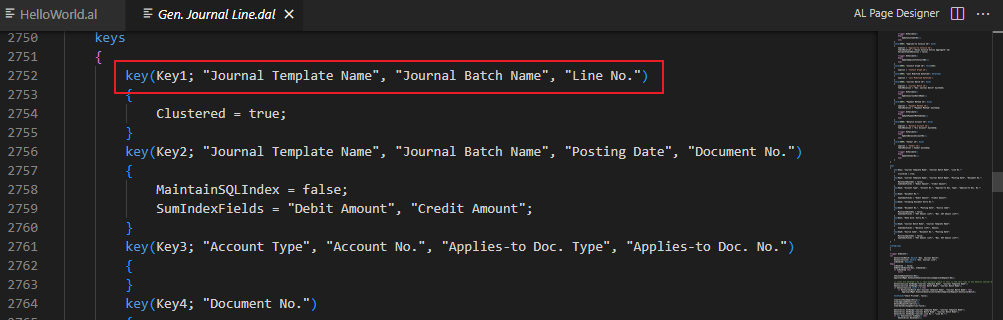
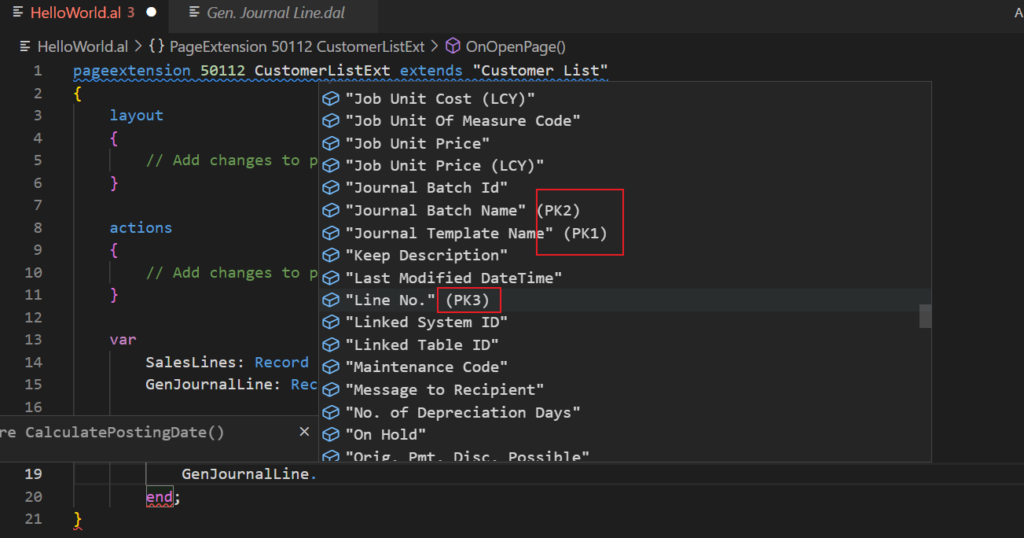
PS: This feature is only for developers using VS Code and does not show the order in the Page inspection.
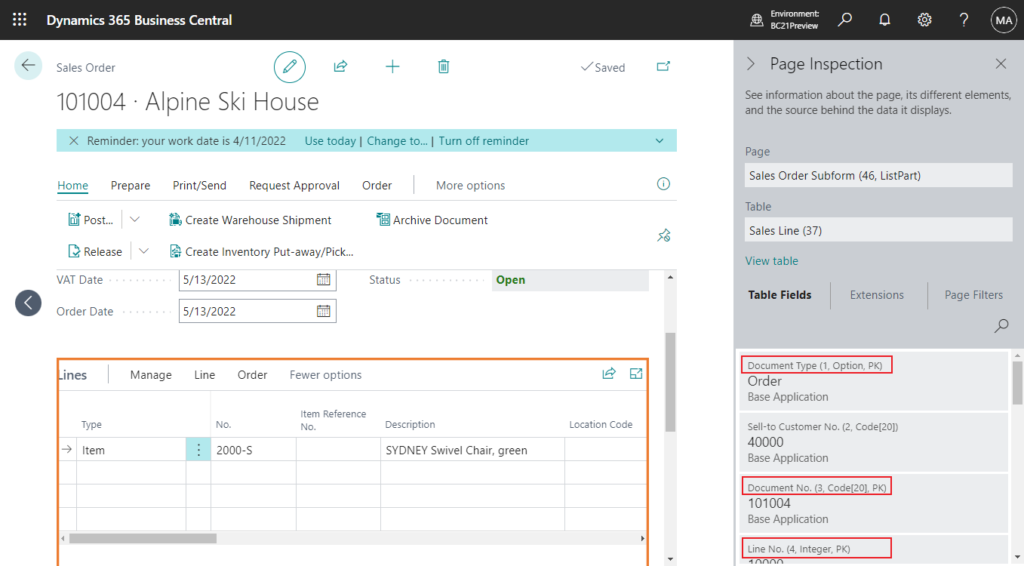
Update from Business Central Launch Event (2022 release wave 2)
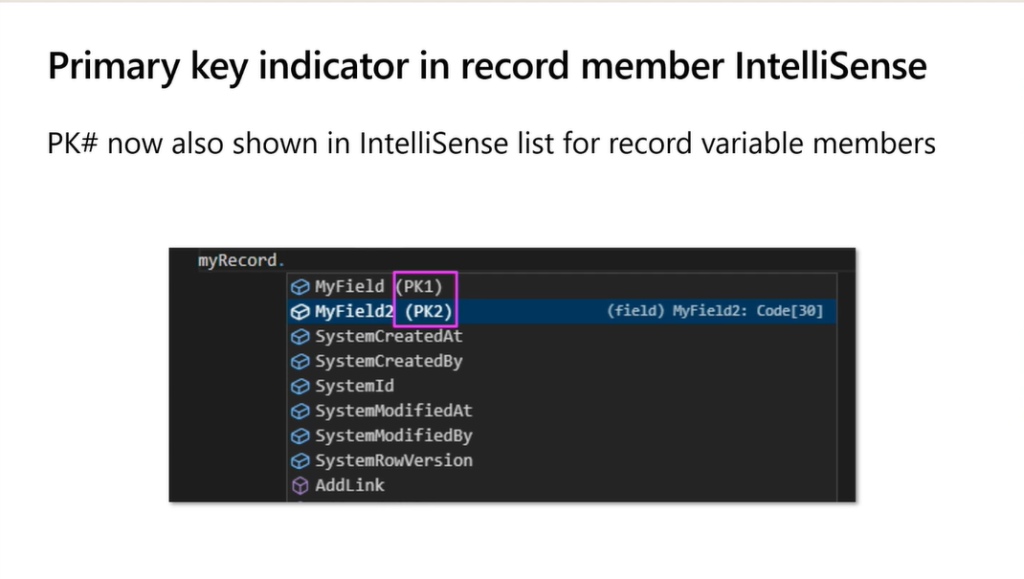
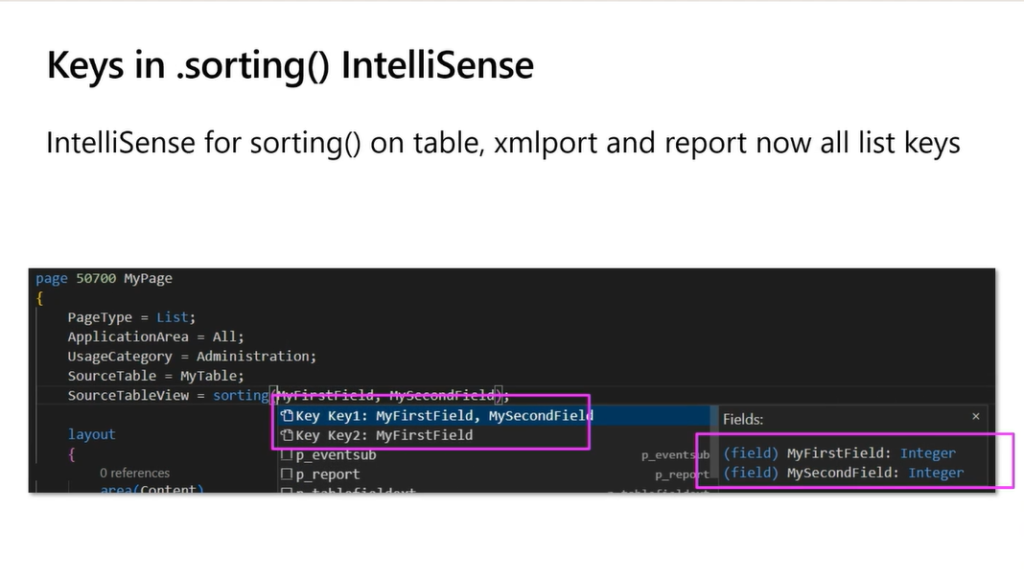
END
Hope this will help.
Thanks for reading.
ZHU

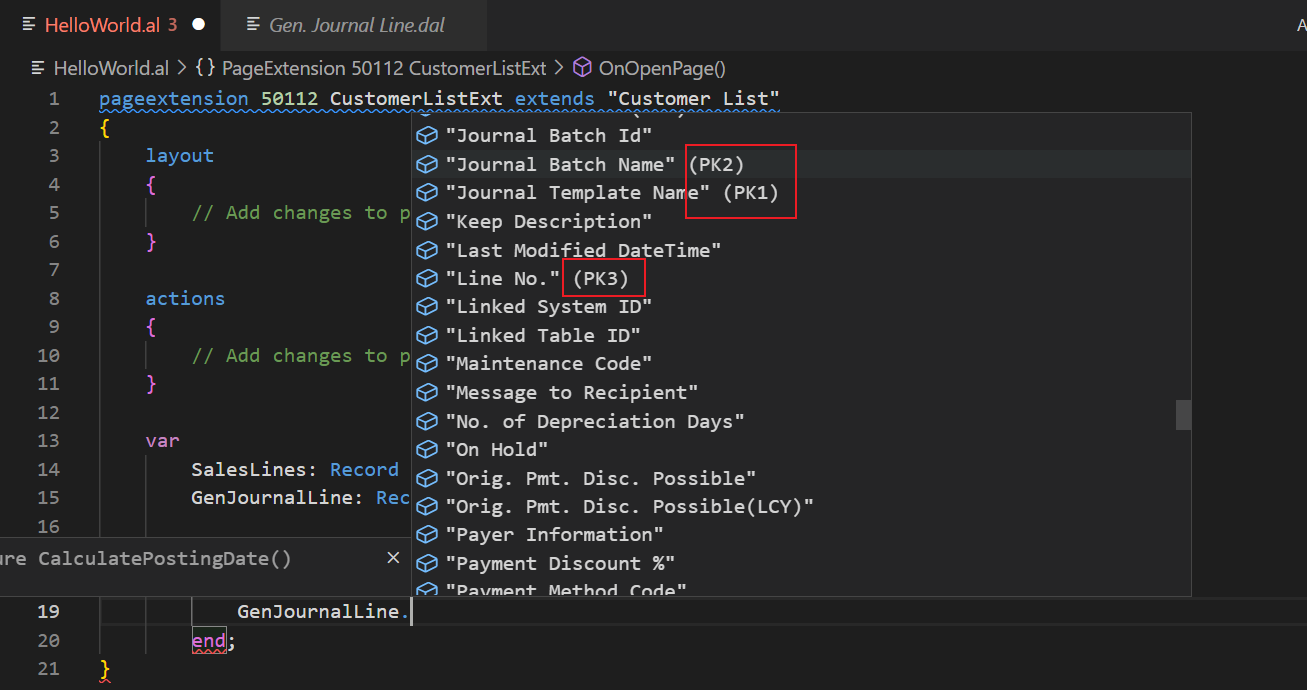
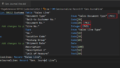
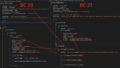
コメント