Hi, Readers.
The preview environment for Dynamics 365 Business Central 2022 release wave 1 (BC20) is available. Learn more: Link
I will continue to test and share some new features that I hope will be helpful.
Outlook add-in – add email attachments to Business Central records:
Business value:
The email inbox often serves as a source of incoming files that initiate or unblock workflows, such as PDF invoices for payment, photos of damaged goods, customer requirements in Word documents, or part specifications listed in Excel.
Business Central saves time and reduces context switching by helping you quickly connect email attachments to the business record they relate to, without leaving Outlook.
https://docs.microsoft.com/en-us/dynamics365-release-plan/2022wave1/smb/dynamics365-business-central/outlook-add-in-add-attachments-emails-directly-business-central-documents
Let’s see more details.
The Business Central add-in for Outlook consists of two smaller add-ins:
- Contact insights: This add-in provides users with Business Central customer or vendor information in Outlook emails and calendar appointments. It also enables you to create and send Business Central business documents, such sales quotes and invoices to a contact.
- Document view: When an email refers to a business document number in the email body, this add-in provides a direct, in-line link from email body to the actual business document in Business Central.
First you have to deploy your Outlook add-in for you environment.
More details: Deploy the add-in or Centralized Deployment of Office add-ins
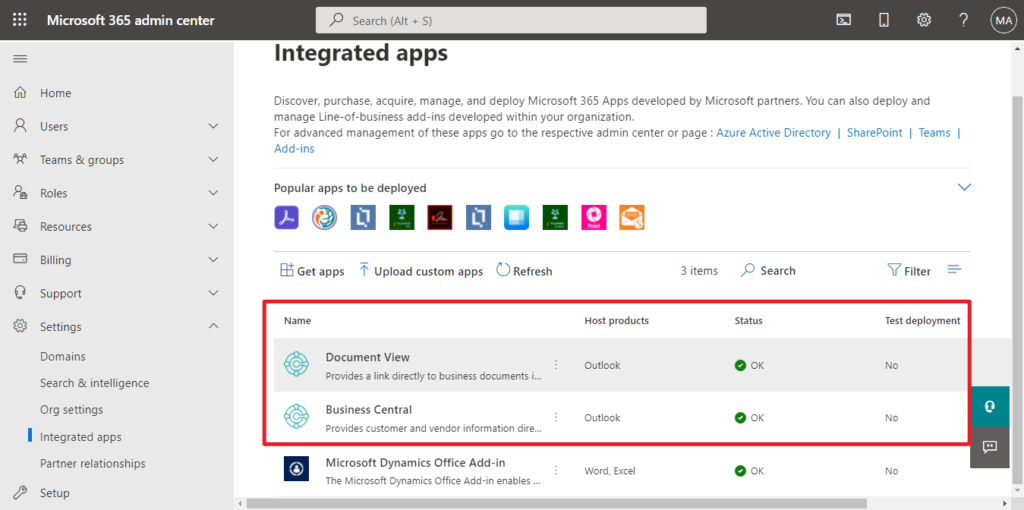
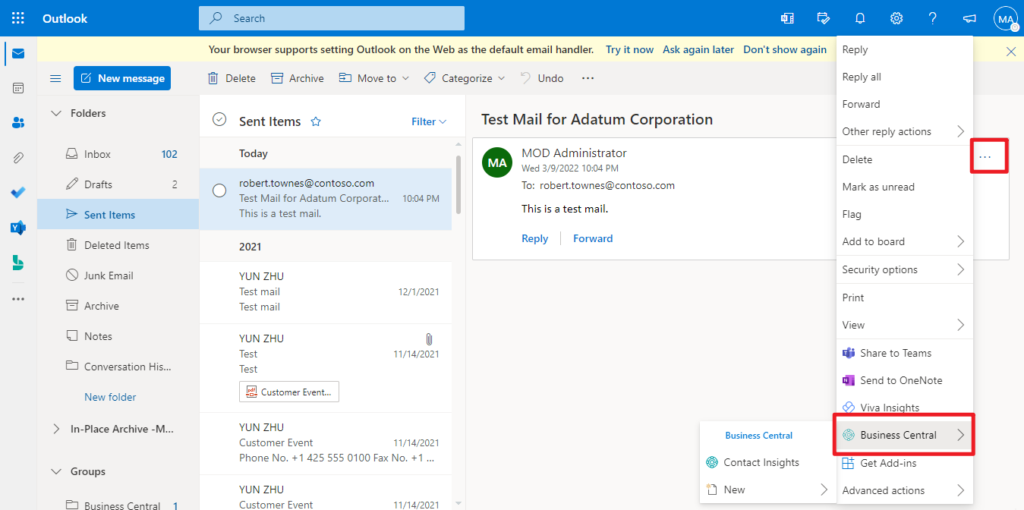
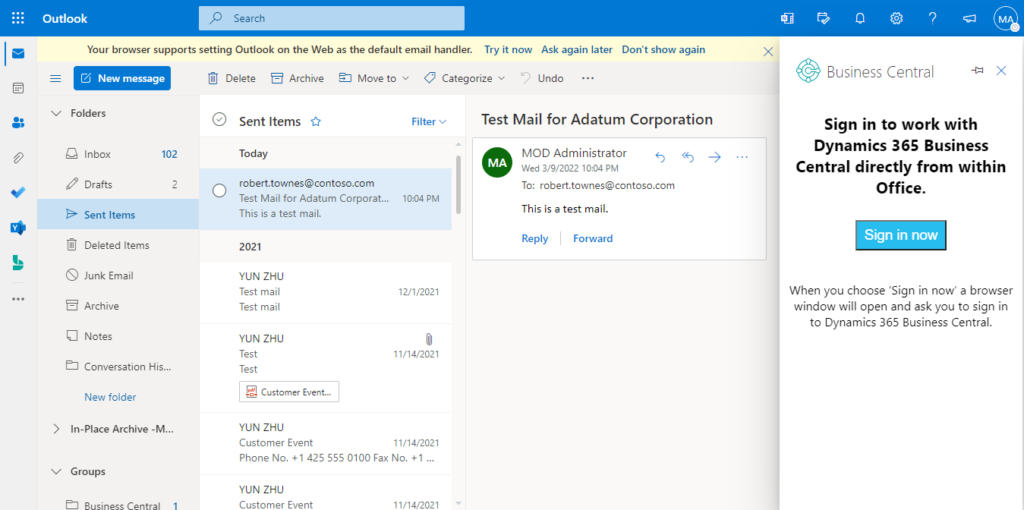
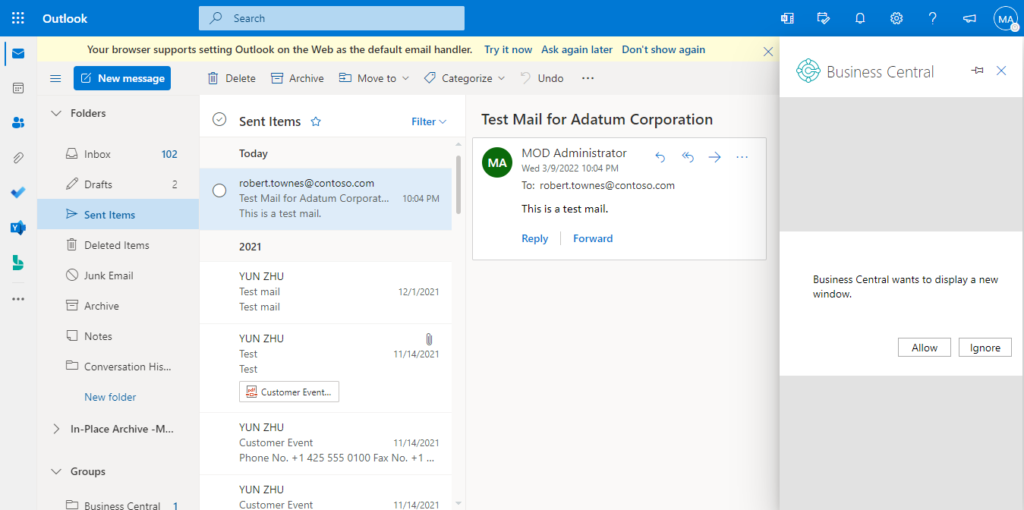
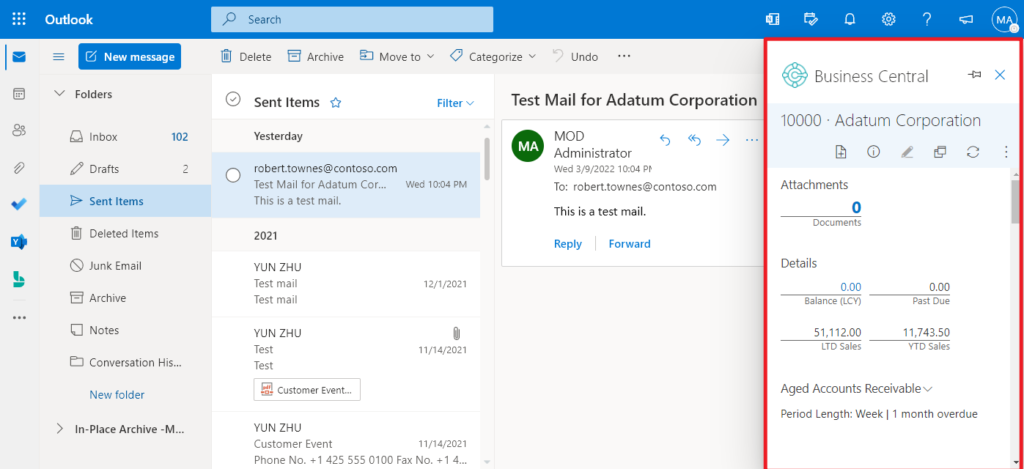
The Outlook add-in now offers the option to copy email attachments to the record displayed in the add-in. For example, the add-in will automatically display the contact record that matches the current email sender, from which you can navigate to that customer’s latest sales order. Once you have identified the order that the email relates to, the attachments feature can be used to copy files from the current email to that order.
For example,
Choose Attachments on the sales order.
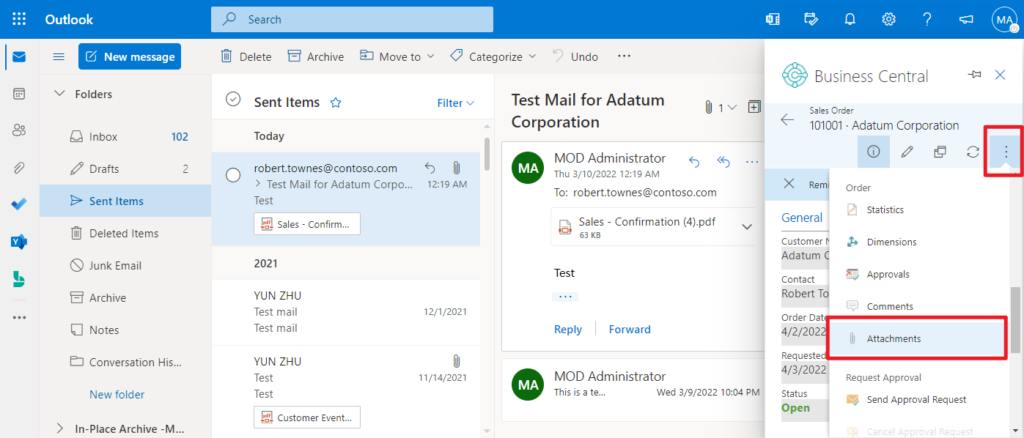
Click Attach File(s)…
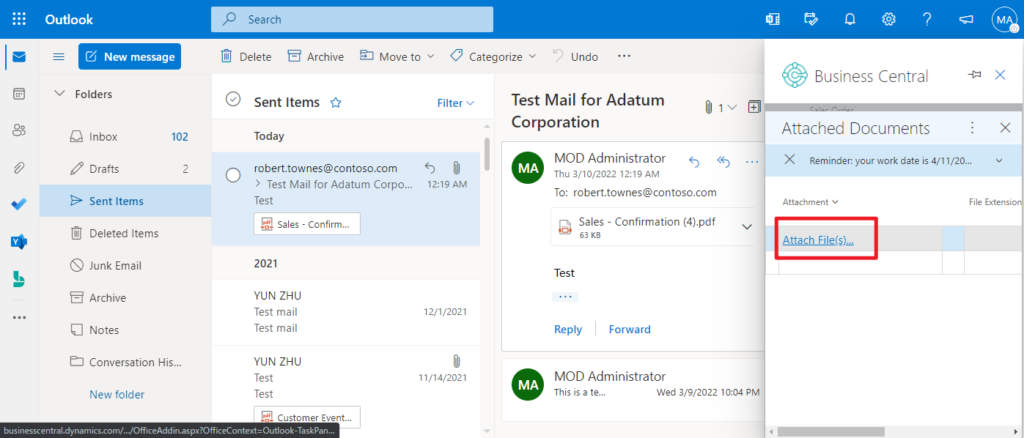
There is a new option now, Attach from email. Choose OK.
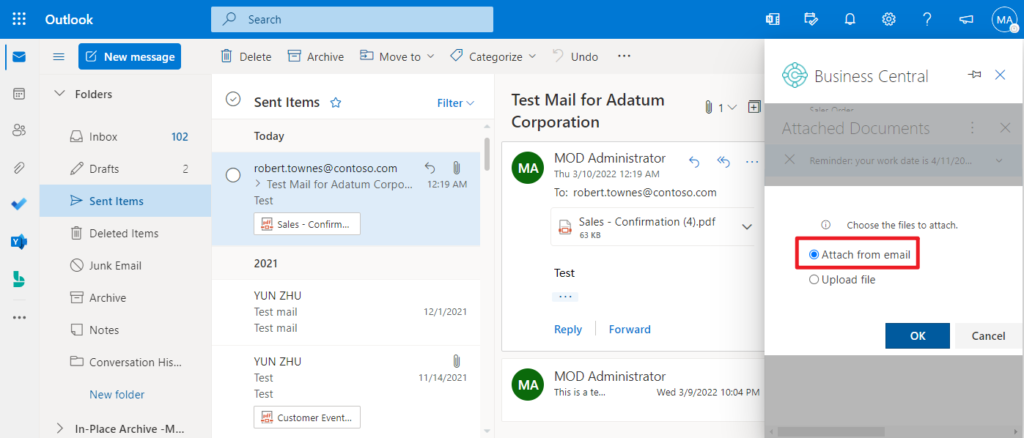
The email attachment is automatically added to Business Central. Then click on the check mark (✓) icon.
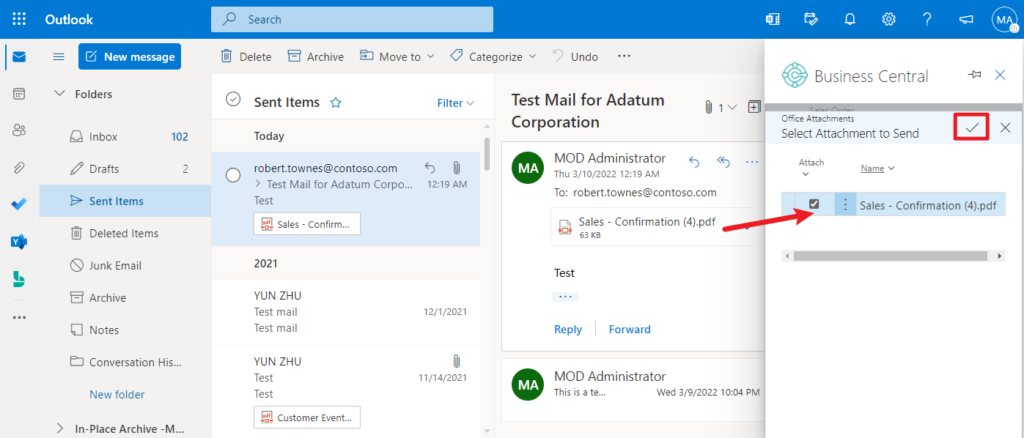
Attached 1 document(s) successfully.
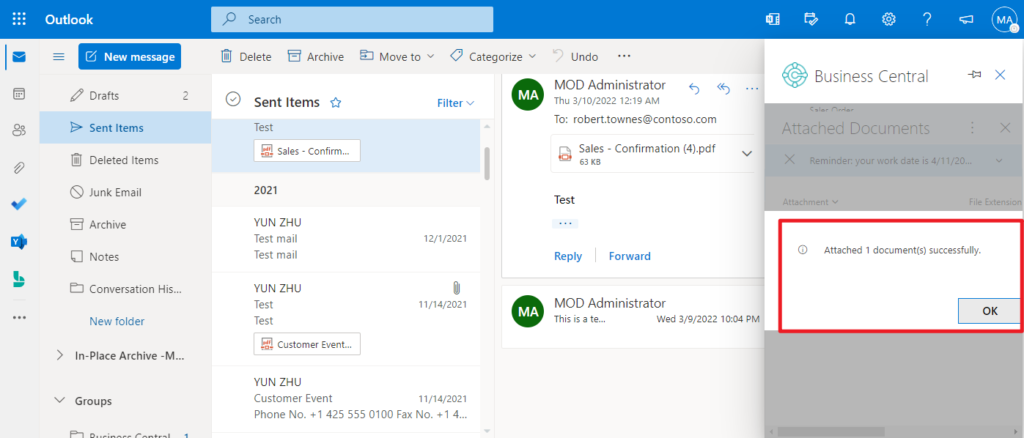
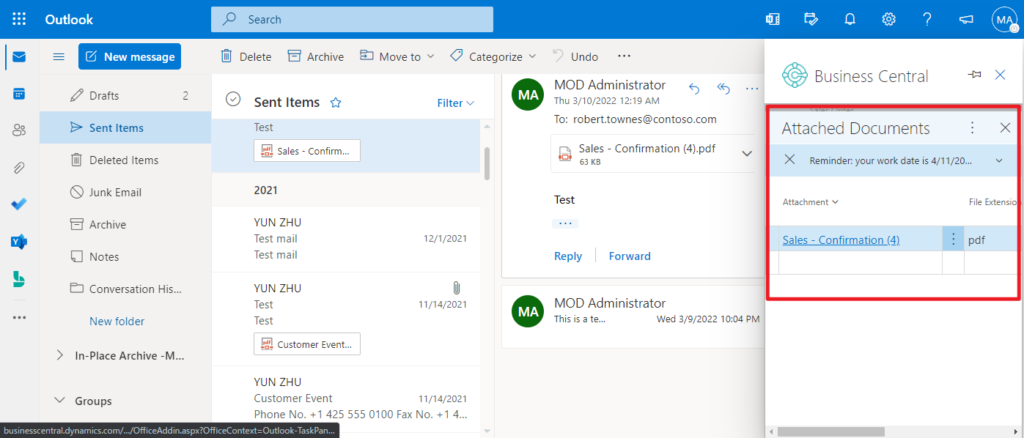
After attaching a file, coworkers can instantly download and view the file from the Attachments FactBox in any of their Business Central clients, or they can open in OneDrive to share and collaborate with their department.
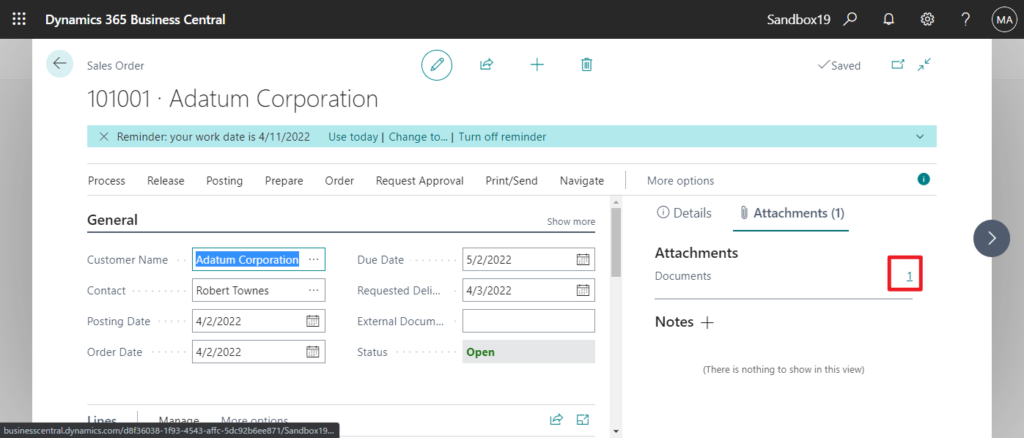
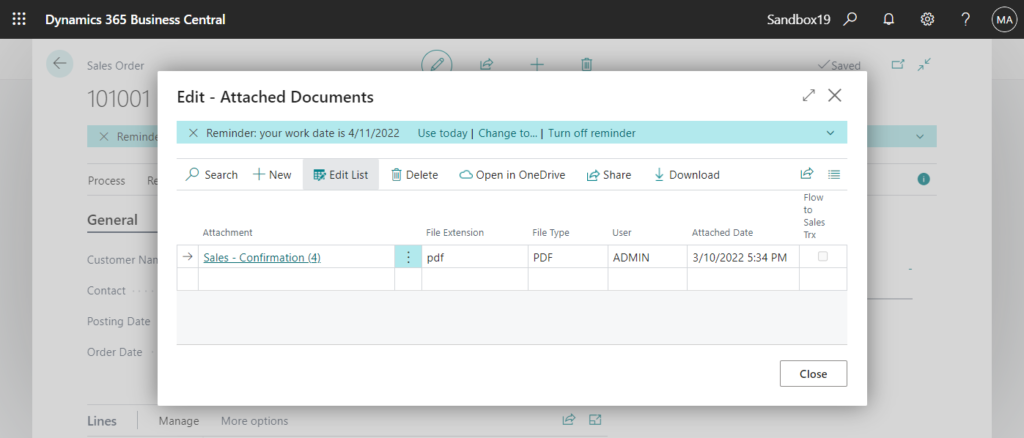
Test Video: Very exciting feature, give it a try!!!😁
PS: If you encounter the error below, please remove and redeploy add-in in Microsoft 365 admin center.
We could not find the page you were looking for.
TECHNICAL DETAILS An unknown error occurred. If you continue to see this error, please provide the following information when requesting support.
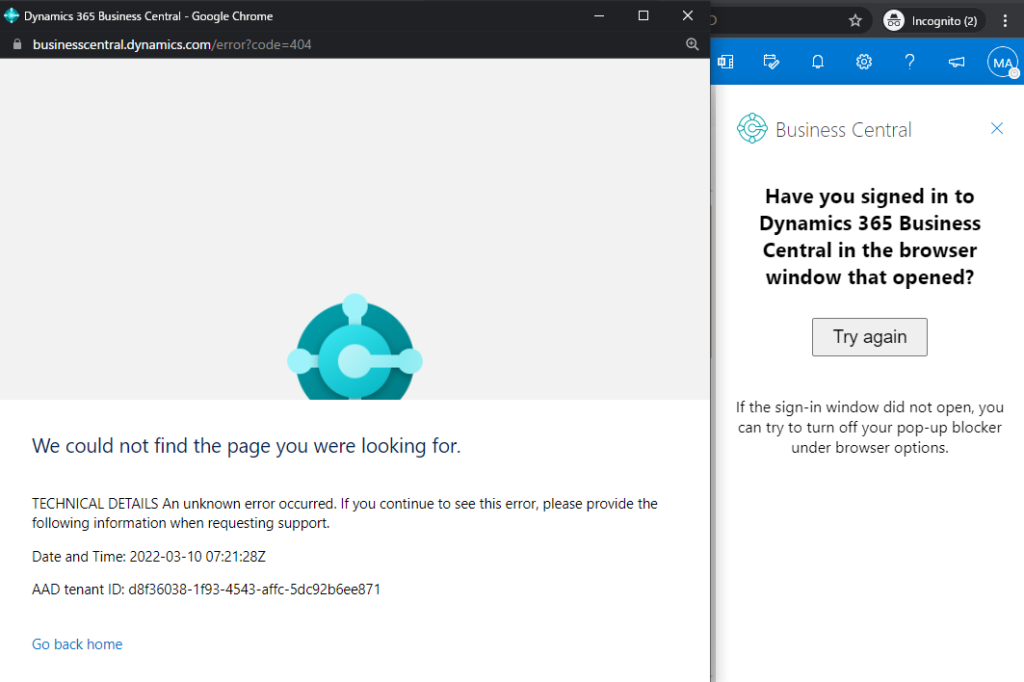
This may be due to the Outlook add-in you have previously deployed for other environments. The environment name is included in the XML file, and if that environment no longer exists, it will cause the validation page to fail to open.
https://businesscentral.dynamics.com/Sandbox19/OfficeAddin/SignIn?OfficeContext=Outlook-TaskPane&Command=New-SalesOrder&Version=2.0.0.0&et&_host_Info=outlook$web$16.01$en-us$34f1fa27-f71e-d721-657e-c906898d1e8a$isDialog$$16
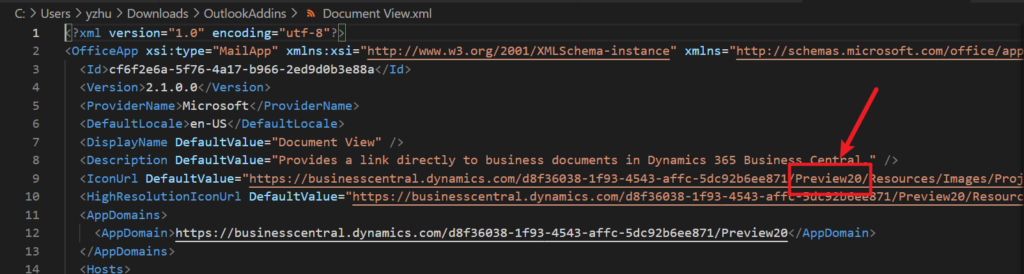
Update info from Dynamics 365 Business Central Launch Event 2022 Release Wave 1:

END
Hope this will help.
Thanks for reading.
ZHU

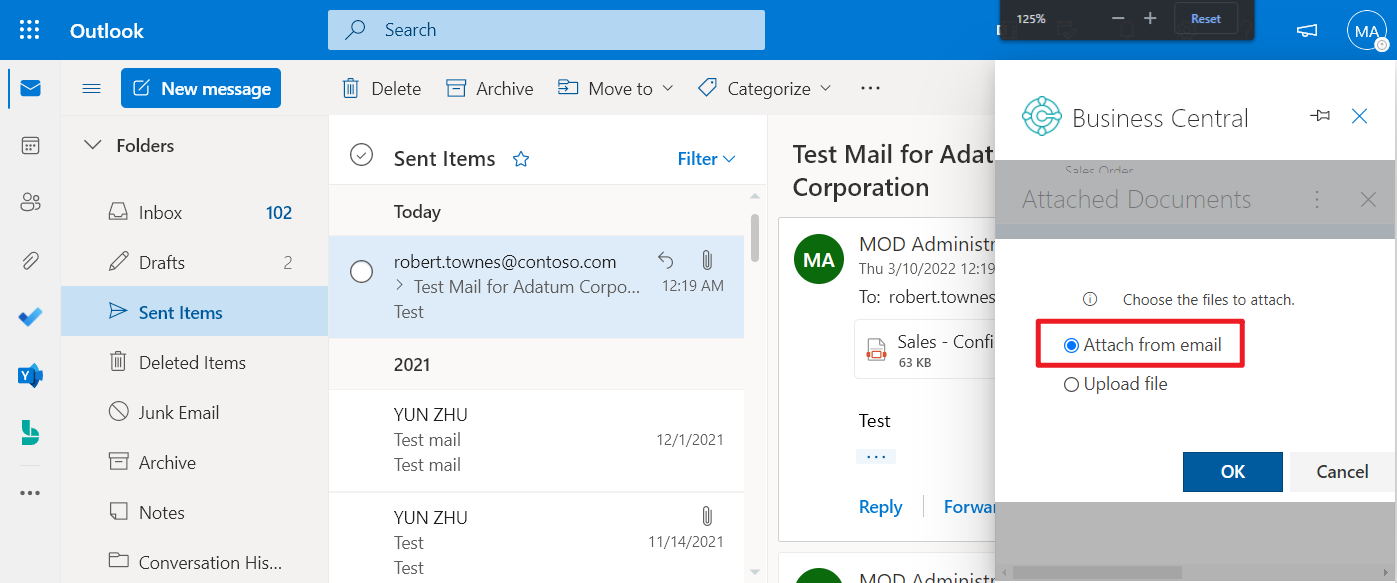
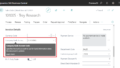
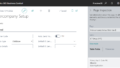
コメント