Hi, Readers.
A few days ago I was asked a question about whether it was possible to make our custom features available only with the Premium license.
It is interesting, but not so difficult.
As you might know Business Central is designed to help you run your business regardless of the size and complexity. At the core of the product, you find essential features, such as financial reporting, sales, purchasing, and inventory management. As business complexity increases, you can turn on functionality for manufacturing and service management, for example.
You can define the product complexity level, and thereby which features the company’s users get access to, by changing the Experience setting on the Company Information page.
Experience:
Specifies which UI elements are displayed and which features are available. The setting applies to all users. Essential: Shows all actions and fields for all common business functionality. Premium: Shows all actions and fields for all business functionality, including Manufacturing and Service Management.
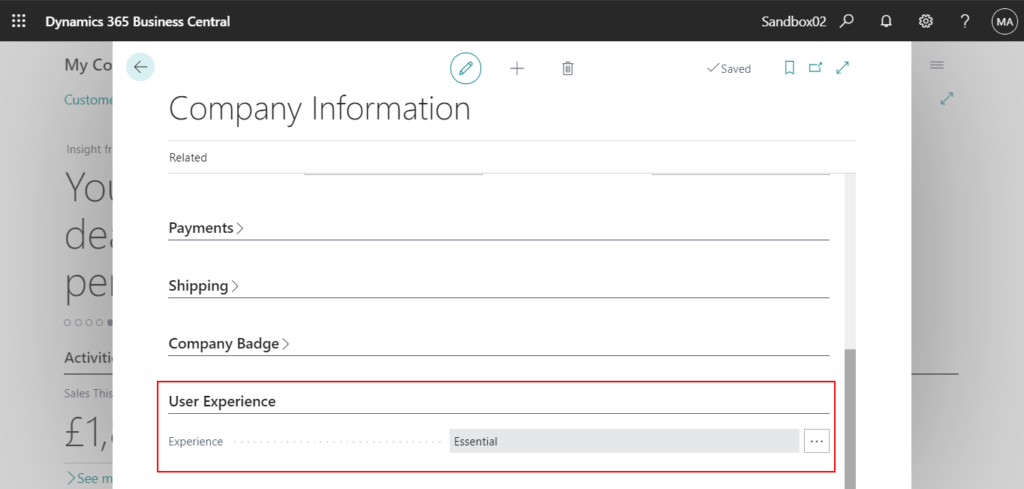
The following table lists the experiences that are currently available.
| Experience | Impact on User Interface |
|---|---|
| Essential | Shows all actions and fields for all common business functionality. |
| Premium | Shows all actions and fields for all business functionality, including Manufacturing and Service Management. |
Dynamics 365 Business Central pricing: (We will not discuss Team Members License this time)
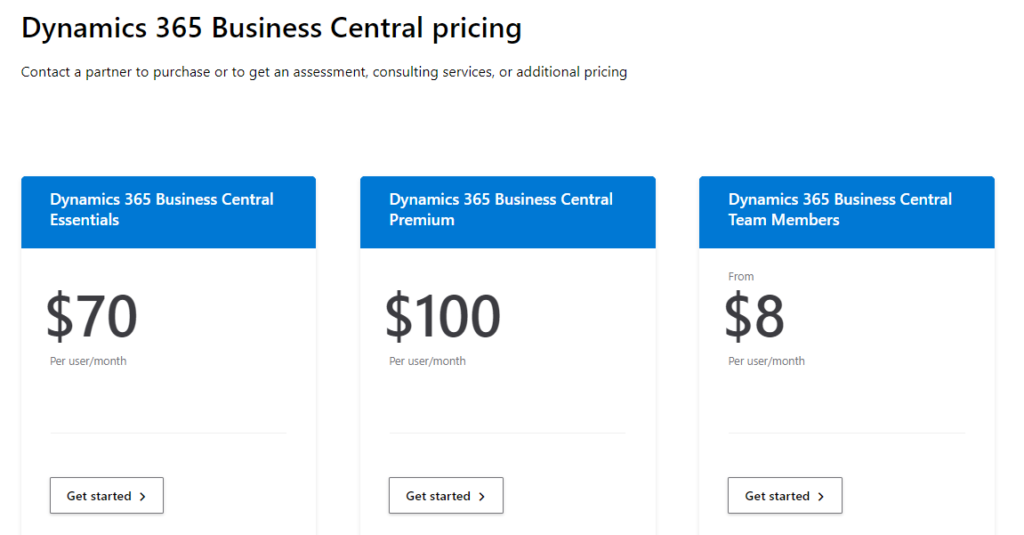
For example:
Let’s return to the topic.
This time we are going to use the ApplicationArea Property in Business Central.
ApplicationArea Property:
Sets the application areas that apply to the control. Standard values are All, Basic, Suite, and Advanced.
Application areas represent a feature in the system that offers developers, administrators, and users the ability to define differentiated user experiences. They are mapped to controls to show or hide them on page objects to enable more or fewer business scenarios.
Applies to:
- Page Label
- Page Field
- Page Part
- Page System Part
- Page Chart Part
- Page Action
- Page User Control
- Page
- Report
Property Values:
A text string that contains a comma-separated list of application area tags.
An application area tag must have the format name, where name is the application area. The name can be any combination of letters (Aa-Zz) and numbers (0-9) without spaces. For example, to specify the Basic and Fixed Assets application areas, set the property to Basic, FixedAssets.
If the control applies to all application areas, you can set the property to All. This means that the control will always appear in the user interface.
Syntax:
ApplicationArea = Basic, Suite;Let’s see some standard pages in base app to get a better understanding of this.
page 9305 “Sales Order List”
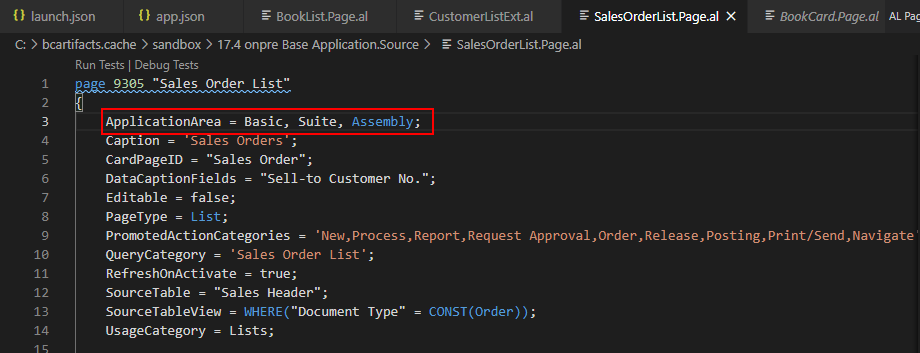
page 22 “Customer List”
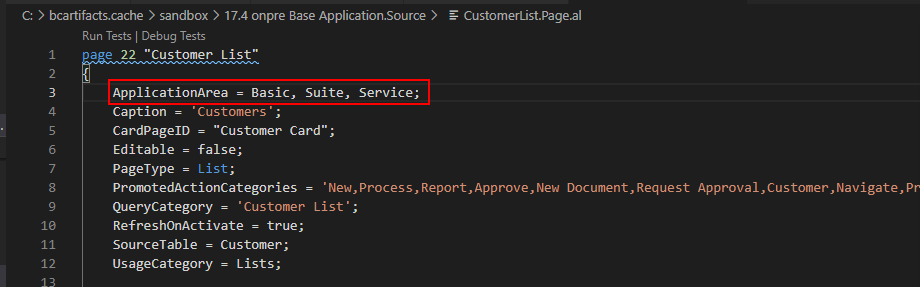
page 9318 “Service Orders”
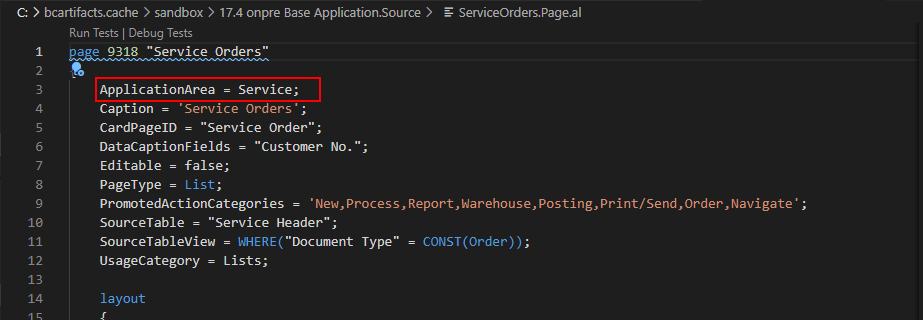
page 9324 “Planned Production Orders”
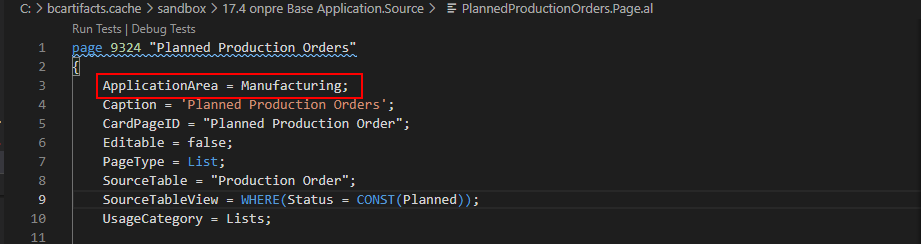
I think you may already know that when you see this. Yes, You can set ApplicationArea Property to Service or Manufacturing to control whether the Premium license is required to access.
For example:
I create a new page and set ApplicationArea Property to Service.
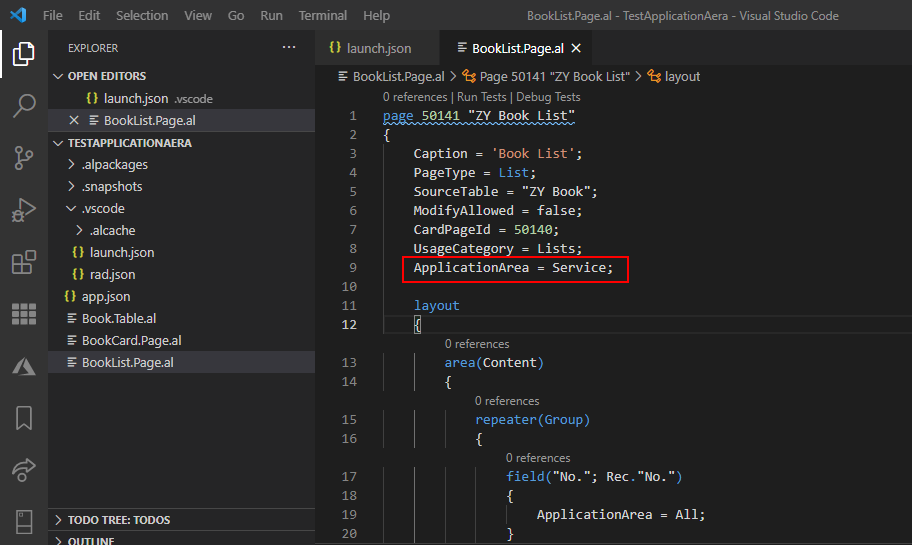
When Experience is Essential, it cannot be searched.
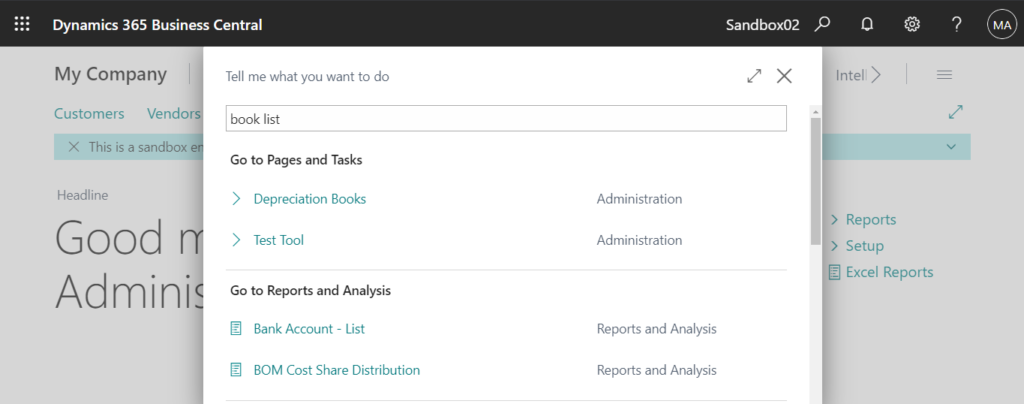
When Experience is Premium, it can be searched and you can open it.
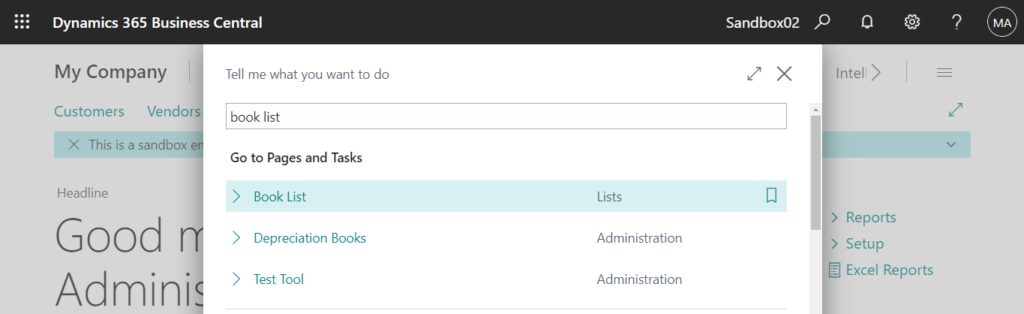
Test Video:
In conclusion, for essential we can get an ApplicationArea of Basic, Suite, and All. For Premium, we can get an ApplicationArea of Service and Manufacturing.
PS:
1. The property ‘ApplicationArea’ cannot be customized.AL(AL0246)
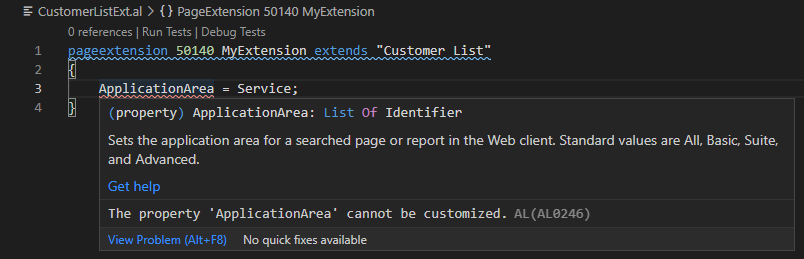
2. You can also add new application areas, see Extending Application Areas for more information.
END
Hope this will help.
Thanks for reading.
ZHU

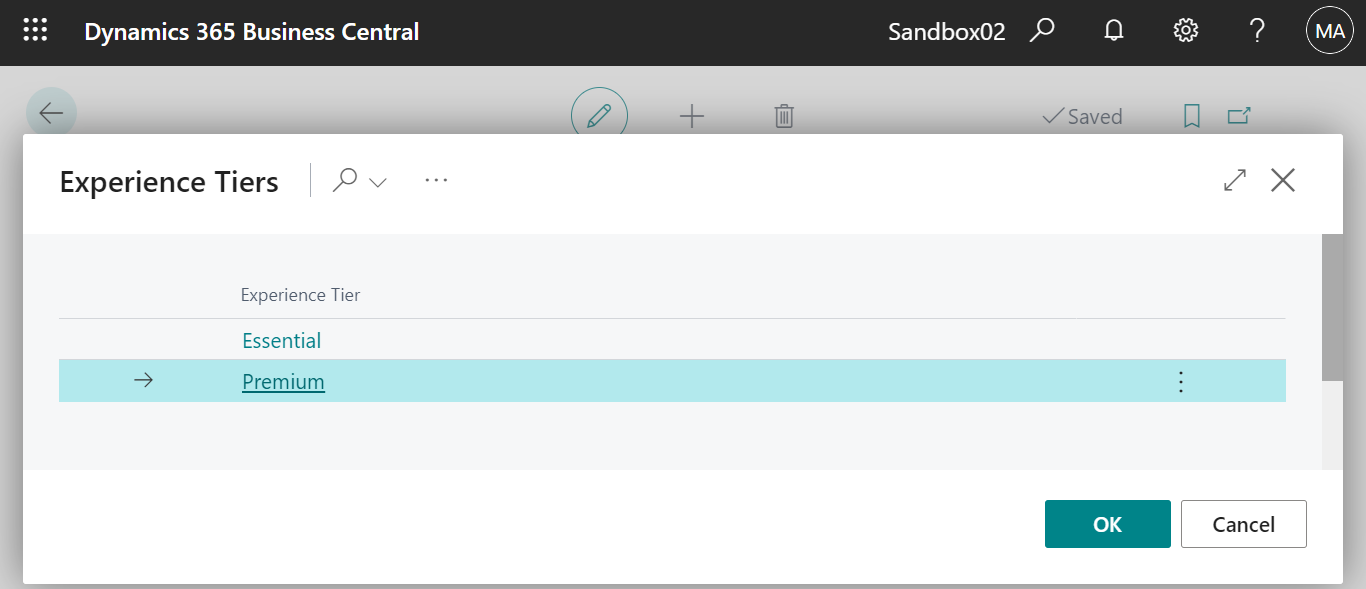
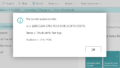
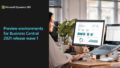
コメント