Hi, Readers.
As we all know, the cloud is not a cure-all. What can we do when we have a service outage?
Within half a year, I saw twice in the Dynamics 365 Business Central Forum about Business Central service outage.
[DYNAMICS 365 BUSINESS CENTRAL OUTAGE] Impacted North Europe and others
Last year, we have discussed Where to file bugs ,issues and Questions.
In this post, I would like to talk about how to view the health status and how to subscribe to Business Central notifications. When experiencing problems with a Microsoft service, you can first check its health status to verify if an issue has been identified with a resolution in progress, before calling for support or spending time troubleshooting.
You can view the health of your Microsoft services, including Office on the web, Yammer, Microsoft Dynamics 365, and mobile device management cloud services, on the Service health page in the Microsoft 365 admin center.
Go to the Microsoft 365 admin center at https://admin.microsoft.com, and sign in with an admin account.
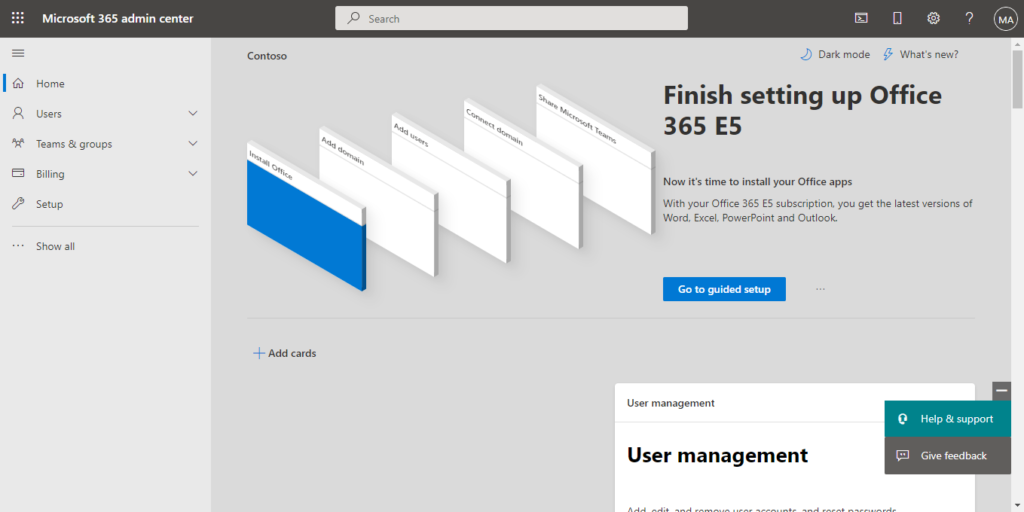
In the admin center, go to Health > Service health.

On the Service health page, the health state of each cloud service is shown in a table format. And you can find Dynamics 365 Business Central here.
PS: Users who are assigned the global admin or service support admin role can view service health.
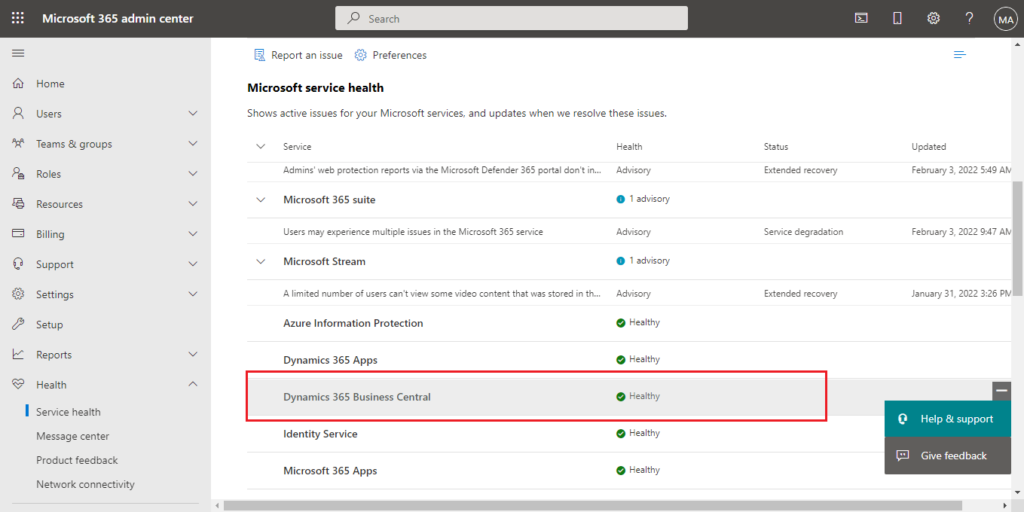
To filter your view to only show all the active incidents, select the Incidents tab at the top of the page.
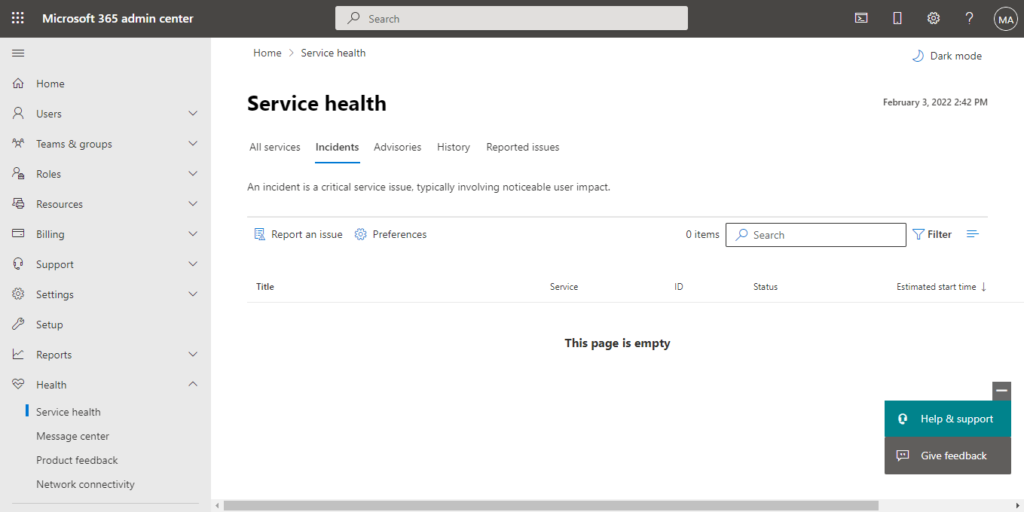
Selecting the Advisories tab will only show all the active advisories posted.
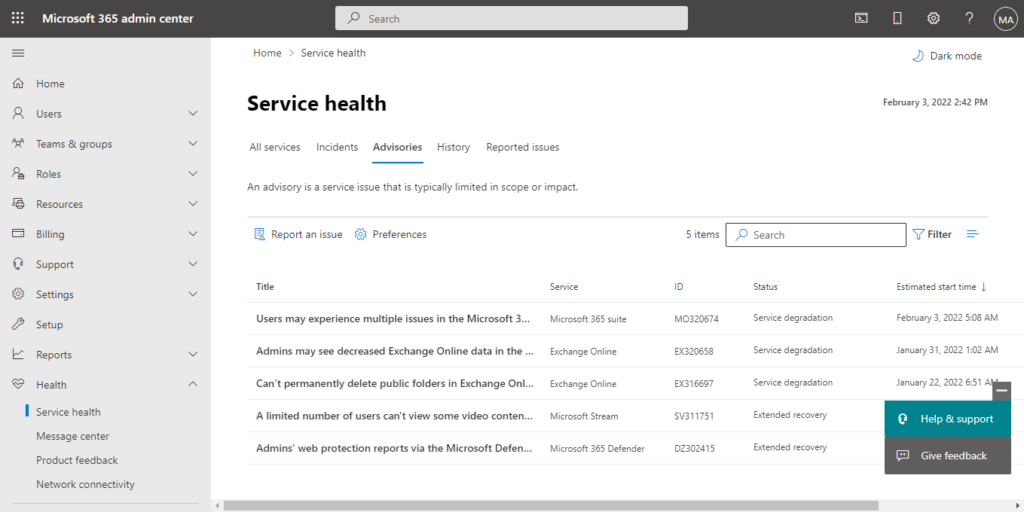
The History tab shows all incidents and advisories that have been resolved within the last seven or 30 days.
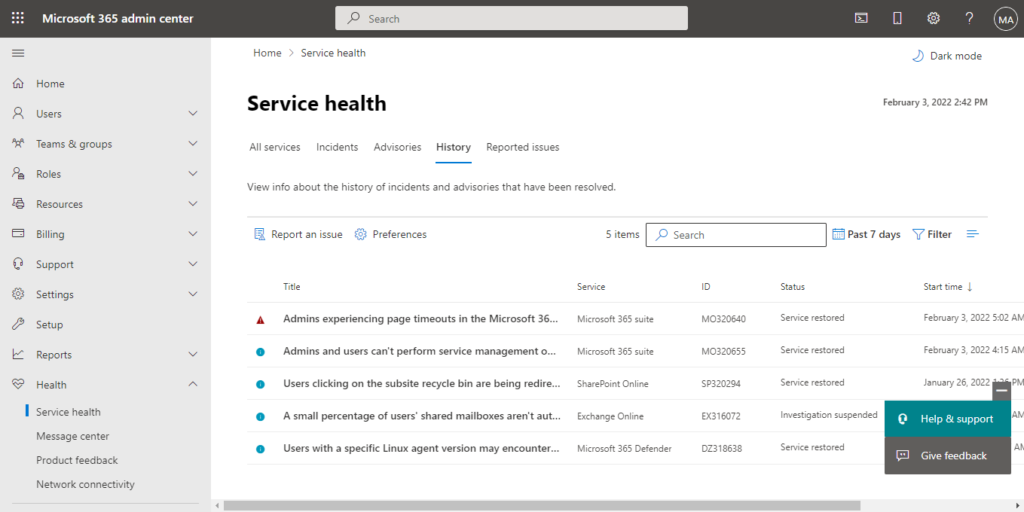
If you’re experiencing an issue with a Microsoft 365 service and you don’t see it listed on the Service health page, tell Microsoft about it by selecting Report an issue, and completing the short form.
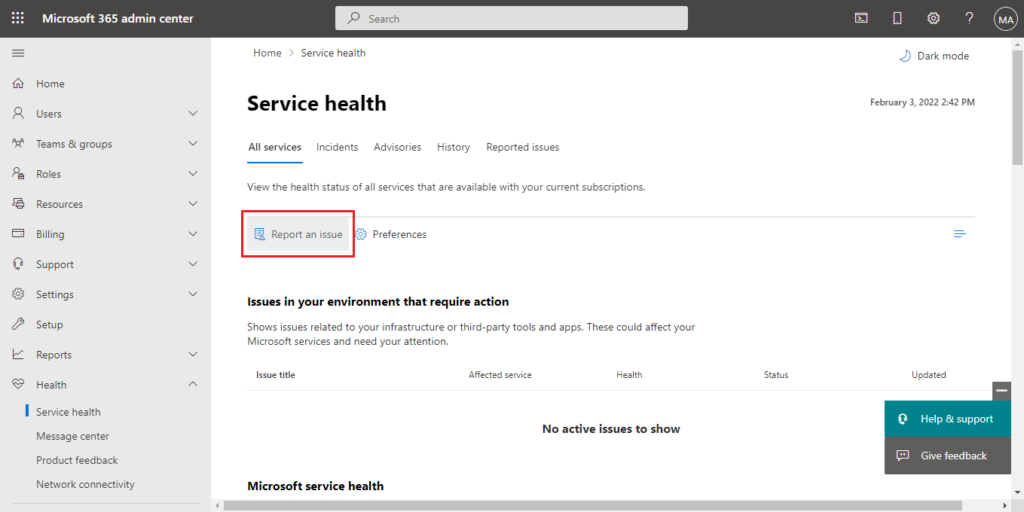
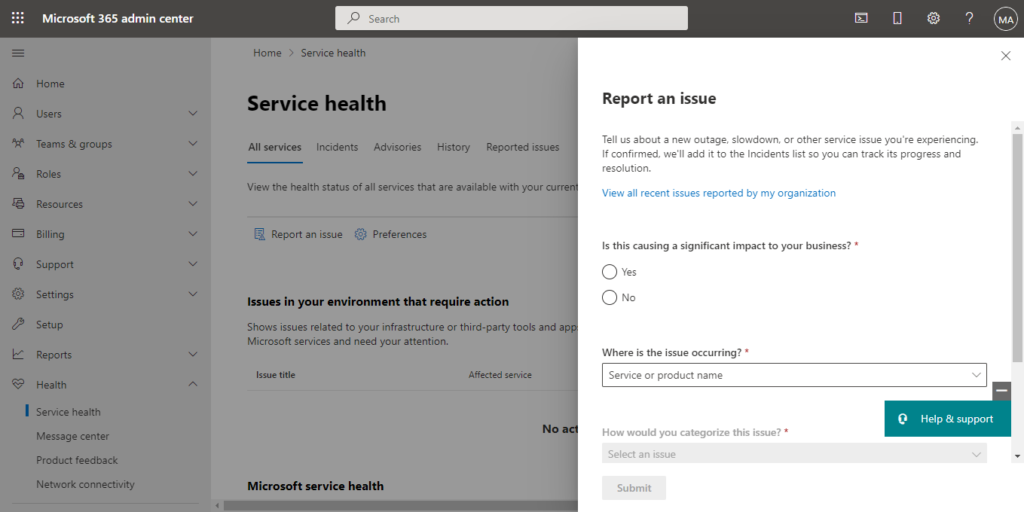
The Reported Issues page will show all issues your tenant has reported from this form and the status.
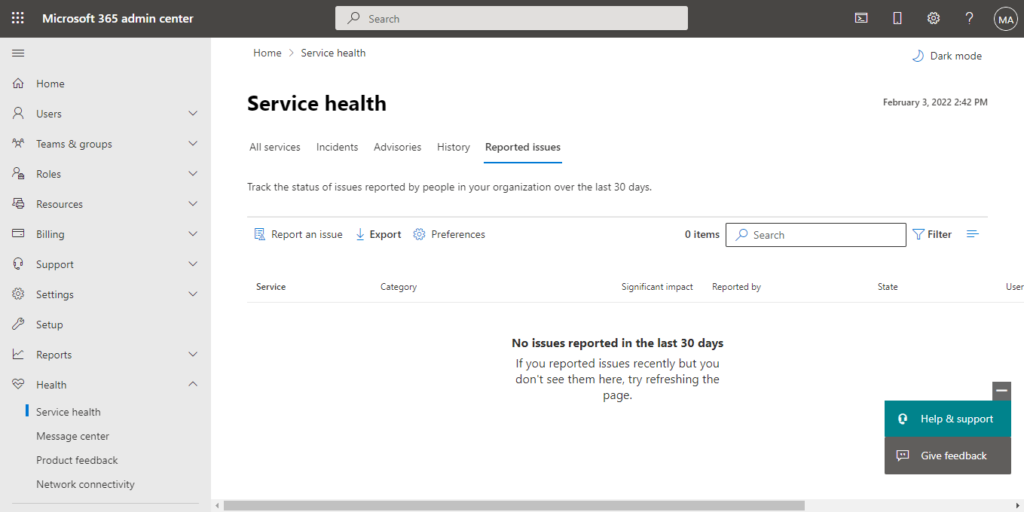
PS: You can select the issue title to see the issue detail page which shows more information about the issue.
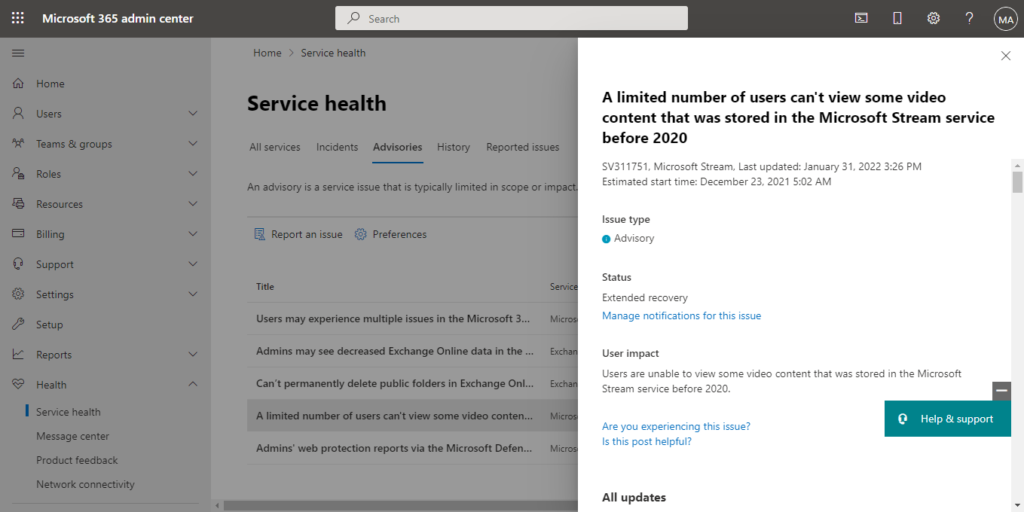
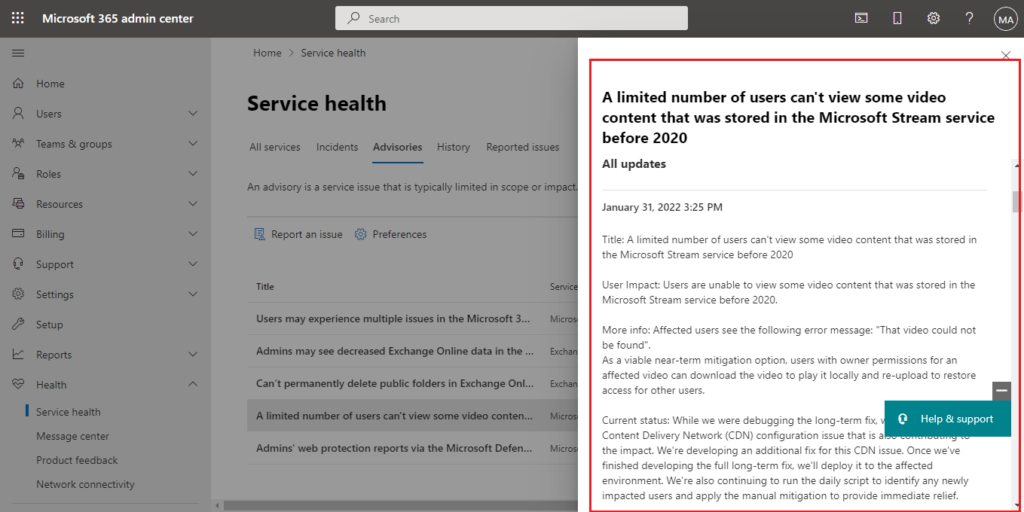
You can customize your view of which services show up on the dashboard, select Preferences > Custom view, and clear the checkboxes for the services you want to filter out of your Service health dashboard view. Make sure that the checkbox is selected for each service that you want to monitor.
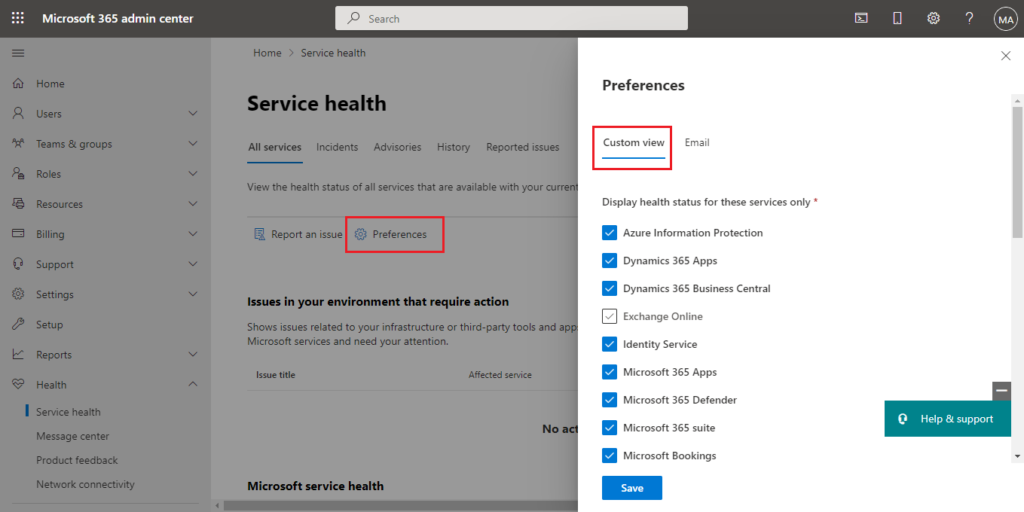
You can sign up for email notifications of new incidents that affect your tenant and status changes for an active incident, select Preferences > Email
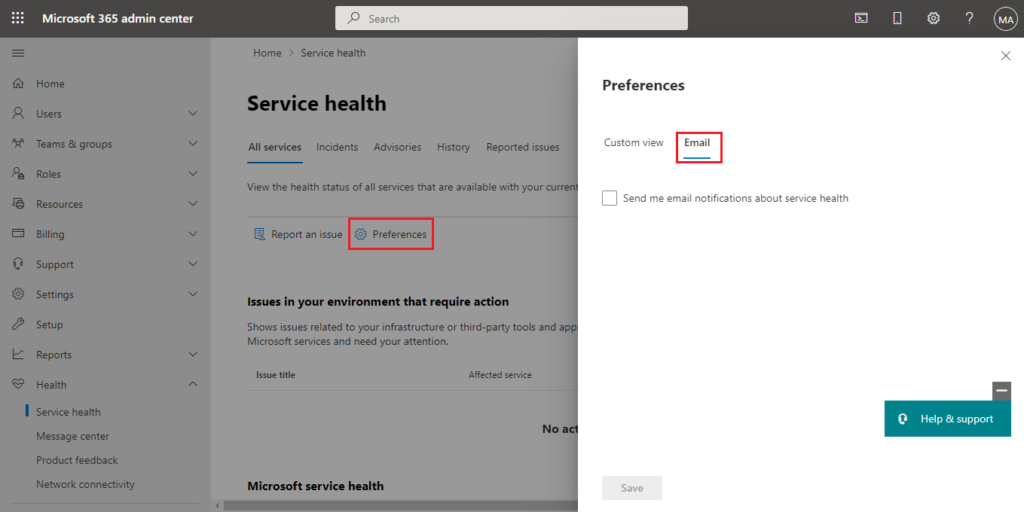
Select Send me service heath notifications in email, and then specify:
- Up to two email addresses.
- Whether you want notifications for incidents or advisories
- The services for which you want notification
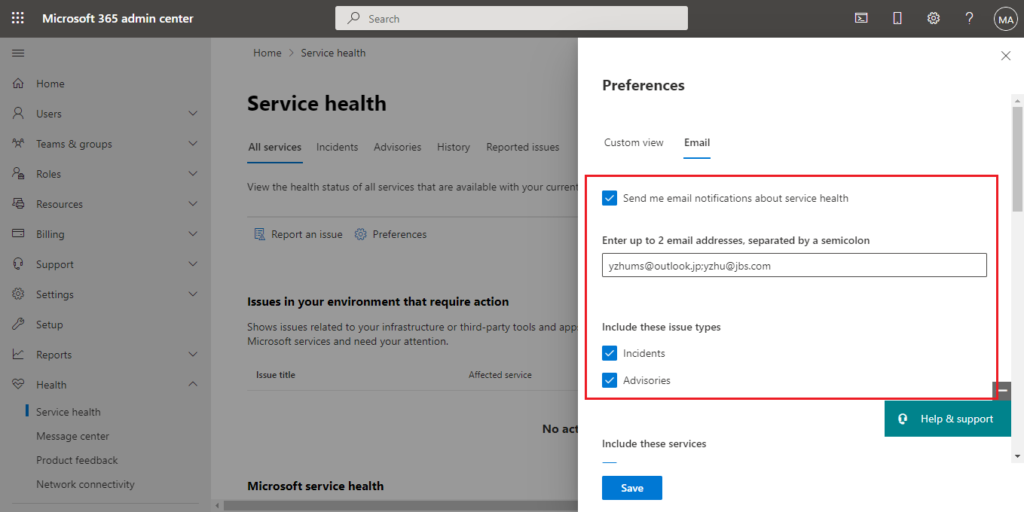
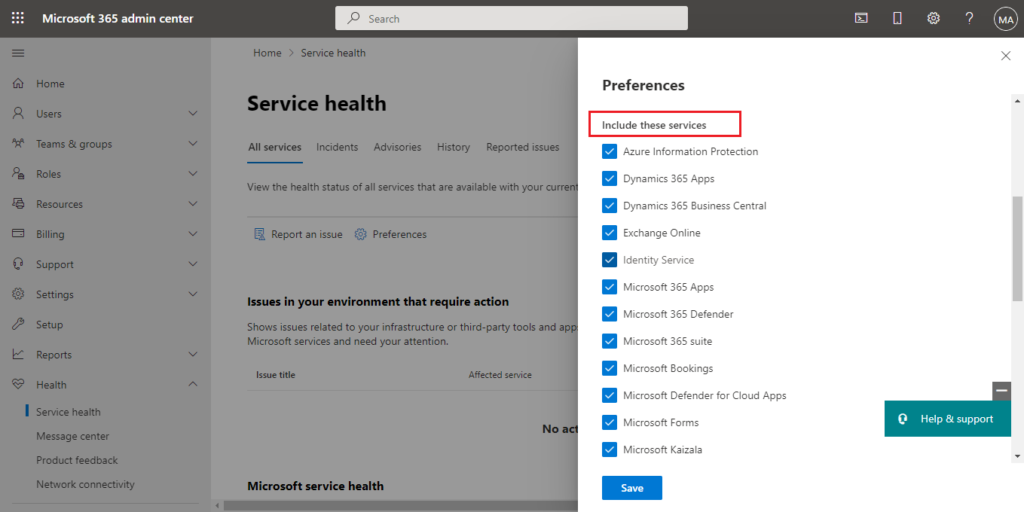
Changes saved. It may take up to 8 hours for these changes to take effect.
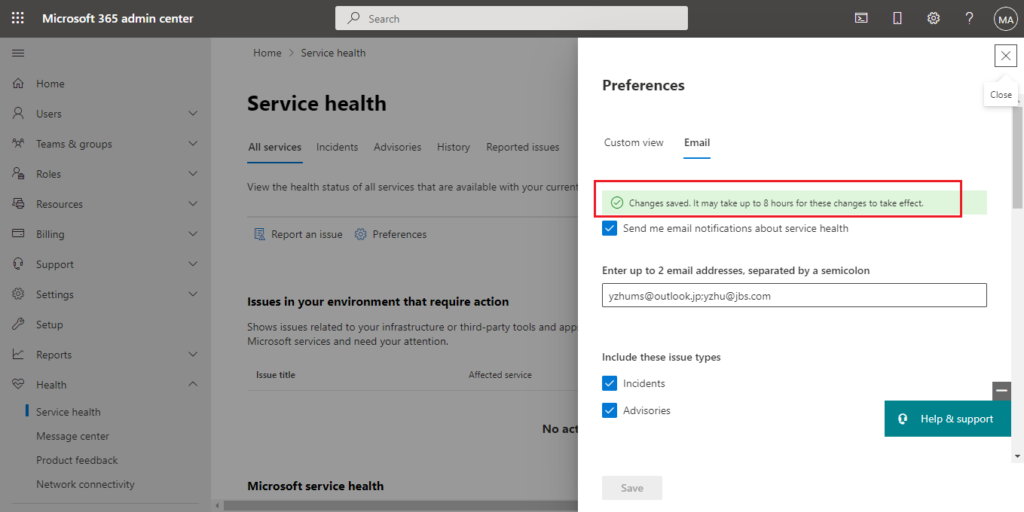
M365 Service Health Notification:
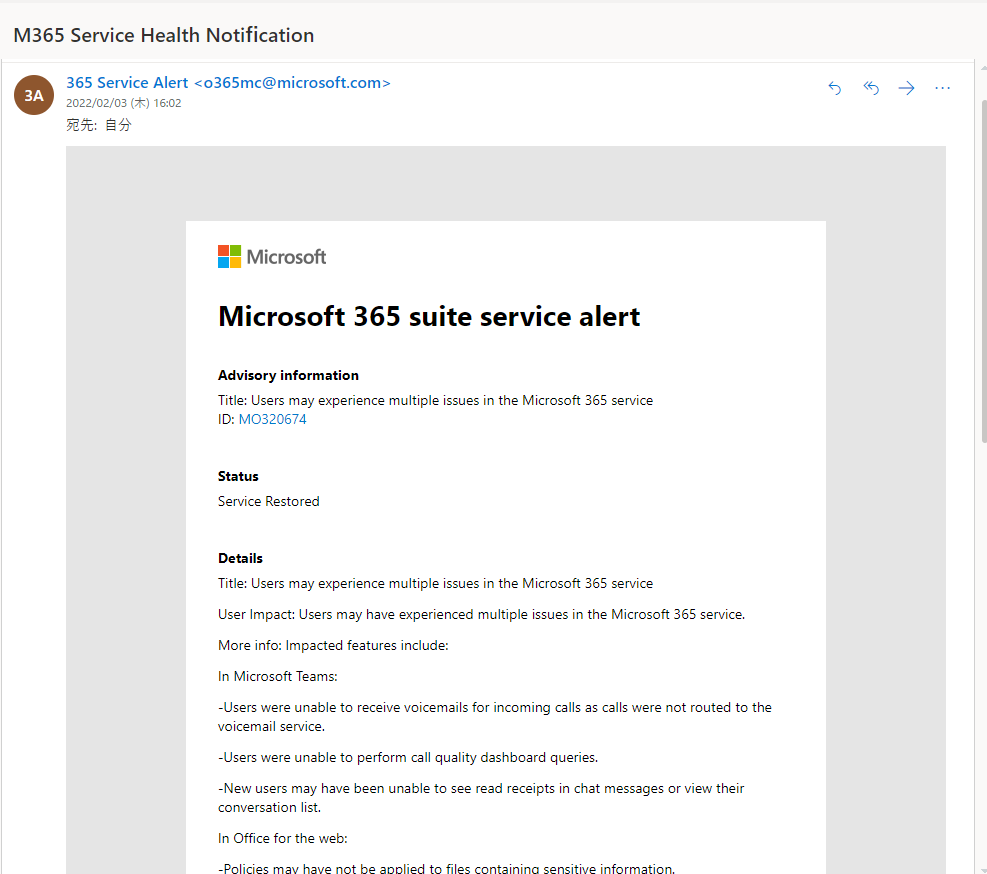
PS:
1. If you are unable to sign in to the Microsoft 365 admin center, you can use the Microsoft 365 Service health status to check for known issues preventing you from logging into your tenant.
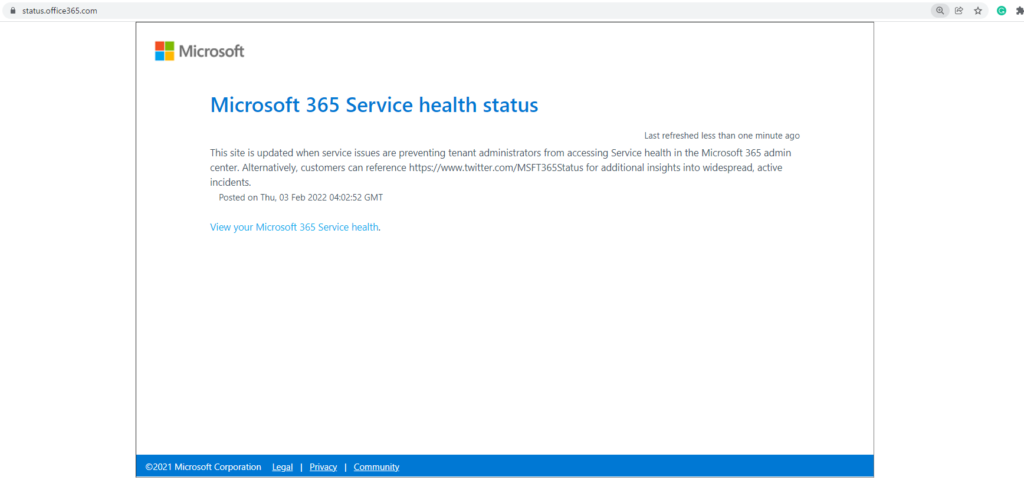
2. You can also sign up to follow Microsoft at @MSFT365status on Twitter to see information on certain events.
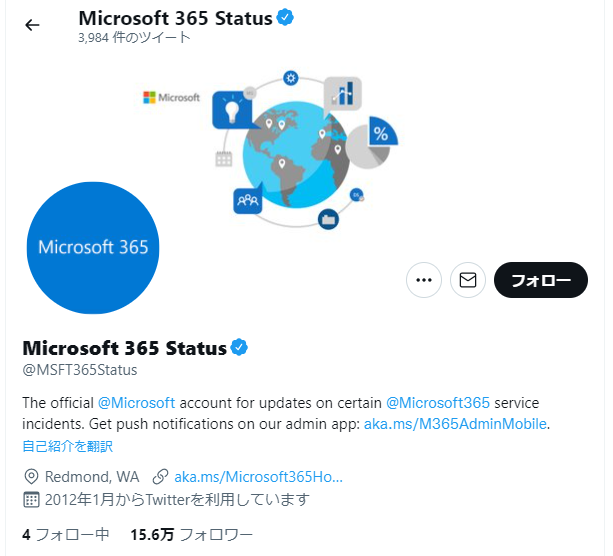
3. Since some of the questions are related to Azure services, you can view the Azure health status in Azure status site.
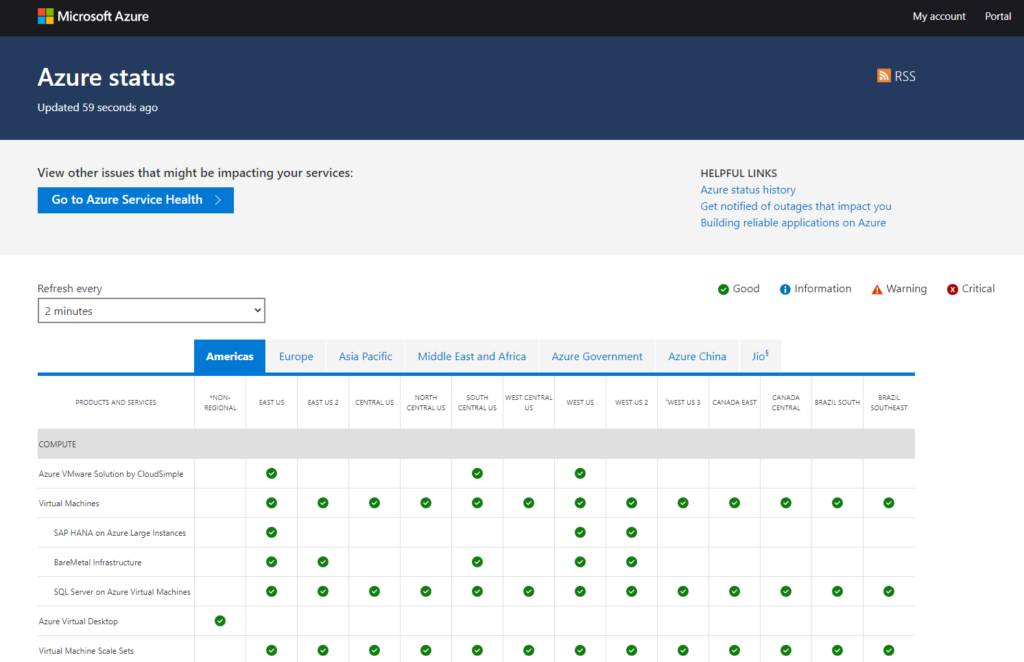
4. Finally, there is another Service health website to check the health of office services such as Outlook.com, OneDrive, etc..
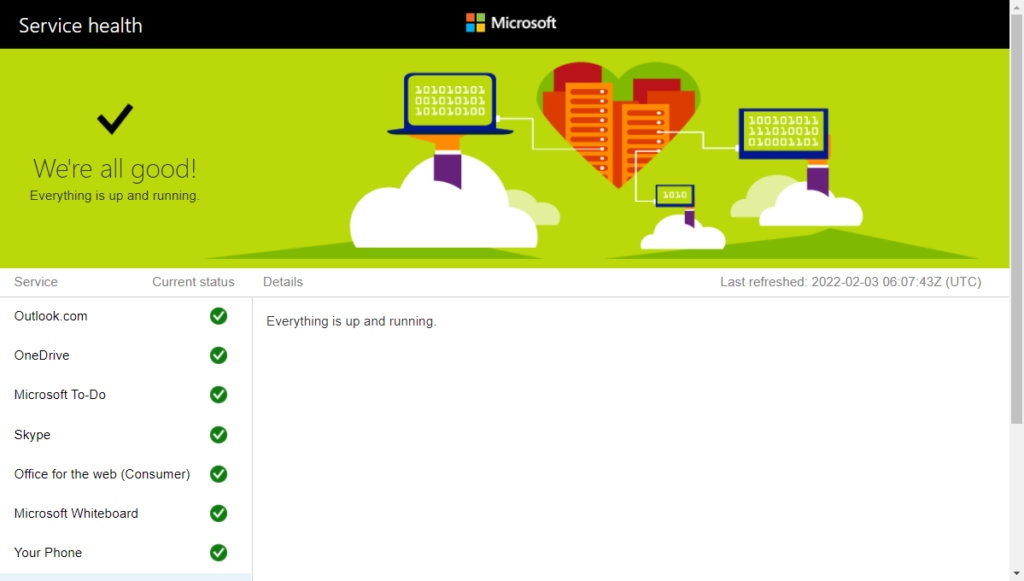
5. Business Central Status: quickly see the current status of Business Central in different regions
https://bcstatus.net/
This is a tool developed by Kevin Rosendaal and is not official from Microsoft.
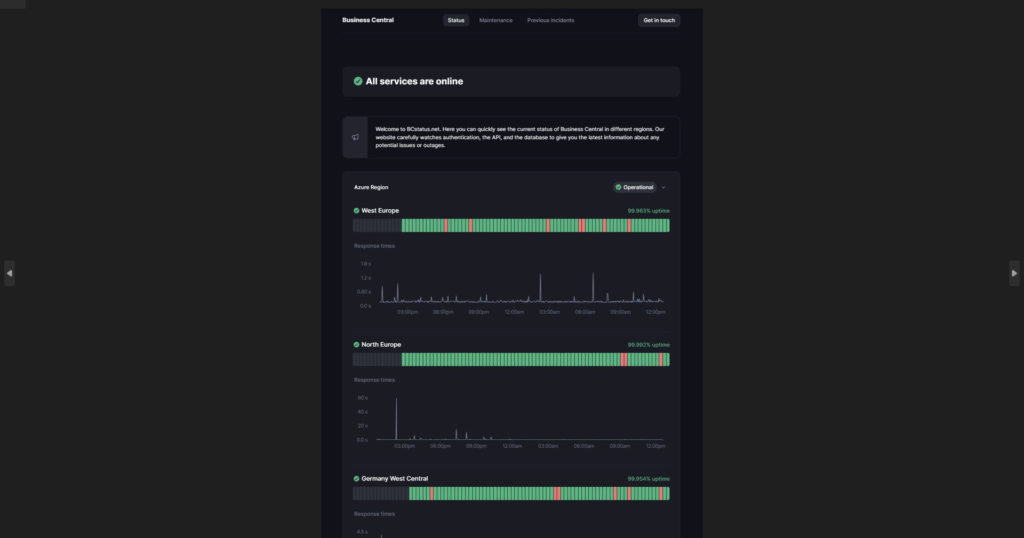
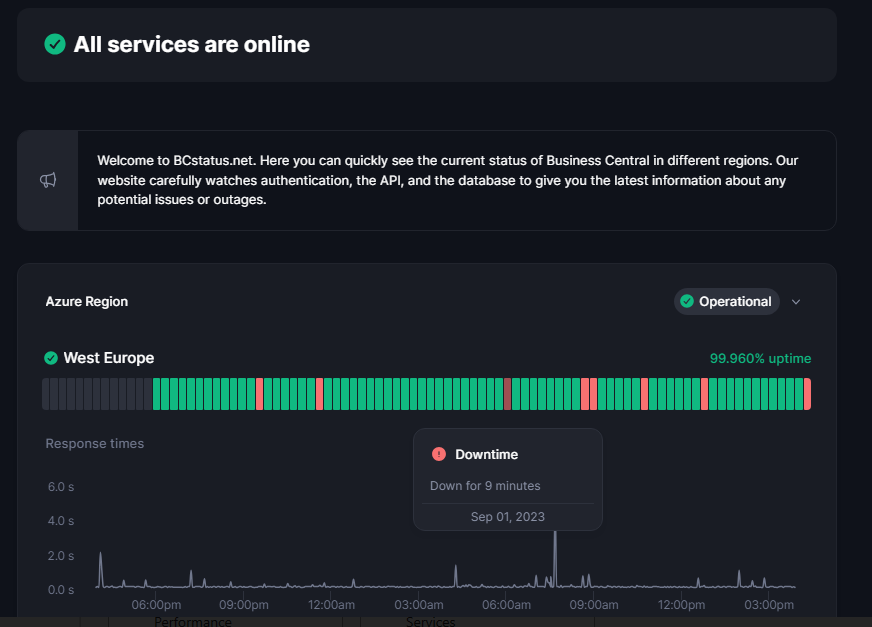
END
Hope this will help.
Thanks for reading.
ZHU

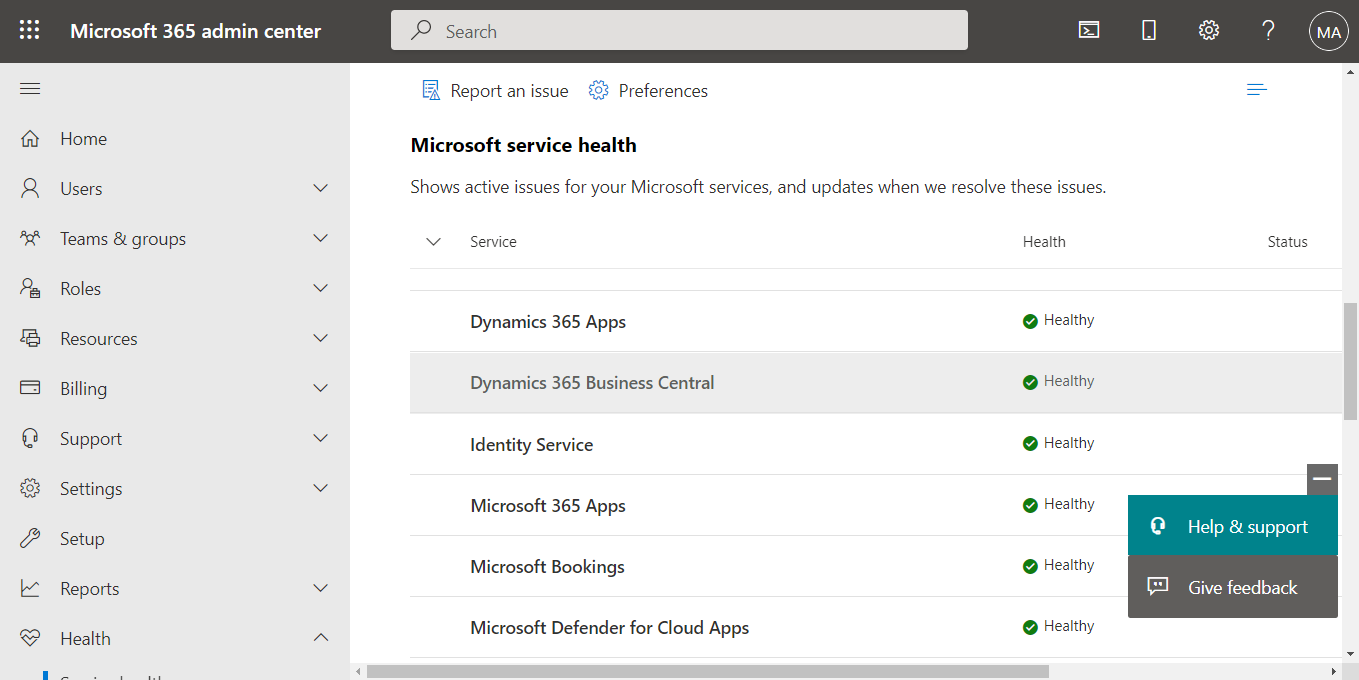
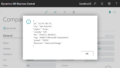
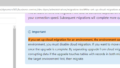
コメント