Hi, Readers.
Dynamics 365 Business Central is multi-language enabled, which means that you can display the user interface (UI) in different languages.
For the translation of standard features, this is done using XLIFF files in Dynamics 365 Business Central, which is a standardized format used for computer-based translations.
More details: XLIFF translation files (Working with Translations)
For the translation in the .xlf file, you will have to add the target-language (Locale IDs) you want to translate. The target-language must be specified in the format “-“, for example “ja-JP”, “es-ES”, or “de-DE”.
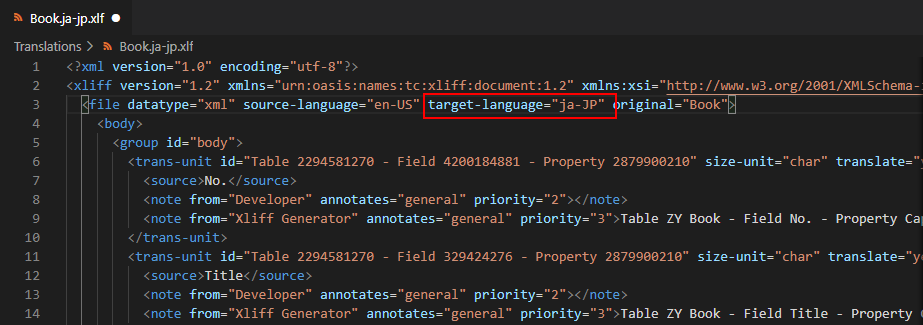
And if you have documents that you want to print in the language of the recipient rather than in your own working language, or there is different processing for different languages, you can add a single line of code in the document to handle this.
Report.Language([Integer]) Method: Gets or sets the current language setting for the report.
This functionality is already enabled for most reports in the standard Business Central database.
For example: report 208 “Sales – Shipment”
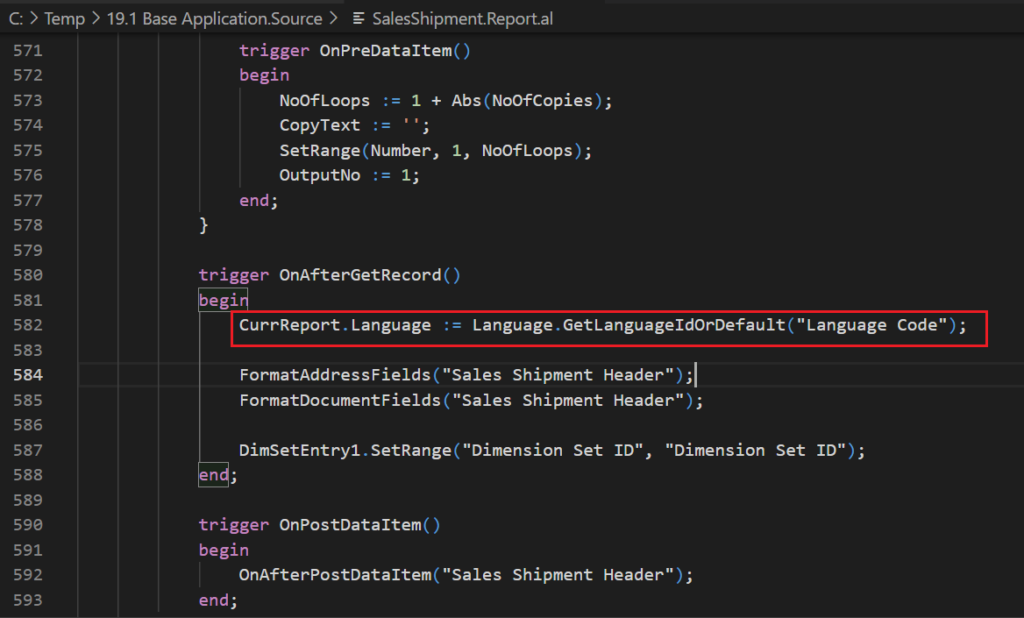
You can also add codes like the following. 1041 is the language id of Japan.
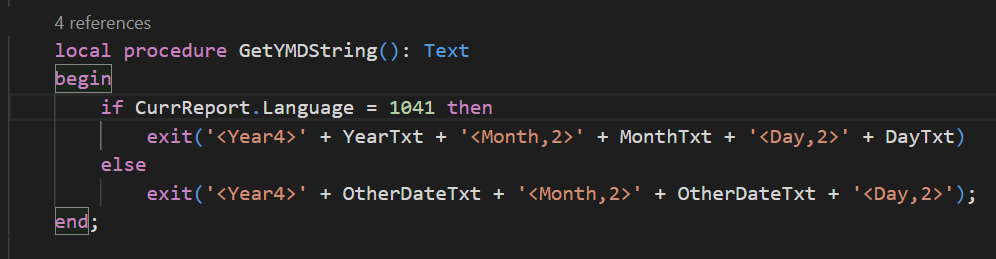
There will be a question here, why the Japanese Locale ID is “ja-JP”, and Language ID is “1041”? Where can we get the list of Language IDs and Locale IDs for Business Central? So in this post, I would like to share how to do this.
First let’s take a look at Language ID. In fact, you can easily find the Language IDs in system table “Windows Language (2000000045)“. It does not matter even if it is a newly created empty environment.
For example:
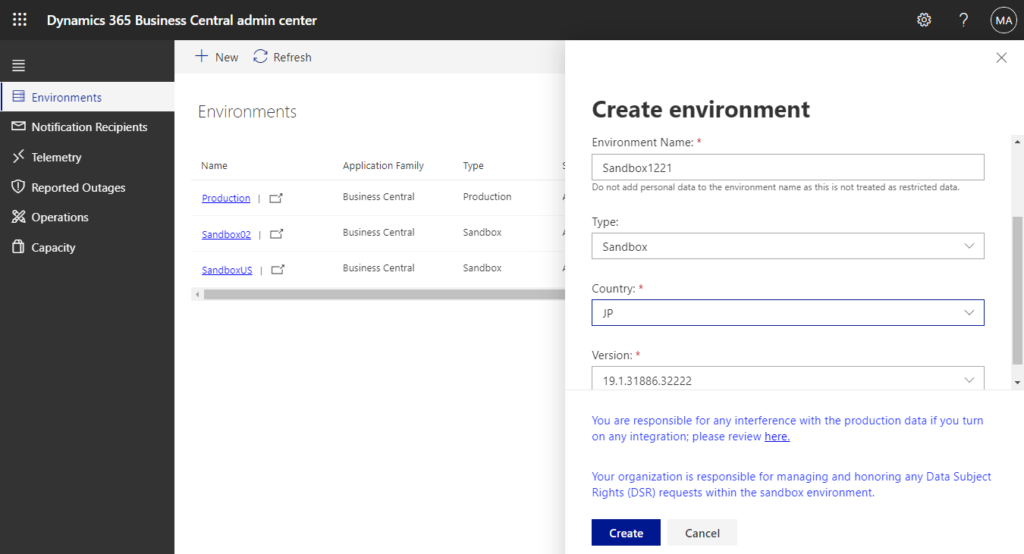
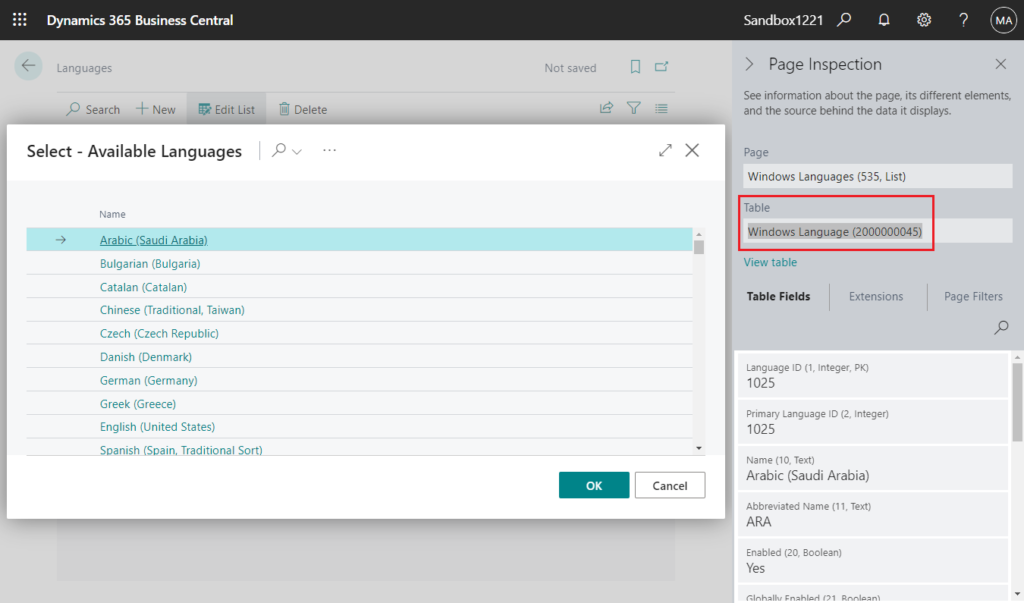
You can force Business Central to run the “Windows Language” table by adding the ?table=2000000045 parameter to the URL, such as in the following example:
https://businesscentral.dynamics.com/d8f36038-1f93-4543-affc-5dc92b6ee871/Sandbox1221?table=2000000045

Then you can see language ids.
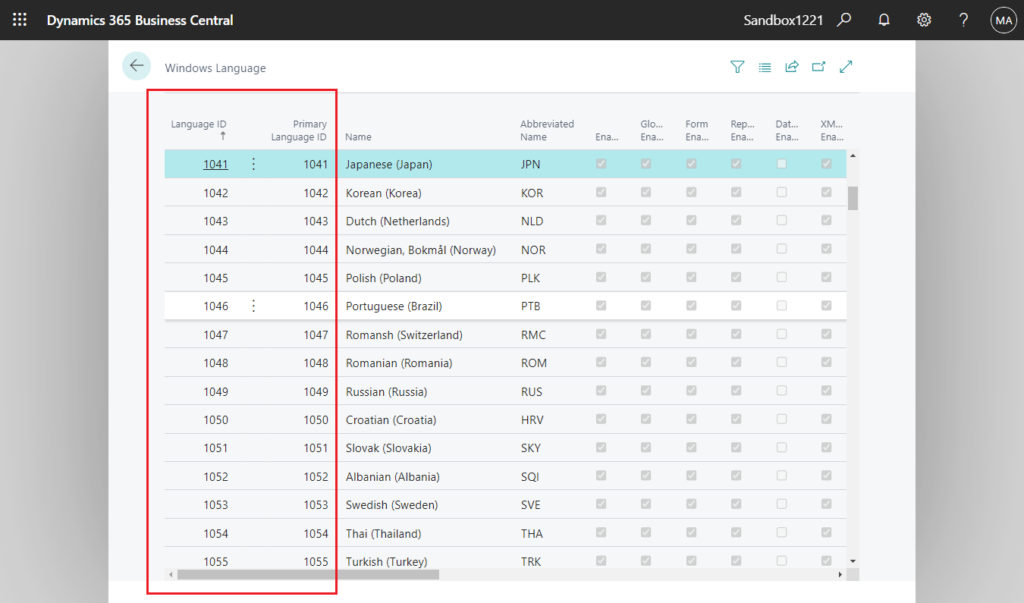
There are 248 language IDs in Business Central.
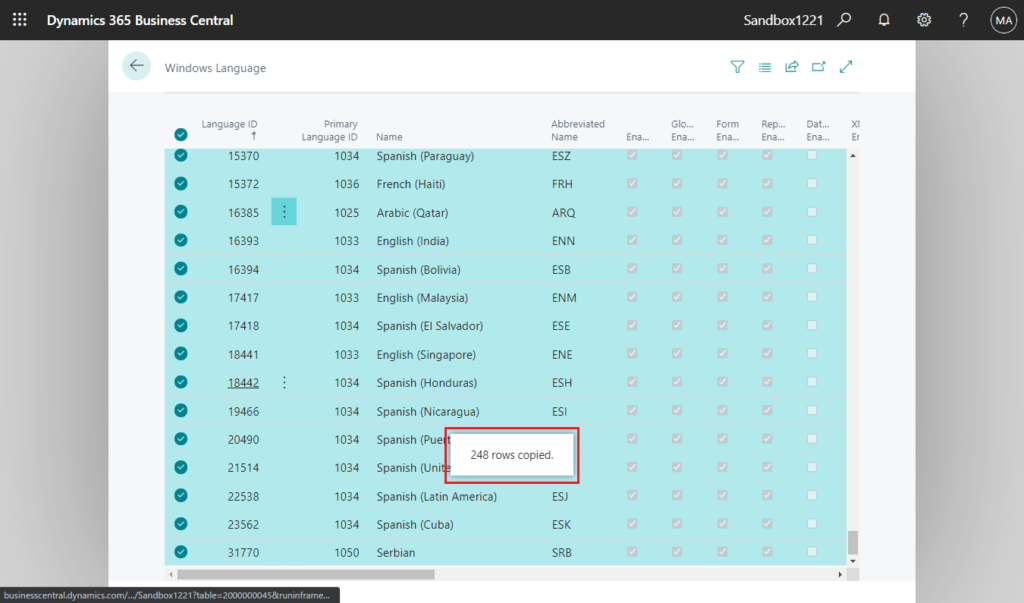
Next, let’s look at Locale IDs. Different from Language IDs, we cannot find Locale IDs directly in the Business Central. But we can easily find it in the following MS Docs.
Supported languages: As of now (2021/12/21), BC supports 47 languages.
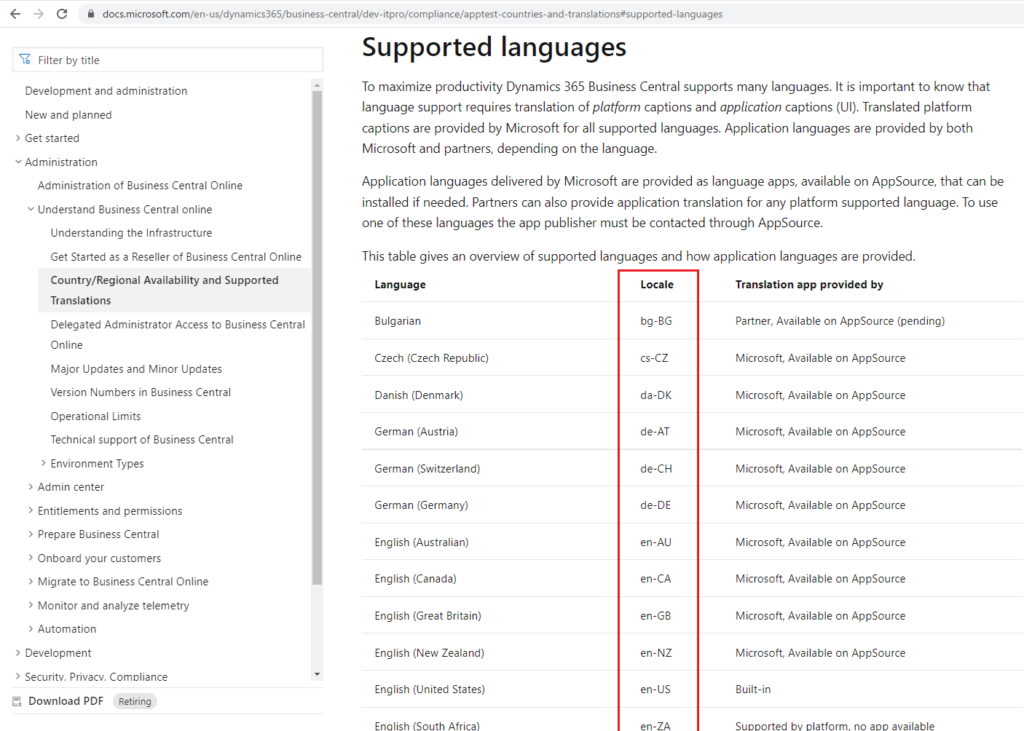
Update: How to get all Locale IDs (Language Culture Names) via AL
PS: In fact these language codes are not only used in Business Central, you can also find the information in other MS Docs.
For example:
Available languages for Windows
LCID (Locale ID)
END
Hope this will help.
Thanks for reading.
ZHU



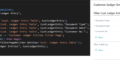
コメント