Hi, Readers.
The preview environment for Dynamics 365 Business Central 2021 release wave 2 (BC19) is available now. Learn more: https://yzhums.com/17638/
Update: Generally available: Dynamics 365 Business Central 2021 release wave 2 (BC19)
I will continue to test and share some new features that I hope will be helpful.
Use new templates with same flexibility as configuration templates:
Business value:
To make sure that customer, vendor, item or employee data is created quickly and accurately, you can use templates to standardize settings when new records are created. For example, this helps ensure that settings for posting and reporting are correct, so that productivity is not interrupted when people are entering data.
As you may know, we can use Configuration Templates to make sure that the master data is created quickly and accurately.
More details:
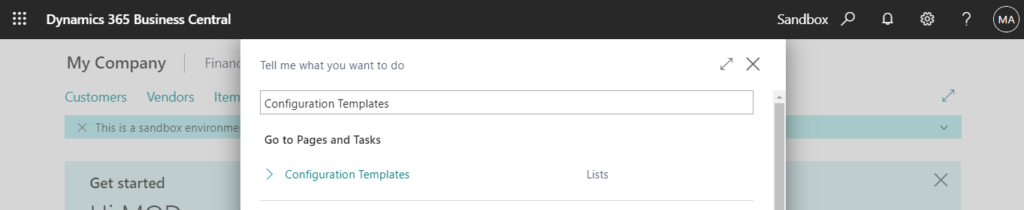
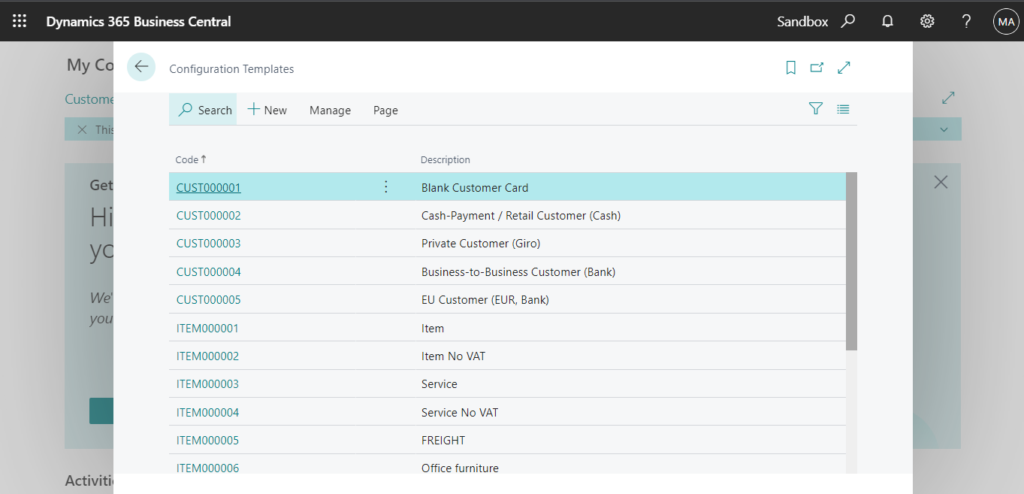
You can now use the capabilities of configuration templates with the new templates for customers, vendors, items, and employees. These include the ability to add any field, and to save and apply templates from customer, vendor, item, and employee lists.
Customer Templates:
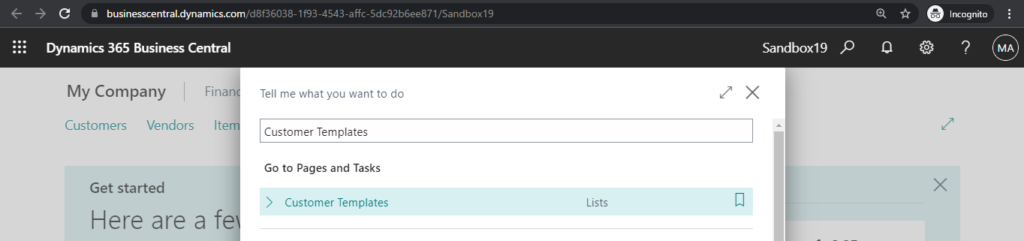
Vendor Templates:
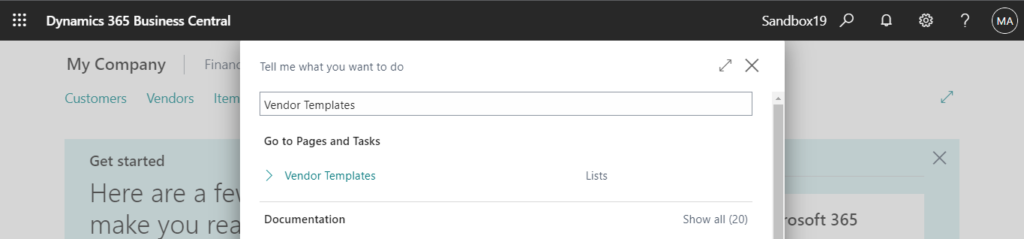
Item Templates:

Employee Templates:
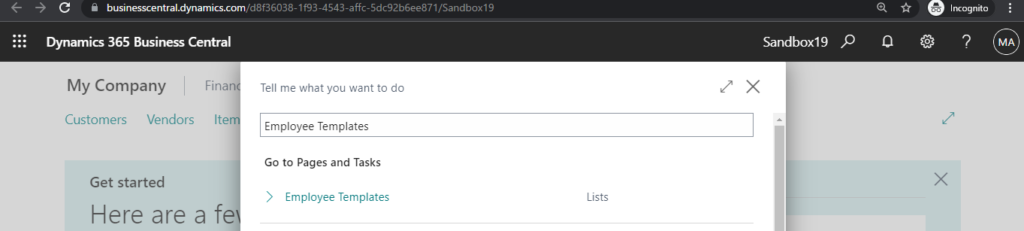
Actually, this is not a completely new feature, you can also find it in BC18.5, but I think this is the first time Microsoft recommends it.
Let’s see some details.
For example, Customer Templates.
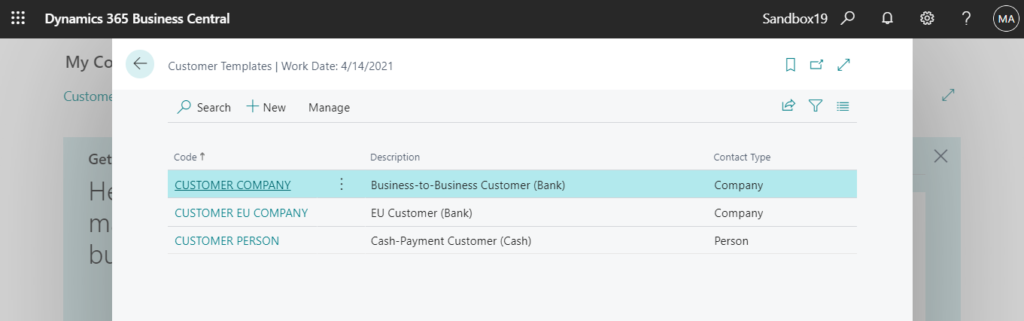
Code, Description, Contact type are the exclusive information of Customer Template, all others are Customer information.
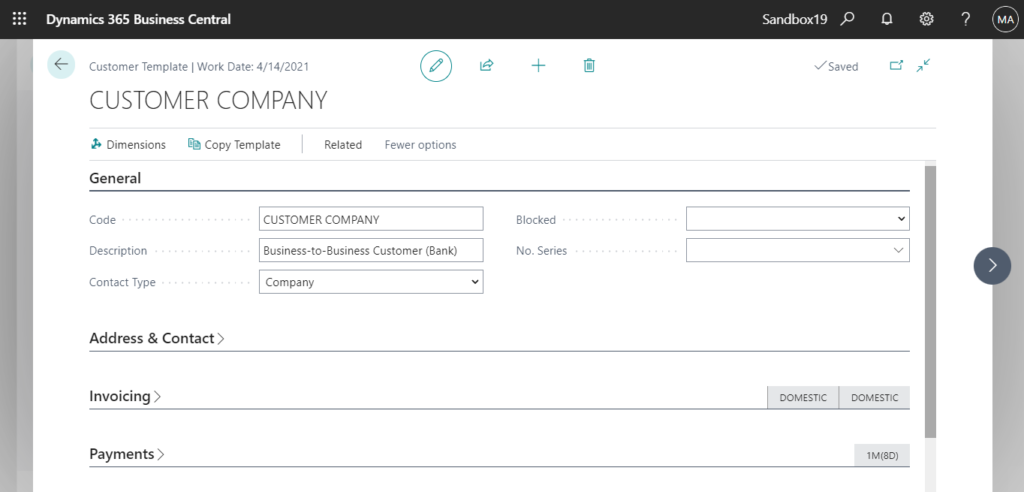
You can use personalization on the Customer Template page to add other fields to the template.
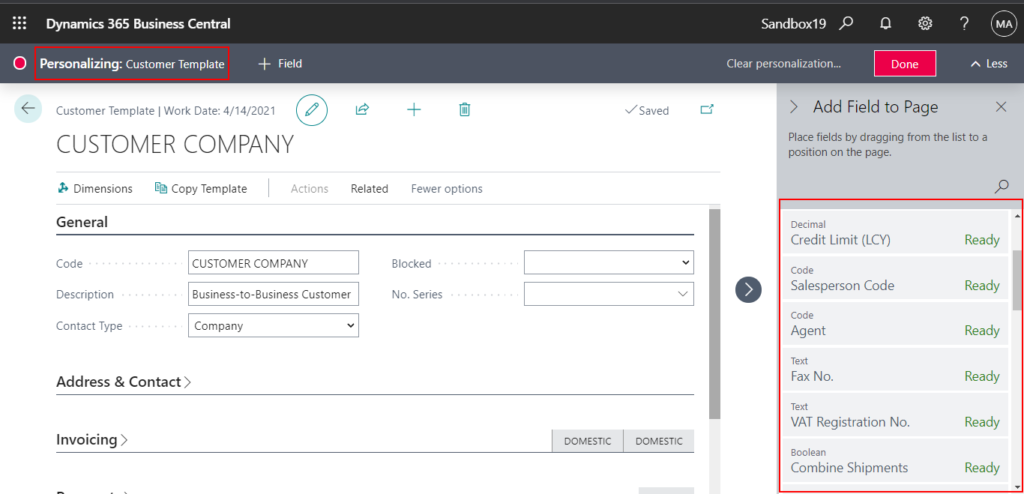
For example, Credit Limit (LCY) field and Salesperson Code field.

You can then use the Apply template action to apply the new customer template to one or more customers.
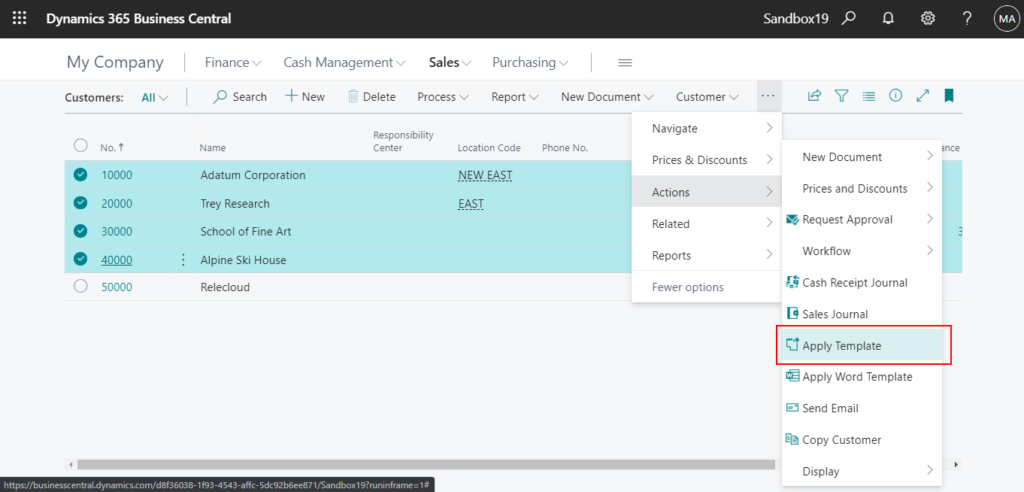
Test Video:
Please note that according to my test, the data in the template will be applied only when the field is empty. If there is data, it will not be overwritten.
Test Video:
PS:
1. You can also save a specific customer, vendor, item, or employee record as a template by using the Save as Template action.
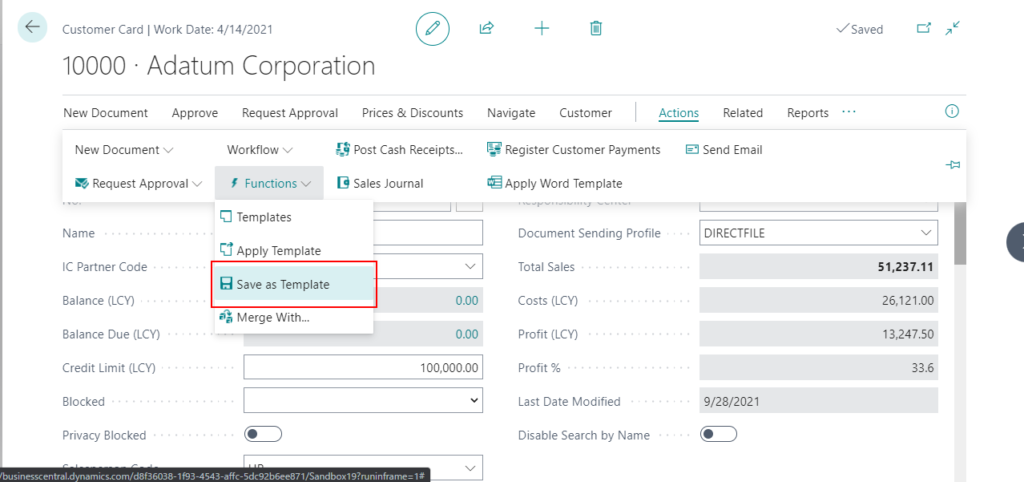
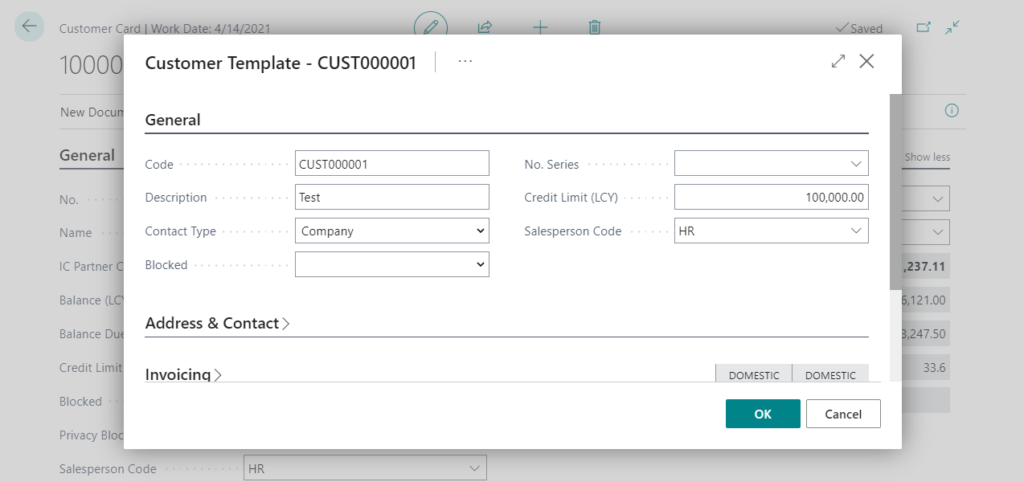
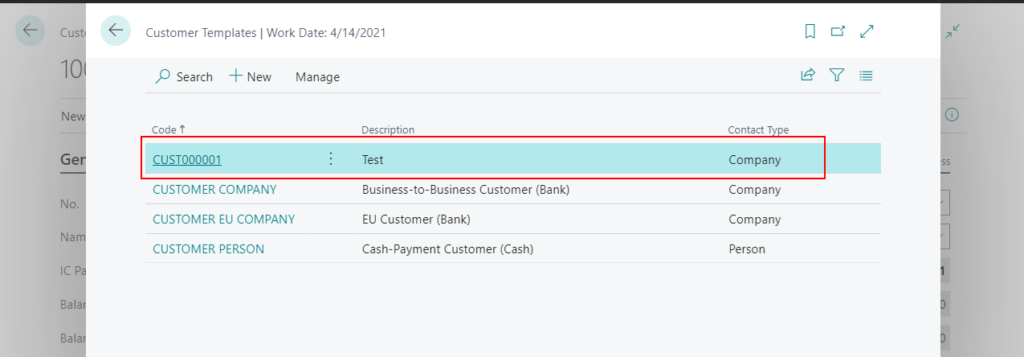
2. You can also add dimensions in the template.
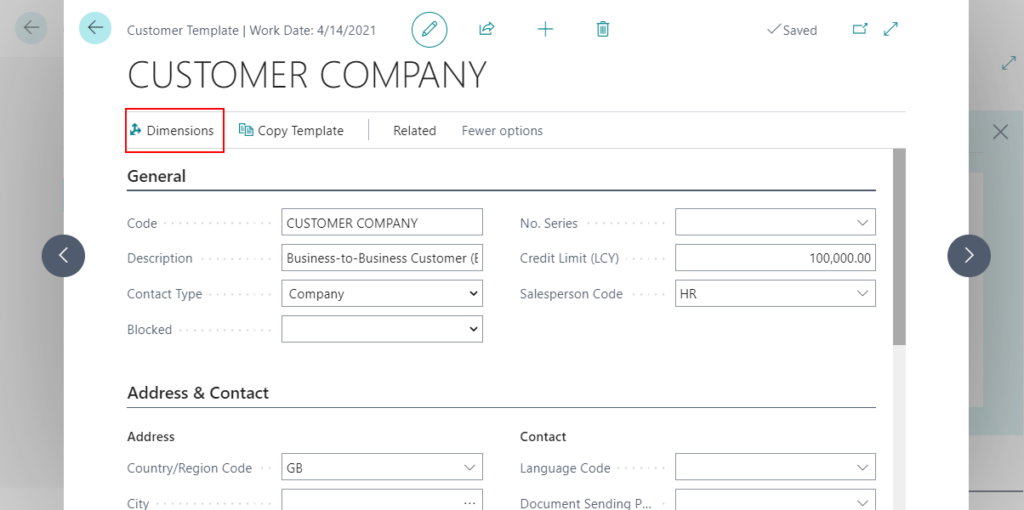
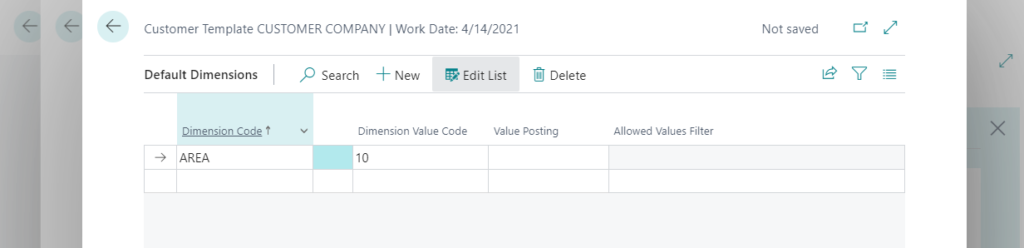
3. You can copy all information to the current template from the selected one. (Note: not create a new one)
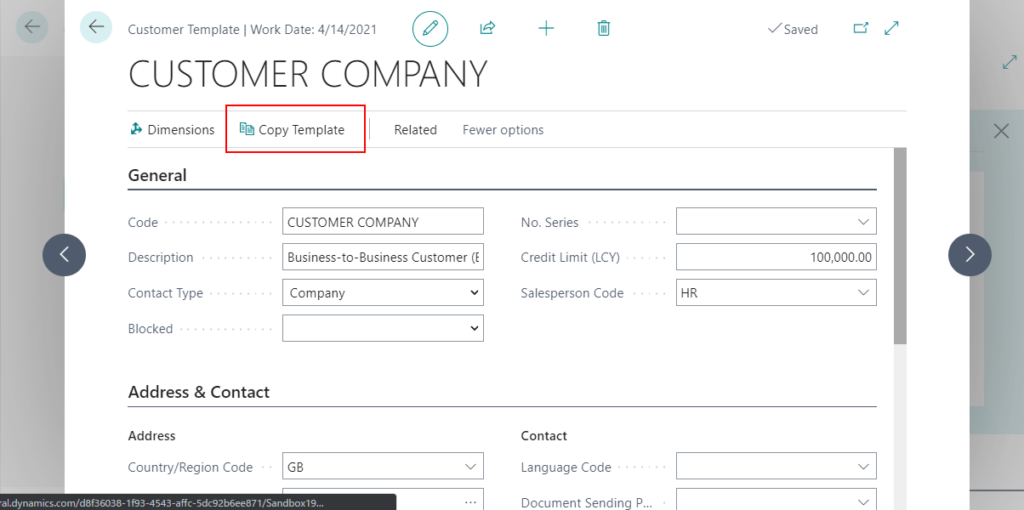
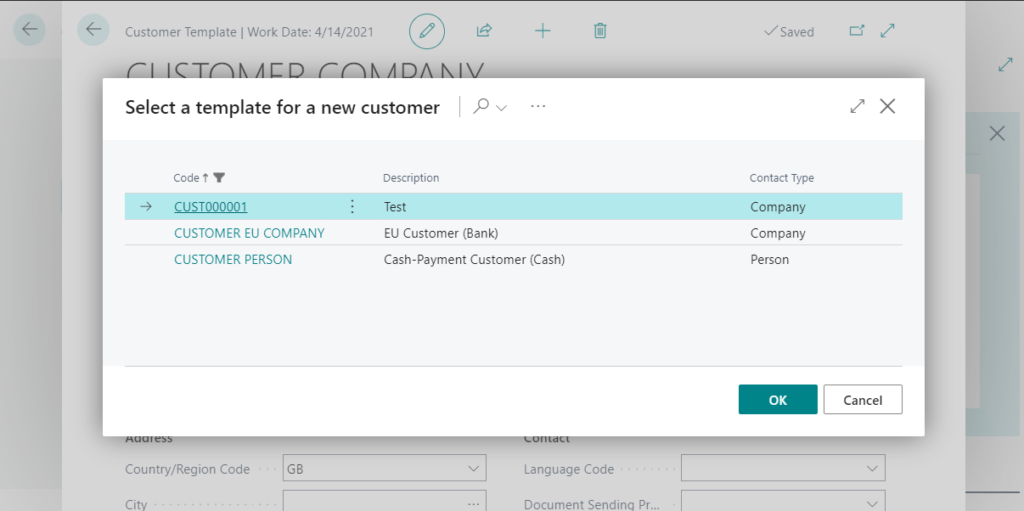
4.
Configuration templates are still available to help with developer, data migration, and integration scenarios; however, we recommend using the new customer, vendor, item, and employee templates instead.
Give it a try.
END
Hope this will help.
Thanks for reading.
ZHU

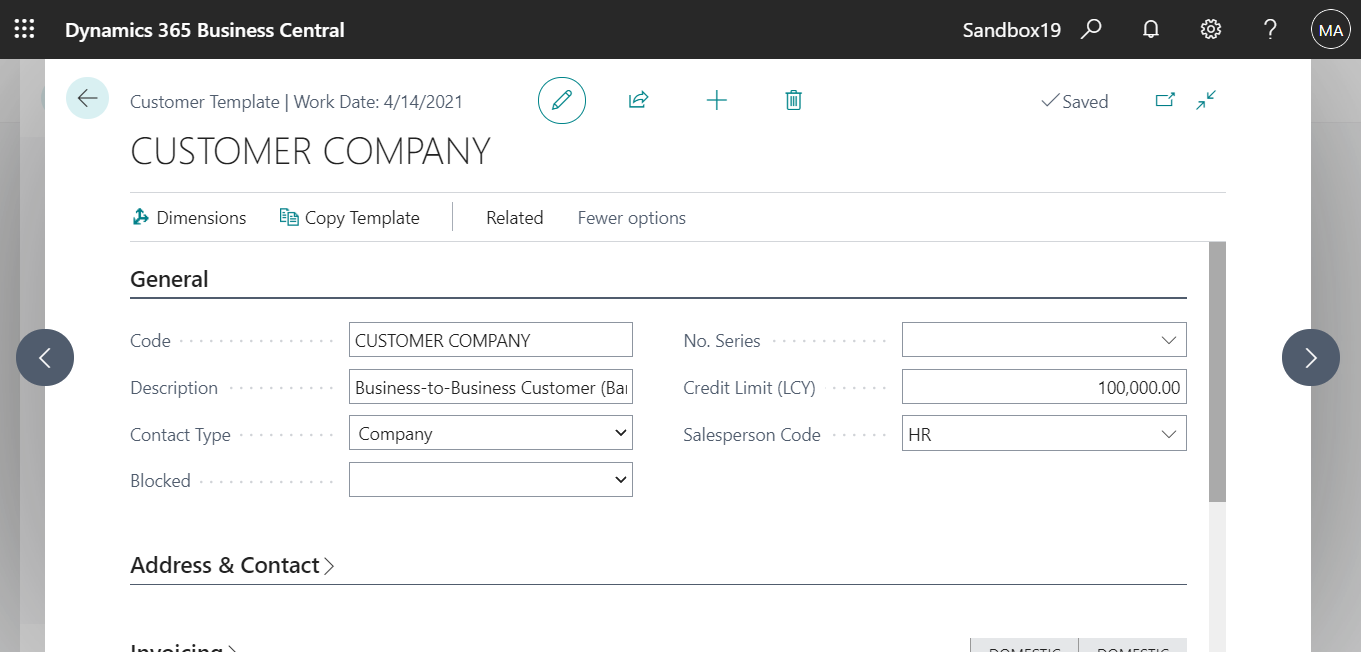
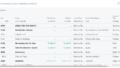
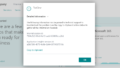
コメント