Hi, Readers.
The preview environment for Dynamics 365 Business Central 2022 release wave 1 (BC20) is available. Learn more: Link
I will continue to test and share some new features that I hope will be helpful.
Finding documents and entries efficiently:
Business value:
Getting a fast answer to a customer on the status of an order, quickly finding a vendor invoice’s due date based on the invoice number, or tracking down a purchase order for an item based on its serial number are of utmost importance in today’s fast-paced world.
Finding documents and entries efficiently – Dynamics 365 Release Plan | Microsoft Docs
Feature details:
Finding related documents and entries is an existing capability of Business Central that you can use to track entries that are generated during the posting of specific transactions. The Find Entries feature has been available on most pages that display posted document or document entries, but now it’s also available on all Role Centers.
The find entries feature is readily available on most pages that display posted documents or posted documents entries – for both lists and cards.

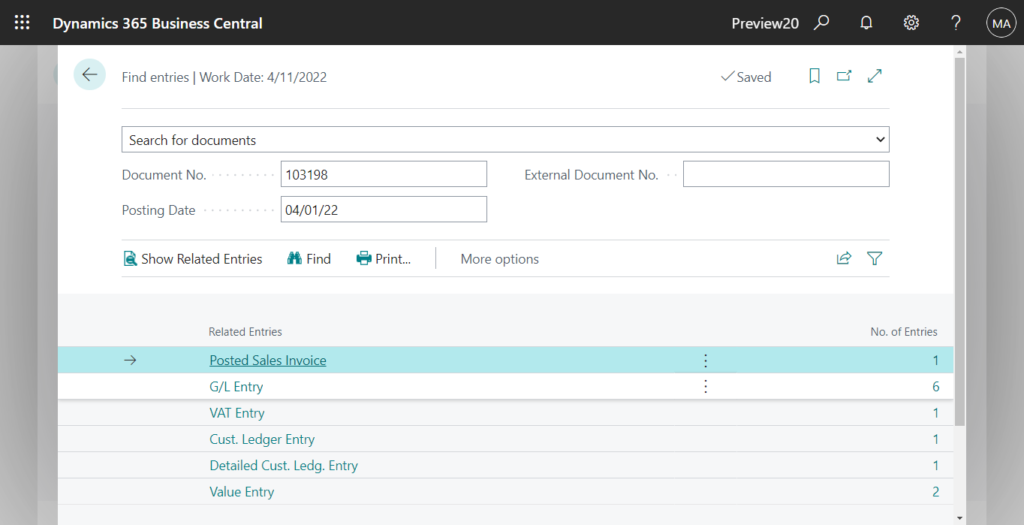
PS: “Navigate” action has been renamed to “Find entries” from Business Central 2020 Wave 2 (BC17). More details: Link
Now it’s also available on all Role Centers.
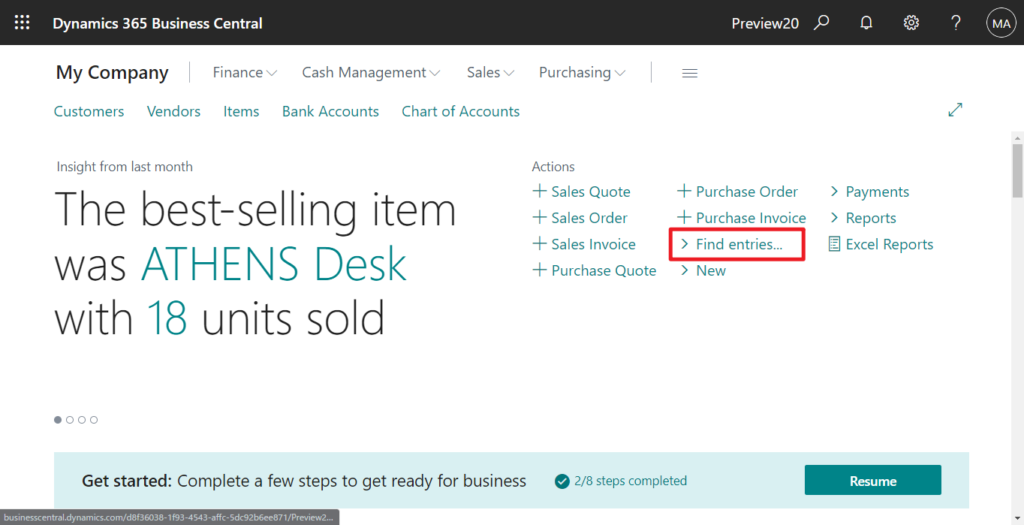
And you can also easily search for it in Tell Me.
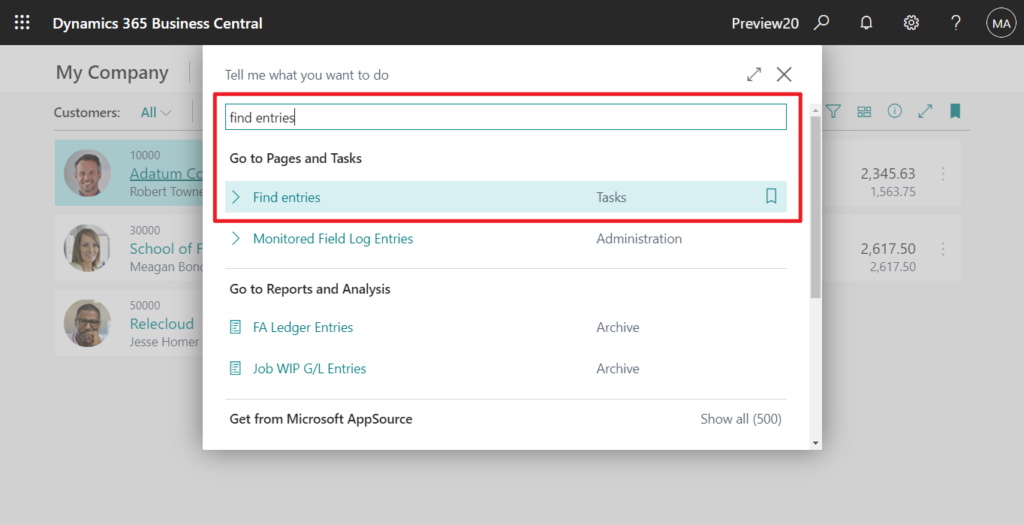
You can still use the Find Entries feature to search in the context of a specific posted document, where it will show entries created for that document. And now you can also use it for broader searches, such as the following:
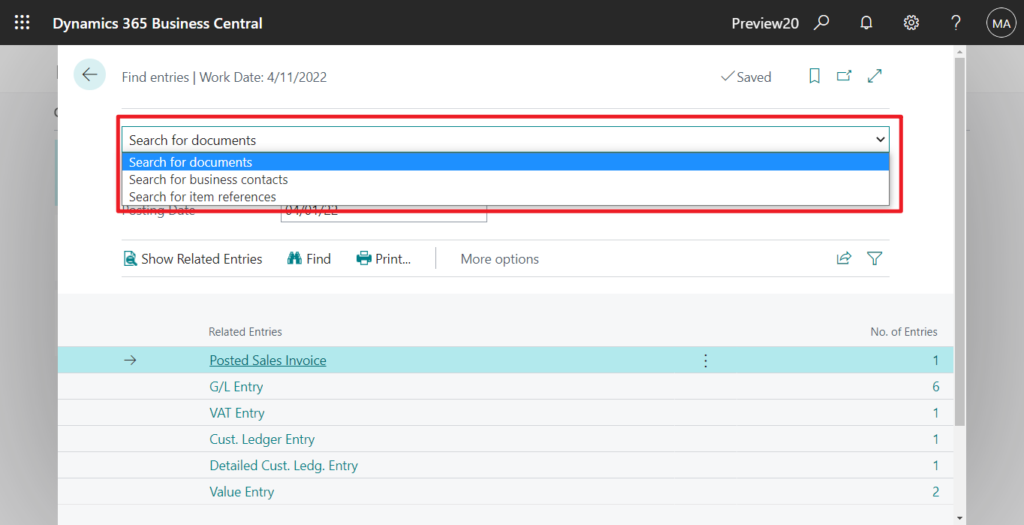
- Search for documents using a posted document number or external document number to find a specific posted or unposted document and related entries.
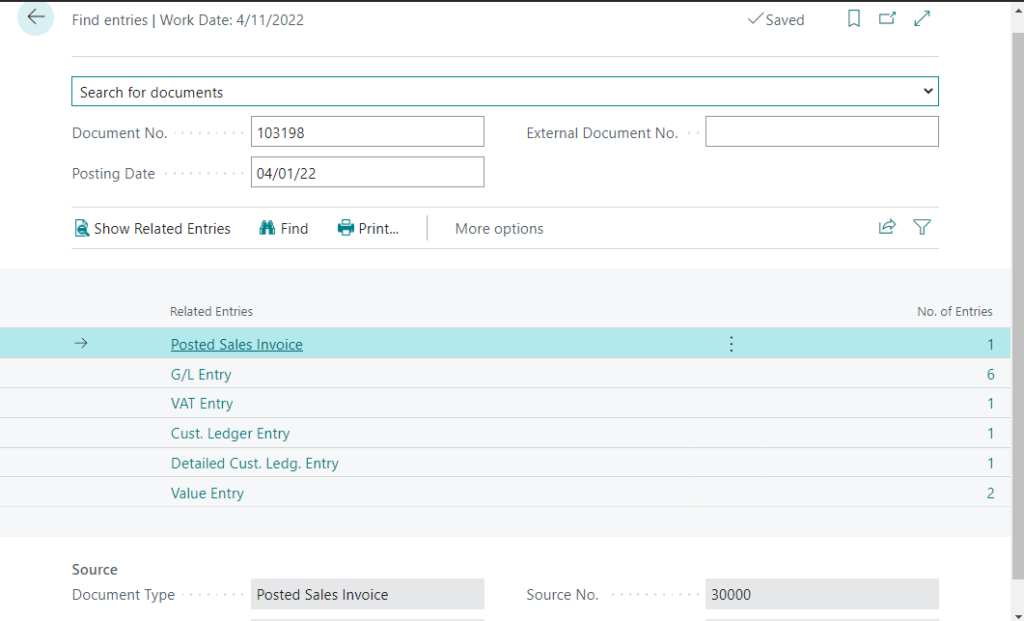
- Search for business contacts and business contacts related document or specific document using an external document number.
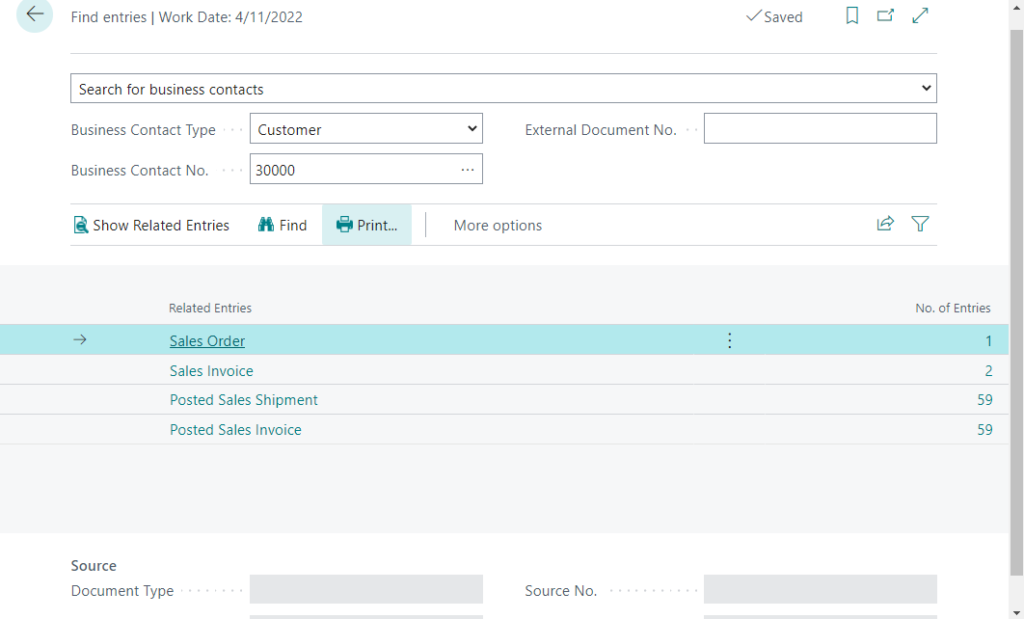
- Search for item references using serial or lot numbers to find all documents that include an item with those numbers.
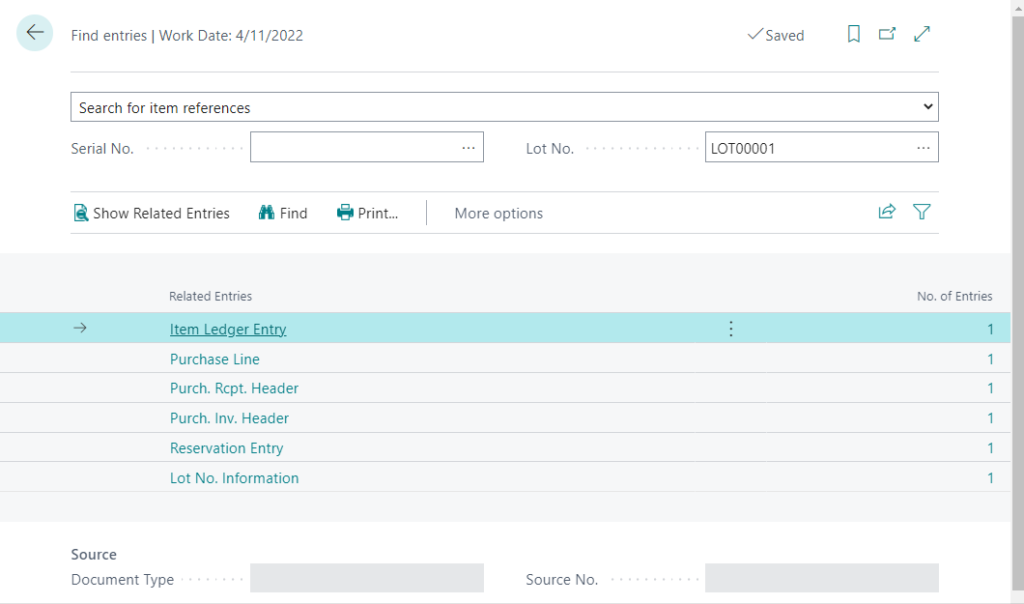
Isn’t it very convenient, give it a try!!!😁
PS:
1. The page is divided into three sections:
- The top section displays fields and actions that you use for filtering your search.
- The middle section displays related documents based on the search.
- The bottom section displays information about the source document that was found by searching.
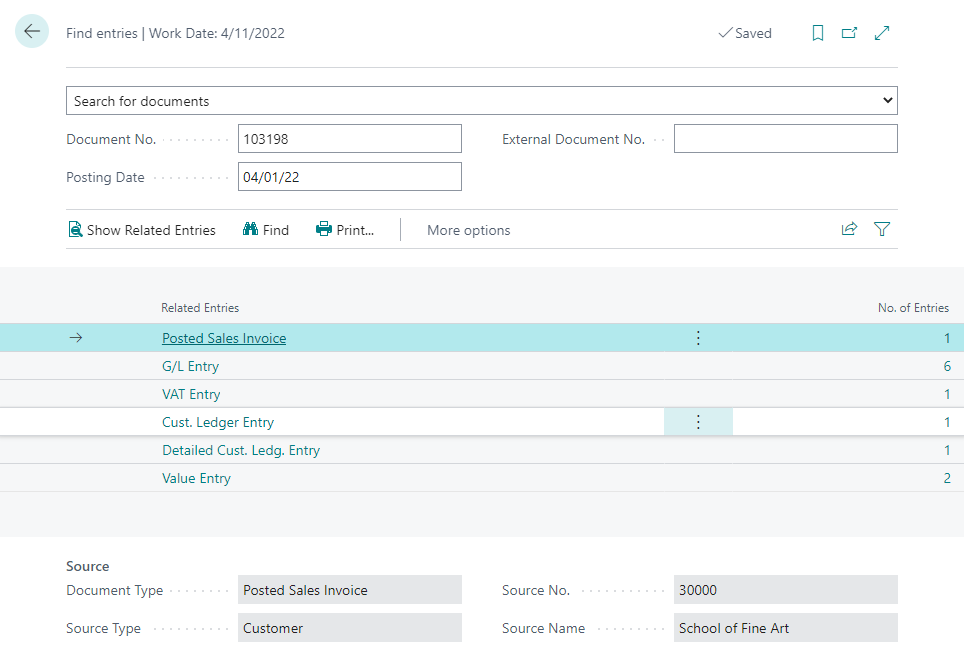
2. After you make a selection, enter the relevant search information in the fields at the top. Use the tooltips on the fields to help. When you’re finished, choose Find to start the search. If you change any of the filters, you have to choose Find again.
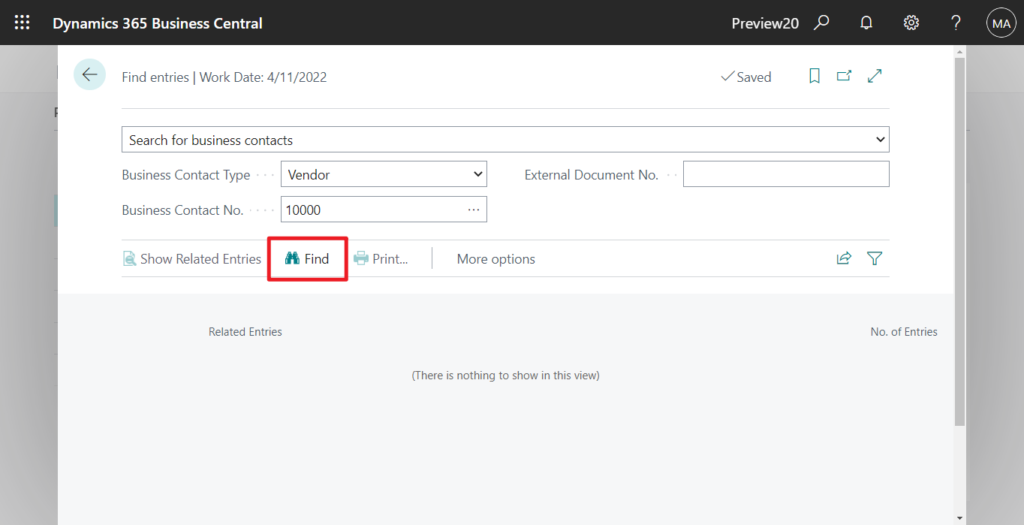
3. You can also find the Find Entries feautre in BC19.5, but not as much functionality.
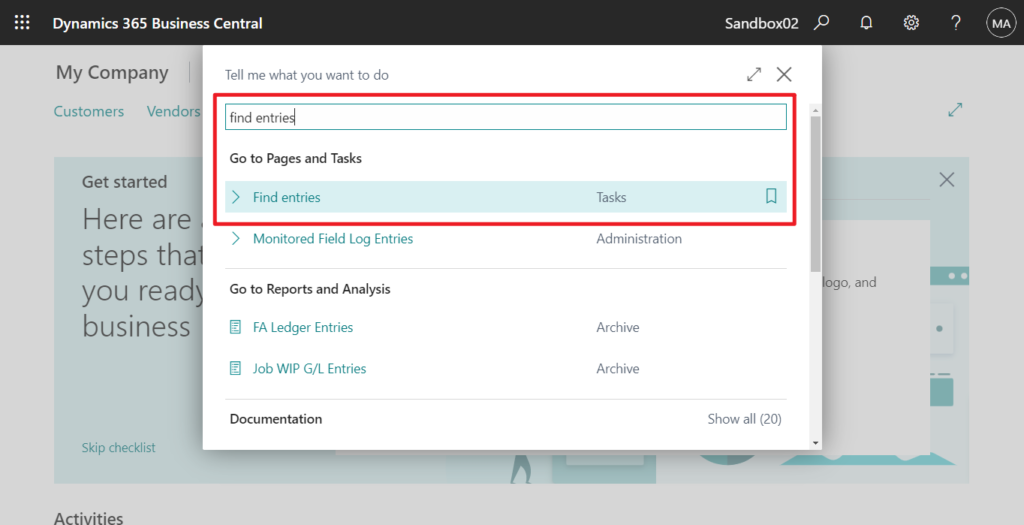
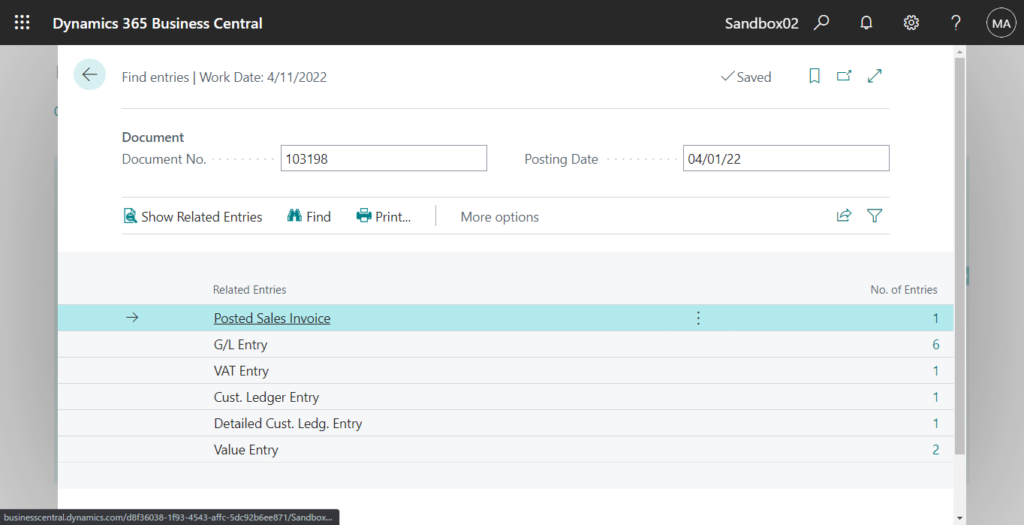
Update info from Dynamics 365 Business Central Launch Event 2022 Release Wave 1:
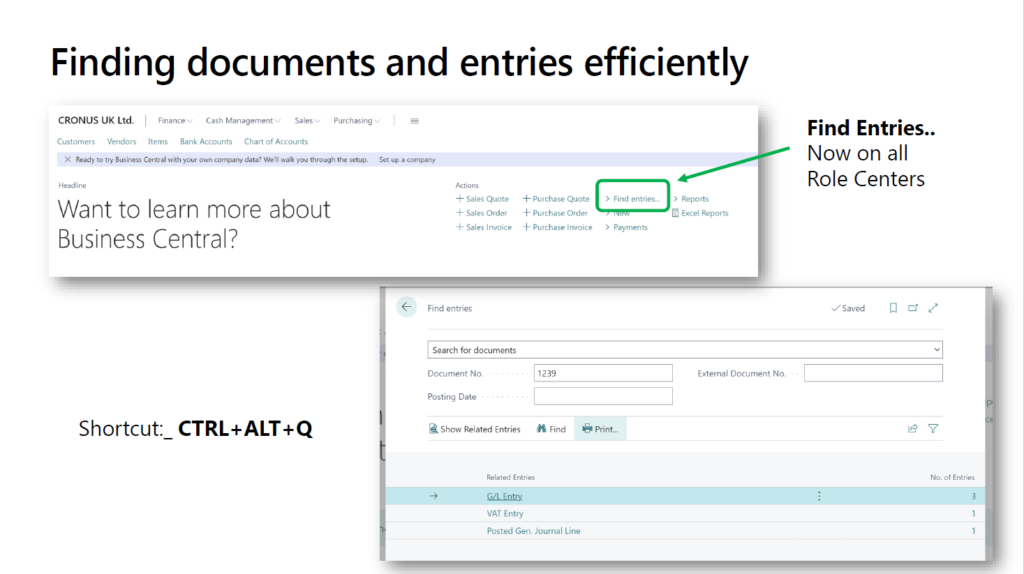
END
Hope this will help.
Thanks for reading.
ZHU

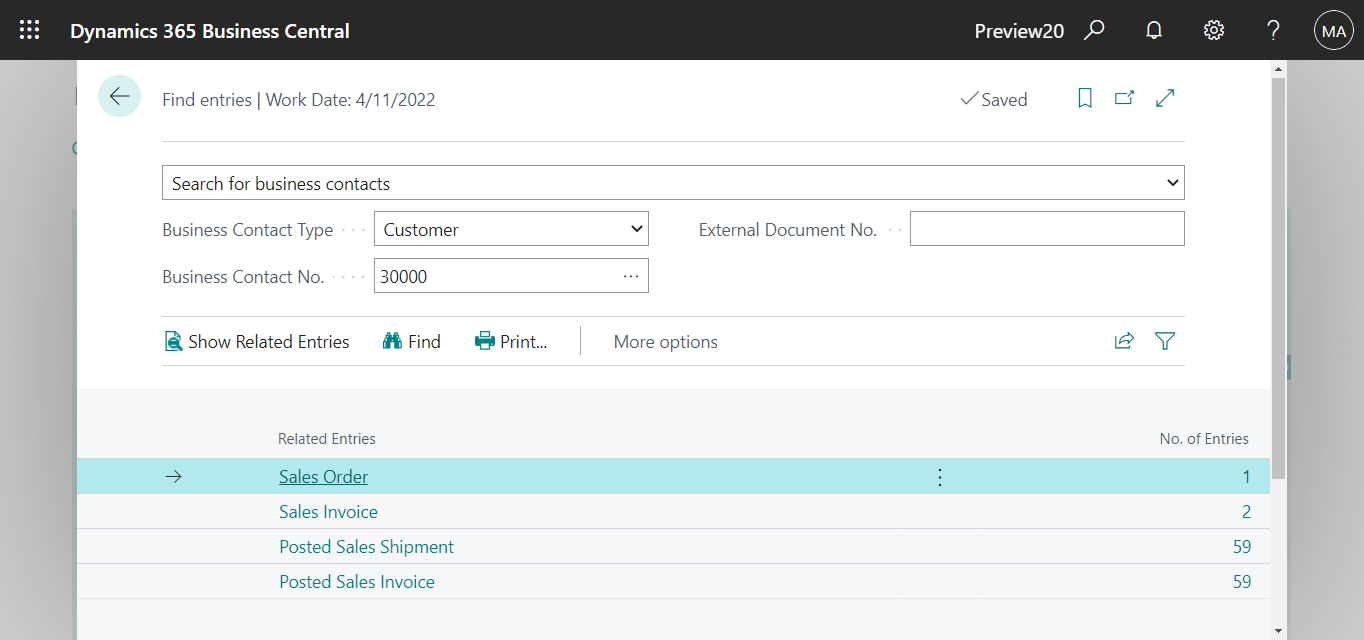
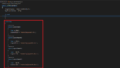
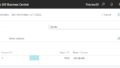
コメント