Hi, Readers.
Today I would like to briefly share three minor updates on the Business Central admin Center that I recently found. I hope this will give you some help.
1. As of last week, you can see a new message after logging into the Business Central admin Center.
Coming soon
Messages and information about incidents or advisories that apply to your environments will soon appear here.
Until then, find messages in the Message Center and information about service health incidents and advisories for Dynamics 365 Business Central in the Service Health Dashboard.
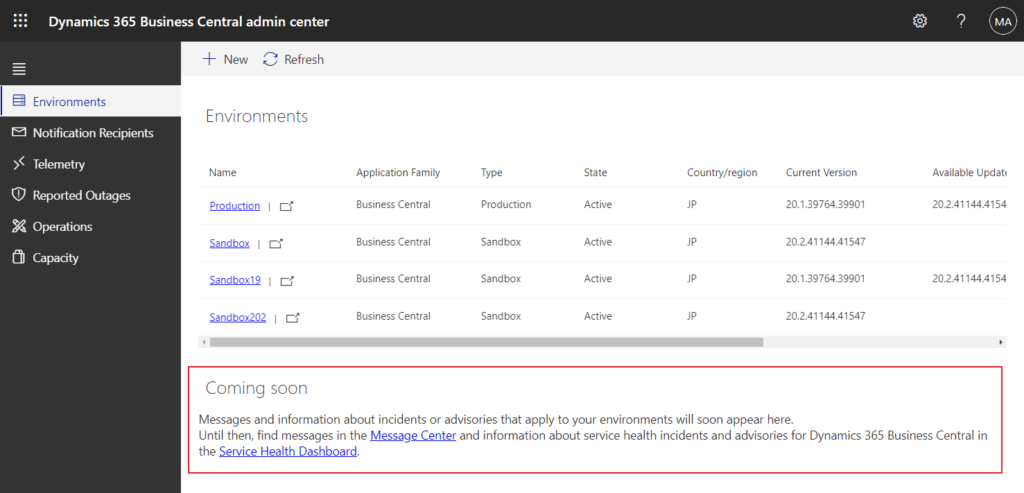
This is related to the information below, so please complete the Microsoft 365 Message center setup by the end of August.
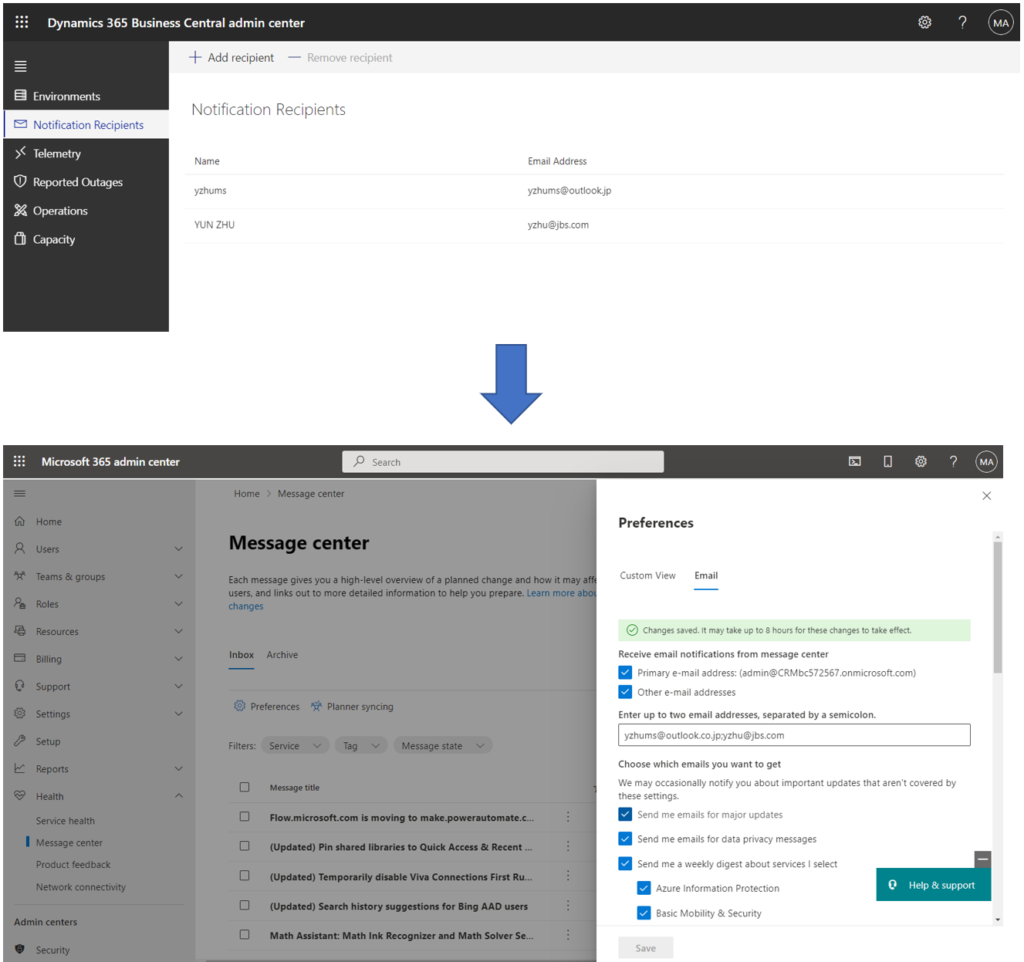
PS: As to whether the automatic process can be done, I hope Dmitry will bring us good news.
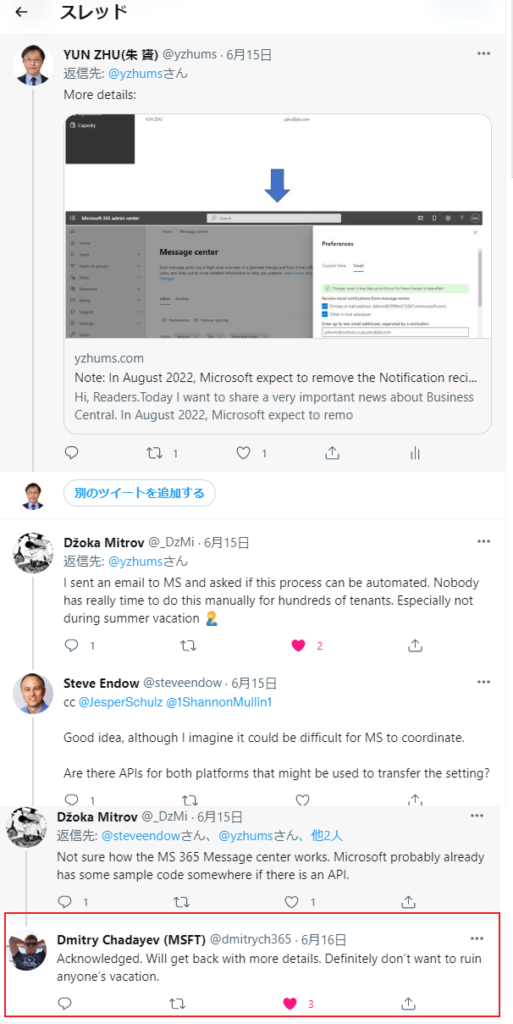
2. The Time zone is added to the Set update window.
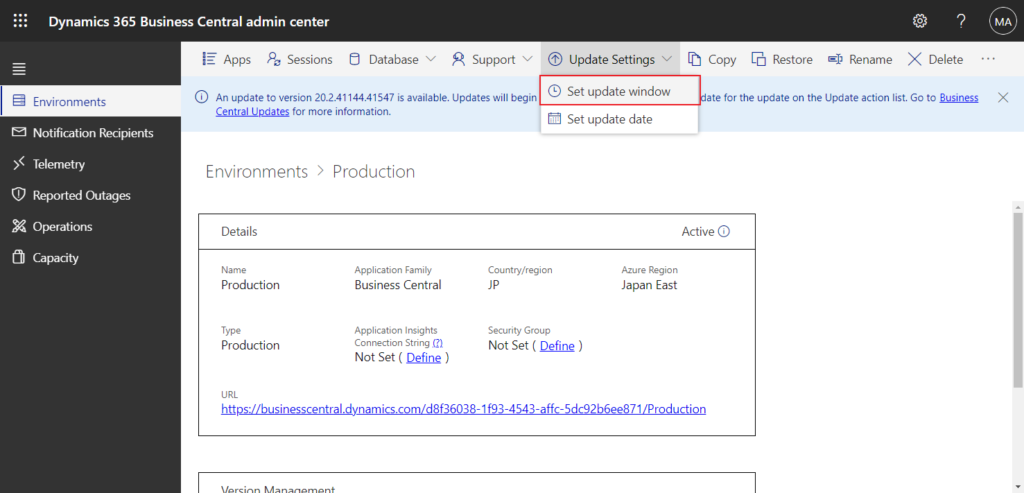
Select the update window start and end times, relative to a specific time zone.
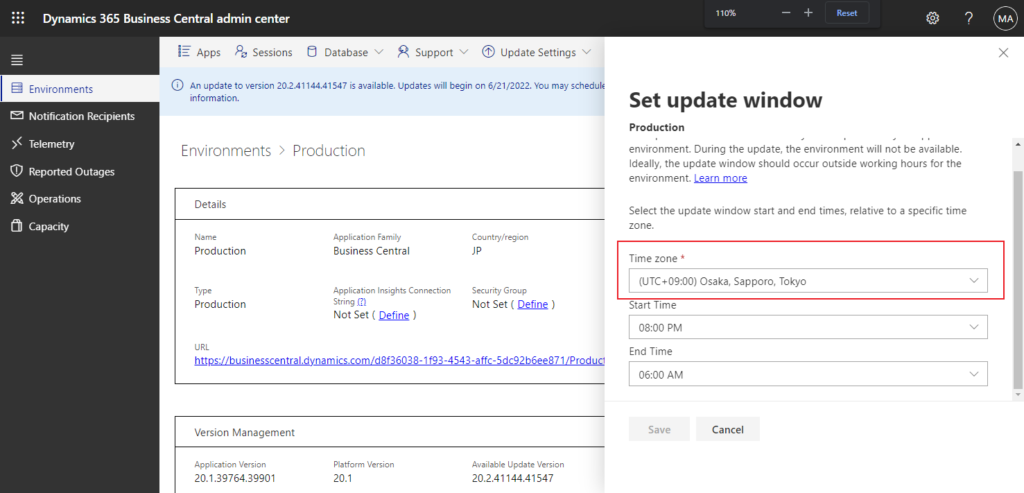
PS: In previous versions, it automatically takes your local time zone and cannot be changed.
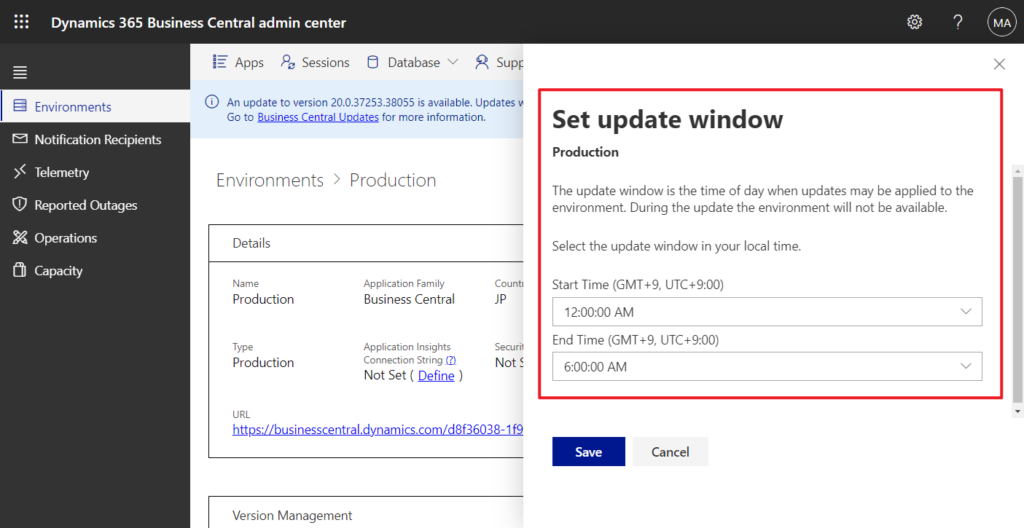
This is a great update, I’m in Japan and need to manage upgrades for the US and other regions and I had to do the math every time. This is really much more convenient now.
3. Allow the update to run outside the update window in the Schedule environment update.
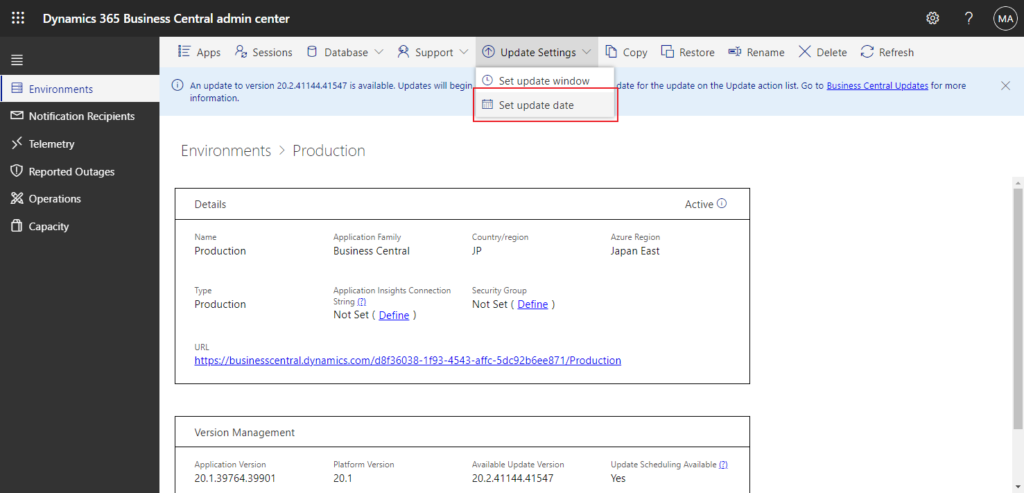
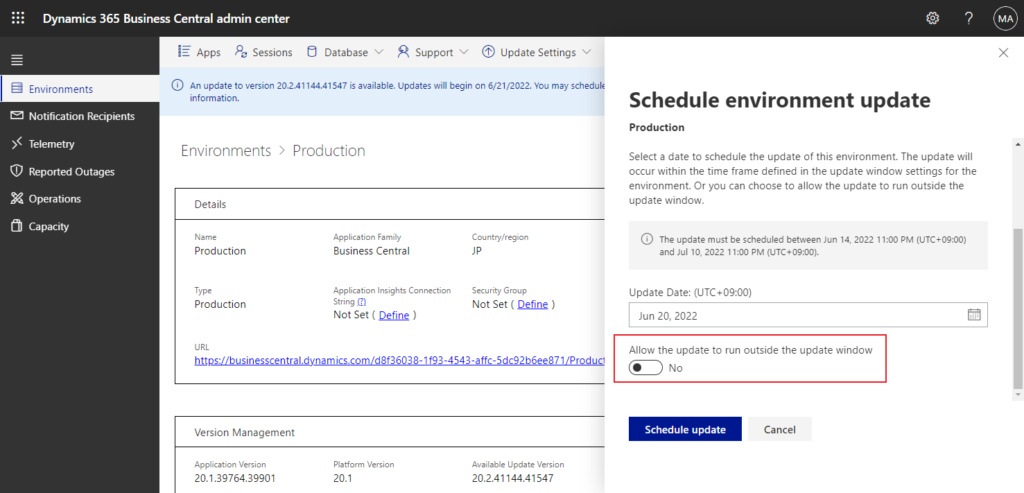
If you enable it, you can see its description.
Allow the update to run outside the update window
If you set the update date to today and allow the update to run outside the update window defined for the environment, then the update may start immediately, and all users will be disconnected.
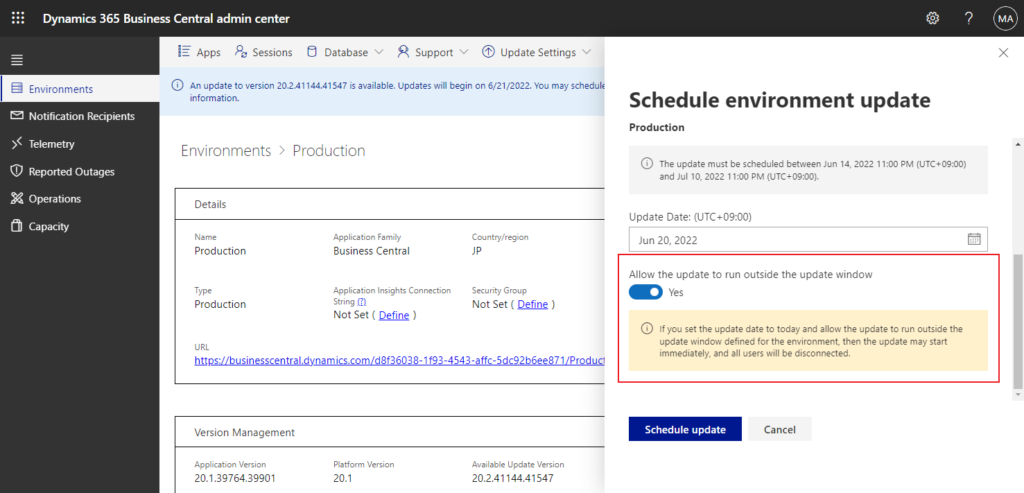
This is a very risky option for production environments, but very helpful for Sandbox environments that need to test the update right away. Previously, if we wanted to run the update right away, we could set the start time to before the current time, or not set the update window.
For example,
Update window is not set for this environment. The update may start immediately and all users will be disconnected.
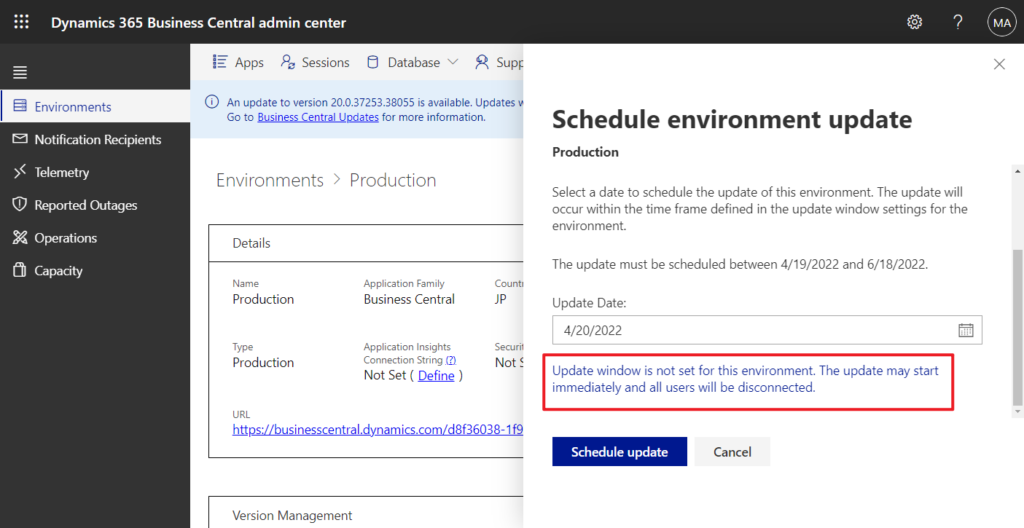
But now, we just need to set the update date to today and enable Allow the update to run outside the update window, and the update will start immediately. (It may take 1 to 2 minutes to take effect after setting)
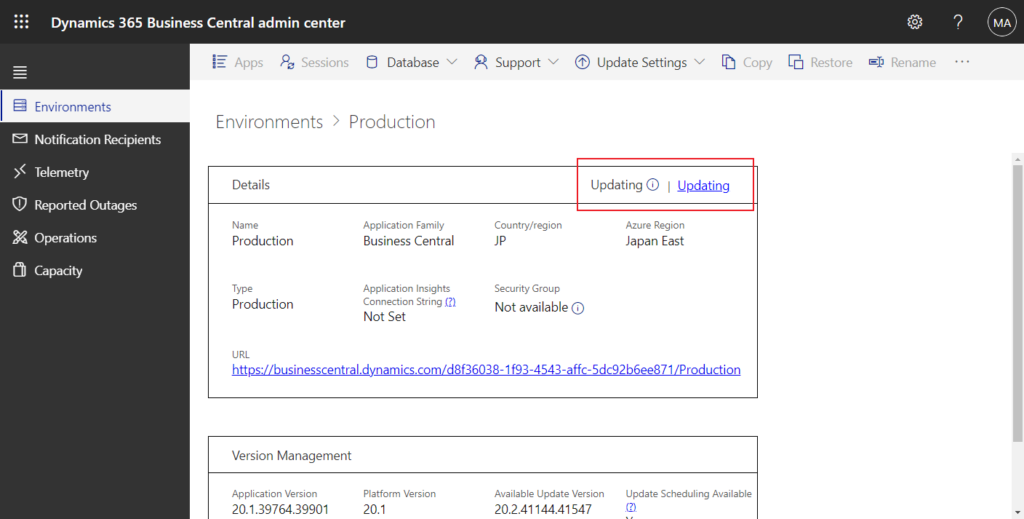
END
Hope this will help.
Thanks for your reading.
ZHU

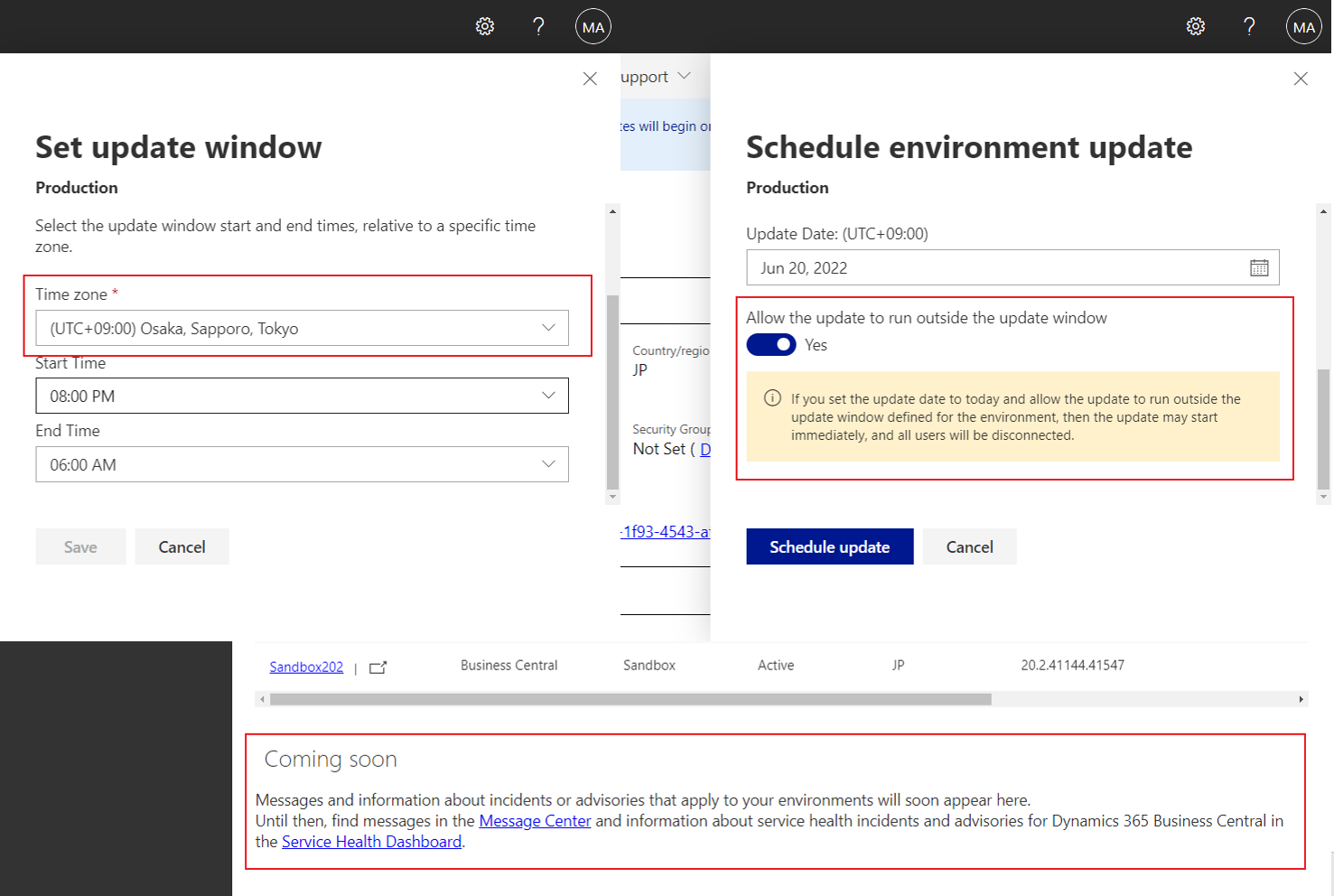
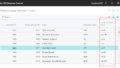
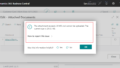
コメント