Update (2020/11/24): Dynamics 365 Business Central: Enhanced email capabilities and Field Monitoring Setup
Hello Everyone.
Field Monitoring is one of new features on in Business Central 2020 release wave 2 (BC17). Today, the BC17 SaaS Preview is available on SaaS and I have talked about this feature with customers before, so I can’t wait to test it.
The following is the MS DOCS.
Notify users of high-risk changes in selected setup fields
Business value
Changes to high-risk settings in Business Central can be tracked using the Change Log functionality. Sometimes, however, tracking changes is not enough and you expect to be notified of changes in fields that contain high-risk and business-critical data, such as bank account numbers, company name, and addresses.
Feature details
You can now define a list of fields that contain high-risk and business-critical data that you want to be notified about when they are changed.
https://docs.microsoft.com/en-us/dynamics365-release-plan/2020wave2/smb/dynamics365-business-central/notify-users-high-risk-changes-selected-setup-fields
Object list:
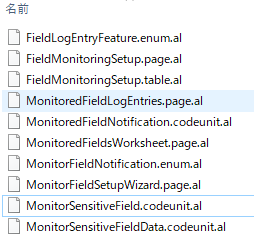
Wizard Page.
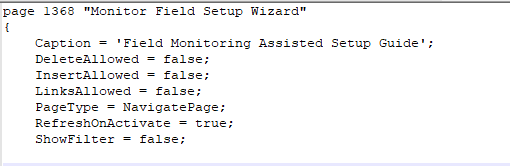
OK, Let’s open it.
PS:
At present, the pages of Field Monitoring feature can only be opened directly. It does not exist in the all menu, is not searchable, and is not in the Assisted Setup.
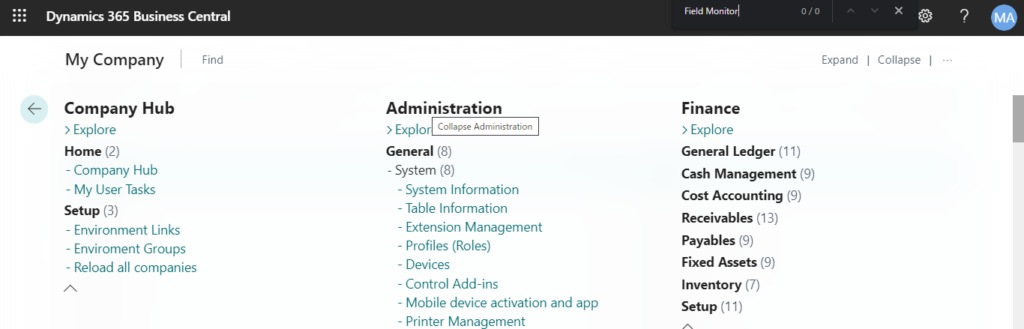
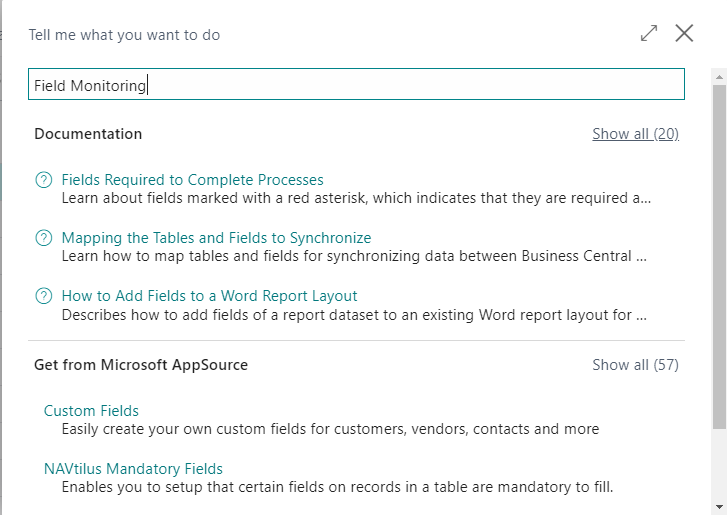
Links in DOCS is also directly links to wizard page. “https://businesscentral.dynamics.com/?page=1368”
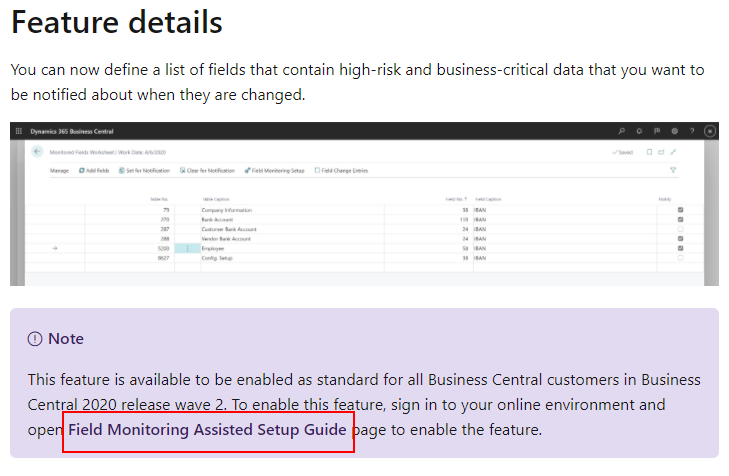
So add “?page=1368” to the end of environment name.

The following message will be displayed.
Before setting the monitoring field, you must first set up email settings.
Click “Yes”.
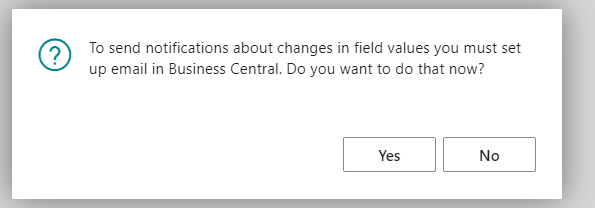
Emmm…Okay, let’s go to SMTP Mail Setup to set up the email.
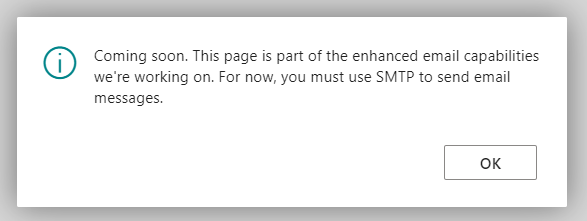
SMTP:
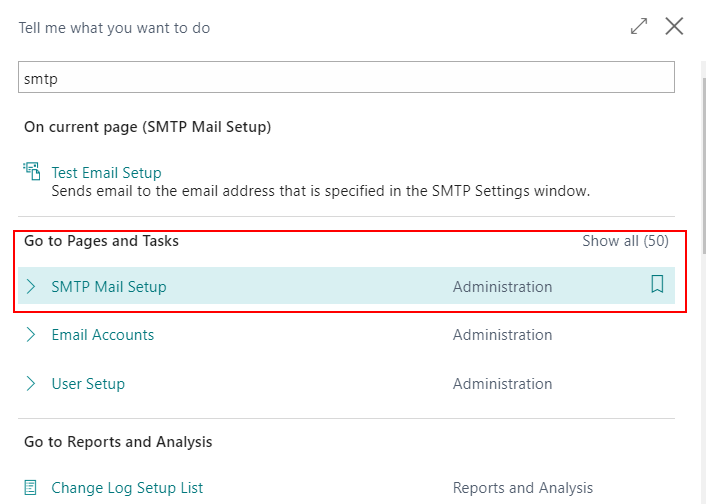
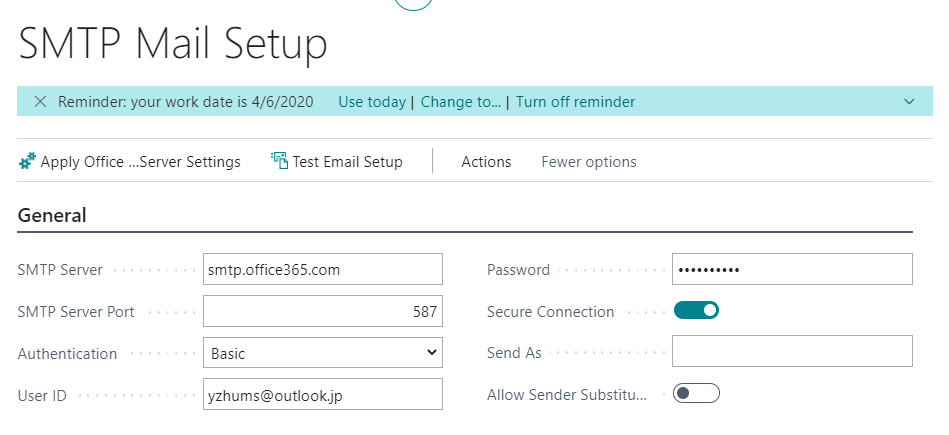
Setup is complete.
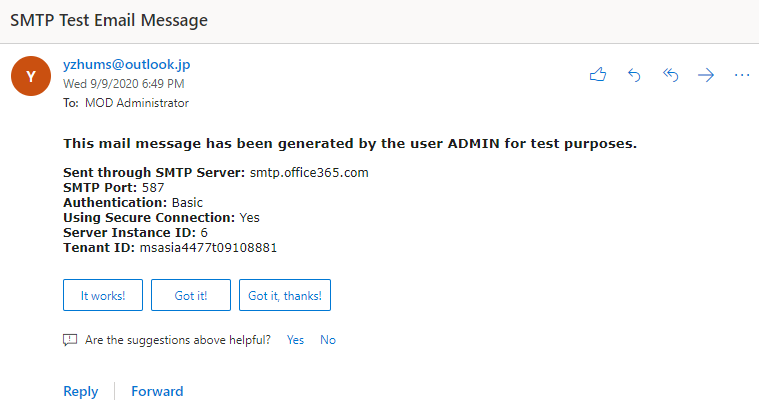
Open “?page=1368” again.
The same information as before is displayed, which seems to have nothing to do with the smtp settings. It is simply still under development.

I didn’t want to give up, so I opened the source codes of this feature and took a look.
I found that the real detailed setting pages are “page 1369” and “page 1366”.
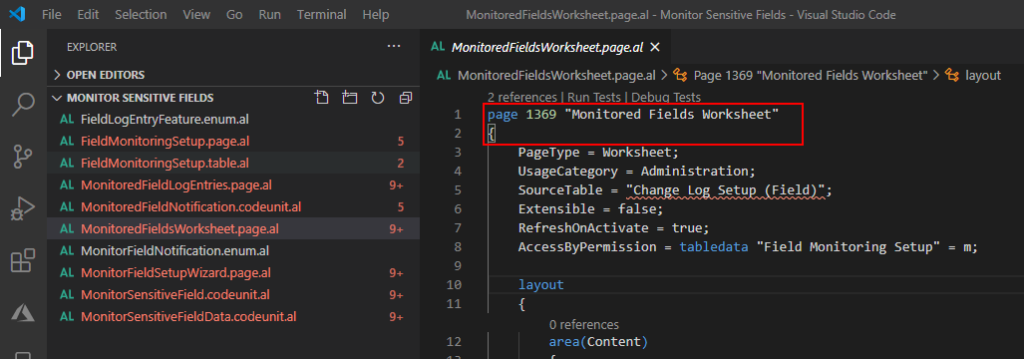
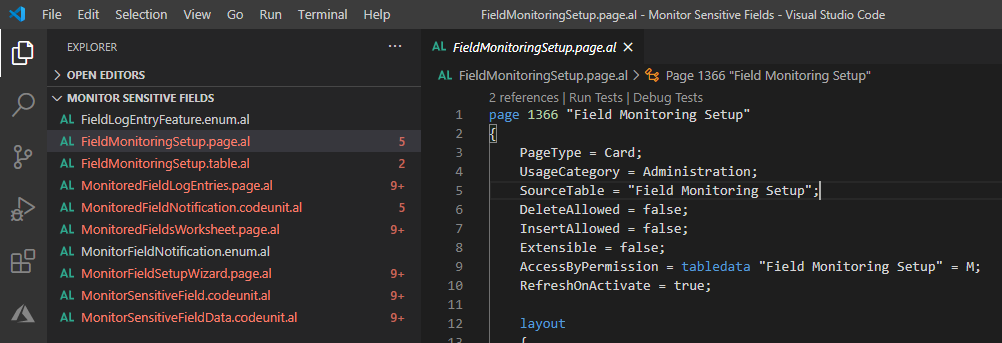
First I opened page 1369 “Monitored Fields Worksheet”.
Its settings are very similar to Change Log Setup, select the tables, select the fields, and whether notification is required.
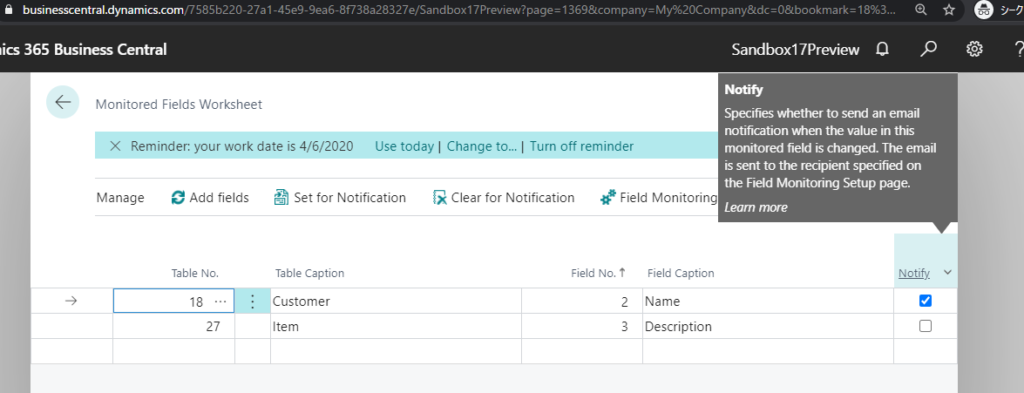
After setting the monitoring field, Click “Field Monitoring Setup”.
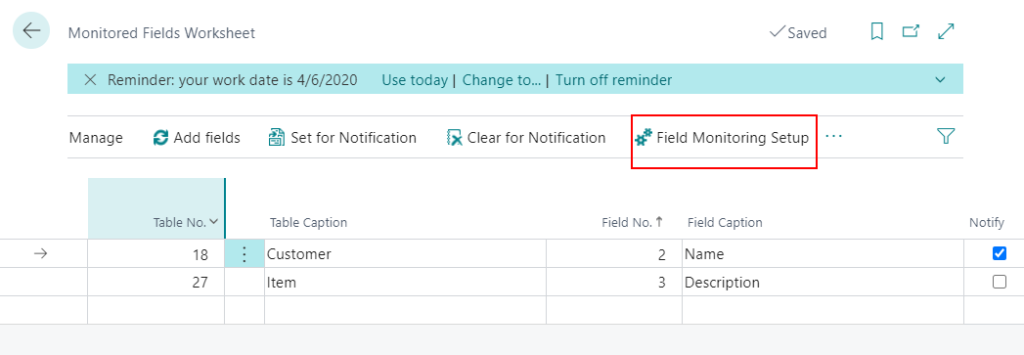
Perhaps because it is still under development, Start monitoring cannot be enabled yet.
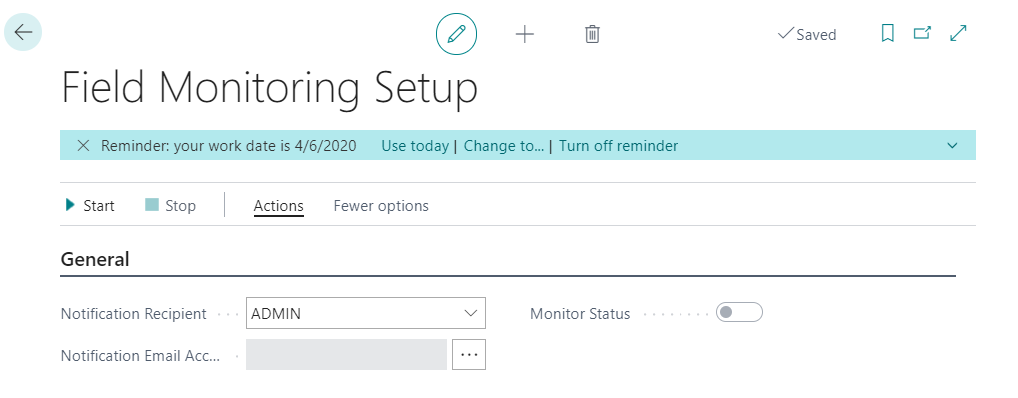
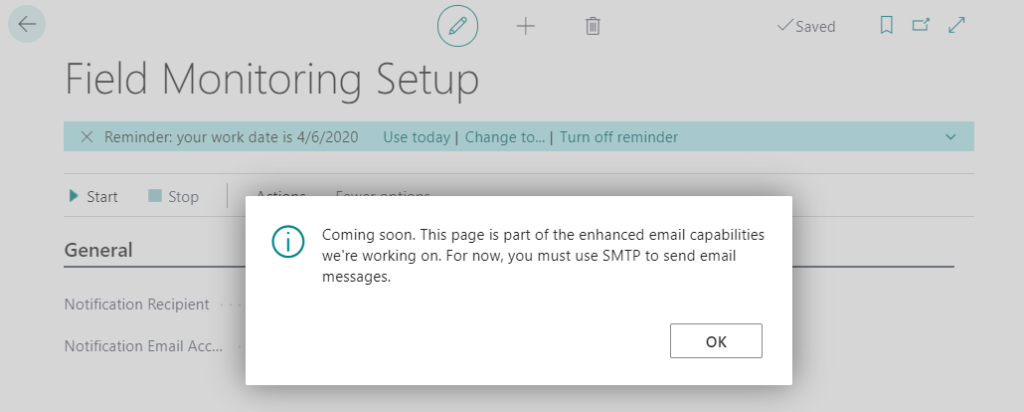
We can also check the field change entries of the monitored field.
Field Change Entries:
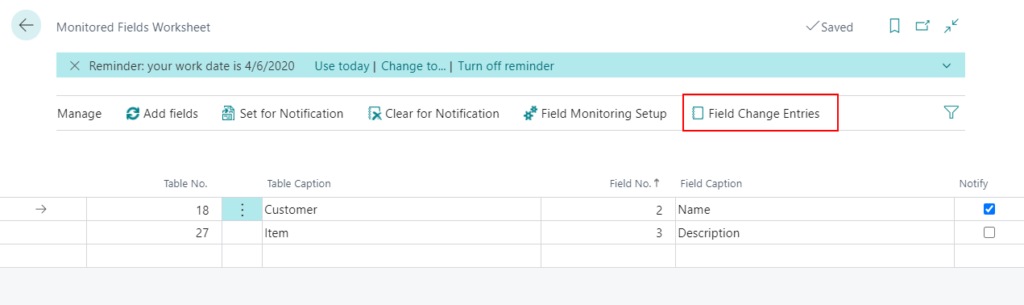
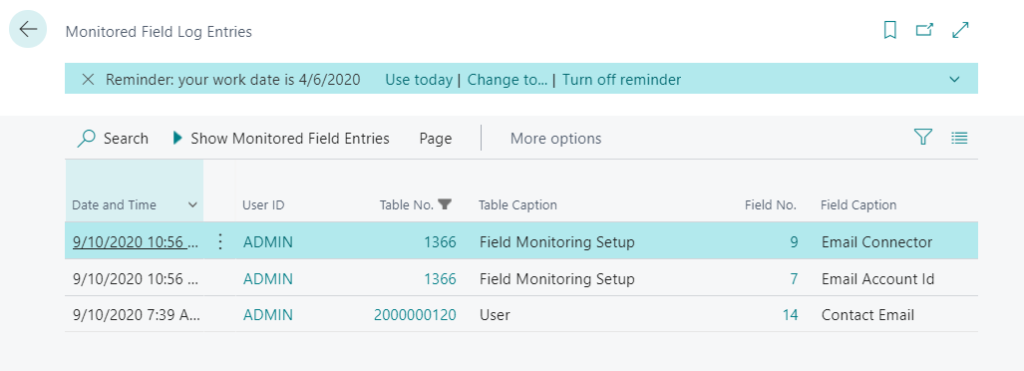
Okay, so far I have probably mastered the details of this feature. After the BC17 release in October, I will test it again.
In addition, I am not sure if this feature reduces system performance like Change Log?
I hope this will help.
Thanks.

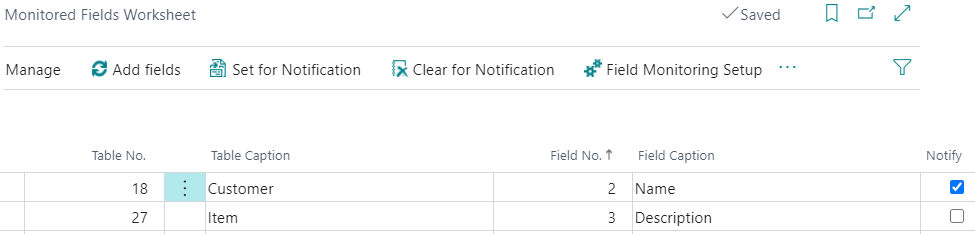
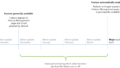

コメント