Hi Readers.
Today I would like to discuss how to create a Dynamics 365 Customer Engagement trial tenant in Customer Digital Experiences (CDX).
This is only for Microsoft partners.
Dynamics 365 Customer Engagement
This demo environment includes Dynamics 365 Sales, Customer Service, Customer Service Insights, Field Service, PSA, Forms Pro, Power Apps, Power Automate and Office 365 E5 (incl. Power BI Pro).
90-day environment not eligible for extension
Let’s start.
1. Sign in to the CDX (By Microsoft Partner Account)
https://cdx.transform.microsoft.com/

If you are not using a Microsoft Partner Account, the following message will be displayed.

2. Go to My Environments page.

3. Choose Create Tenant.
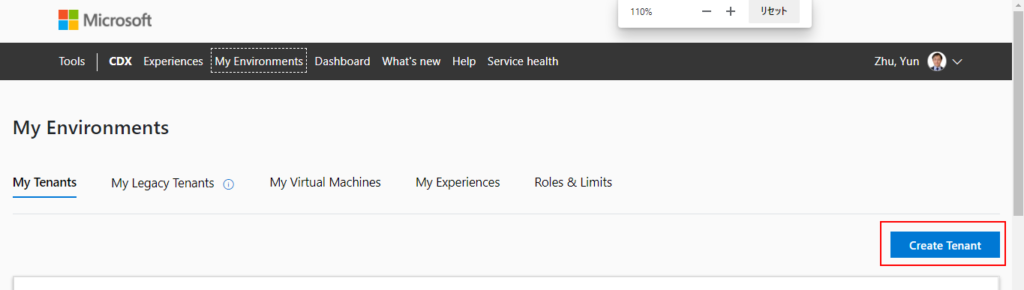
4. Create a Tenant page will be shown.

You can confirm Current Environment Limits in the upper right corner.
For example:
90 day Tenants: 2 of 6
1 year Tenants: 1 of 1
Custom Tenants: 0 of 0
5. Choose Select period and Select tenant location.
Depending on which Select period and Select tenant location are selected, the following content packs are different.
For example:
Select period: 90 days
Select tenant location: North America

6. Find Dynamics 365 Customer Engagement, then click Create Tenant.

7. The tenant will be created.
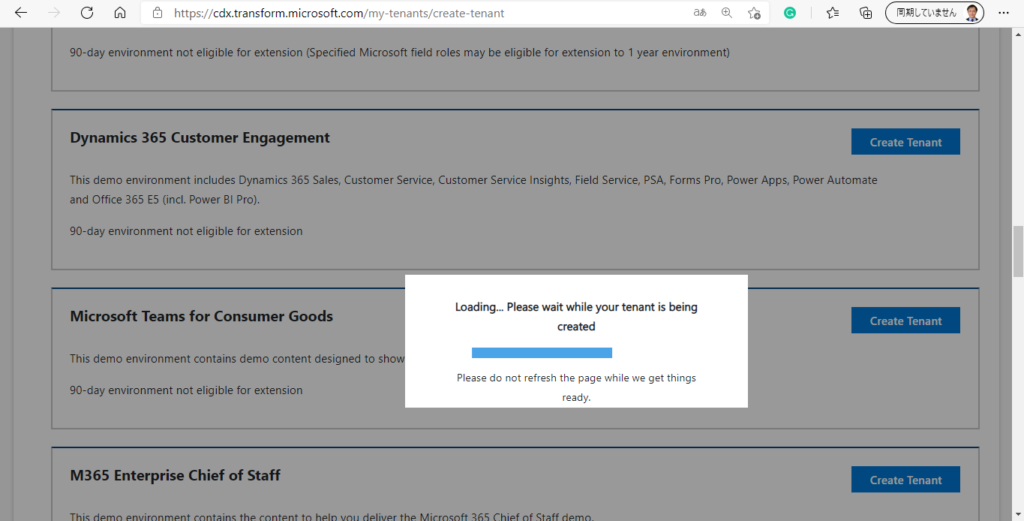
Admin name and Password:

8. Sign in to office365
Microsoft Office ホーム



9. Click App Launcher in the upper left corner, and choose Dynamics 365 (Or choose All apps ->). Then you can find all Dynamics 365 product you can use.


10. For example, Choose Sales Hub to open Dynamics 365 Sales.

11. Dynamics 365 Sales will be opened.


PS01: If there is no sample data in the environment, please follow the steps below to import.
1.1. Make sure you have the System Administrator security role or equivalent permissions.
1.2. Sign into the Power Platform admin center

1.3. Select Environments in the left navigation pane, select your environment, and then select Settings on the top menu bar.

1.4. Select Data management to expand the category, then select Sample data.

1.5. A message appears that tells you whether the sample data is installed. (It will take about 3~5 minutes)

You also can Remove Sample Data.

PS02: If you still want to use this Microsoft Account to create other environments, please do not go back to CDX and recreate a new one, which will recreate a new tenant.
For example: Create a new Dynamics 365 Business Central environment
2.1. Open the business central free trial page
https://dynamics.microsoft.com/en-us/get-started/free-trial/?appname=businesscentral
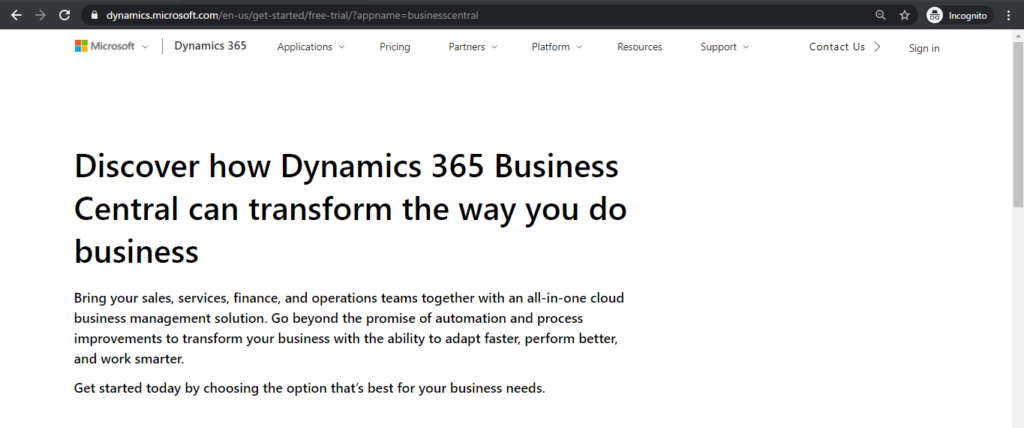
2.2. Choose Sign up now on the right
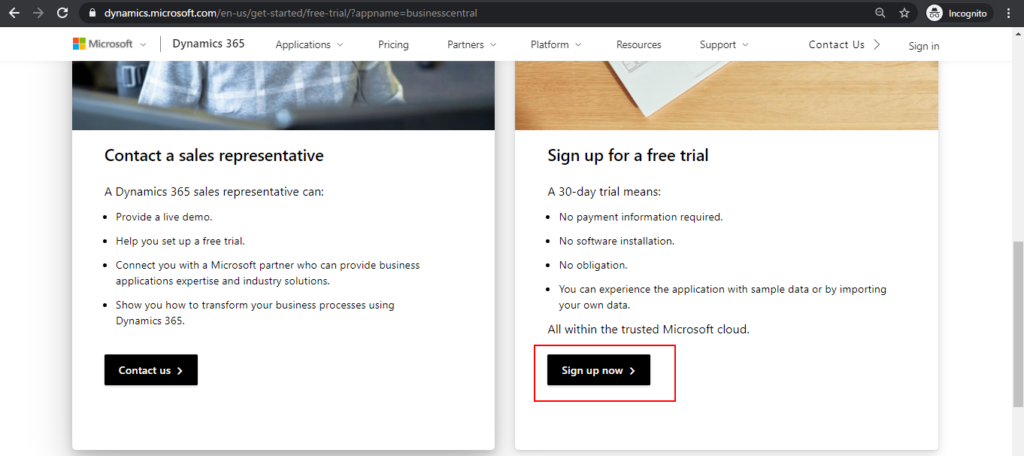
2.3. Enter the email you just applied for, then choose Next.

2.4. Choose Sign in.

2.5. Choose Next.

2.6. Finally, choose Get Started.

12. The page will automatically go to Business Central
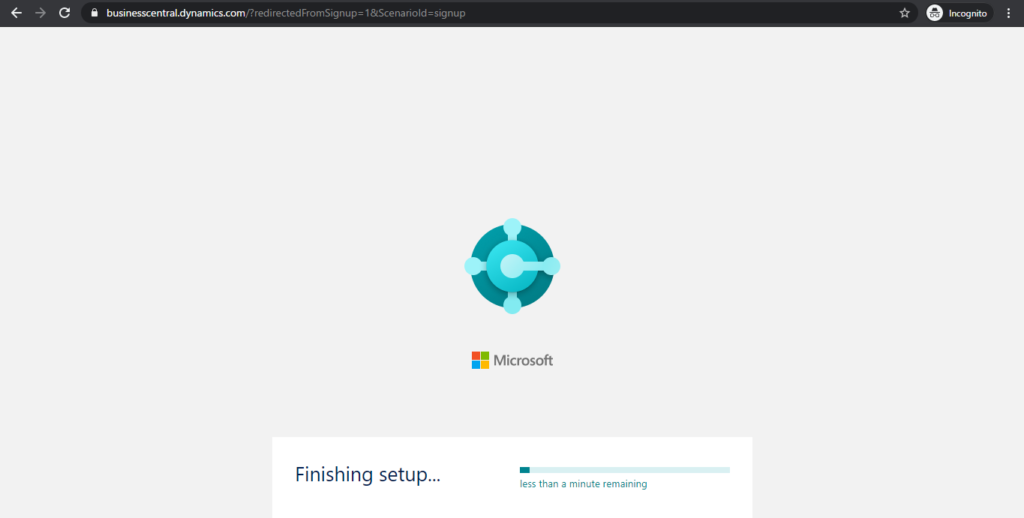

Tenant is created successfully, you can open Admin Center to manage the environment.


Now you have both Dynamics 365 Customer Engagement trial tenant and Dynamics 365 Business Central tenant.

END
Hope this will help.
Thanks.
ZHU

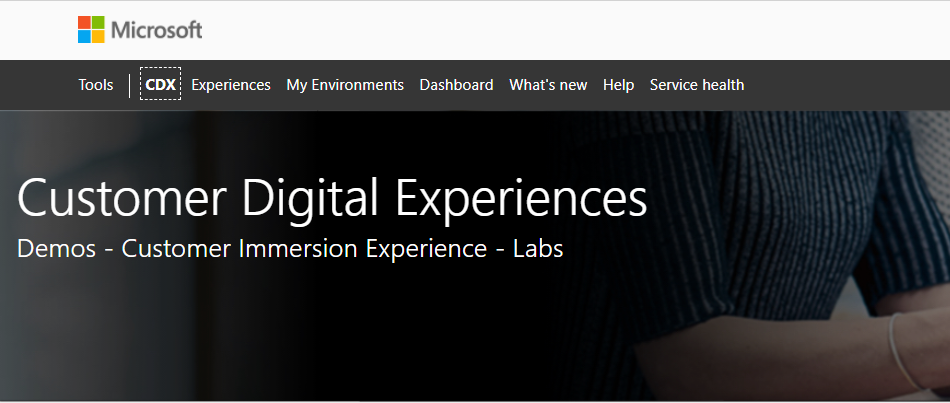
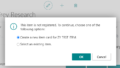
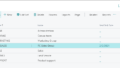
コメント