Hi, Readers.
Today I would like to briefly share two settings in Business Central, Create Item from Item No. and Create Item from Description. Hope this will help.
On the Sales & Receivables Setup page, we can find the Create Item from Item No. and Create Item from Description check box, which you can select to allow users to fill the No. or Description field on a sales line with an item that does not exist in the system.
On the Sales & Receivables Setup page:
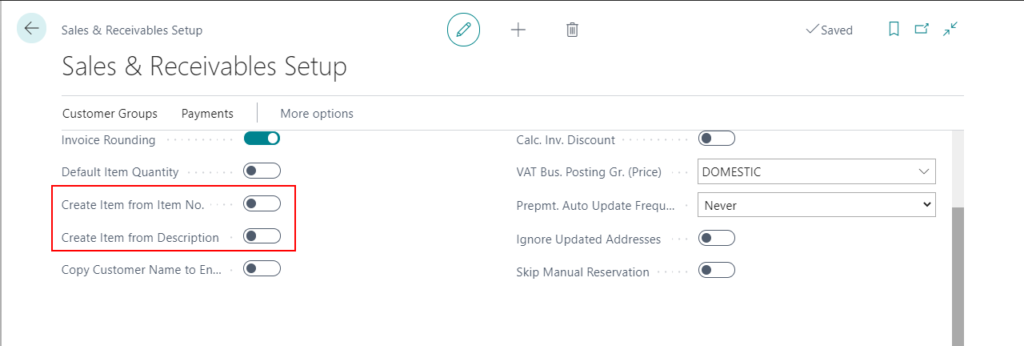
Create Item from Item No.: Specifies if the system will suggest to create a new item when no item matches the number that you enter in the No. Field on sales lines.
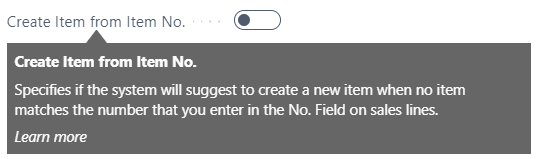
Create Item from Description: Specifies if the system will suggest to create a new item when no item matches the description that you enter in the Description field on sales lines.
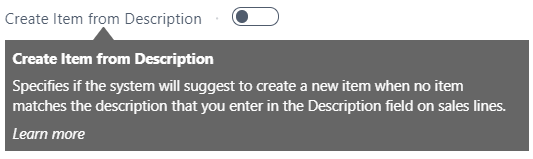
So, How does it work?
1. Disable Create Item from Item No. and Create Item from Description (This is the default settings for the Demo Database)
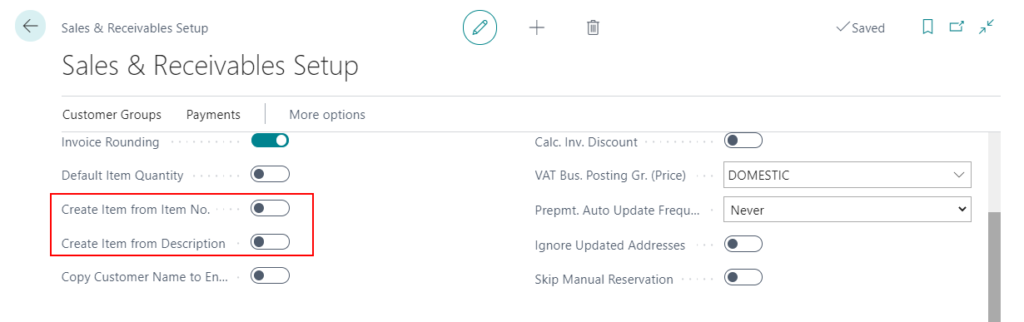
When users enter No. or Description in Sales Quote line, Sales Order line, or Sales Invoice lines for an item that does not exist, then the following error message will be displayed.
Validation Results
The Item does not exist. Identification fields and values: No.=’111111′
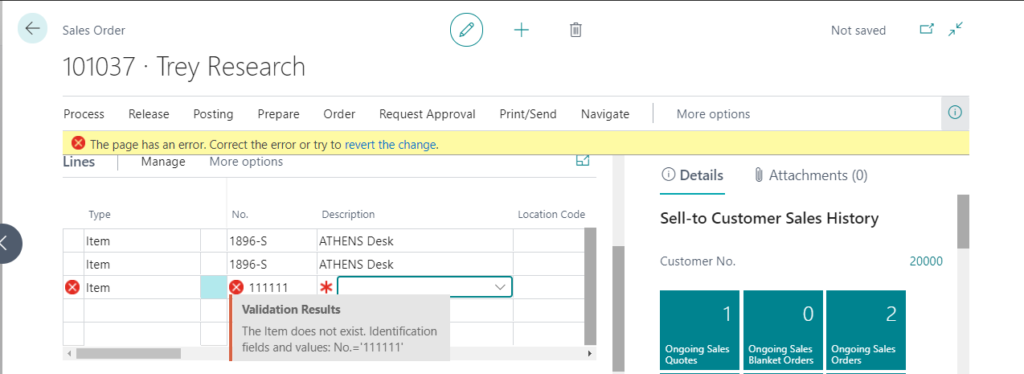
Test Video:
2. Enable Create Item from Item No.
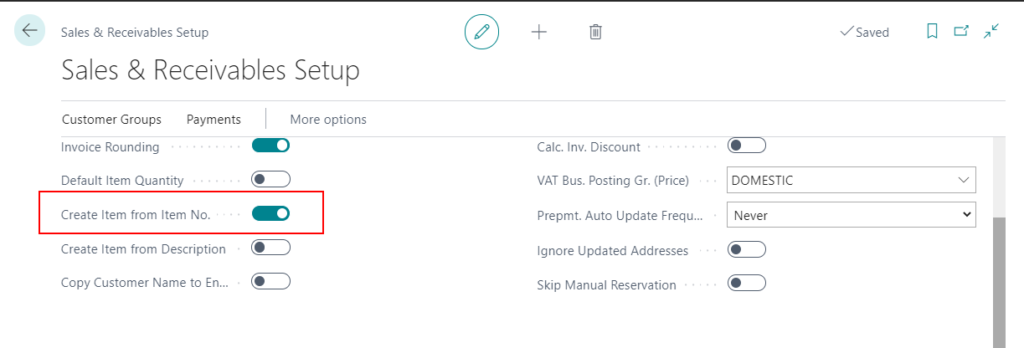
When users enter No. in Sales Quote line, Sales Order line, or Sales Invoice lines for an item that does not exist, then the system will give a pop-up to create a new item card or select an existing item.
Select Create a new item card for xxxxx, then choose OK.
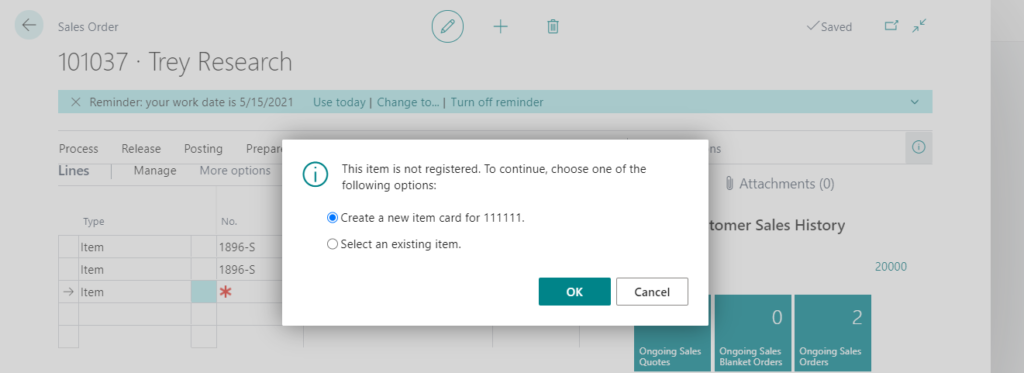
Select a template for a new item.
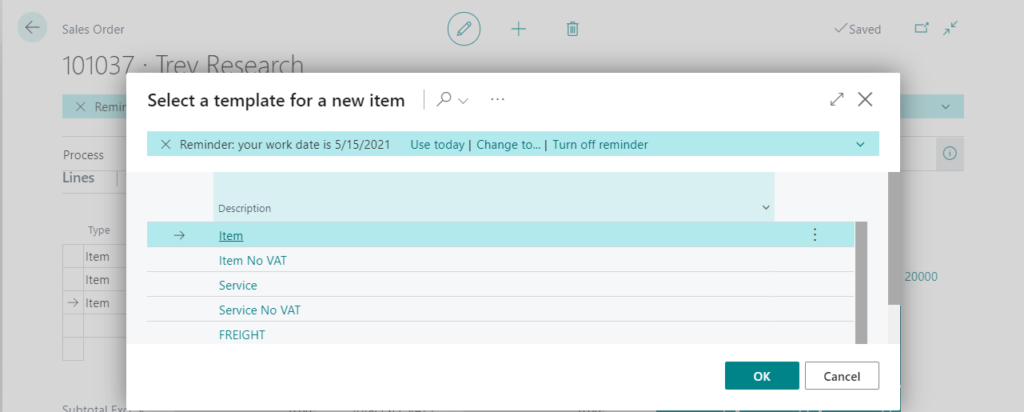
The value just entered in the No. field will default to the Description. And the No. field will be renumbered according to the No. Series.
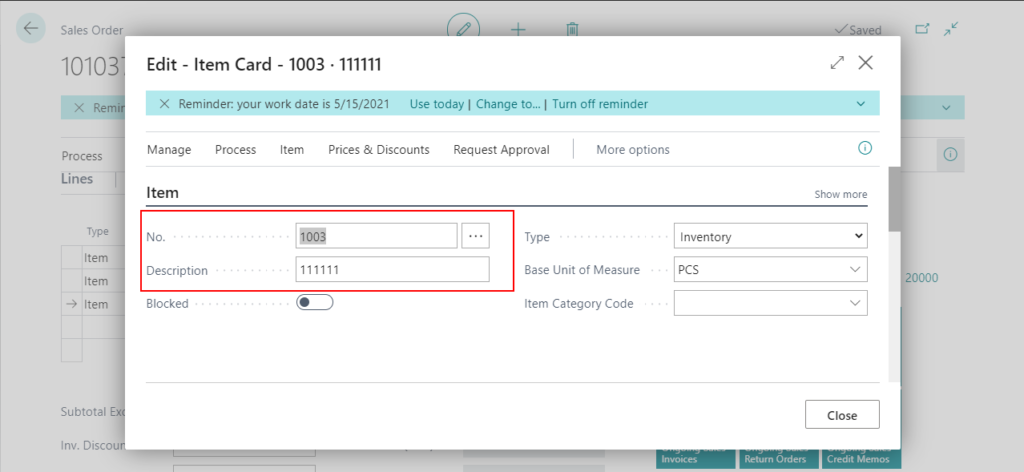
Add some information you need, then choose Close. The item will be added to the sales line.
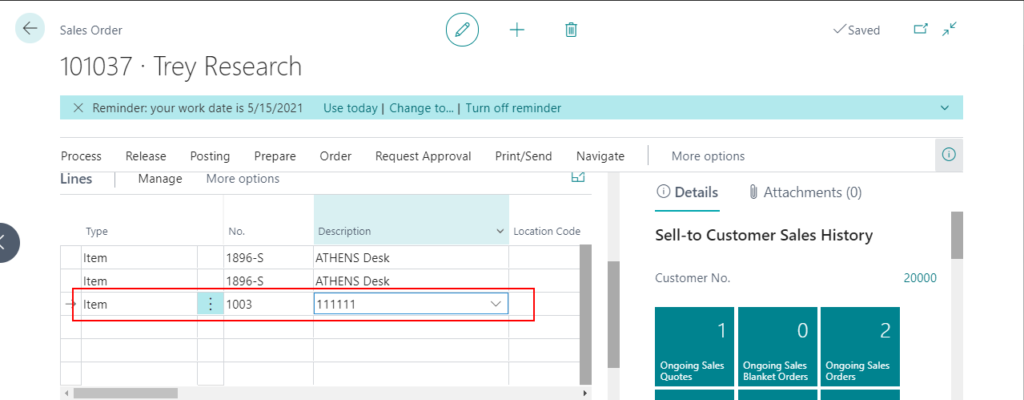
Test Video:
3. Enable Create Item from Description.
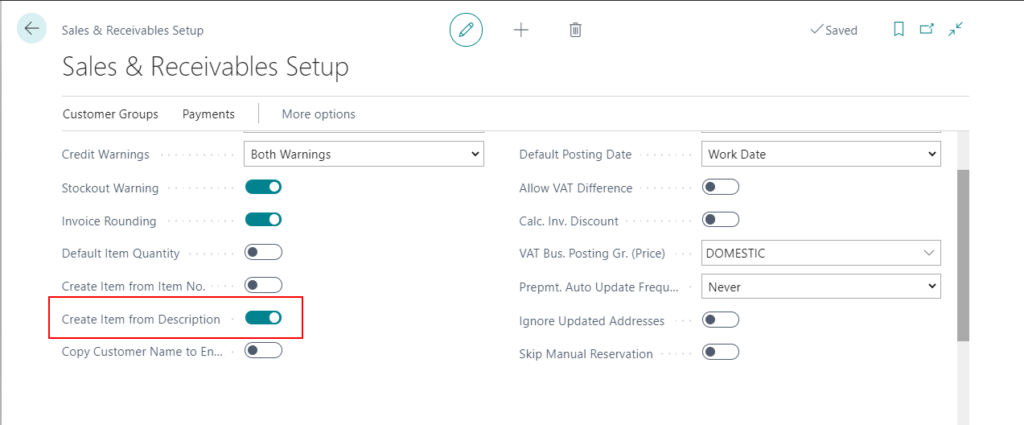
This is similar to the above, when users enter Description in Sales Quote line, Sales Order line, or Sales Invoice lines for an item that does not exist, then the system will give a pop-up to create a new item card or select an existing item.
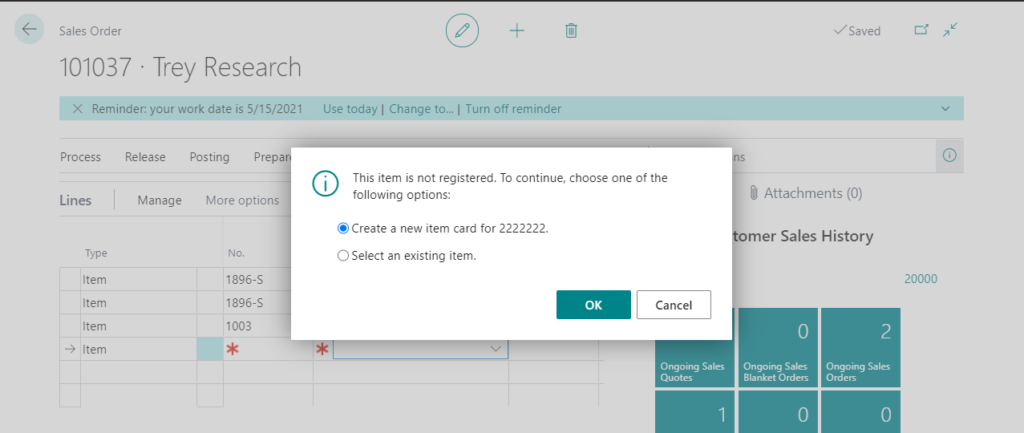
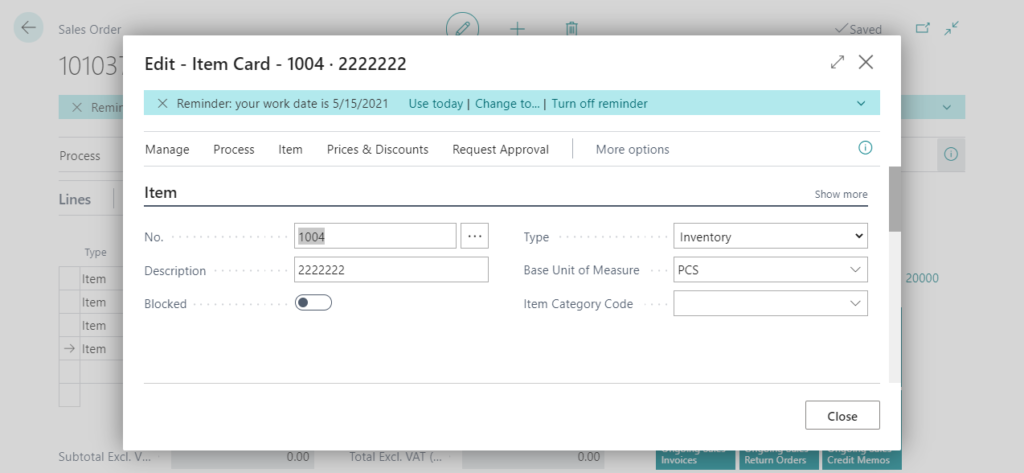
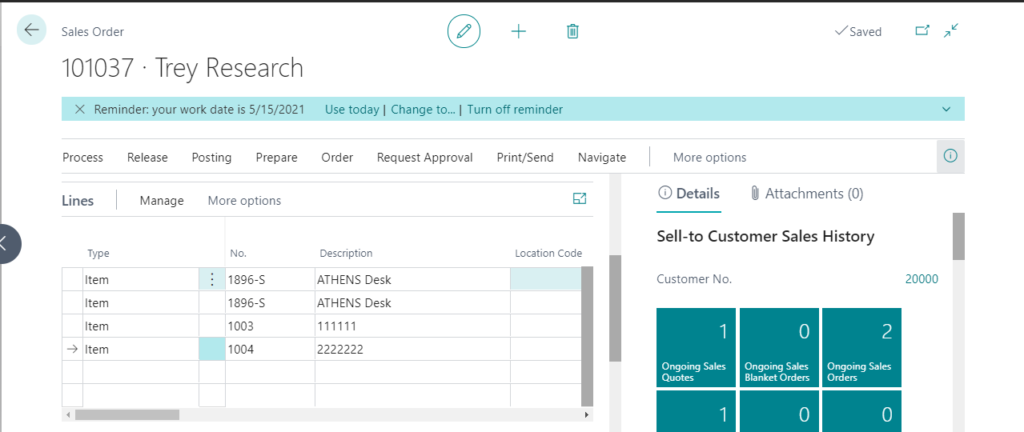
Test Video:
Conclusion:
Seeing this, I believe many people will be like me at the beginning, thinking that this feature is not much different from clicking New in Drop-Down List to create an Item.
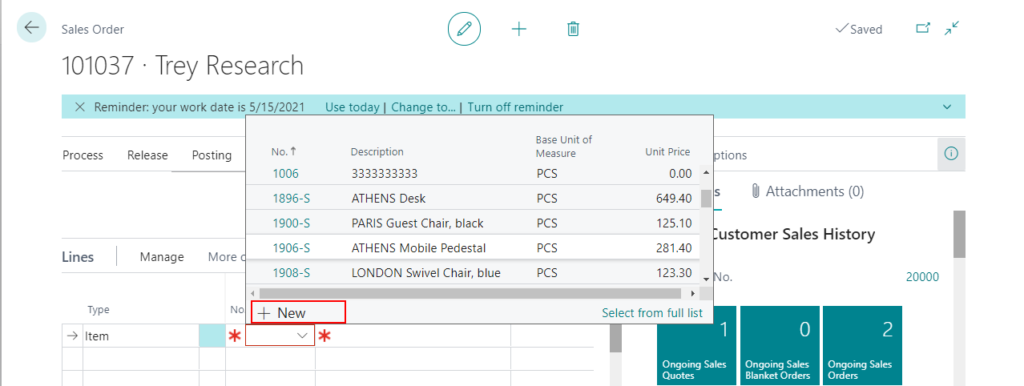
So, are there any other benefits when we enable this setting?
Yes, of course. In some cases, such as when importing many new items to Sales Lines, the default error prompt blocks the process. (The Item does not exist error.)
But if you enable this setting, the result will be different.
Let us look at a situation: Copy directly from Excel to Sales Lines.
PS:
1. When you apply Sales Lines data from Configuration Package, even if an error is reported, all other rows can be inserted.
2. There is only Create Item from Item No. setting on the Purchases & Payables Setup page.
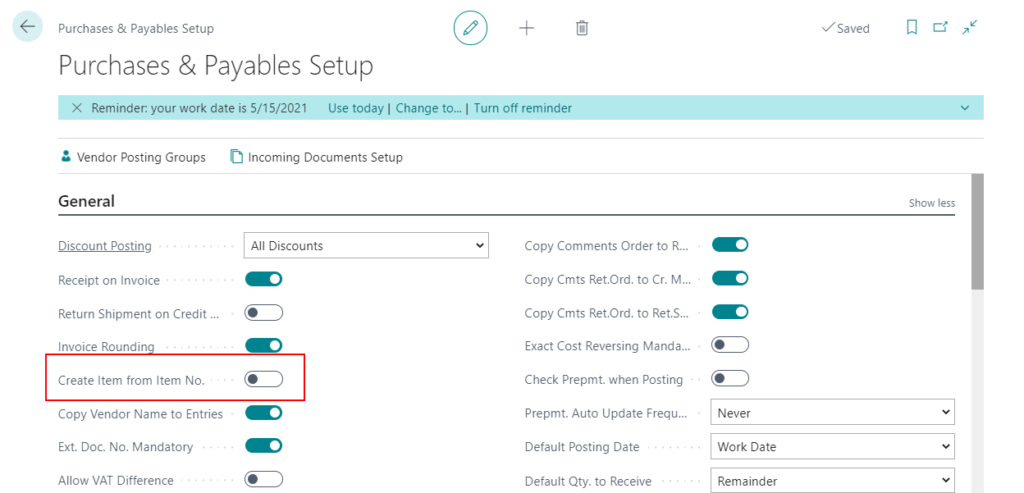
END
Hope this will help.
Thanks for reading.
ZHU

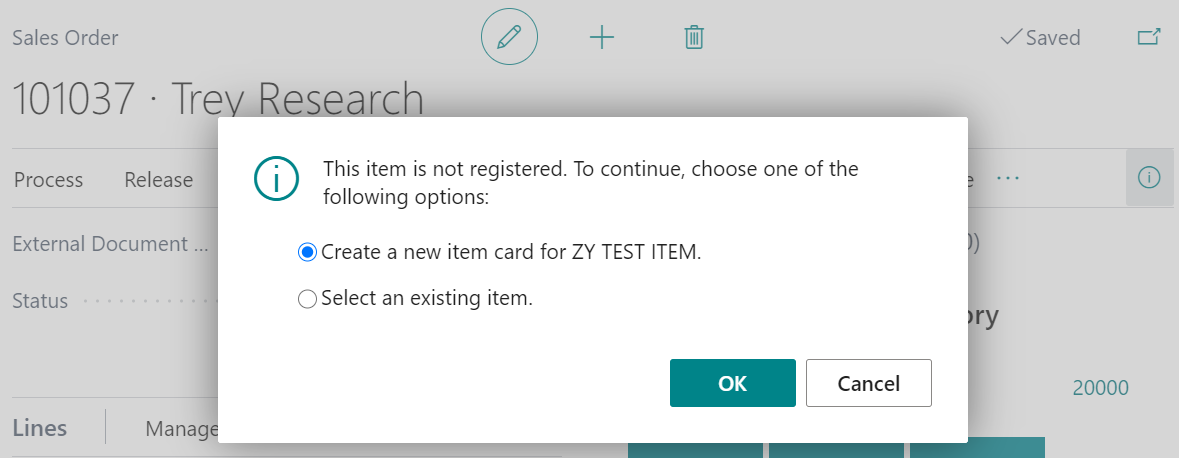
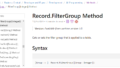
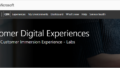
コメント