Hi, Readers.
Today I want to discuss how to set up more than one Number Series in Business Central.
First let’s look at what a Number Series is and how to use it.
For each company that you set up, you need to assign unique identification codes to things such as general ledger accounts, customer and vendor accounts, invoices, and other documents. Numbering is important not only for identification. A well-designed numbering system also makes the company more manageable and easy to analyze, and can reduce the number of errors that occur in data entry.
https://docs.microsoft.com/en-us/dynamics365/business-central/ui-create-number-series
1. To create a new number series on No. Series page.
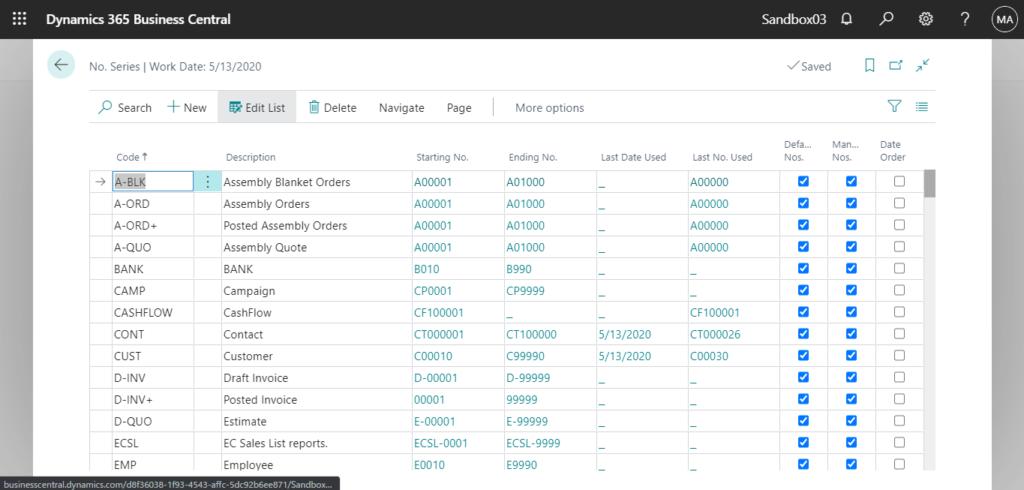
2. To set up where a number series is used.
For example: Customer Nos. on Sales & Receivables Setup page.
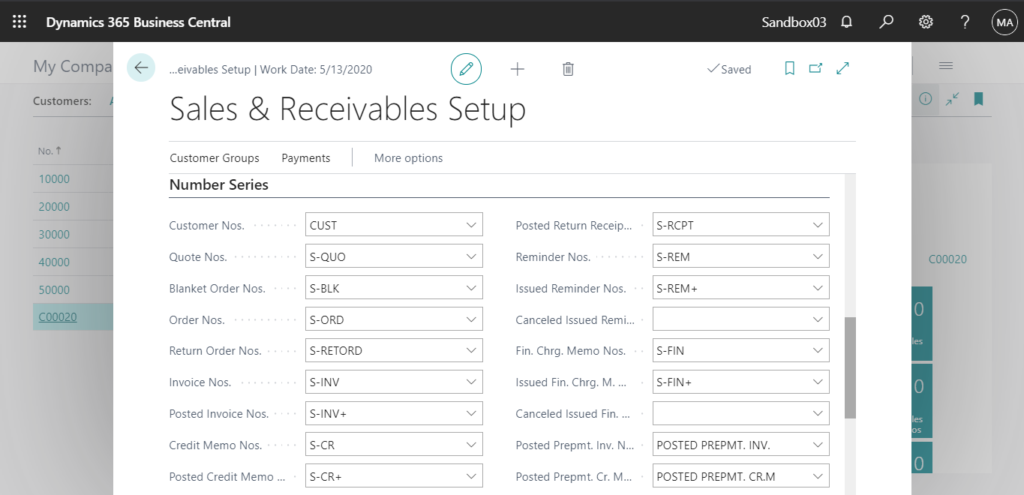
3. If Default Nos. check box on No. Series page is selected, then the No. field is automatically filled with the next number in the series.
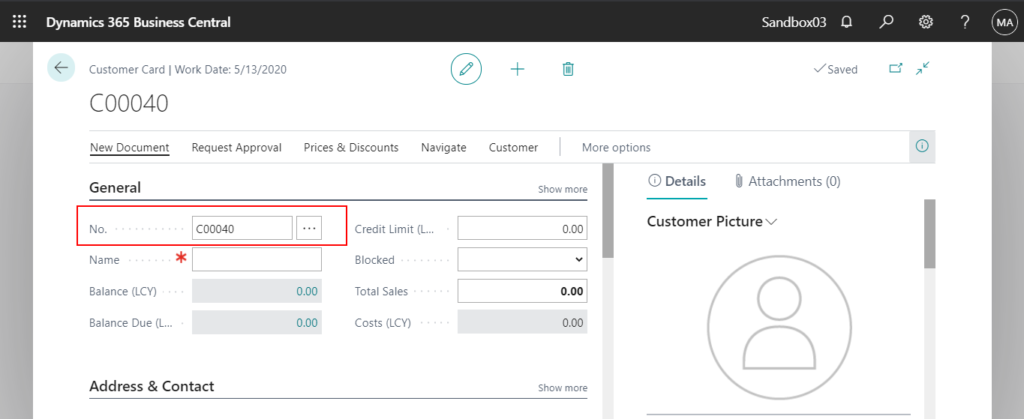
If you need to set up more than one number series code for the same kind of basic information or transactions, you can create relationships between the No. Series.
For example, for customer master, I need two different Number Series for foreign customers and domestic customers.
1. Enter No. Series in tell me, and then choose the related link.
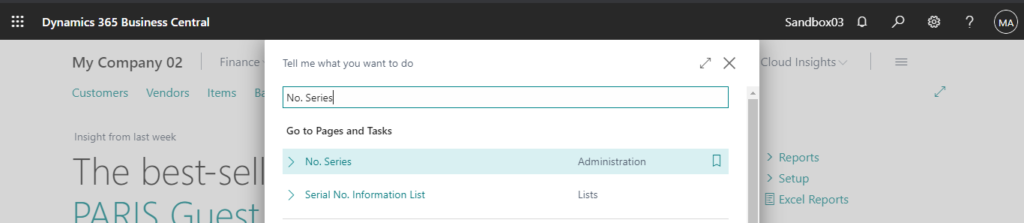
2. Choose the New action to create number series you need.
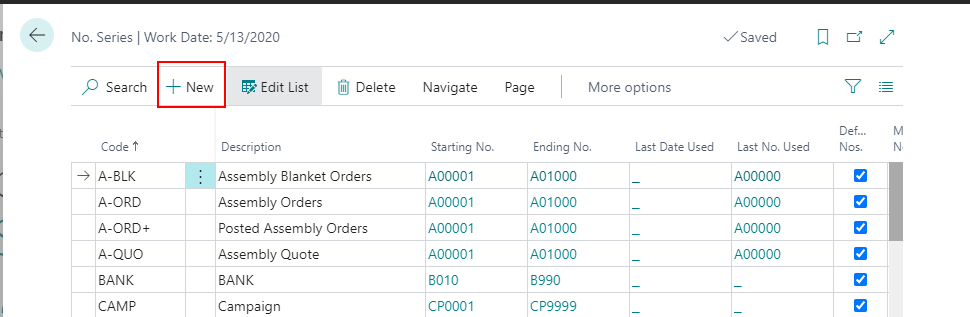
For example:
| Code | Description | Starting No. | Ending No. | Last Date Used | Last No. Used | Default Nos. | Manual Nos. | Date Order |
|---|---|---|---|---|---|---|---|---|
| CUST-DOMESTIC | Domestic Customers | CD00001 | No | No | No | |||
| CUST-FOREIGN | Foreign Customers | CF00001 | No | No | No |

3. Select the line with the number series you want to create relationships for and then choose Navigate -> Relationships.
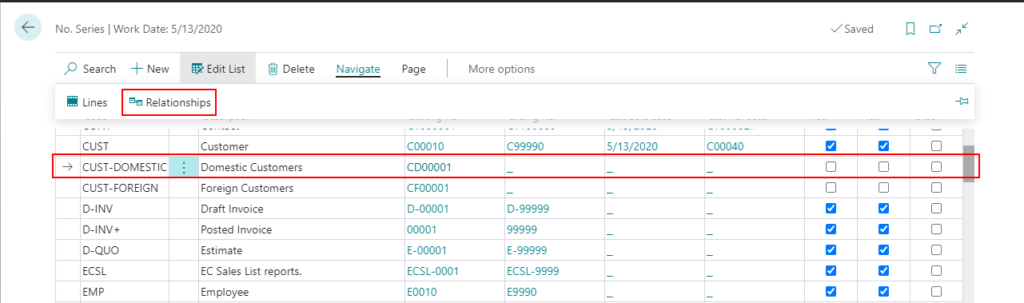
4. In the Series Code field, enter the code for the number series that you want to relate to the series you selected in step 3, then close the page.
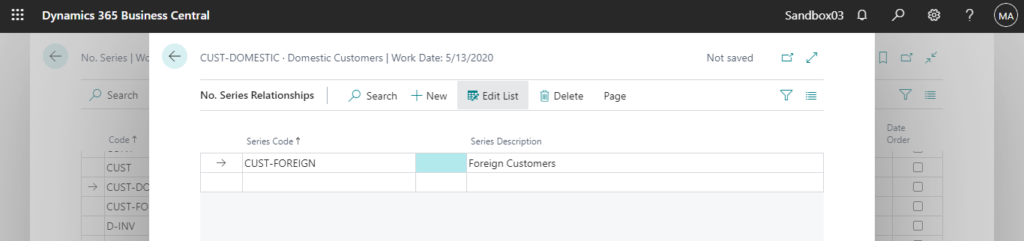
5. On the Sales & Receivables page, on the Number Series FastTab, select the number series that has created relationships.
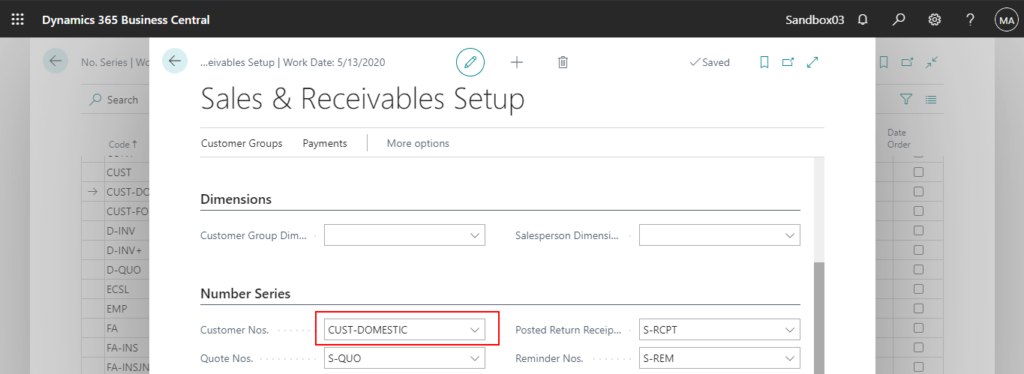
6. Now, when you create a new customer, you can select multiple different number series.

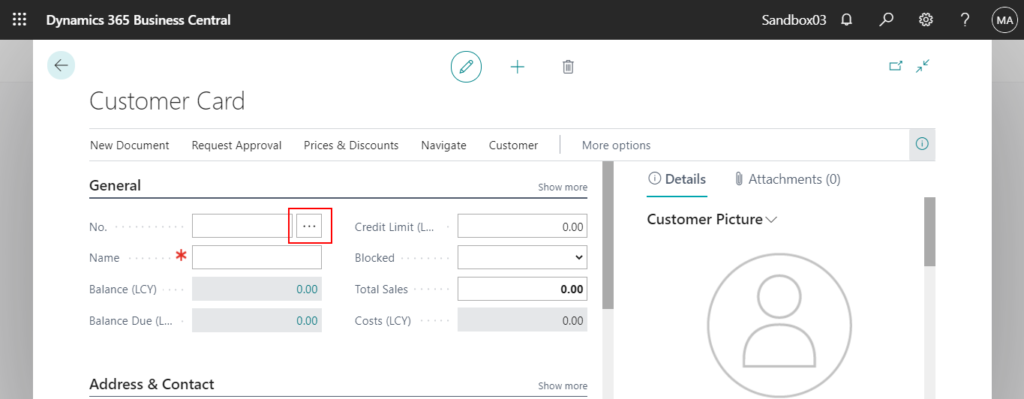
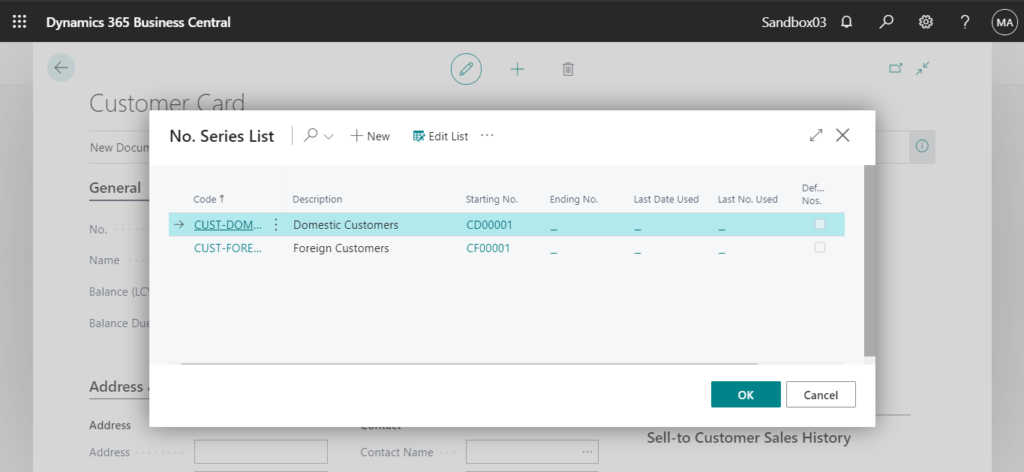
Test Video:
PS:
1. If Manual Nos. on No. Series page is selected, you can enter numbers manually instead of using this number series.
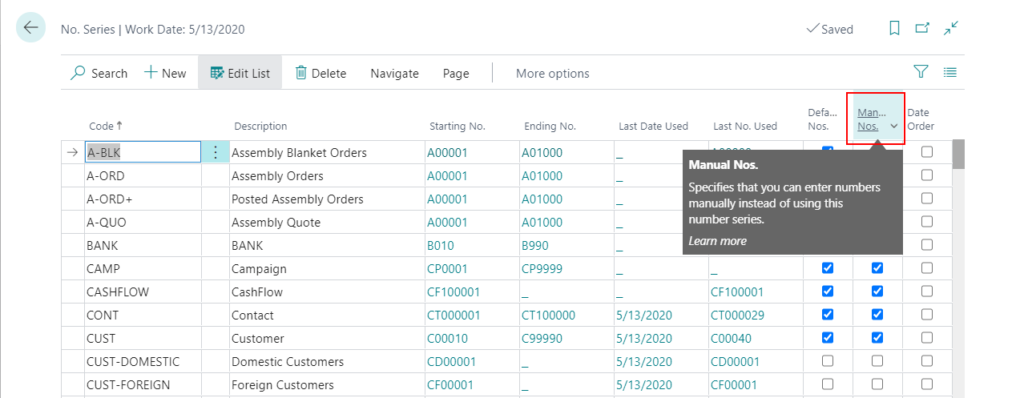
Otherwise, an error will occur when you enter numbers manually.
You may not enter numbers manually. If you want to enter numbers manually, please activate Manual Nos. in No. Series CUST-DOMESTIC.
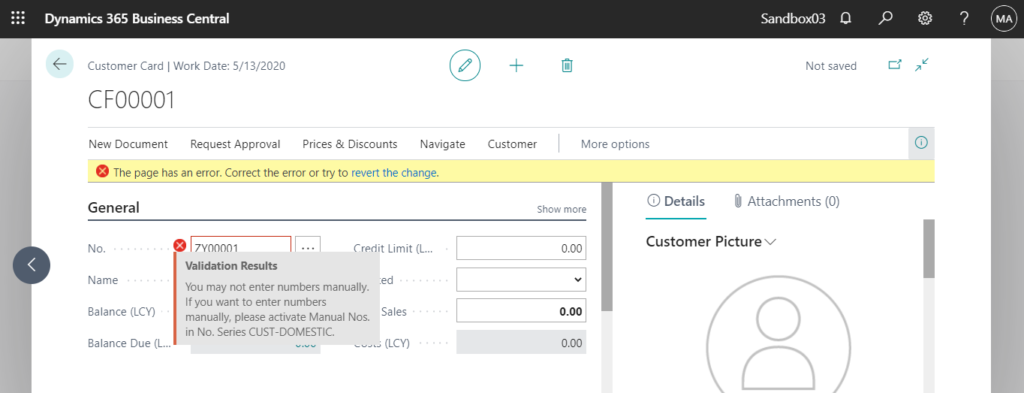
2. If the Default Nos. on No. Series page is select, the No. will be automatically filled with the next number in the series.
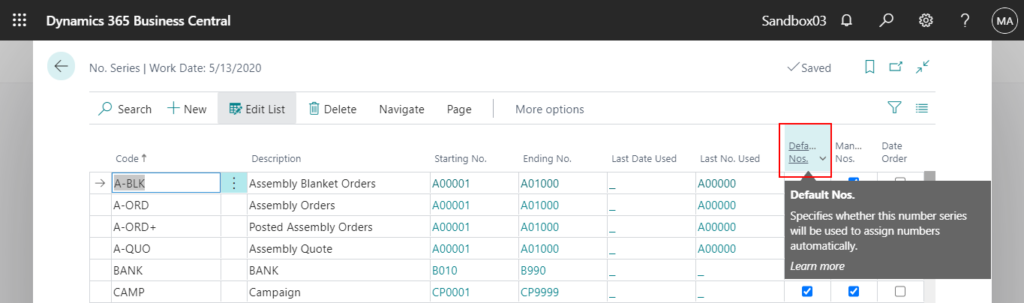
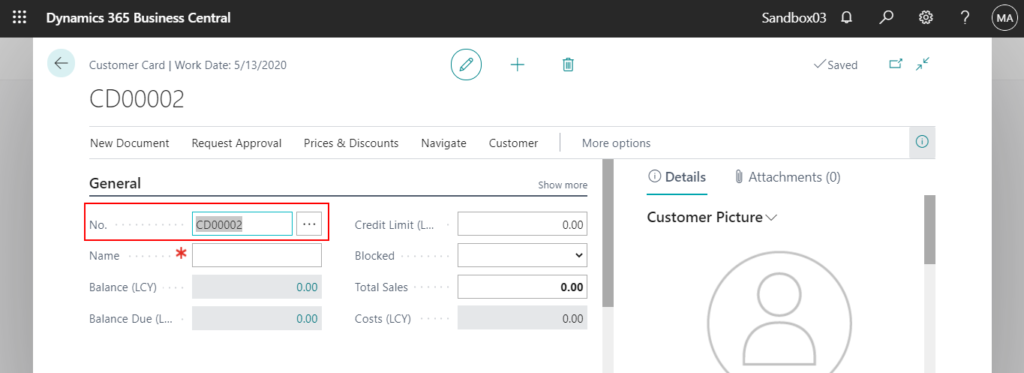
If more than one number series for the type of document or card exist, you can also change it, but Rename trigger will be executed.
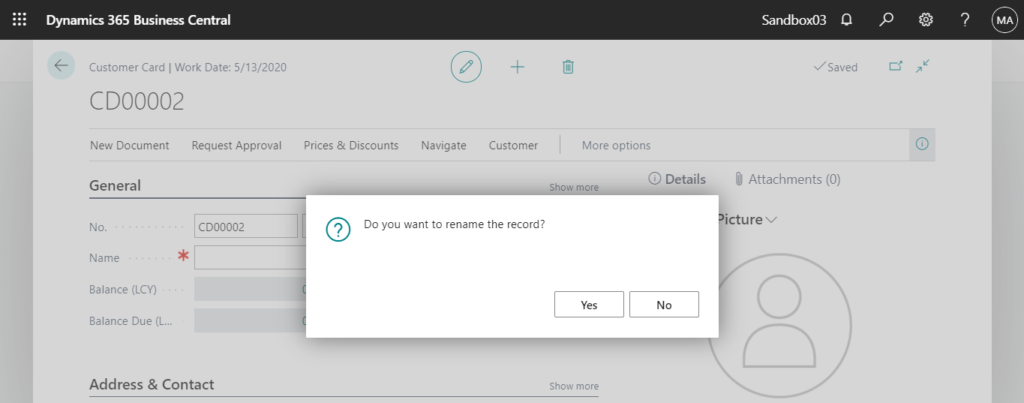
END
Hope this will help.
Thanks for your reading.
ZHU

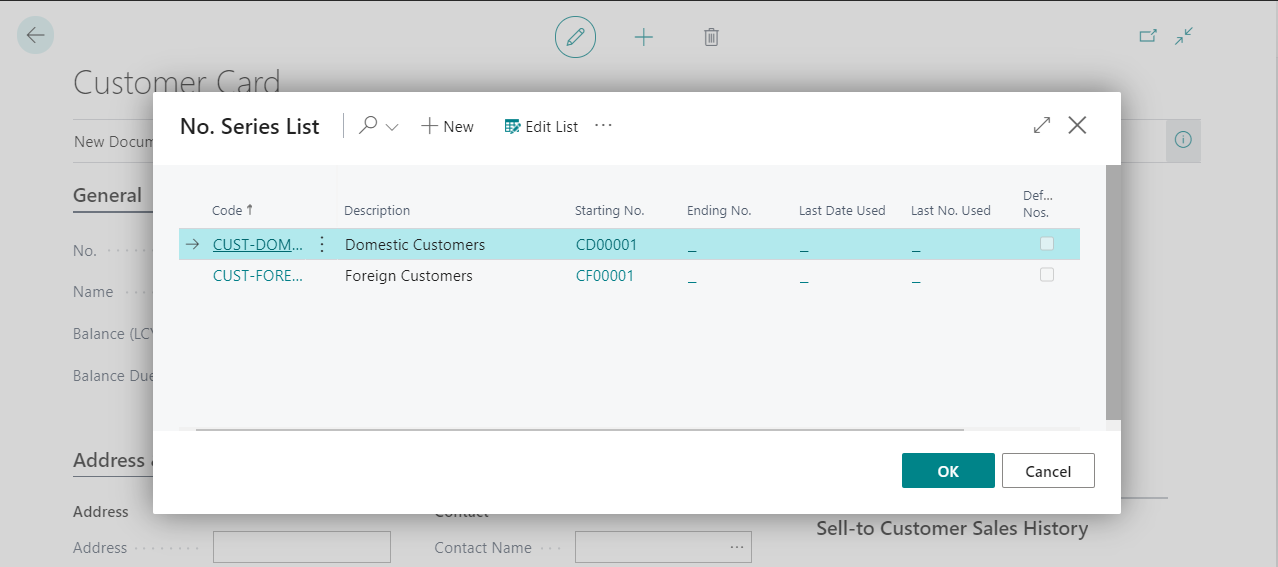
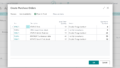
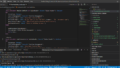
コメント