Hi, Readers.
The public preview for Dynamics 365 Business Central 2024 release wave 1 (BC24) is available. Learn more: Link.
I will continue to test and share some new features that I hope will be helpful.
Manage document attachments in service items and documents:
Business value:
https://learn.microsoft.com/en-us/dynamics365/release-plan/2024wave1/smb/dynamics365-business-central/manage-document-attachments-service-items-documents?wt.mc_id=DX-MVP-5004336
Digitalize document management of service-related documents (such as maintenance manuals, warranty certificates, or inspection reports) by attaching them directly to service items, contracts, and invoices. Access critical documentation on the go, ensuring efficient service delivery.
In the FactBox on most cards and documents, you can attach files, add links, and write notes. To view or change any of these attached information types, you must first open the Attachments tab in the FactBox. You can attach any type of file, containing text, image, or video, to a card or document. This is useful.
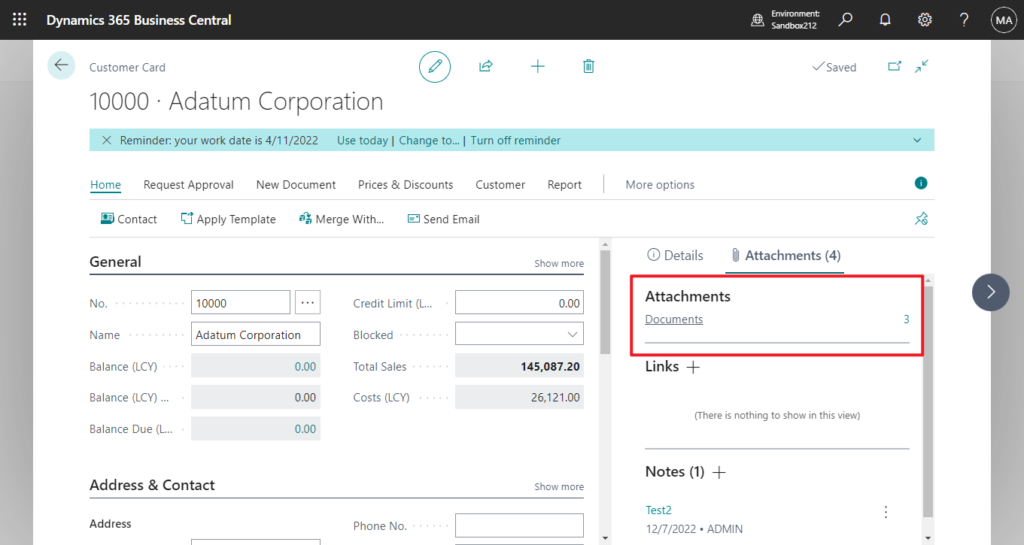
But this doesn’t work for all pages in Business Central. In Business Central 2022 wave 2 (BC21), Microsoft added Attachments FactBox on more pages. More details: Business Central 2022 wave 2 (BC21) new features: Access attachments on additional list pages (Attachments FactBox on more pages)
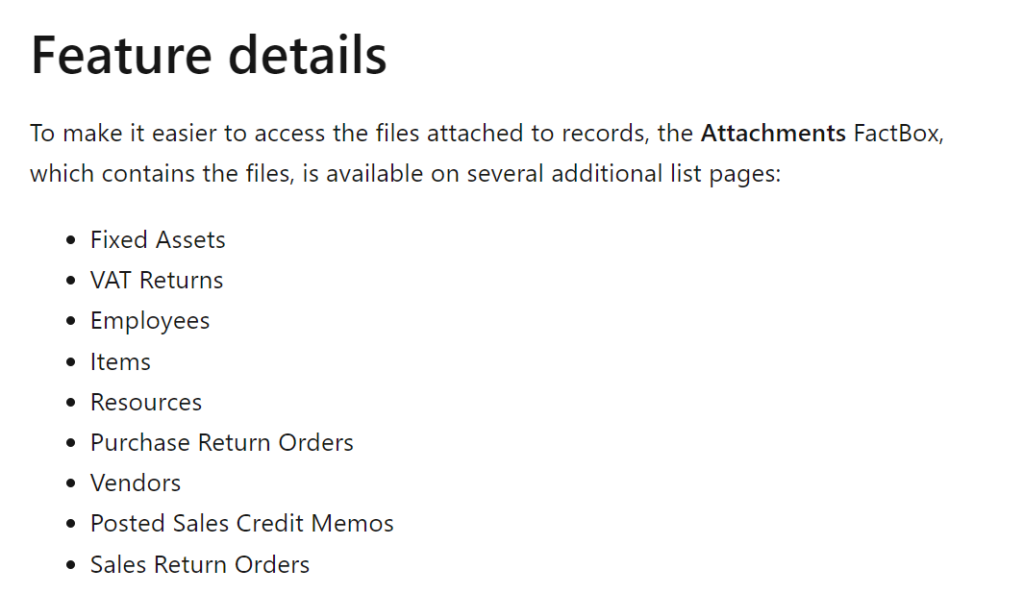
PS: Dynamics 365 Business Central: How to add Attachments, Links, Notes Factbox to any pages
In this wave (BC24), Microsoft has made document attachments available on pages in Service Management.👏👏👏
The Document Attachment FactBox is available in multiple places, like:
- Service Item Card (page 5980 “Service Item Card”)
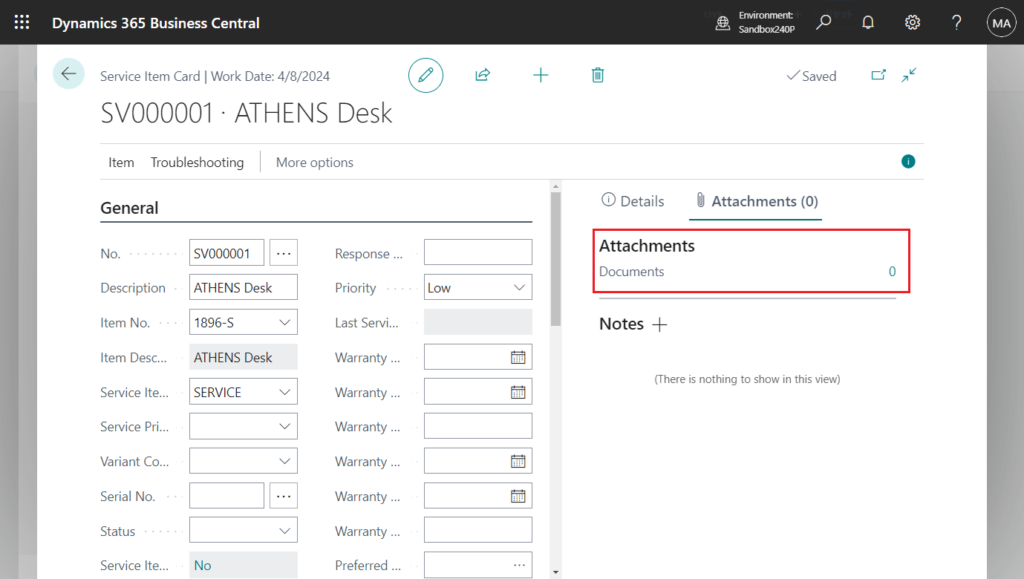
- Service Items (page 5981 “Service Item List”)
- Service Items (page 5988 “Service Items”)
- Service Contract (page 6050 “Service Contract”)
- Service Contracts (page 9321 “Service Contracts”)
- Service Contract Quote (page 6053 “Service Contract Quote”)
- Service Contract Quotes (page 9322 “Service Contract Quotes”)
- Service Credit Memo (page 5935 “Service Credit Memo”)
- Service Credit Memos (page 9320 “Service Credit Memos”)
- Service Invoice (page 5933 “Service Invoice”)
- Service Invoices (page 9319 “Service Invoices”)
- Service Order (page 5900 “Service Order”)
- Service Orders (page 9318 “Service Orders”)
- Service Lines (page 5905 “Service Lines”)
- Service Quote (page 5964 “Service Quote”)
- Service Quotes (page 9317 “Service Quotes”)
- Service Quote Lines (page 5966 “Service Quote Lines”)
- Posted Service Credit Memo (page 5972 “Posted Service Credit Memo”)
- Posted Service Credit Memos (page 5971 “Posted Service Credit Memos”)
- Posted Service Invoice (page 5978 “Posted Service Invoice”)
- Posted Service Invoices (page 5977 “Posted Service Invoices”)
You can also choose the Attachment action to go to document attachments from lines:
- Service Contract Quote Lines (page 6054 “Service Contract Quote Subform”)
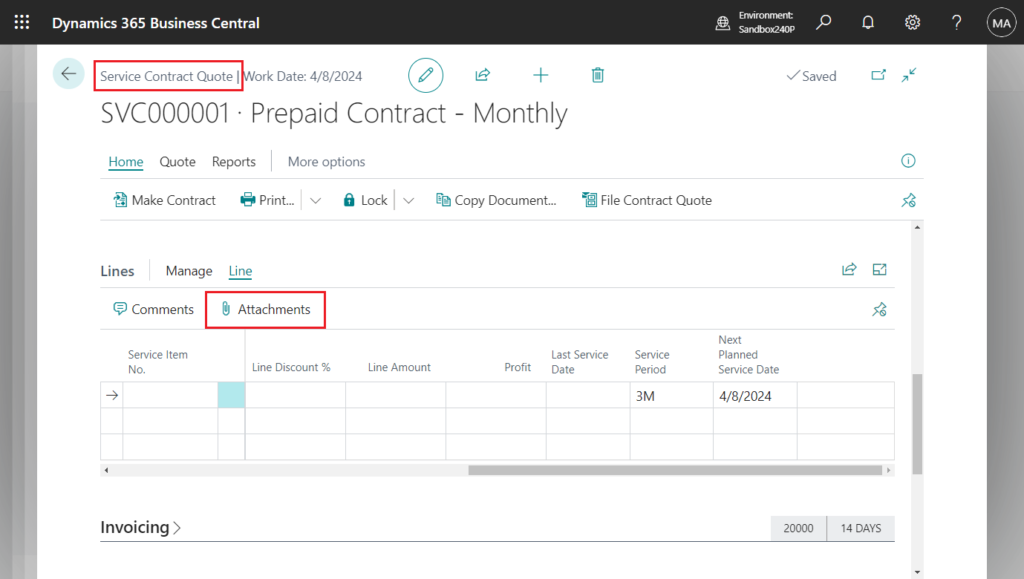
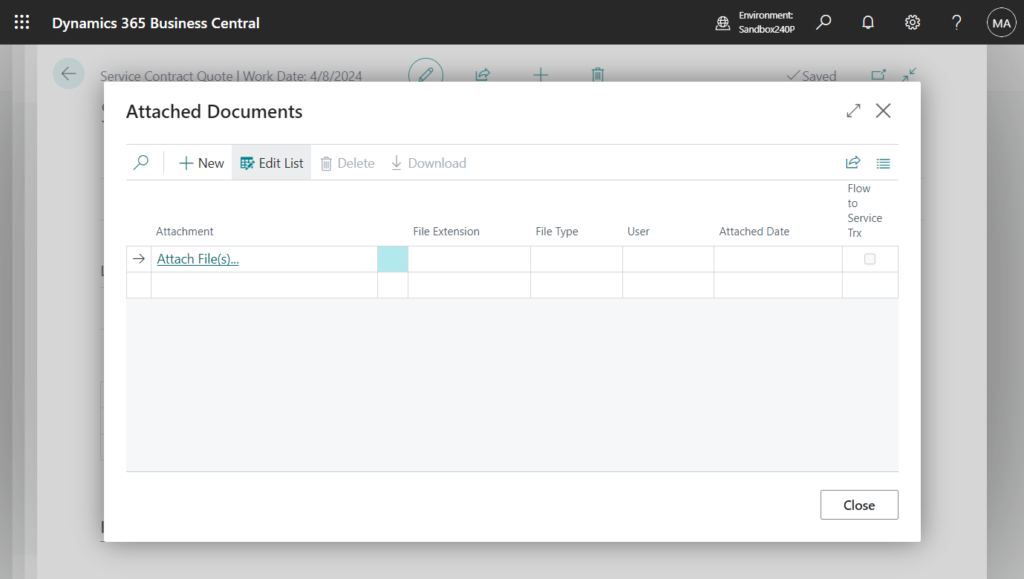
- Service Contract Lines (page 6052 “Service Contract Subform”)
- Service Credit Memo Lines (page 5936 “Service Credit Memo Subform”)
- Service Invoice Lines (page 5934 “Service Invoice Subform”)
- Posted Serv. Cr. Memo Lines (page 5973 “Posted Serv. Cr. Memo Subform”)
- Posted Service Invoice Lines (page 5979 “Posted Service Invoice Subform”)
You can also print the following document to attachments using the Attach as PDF action:
- Service Contract
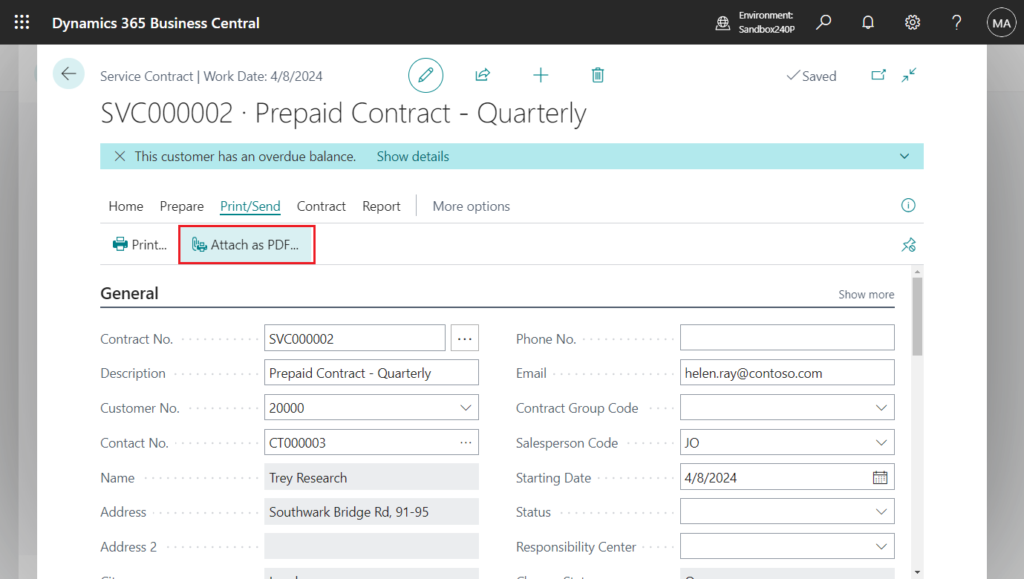
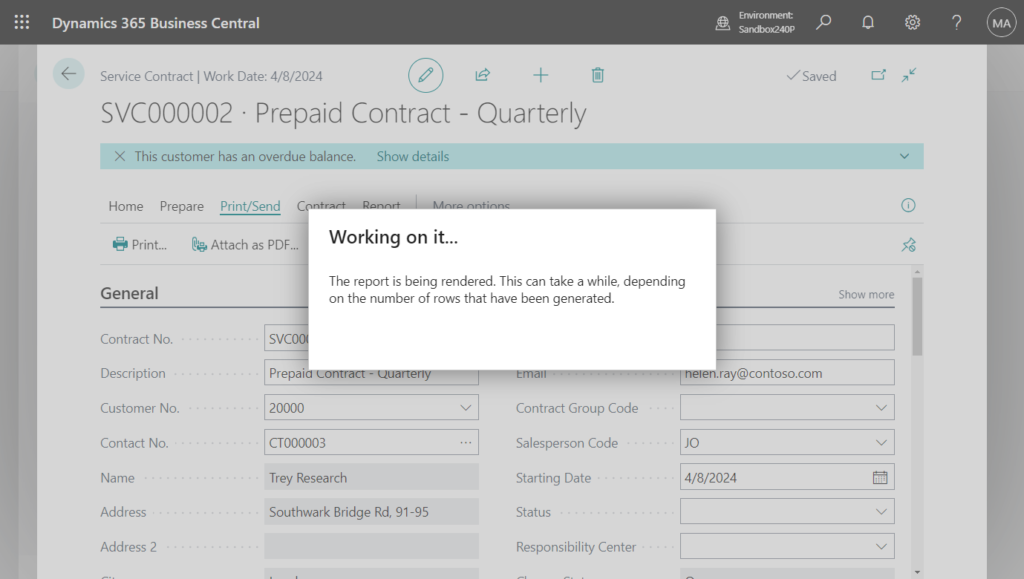
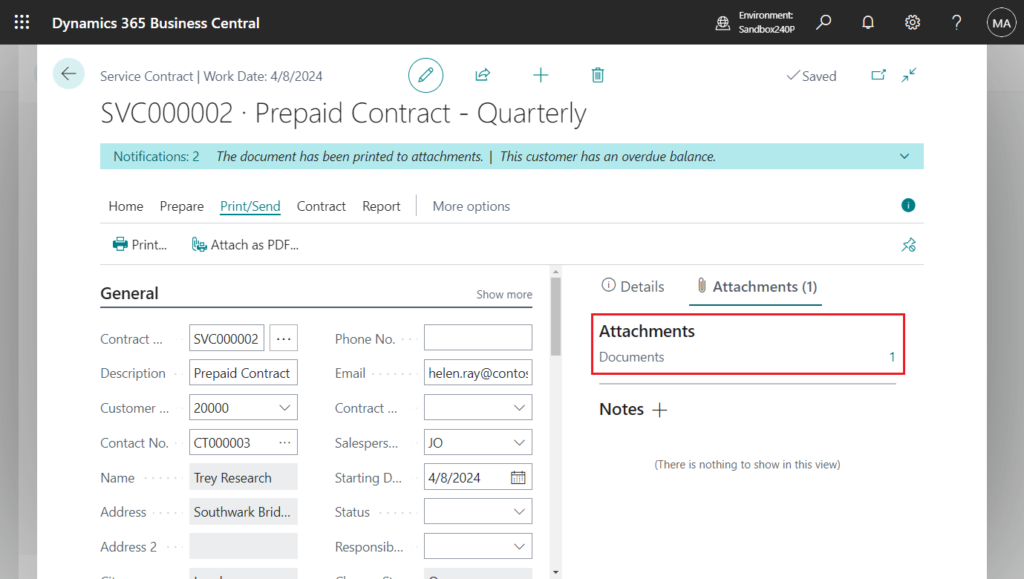
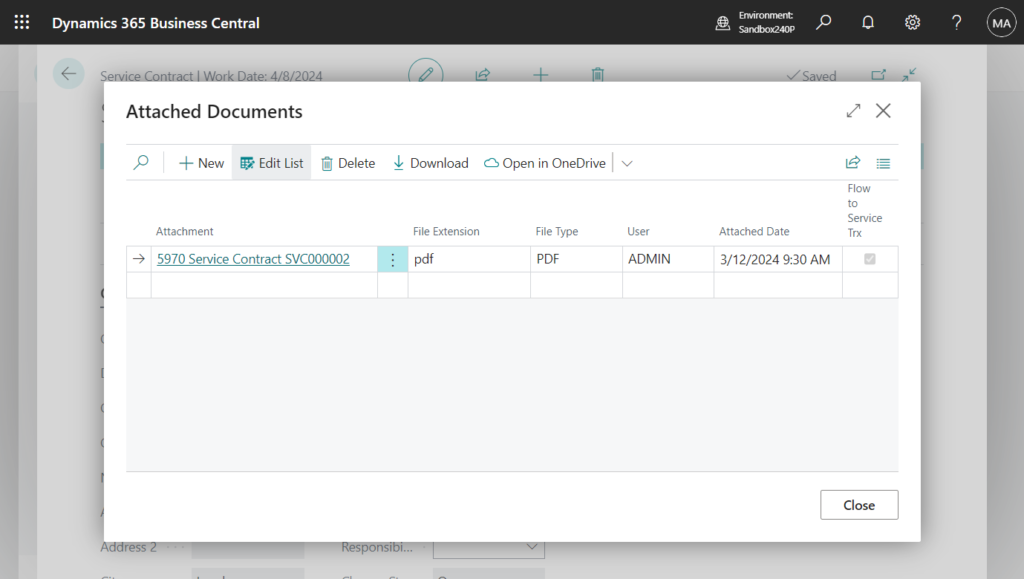
- Service Contracts
- Service Contract Quote
- Service Contract Quotes
- Service Order
- Service Orders
- Service Quote
- Service Quotes
- Posted Service Credit Memo
- Posted Service Credit Memos
- Posted Service Invoice
- Posted Service Invoices
Use the new Flow to Service Trx toggle in the Attached Documents page to control how documents attached to customers, items, or service items flow to documents, lines, and transactions.
Flow to Service Trx
Specifies if the attachment must flow to transactions.
Customer:
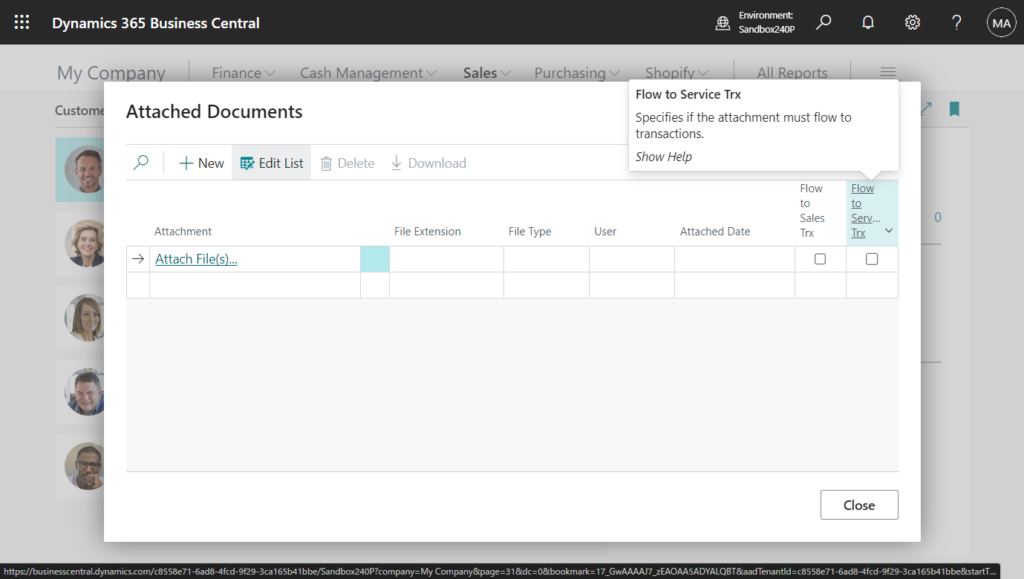
Item:
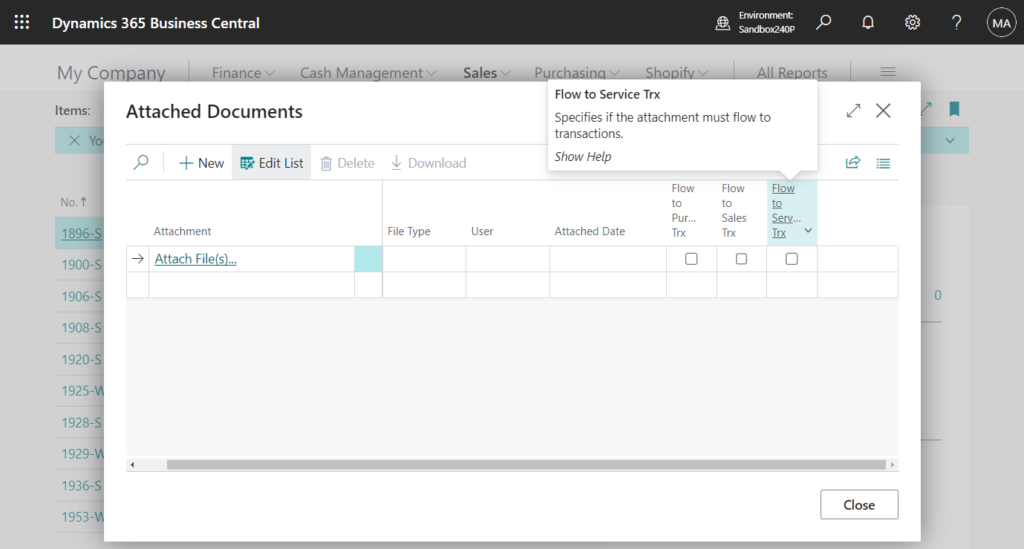
Service Item:
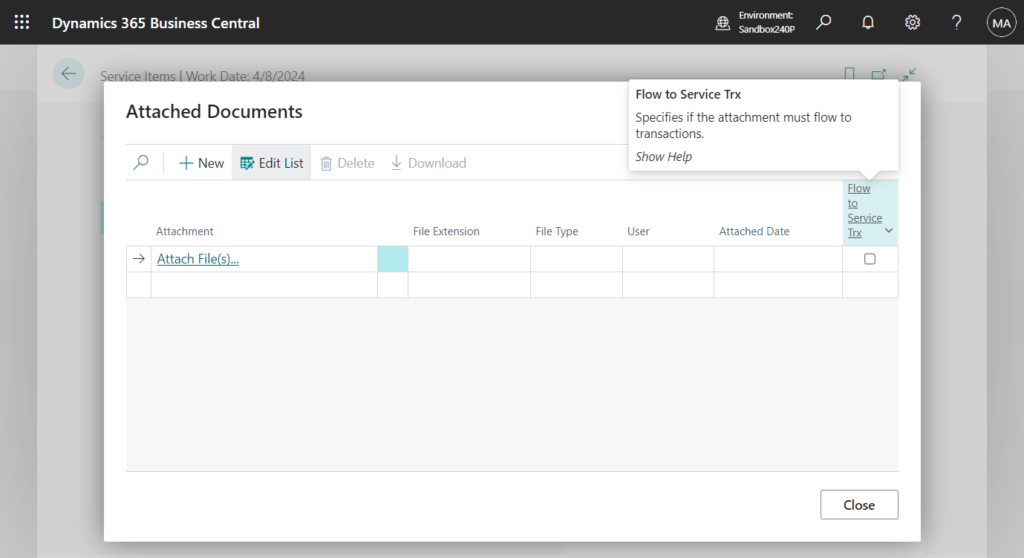
Great. Give it a try!!!😁
PS:
1. Dynamics 365 Business Central: Adding a FactBox with a list of attachments
END
Hope this will help.
Thanks for reading.
ZHU

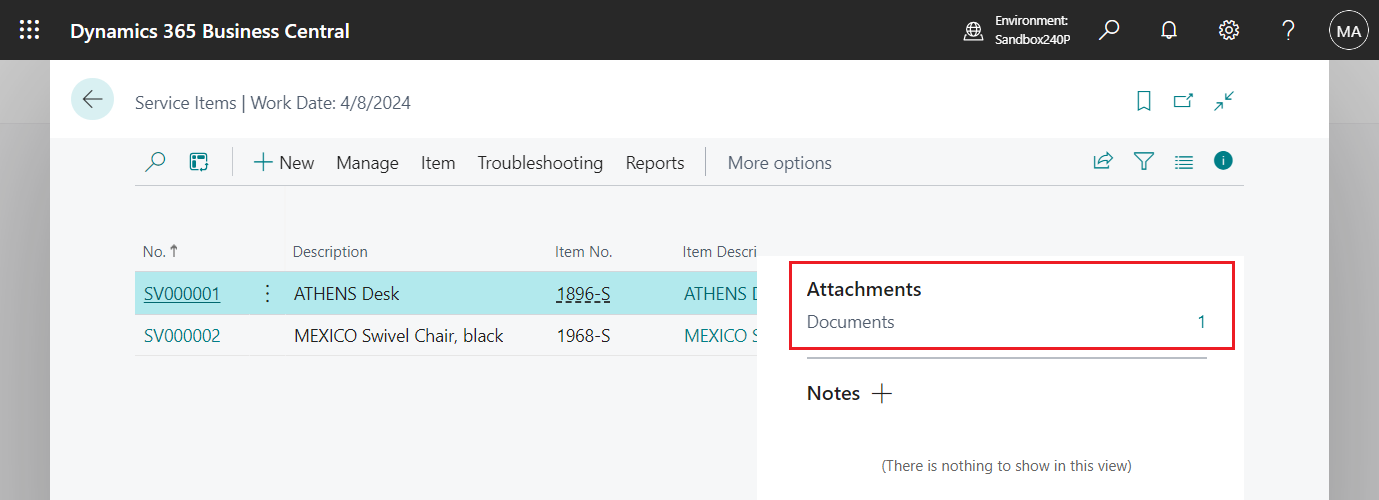

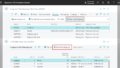
コメント