Hi, Readers.
Today I would like to briefly talk about whether we can uninstall Microsoft (First-party) extensions in Business Central and how to install them back?
Why is this problem? Sometimes we see discussions like the following in SNS. More details: Link
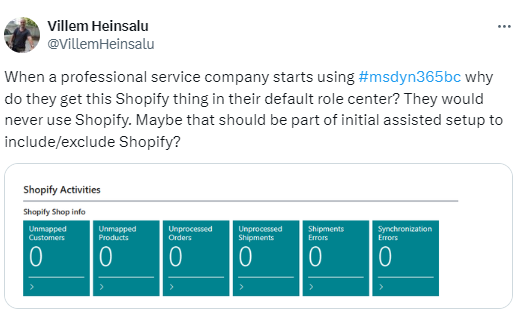
Yes, when you create a new environment, including the W1 version, it will include the Shopify Connector extension. This is a first-party extension from Microsoft.
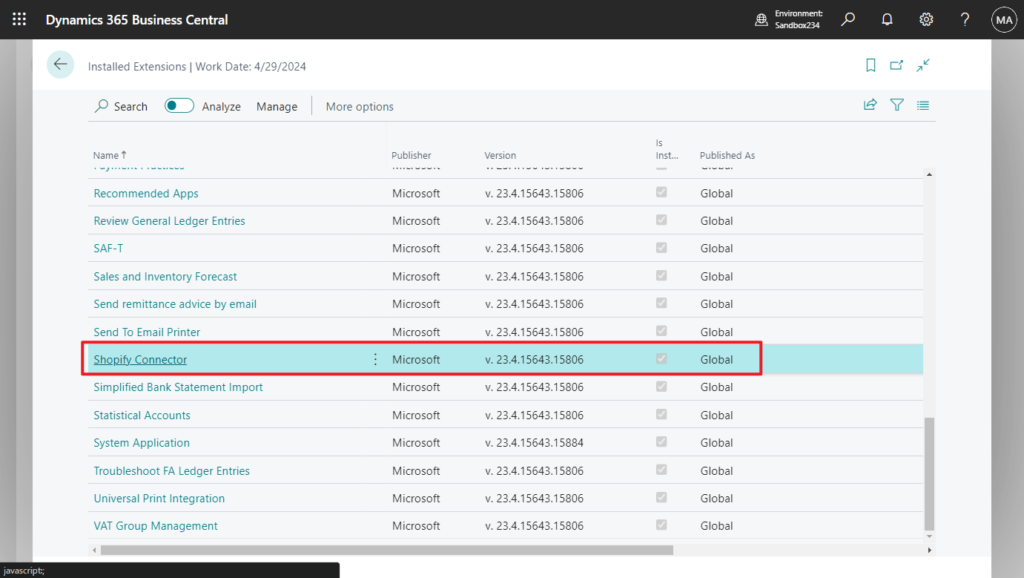
So all customers can use this feature. But not all customers need it.
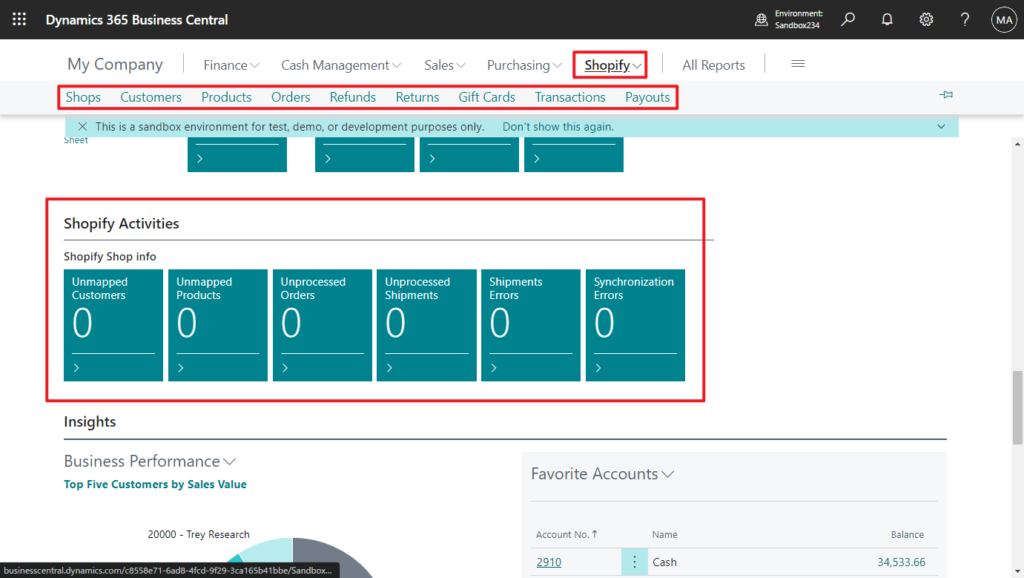
Below are all the extensions pre-installed in Version: US Business Central 23.4 (Platform 23.0.16223.0 + Application 23.4.15643.15715) – (51 extensions)
| Name | Publisher |
|---|---|
| AMC Banking 365 Fundamentals | Microsoft |
| API – Cross Environment Intercompany | Microsoft |
| API Reports – Finance | Microsoft |
| Application | Microsoft |
| Audit File Export | Microsoft |
| Bank Account Reconciliation With AI | Microsoft |
| Base Application | Microsoft |
| Business Central Cloud Migration – Previous Release | Microsoft |
| Business Central Cloud Migration – Previous Release (US) | Microsoft |
| Business Central Cloud Migration API | Microsoft |
| Business Central Intelligent Cloud | Microsoft |
| Ceridian Payroll | Microsoft |
| Company Hub | Microsoft |
| Contoso Coffee Demo Dataset | Microsoft |
| Contoso Coffee Demo Dataset (US) | Microsoft |
| Data Archive | Microsoft |
| Data Search | Microsoft |
| DIOT – Localization for Mexico | Microsoft |
| Dynamics GP Historical Data | Microsoft |
| Dynamics GP Intelligent Cloud | Microsoft |
| Dynamics GP Intelligent Cloud – US | Microsoft |
| E-Document Core | Microsoft |
| E-Documents Connector with External Endpoints | Microsoft |
| Email – Current User Connector | Microsoft |
| Email – Microsoft 365 Connector | Microsoft |
| Email – Outlook REST API | Microsoft |
| Email – SMTP API | Microsoft |
| Email – SMTP Connector | Microsoft |
| Enforced Digital Vouchers | Microsoft |
| Envestnet Yodlee Bank Feeds | Microsoft |
| Error Messages with Recommendations | Microsoft |
| Essential Business Headlines | Microsoft |
| Image Analyzer | Microsoft |
| Import of QuickBooks Payroll Files | Microsoft |
| Intelligent Cloud Base | Microsoft |
| IRS 1096 | Microsoft |
| Late Payment Prediction | Microsoft |
| Migration of QuickBooks Data | Microsoft |
| Payment Links to PayPal | Microsoft |
| Payment Practices | Microsoft |
| Recommended Apps | Microsoft |
| Review General Ledger Entries | Microsoft |
| Sales and Inventory Forecast | Microsoft |
| Send remittance advice by email | Microsoft |
| Send To Email Printer | Microsoft |
| Shopify Connector | Microsoft |
| Simplified Bank Statement Import | Microsoft |
| Statistical Accounts | Microsoft |
| System Application | Microsoft |
| Troubleshoot FA Ledger Entries | Microsoft |
| Universal Print Integration | Microsoft |
PS: In addition to the above extensions, it also contains some hidden extensions.
More details: How to list all installed extensions/apps in your Business Central environment (Including hidden apps – “_Exclude……”)
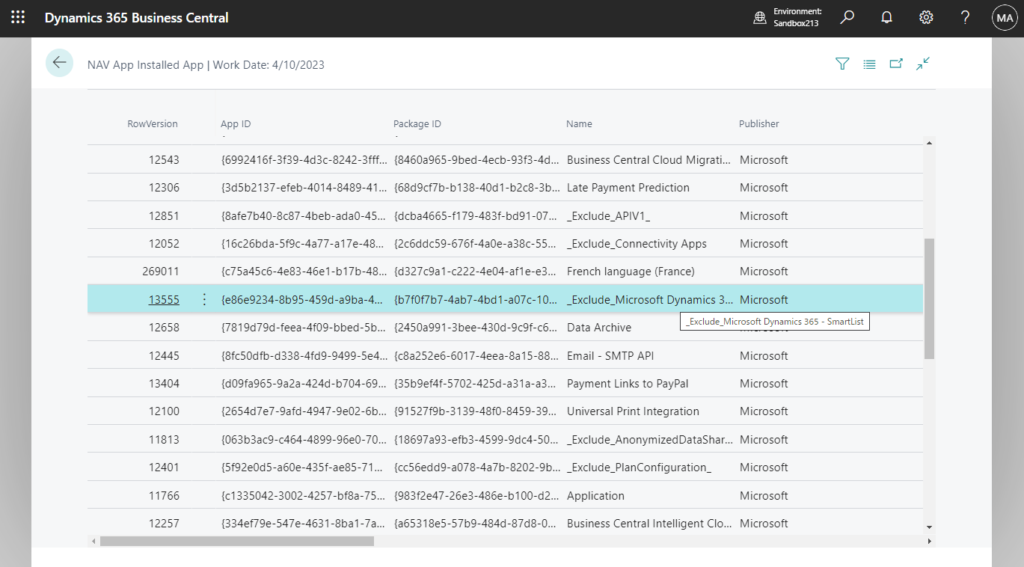
So can we uninstall extensions we don’t need? Yes, this is mentioned in the Microsoft learn (Docs) below.
Uninstall extensions that you don’t use:
Any extensions that you install can affect the overall system performance. So if you’ve installed an app from AppSource, but later discover it’s not needed, then uninstall it. The same advice applies to the extension that comes preinstalled in an environment. For example, uninstall all migration extensions after you’ve migrated data, or if you don’t intend to migrate data.
https://learn.microsoft.com/en-us/dynamics365/business-central/dev-itpro/performance/performance-application?wt.mc_id=DX-MVP-5004336#uninstall-extensions-that-you-dont-use
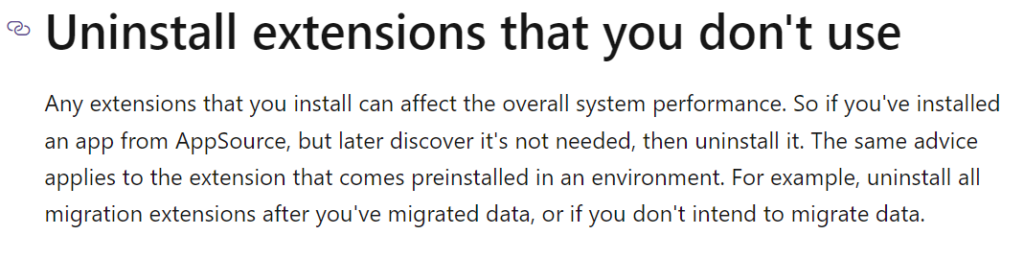
We can uninstall it just like we uninstalled PTE. More details: Uninstall an extension by using the client
In Dynamics 365 Business Central, use search to open the Extension Management page.
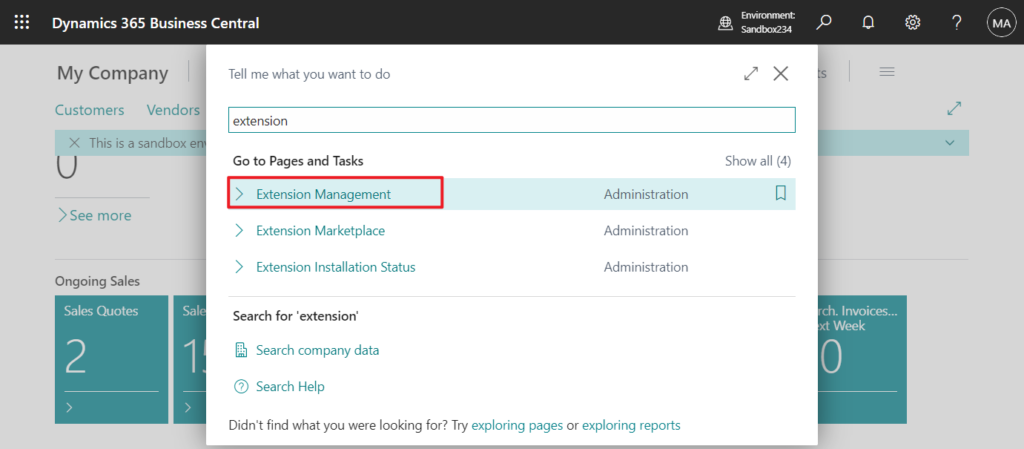
In the Extension Management window, you can view the extensions that are installed on the tenant
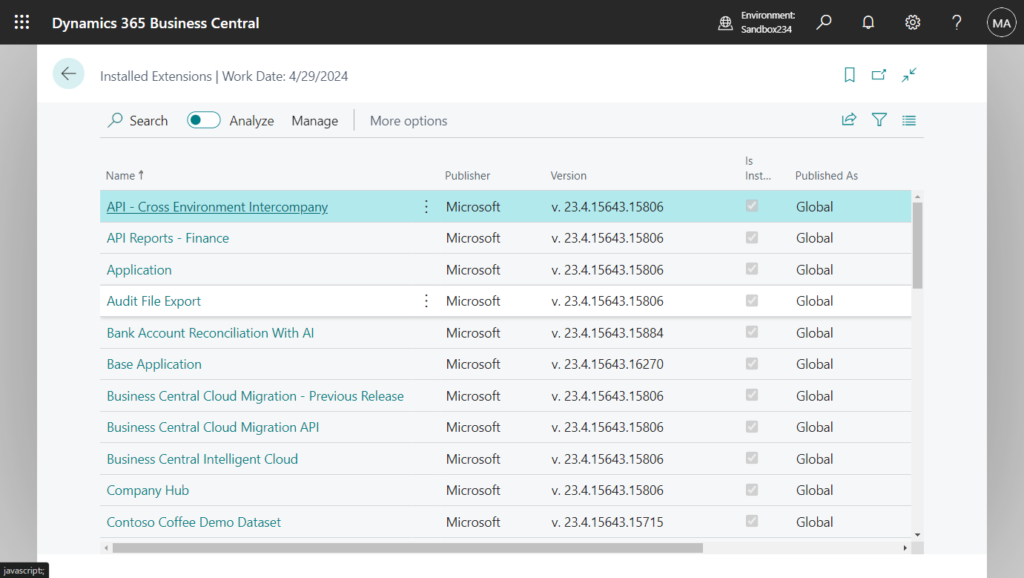
Choose an extension,for example, Shopify Connector, and choose the Uninstall action.
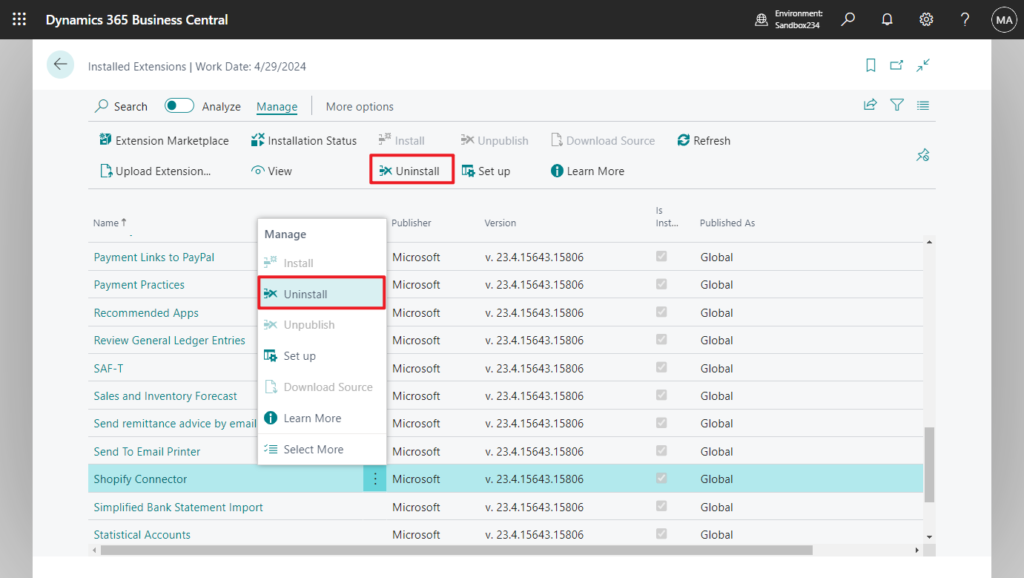
If you want to delete data in tables owned by the extension, turn on the Delete Extension Data switch. (This action does the same as the -ClearSchema parameter with the Uninstall-NavApp cmldet. This action can’t be undone)
PS: If you still need to install it back, you can save the App ID first. (Shopify Connector: ec255f57-31d0-4ca2-b751-f2fa7c745abb)
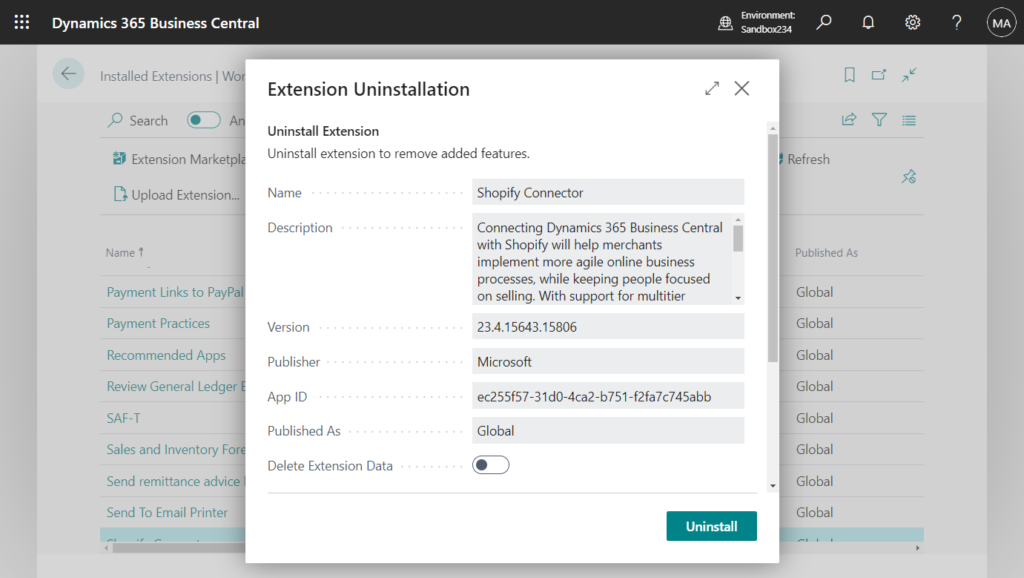
After clicking Uninstall, the extension will be uninstalled, and since this is AppSource Extension (Global Scope), it will also be automatically unpublished.
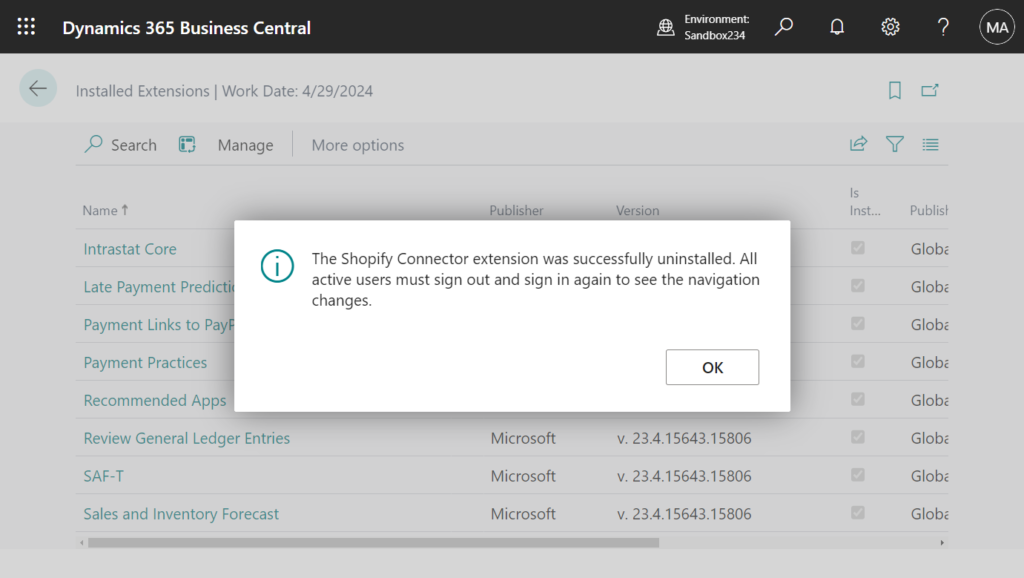
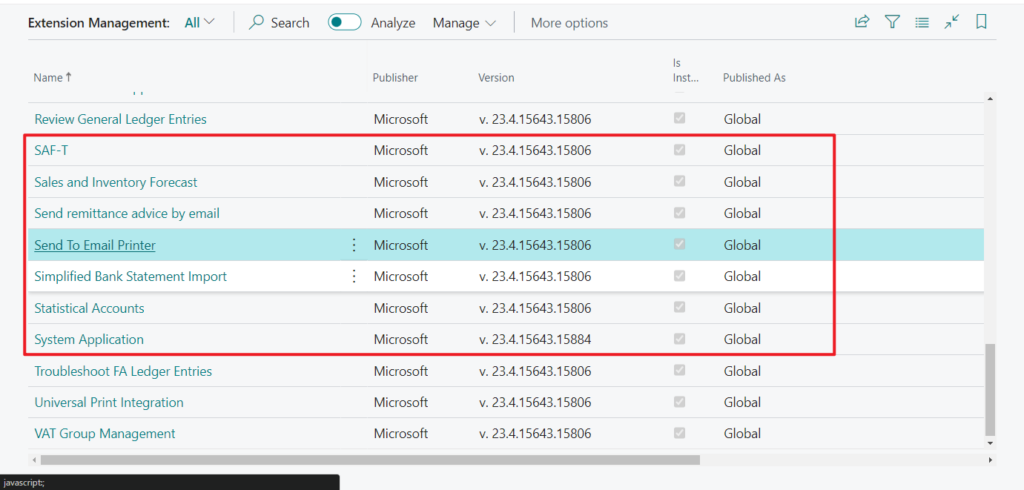
Next question, how to install it back? There are two situations here.
1. Extensions that can be found in AppSource, such as Shopify Connector, Company Hub, etc.
In this case, open AppSource (Extension Marketplace)
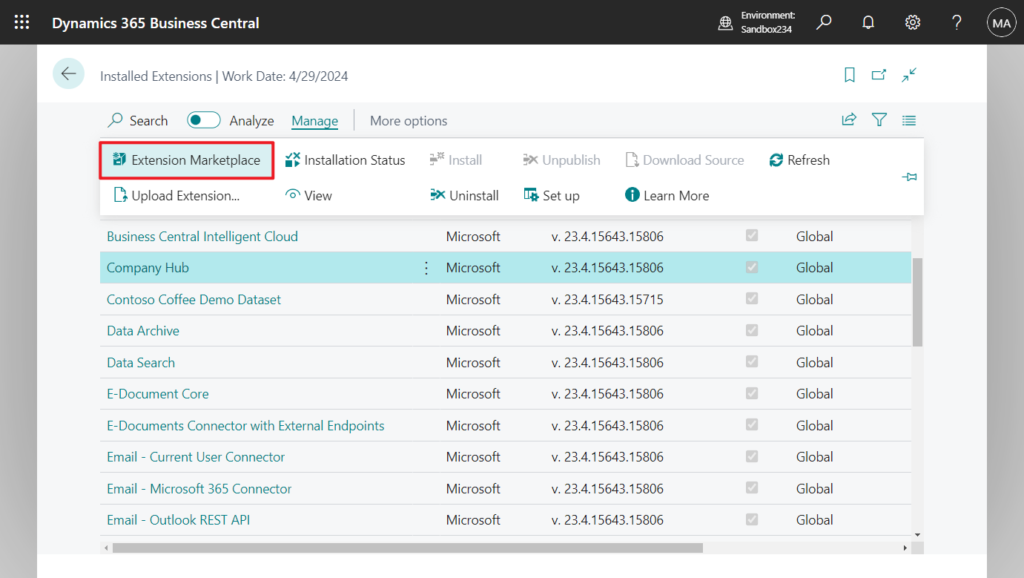
Search for the extension name, click Get it now, and you can install it successfully.
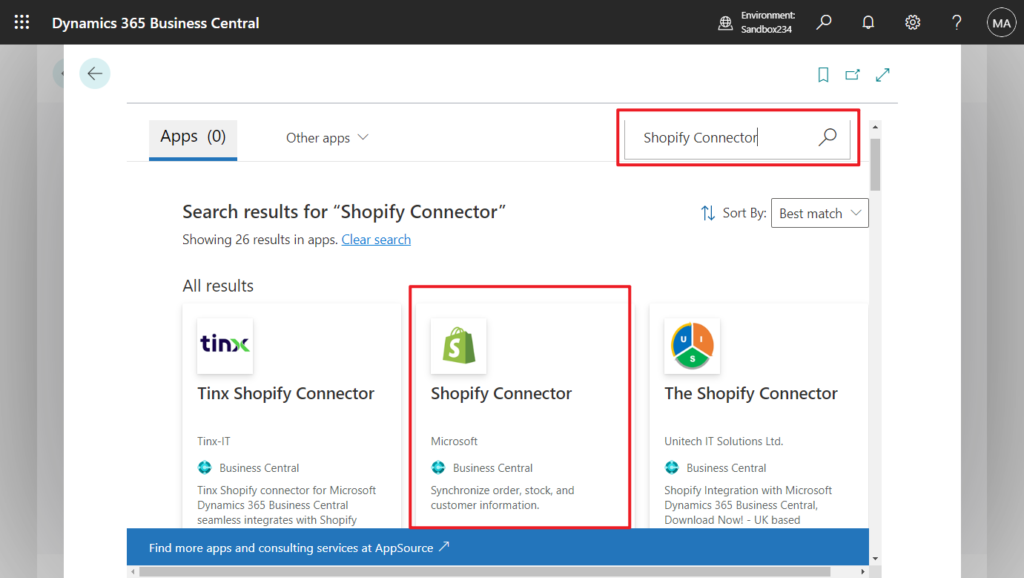
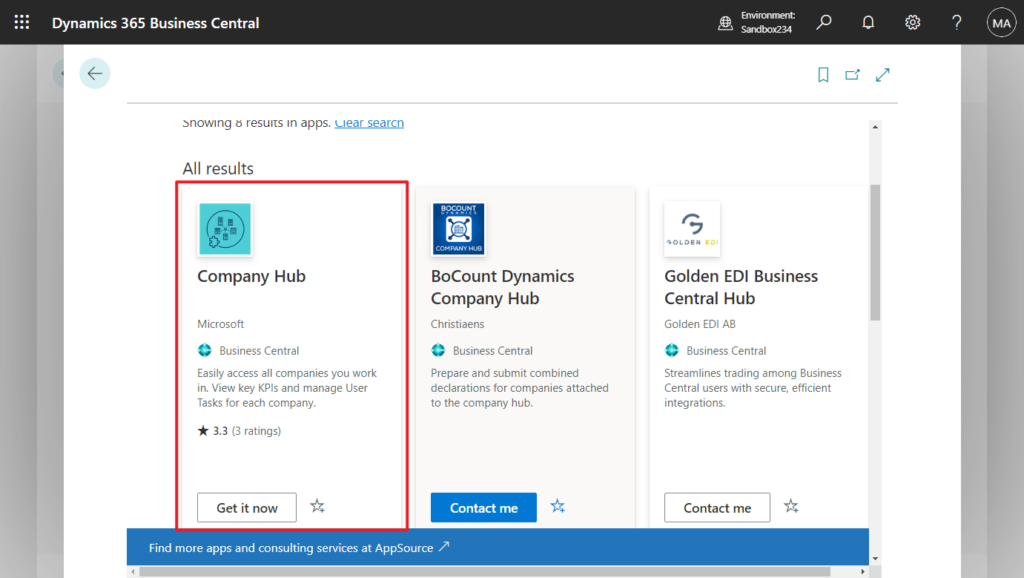
For exmaple,
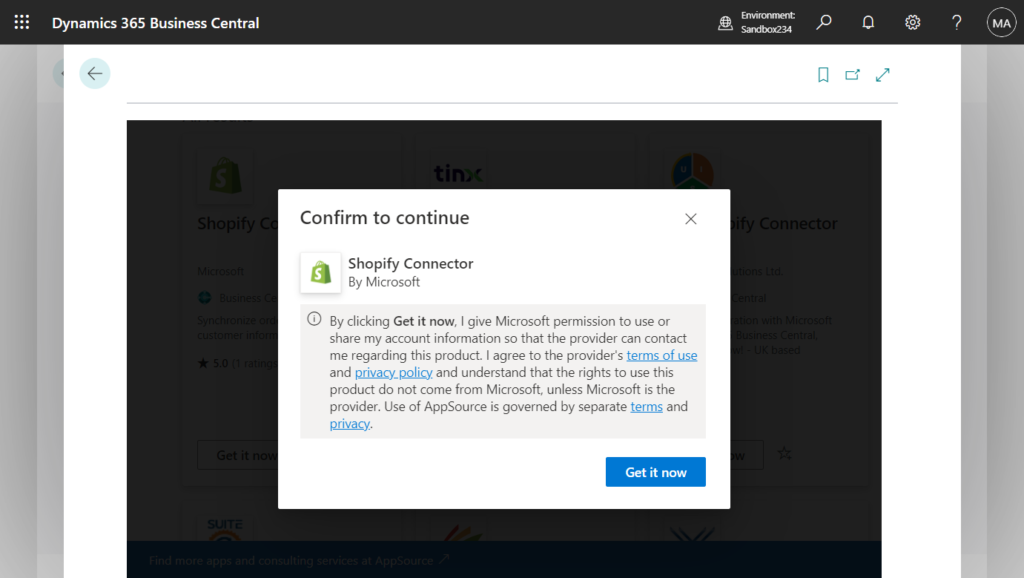
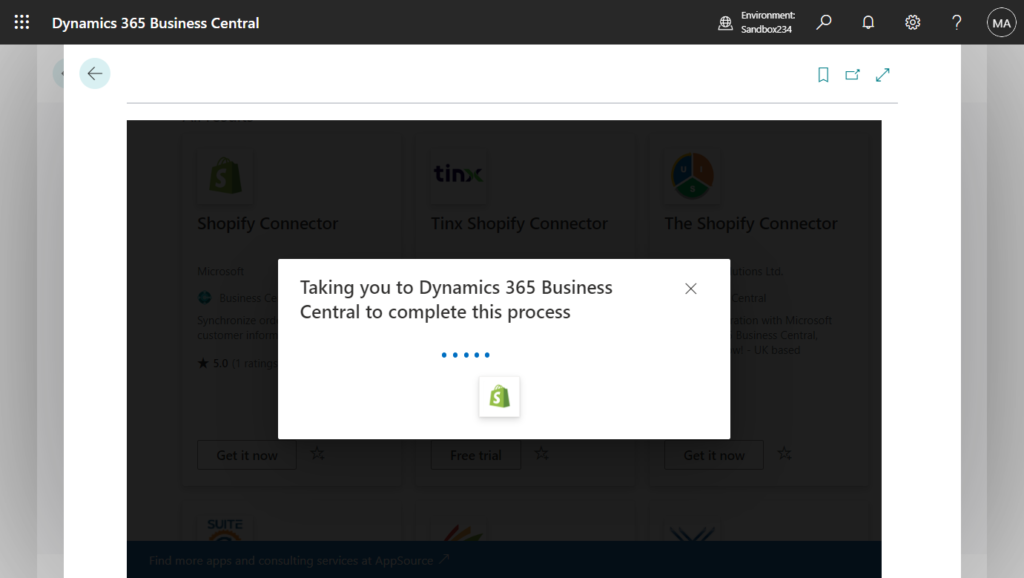
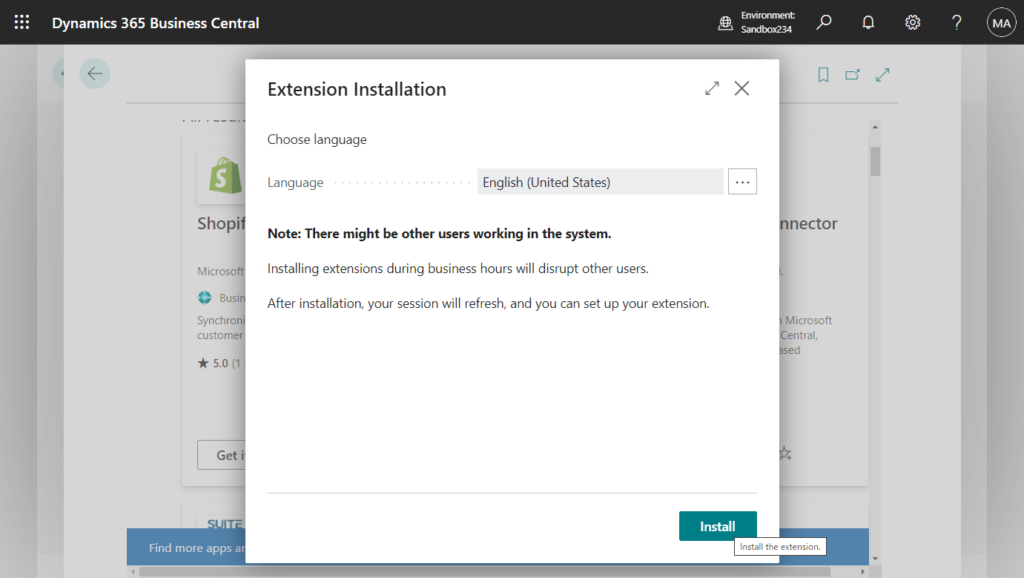
2. Extensions that cannot be found in AppSource, such as SAF-T, Audit File Export, etc.
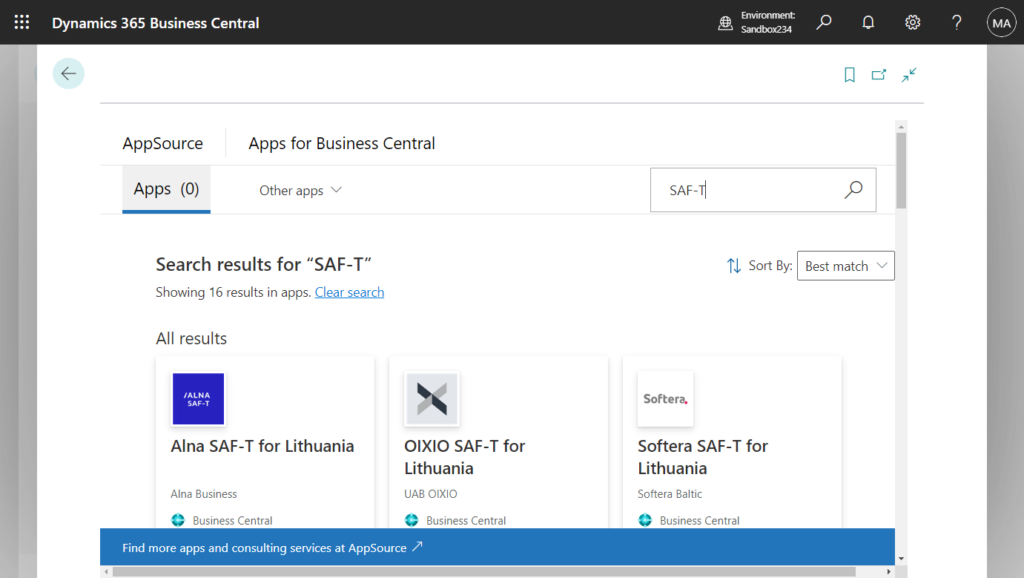
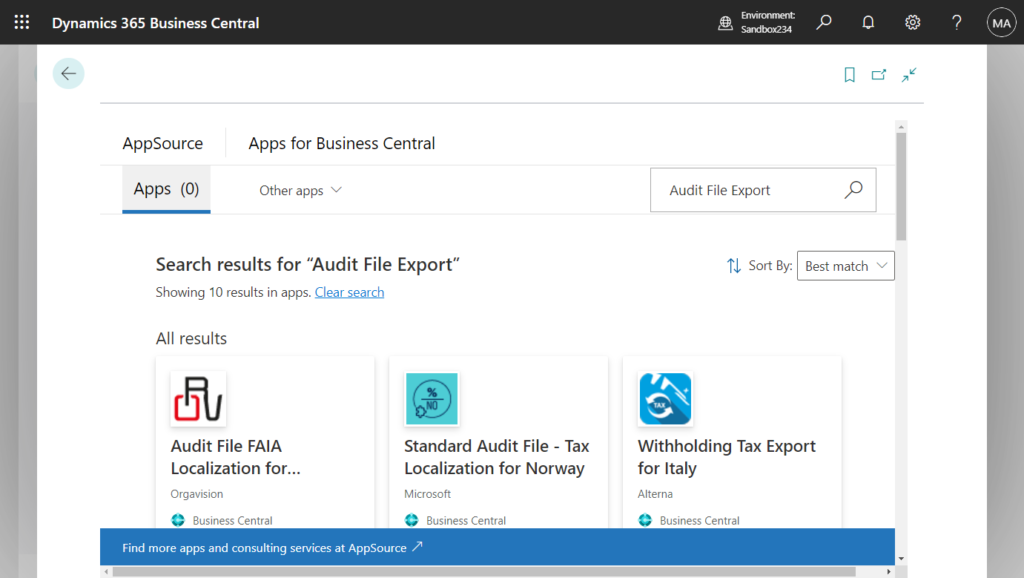
As mentioned above, it is recommended to save the App ID when uninstalling.
SAF-T: 4ce93371-6bd6-4027-a78f-021064ad250e
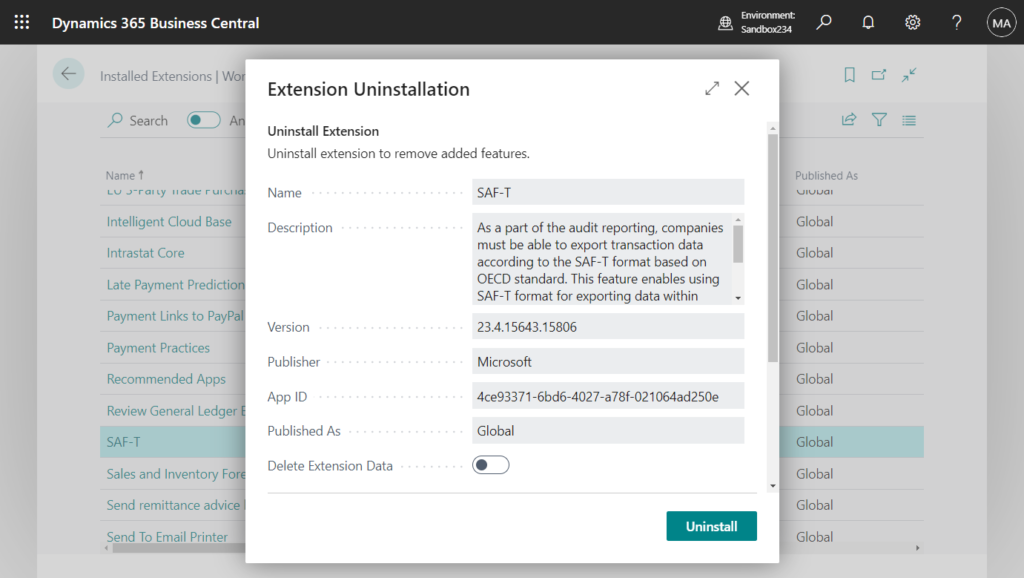
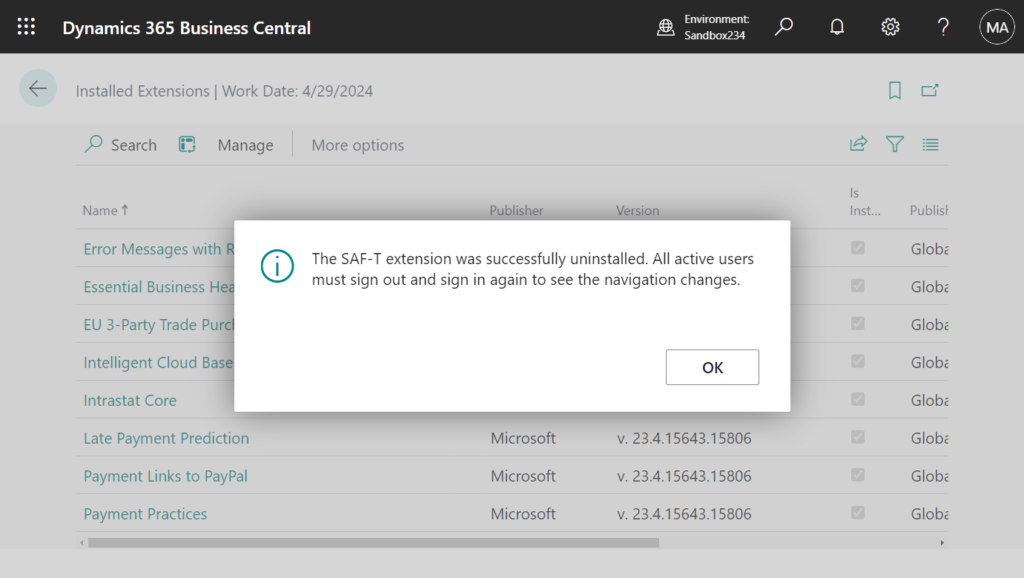
We have to use the direct URL to install it. In address bar, append following to the base business central URL.
?aid=FIN&page=2503&filter=%27ID%27%20IS%20%27<App ID>%27&signInRedirected=1Then replace part with the AppSource Extension’s App Id. For example,
?aid=FIN&page=2503&filter=%27ID%27%20IS%20%274ce93371-6bd6-4027-a78f-021064ad250e%27&signInRedirected=1
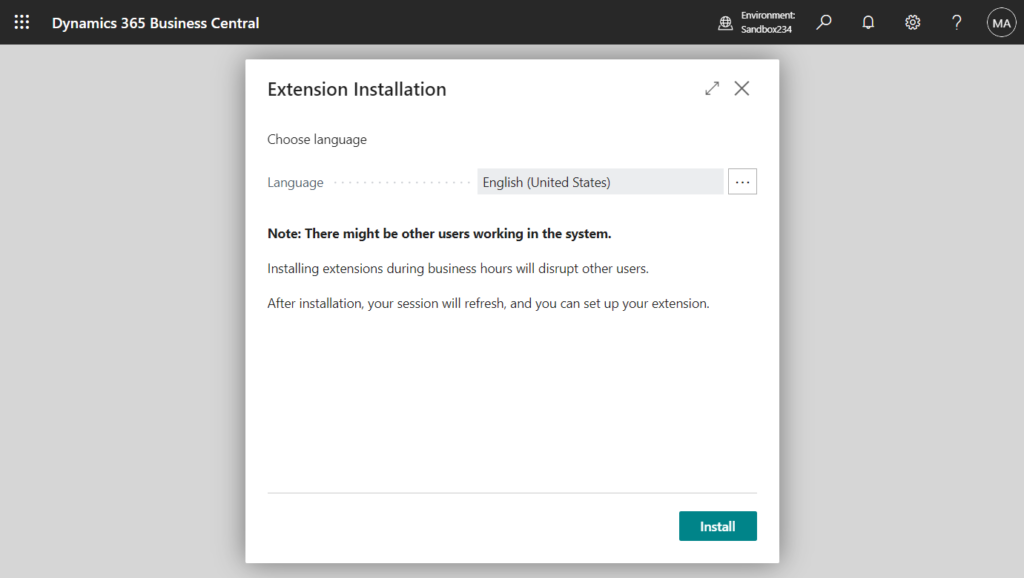
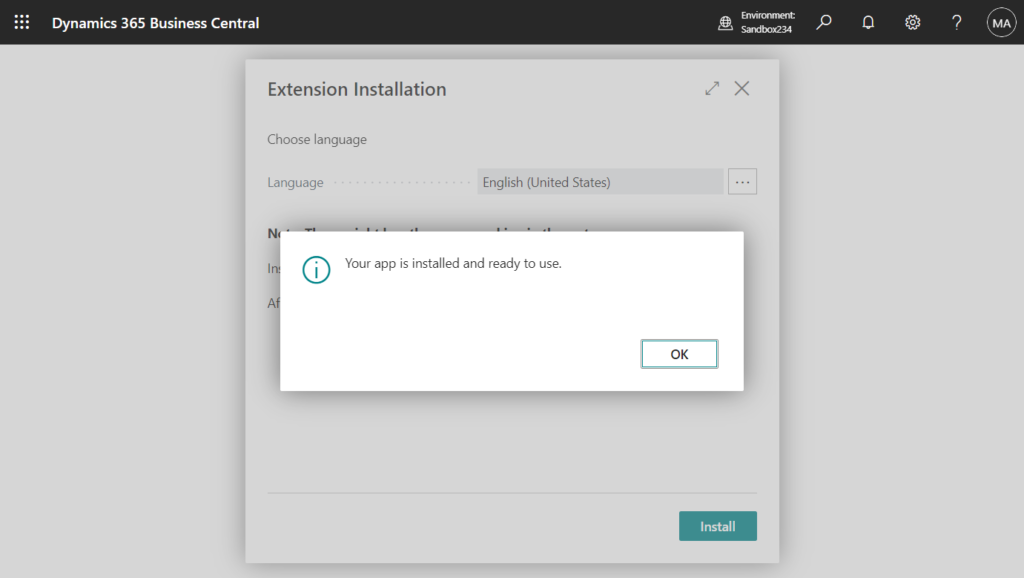
Test video: Uninstall Shopify Connector -> Uninstall SAF-T -> Install Shopify Connector (AppSource) -> Install SAF-T (direct URL)
Extensions in the first situation can also be installed in this way. More details: How to install AppSource Extension in Dynamics 365 Business Central SaaS
And if you need to view the App IDs of all Extensions, please check the articles below.
- How to list all installed extensions/apps in your Business Central environment (Including hidden apps – “_Exclude……”)
- How to get the list of Extension ID (App ID), Extension Name, Publisher, etc. via AL
If you don’t need any add-on features, you only need the following three standard extensions. Give it a try!!!😁
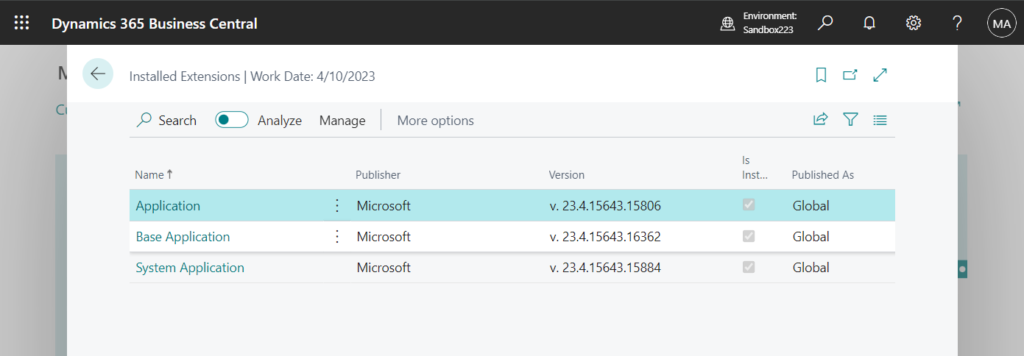
| Name | Publisher | Version | Published As |
|---|---|---|---|
| Application | Microsoft | v. 23.4.15643.15806 | Global |
| Base Application | Microsoft | v. 23.4.15643.16362 | Global |
| System Application | Microsoft | v. 23.4.15643.15884 | Global |
END
Hope this will help.
Thanks for reading.
ZHU

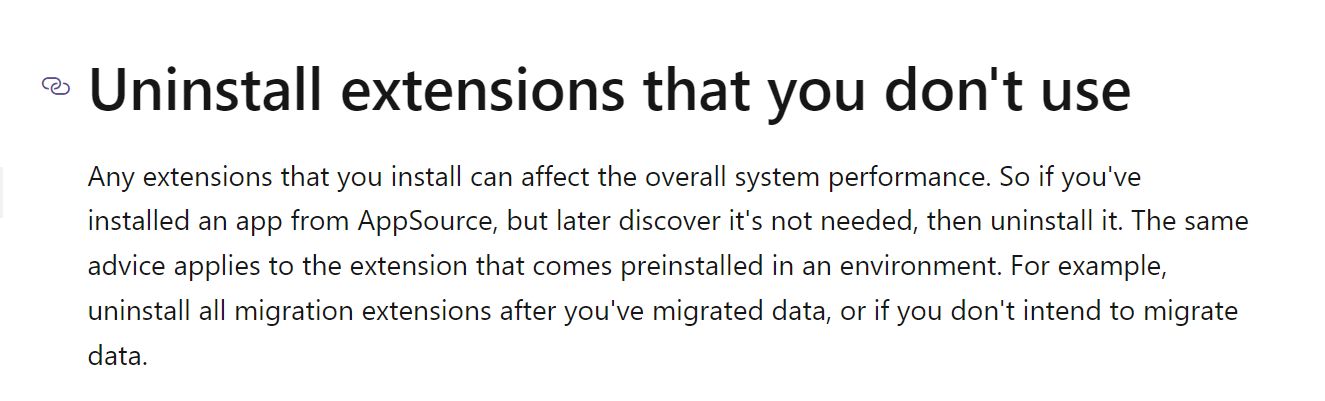
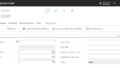

コメント