Hi, Readers.
Today, I would like to discuss how to change default user groups for new Business Central users.
As you might know, when you get new users from Microsoft 365 in Business Central, Business Central will assign user groups to new users automatically based on the assigned license.
For example: Global Administrator with Dynamics 365 Business Central for IWs license:

Licenses:
| Name |
| Internal Administrator |
| Dynamics 365 Business Central for IWs |
Default user groups:
| Code | Name |
| D365 BACKUP/RESTORE | Backup or restore database |
| D365 BUS PREMIUM | D365 Premium Business Access |
| D365 INTERNAL ADMIN | Export data |
| D365 TROUBLESHOOT | D365 Troubleshoot |
| EXCEL EXPORT ACTION | D365 Excel Export Action |
Is there any association between Licenses and Default user groups?
Yes, you can find the answer in Licensing in Business Central | Microsoft Docs:
The User Group Plan table stores the mapping between the service plans and the user groups. Based on this mapping, the service determines which user group is assigned to a user by default when a user logs in to Business Central for the first time. The user group assigns a specific license (or makes the user a member of a specific Azure AD role).
……
table 9007 “User Group Plan”:

You can force Business Central to run the table by adding the ?table=9007 parameter to the URL, such as in the following example:
https://businesscentral.dynamics.com/d8f36038-1f93-4543-affc-5dc92b6ee871/Sandbox18?table=9007

After filtering Plan Name (Internal Administrator|Dynamics 365 Business Central for IWs), you can see the user groups assigned to the Global Administrator.

PS: The User Group by Plan (9842, Worksheet) page also shows the information of the service plans and the user groups. You can force Business Central to run the page by adding the ?page=9842 parameter to the URL, but as with table 9007 above, you can not edit it.

This is a very nice page, but unfortunately it cannot be opened and modified directly.

Let’s return to the topic. If we need to change the default user groups, how to do it? In this post, I will share two simple ways, hope this will help.
1. Using Configuration Package (No Customization)
Create a new configuration package, and add table 9007 “User Group Plan” to the line.

There are only two fields in the table:

Export the data to Excel.


PS: Plan ID and Plan Name list
| Plan ID | Plan Name |
| {00000000-0000-0000-0000-000000000007} | Delegated Helpdesk agent – Partner |
| {00000000-0000-0000-0000-000000000008} | Delegated Admin agent – Partner |
| {00000000-0000-0000-0000-000000000009} | (Blank) |
| {00000000-0000-0000-0000-000000000010} | (Blank) |
| {100e1865-35d4-4463-aaff-d38eee3a1116} | Dynamics 365 Business Central Device |
| {170991d7-b98e-41c5-83d4-db2052e1795f} | Dynamics 365 Business Central External Accountant |
| {2ec8b6ca-ab13-4753-a479-8c2ffe4c323b} | Dynamics 365 Business Central Basic Financials |
| {3f2afeed-6fb5-4bf9-998f-f2912133aead} | Dynamics 365 Business Central for IWs |
| {44367163-eba1-44c3-98af-f5787879f96a} | (Blank) |
| {4c52d56d-5121-425a-91a5-dd0de136ca17} | Dynamics 365 Business Central Premium – Embedded |
| {5d60ea51-0053-458f-80a8-b6f426a1a0c1} | Microsoft Dynamics 365 – Accountant Hub |
| {62e90394-69f5-4237-9190-012177145e10} | Internal Administrator |
| {8bb56cea-3f11-4647-854a-212e2b05306a} | Dynamics 365 Business Central Essential – Embedded |
| {8e9002c0-a1d8-4465-b952-817d2948e6e2} | Dynamics 365 Business Central Premium |
| {920656a2-7dd8-4c83-97b6-a356414dbd36} | Dynamics 365 Business Central Essential |
| {996def3d-b36c-4153-8607-a6fd3c01b89f} | D365 Business Central Infrastructure |
| {a98d0c4a-a52f-4771-a609-e20366102d2a} | Dynamics 365 Business Central Device – Embedded |
| {d9a6391b-8970-4976-bd94-5f205007c8d8} | Dynamics 365 for Team Members |
| {fd1441b8-116b-4fa7-836e-d7956700e0fa} | D365 Business Central Team Member – Embedded |
For example, add three new user groups for Plan Internal Administrator {62e90394-69f5-4237-9190-012177145e10}.

Import data from Excel.


Apply the data to the database.


On the User Group by Plan (9842, Worksheet) page, you can see the new user groups have been added for Plan Internal Administrator.

Next, try to get a new user and see if the user groups have changed.
Test Video:
PS: You can use Delete Table Records Before Processing field to delete the default user group plan.

2. Creating a new page to manage table 9007 “User Group Plan”(Customization)
Create a new list page in AL. (A very simple example)

Open the new list page.

Choose Edit List, then you can edit the default user group plan.

Since Table ‘Plan’ is inaccessible due to its protection level, we can’t click or lookup Plan ID on the page, but we can copy and paste plan ID directly.


The standard source code in System Application:


Test video:
Delete and add user group plan:
Add a new user:
3. Using License Configuration page (Set Default User Groups and Default Permission Sets for the license type) in Business Central 2022 wave 1 (BC20)
Updated (2022/03/09): Link
PS: Default User Group Plan in Version:W1 18.0 (Platform 18.0.22893.24704 + Application 18.0.23013.23532)
| User Group Code | User Group Name | Plan Delegated Helpdesk agent – Partner | Plan Delegated Admin agent – Partner | Plan Internal Administrator | Plan Dynamics 365 Business Central Essential – Embedded | Plan Dynamics 365 for Team Members | Plan Dynamics 365 Business Central Premium | Plan Dynamics 365 Business Central Basic Financials | Plan Dynamics 365 Business Central Essential | Plan D365 Business Central Infrastructure | Plan Microsoft Dynamics 365 – Accountant Hub |
| D365 ACCOUNTANTS | Dynamics 365 for Accountants | No | No | No | No | No | No | No | No | No | Yes |
| D365 ADMINISTRATOR | Create and set up companies | No | No | No | No | No | No | No | No | No | No |
| D365 AUTOMATION | Dynamics 365 Automation | No | No | No | No | No | No | No | No | No | No |
| D365 BACKUP/RESTORE | Backup or restore database | Yes | No | Yes | No | No | No | No | No | No | No |
| D365 BASIC ISV | D365 Basic ISV Access | No | No | No | No | No | No | Yes | No | No | No |
| D365 BUS FULL ACCESS | Full business access excluding user management | No | No | No | Yes | No | No | No | Yes | No | No |
| D365 BUS PREMIUM | D365 Premium Business Access | No | No | No | No | No | Yes | No | No | No | No |
| D365 COMPANY HUB | Dyn. 365 Company Hub | No | No | No | No | No | No | No | No | No | No |
| D365 DIM CORRECTION | D365 Dimension Correction | No | No | No | No | No | No | No | No | No | No |
| D365 EXT. ACCOUNTANT | External Accountant | No | No | No | No | No | No | No | No | No | No |
| D365 EXTENSION MGT | Dynamics 365 Extension management | No | No | No | No | No | No | No | No | No | No |
| D365 FIN. & PURCH. | Finance and purchase data | No | No | No | No | No | No | No | No | No | No |
| D365 FINANCE | Read and write finance data | No | No | No | No | No | No | No | No | No | No |
| D365 FULL ACCESS | Dynamics 365 Full access | Yes | Yes | No | No | No | No | No | No | Yes | No |
| D365 GLOBAL DIM MGT | Dyn. 365 Change Global Dim | No | No | No | No | No | No | No | No | No | No |
| D365 INTERNAL ADMIN | Export data | No | No | Yes | No | No | No | No | No | No | No |
| D365 OPPORTUNITY MGT | Opportunity management | No | No | No | No | No | No | No | No | No | No |
| D365 RAPIDSTART | Dynamics 365 RapidStart | Yes | Yes | No | No | No | No | No | No | No | No |
| D365 SALES | Post sales doc. | No | No | No | No | No | No | No | No | No | No |
| D365 SECURITY | User management | No | No | No | No | No | No | No | No | No | No |
| D365 SNAPSHOT DEBUG | Snapshot Debug | No | No | No | No | No | No | No | No | No | No |
| D365 TEAM MEMBER | Team Member | No | No | No | No | Yes | No | No | No | No | No |
| D365 TROUBLESHOOT | D365 Troubleshoot | Yes | Yes | Yes | No | No | No | No | No | No | Yes |
| EMAIL SETUP | Email Setup | No | No | No | No | No | No | No | No | No | No |
| EXCEL EXPORT ACTION | D365 Excel Export Action | Yes | Yes | Yes | Yes | Yes | Yes | Yes | Yes | Yes | Yes |
| INTELLIGENT CLOUD | IntelligentCloud – All Data | No | No | No | No | No | No | No | No | No | No |
| RETENTION POL. SETUP | Retention Policy Setup | No | No | No | No | No | No | No | No | No | No |
| SMARTLIST DESIGNER | SmartList Designer | No | No | No | No | No | No | No | No | No | No |
END
Hope this will help.
Thanks for reading.
ZHU


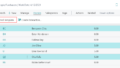
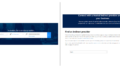
コメント