Hi, Readers.
New week has started! Wish you all have healthy, happy week!
Today I want to share another mini tip of Dynamics 365 Business Central. If you are Business Central reselling partner, you can specify your own support information in Business Central.
For example:
As you know, we can click on the question mark in the upper right corner to open the Help & Support page.
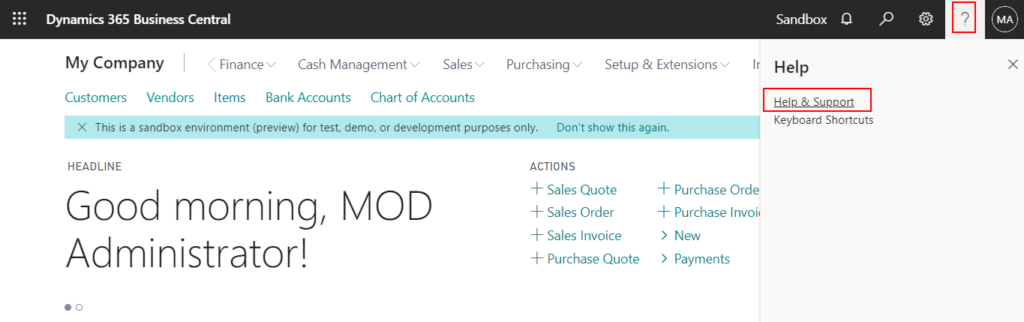
In the Report a problem section, there will be such a message by default.
Your administrator or Business Central reselling partner has not specified any support information.
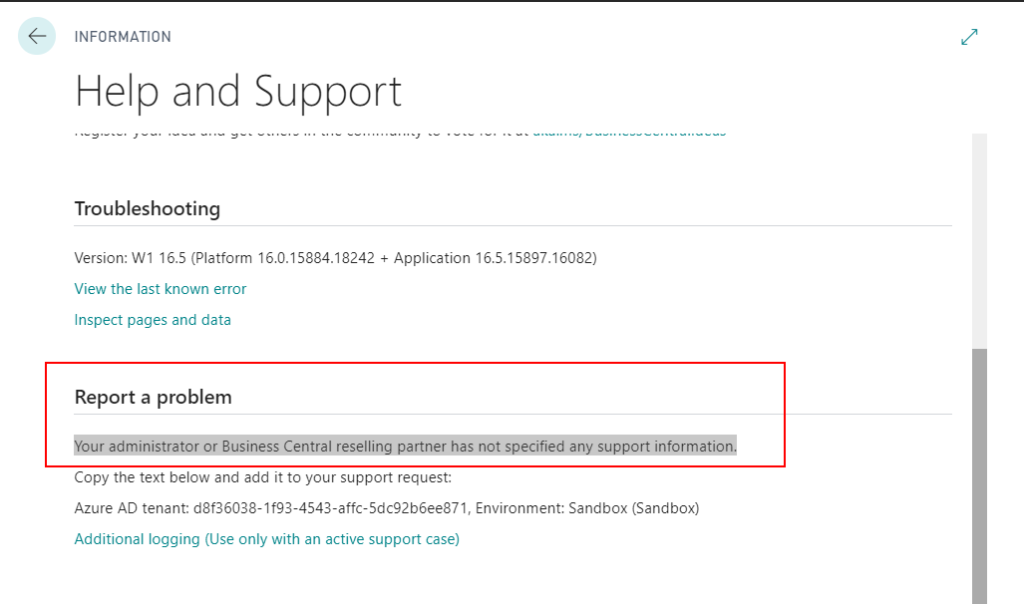
So, how to specify this support information?
Sign in to Dynamics 365 Business Central admin center.
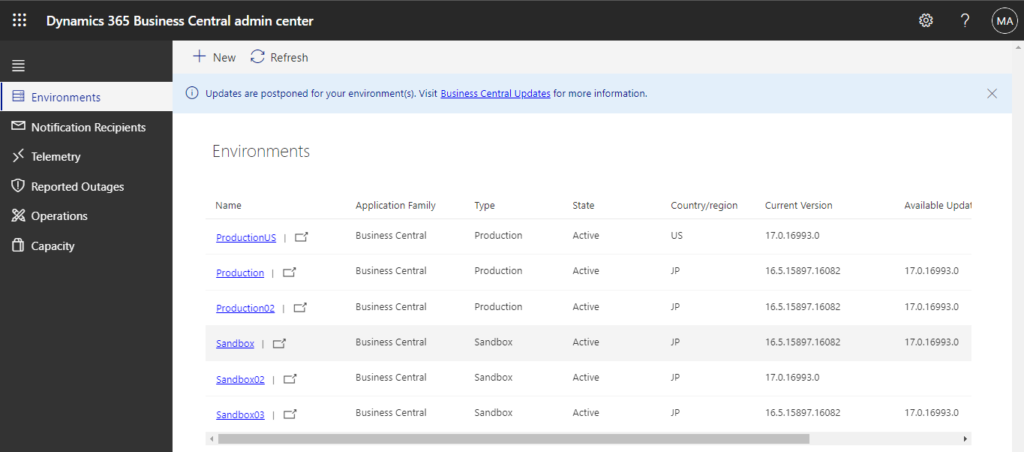
Select the environment you want to add support information, then choose Support -> Manage support contact.
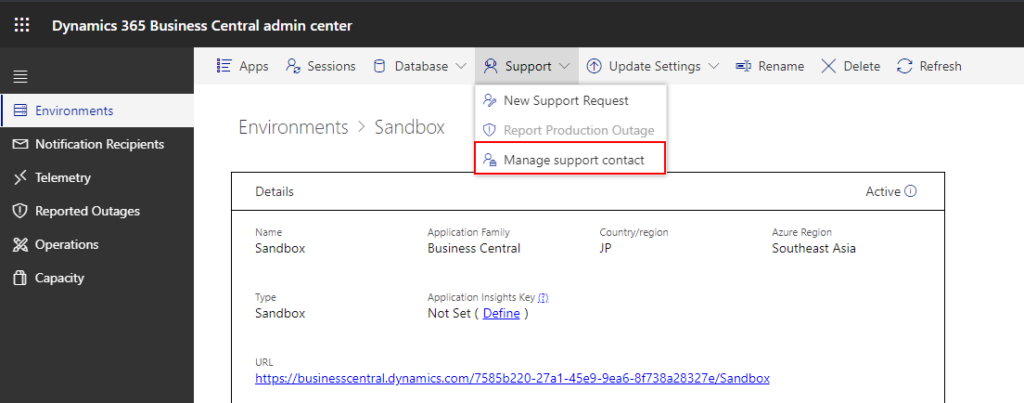
Manage support contact window will be open. Then enter your name or company name, Email Address, Website. You can also check the Apply to all environments option.
Finally, Choose Save
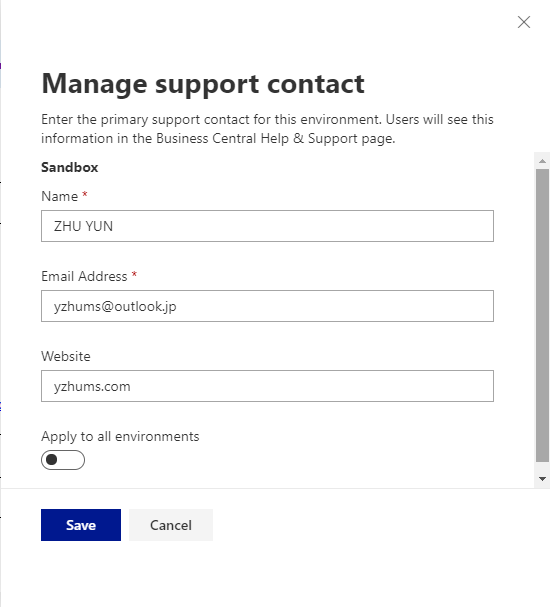
Saving.
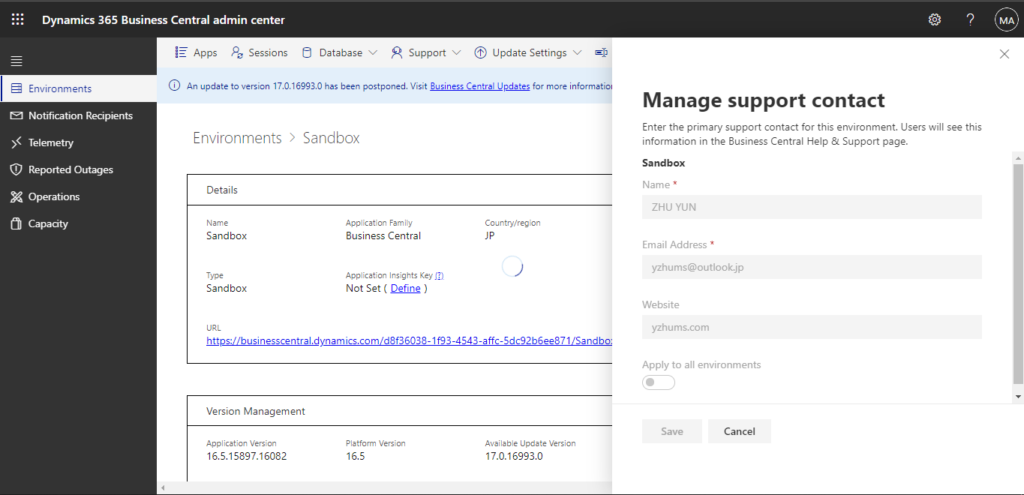
Return to the Help and Support page, you will find that the message been has changed.
Do you need technical support? Contact support at yzhums@outlook.jp or yzhums.com.
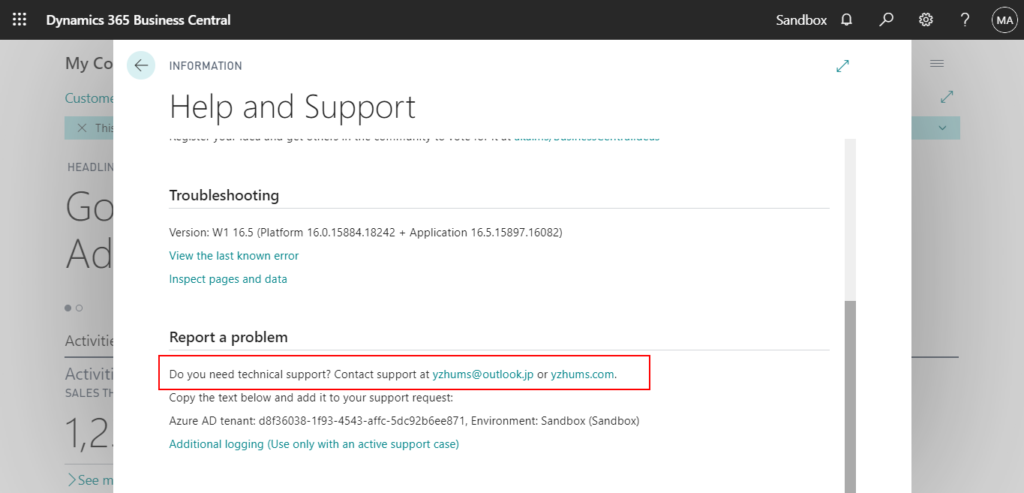
In summary, the Report a problem section displays an email address or a hyperlink for you to get in contact with the customer support person or team. If you are the Business Central reselling partner for a tenant, you can set up your preferred support contact details in the admin center.
END
Hope this will help.
Thanks.
ZHU

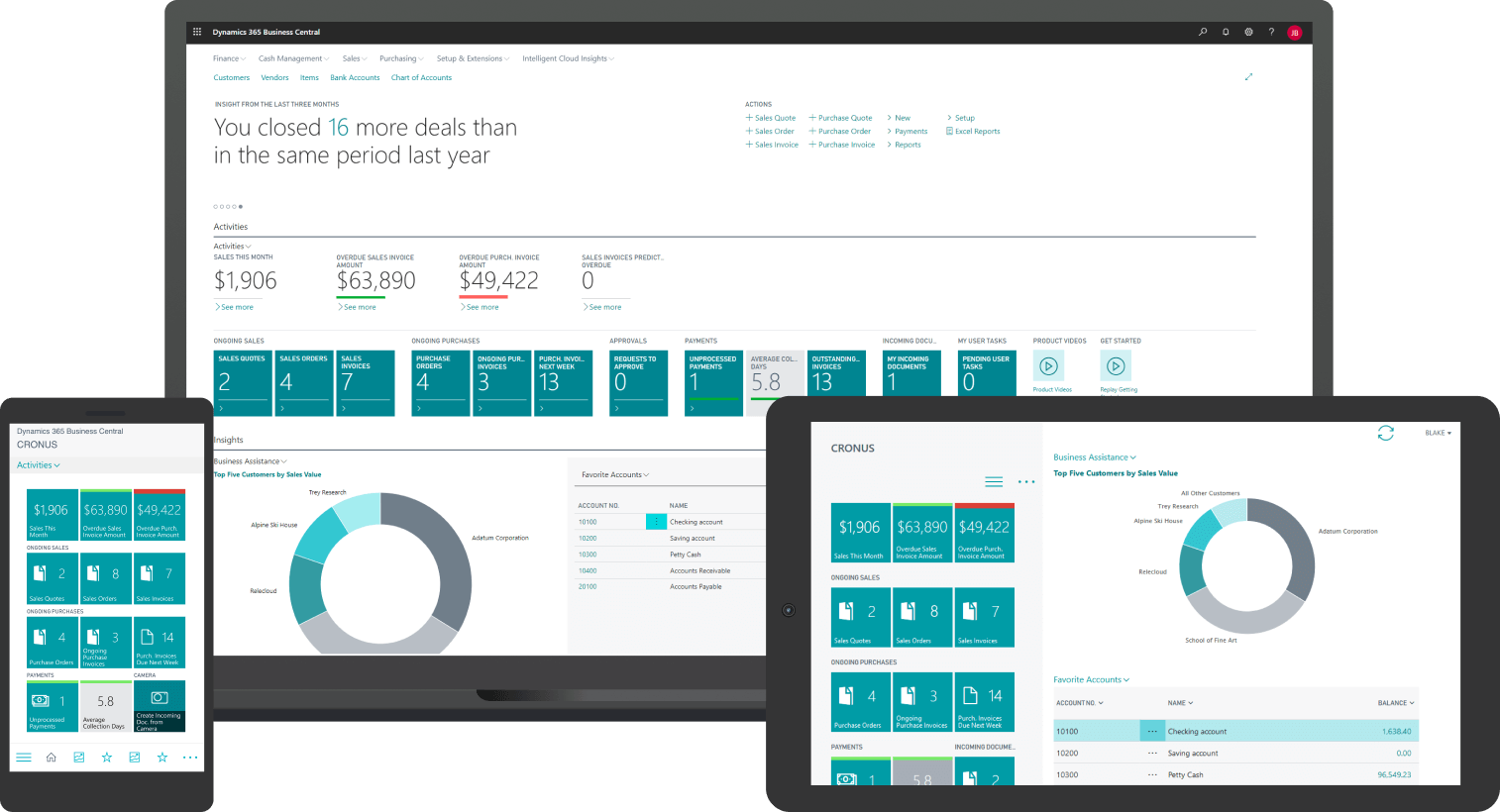


コメント