Hi, Readers.
The public preview for Dynamics 365 Business Central 2023 release wave 2 (BC23) is available. Learn more: Link.
I will continue to test and share some new features that I hope will be helpful.
Do financial consolidations across environments in multicompany setups:
Business value:
Office workers spend up to 20 percent of their working time searching for information. Finding specific information in a timely manner across different areas of a business management solution often requires tailored queries within its different parts. Because the volume of data constantly increases, it becomes increasingly important to get relevant content fast. Business Central lets you search across all data that’s relevant for your role, and not just business transactions. The most relevant results show first, which saves valuable time and lets you focus on higher-value tasks.Feature details:
https://learn.microsoft.com/en-us/dynamics365/release-plan/2023wave2/smb/dynamics365-business-central/do-financial-consolidations-across-environments-multi-company-setups
Some organizations use Business Central in multiple business units or legal entities. Others use Business Central in subsidiaries that must report into parent organizations. In some situations, the units, entities, or subsidiaries don’t use the same Business Central environment. For example, a subsidiary company might be in a different geography than the consolidated company. To enable your accountant to consolidate financial data for entities without having to handle files, on the Business Unit Card page you can choose the environment that a business unit uses. You can use all features for consolidating financial data across different Business Central environments.
Before you can consolidate the general ledger entries of two or more separate companies (subsidiaries) into a consolidated company, you must prepare the charts of accounts and the consolidation company.
Depending on the complexity of your businesses, there are two ways to set up consolidation:
- If you do not need advanced settings, such as including a company that you only own part of, you can use the Company Consolidation assisted setup guide to quickly set up a consolidation. The guide helps you through the basic steps.
Process Consolidations: Consolidate the general ledger entries of two or more separate companies (subsidiaries) into a consolidated company.
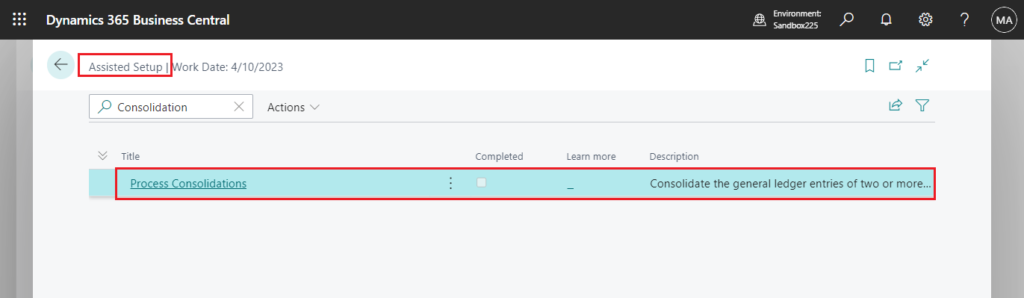
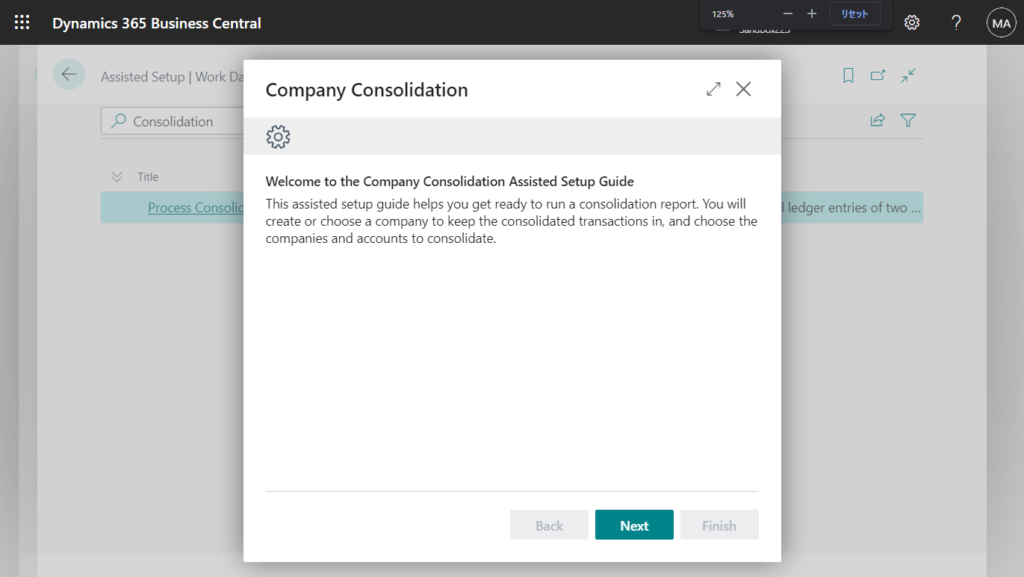
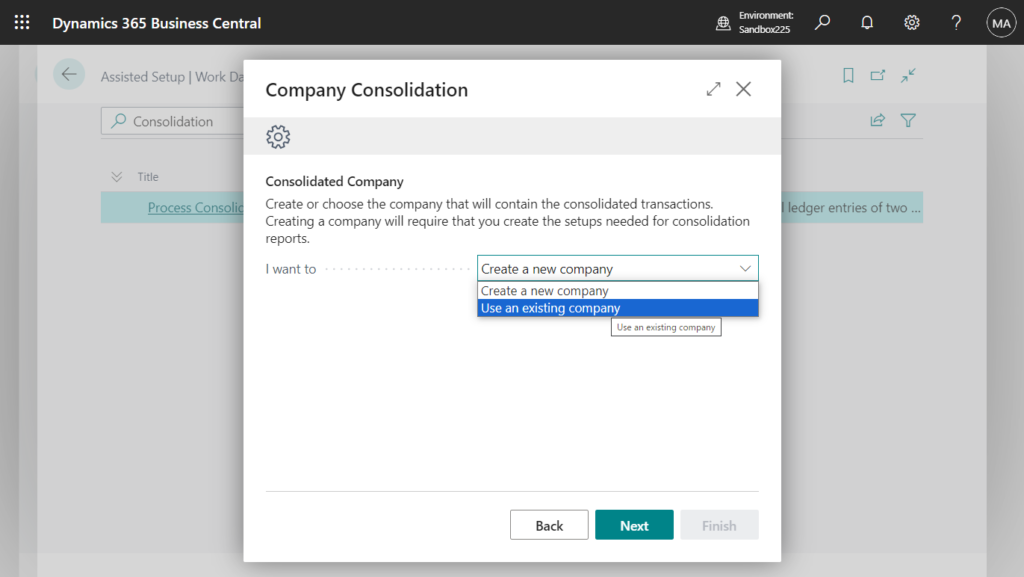
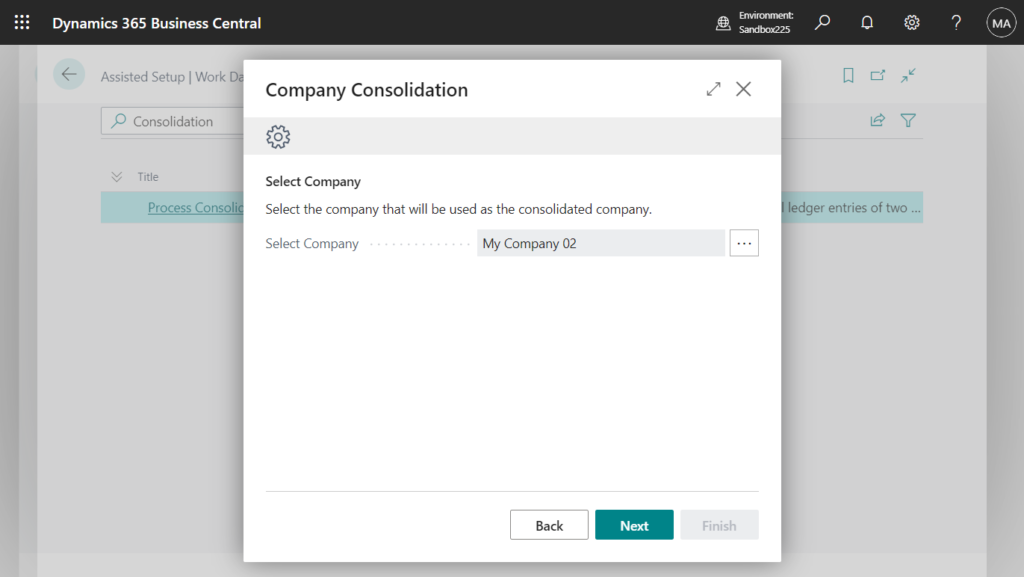
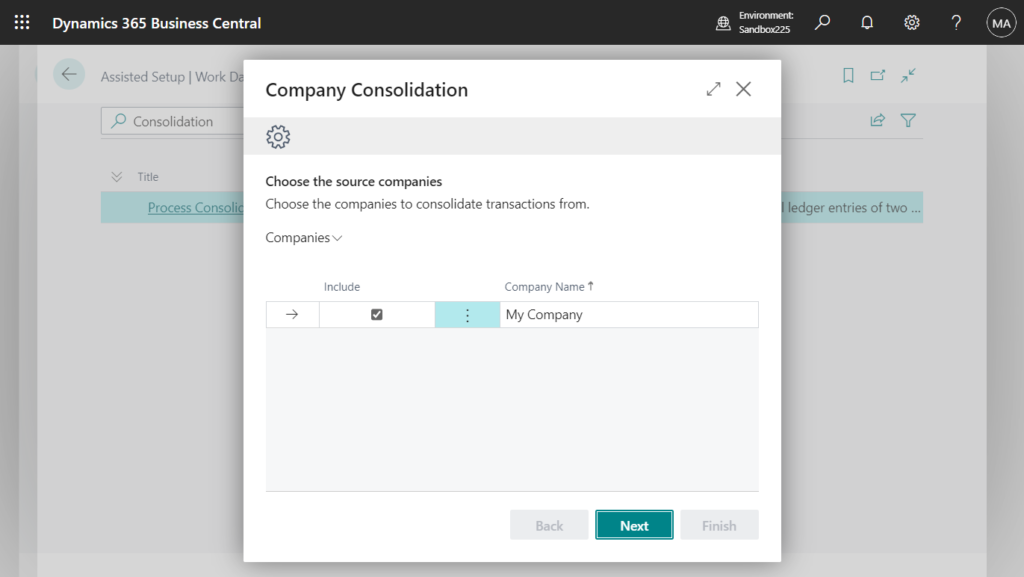
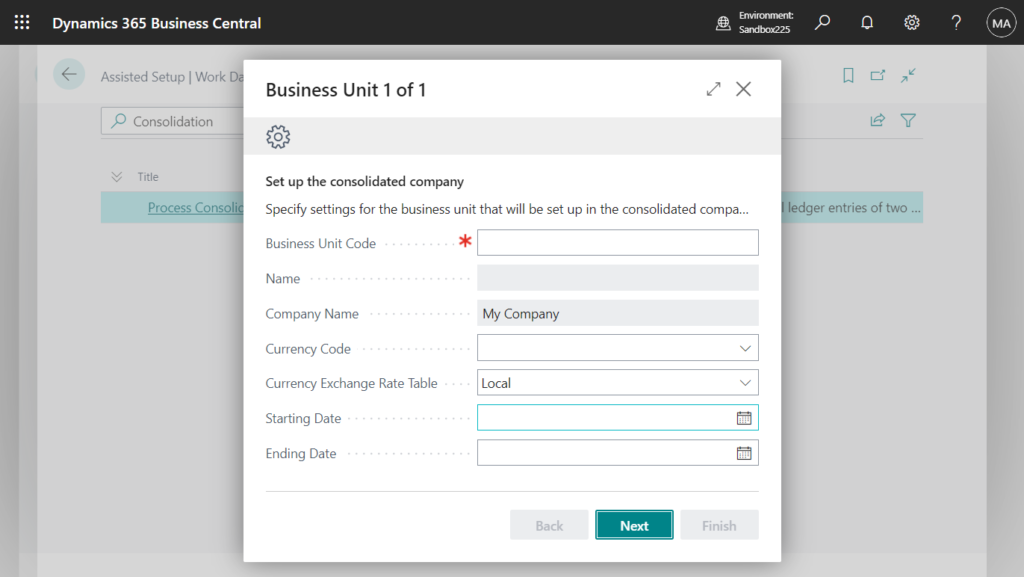
- If you do need more advanced settings, you can set up the consolidated company and business units yourself.
- In each business unit, specify which general ledger accounts are to be included in the consolidation, and specify the consolidation translation method for each account.
- In the consolidation company, set up a business unit card for each company to be included in the consolidation. The business unit card includes information, such as the dates of the business unit’s fiscal year, and the percentage of each account that must be included in the consolidation.
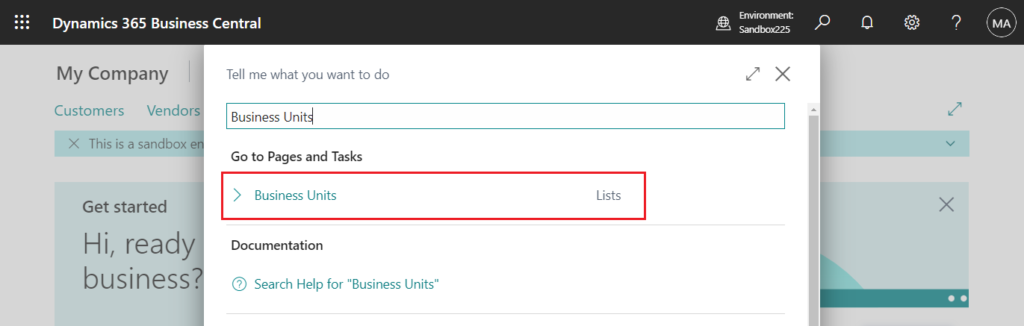
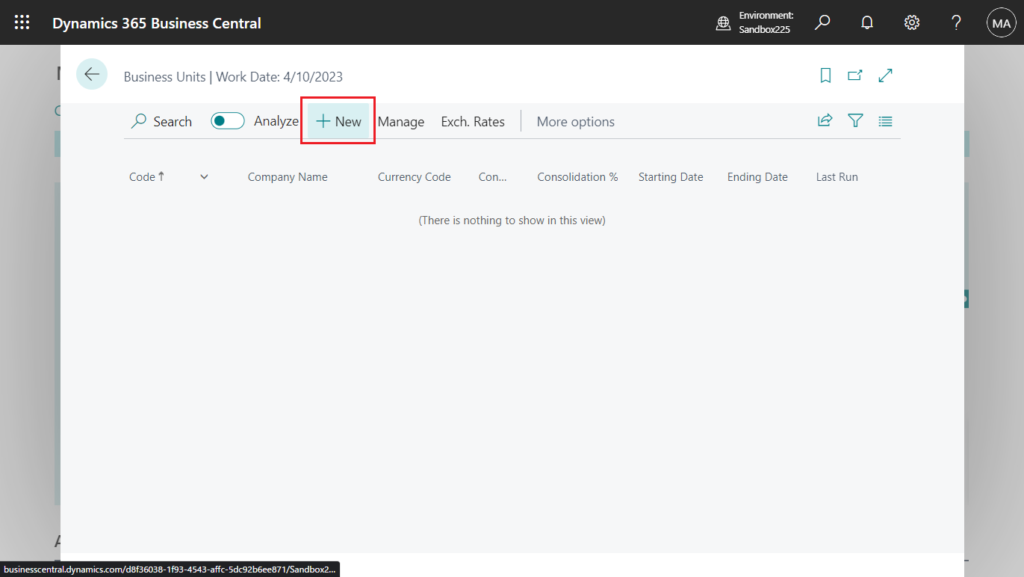
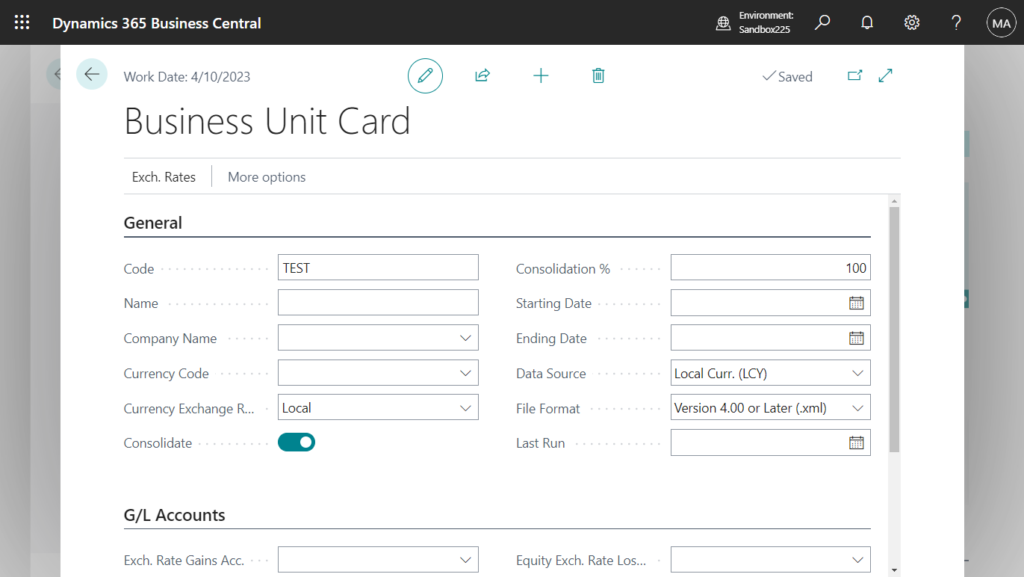
More details: Set Up Company Consolidation
In this wave, Microsoft has added a new Data import group on the Business Unit Card page.
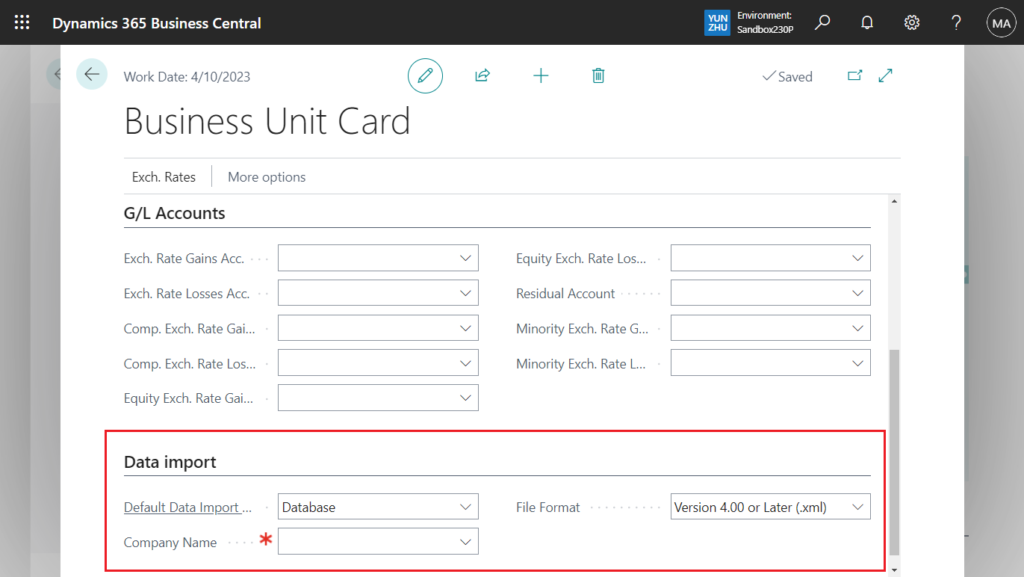
PS: In BC 22.5
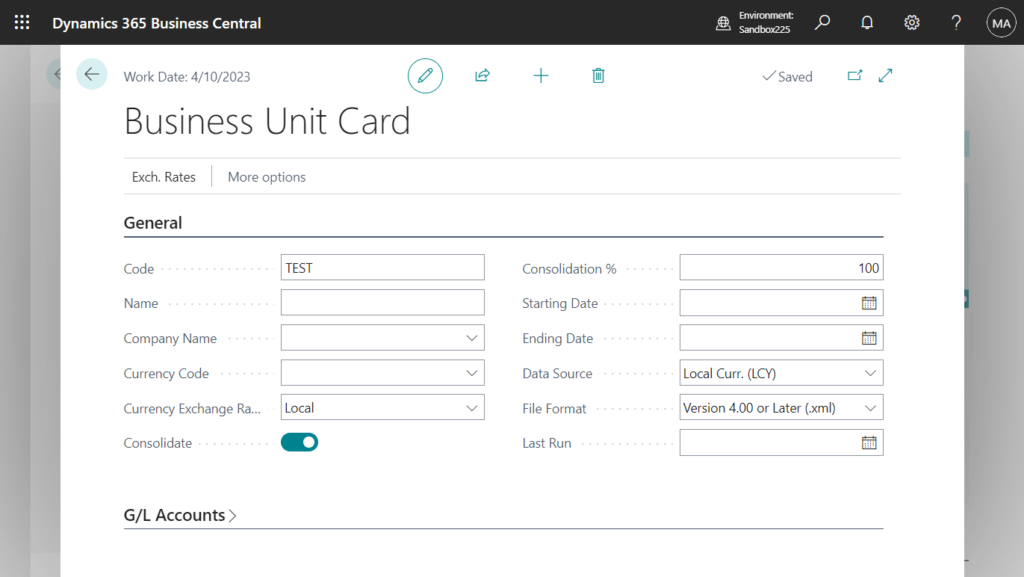
First you need to select Default Data Import Method, Database or API.
Default Data Import Method
Specifies the data import method to use when importing data from the business unit. Database is for companies within the same environment and API is for companies in different environments.
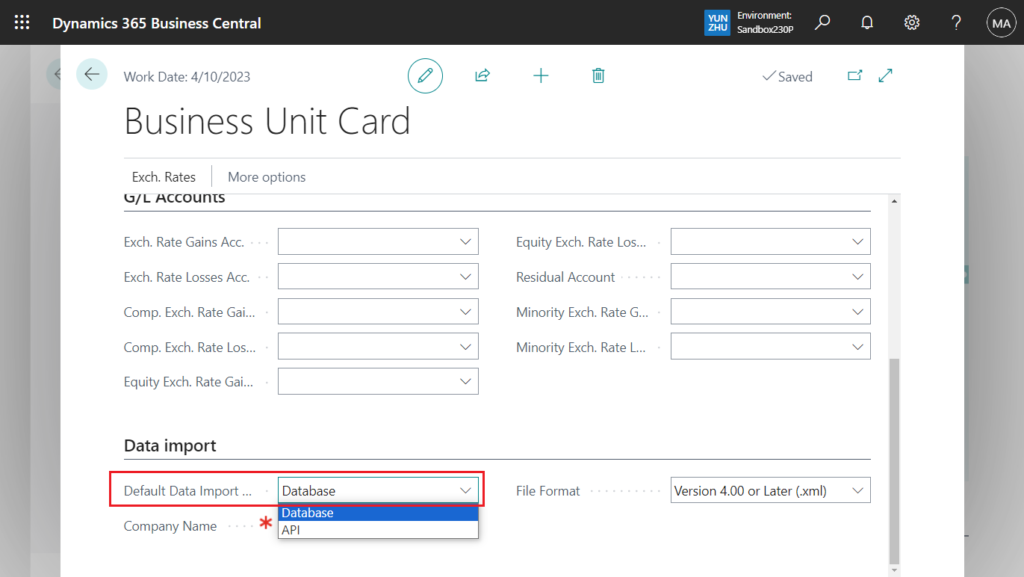
As mentioned in the tooltip, if you select Database, you can select companies within the same environment.
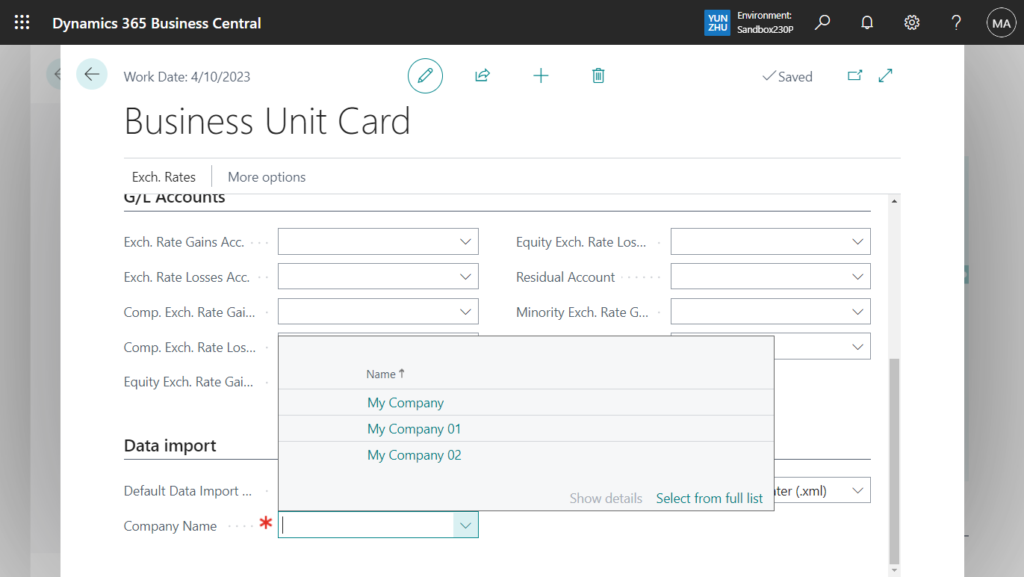
This is the same as the previous version, except that the Company Name field has been moved to the Data import group.
In BC22.5:
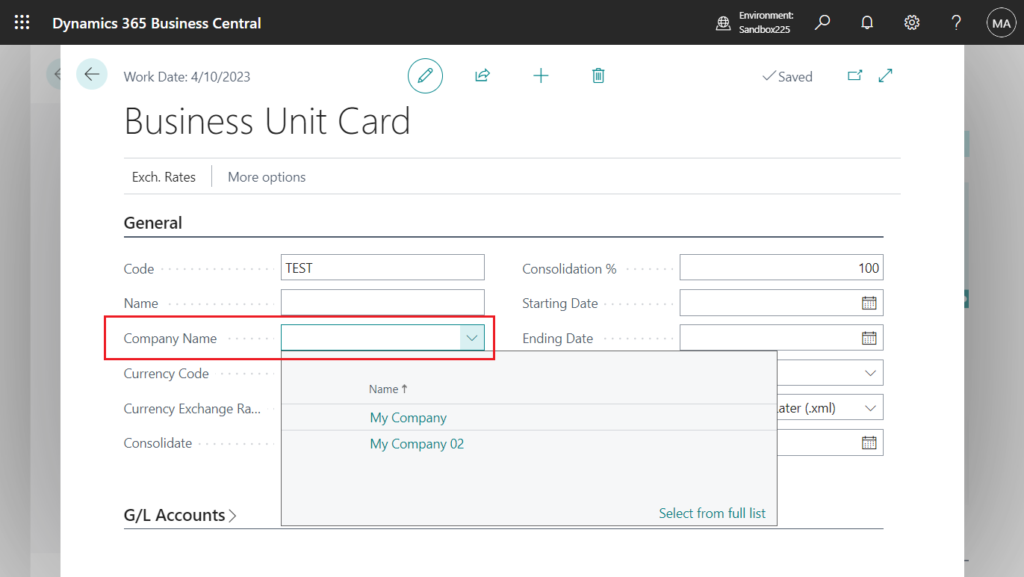
New feature is API method.
API’s Endpoint
Specifies the URL for the API of the Business Central company from which data will be imported. You can get this value from the page “Consolidation Setup” in the Business Central company for this business unit.
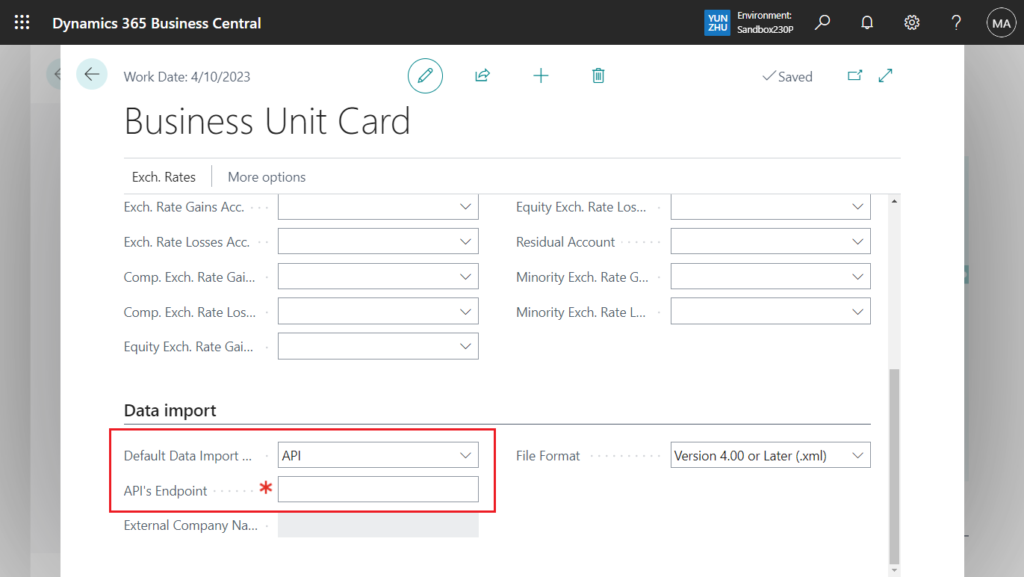
You can get API’s Endpoint from the page “Consolidation Setup” in the Business Central company for this business unit. Choose Setup on the Business Units page.
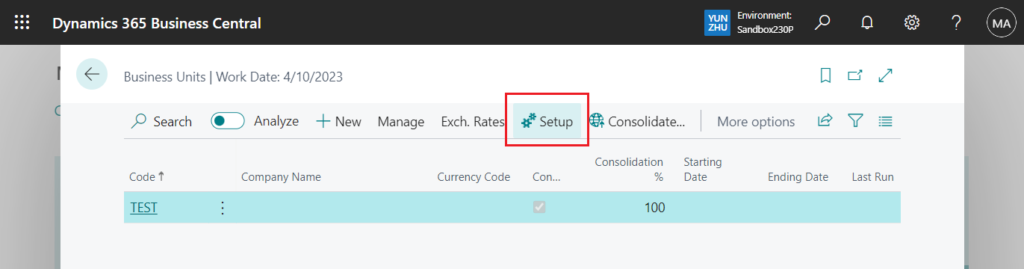
Current environment’s API Endpoint
The URL of the API for the current environment. Copy this value to set up the consolidation company
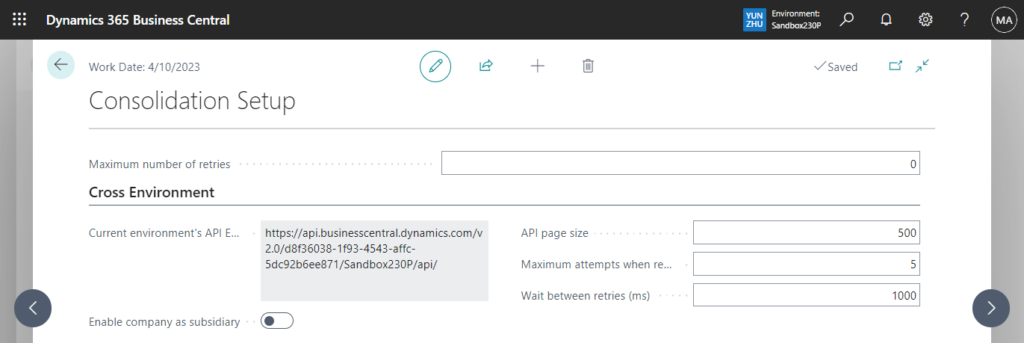
Enable company as subsidiary must be enabled, which is only valid for the current company. If you want to enable this option for other companies, you must switch companies first.
Enable company as subsidiary
Specifies if this company can be queried for financial consolidations by other companies
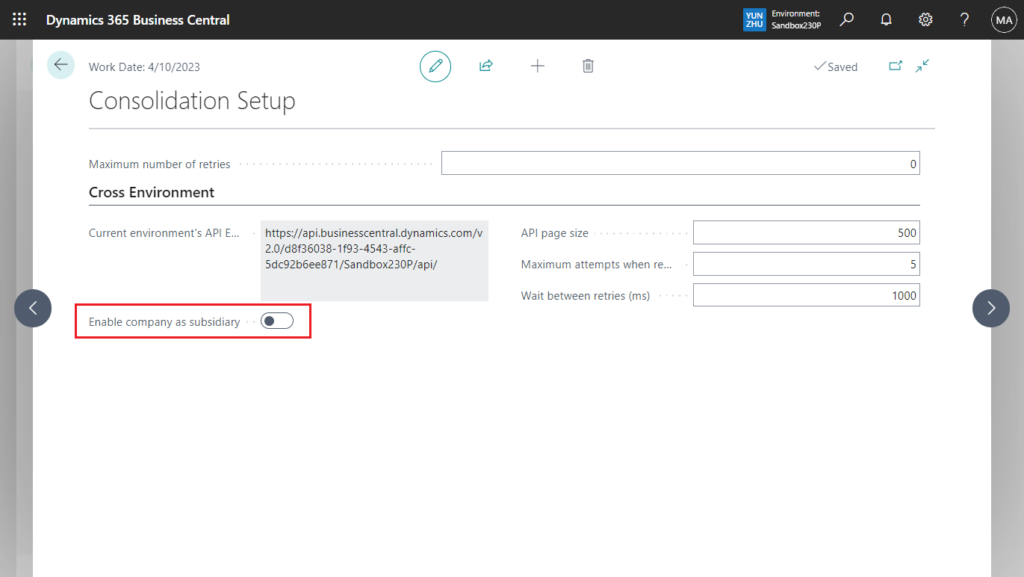
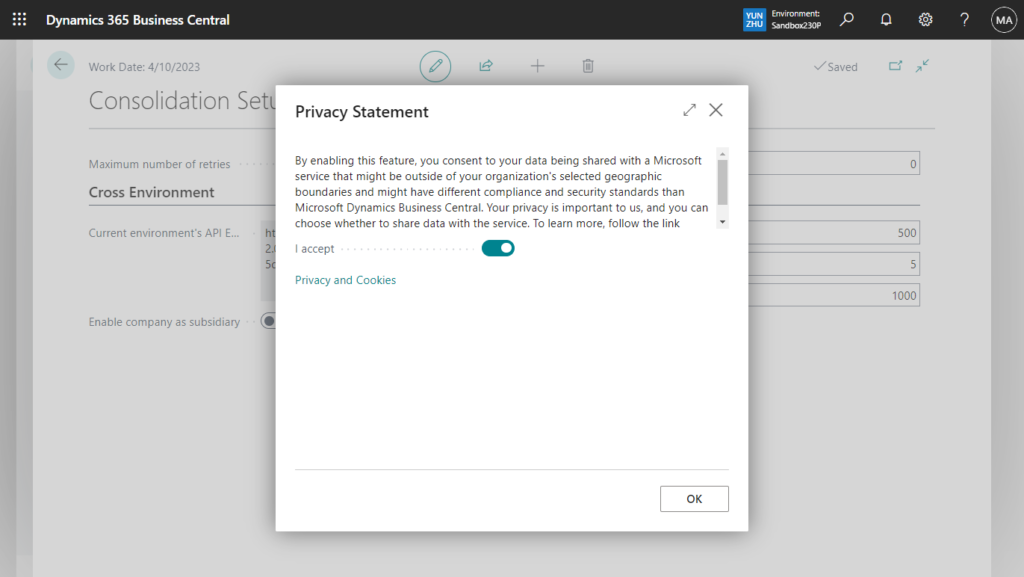
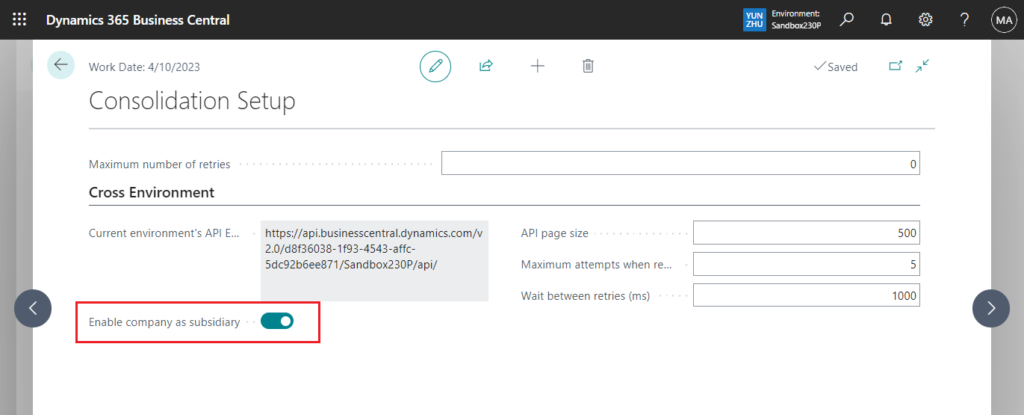
Then you can copy the API Endpoint to the Business Unit Card page. And login is required the first time you enter the API Endpoint.
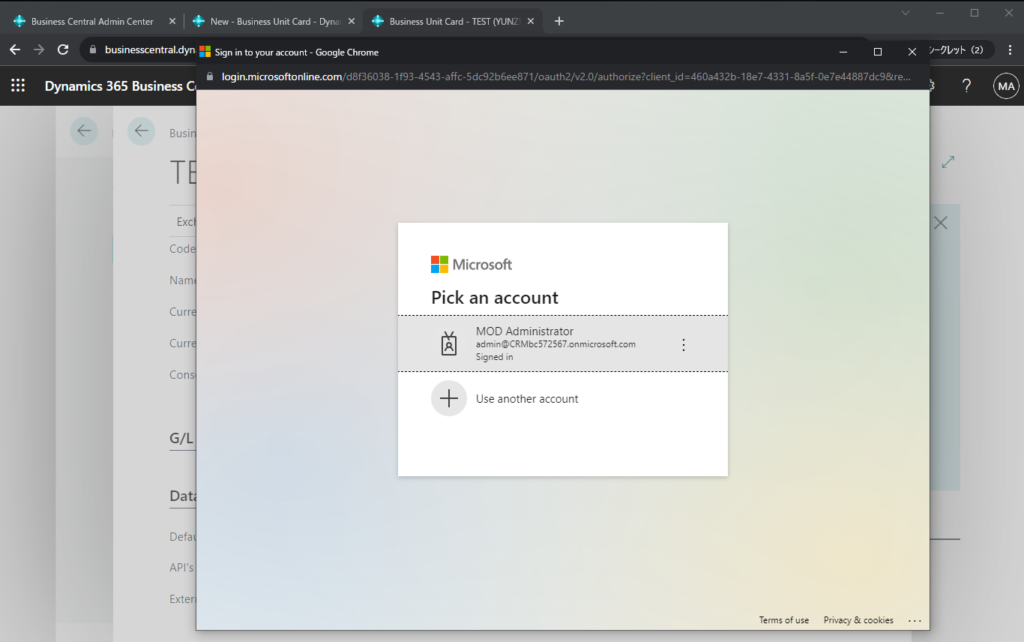
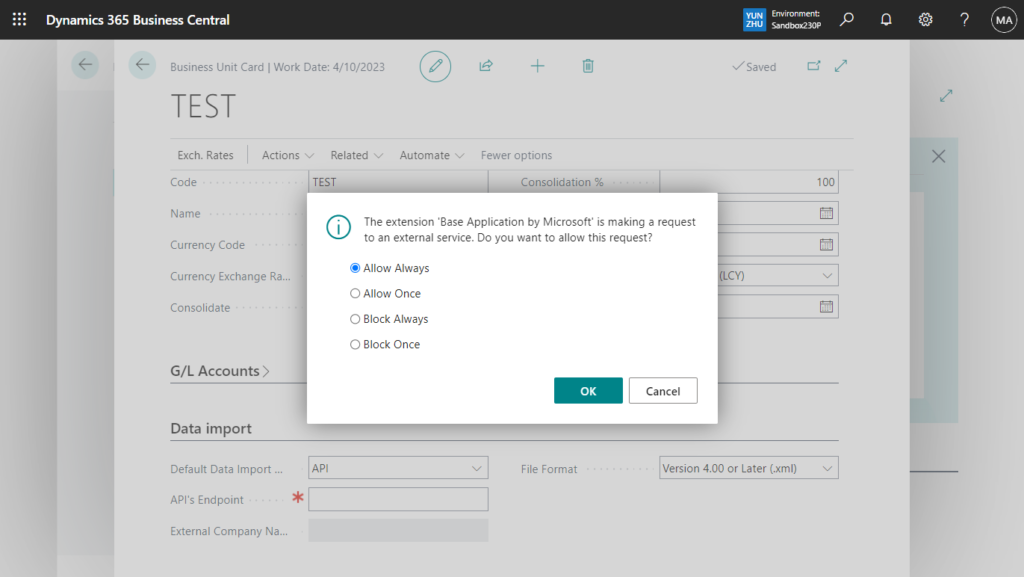
Select the company that has Enable company as subsidiary enabled.
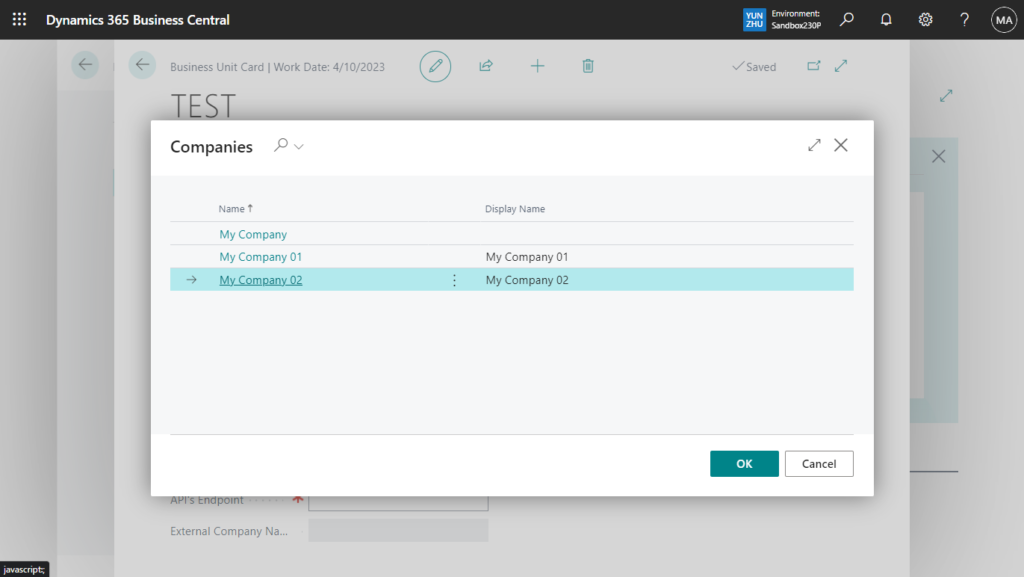
The setup is complete.
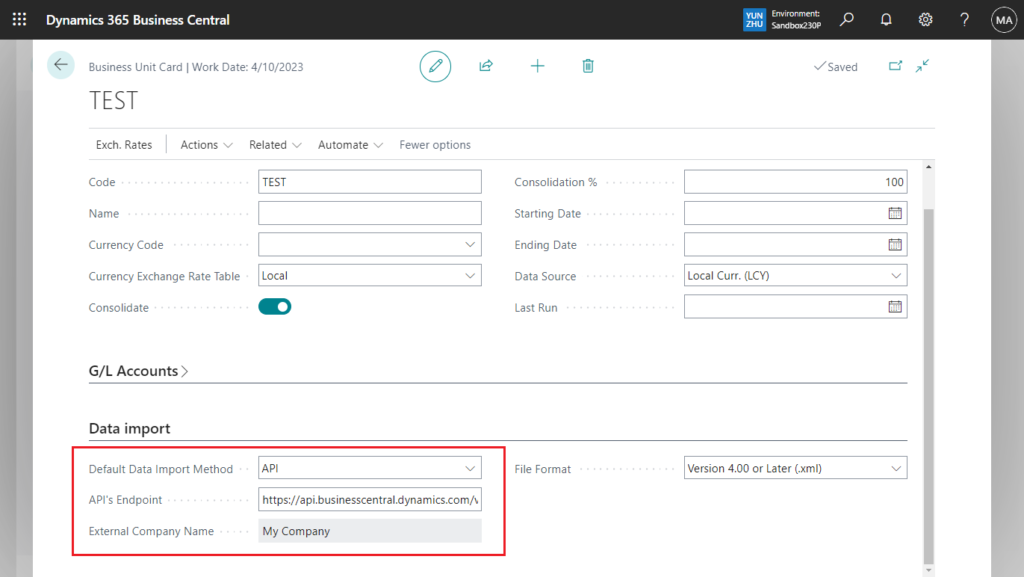
If Enable company as subsidiary is not turned on, the following error will occur.
The business unit TEST needs to consent for their data to be transferred to the consolidation company. Open the page Consolidation Setup in that company and enable the company as subsidiary.
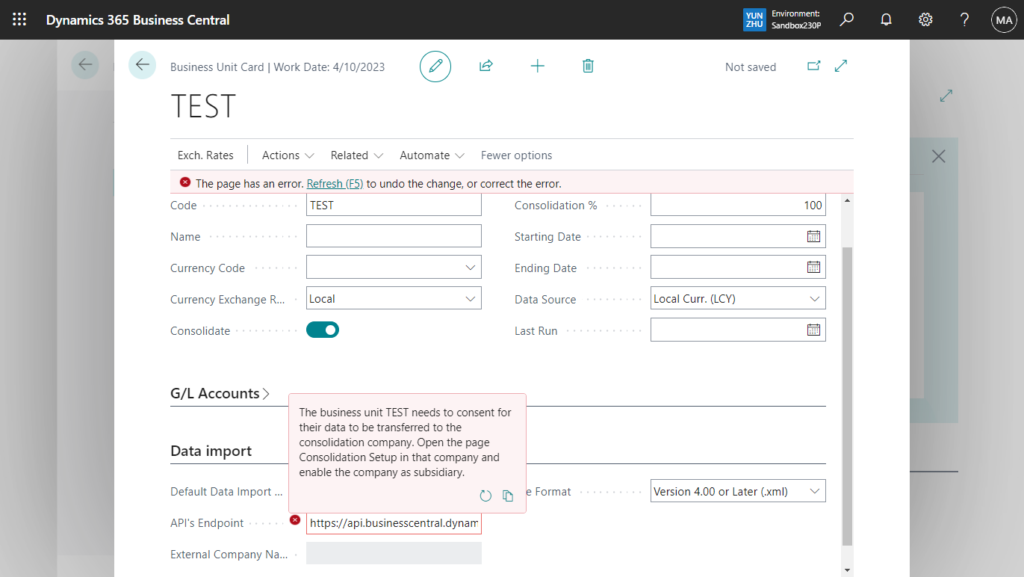
This can also link environments in other tenants.
For example,
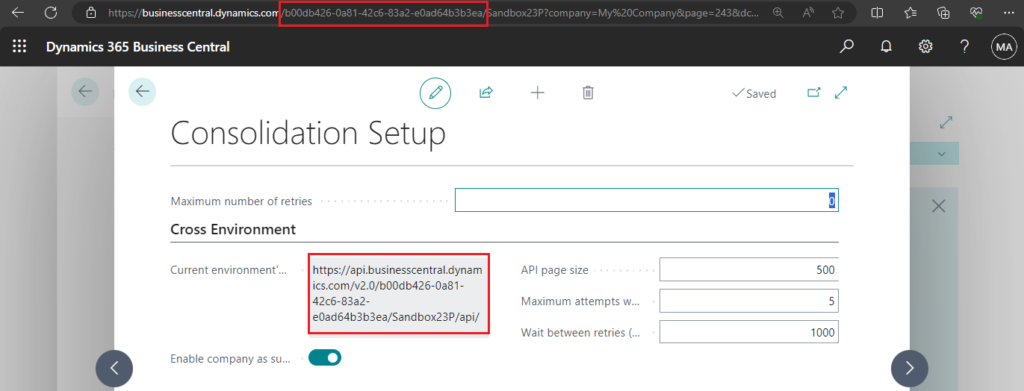
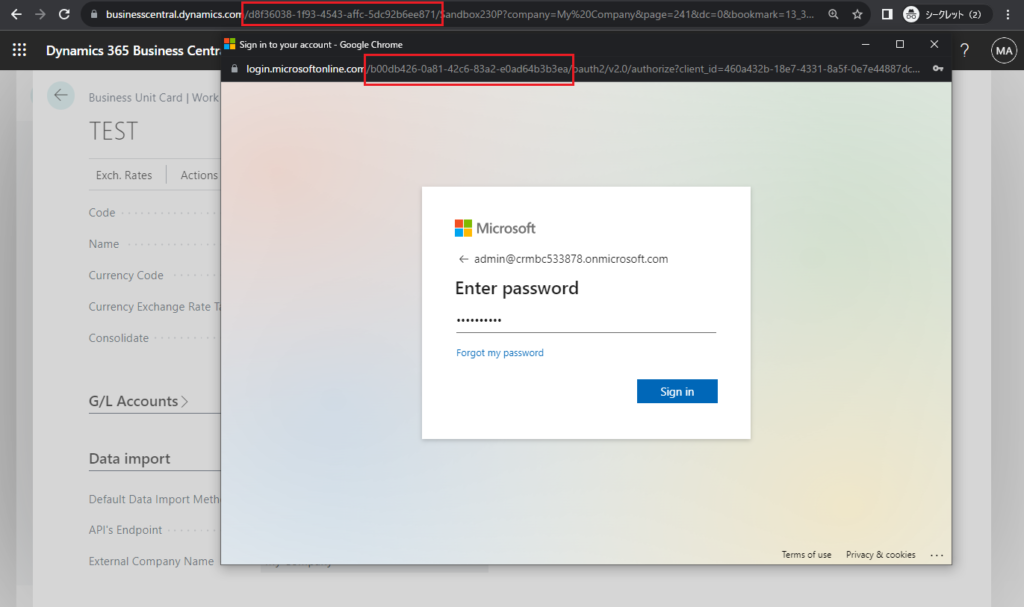
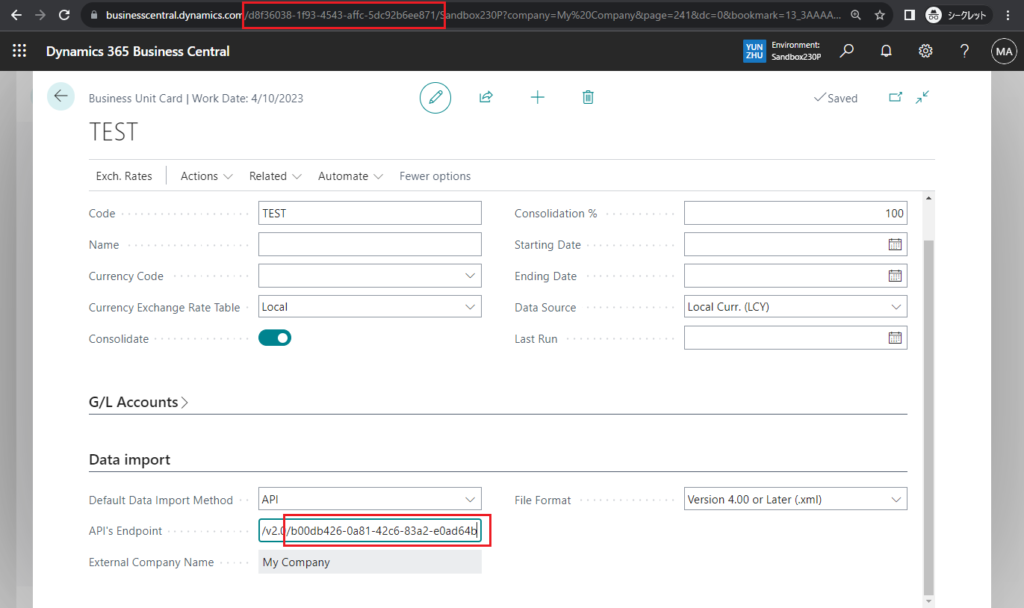
Awesome feature. Give it a try!!!😁
END
Hope this will help.
Thanks for reading.
ZHU

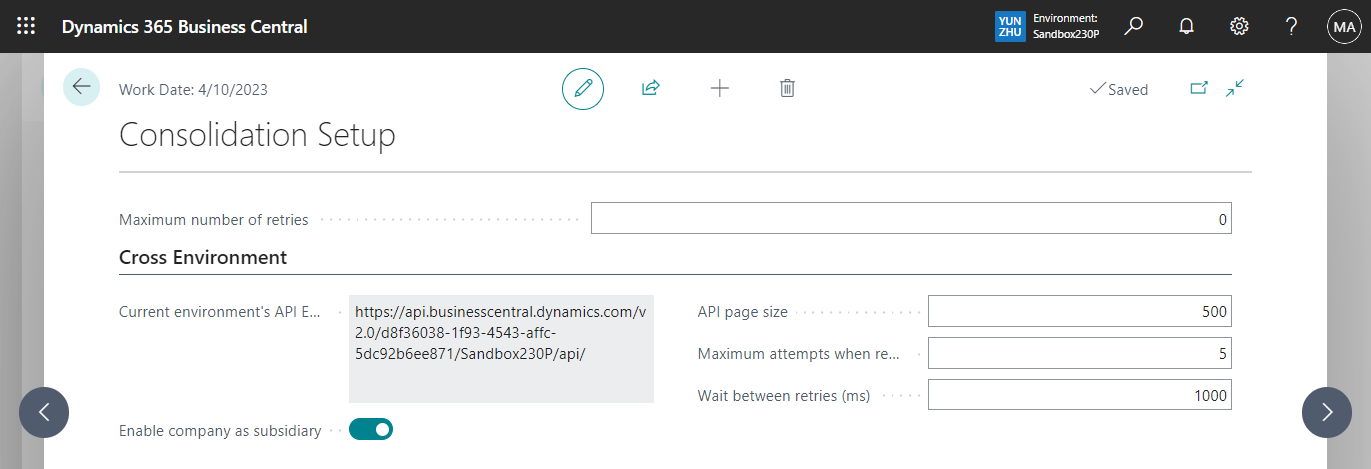
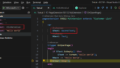
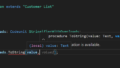
コメント