Hi, Readers.
The public preview for Dynamics 365 Business Central 2023 release wave 1 (BC22) is available. Learn more: Link.
I will continue to test and share some new features that I hope will be helpful.
Usability improves for warehouse, inventory, and tracking areas:
Business value:
https://learn.microsoft.com/en-us/dynamics365/release-plan/2023wave1/smb/dynamics365-business-central/usability-improves-warehouse-inventory-tracking-areas
Productivity increases when processes are easy, so we’ve improved the usability of several areas within inventory and warehouse management. For example, you can save a step by automatically releasing source documents, and in several places data is easier to access and digest.
With this wave, Microsoft has made it easier to complete several business processes. Let’s see more details.
Automatically release documents
Source documents, such as sales orders, purchase orders, and transfer orders, are released automatically when you choose the Create Warehouse Receipt, Create Warehouse Shipment, or Create Inventory Put-away/pick actions on source documents. This saves unnecessary clicks.
These actions are available on the following source documents:
- Sales orders
- Sales return orders
- Purchase orders
- Purchase return orders
- Assembly orders
- Service orders
Let’s see an example.
In BC21.5 and previous versions, when we choose Create Warehouse Shipment, the system will determine whether the order status is Released.
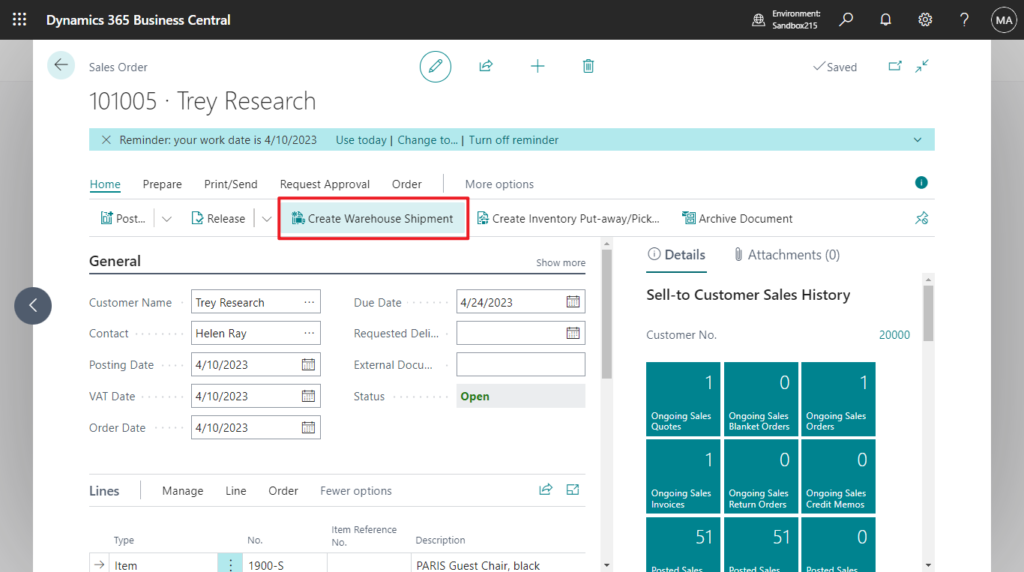
If not, the following error will be prompted.
Status must be equal to ‘Released’ in Sales Header: Document Type=Order, No.=101005. Current value is ‘Open’.
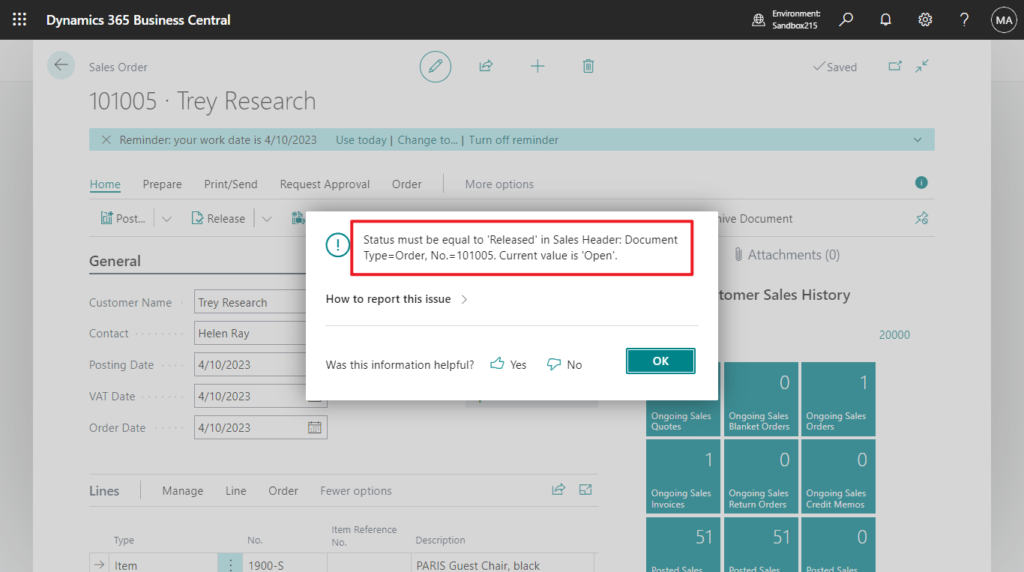
With this wave, sales order is released automatically when you choose the Create Warehouse Shipment.
PS: If the workflow exists, an error will be prompted when the order cannot be released directly.
This document can only be released when the approval process is complete.
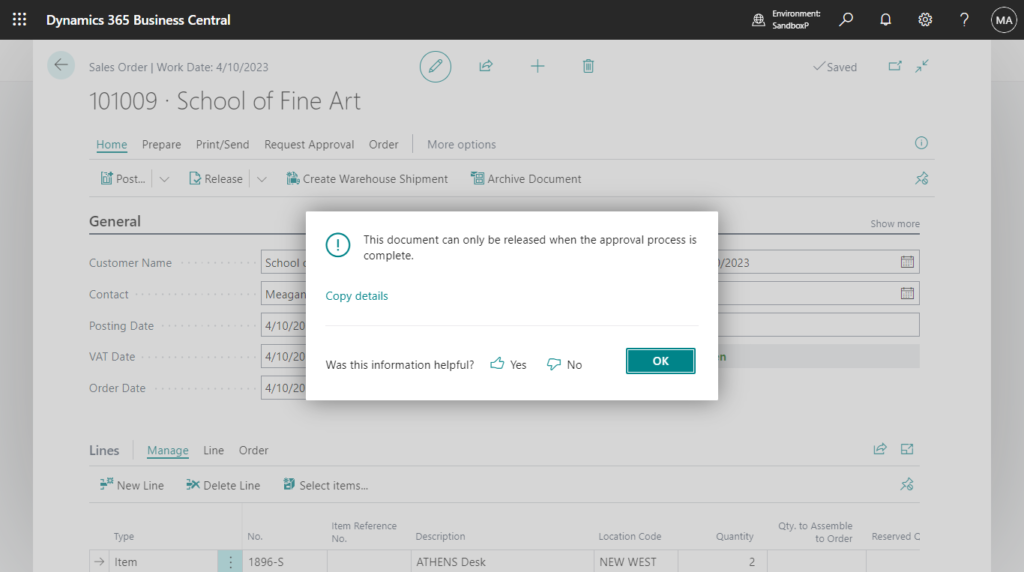
Shipping Details FactBox
The new Shipping Details FactBox on Inventory Pick documents provides details about the shipping address and shipping agent.
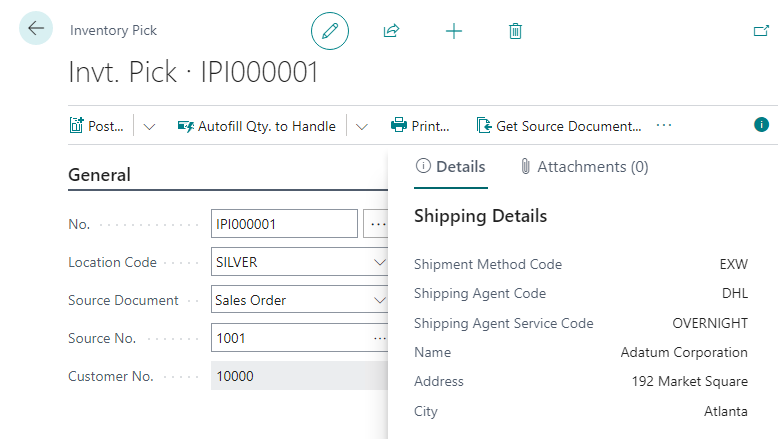
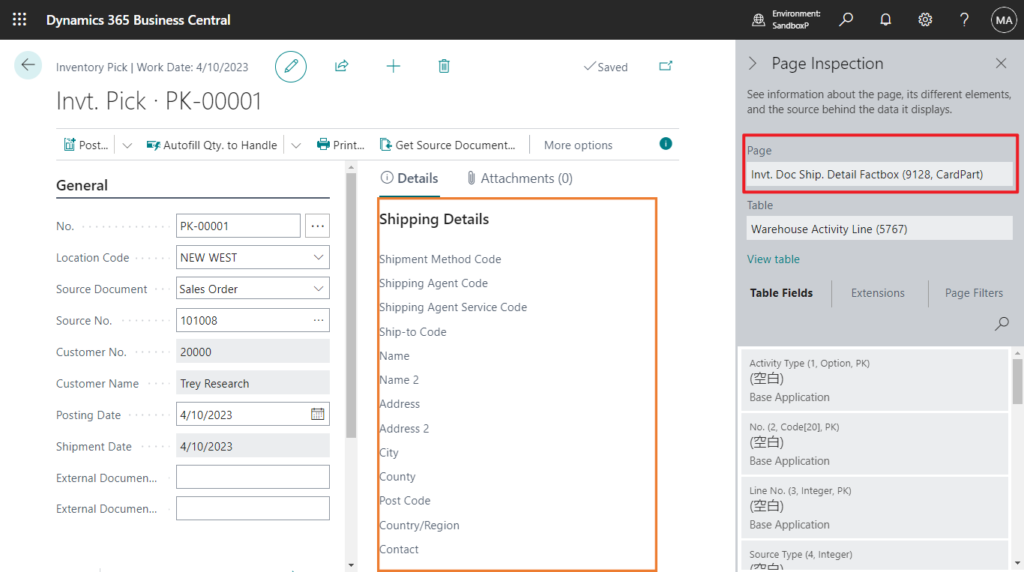
Improved experience in warehouse and value entries
The default sorting of data in the Warehouse Entries and Value Entries reports aligns with the Item Ledger Entries report, in that the latest entries display at the top.
For example,
Value Entries in BC 22.0
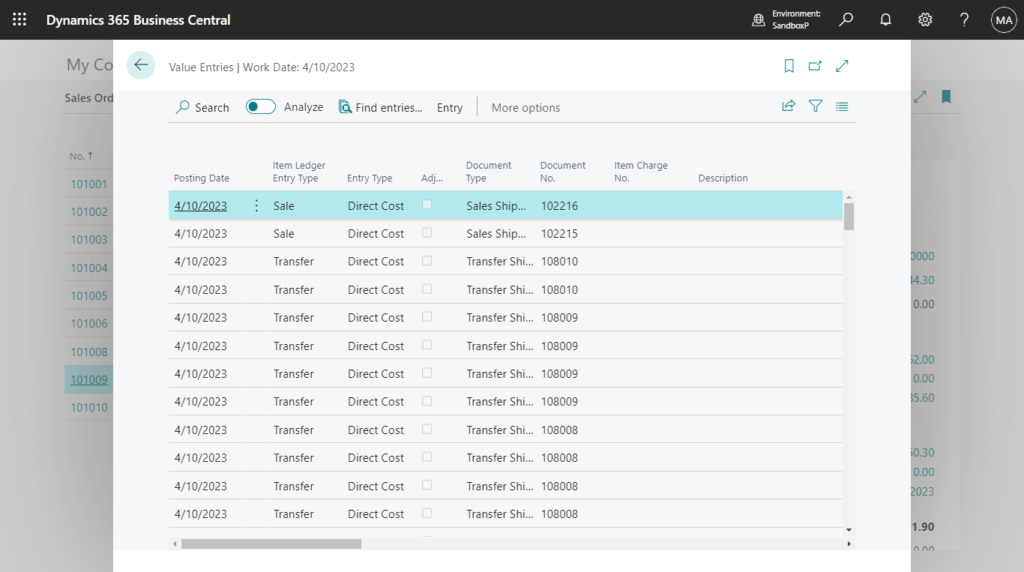
Value Entires in BC 21.5
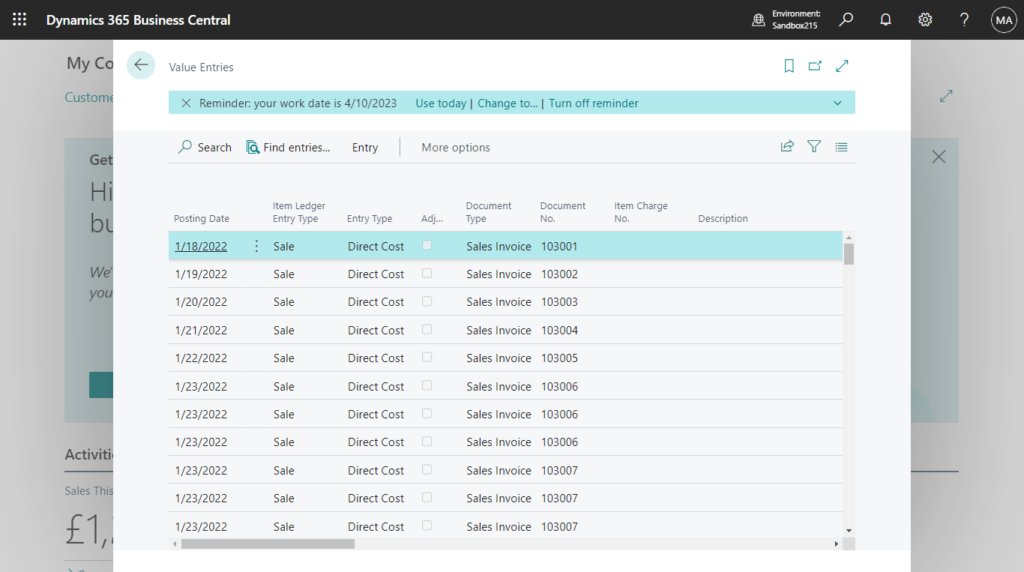
On the Warehouse Entries page, the Location Code field is available by default.
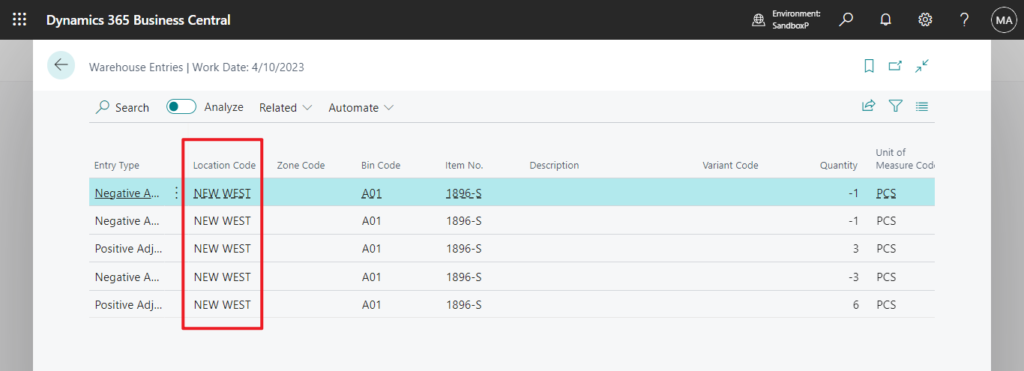
PS: in BC 21.5

The SN No., Lot No., and Package No. fields on the Warehouse Entries page open the Serial No. Information Card, Lot No. Information Card, or Package No. Information Card pages, respectively. You can also use new actions that will open related pages.
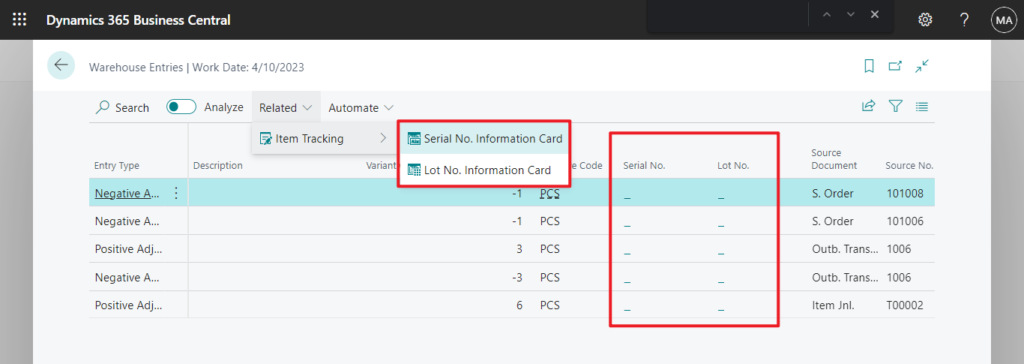
PS: To work with package numbers, enable the Use tracking by package number in reservation and tracking system feature update on the Feature Management page.
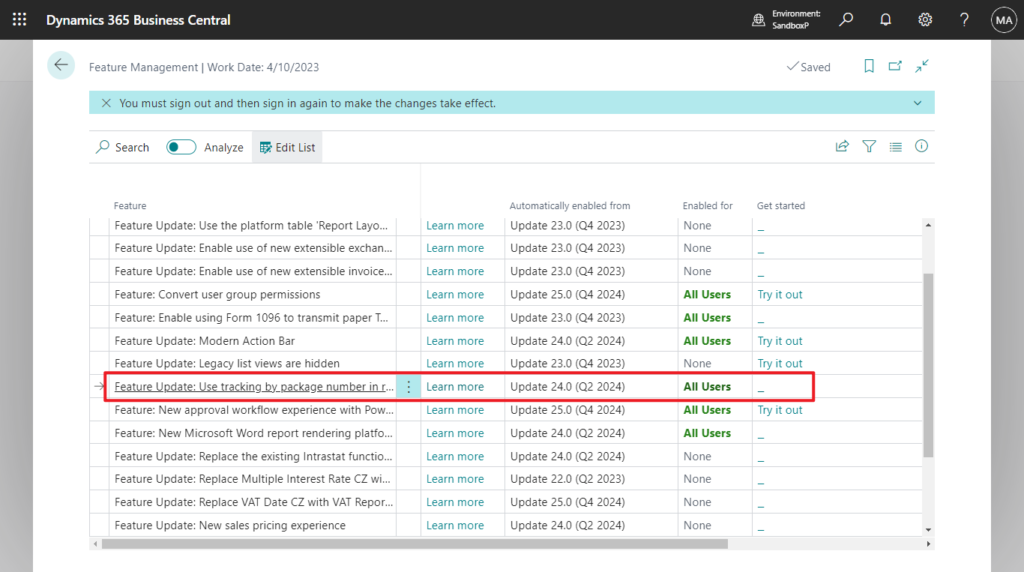
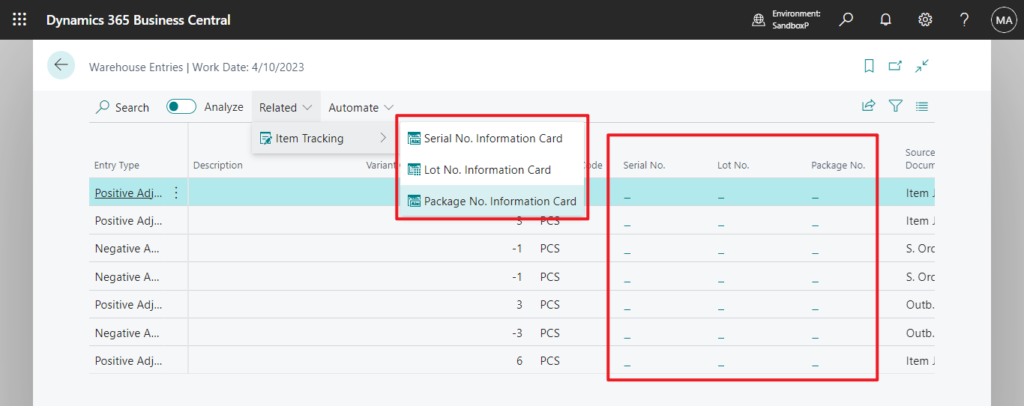
Improved Bin Contents page
The Bin Contents page replaces the Item Bin Contents page to unify the experience and give access to more fields.
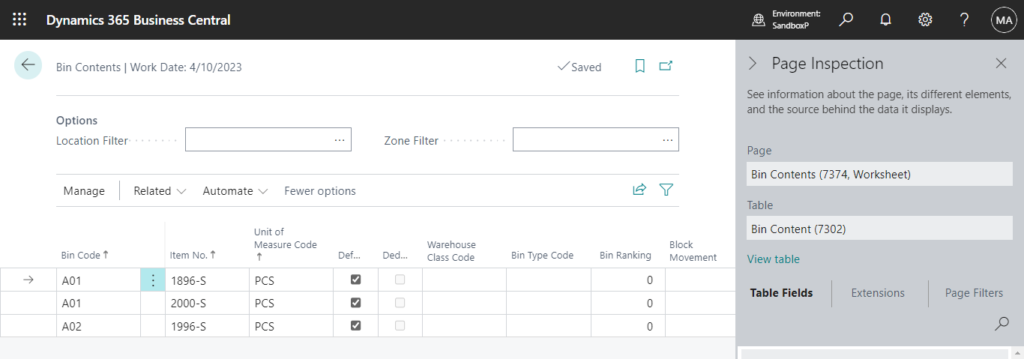
You can add more fields to the Bin Contents page by personalizing it.
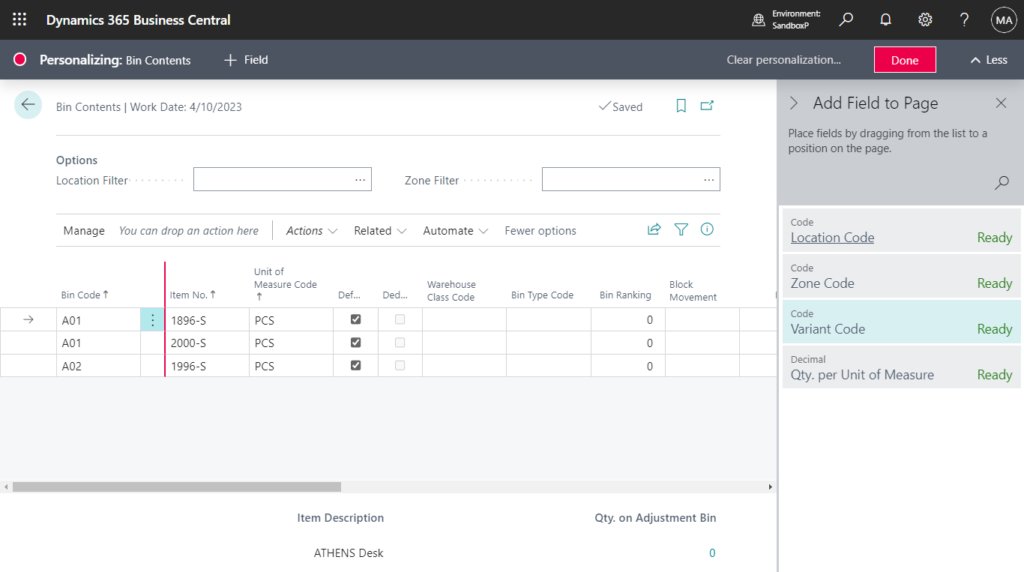
Regardless of how you get to the page, for example, from the list of bins or from the list of items or item cards
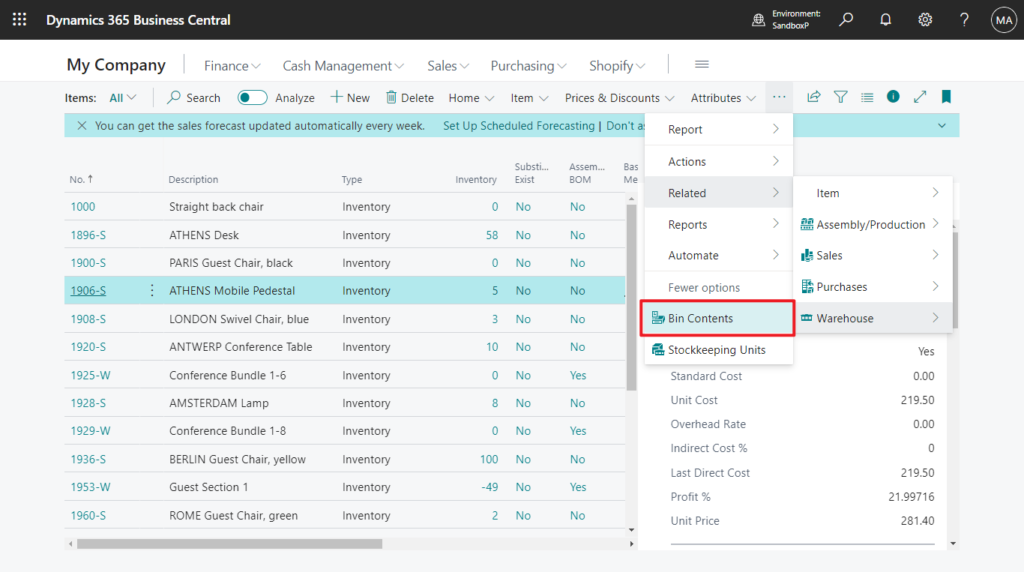
You can do the following:
- Define bin contents.
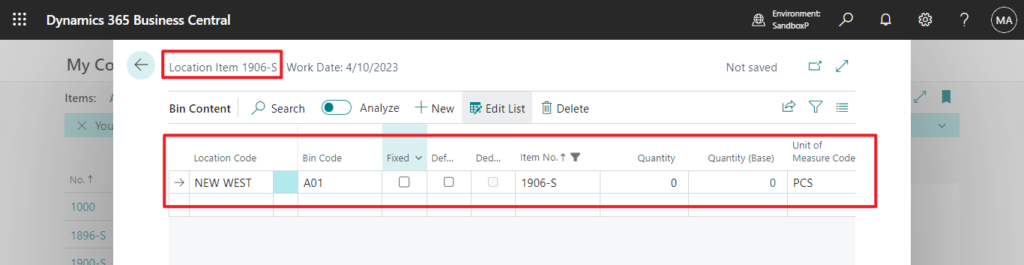
- Set up default or fixed bins.
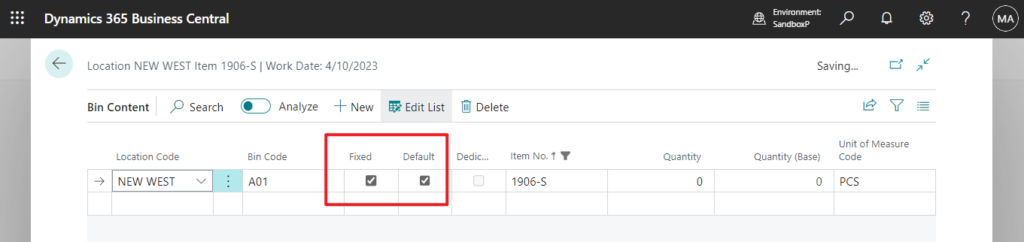
- Select units of measure.
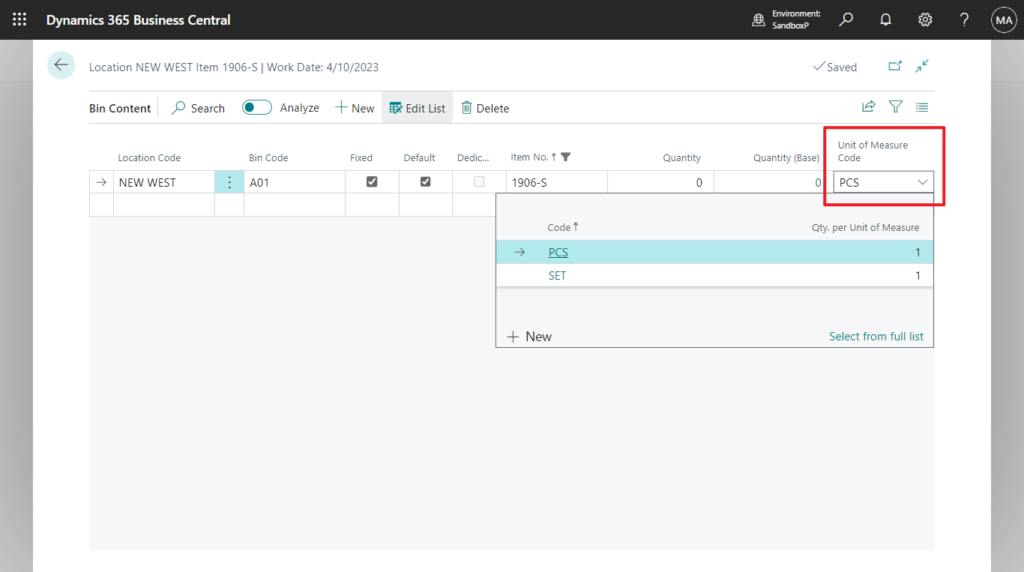
- Update minimum and maximum quantities.

Automatically populate tracking details in warehouse pick documents
When selecting serial, lot, or package numbers on a Take line, Business Central updates the tracking details in the related Place line. The related line is identified based on the source document line and quantity.
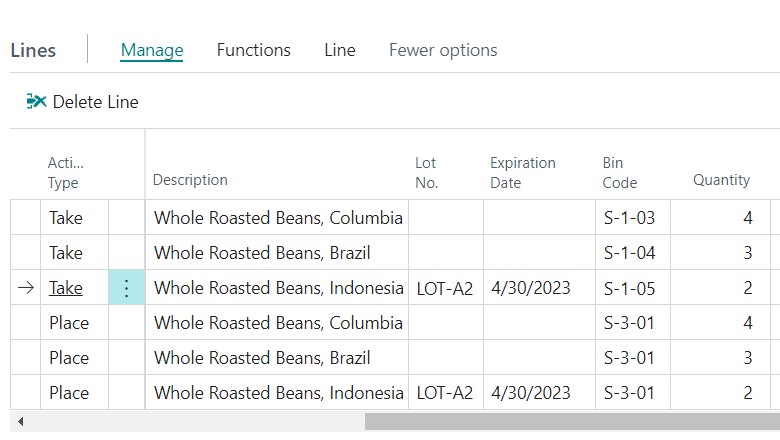
Package No. field is available on the Physical Inventory List report
The Phys. Inventory List report shows the lines that you have calculated on the Phys. Inventory Journal page.
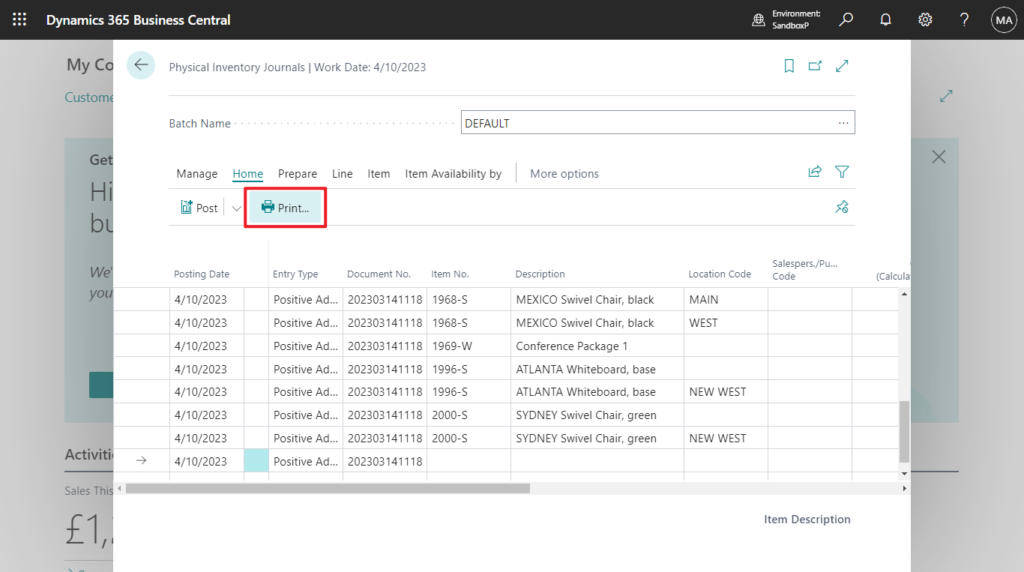
Use this report during physical inventory counts to record the actual quantities on hand in the warehouse and compare them to what’s recorded in Business Central. Turn on the Show Item Tracking Numbers toggle to show lot, serial, and, starting with this release, package numbers.
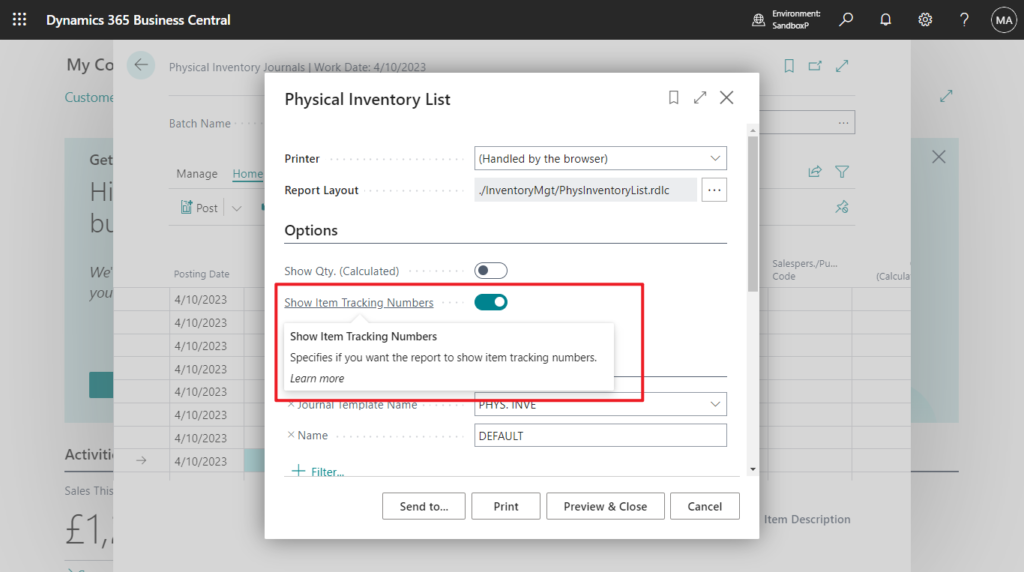
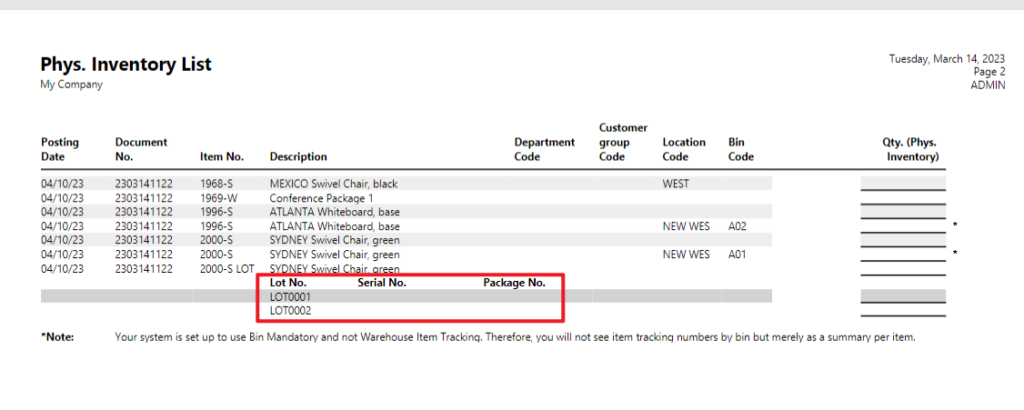
PS: To work with package numbers, enable the Use tracking by package number in reservation and tracking system feature update on the Feature Management page.
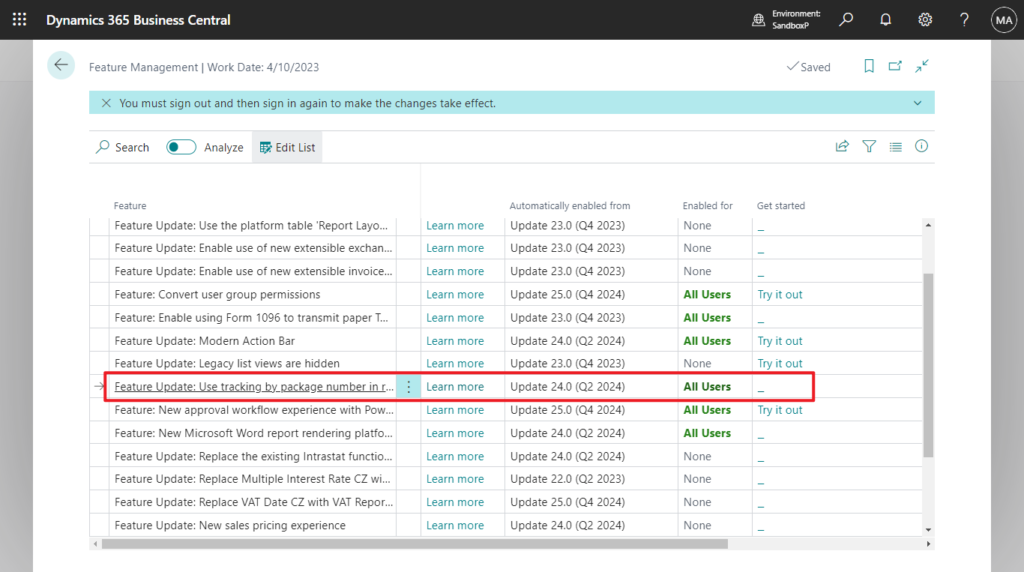
END
Hope this will help.
Thanks for reading.
ZHU

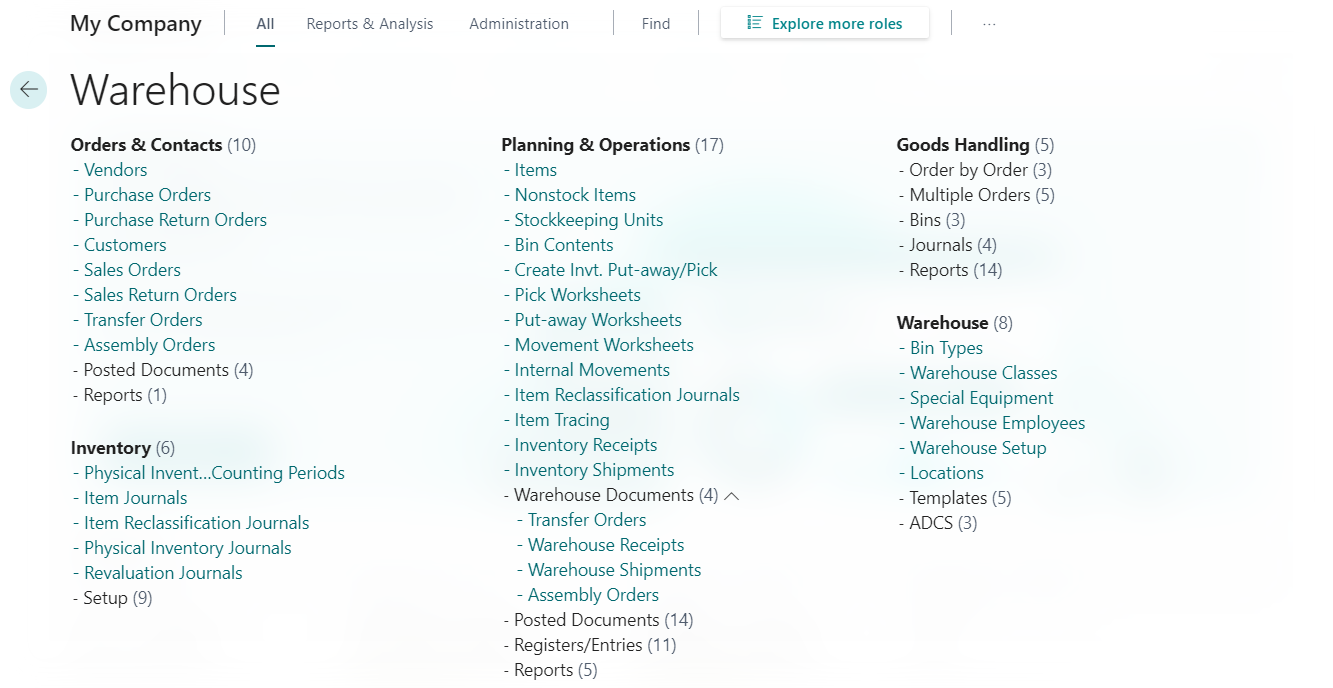
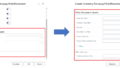
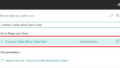
コメント