Hi, Readers.
Today I would like to talk about what happens when the capacity limit is exceeded in Business Central cloud version (Exceeding capacity quota).
As you might know, storage capacity usage of Business Central is represented by Database on the Capacity page.
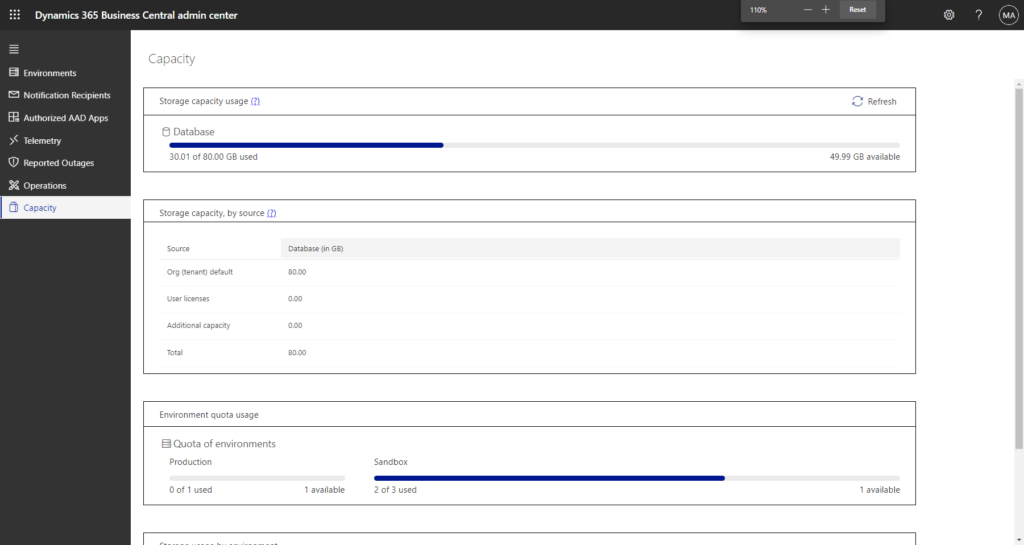
By default, Business Central customers can use up to 80 GB of database storage capacity across all their environments (production and sandbox). This limit means that the sum of database capacity usage across all of their environments must not exceed 80 GB.
Apart from the default storage capacity, the customer is entitled to additional storage capacity based on the number of Business Central licenses they own:
| License type | Additional storage (for each license of this type) |
|---|---|
| Premium | 3 GB |
| Essential | 2 GB |
| Device | 1 GB |
More details: Announcing: Dynamics 365 Business Central database capacity changes as of July 1, 2021
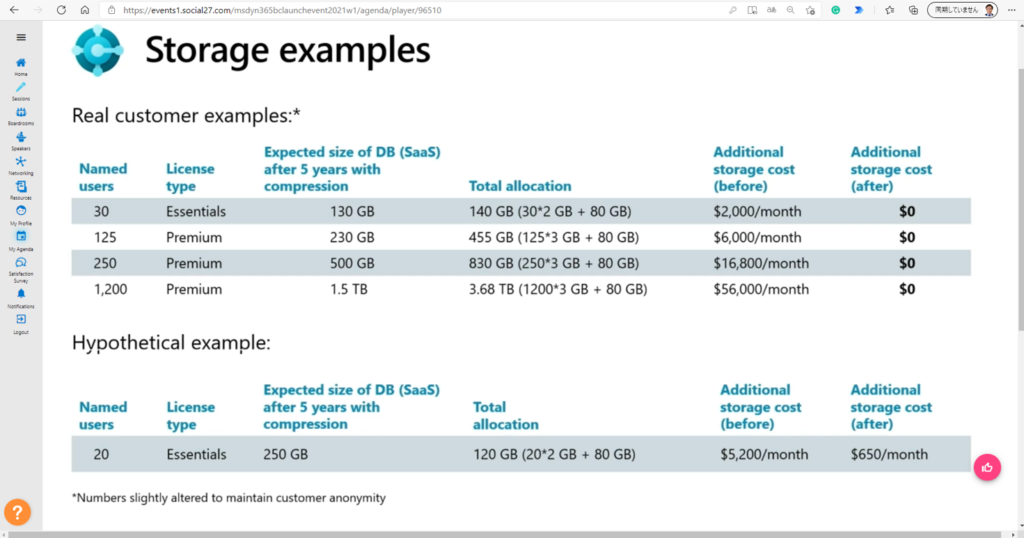
Customers can purchase additional database capacity and environments through their reselling partner by using the following add-ons to their existing license:
- Dynamics 365 Business Central Database Capacity (1 GB)
- Dynamics 365 Business Central Database Capacity (100 GB)
- Dynamics 365 Business Central Database Capacity Overage (1 GB)This lower-priced add-on is only available for the customers who purchased at least one Dynamics 365 Business Central Database Capacity (100 GB) add-on.
- Dynamics 365 Business Central Additional Environment Add-on
Note:
The Premium and Essential subscription types give each Business Central customer one production environment and three sandbox environment free of extra charge. If the customer requires more production environments, they can buy additional environments through their CSP partner. Each additional production environment comes with three additional sandbox environments and 4 GB additional, tenant-wide database capacity.
Well, let’s get back on topic. First of all, exceeding the storage limit will not interrupt transaction processing within the existing environments. This is mentioned in the MS Learn|Docs below.
Exceeding the paid database storage limit won’t interrupt transaction processing within the existing environments. The existing environments that organically grow and eventually exceed the quota will still be accessible and available for the customers to continue their business operations. You won’t be automatically charged for the extra storage occupied by these environments.
However, once the capacity limits are exceeded, the customers won’t be able to create new environments or copy their existing environments until the storage used by the existing environments is decreased to fit the quota or additional capacity is purchased. These operations will also be blocked for the customers who have more environments than they’re entitled to, according to their subscription and purchased environment add-ons.
But is that really the case? Once the capacity limits are exceeded, what is the error message when we create an environment?
I did a test.
First, when the capacity is about to exceed the limit, it will show red.
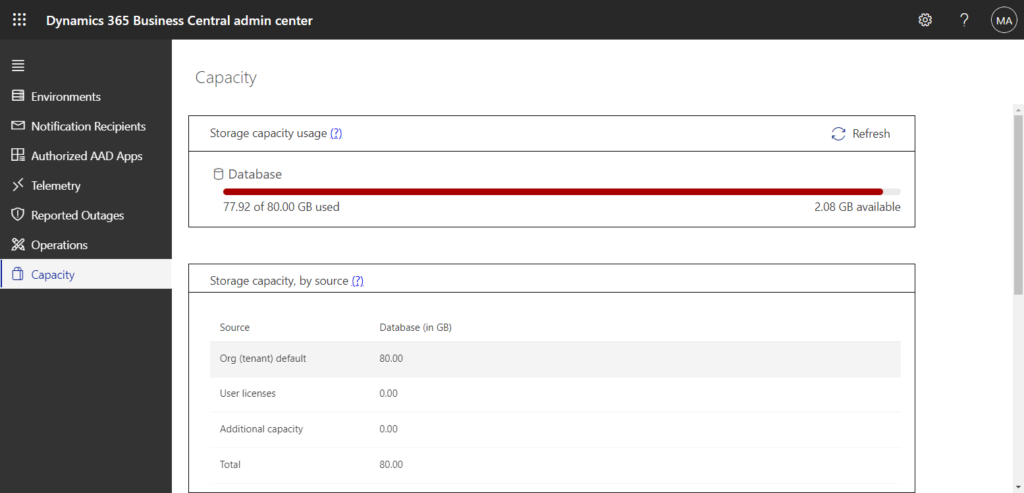
When the limit is exceeded, the text below will also be displayed in red. (0.86 GB over)
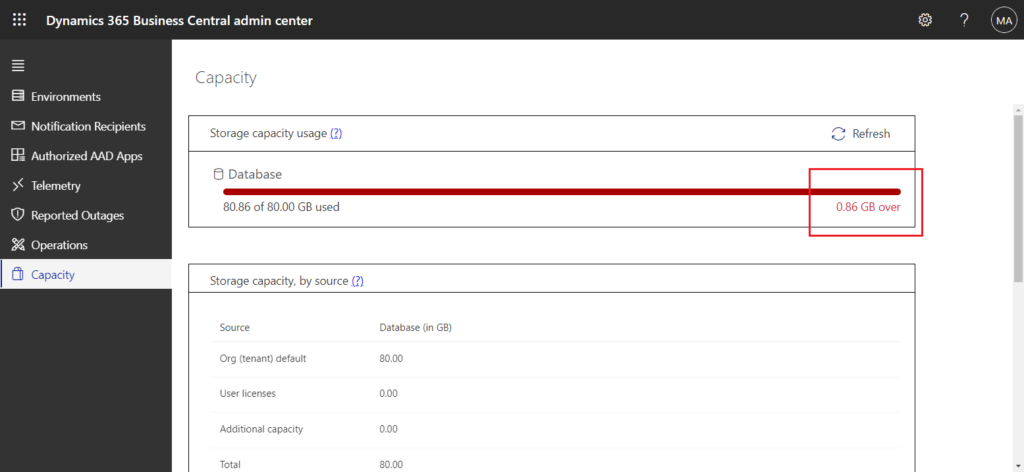
Other information in Capacity page.
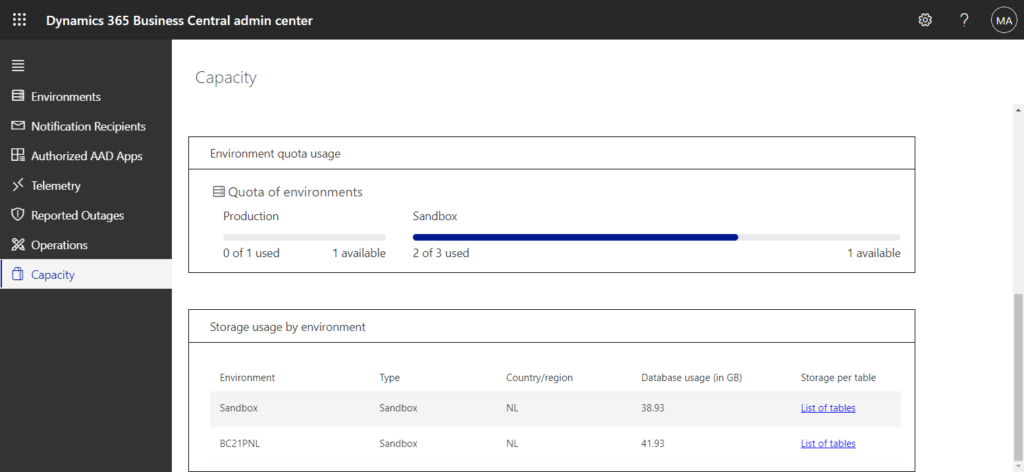
When we enter the environment, we can still continue our business operations, such as creating sales orders and posting. This is not affected.
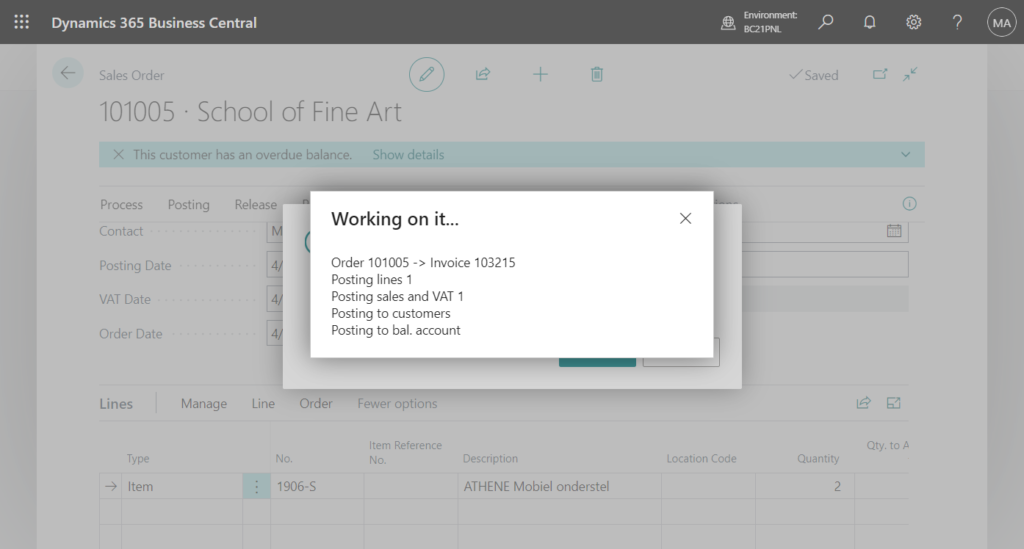
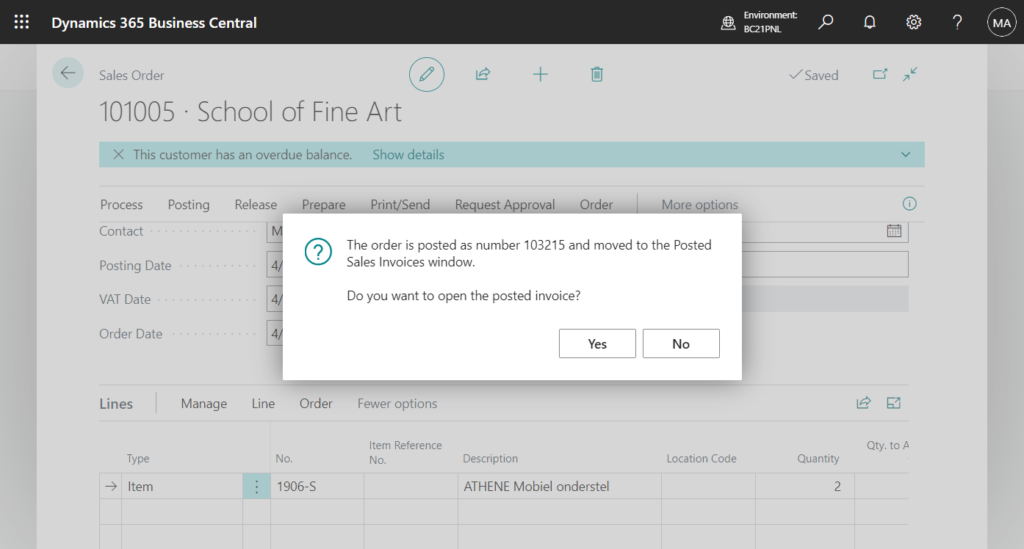
However, as mentioned in Exceeding capacity quota (MS Learn|Docs), we are not able to create new environments or copy their existing environments.
Insufficient storage capacity
There is not enough storage capacity available to create a new environment. Please inspect capacity usage details on Capacity page and release/purchase storage to be able to provision a new environment.
Choose + New.
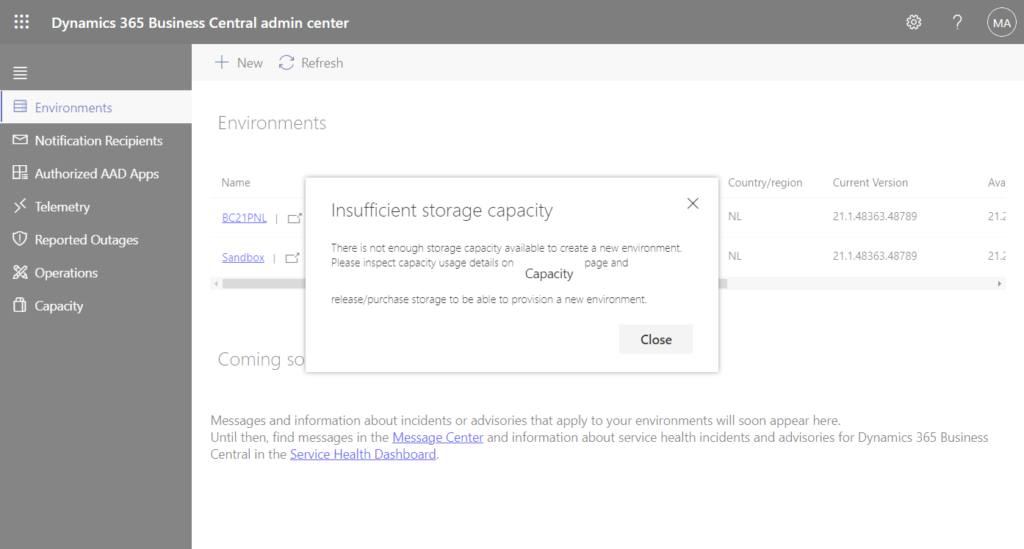
Choose Copy.
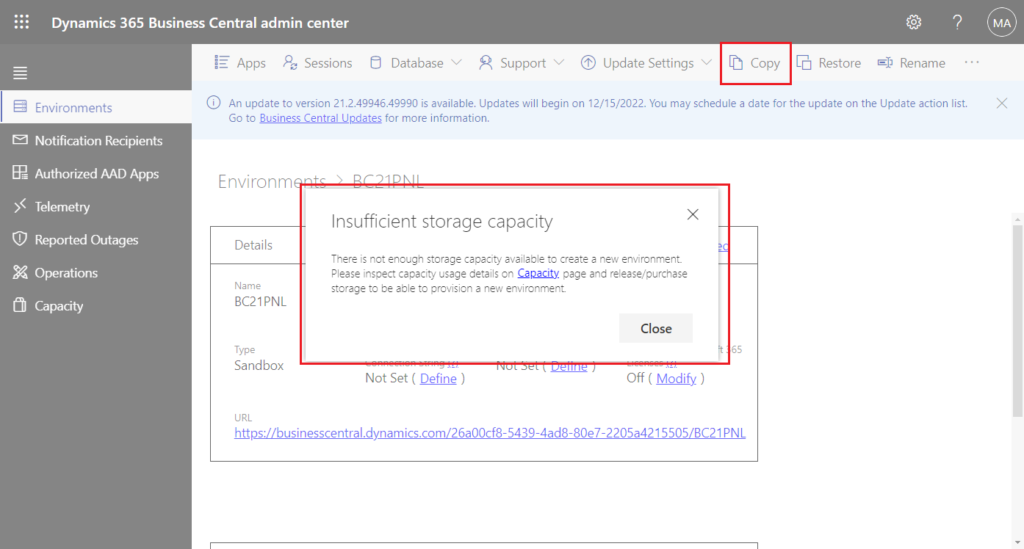
Although I don’t think there is a problem, I tested it anyway. We can download Symbol files and publish extensions normally from the development environment as well.
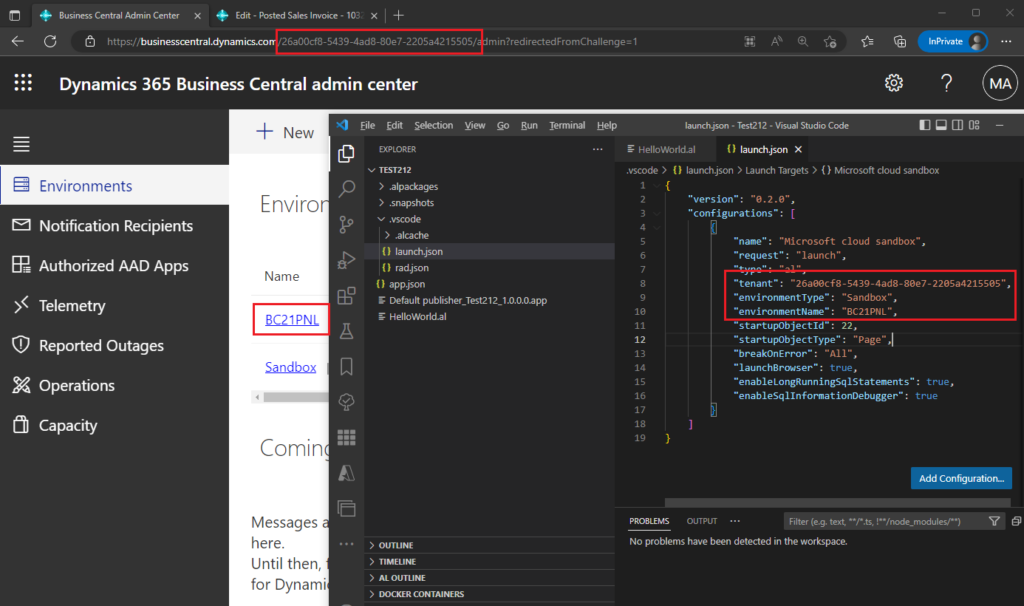
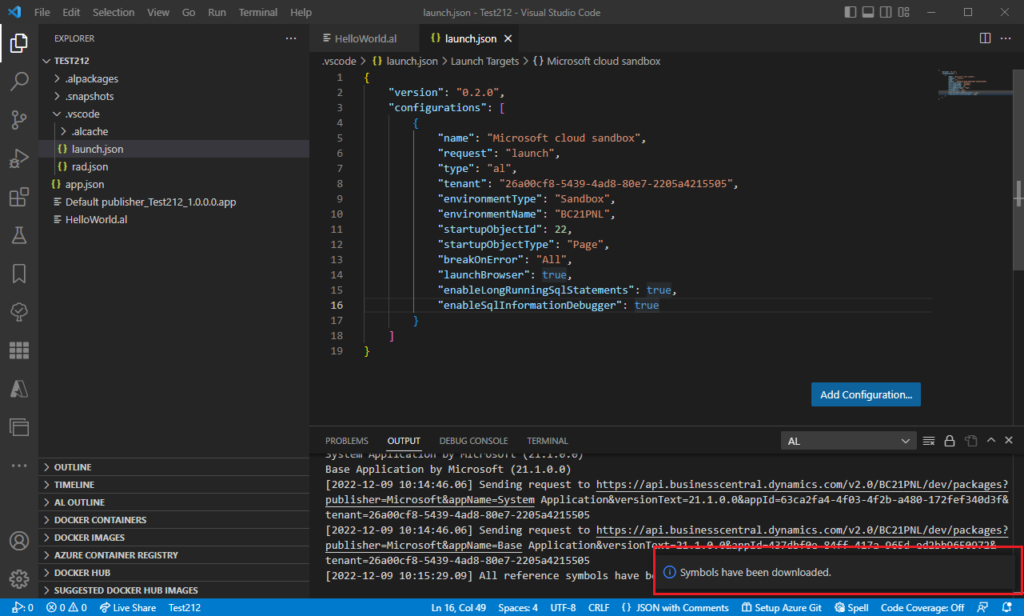
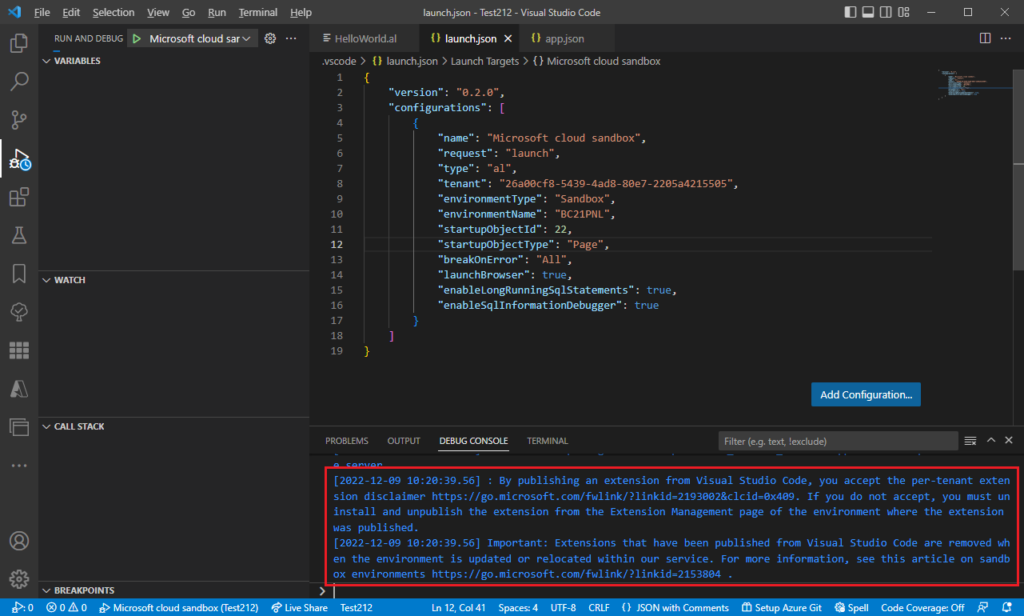
In conclusion, even if the capacity limit is exceeded, we can still use Business Central normally, just can’t create a new environment. That’s great, hope this will clear up your concerns about the capacity of Business Central.
PS:
1. There are no email notifications to the administrators and email addresses added in Notification Recipients when the capacity limit is approached and exceeded. I think Microsoft needs to add this part of the notification.
2. If you want to monitor the capacity of your environment, it is recommended to use the Admin Center API.
More details: https://yzhums.com/15755/
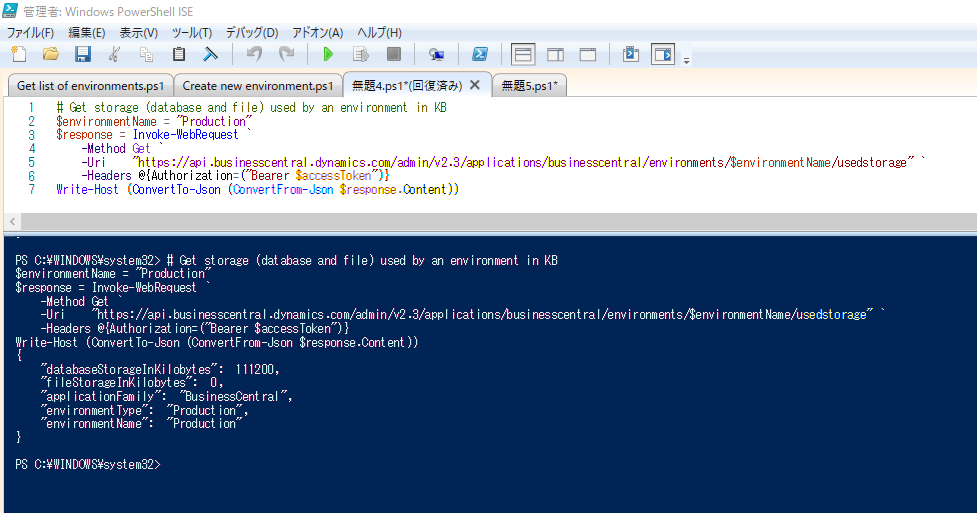
END
Hope this will help.
Thanks for reading.
ZHU

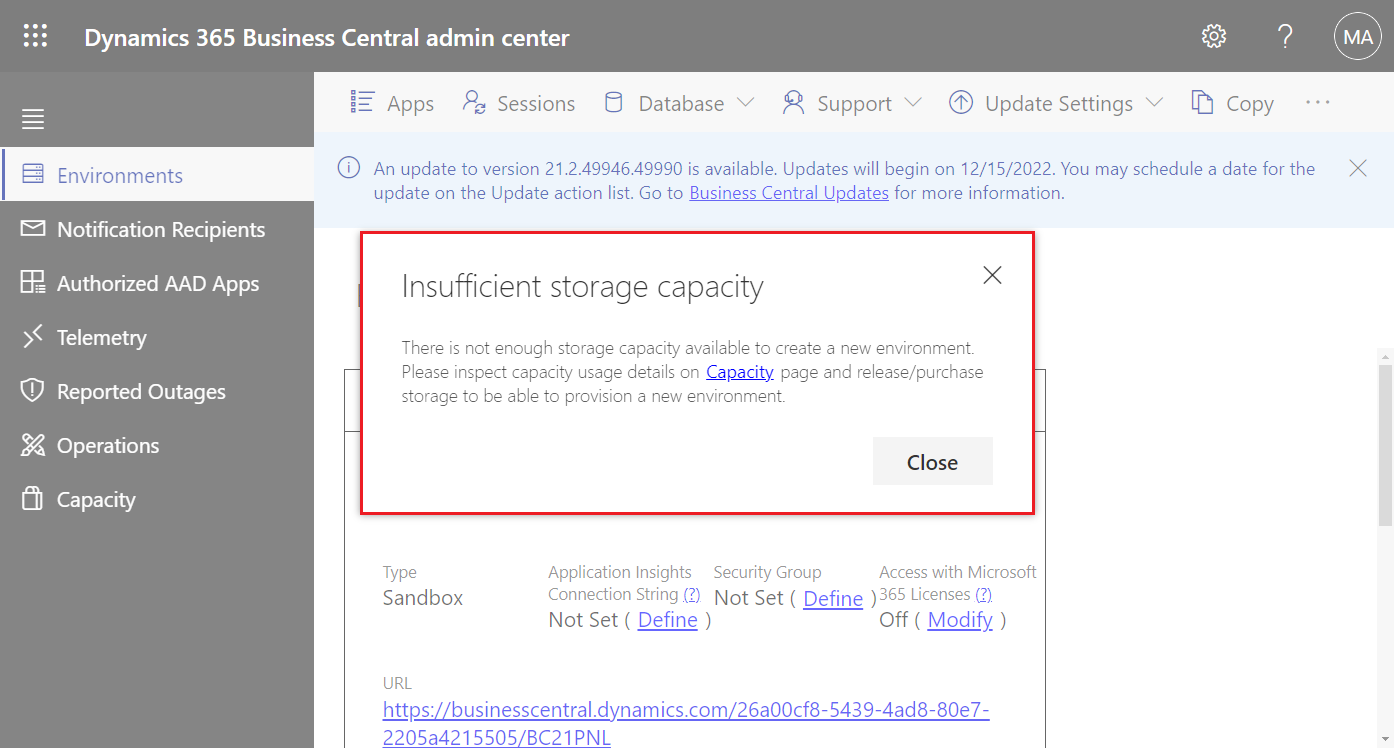
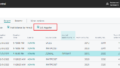
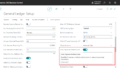
コメント