Hi, Readers.
Today I would like to talk about how to print posted general journals in Business Central. This is also a question I see frequently in the Business Central/NAV forums.
For example, Inquiry (Print Posted GJ) – Microsoft Dynamics NAV Forum Community Forum
Why is there this problem? Let me look at an example.
When we create general journals and need to print, we generally choose Post and Print.
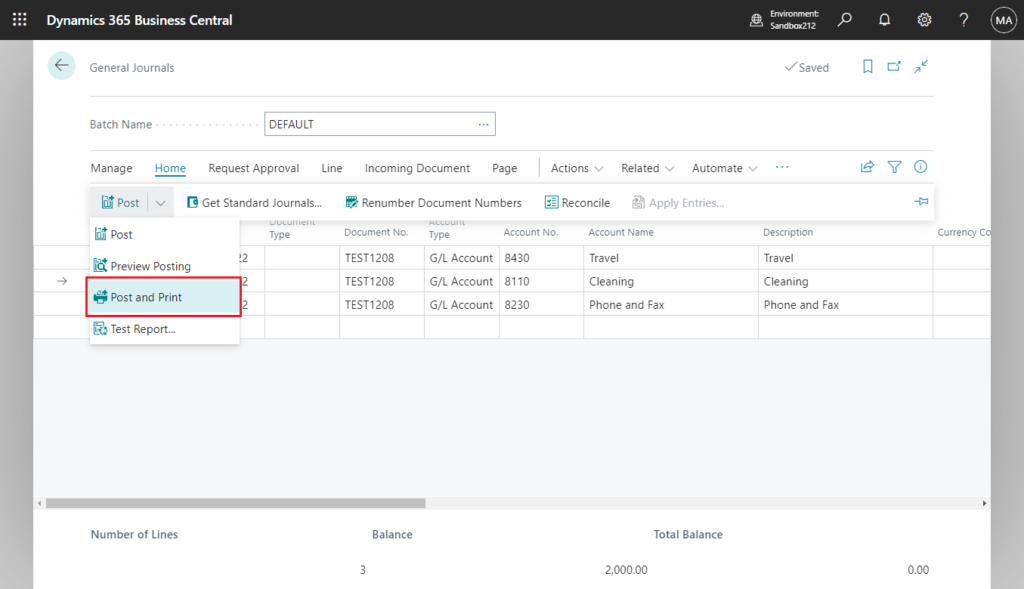
Choose Yes.
Do you want to post the journal lines and print the report(s)?
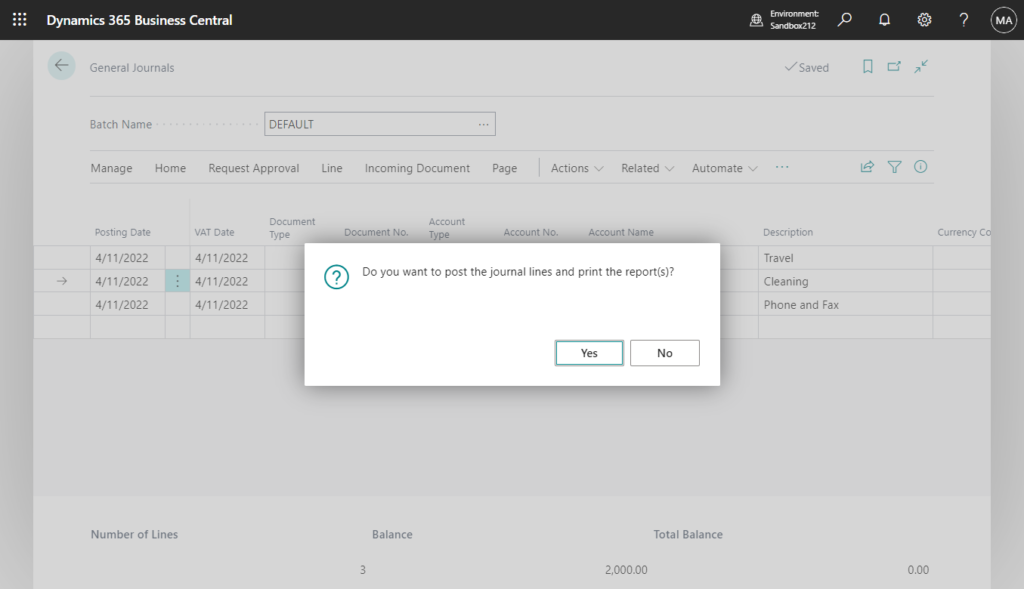
The general journals will then be posted and the report will be automatically printed.
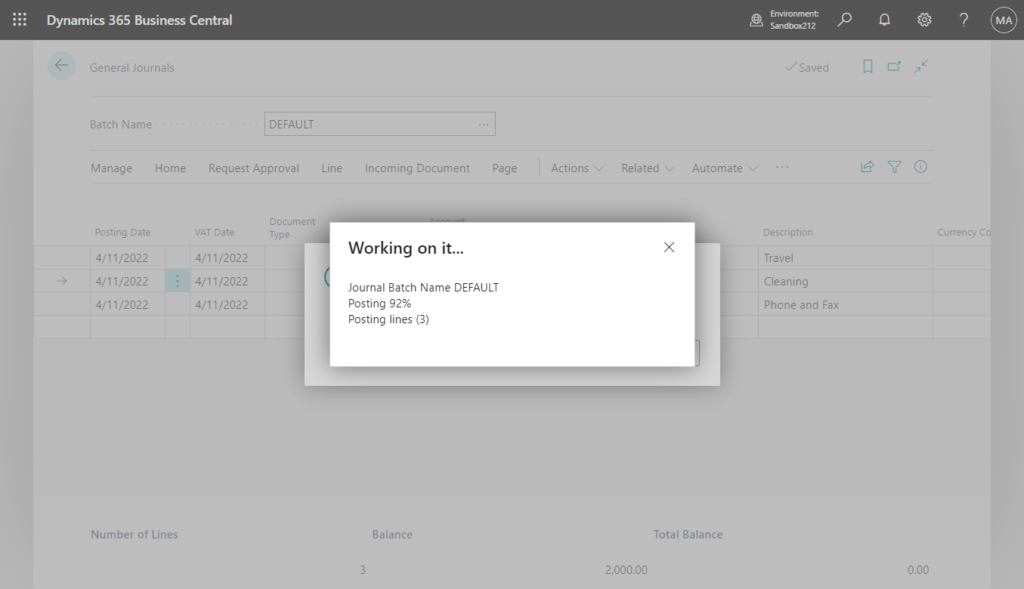
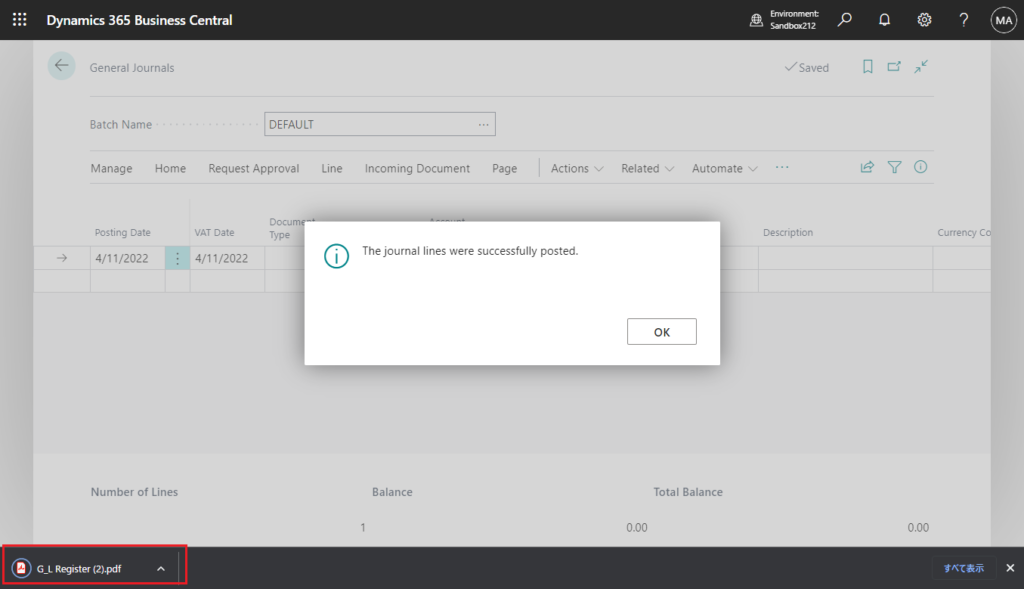
Report:
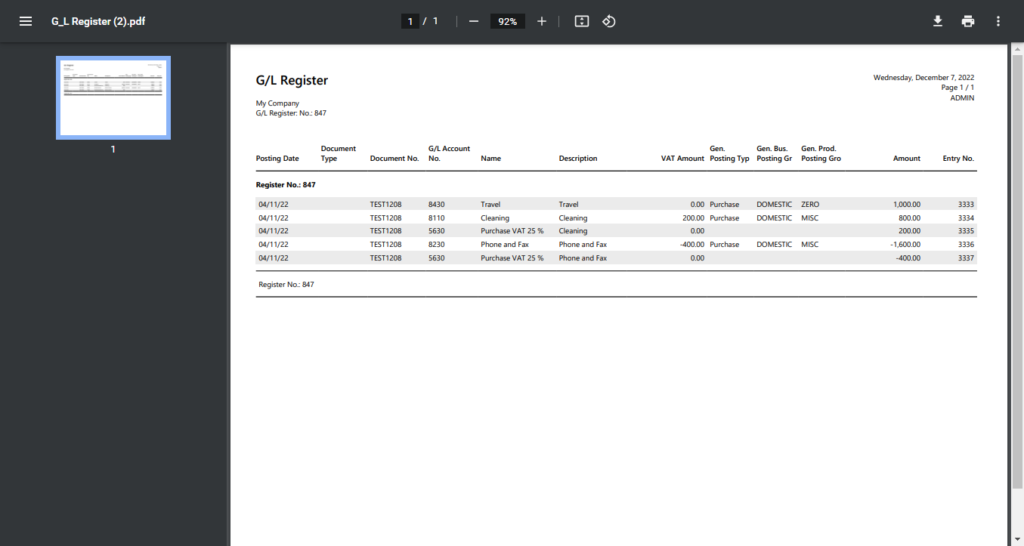
Then the general journals before posting will be deleted automatically. This is the main problem point this time. If we forget to choose Post and Print when posting, choose Post directly, is there no way to print again?
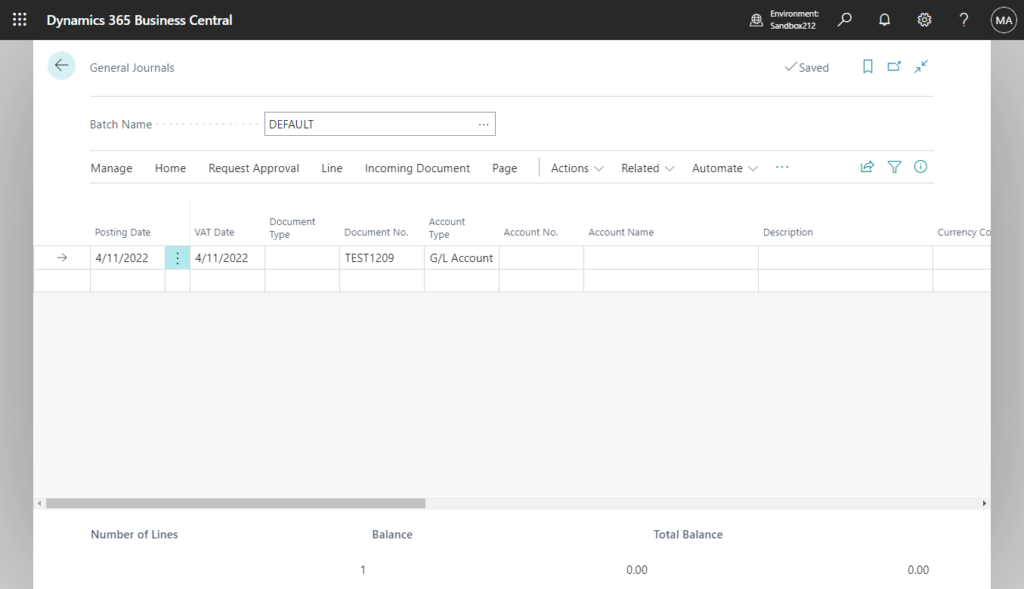
PS: Unlike sales orders, there is no separate Print action on the General Journals page other than Post and Print. (I think this is because generally there is no need to print before the general journals are confirmed. To prevent a mismatch with the posted data.)
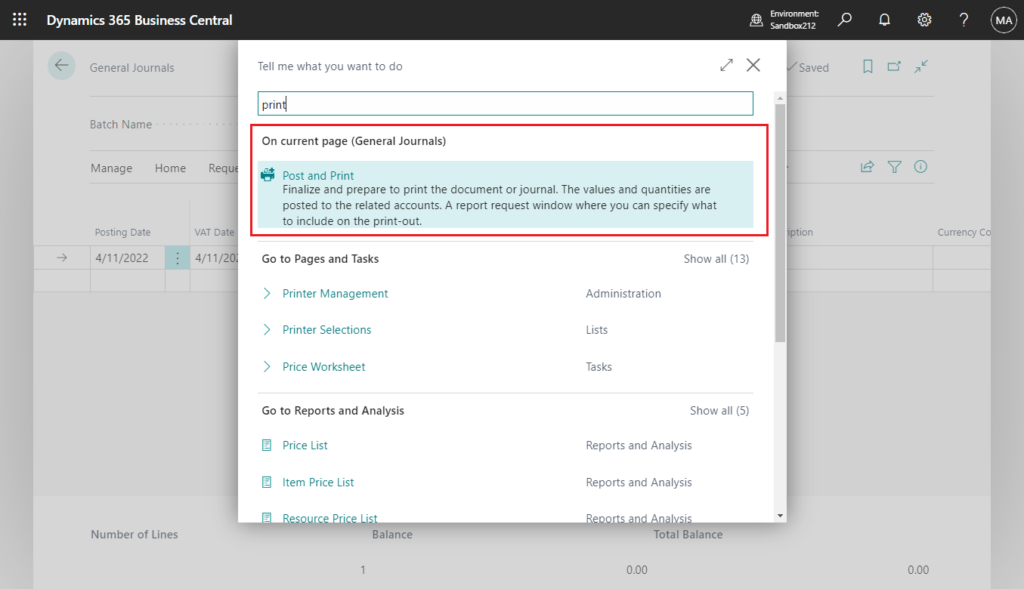
So how to re-print general journals after posting? In fact, this is not difficult, I briefly introduce it in this post.
Using G/L Register page
Choose Tell me icon, enter G/L Register, and then choose the related link.
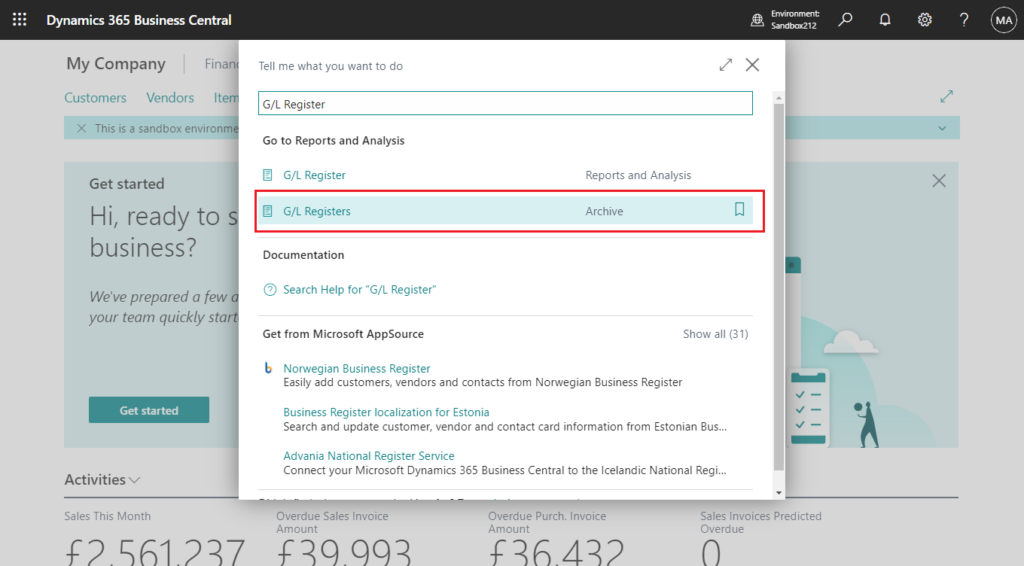
Find the previous posting details in the page, and record the No., such as 847.
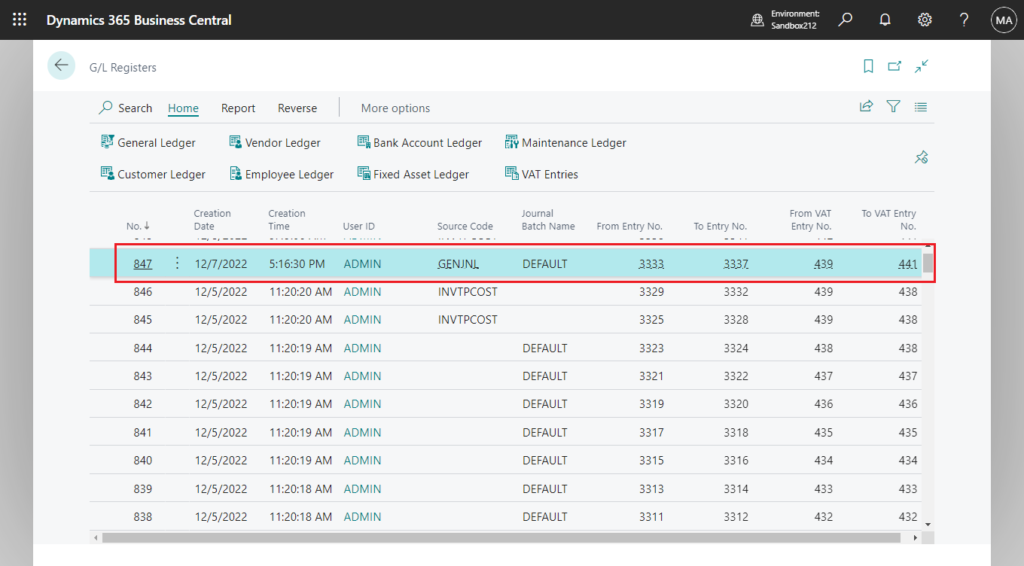
Choose Report -> G/L Register
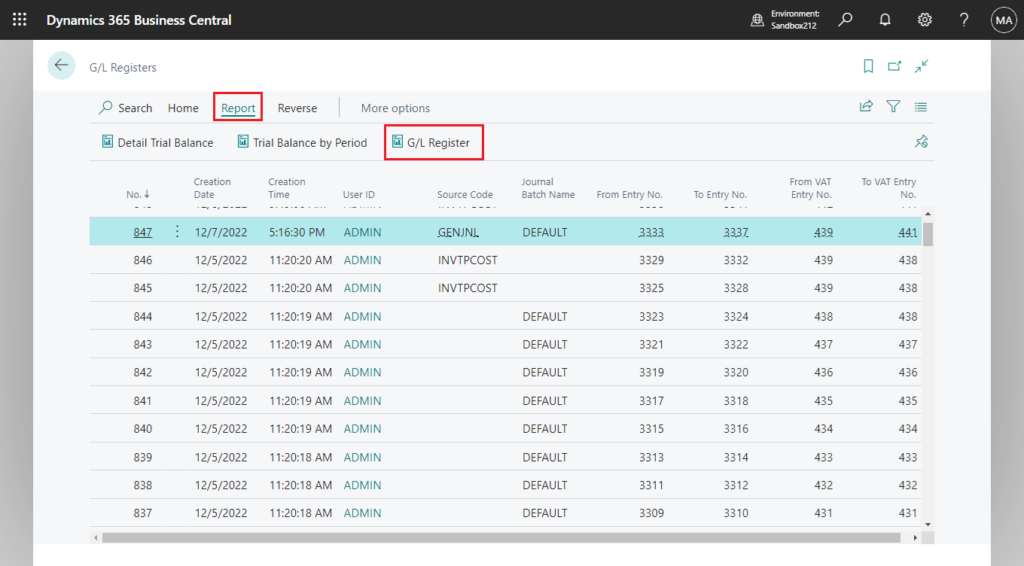
After entering the number you just recorded, you are ready to print.
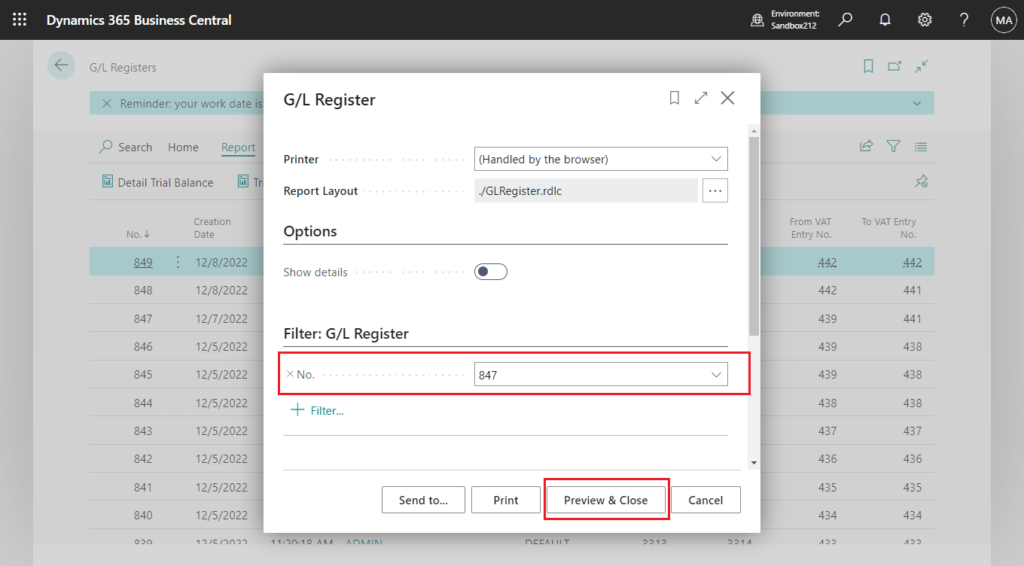
For example,
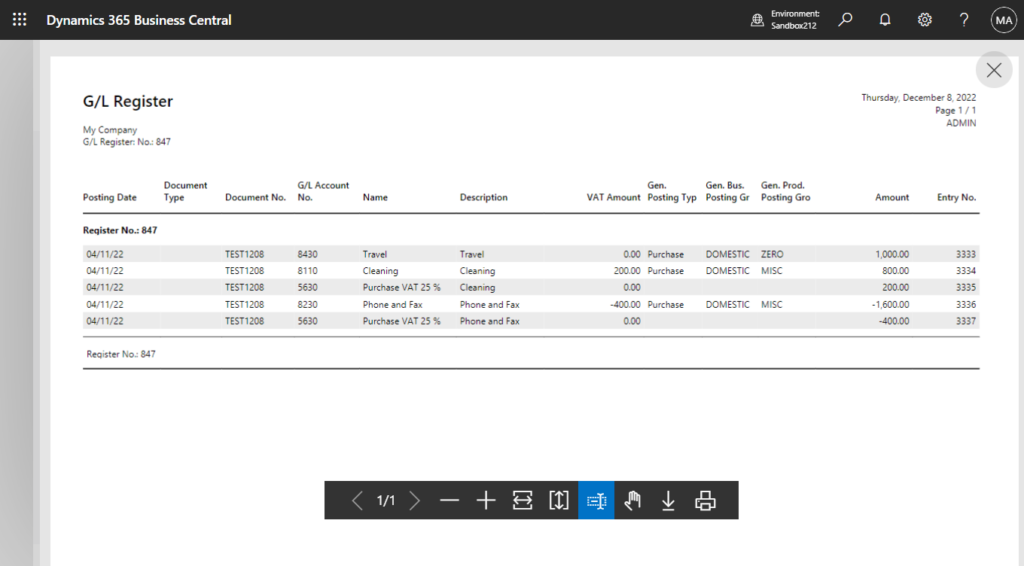
More details about Source Codes and Reason Codes
PS: If you have enabled Copy to Posted Jnl. Lines for the General Journal Batch.
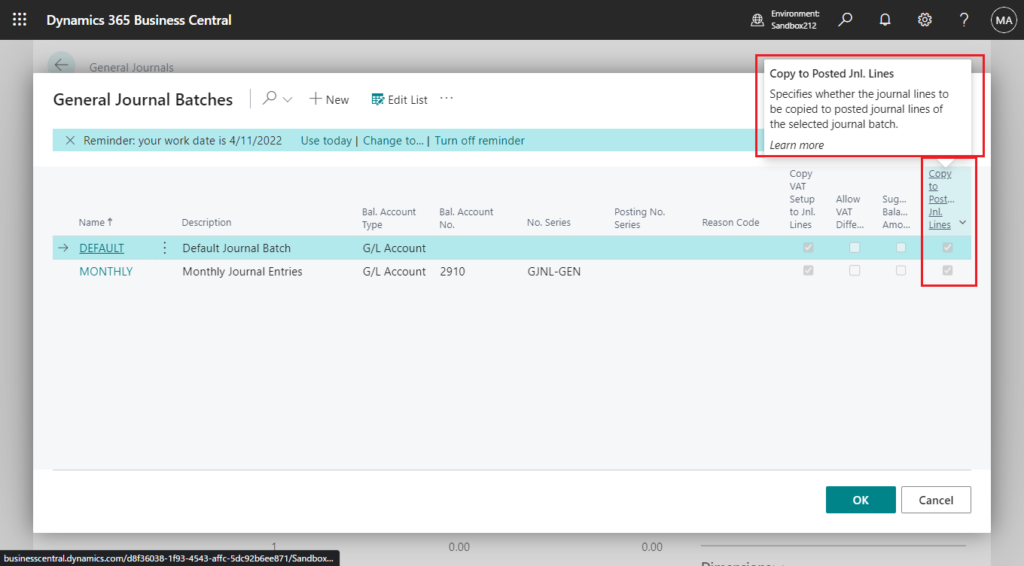
You can find all the details same as before posting on the Posted General Journal page
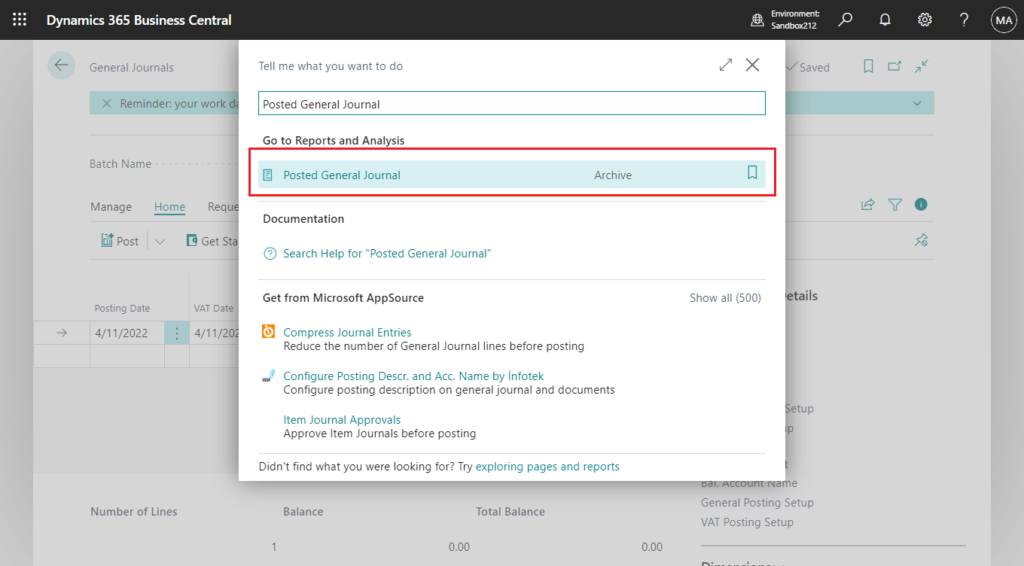
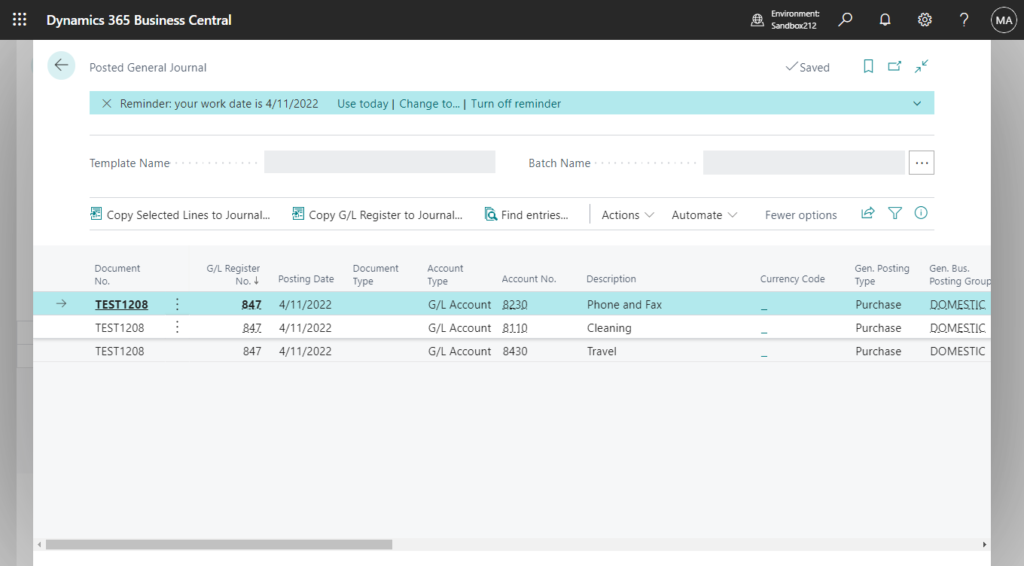
More details: New Posted General Journal page in Dynamics 365 Business Central 2020 Release Wave 2
END
Hope this will help.
Thanks for reading.
ZHU


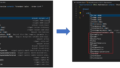
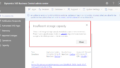
コメント