Hi, Readers.
The preview environment for Dynamics 365 Business Central 2022 release wave 2 (BC21) is available. Learn more: Link.
I will continue to test and share some new features that I hope will be helpful.
Track items that are used in projects, including picks:
Business value:
From the job planning lines, access the Item Tracking Lines page so you can define lot, serial numbers, or package details for the job planning line. This way, you speed up the actual consumption at later stages, and you unlock pick and planning scenarios.
https://learn.microsoft.com/en-us/dynamics365-release-plan/2022wave2/smb/dynamics365-business-central/track-items-that-are-used-projects-including-picks
As the flow of goods in today’s supply chain becomes more and more complex, keeping track of items is increasingly important to the companies involved. For example, monitoring an item’s transaction flow is a legal requirement in the business of medical and chemical supply. Other businesses might want to monitor products with warranties or expiration dates for customer service reasons.
In this release wave, Microsoft extend the item tracking module to cover job planning lines. Users can find the Item Tracking Window action on the Job Planning Lines page and define specific lot, serial, or package number at an earlier stage.
Item tracking is also a prerequisite for a number of scenarios, such as inventory picks or planning for specific item tracking.
You can specify item tracking only for lines of type Budget or Both Budget and Billable. Any specified serial and lot numbers affect only the consumption part of the process and will be transferred to job journal lines, the inventory pick process, and the warehouse pick process. Item tracking will not be transferred to sales invoices.
Let’s see more detail, now you can find Item Tracking Lines action in Job Planning Lines page.
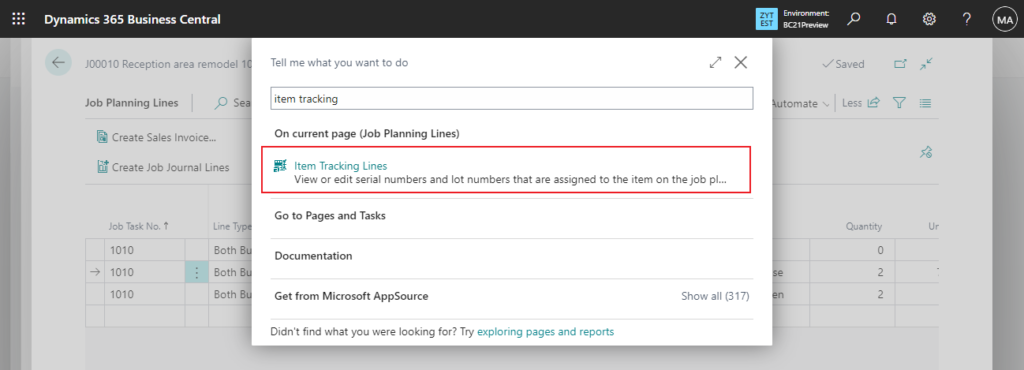
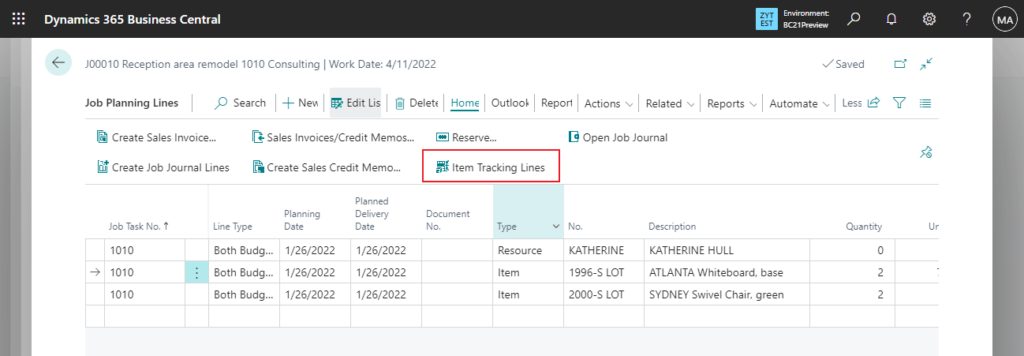
And there is a shortcut to open item tracking lines window.
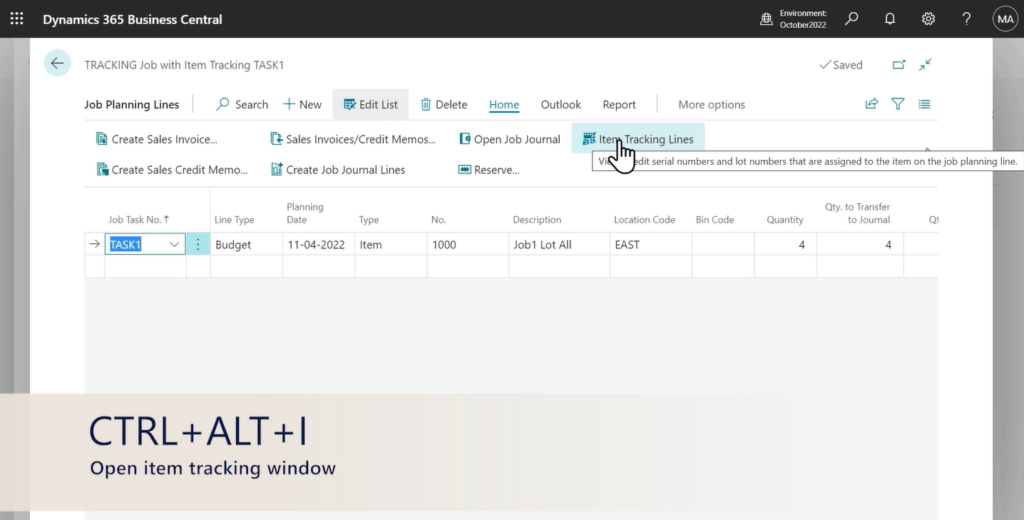
You can select from existing serial or lot numbers just like in Sales Order.
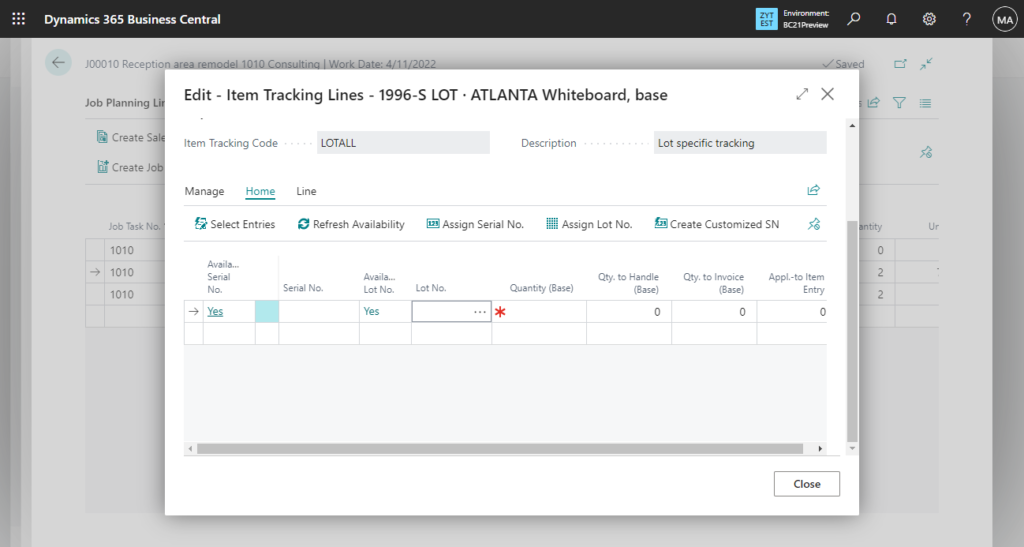
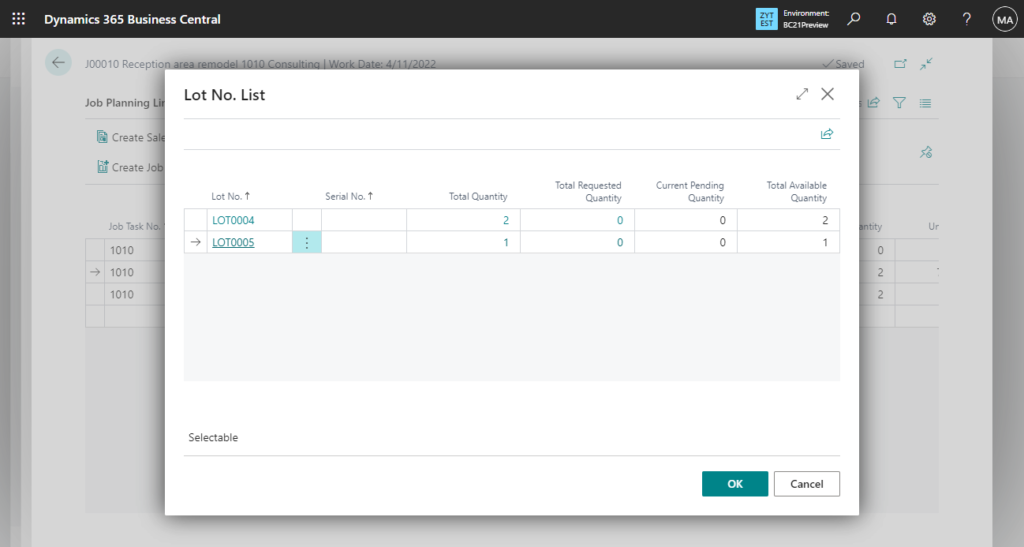
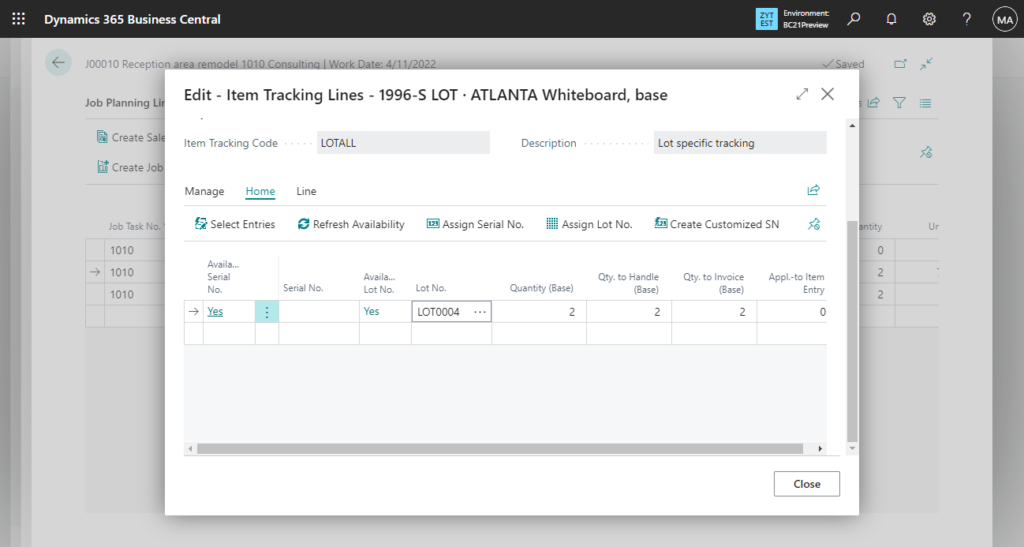
Very nice!!!
PS: In BC20
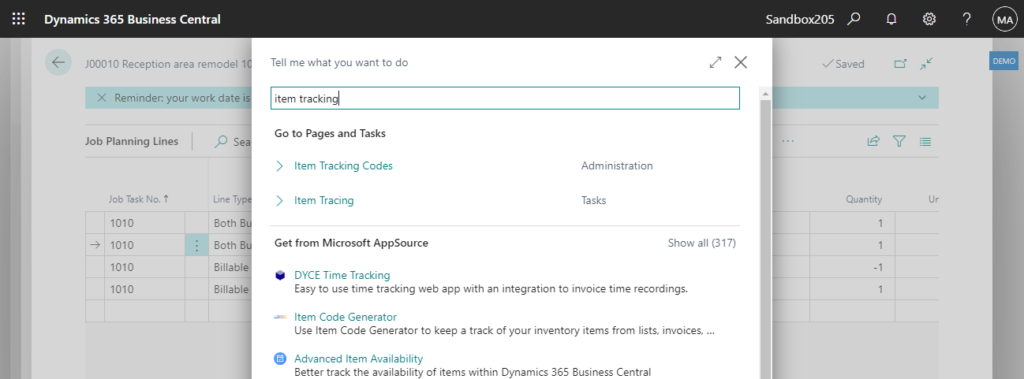
Note:
To use inventory pick or warehouse pick with jobs, you must switch on the Feature Update: Enable inventory and warehouse pick from Jobs capability on the Feature Management page. Actually this is a new feature in 2022 release wave 1 plan (BC20), more details: Support inventory pick and warehouse pick operations for jobs

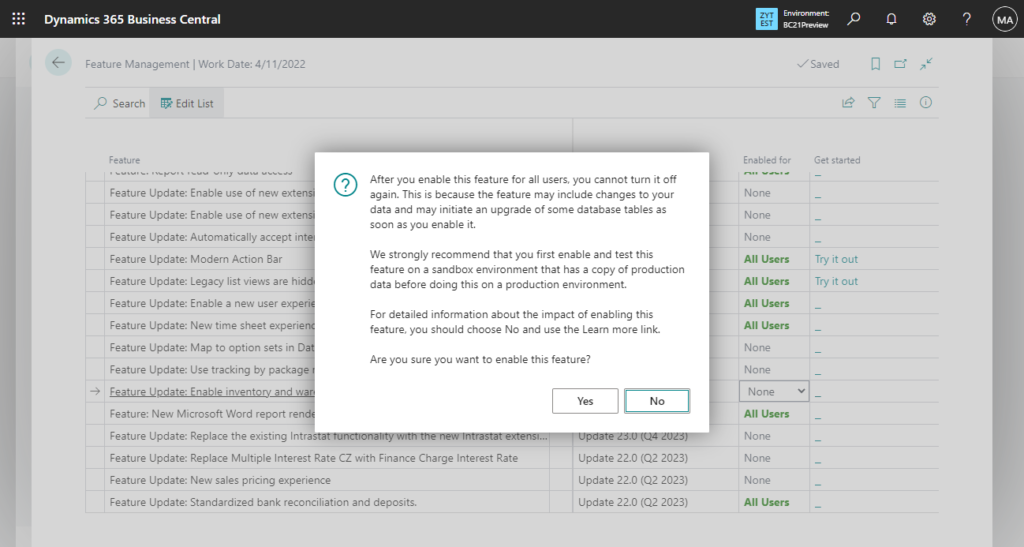
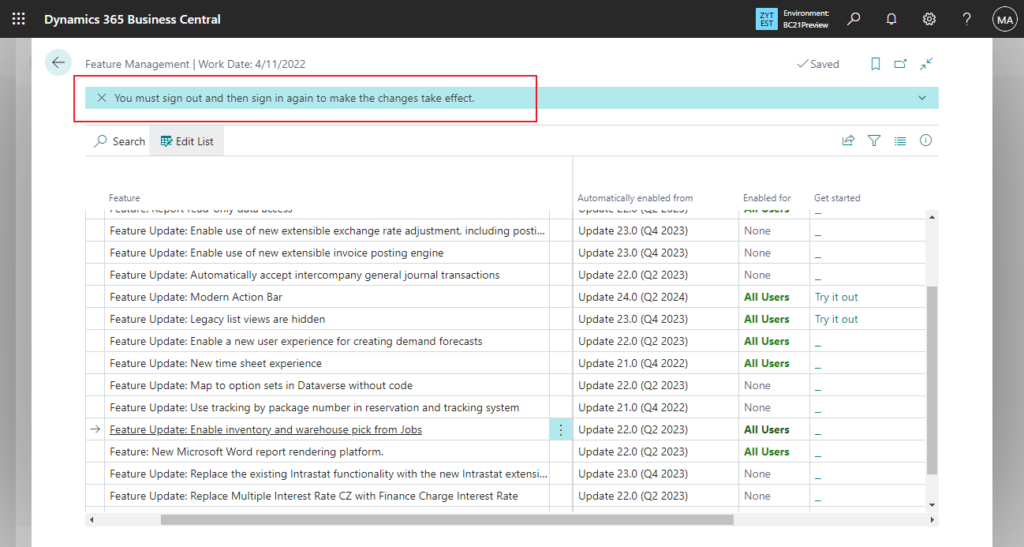
After you switch on the capability, the Create Inventory Pick and Create Warehouse Pick actions are available on the Job Card. To create or register a pick document, use the Put-away/Pick Lines/Movement Lines or Registered Pick Lines actions.
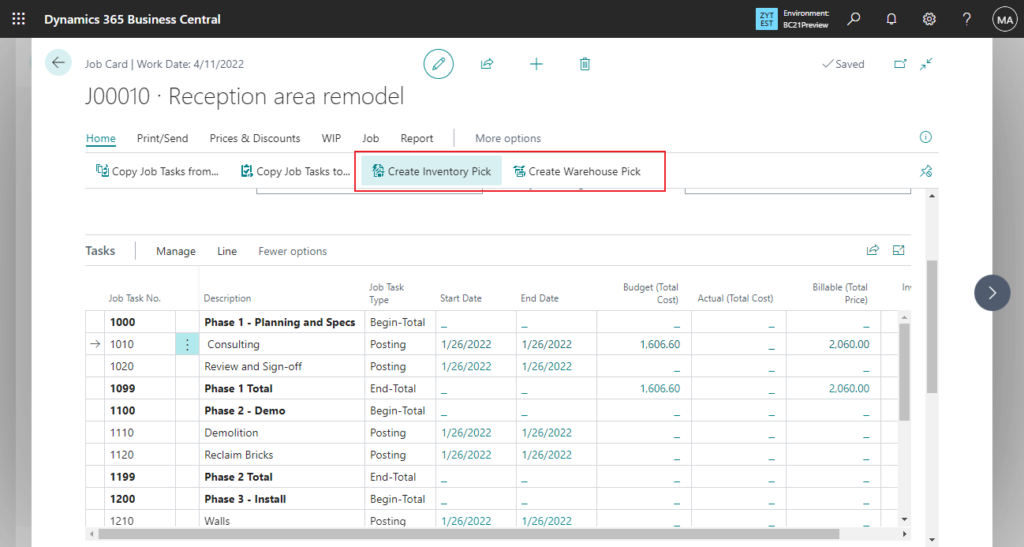
For example, Let me choose Create Warehouse Pick.
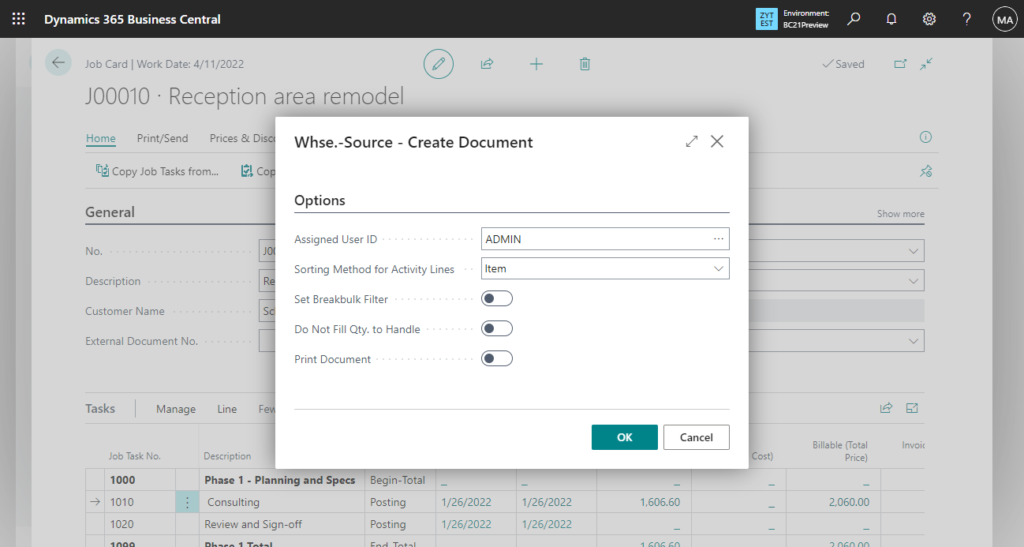
Pick activity has been created.
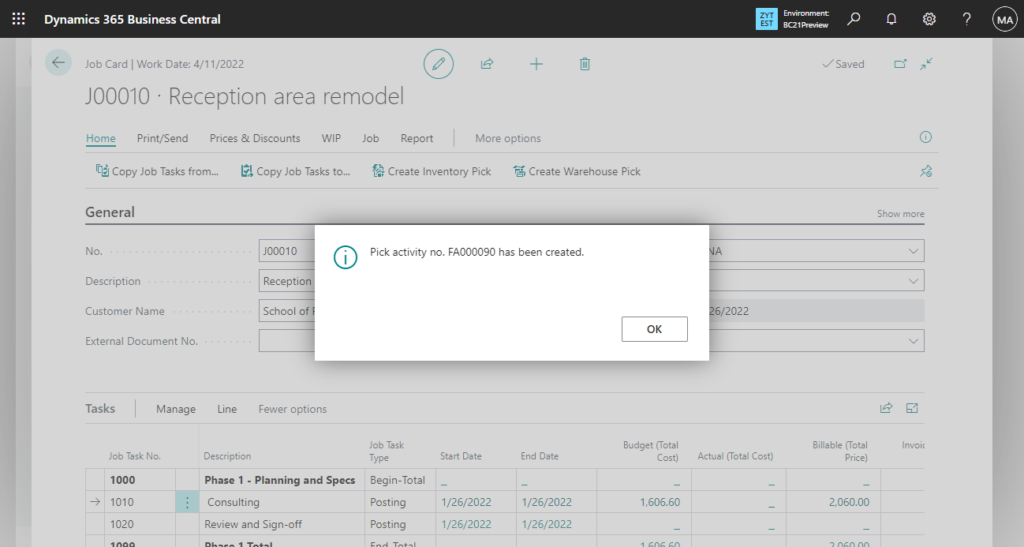
In Warehouse Picks page:
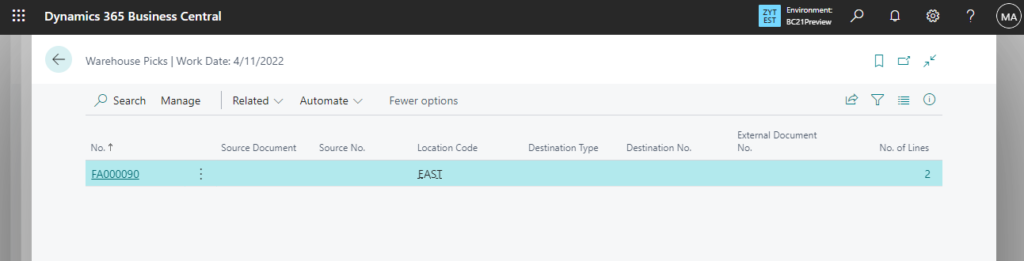
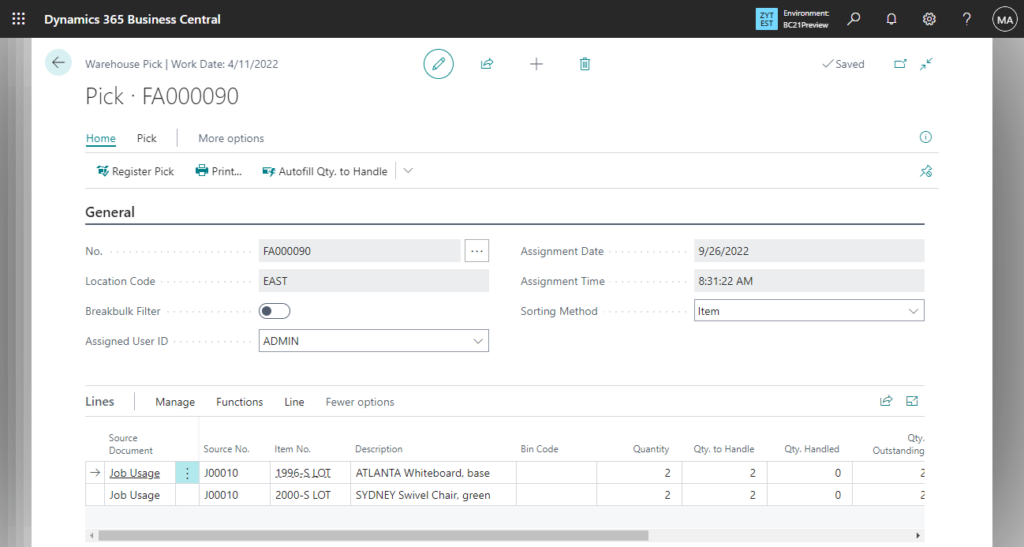
Give it a try!!!😁
PS: You can find more about Support inventory pick and warehouse pick operations for jobs and Track Items with Serial, Lot, and Package Numbers in MS Learn.
END
Hope this will help.
Thanks for reading.
ZHU

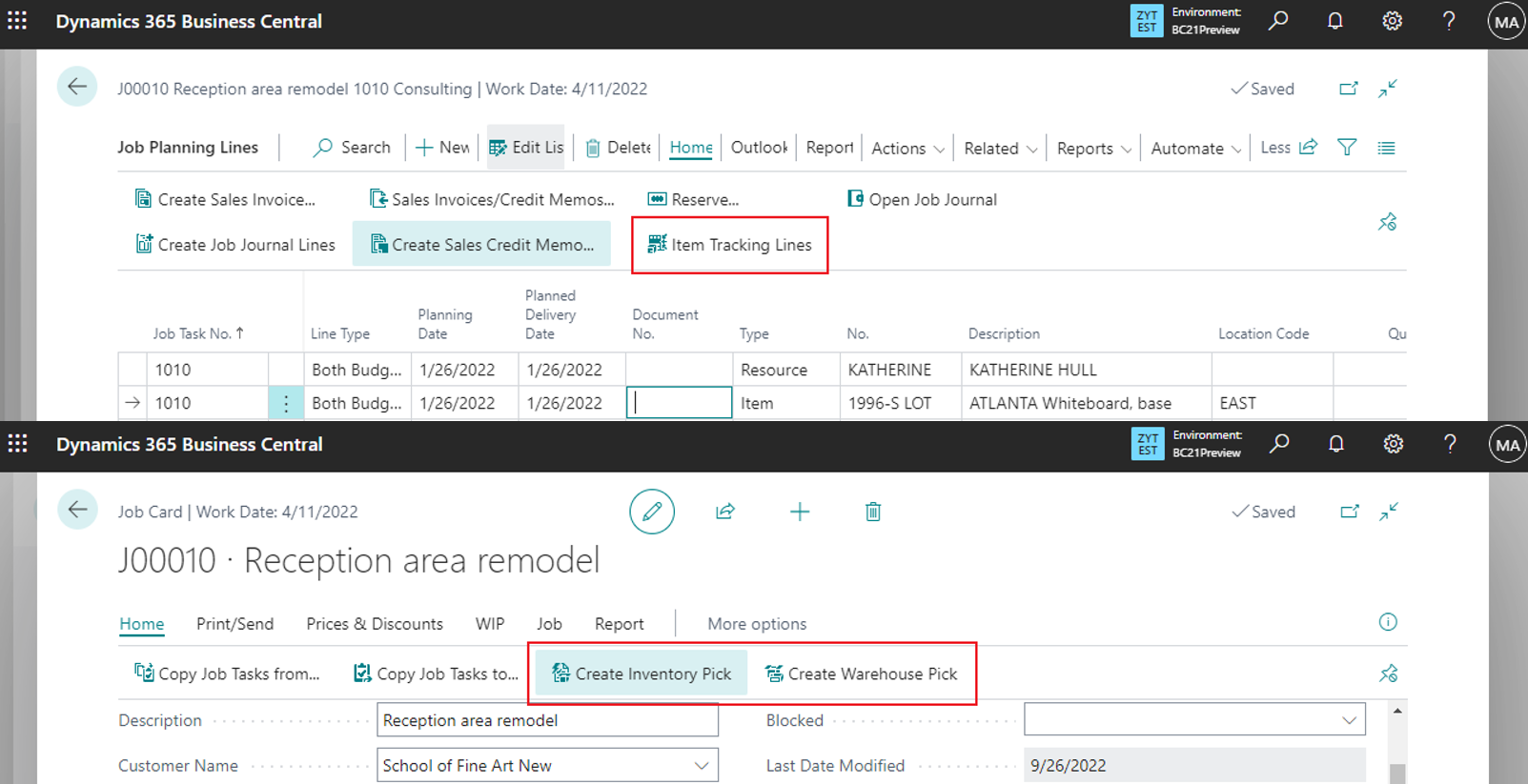
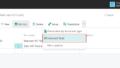
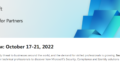
コメント