Hi, Readers. Have a good start of the week.
Today I want to share a information first. As you know, Update 17.3 for Microsoft Dynamics 365 Business Central online 2020 release wave 2 was available last week. In addition to the much-anticipated Restore feature, there is also a very helpful feature released together. Use shortcut dimensions in G/L entries for financial reporting.
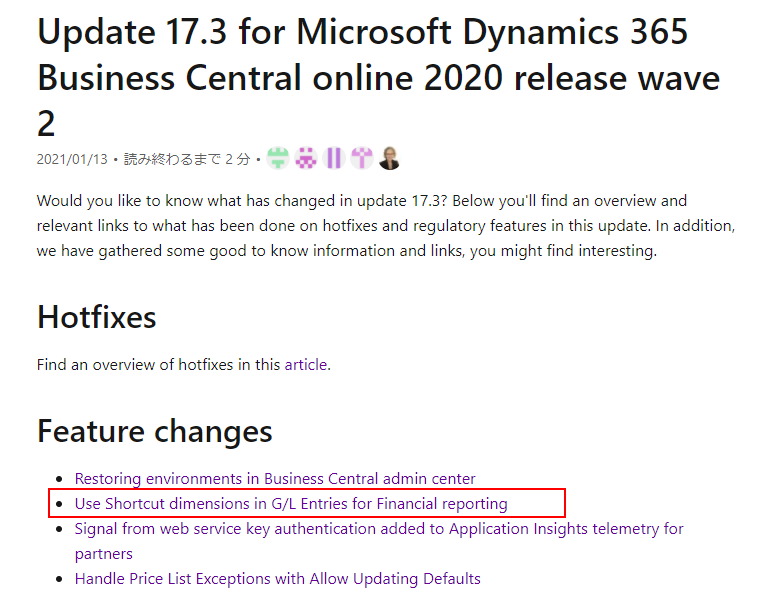
Feature details
You can specify shortcut dimensions on the General Ledger Setup page so that you can filter entries pages, such as general ledger entries, customer or vendor ledger entries, and many others, using the dimension value. For example, if you add Area as a shortcut dimension, you’ll be able to filter general ledger entries by area. To enable this, add a newly created dimension—for example, Area—as a shortcut dimension in the Dimensions FastTab on the General Ledger Setup page.
Additionally, you can now export data from these columns to Excel for easy ad hoc analysis of entries, such as general ledger entries, customer or vendor ledger entries, and many others—for example, by creating pivot tables.
https://docs.microsoft.com/en-us/dynamics365-release-plan/2020wave2/smb/dynamics365-business-central/use-shortcut-dimensions-gl-entries-financial-reporting
So in the previous version of BC, only the Global Dimensions can be displayed on the page without customization. From BC17.3, you can add other shortcut dimensions to any entries page, such as general ledger entries, customer or vendor ledger entries, and many others.
For example:
General Ledger Setup:
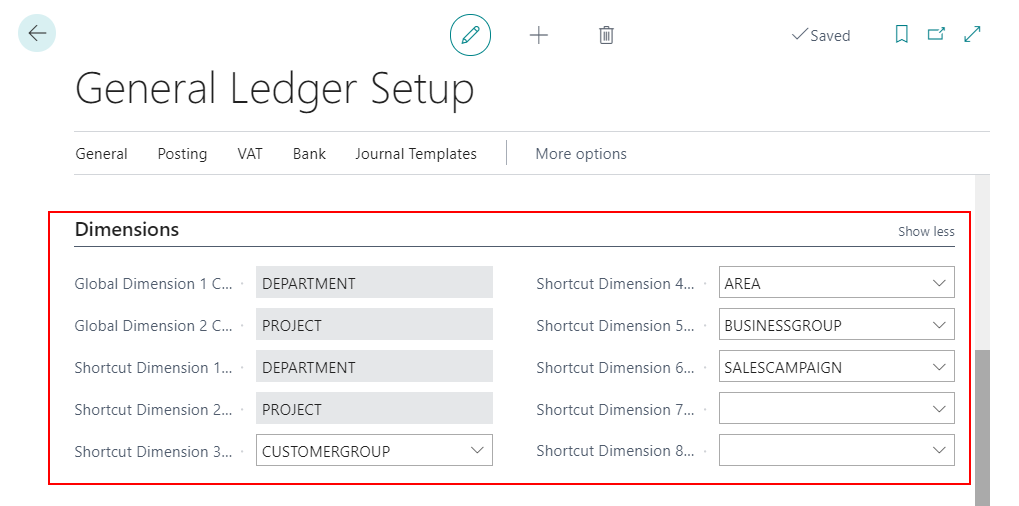
General Ledger Entries:
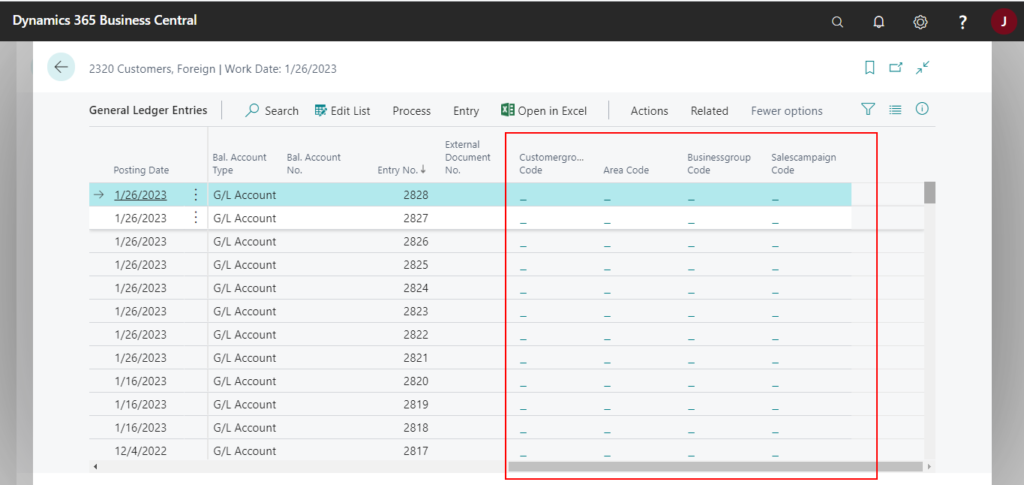
table 17 “G/L Entry”: The standard uses Flowfield.
field(481; "Shortcut Dimension 3 Code"; Code[20])
{
CaptionClass = '1,2,3';
Caption = 'Shortcut Dimension 3 Code';
Editable = false;
FieldClass = FlowField;
CalcFormula = lookup("Dimension Set Entry"."Dimension Value Code" where("Dimension Set ID" = field("Dimension Set ID"),
"Global Dimension No." = const(3)));
}
field(482; "Shortcut Dimension 4 Code"; Code[20])
{
CaptionClass = '1,2,4';
Caption = 'Shortcut Dimension 4 Code';
Editable = false;
FieldClass = FlowField;
CalcFormula = lookup("Dimension Set Entry"."Dimension Value Code" where("Dimension Set ID" = field("Dimension Set ID"),
"Global Dimension No." = const(4)));
}
field(483; "Shortcut Dimension 5 Code"; Code[20])
{
CaptionClass = '1,2,5';
Caption = 'Shortcut Dimension 5 Code';
Editable = false;
FieldClass = FlowField;
CalcFormula = lookup("Dimension Set Entry"."Dimension Value Code" where("Dimension Set ID" = field("Dimension Set ID"),
"Global Dimension No." = const(5)));
}
field(484; "Shortcut Dimension 6 Code"; Code[20])
{
CaptionClass = '1,2,6';
Caption = 'Shortcut Dimension 6 Code';
Editable = false;
FieldClass = FlowField;
CalcFormula = lookup("Dimension Set Entry"."Dimension Value Code" where("Dimension Set ID" = field("Dimension Set ID"),
"Global Dimension No." = const(6)));
}
field(485; "Shortcut Dimension 7 Code"; Code[20])
{
CaptionClass = '1,2,7';
Caption = 'Shortcut Dimension 7 Code';
Editable = false;
FieldClass = FlowField;
CalcFormula = lookup("Dimension Set Entry"."Dimension Value Code" where("Dimension Set ID" = field("Dimension Set ID"),
"Global Dimension No." = const(7)));
}
field(486; "Shortcut Dimension 8 Code"; Code[20])
{
CaptionClass = '1,2,8';
Caption = 'Shortcut Dimension 8 Code';
Editable = false;
FieldClass = FlowField;
CalcFormula = lookup("Dimension Set Entry"."Dimension Value Code" where("Dimension Set ID" = field("Dimension Set ID"),
"Global Dimension No." = const(8)));
}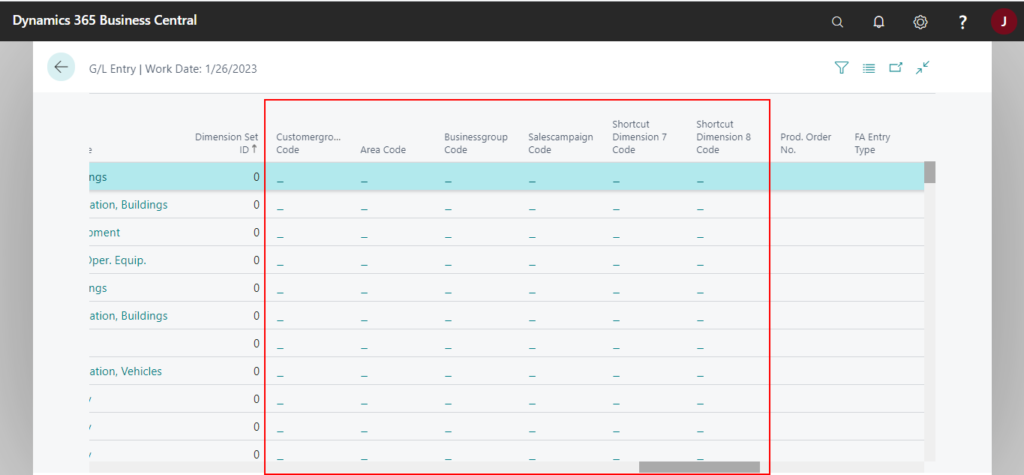
For details:
My friend’s blog: Shortcut dimensions are added to ledger tables
If you want to add shortcut dimensions to other pages, please try the following link.
How to add Shortcut Dimensions on the page in Dynamics 365 Business Central (Shortcut Dimension 3 ~ 8)
END
Hope this will help.
Thanks for your reading.
ZHU

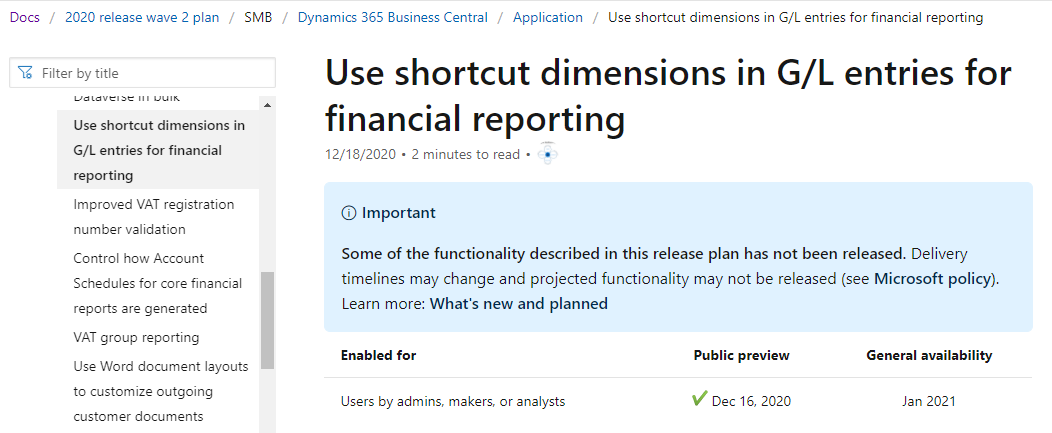
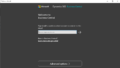

コメント