Hi, Readers.
The preview environment for Dynamics 365 Business Central 2022 release wave 2 (BC21) is available. Learn more: Link.
I will continue to test and share some new features that I hope will be helpful.
Post item charges for each step of the process:
Business value:
Get more flexibility on how and when to register cost in the sales or purchasing process.
https://docs.microsoft.com/en-us/dynamics365-release-plan/2022wave2/smb/dynamics365-business-central/post-item-charges-each-step-process
To help you track costs and capture valuation, your inventory items must carry any added costs, such as freight, physical handling, insurance, and transportation that you incur when purchasing or selling the items. For purchases, the landed cost of a purchased item consists of the vendor’s purchase price and all additional direct item charges that can be assigned to individual receipts or return shipments. For sales, knowing the cost of shipping sold items can be as vital to your company as knowing the landed cost of purchased items.
This release wave brings you more flexibility on how and when to post item charges.
Microsoft has added Item Charge Qty. to Handle field to the Purchase Document page and Qty. to Handle field to the Item Charge Assignment page.
Item Charge Qty. to Handle
Specifies how many items the item charge will be assigned to on the line. It can be either equal to Qty. to Assign or to zero. If it is zero, the item charge will not be assigned to the line.
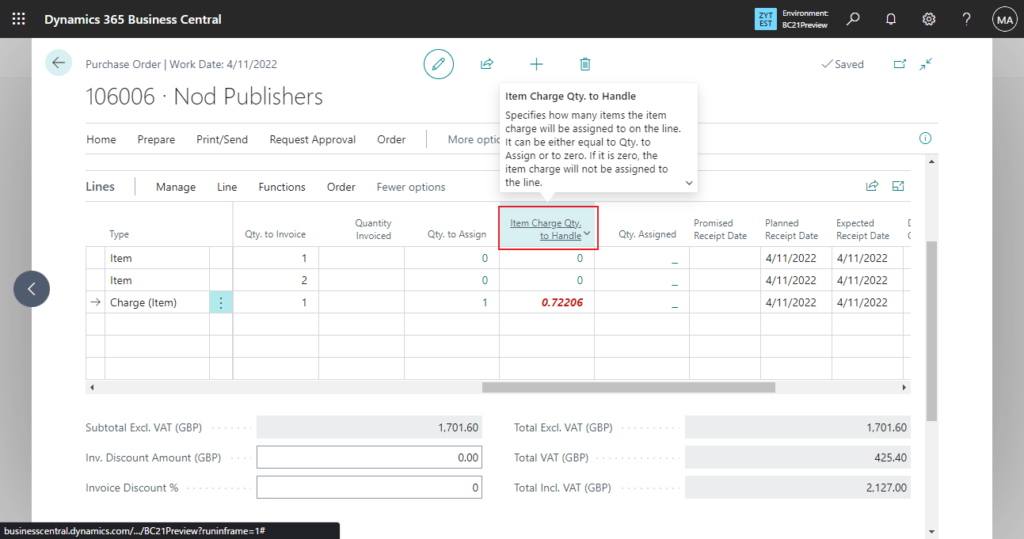
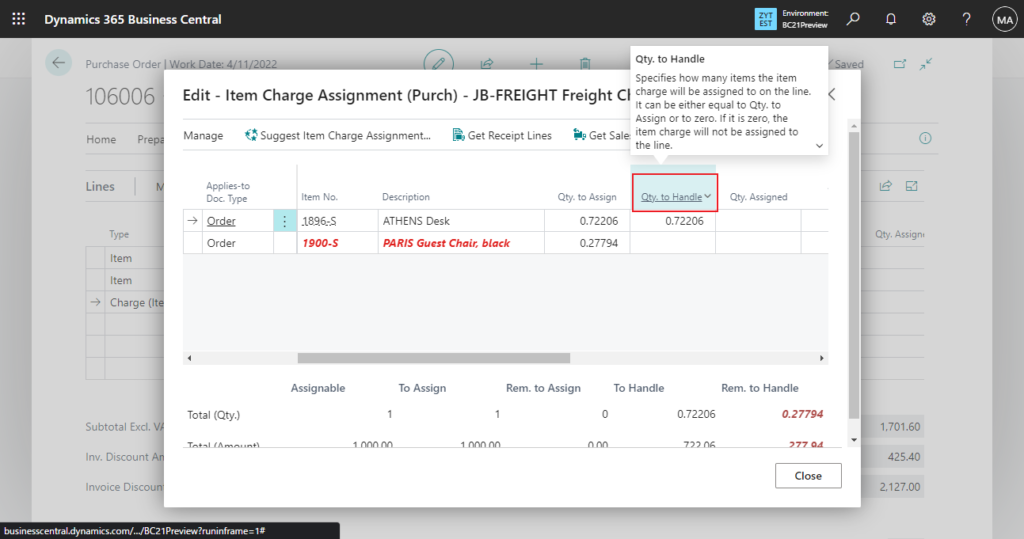
Here is the scenario mentioned by Microsoft:
You’ve created a purchase order with three lines. Two lines are for items, and one line captures item charges that are allocated across the items by amount.
When the goods are delivered, you discover that the first item is missing so that you cannot mark it as received. You can receive and post the invoice for the second line only, so that you can ship it to your customer and deal with another item later.
But how to handle item charges in this case?
It’s easy with the new Quantity to Handle field in the Item Charge Assignment page. You just set the Quantity to Handle field to 0, and now you can adjust the value of the Quantity to Invoice field on the purchase order lines—just copy the value from the Item Charge Qty. to Handle field.
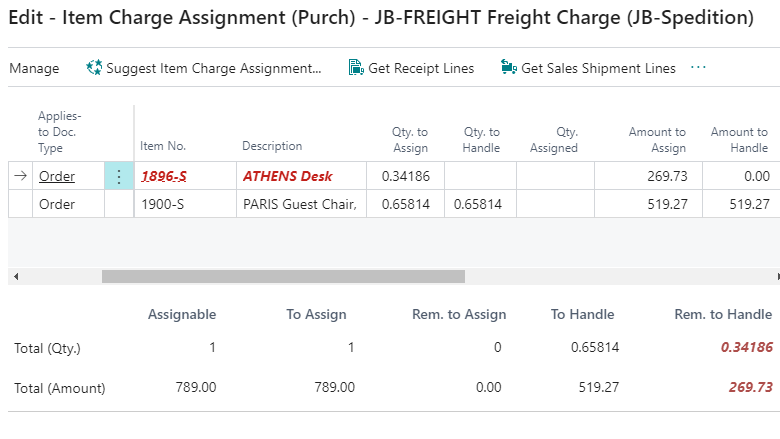
Now you can post the partial invoice with the item charge allocated to one line, making sure that all cost factors are accounted.
Once you are ready to handle the second item, you just update the Quantity to Handle field and post the order.
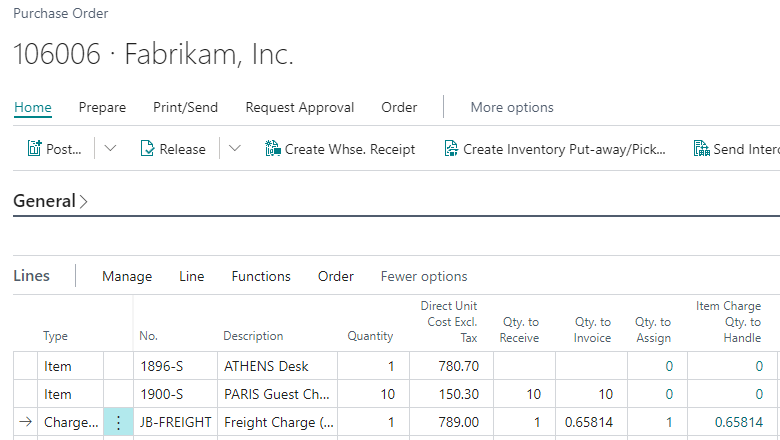
🧐🧐🧐Let’s see more details.
I created four lines in Purchase Order, three lines for Item and one line for Charge (Item).
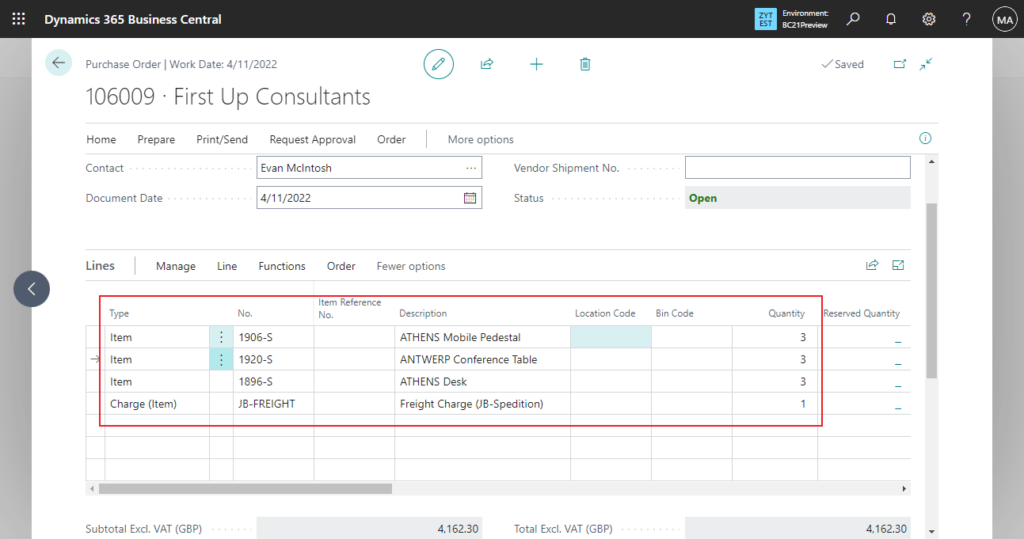
This time only the first (1906-S) and third lines (1896-S) are received.
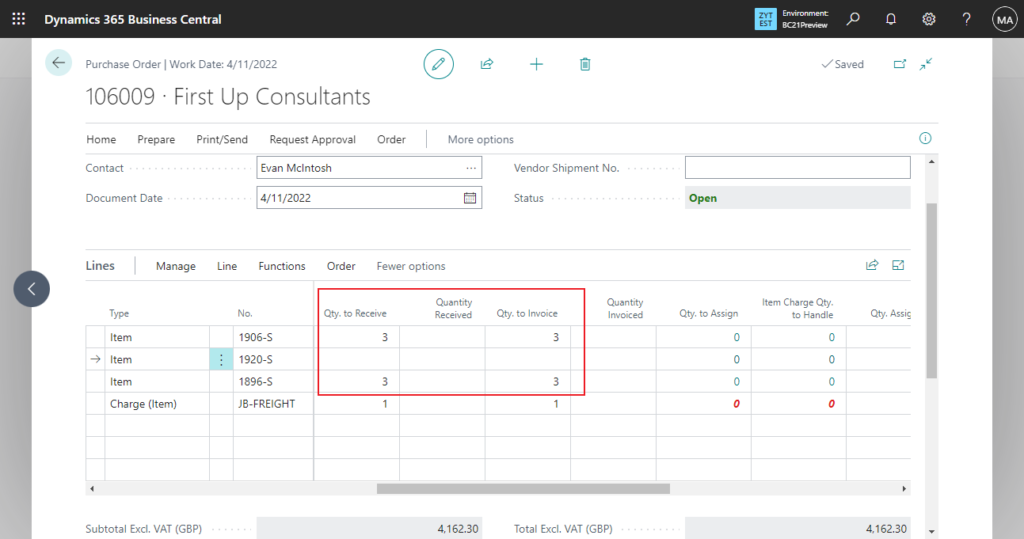
So we need to assign an item charge to these two lines.
Click the quantity in Item Charge Qty. to Handle or Qty. to Assign.

Alternatively, choose Item Charge Assignment.
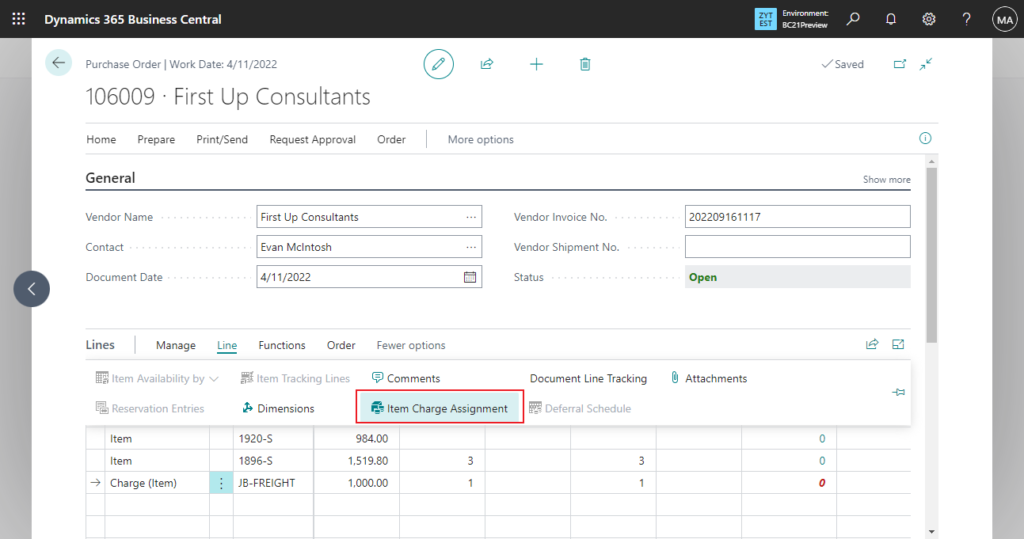
Then Choose Suggest Item Charge Assignment…
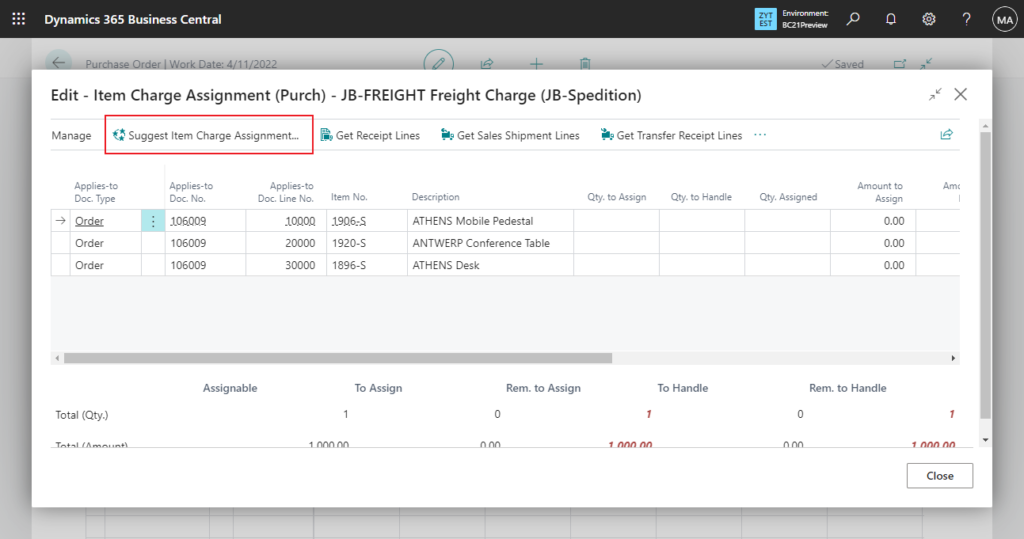
This time choose By Amount for testing.
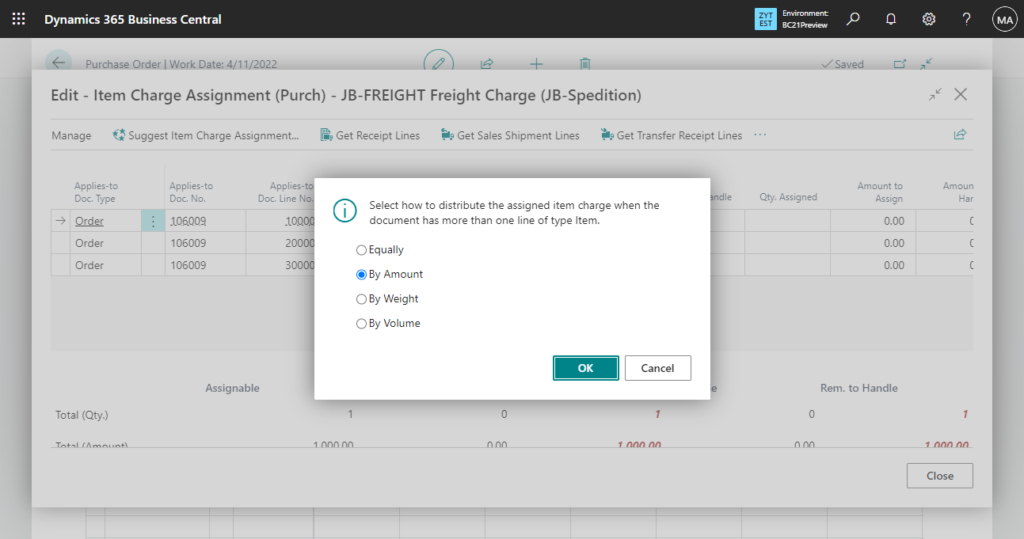
Qty. to Assign and Qty. to Handle are automatically calculated.
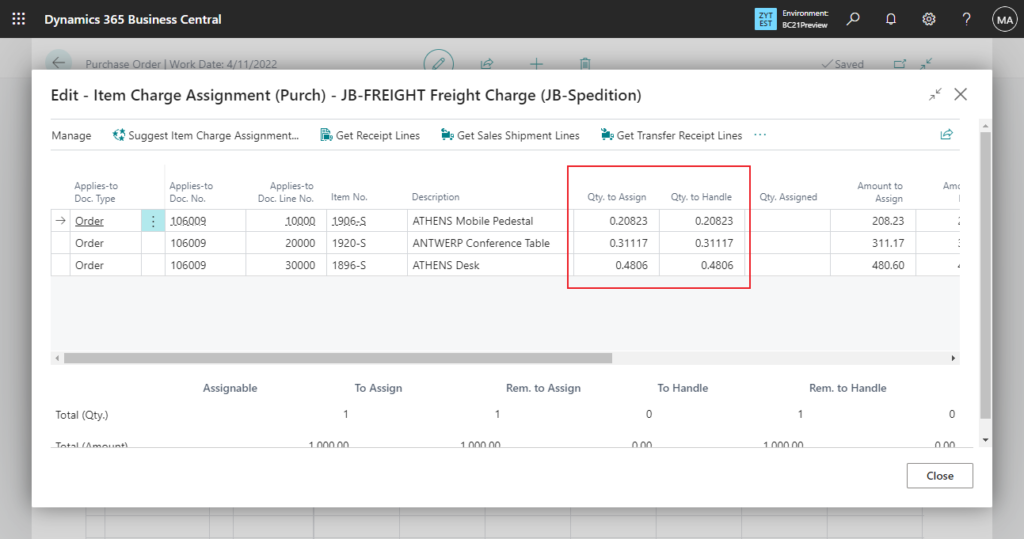
Since we only need to assign to the first and third line, in this wave, just set the Quantity to Handle field of second line to 0.
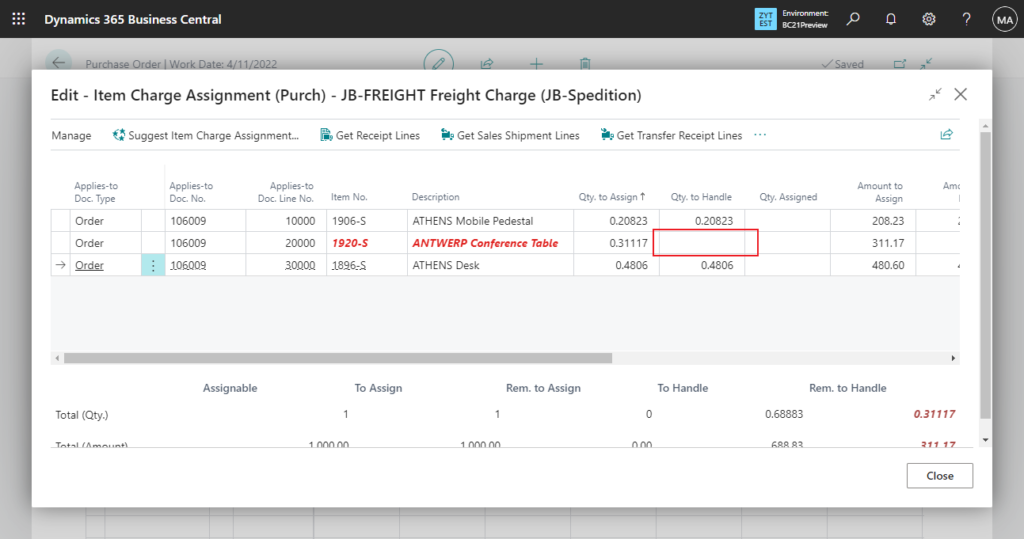
After closing the page, the total of Quantity to Handle is displayed on the purchase line.
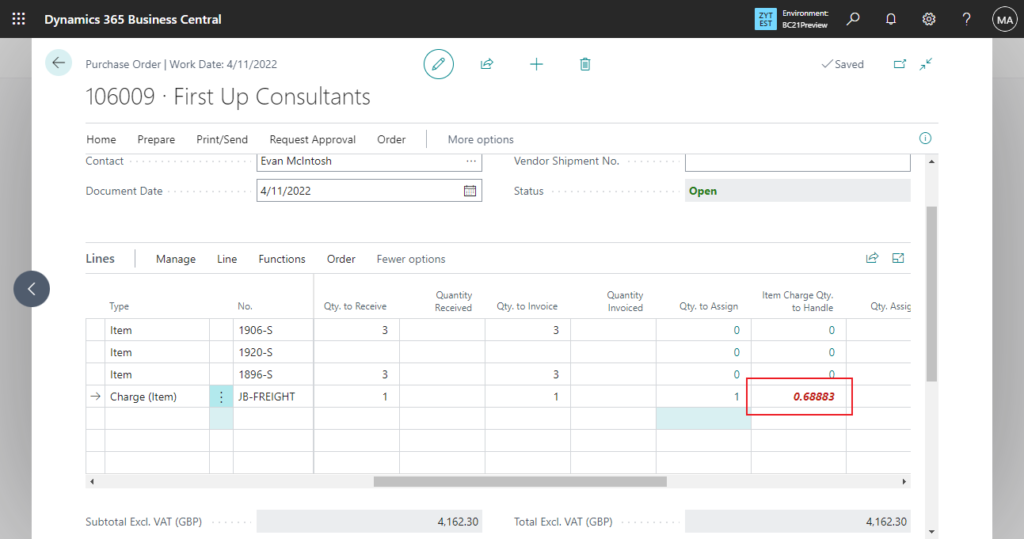
PS:
1. In the previous version, if we want to assign multiple times, we must clear the value of Qty. to Assign, which will prompt the following when exiting the page.
For example, In BC 20.5:
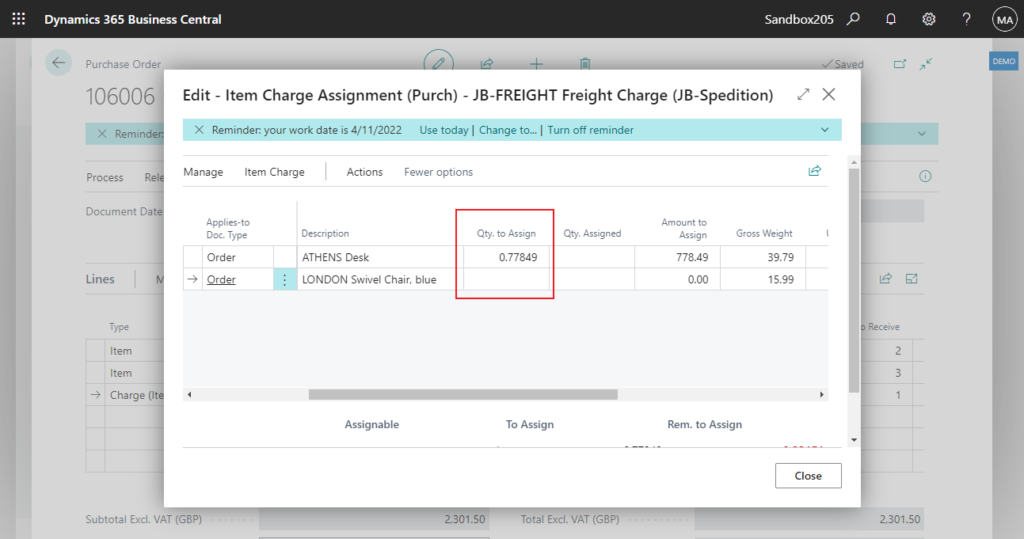
The remaining amount to assign is 221.51. It must be zero before you can post Order 106006.
Are you sure that you want to close the window?

2. You can find Qty. to Receive (Base) field on the Item Charge Assignment page for reference.
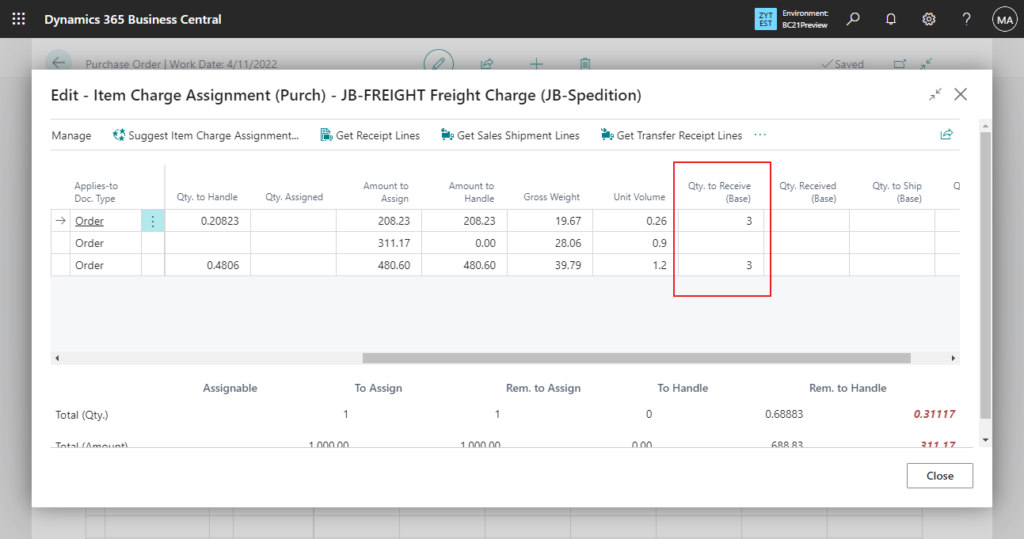
3. You can also see To Handle and Rem. to Handle in Item Charge Assignment page.
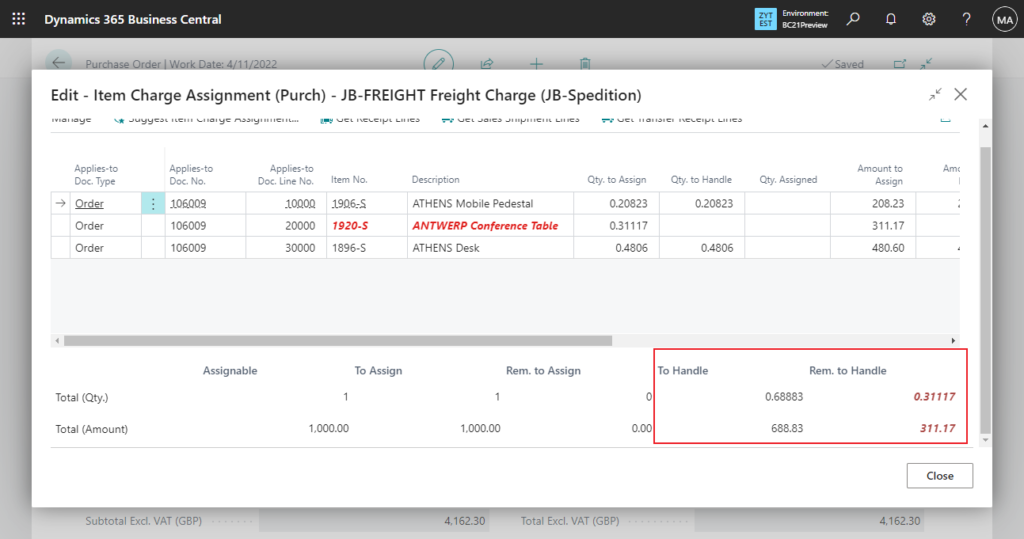
In BC 20.5:

Let’s go back to the test.
Please note that we cannot post this order at this time.
You must assign item charge JB-FREIGHT if you want to invoice it.
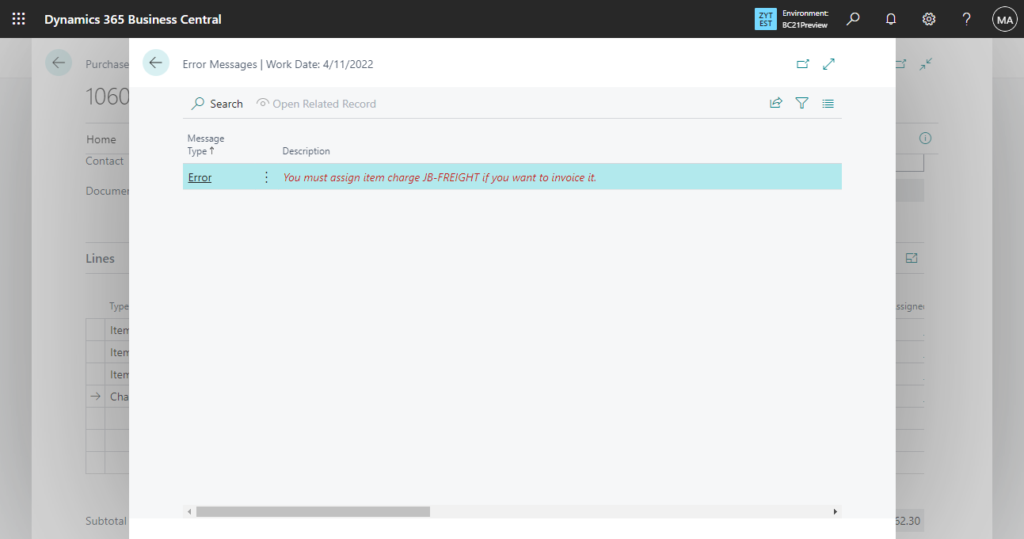
Why?
As you can see from the page, after the Item Charge Qty. to Handle has been saved, it is displayed in red.
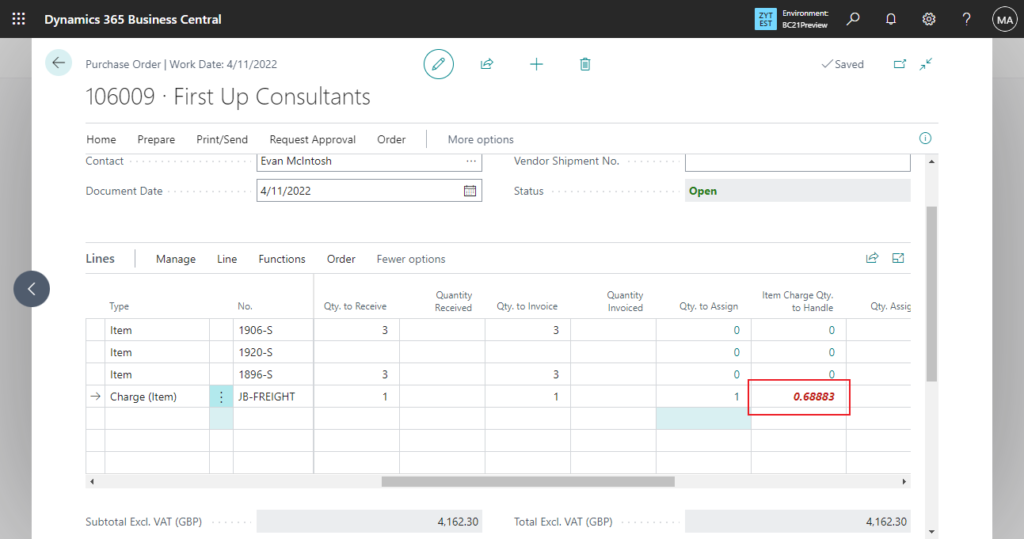
Below is the logic for this part.
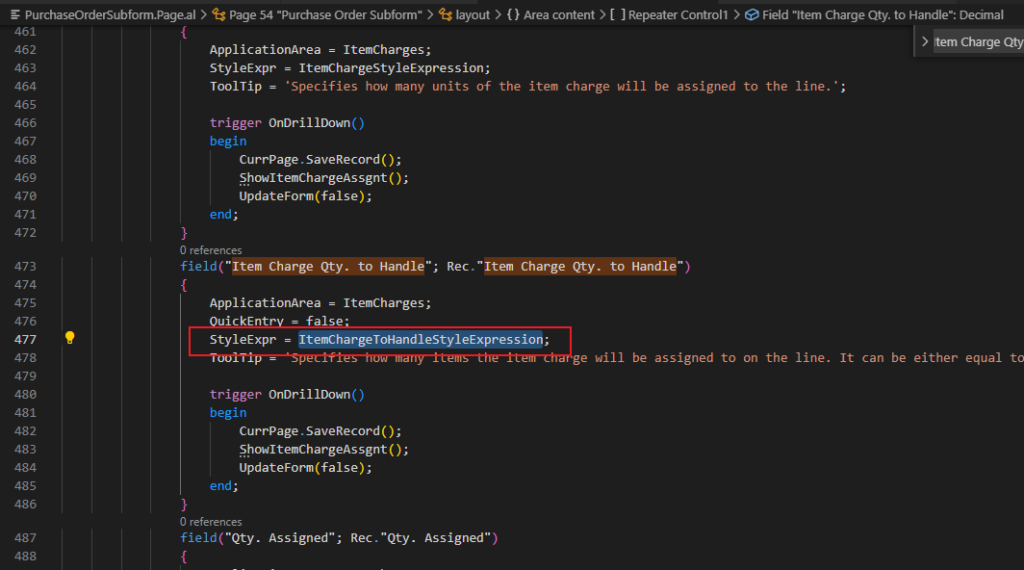
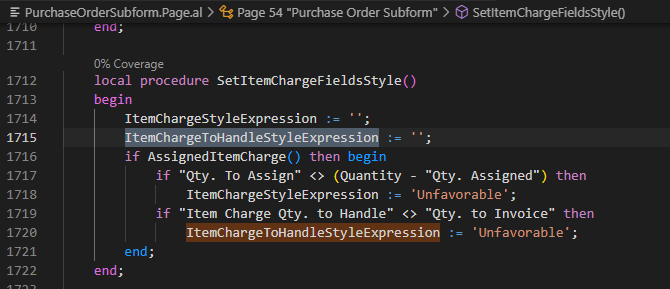
So we also need toSo we also need to manually modify the value of Qty.to Invoice. (This is similar to the previous version)
For example,
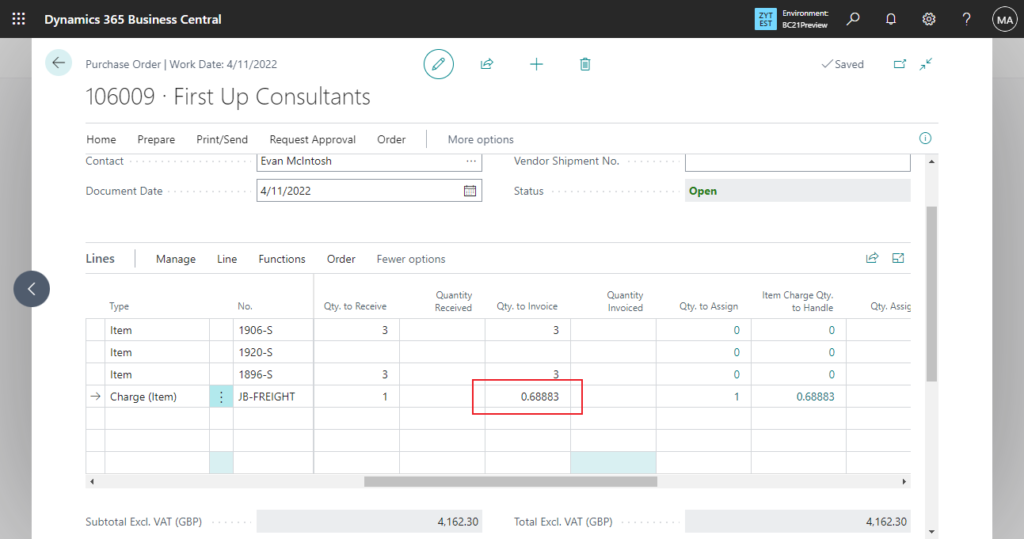
Now we can post this purchase order.
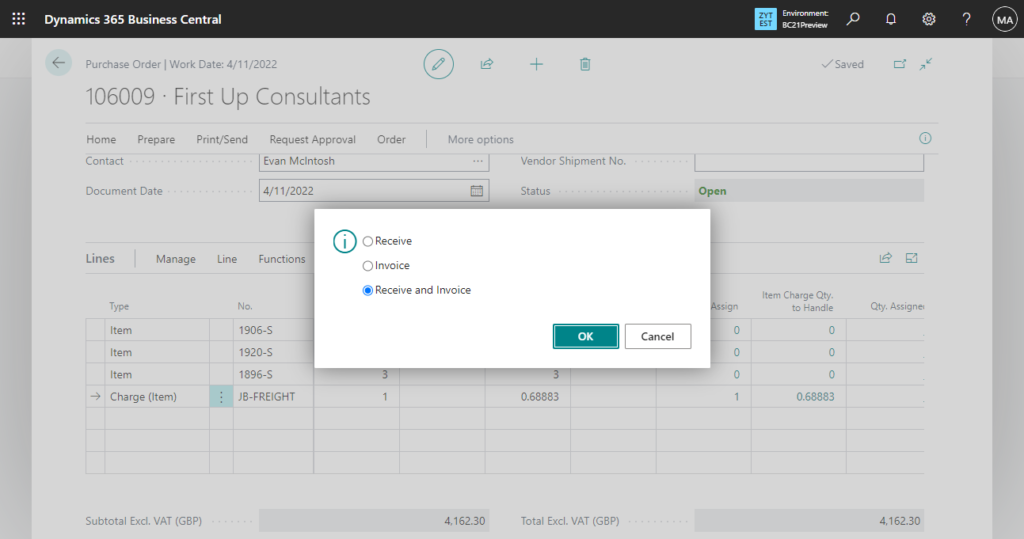
Purchase Order:
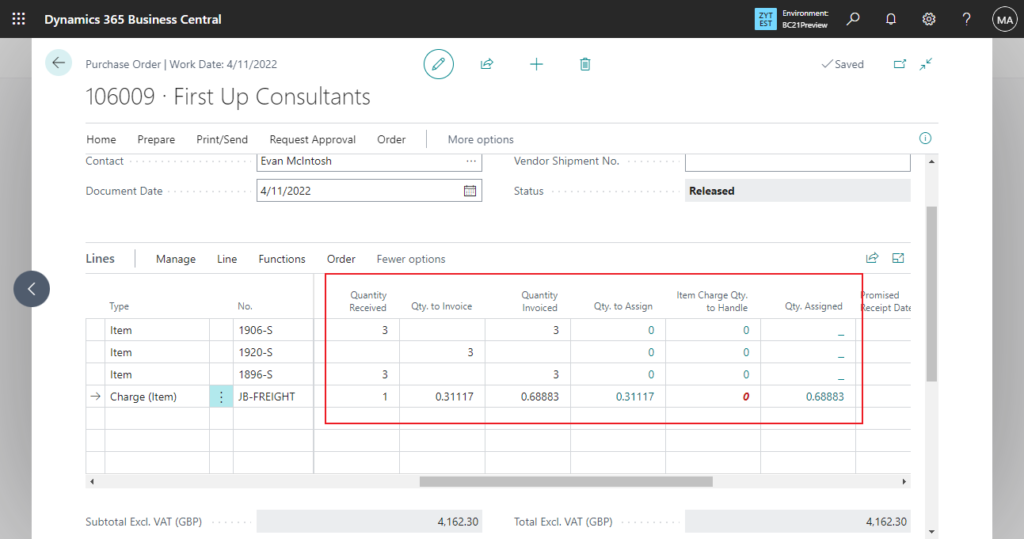
Item Charge Assignment (Purch):
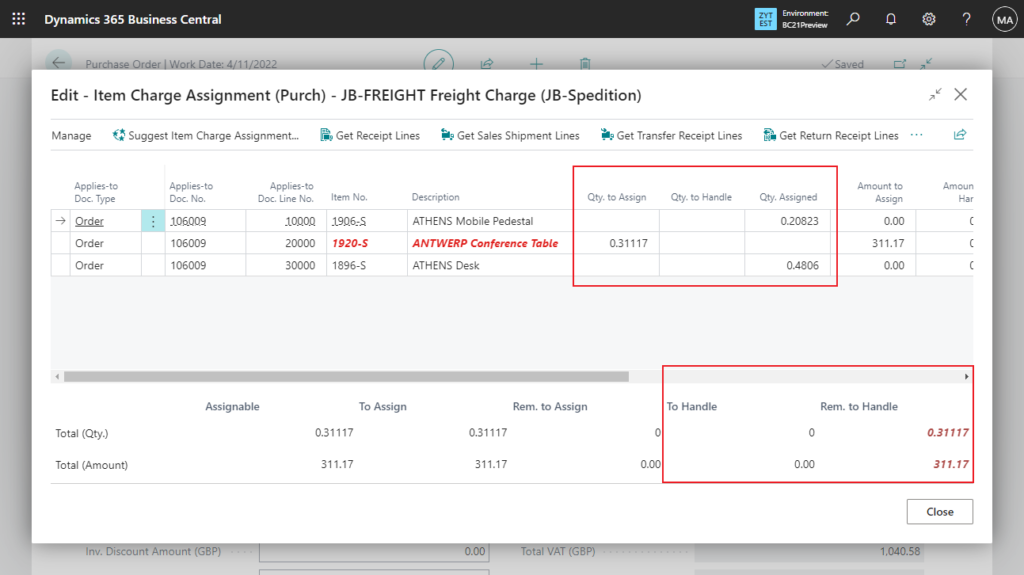
Posted Purchase Invoice:
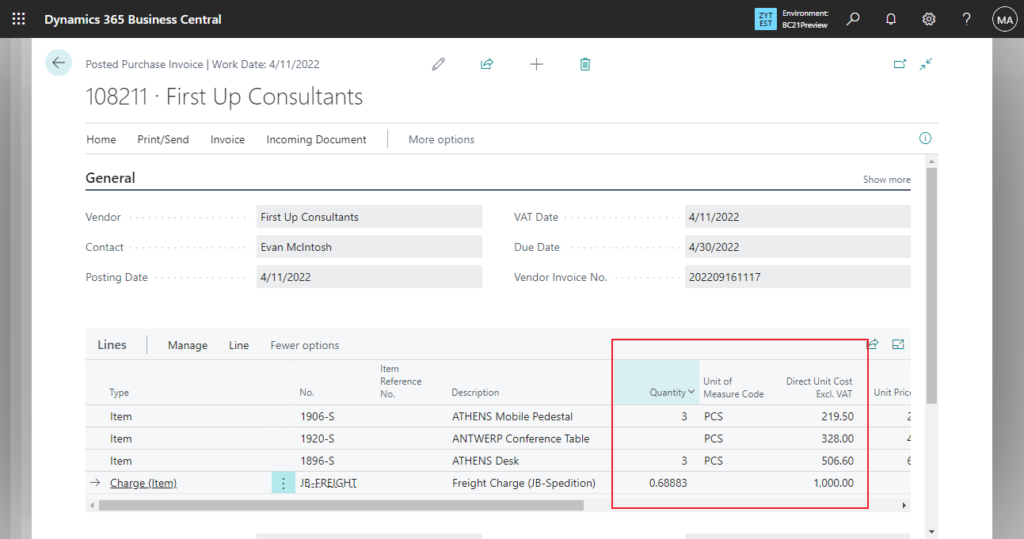
The addition of this field allows us to manage the status between Qty. to Assign and Qty. Assigned. This can be more flexible when we deal with some complex processes. Give it a try!!!😁
PS: You can find more about Use Item Charges to Account for Additional Trade Costs in MS Docs.
END
Hope this will help.
Thanks for reading.
ZHU

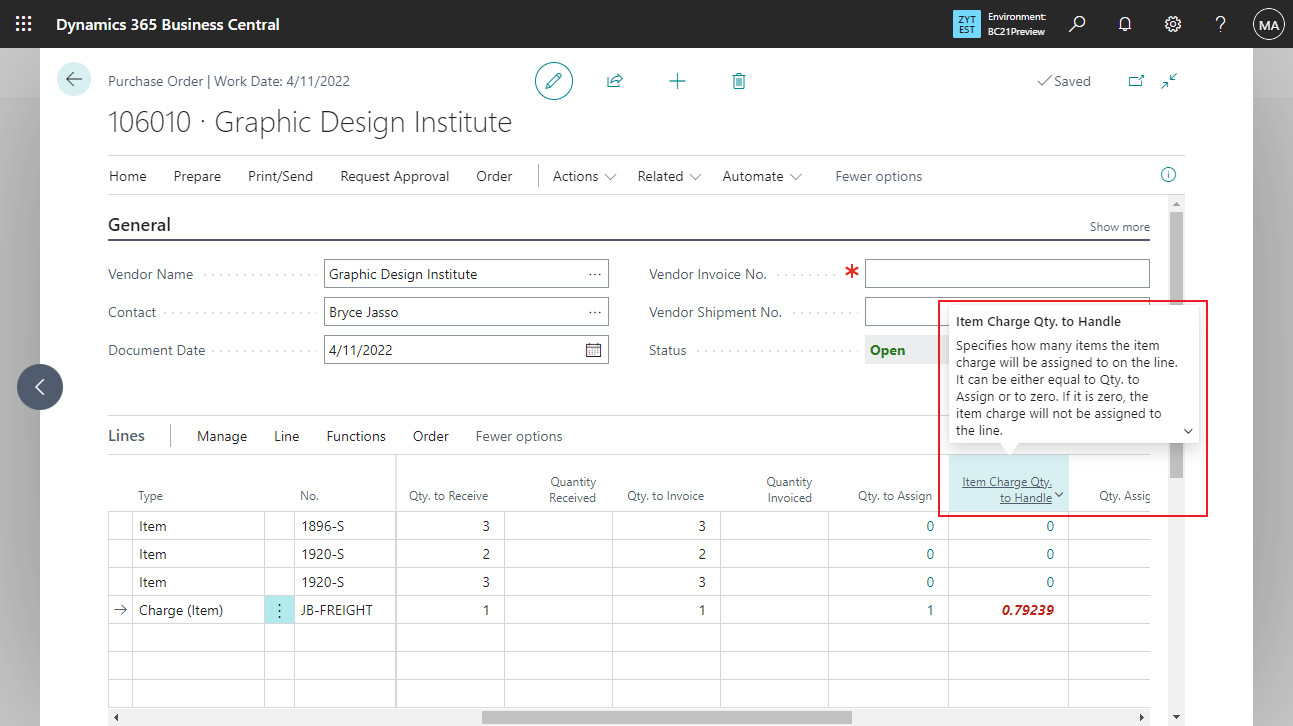
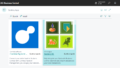
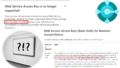
コメント