Hi, Readers.
Today, I would like to talk about Language ID in Business Central.
The Language ID in Business Central is a standard Windows language ID.
For example:
| Language ID | Name | Abbreviated Name |
| 1033 | English (United States) | ENU |
| 1041 | Japanese (Japan) | JPN |
| 2052 | Chinese (Simplified, PRC) | CHS |
The Windows Language table contains a list of these IDs and the corresponding names and short names.
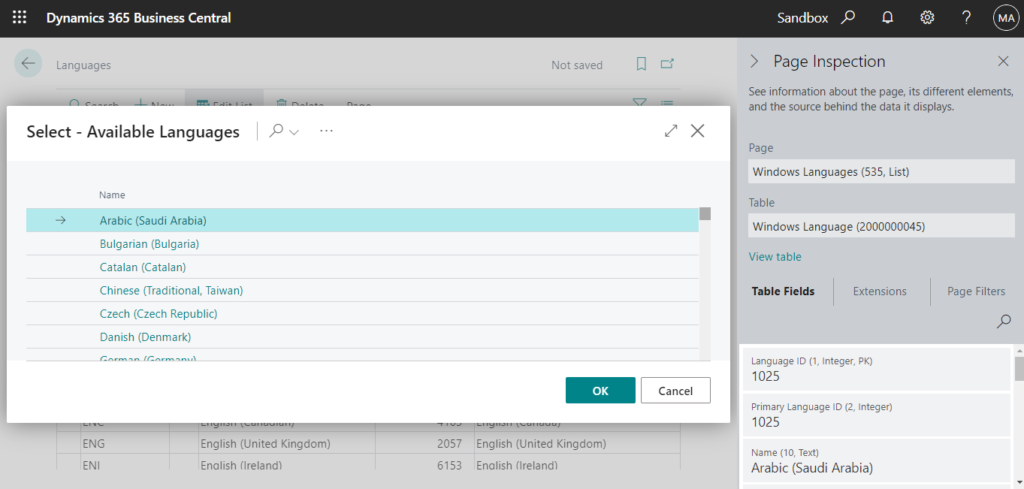
You can force Business Central to run the “Windows Language” table by adding the ?table=2000000045 parameter to the URL, such as in the following example:
https://businesscentral.dynamics.com/d8f36038-1f93-4543-affc-5dc92b6ee871/Sandbox?table=2000000045

Windows Language (2000000045): cannot edit.
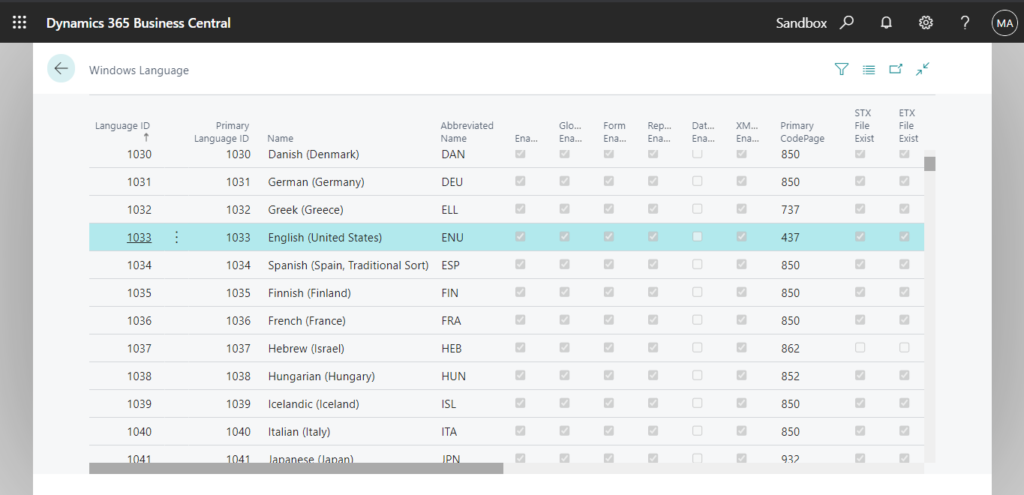
On the Languages page, you can specify the ID of the Windows language associated with the language code.
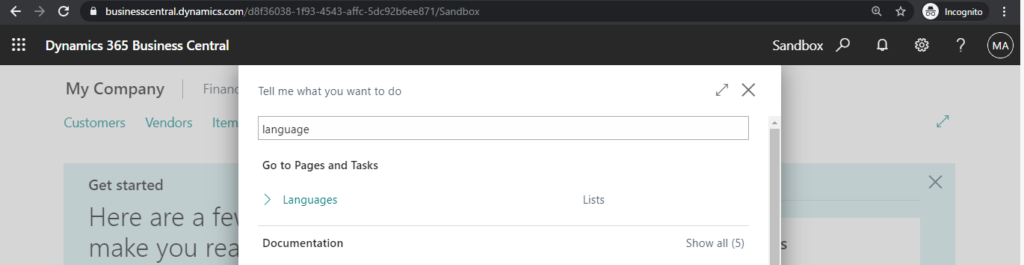
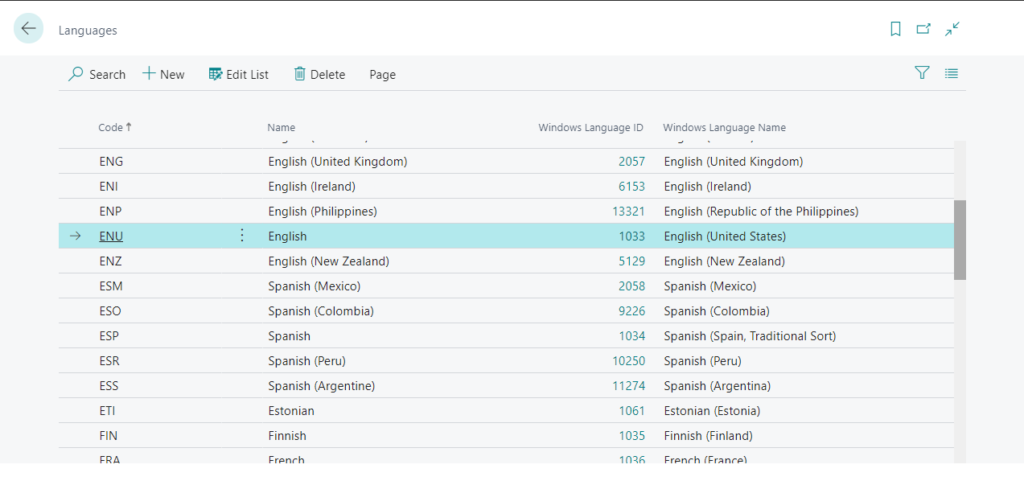
This Language Code is used for some master data, such as Customer, Vendor. (This language code will also be transferred to the orders, and some reports will be printed in the language according to the language code)
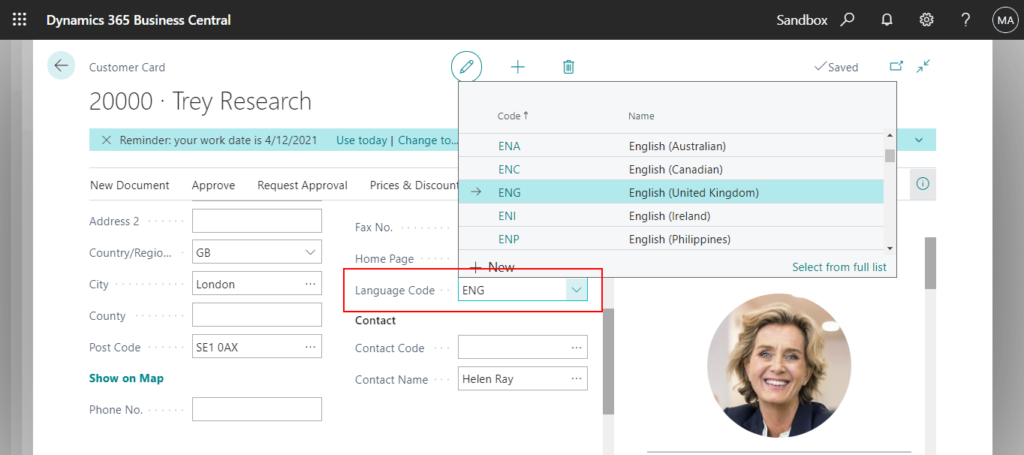
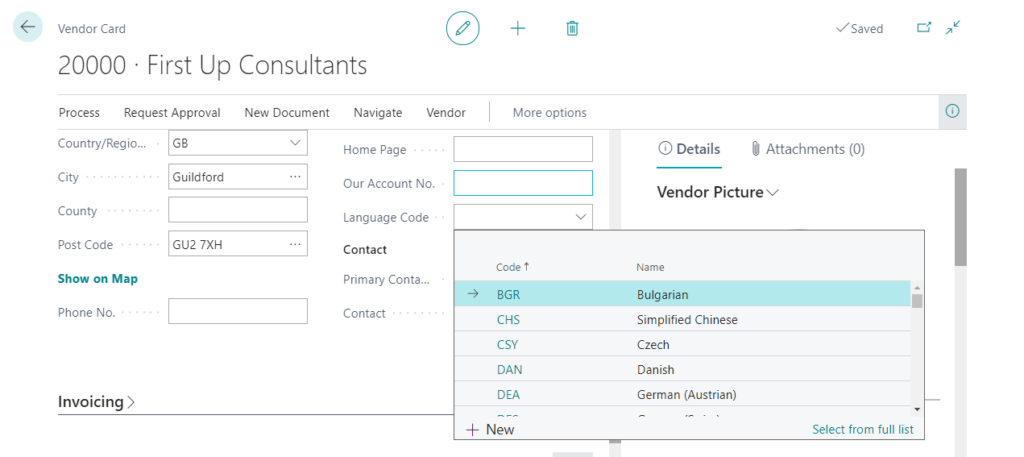
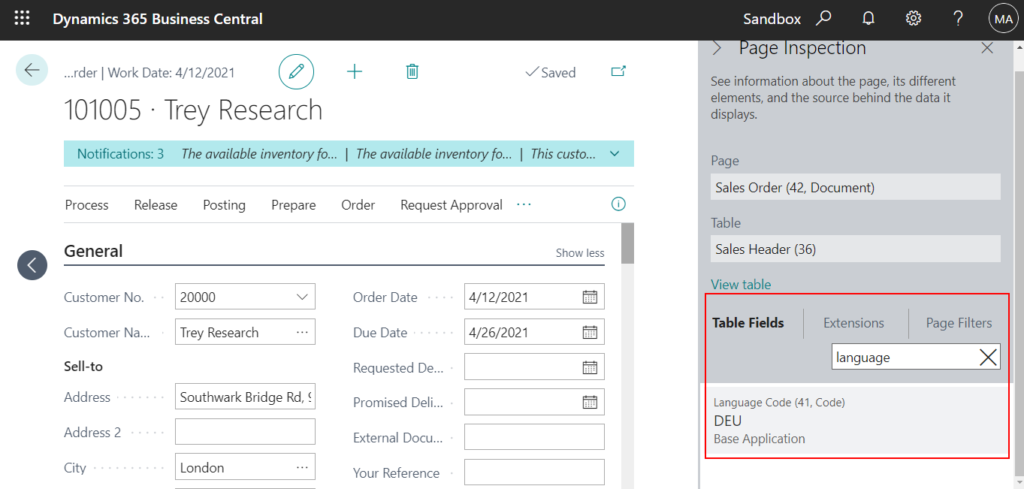
And some features that require multiple languages, such as Item Attributes.
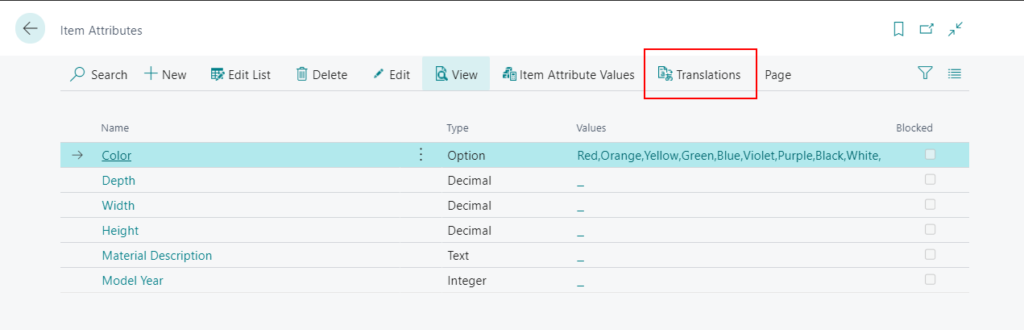
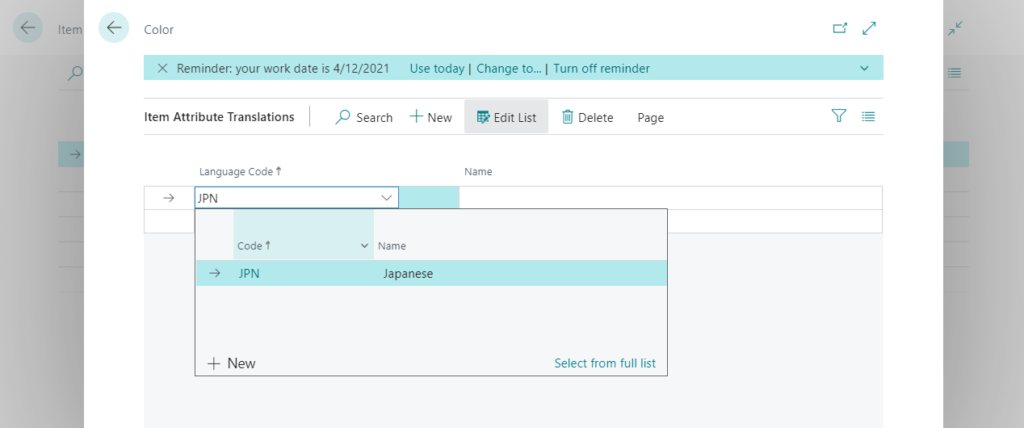
So what should we do if we need to get the language id used by the current user?
Business Central provides two standard methods.
System.WindowsLanguage Method: Gets the current Windows language setting.
System.GlobalLanguage Method: Gets and sets the current global language setting.
Let’s see a very simple example.
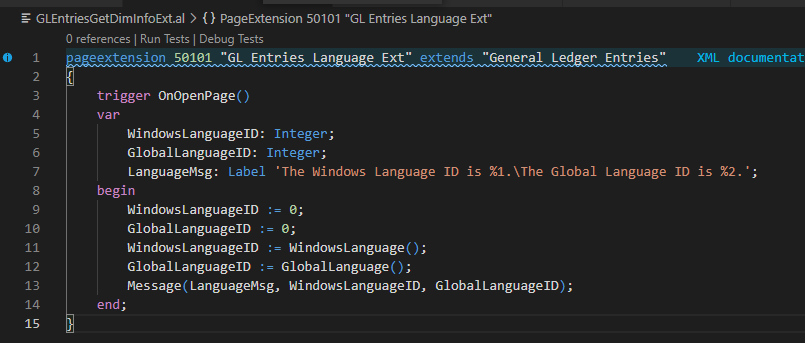
Region: English (United States)
Language: English (United States)
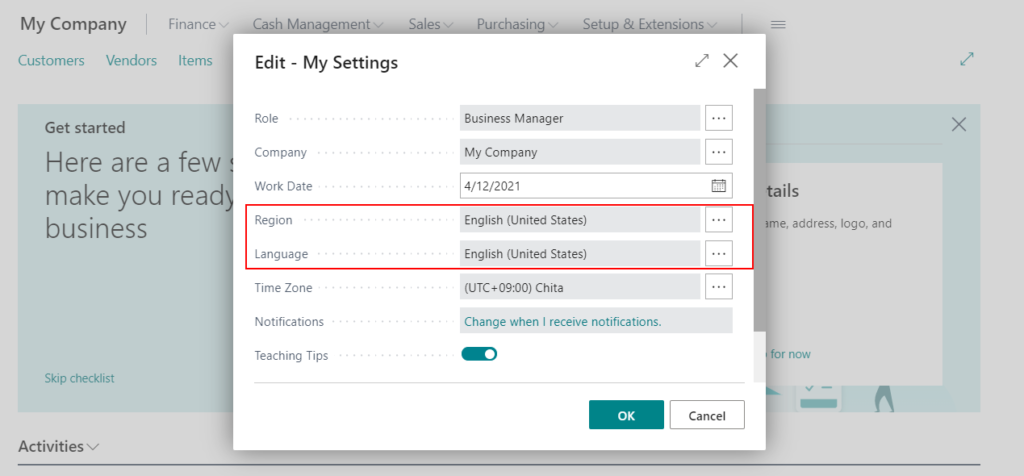
Return Value:
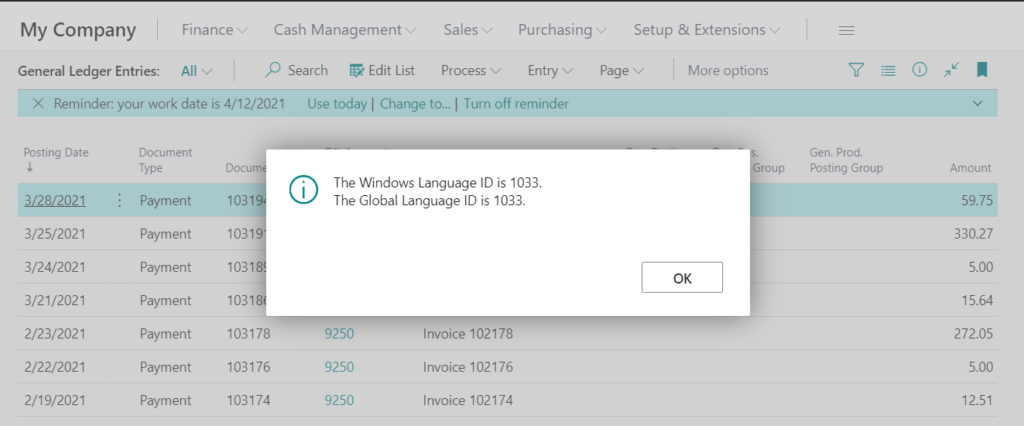
Region: English (United States)
Language: Japanese (Japan)
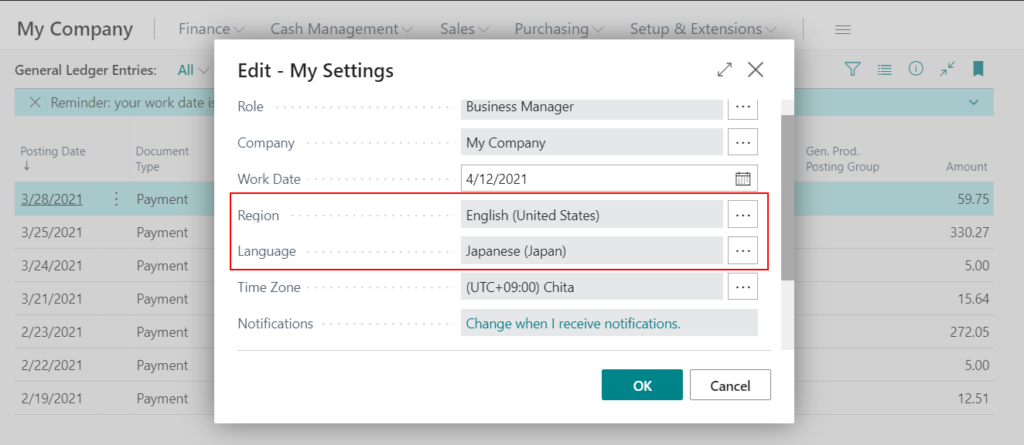
Return Value:
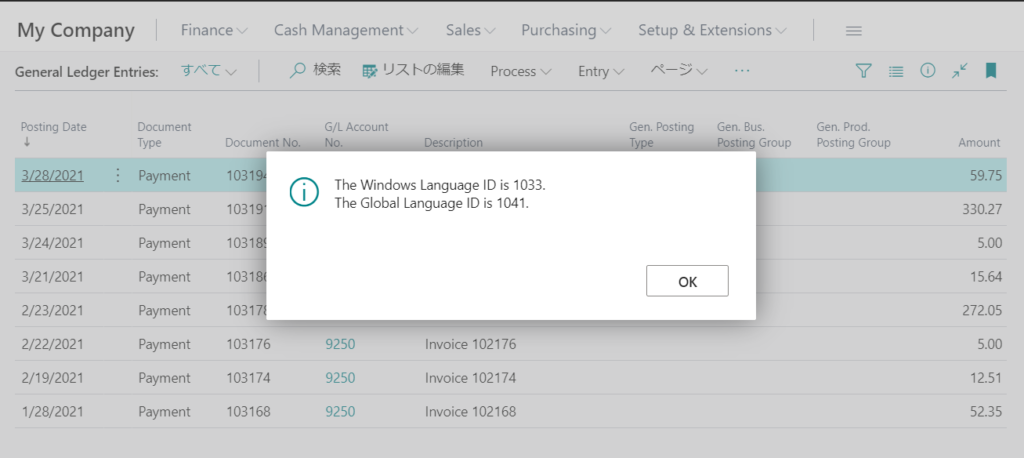
Region: Chinese (Simplified, PRC)
Language: Japanese (Japan)
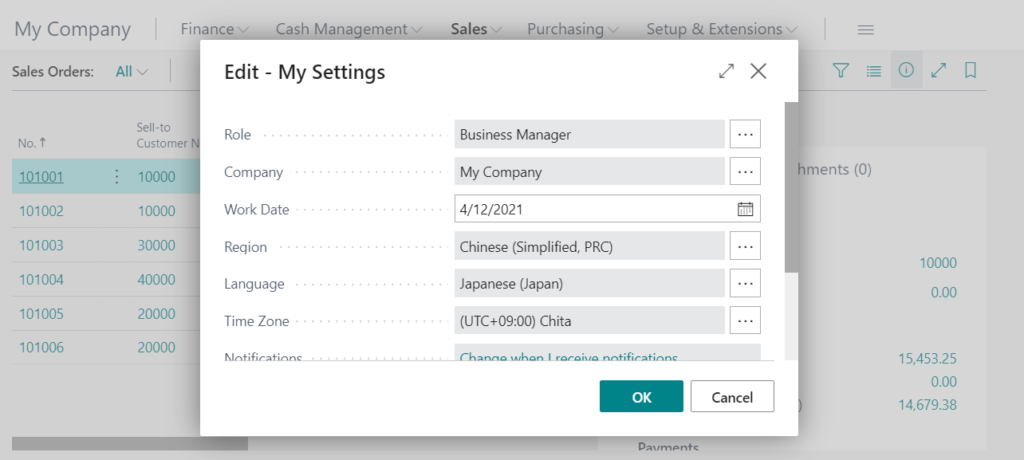
Return Value:
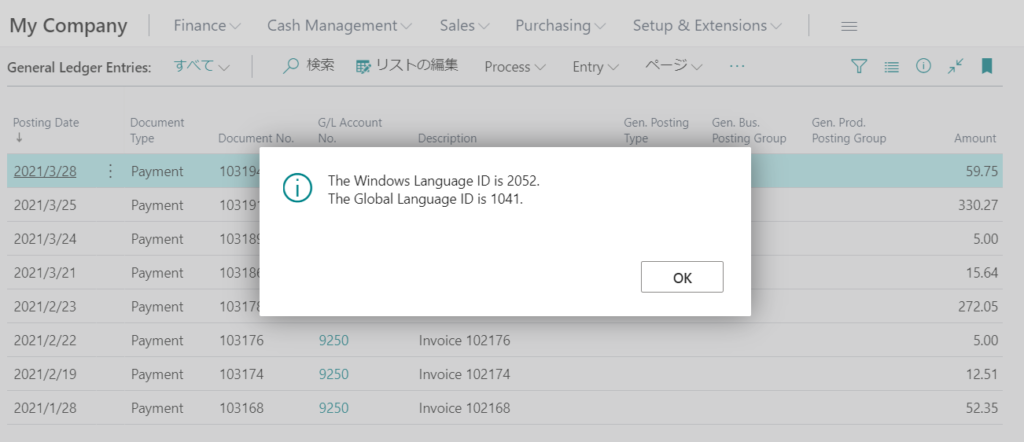
So the result is clear, the System.WindowsLanguage Method gets the Language ID of Region (Locale ID), and the System.GlobalLanguage Method gets the language ID of Language.
System.GlobalLanguage Method can set the current global language setting.
System.GlobalLanguage([NewLanguageID: Integer])
Test Video:
PS: You can use SessionSettings Data Type to get Language ID and Locale ID.
For example:
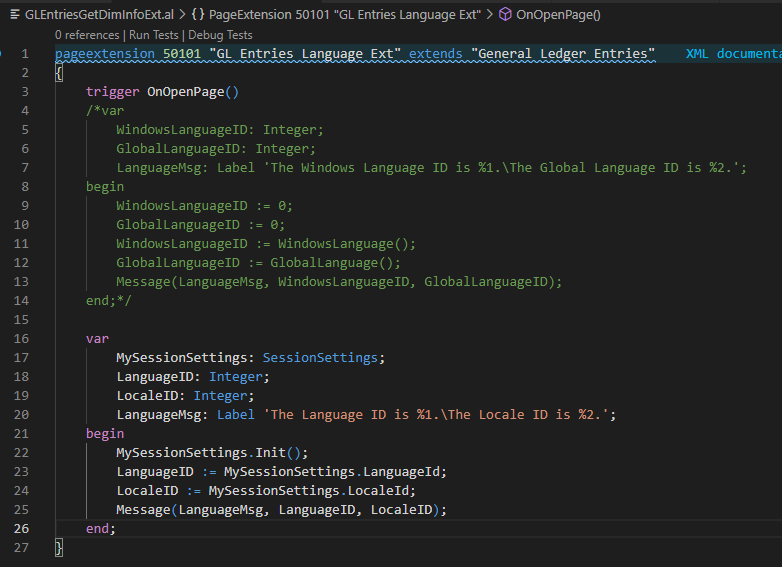
Region: Chinese (Simplified, PRC)
Language: Japanese (Japan)
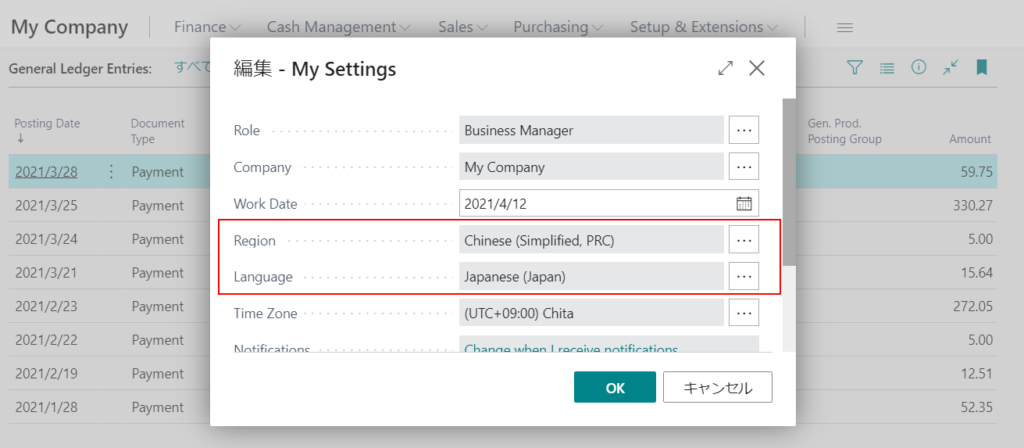
Return Value:
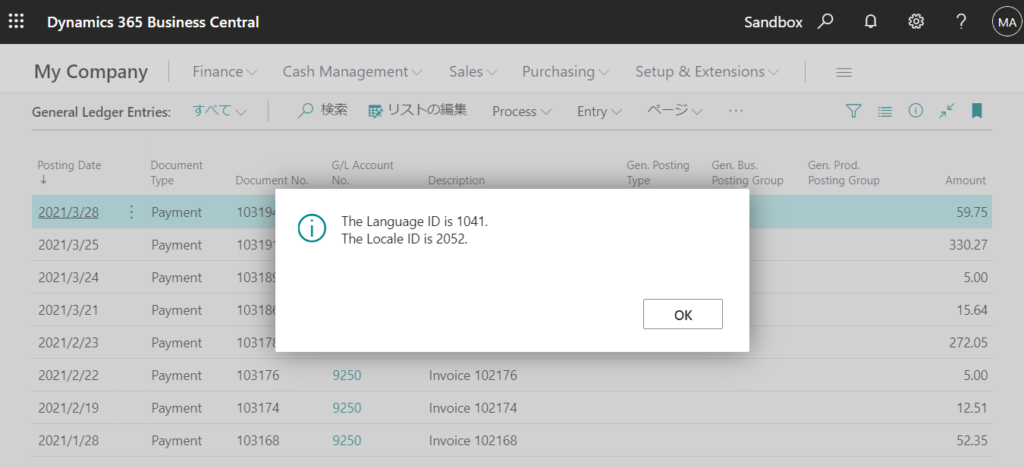
You can get the correct language ID according to your actual needs.
END
Hope this will help.
Thanks for reading.
ZHU

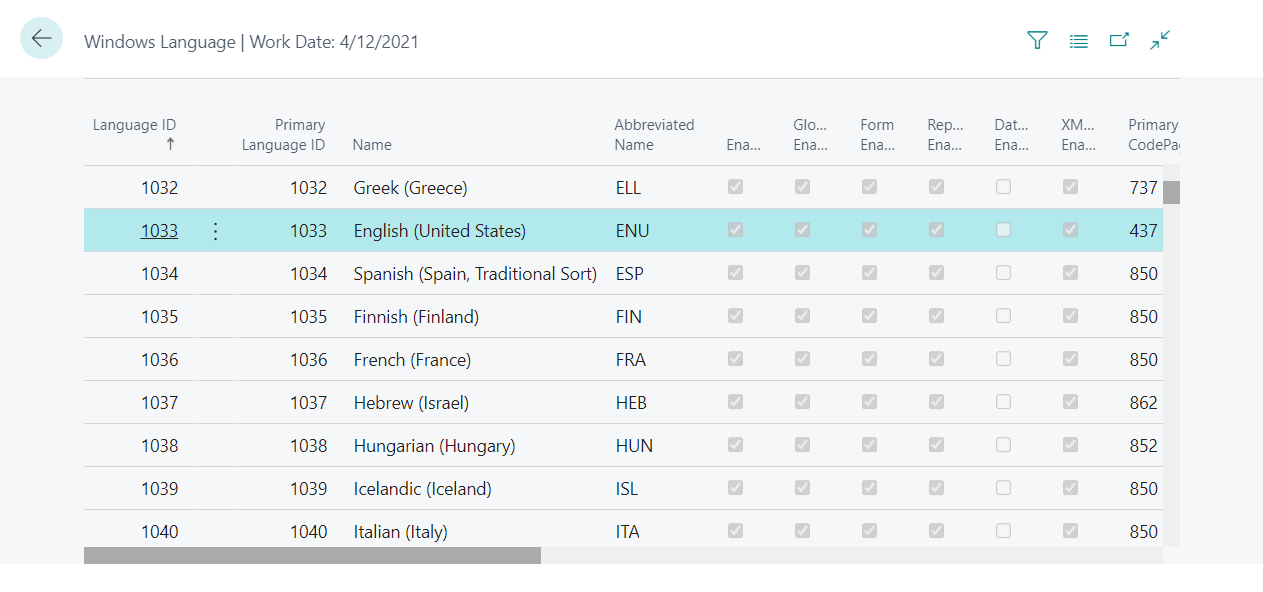
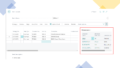
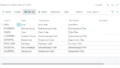
コメント