Hi, Readers.
The preview environment for Dynamics 365 Business Central 2022 release wave 2 (BC21) is available. Learn more: Link.
I will continue to test and share some new features that I hope will be helpful.
Flexible sorting in the Planning Worksheet page:
Business value:
We’re aligning the ways you can work with the Planning Worksheet and Requisition Worksheet pages by enabling you to sort lines on both pages by choosing a column name.
https://docs.microsoft.com/en-us/dynamics365-release-plan/2022wave2/smb/dynamics365-business-central/flexible-sorting-planning-worksheet-page
Sorting makes it easy for you to get a quick overview of your data. For example, if you have many customers, you could sort them by Customer No., Currency Code, or Country Region Code to get the overview you need.
To sort a list, you can either:
- Choose a column heading text to toggle between ascending and descending order, or
- Choose the drop-down arrow in the column heading, then choose the Ascending or Descending action.
This is a small update, but one that can help us a lot. This requirement first came from a Microsoft Idea. More details: Planning Worksheet – Column Sort.
In the current version (BC 20.5), we can sort (Ascending & Descending) in Worksheet pages such as General Journal.
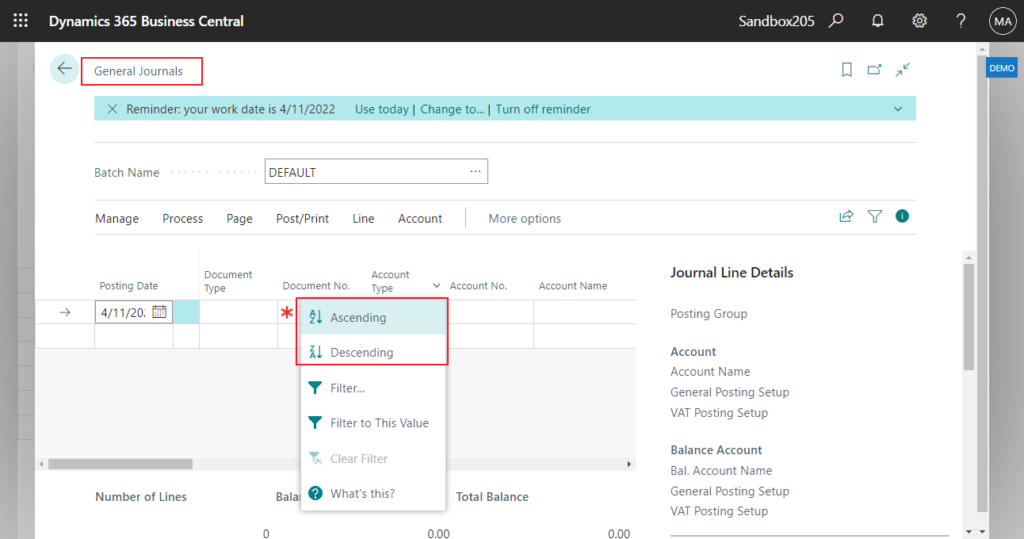
But on the Planning Worksheets page, the sort feature is not available.😑
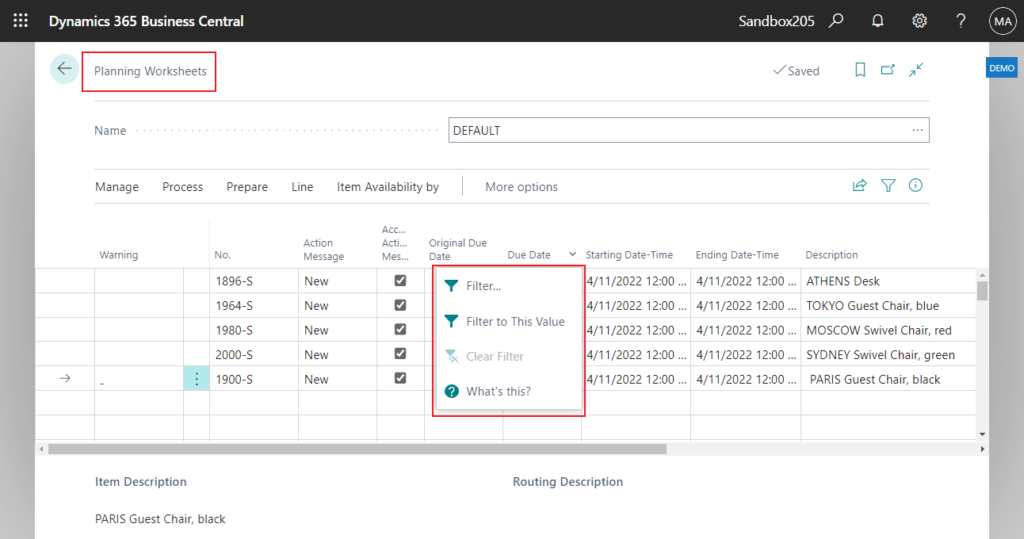
Finally, this problem has been solved. Give it a try!!!😁
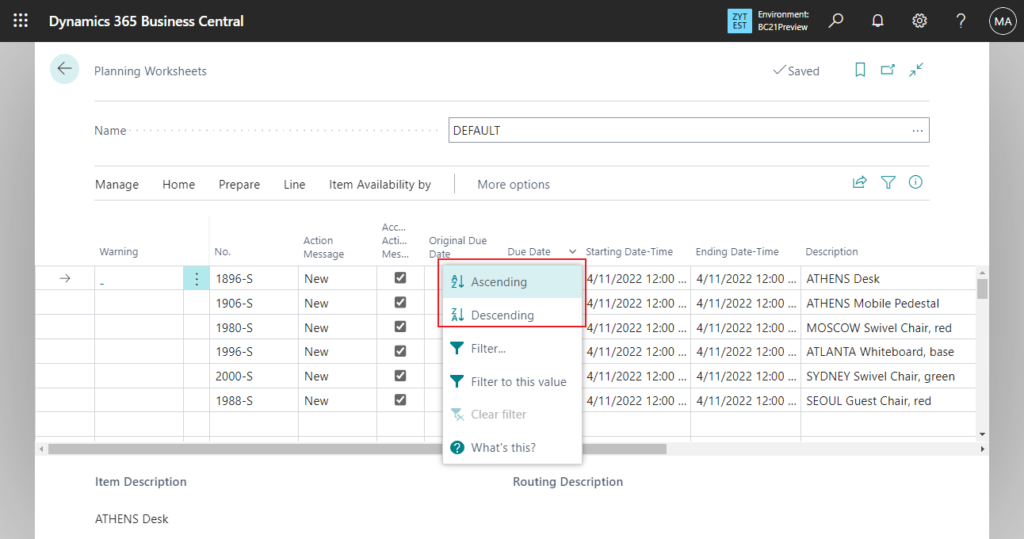
PS:
1. The Planning Worksheet page is still slightly different than the Requisition Worksheet page because it can be used for multilevel production orders. By default, lines are sorted by the Item No field. To show lines of multilevel orders, sort by the Ref. Order No field to group different items from the same order. The MPS Order and Planning Level fields can help clarify the hierarchy of lines.
2. Sorting isn’t supported on images, BLOB fields, FlowFilters, and fields that do not belong to a table.
END
Hope this will help.
Thanks for reading.
ZHU

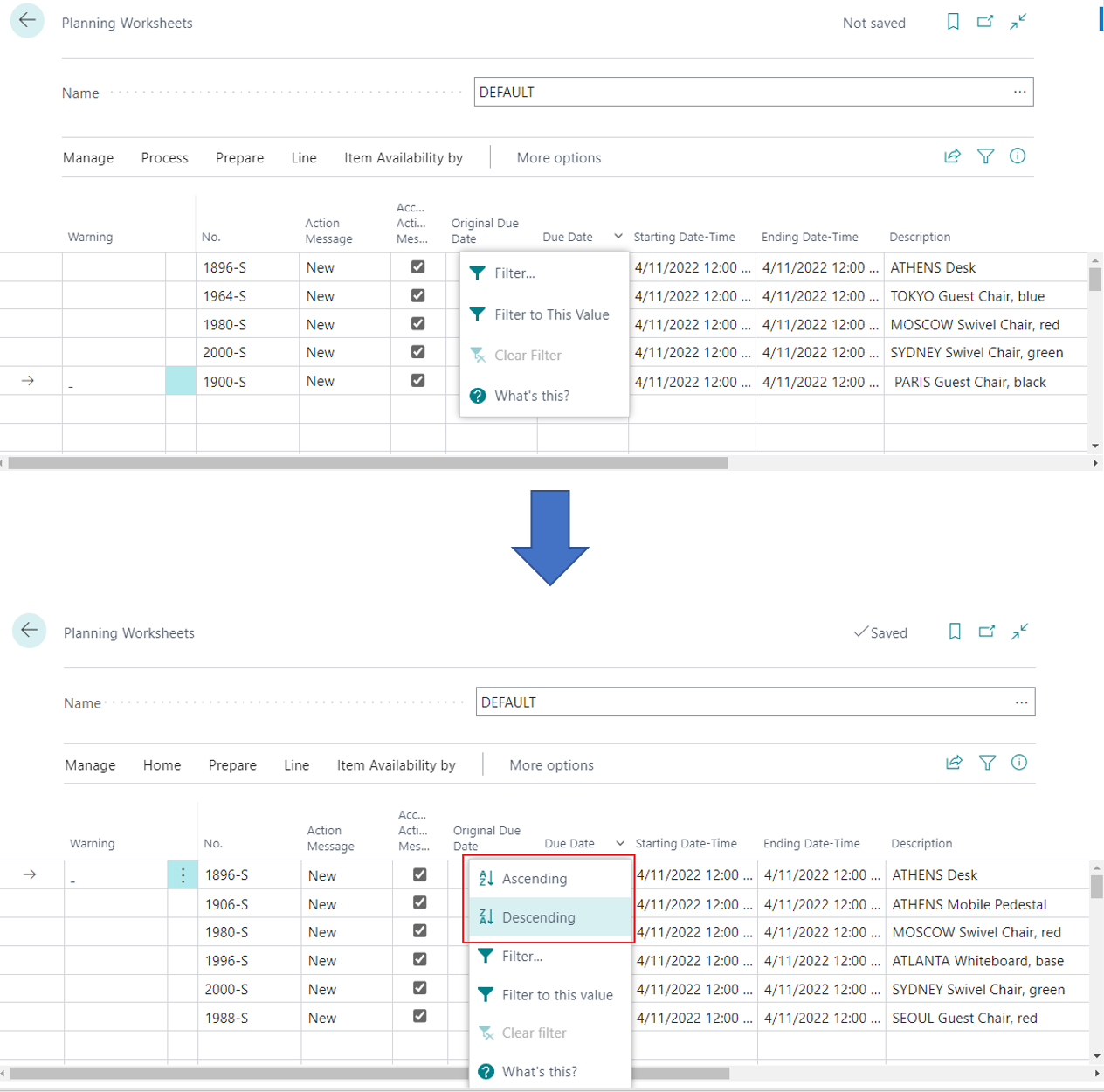
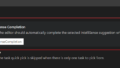
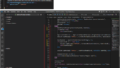
コメント